instrument panel GMC SIERRA 2020 Get To Know Guide
[x] Cancel search | Manufacturer: GMC, Model Year: 2020, Model line: SIERRA, Model: GMC SIERRA 2020Pages: 24, PDF Size: 4.75 MB
Page 2 of 24
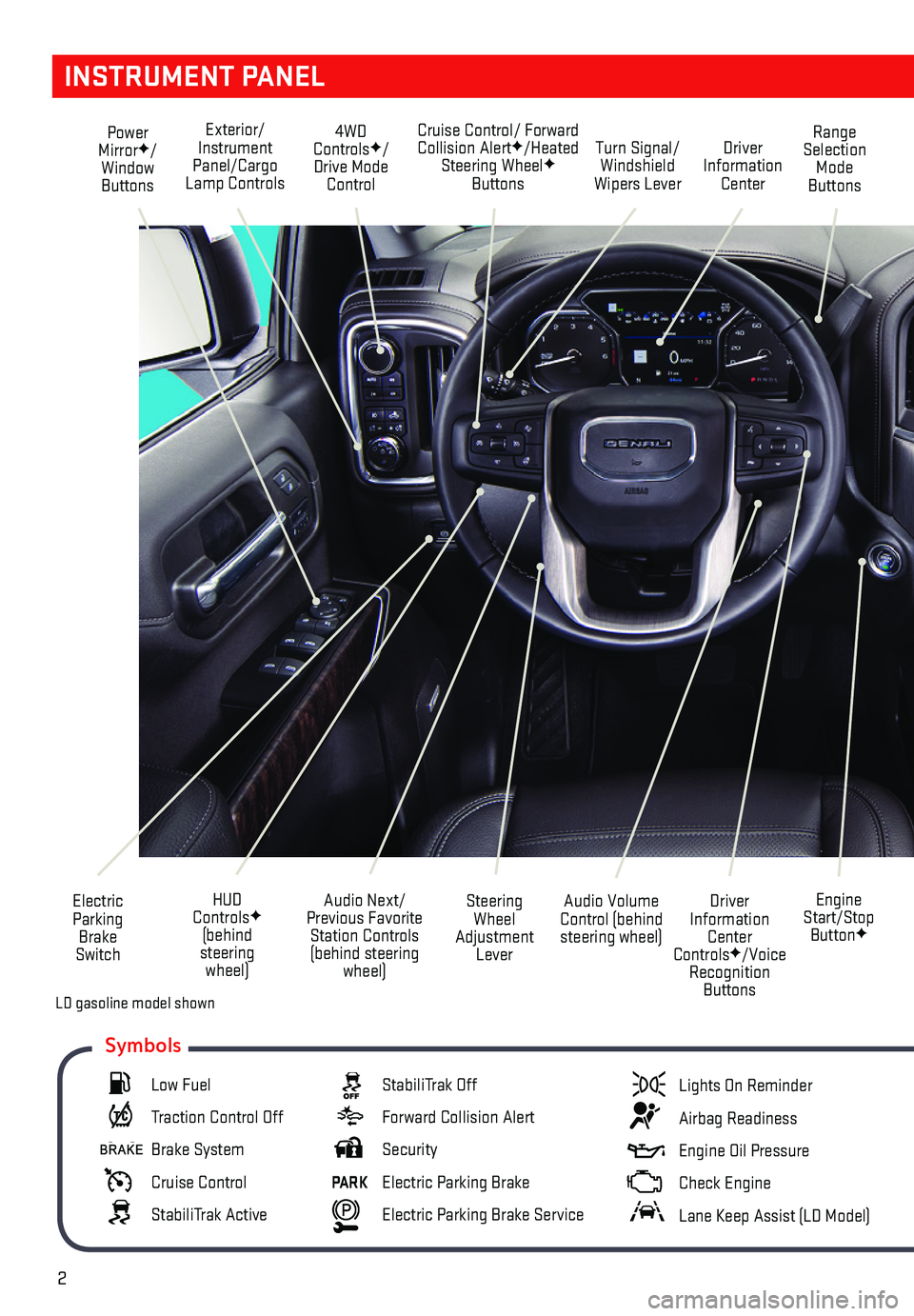
2
INSTRUMENT PANEL
Engine Start/Stop ButtonF
Cruise Control/ Forward Collision AlertF/Heated Steering WheelF Buttons
Electric Parking Brake Switch
Power MirrorF/Window Buttons
Driver Information Center ControlsF/Voice Recognition Buttons
Audio Volume Control (behind steering wheel)
Steering Wheel Adjustment Lever
Audio Next/Previous Favorite Station Controls (behind steering wheel)
Exterior/Instrument Panel/Cargo Lamp Controls
4WD ControlsF/Drive Mode Control
Turn Signal/Windshield Wipers Lever
Range Selection Mode Buttons
Driver Information Center
HUD ControlsF (behind steering wheel)
Low Fuel
Traction Control Off
Brake System
Cruise Control
StabiliTrak Active
StabiliTrak Off
Forward Collision Alert
Security
PARK Electric Parking Brake
Electric Parking Brake Service
Lights On Reminder
Airbag Readiness
Engine Oil Pressure
Check Engine
Lane Keep Assist (LD Model)
Symbols
LD gasoline model shown
Page 6 of 24
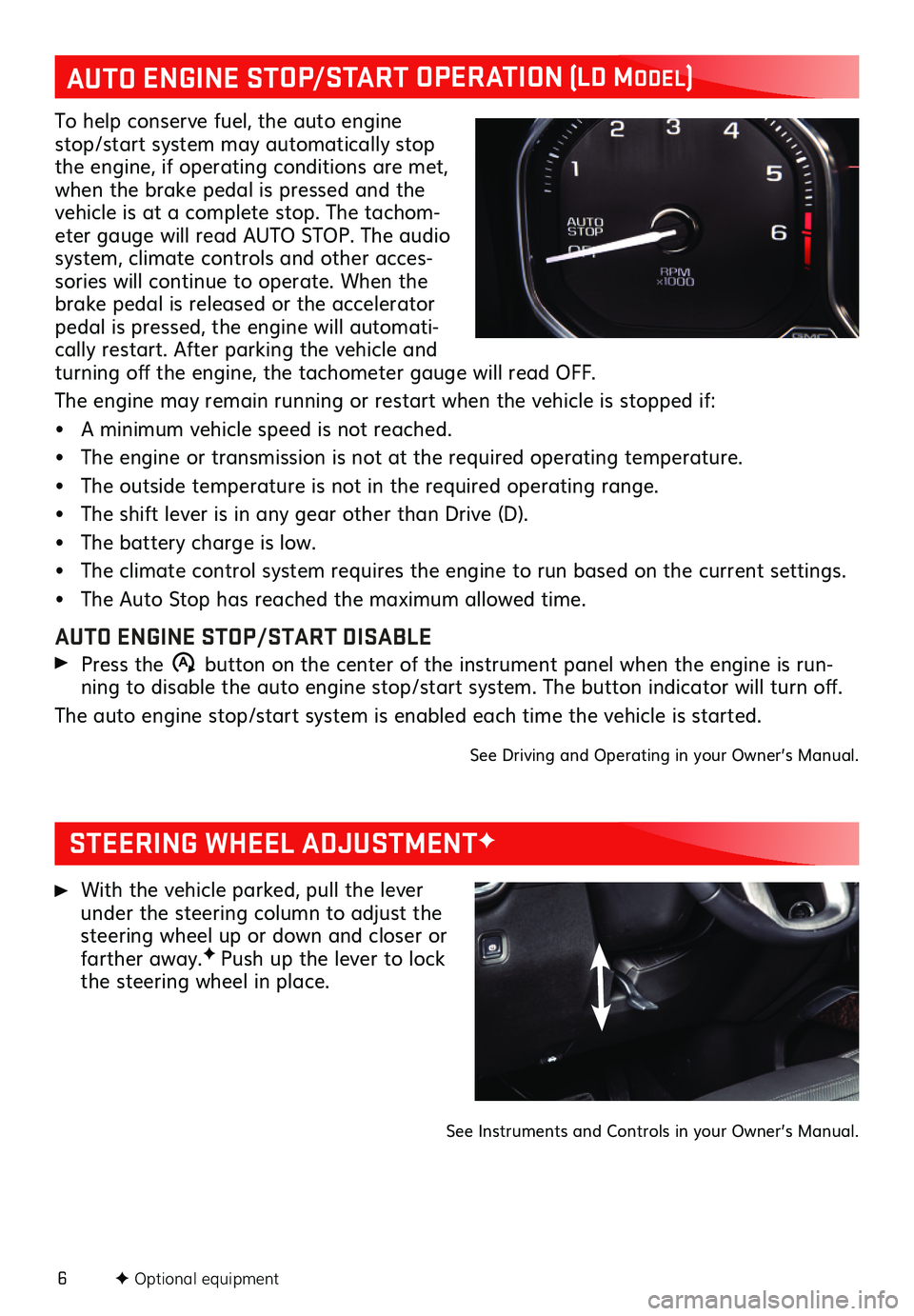
6F Optional equipment
STEERING WHEEL ADJUSTMENTF
With the vehicle parked, pull the lever under the steering column to adjust the steering wheel up or down and closer or farther away.F Push up the lever to lock the steering wheel in place.
See Instruments and Controls in your Owner’s Manual.
AUTO ENGINE STOP/START OPERATION (Ld ModEL)
To help conserve fuel, the auto engine stop/start system may automatically stop the engine, if operating conditions are met, when the brake pedal is pressed and the vehicle is at a complete stop. The tachom-eter gauge will read AUTO STOP. The audio system, climate controls and other acces-sories will continue to operate. When the brake pedal is released or the accelerator pedal is pressed, the engine will automati-cally restart. After parking the vehicle and turning off the engine, the tachometer gauge will read OFF.
The engine may remain running or restart when the vehicle is stopped if:
• A minimum vehicle speed is not reached.
• The engine or transmission is not at the required operating temperature.
• The outside temperature is not in the required operating range.
• The shift lever is in any gear other than Drive (D).
• The battery charge is low.
• The climate control system requires the engine to run based on the current settings.
• The Auto Stop has reached the maximum allowed time.
AUTO ENGINE STOP/START DISABLE
Press the �$ button on the center of the instrument panel when the engine is run-ning to disable the auto engine stop/start system. The button indicator will turn off.
The auto engine stop/start system is enabled each time the vehicle is started.
See Driving and Operating in your Owner’s Manual.
Page 9 of 24
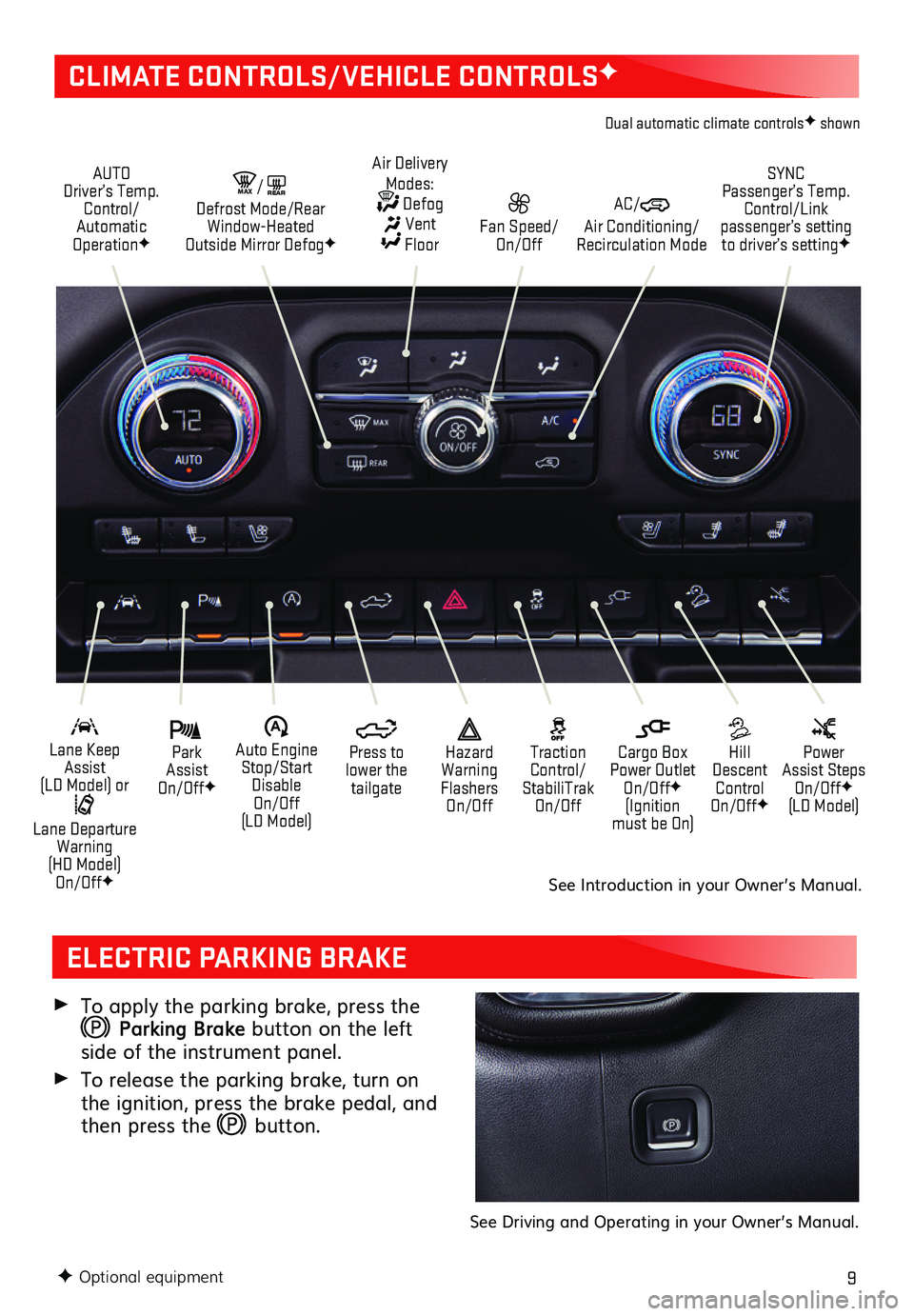
9
CLIMATE CONTROLS/VEHICLE CONTROLSF
AUTO Driver’s Temp. Control/Automatic OperationF
SYNC Passenger’s Temp. Control/Link passenger’s setting to driver’s settingF
AC/ Air Conditioning/ Recirculation Mode
Fan Speed/ On/Off
Air Delivery Modes: Defog Vent Floor
MAX/REAR Defrost Mode/Rear Window-Heated Outside Mirror DefogF
Park Assist On/OffF
Lane Keep Assist (LD Model) or
Lane Departure Warning (HD Model) On/OffF
Hill Descent Control On/OffF
Power Assist Steps On/OffF (LD Model)
�$ Auto Engine Stop/Start Disable On/Off (LD Model)
Press to lower the tailgate
Cargo Box Power Outlet On/OffF (Ignition must be On)
Hazard Warning Flashers On/Off
Traction Control/ StabiliTrak On/Off
Dual automatic climate controlsF shown
To apply the parking brake, press the
Parking Brake button on the left side of the instrument panel.
To release the parking brake, turn on the ignition, press the brake pedal, and then press the button.
See Driving and Operating in your Owner’s Manual.
ELECTRIC PARKING BRAKE
See Introduction in your Owner’s Manual.
F Optional equipment
Page 10 of 24
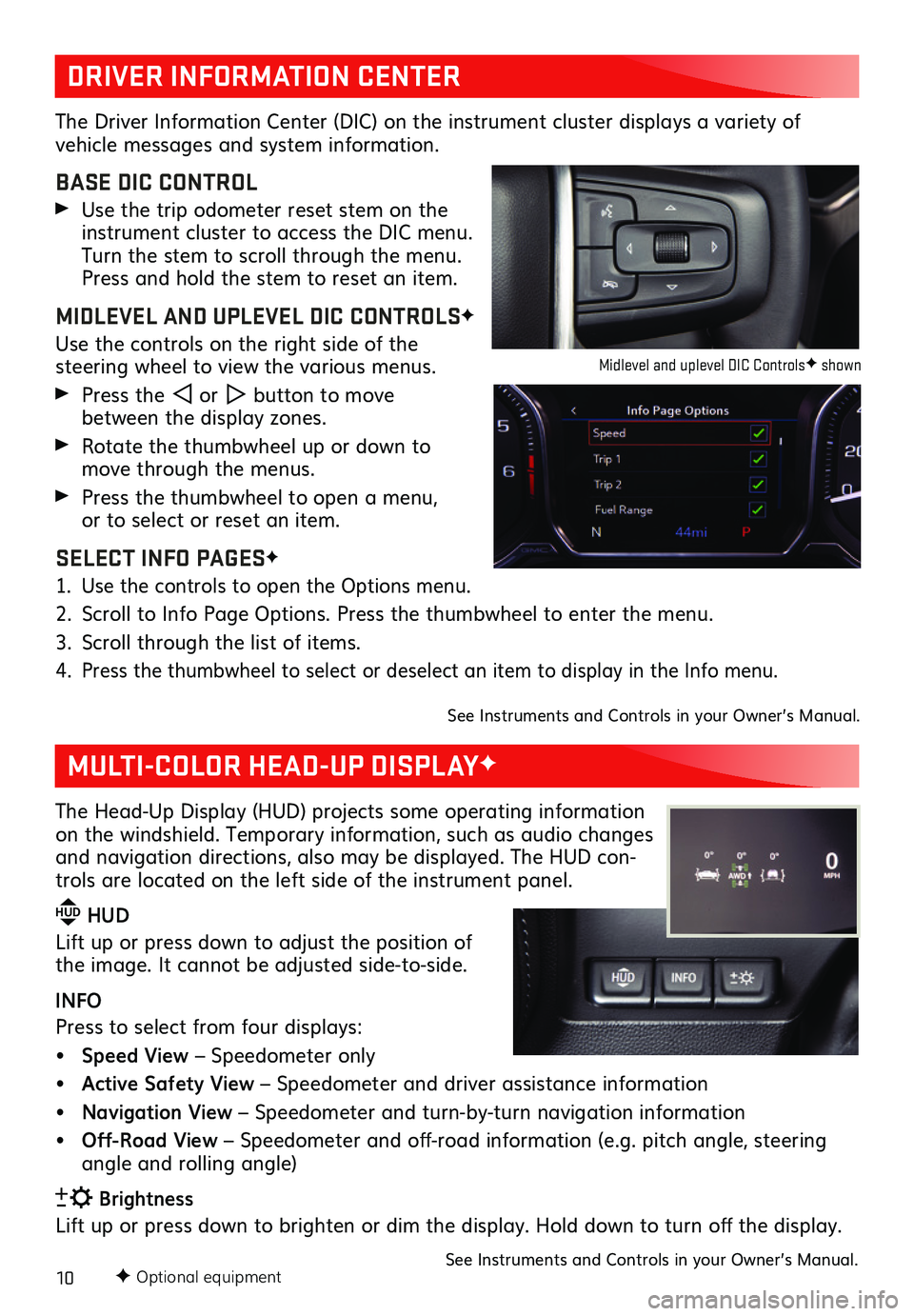
10F Optional equipment
DRIVER INFORMATION CENTER
MULTI-COLOR HEAD-UP DISPLAYF
The Driver Information Center (DIC) on the instrument cluster displays a variety of
vehicle messages and system information.
BASE DIC CONTROL
Use the trip odometer reset stem on the instrument cluster to access the DIC menu. Turn the stem to scroll through the menu. Press and hold the stem to reset an item.
MIDLEVEL AND UPLEVEL DIC CONTROLSF
Use the controls on the right side of the
steering wheel to view the various menus.
Press the or button to move between the display zones.
Rotate the thumbwheel up or down to move through the menus.
Press the thumbwheel to open a menu, or to select or reset an item.
SELECT INFO PAGESF
1. Use the controls to open the Options menu.
2. Scroll to Info Page Options. Press the thumbwheel to enter the menu.
3. Scroll through the list of items.
4. Press the thumbwheel to select or deselect an item to display in the Info menu.
See Instruments and Controls in your Owner’s Manual.
The Head-Up Display (HUD) projects some operating information on the windshield. Temporary information, such as audio changes and navigation directions, also may be displayed. The HUD con-trols are located on the left side of the instrument panel.
HUD HUD
Lift up or press down to adjust the position of the image. It cannot be adjusted side-to-side.
INFO
Press to select from four displays:
• Speed View – Speedometer only
• Active Safety View – Speedometer and driver assistance information
• Navigation View – Speedometer and turn-by-turn navigation information
• Off-Road View – Speedometer and off-road information (e.g. pitch angle, steering angle and rolling angle)
Brightness
Lift up or press down to brighten or dim the display. Hold down to turn off the display.
See Instruments and Controls in your Owner’s Manual.
Midlevel and uplevel DIC ControlsF shown
Page 15 of 24
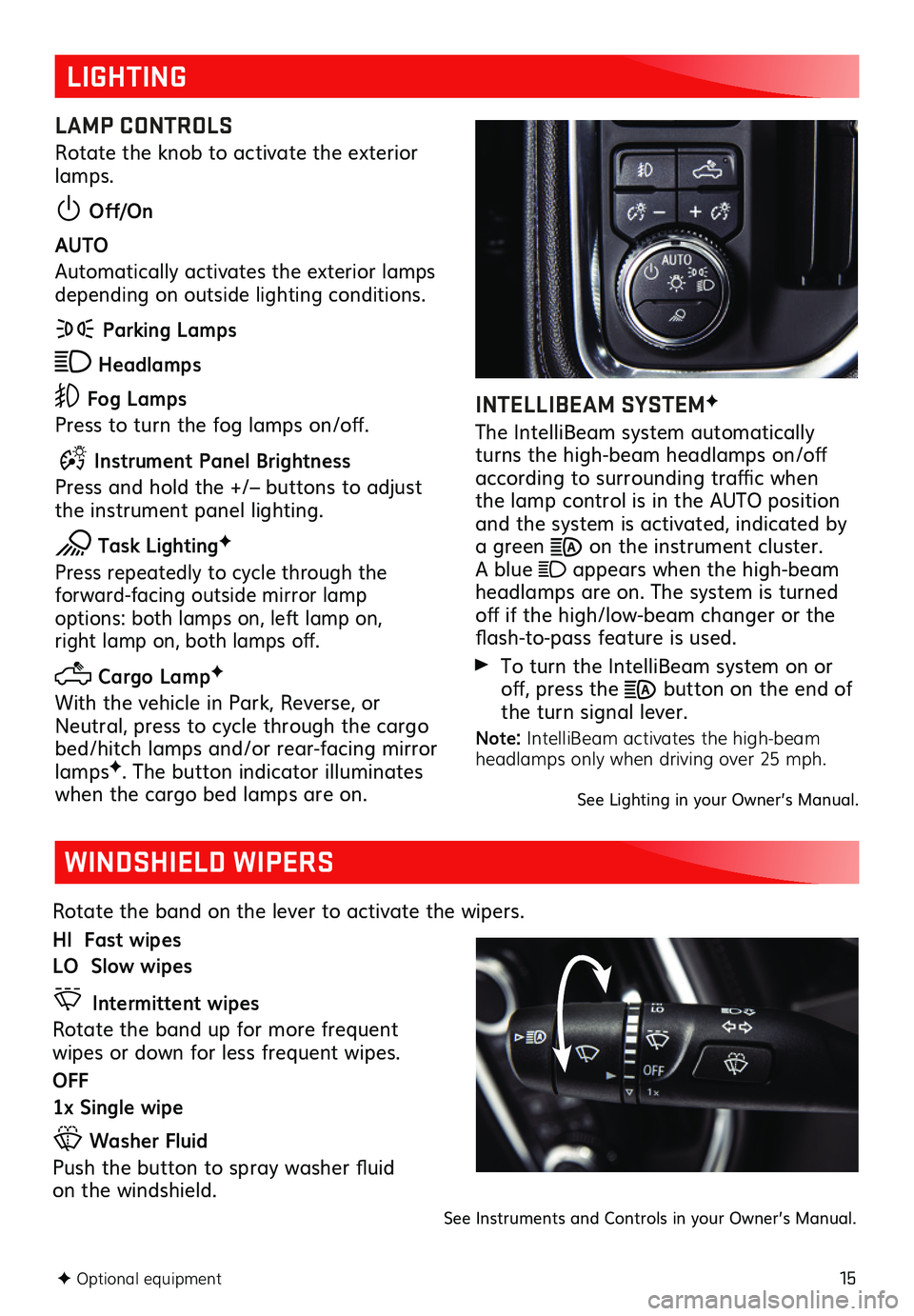
15F Optional equipment
LIGHTING
LAMP CONTROLS
Rotate the knob to activate the exterior lamps.
Off/On
AUTO
Automatically activates the exterior lamps depending on outside lighting conditions.
Parking Lamps
Headlamps
Fog Lamps
Press to turn the fog lamps on/off.
Instrument Panel Brightness
Press and hold the +/– buttons to adjust the instrument panel lighting.
Task LightingF
Press repeatedly to cycle through the
forward-facing outside mirror lamp options: both lamps on, left lamp on, right lamp on, both lamps off.
Cargo LampF
With the vehicle in Park, Reverse, or Neutral, press to cycle through the cargo bed/hitch lamps and/or rear-facing mirror lampsF. The button indicator illuminates when the cargo bed lamps are on.
INTELLIBEAM SYSTEMF
The IntelliBeam system automatically turns the high-beam headlamps on/off according to surrounding traffic when the lamp control is in the AUTO position and the system is activated, indicated by a green on the instrument cluster. A blue appears when the high-beam headlamps are on. The system is turned off if the high/low-beam changer or the flash-to-pass feature is used.
To turn the IntelliBeam system on or off, press the button on the end of the turn signal lever.
Note: IntelliBeam activates the high-beam headlamps only when driving over 25 mph.
See Lighting in your Owner’s Manual.
WINDSHIELD WIPERS
Rotate the band on the lever to activate the wipers.
HI Fast wipes
LO Slow wipes
Intermittent wipes
Rotate the band up for more frequent wipes or down for less frequent wipes.
OFF
1x Single wipe
Washer Fluid
Push the button to spray washer fluid on the windshield.
See Instruments and Controls in your Owner’s Manual.
Page 17 of 24
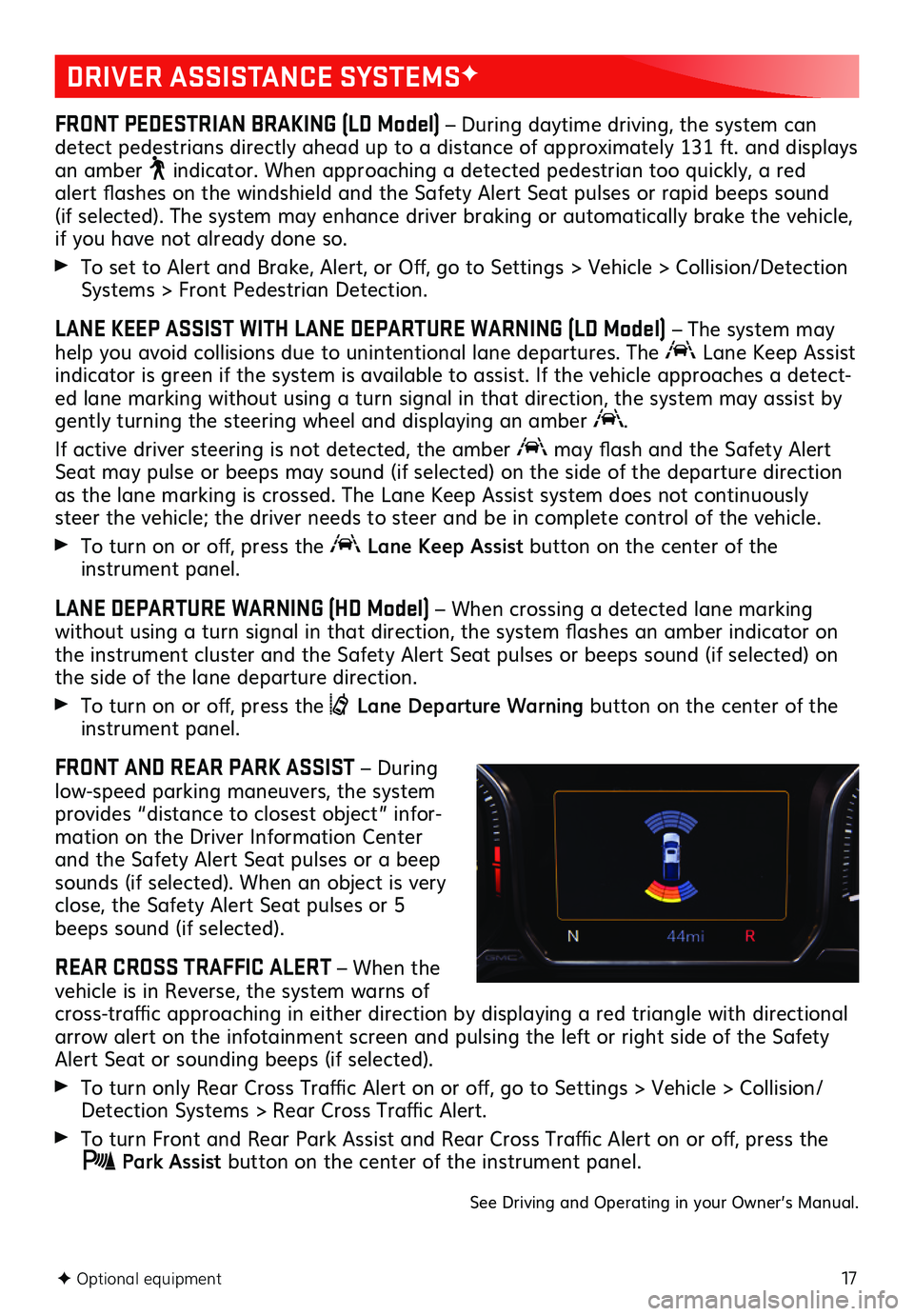
17F Optional equipment
DRIVER ASSISTANCE SYSTEMSF
FRONT PEDESTRIAN BRAKING (LD Model) – During daytime driving, the system can detect pedestrians directly ahead up to a distance of approximately 131 ft. and displays an amber indicator. When approaching a detected pedestrian too quickly, a red alert flashes on the windshield and the Safety Alert Seat pulses or rapid beeps sound (if selected). The
system may enhance driver braking or automatically brake the vehicle, if you have not already done so.
To set to Alert and Brake, Alert, or Off, go to Settings > Vehicle > Collision/Detection Systems > Front Pedestrian Detection.
LANE KEEP ASSIST WITH LANE DEPARTURE WARNING (LD Model) – The system may help you avoid collisions due to unintentional lane departures. The Lane Keep Assist indicator is green if the system is available to assist. If the vehicle approaches a detect-ed lane marking without using a turn signal in that direction, the system may assist by gently turning the steering wheel and displaying an amber .
If active driver steering is not detected, the amber may flash and the Safety Alert Seat may pulse or beeps may sound (if selected) on the side of the departure direction as the lane marking is crossed. The Lane Keep Assist system does not continuously steer the vehicle; the driver needs to steer and be in complete control of the vehicle.
To turn on or off, press the Lane Keep Assist button on the center of the instrument panel.
LANE DEPARTURE WARNING (HD Model) – When crossing a detected lane marking without using a turn signal in that direction, the system flashes an amber indicator on the instrument cluster and the Safety Alert Seat pulses or beeps sound (if selected) on the side of the lane departure direction.
To turn on or off, press the Lane Departure Warning button on the center of the instrument panel.
FRONT AND REAR PARK ASSIST – During low-speed parking maneuvers, the system provides “distance to closest object” infor-mation on the Driver Information Center and the Safety Alert Seat pulses or a beep sounds (if selected). When an object is very close, the Safety Alert Seat pulses or 5 beeps sound (if selected).
REAR CROSS TRAFFIC ALERT – When the vehicle is in Reverse, the system warns of cross-traffic approaching in either direction by displaying a red triangle with directional arrow alert on the infotainment screen and pulsing the left or right side of the Safety Alert Seat or sounding beeps (if selected).
To turn only Rear Cross Traffic Alert on or off, go to Settings > Vehicle > Collision/Detection Systems > Rear Cross Traffic Alert.
To turn Front and Rear Park Assist and Rear Cross Traffic Alert on or off, press the Park Assist button on the center of the instrument panel.
See Driving and Operating in your Owner’s Manual.
Page 20 of 24
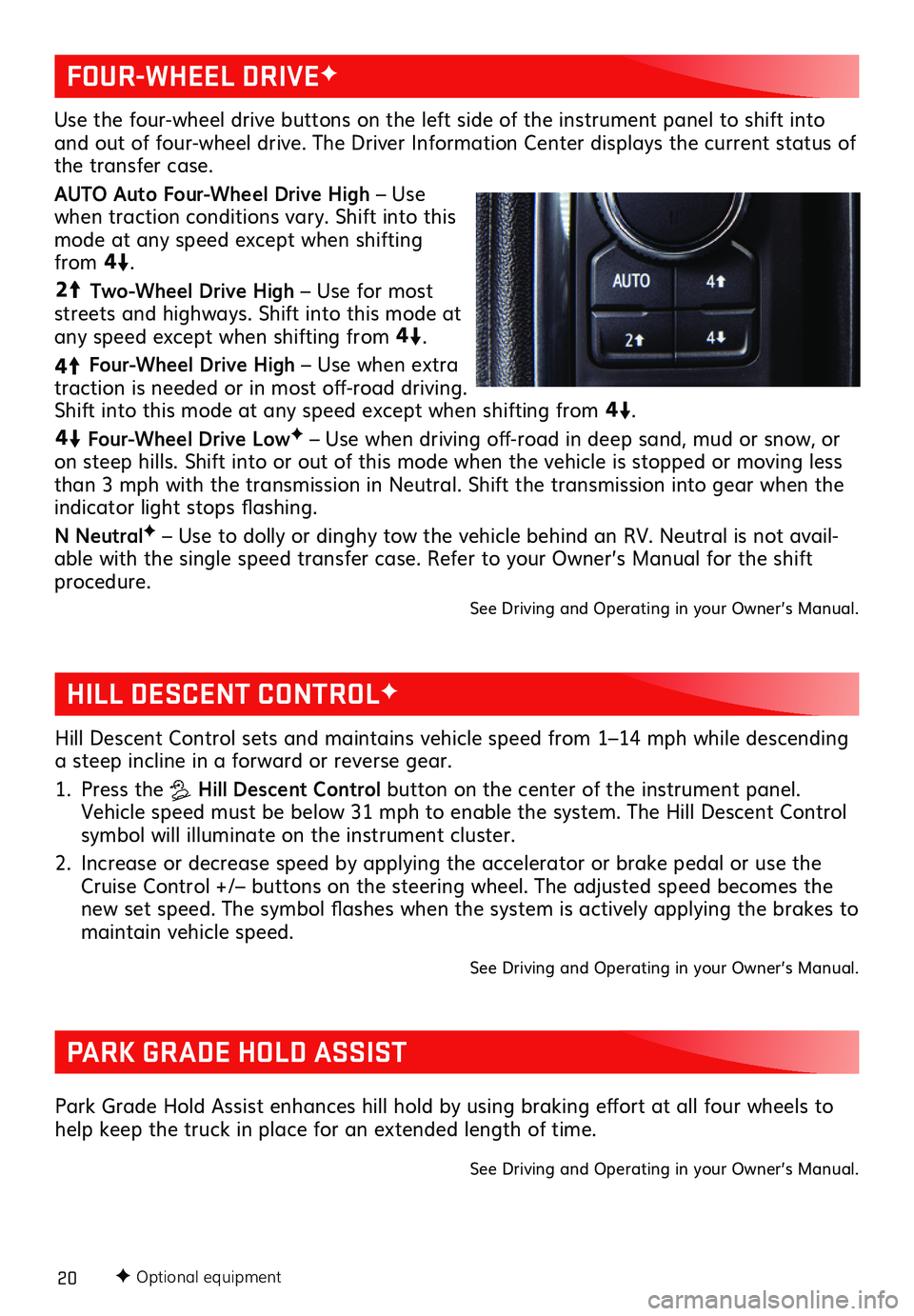
20F Optional equipment
HILL DESCENT CONTROLF
PARK GRADE HOLD ASSIST
Hill Descent Control sets and maintains vehicle speed from 1–14 mph while descending a steep incline in a forward or reverse gear.
1. Press the Hill Descent Control button on the center of the instrument panel. Vehicle speed must be below 31 mph to enable the system. The Hill Descent Control symbol will illuminate on the instrument cluster.
2. Increase or decrease speed by applying the accelerator or brake pedal or use the Cruise Control +/– buttons on the steering wheel. The adjusted speed becomes the new set speed. The symbol flashes when the system is actively applying the brakes to maintain vehicle speed.
See Driving and Operating in your Owner’s Manual.
Park Grade Hold Assist enhances hill hold by using braking effort at all four wheels to help keep the truck in place for an extended length of time.
See Driving and Operating in your Owner’s Manual.
Use the four-wheel drive buttons on the left side of the instrument panel to shift into and out of four-wheel drive. The Driver Information Center displays the current status of the transfer case.
AUTO Auto Four-Wheel Drive High – Use when traction conditions vary. Shift into this mode at any speed except when shifting from
4
4
2
.
44
2
Two-Wheel Drive High – Use for most streets and highways. Shift into this mode at any speed except when shifting from
44
2
.
4
4
2
Four-Wheel Drive High – Use when extra traction is needed or in most off-road driving. Shift into this mode at any speed except when shifting from
44
2
.
44
2
Four-Wheel Drive LowF – Use when driving off-road in deep sand, mud or snow, or on steep hills. Shift into or out of this mode when the vehicle is stopped or moving less than 3 mph with the transmission in Neutral. Shift the transmission into gear when the indicator light stops flashing.
N NeutralF – Use to dolly or dinghy tow the vehicle behind an RV. Neutral is not avail-able with the single speed transfer case. Refer to your Owner’s Manual for the shift procedure.
See Driving and Operating in your Owner’s Manual.
FOUR-WHEEL DRIVEF
Page 22 of 24
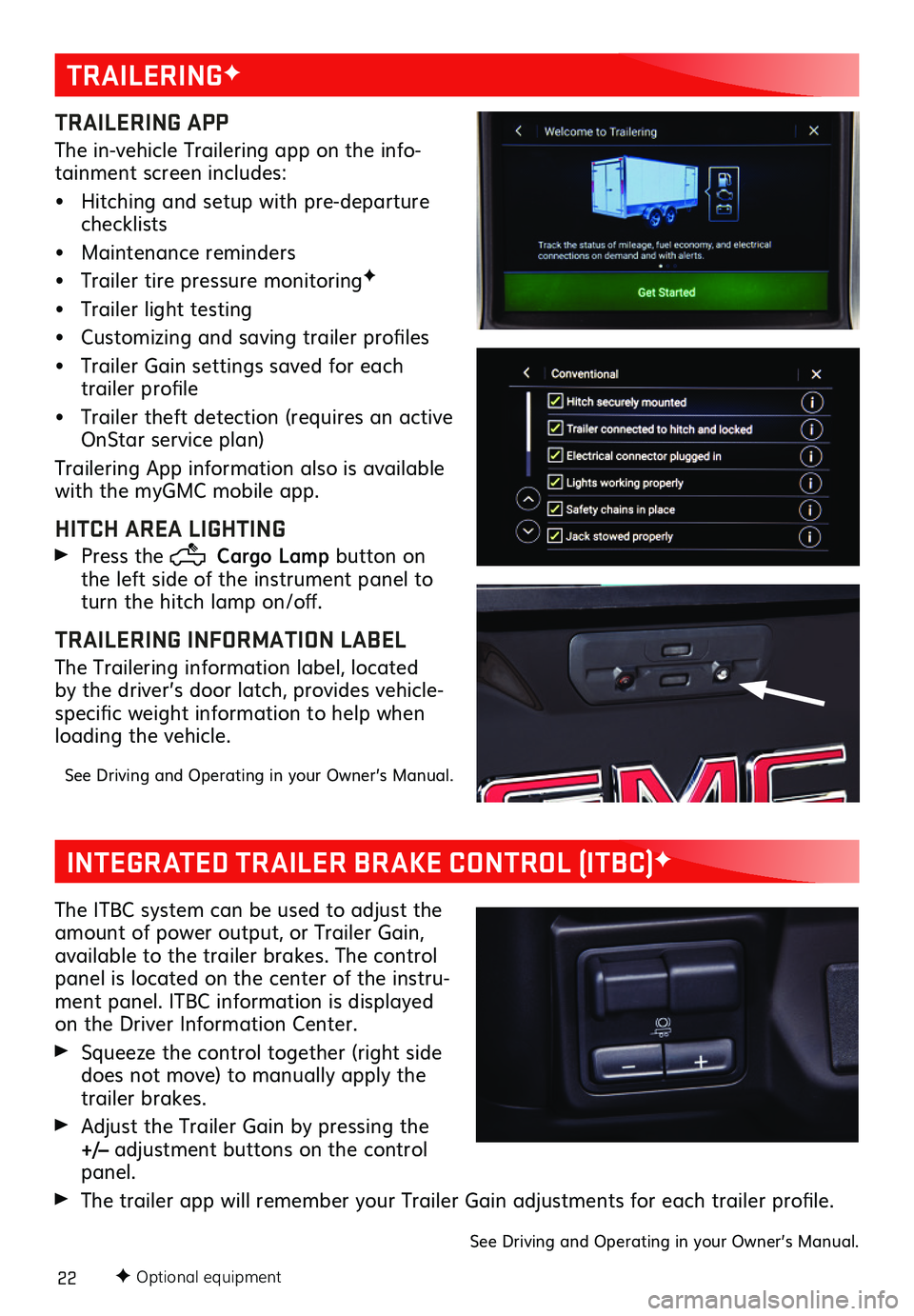
22F Optional equipment
TRAILERINGF
TRAILERING APP
The in-vehicle Trailering app on the info-tainment screen includes:
• Hitching and setup with pre-departure checklists
• Maintenance reminders
• Trailer tire pressure monitoringF
• Trailer light testing
• Customizing and saving trailer profiles
• Trailer Gain settings saved for each trailer profile
• Trailer theft detection (requires an active OnStar service plan)
Trailering App information also is available with the myGMC mobile app.
HITCH AREA LIGHTING
Press the Cargo Lamp button on the left side of the instrument panel to turn the hitch lamp on/off.
TRAILERING INFORMATION LABEL
The Trailering information label, located by the driver’s door latch, provides vehicle-specific weight information to help when loading the vehicle.
See Driving and Operating in your Owner’s Manual.
INTEGRATED TRAILER BRAKE CONTROL (ITBC)F
The ITBC system can be used to adjust the amount of power output, or Trailer Gain, available to the trailer brakes. The control panel is located on the center of the instru-ment panel. ITBC information is displayed on the Driver Information Center.
Squeeze the control together (right side does not move) to manually apply the trailer brakes.
Adjust the Trailer Gain by pressing the +/– adjustment buttons on the control panel.
The trailer app will remember your Trailer Gain adjustments for each trailer profile.
See Driving and Operating in your Owner’s Manual.
Page 23 of 24
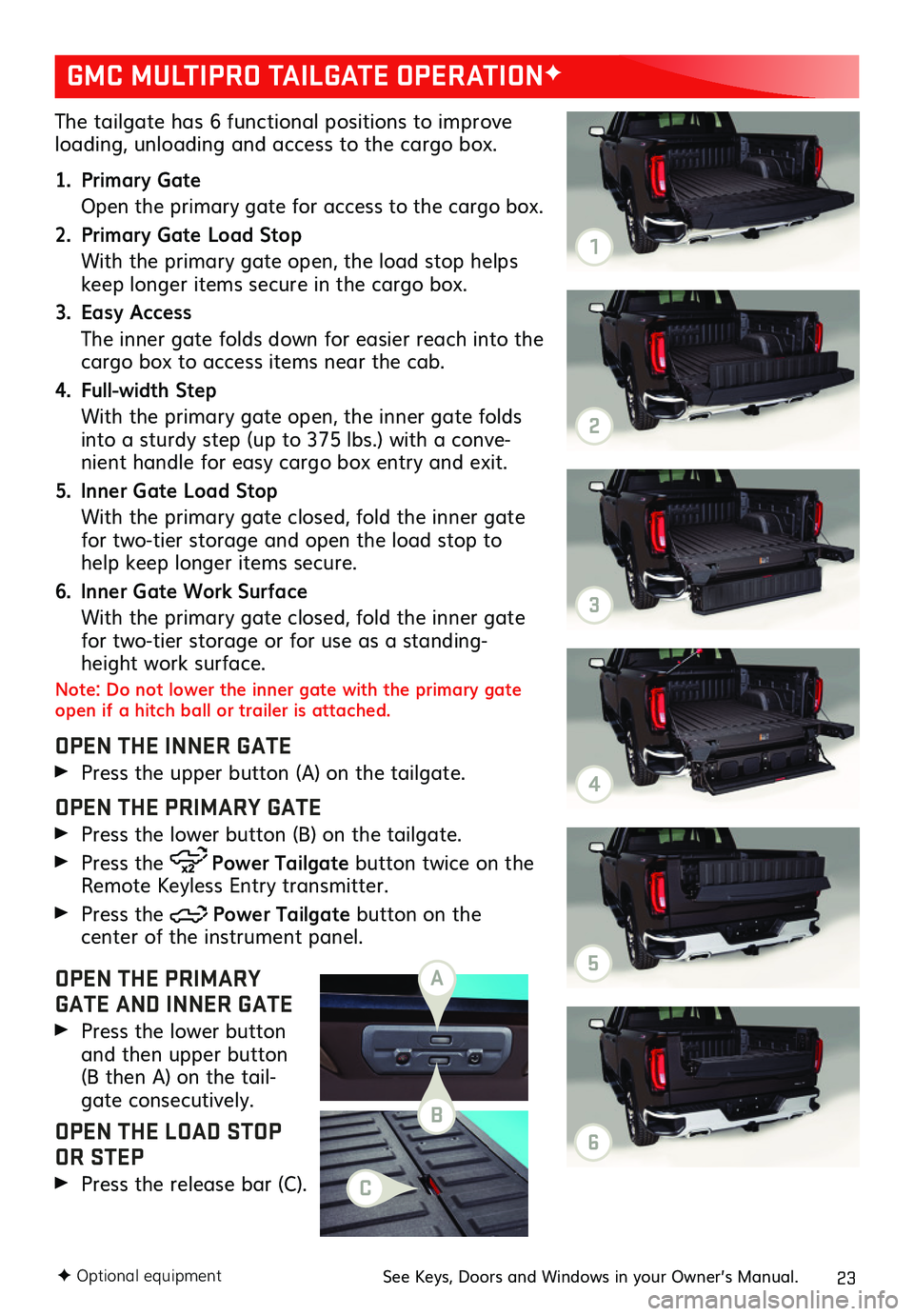
23
The tailgate has 6 functional positions to improve loading, unloading and access to the cargo box.
1. Primary Gate
Open the primary gate for access to the cargo box.
2. Primary Gate Load Stop
With the primary gate open, the load stop helps keep longer items secure in the cargo box.
3. Easy Access
The inner gate folds down for easier reach into the cargo box to access items near the cab.
4. Full-width Step
With the primary gate open, the inner gate folds into a sturdy step (up to 375 lbs.) with a conve-nient handle for easy cargo box entry and exit.
5. Inner Gate Load Stop
With the primary gate closed, fold the inner gate for two-tier storage and open the load stop to help keep longer items secure.
6. Inner Gate Work Surface
With the primary gate closed, fold the inner gate for two-tier storage or for use as a standing-height work surface.
Note: Do not lower the inner gate with the primary gate open if a hitch ball or trailer is attached.
OPEN THE INNER GATE
Press the upper button (A) on the tailgate.
OPEN THE PRIMARY GATE
Press the lower button (B) on the tailgate.
Press the Power Tailgate button twice on the Remote Keyless Entry transmitter.
Press the Power Tailgate button on the
center of the instrument panel.
OPEN THE PRIMARY GATE AND INNER GATE
Press the lower button and then upper button (B then A) on the tail-gate consecutively.
OPEN THE LOAD STOP OR STEP
Press the release bar (C).
GMC MULTIPRO TAILGATE OPERATIONF
F Optional equipmentSee Keys, Doors and Windows in your Owner’s Manual.
A
B
C
1
2
3
4
5
6