reset GMC SIERRA 2020 Get To Know Guide
[x] Cancel search | Manufacturer: GMC, Model Year: 2020, Model line: SIERRA, Model: GMC SIERRA 2020Pages: 24, PDF Size: 4.75 MB
Page 8 of 24
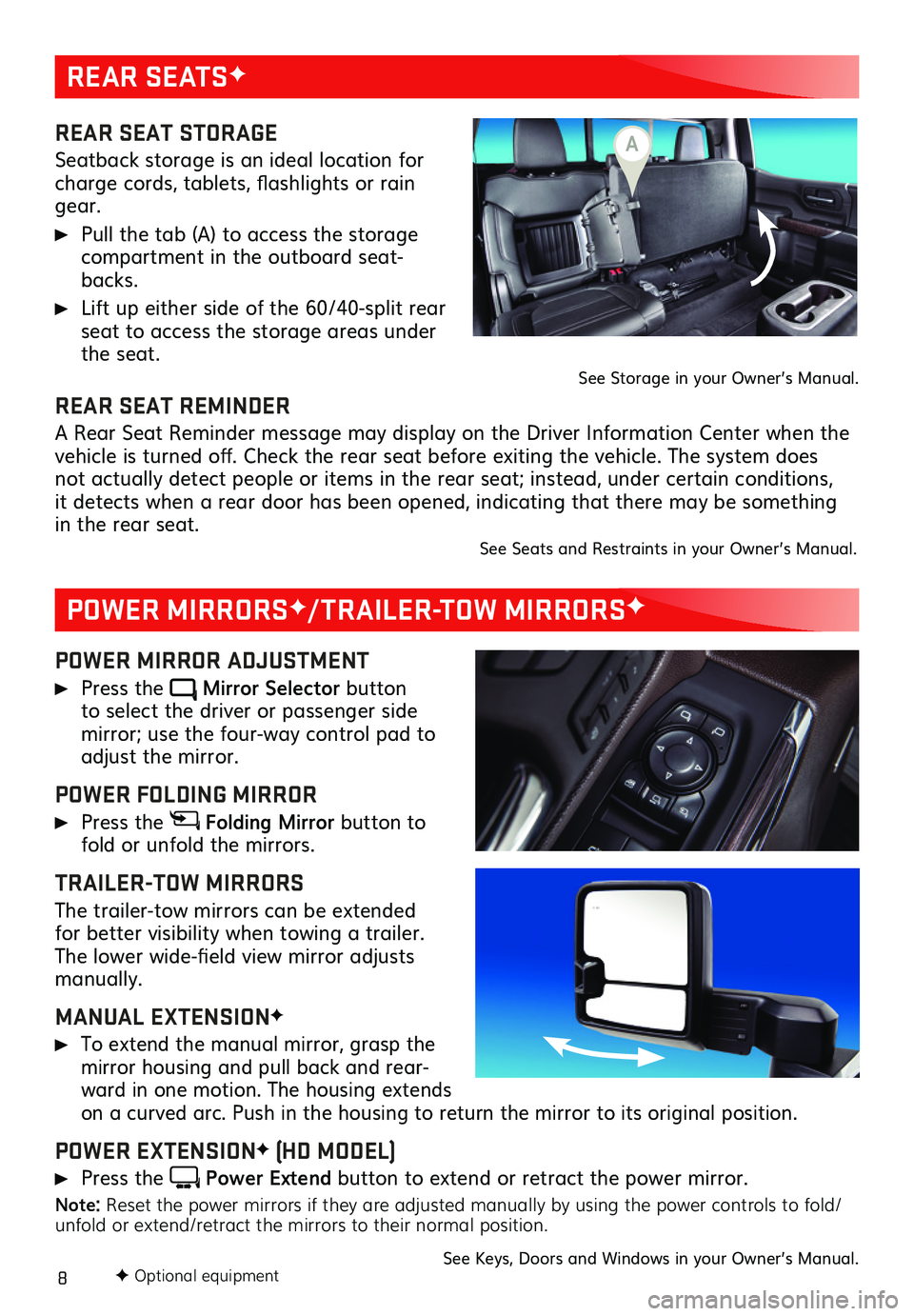
8
REAR SEATSF
POWER MIRRORSF/TRAILER-TOW MIRRORSF
REAR SEAT STORAGE
Seatback storage is an ideal location for charge cords, tablets, flashlights or rain gear.
Pull the tab (A) to access the storage compartment in the outboard seat-backs.
Lift up either side of the 60/40-split rear seat to access the storage areas under the seat.See Storage in your Owner’s Manual.
POWER MIRROR ADJUSTMENT
Press the Mirror Selector button to select the driver or passenger side
mirror; use the four-way control pad to adjust the mirror.
POWER FOLDING MIRROR
Press the Folding Mirror button to fold or unfold the mirrors.
TRAILER-TOW MIRRORS
The trailer-tow mirrors can be extended for better visibility when towing a trailer. The lower wide-field view mirror adjusts manually.
MANUAL EXTENSIONF
To extend the manual mirror, grasp the mirror housing and pull back and rear-ward in one motion. The housing extends on a curved arc. Push in the housing to return the mirror to its original position.
POWER EXTENSIONF (HD MODEL)
Press the Power Extend button to extend or retract the power mirror.
Note: Reset the power mirrors if they are adjusted manually by using the power controls to fold/unfold or extend/retract the mirrors to their normal position.
See Keys, Doors and Windows in your Owner’s Manual.
REAR SEAT REMINDER
A Rear Seat Reminder message may display on the Driver Information Center when the vehicle is turned off. Check the rear seat before exiting the vehicle. The system does not actually detect people or items in the rear seat; instead, under certain conditions, it detects when a rear door has been opened, indicating that there may be something in the rear seat. See Seats and Restraints in your Owner’s Manual.
F Optional equipment
A
Page 10 of 24
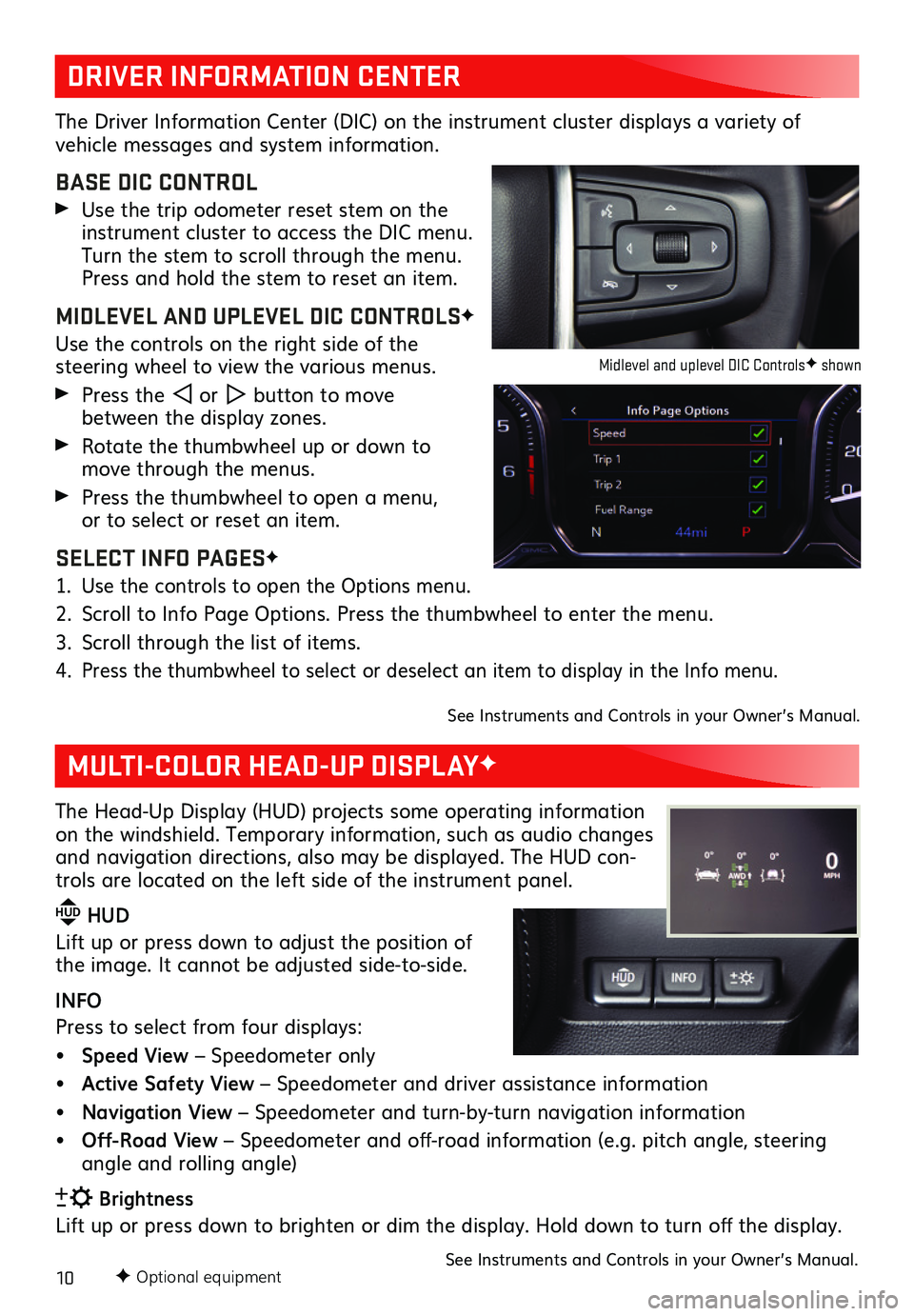
10F Optional equipment
DRIVER INFORMATION CENTER
MULTI-COLOR HEAD-UP DISPLAYF
The Driver Information Center (DIC) on the instrument cluster displays a variety of
vehicle messages and system information.
BASE DIC CONTROL
Use the trip odometer reset stem on the instrument cluster to access the DIC menu. Turn the stem to scroll through the menu. Press and hold the stem to reset an item.
MIDLEVEL AND UPLEVEL DIC CONTROLSF
Use the controls on the right side of the
steering wheel to view the various menus.
Press the or button to move between the display zones.
Rotate the thumbwheel up or down to move through the menus.
Press the thumbwheel to open a menu, or to select or reset an item.
SELECT INFO PAGESF
1. Use the controls to open the Options menu.
2. Scroll to Info Page Options. Press the thumbwheel to enter the menu.
3. Scroll through the list of items.
4. Press the thumbwheel to select or deselect an item to display in the Info menu.
See Instruments and Controls in your Owner’s Manual.
The Head-Up Display (HUD) projects some operating information on the windshield. Temporary information, such as audio changes and navigation directions, also may be displayed. The HUD con-trols are located on the left side of the instrument panel.
HUD HUD
Lift up or press down to adjust the position of the image. It cannot be adjusted side-to-side.
INFO
Press to select from four displays:
• Speed View – Speedometer only
• Active Safety View – Speedometer and driver assistance information
• Navigation View – Speedometer and turn-by-turn navigation information
• Off-Road View – Speedometer and off-road information (e.g. pitch angle, steering angle and rolling angle)
Brightness
Lift up or press down to brighten or dim the display. Hold down to turn off the display.
See Instruments and Controls in your Owner’s Manual.
Midlevel and uplevel DIC ControlsF shown