USB GMC SIERRA 2022 User Guide
[x] Cancel search | Manufacturer: GMC, Model Year: 2022, Model line: SIERRA, Model: GMC SIERRA 2022Pages: 474, PDF Size: 15.09 MB
Page 168 of 474
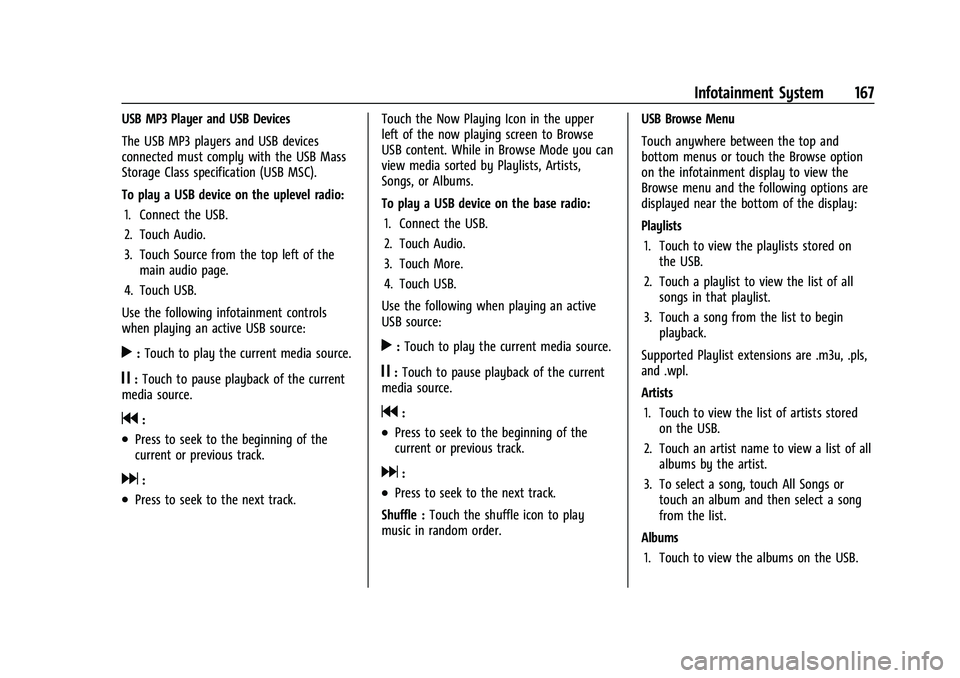
GMC Sierra/Sierra Denali 1500 Owner Manual (GMNA-Localizing-U.S./
Canada/Mexico-15883563) - 2022 - CRC - 11/19/21
Infotainment System 167
USB MP3 Player and USB Devices
The USB MP3 players and USB devices
connected must comply with the USB Mass
Storage Class specification (USB MSC).
To play a USB device on the uplevel radio:1. Connect the USB.
2. Touch Audio.
3. Touch Source from the top left of the main audio page.
4. Touch USB.
Use the following infotainment controls
when playing an active USB source:
r: Touch to play the current media source.
j: Touch to pause playback of the current
media source.
g:
.Press to seek to the beginning of the
current or previous track.
d:
.Press to seek to the next track. Touch the Now Playing Icon in the upper
left of the now playing screen to Browse
USB content. While in Browse Mode you can
view media sorted by Playlists, Artists,
Songs, or Albums.
To play a USB device on the base radio:
1. Connect the USB.
2. Touch Audio.
3. Touch More.
4. Touch USB.
Use the following when playing an active
USB source:
r: Touch to play the current media source.
j: Touch to pause playback of the current
media source.
g:
.Press to seek to the beginning of the
current or previous track.
d:
.Press to seek to the next track.
Shuffle : Touch the shuffle icon to play
music in random order. USB Browse Menu
Touch anywhere between the top and
bottom menus or touch the Browse option
on the infotainment display to view the
Browse menu and the following options are
displayed near the bottom of the display:
Playlists
1. Touch to view the playlists stored on the USB.
2. Touch a playlist to view the list of all songs in that playlist.
3. Touch a song from the list to begin playback.
Supported Playlist extensions are .m3u, .pls,
and .wpl.
Artists 1. Touch to view the list of artists stored on the USB.
2. Touch an artist name to view a list of all albums by the artist.
3. To select a song, touch All Songs or touch an album and then select a song
from the list.
Albums 1. Touch to view the albums on the USB.
Page 169 of 474
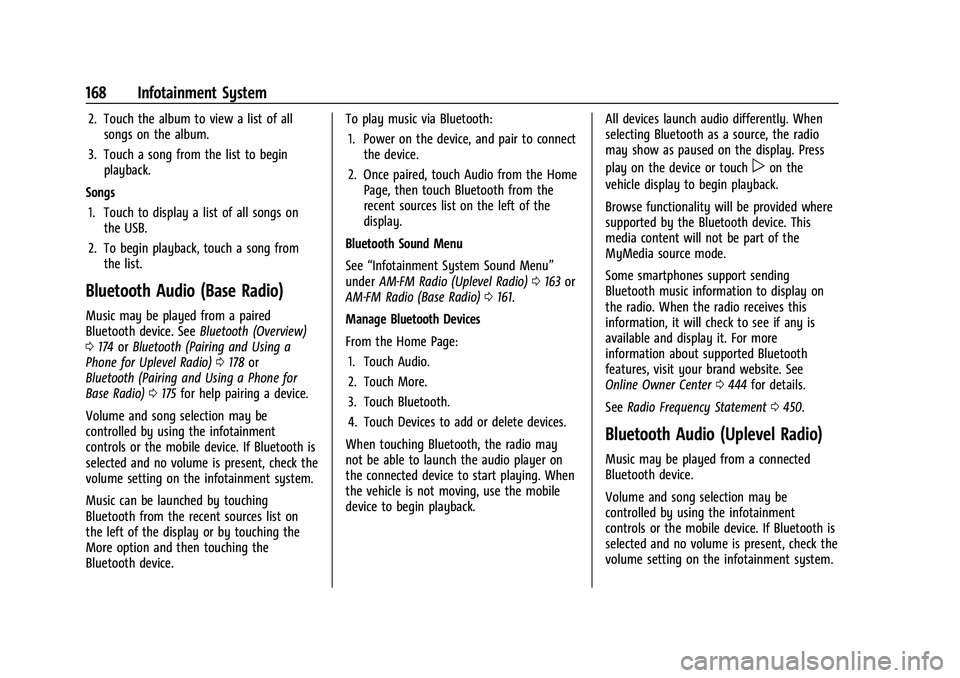
GMC Sierra/Sierra Denali 1500 Owner Manual (GMNA-Localizing-U.S./
Canada/Mexico-15883563) - 2022 - CRC - 11/19/21
168 Infotainment System
2. Touch the album to view a list of allsongs on the album.
3. Touch a song from the list to begin playback.
Songs 1. Touch to display a list of all songs on the USB.
2. To begin playback, touch a song from the list.
Bluetooth Audio (Base Radio)
Music may be played from a paired
Bluetooth device. See Bluetooth (Overview)
0 174 orBluetooth (Pairing and Using a
Phone for Uplevel Radio) 0178 or
Bluetooth (Pairing and Using a Phone for
Base Radio) 0175 for help pairing a device.
Volume and song selection may be
controlled by using the infotainment
controls or the mobile device. If Bluetooth is
selected and no volume is present, check the
volume setting on the infotainment system.
Music can be launched by touching
Bluetooth from the recent sources list on
the left of the display or by touching the
More option and then touching the
Bluetooth device. To play music via Bluetooth:
1. Power on the device, and pair to connect the device.
2. Once paired, touch Audio from the Home Page, then touch Bluetooth from the
recent sources list on the left of the
display.
Bluetooth Sound Menu
See “Infotainment System Sound Menu”
under AM-FM Radio (Uplevel Radio) 0163 or
AM-FM Radio (Base Radio) 0161.
Manage Bluetooth Devices
From the Home Page: 1. Touch Audio.
2. Touch More.
3. Touch Bluetooth.
4. Touch Devices to add or delete devices.
When touching Bluetooth, the radio may
not be able to launch the audio player on
the connected device to start playing. When
the vehicle is not moving, use the mobile
device to begin playback. All devices launch audio differently. When
selecting Bluetooth as a source, the radio
may show as paused on the display. Press
play on the device or touch
pon the
vehicle display to begin playback.
Browse functionality will be provided where
supported by the Bluetooth device. This
media content will not be part of the
MyMedia source mode.
Some smartphones support sending
Bluetooth music information to display on
the radio. When the radio receives this
information, it will check to see if any is
available and display it. For more
information about supported Bluetooth
features, visit your brand website. See
Online Owner Center 0444 for details.
See Radio Frequency Statement 0450.
Bluetooth Audio (Uplevel Radio)
Music may be played from a connected
Bluetooth device.
Volume and song selection may be
controlled by using the infotainment
controls or the mobile device. If Bluetooth is
selected and no volume is present, check the
volume setting on the infotainment system.
Page 183 of 474
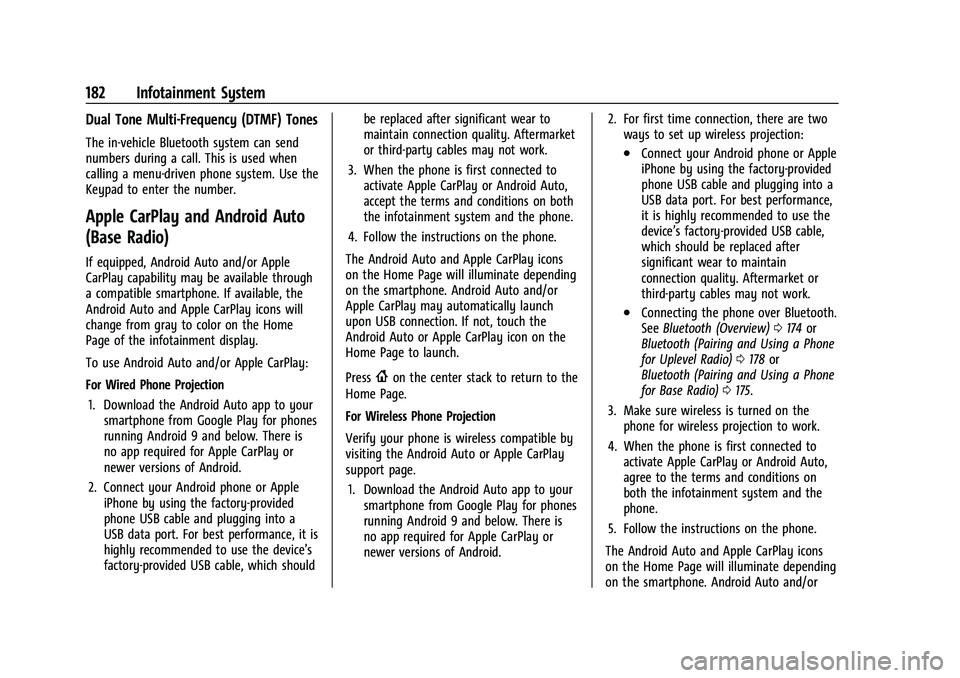
GMC Sierra/Sierra Denali 1500 Owner Manual (GMNA-Localizing-U.S./
Canada/Mexico-15883563) - 2022 - CRC - 11/19/21
182 Infotainment System
Dual Tone Multi-Frequency (DTMF) Tones
The in-vehicle Bluetooth system can send
numbers during a call. This is used when
calling a menu-driven phone system. Use the
Keypad to enter the number.
Apple CarPlay and Android Auto
(Base Radio)
If equipped, Android Auto and/or Apple
CarPlay capability may be available through
a compatible smartphone. If available, the
Android Auto and Apple CarPlay icons will
change from gray to color on the Home
Page of the infotainment display.
To use Android Auto and/or Apple CarPlay:
For Wired Phone Projection1. Download the Android Auto app to your smartphone from Google Play for phones
running Android 9 and below. There is
no app required for Apple CarPlay or
newer versions of Android.
2. Connect your Android phone or Apple iPhone by using the factory-provided
phone USB cable and plugging into a
USB data port. For best performance, it is
highly recommended to use the device’s
factory-provided USB cable, which should be replaced after significant wear to
maintain connection quality. Aftermarket
or third-party cables may not work.
3. When the phone is first connected to activate Apple CarPlay or Android Auto,
accept the terms and conditions on both
the infotainment system and the phone.
4. Follow the instructions on the phone.
The Android Auto and Apple CarPlay icons
on the Home Page will illuminate depending
on the smartphone. Android Auto and/or
Apple CarPlay may automatically launch
upon USB connection. If not, touch the
Android Auto or Apple CarPlay icon on the
Home Page to launch.
Press
{on the center stack to return to the
Home Page.
For Wireless Phone Projection
Verify your phone is wireless compatible by
visiting the Android Auto or Apple CarPlay
support page.
1. Download the Android Auto app to your smartphone from Google Play for phones
running Android 9 and below. There is
no app required for Apple CarPlay or
newer versions of Android. 2. For first time connection, there are two
ways to set up wireless projection:
.Connect your Android phone or Apple
iPhone by using the factory-provided
phone USB cable and plugging into a
USB data port. For best performance,
it is highly recommended to use the
device’s factory-provided USB cable,
which should be replaced after
significant wear to maintain
connection quality. Aftermarket or
third-party cables may not work.
.Connecting the phone over Bluetooth.
See Bluetooth (Overview) 0174 or
Bluetooth (Pairing and Using a Phone
for Uplevel Radio) 0178 or
Bluetooth (Pairing and Using a Phone
for Base Radio) 0175.
3. Make sure wireless is turned on the phone for wireless projection to work.
4. When the phone is first connected to activate Apple CarPlay or Android Auto,
agree to the terms and conditions on
both the infotainment system and the
phone.
5. Follow the instructions on the phone.
The Android Auto and Apple CarPlay icons
on the Home Page will illuminate depending
on the smartphone. Android Auto and/or
Page 184 of 474
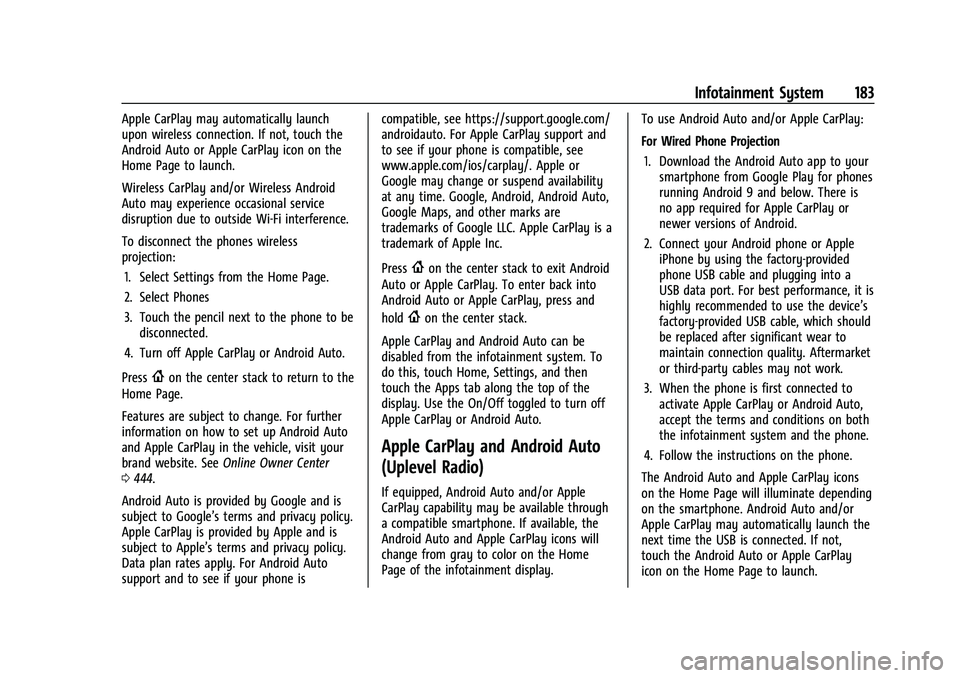
GMC Sierra/Sierra Denali 1500 Owner Manual (GMNA-Localizing-U.S./
Canada/Mexico-15883563) - 2022 - CRC - 11/19/21
Infotainment System 183
Apple CarPlay may automatically launch
upon wireless connection. If not, touch the
Android Auto or Apple CarPlay icon on the
Home Page to launch.
Wireless CarPlay and/or Wireless Android
Auto may experience occasional service
disruption due to outside Wi-Fi interference.
To disconnect the phones wireless
projection:1. Select Settings from the Home Page.
2. Select Phones
3. Touch the pencil next to the phone to be disconnected.
4. Turn off Apple CarPlay or Android Auto.
Press
{on the center stack to return to the
Home Page.
Features are subject to change. For further
information on how to set up Android Auto
and Apple CarPlay in the vehicle, visit your
brand website. See Online Owner Center
0 444.
Android Auto is provided by Google and is
subject to Google’s terms and privacy policy.
Apple CarPlay is provided by Apple and is
subject to Apple’s terms and privacy policy.
Data plan rates apply. For Android Auto
support and to see if your phone is compatible, see https://support.google.com/
androidauto. For Apple CarPlay support and
to see if your phone is compatible, see
www.apple.com/ios/carplay/. Apple or
Google may change or suspend availability
at any time. Google, Android, Android Auto,
Google Maps, and other marks are
trademarks of Google LLC. Apple CarPlay is a
trademark of Apple Inc.
Press
{on the center stack to exit Android
Auto or Apple CarPlay. To enter back into
Android Auto or Apple CarPlay, press and
hold
{on the center stack.
Apple CarPlay and Android Auto can be
disabled from the infotainment system. To
do this, touch Home, Settings, and then
touch the Apps tab along the top of the
display. Use the On/Off toggled to turn off
Apple CarPlay or Android Auto.
Apple CarPlay and Android Auto
(Uplevel Radio)
If equipped, Android Auto and/or Apple
CarPlay capability may be available through
a compatible smartphone. If available, the
Android Auto and Apple CarPlay icons will
change from gray to color on the Home
Page of the infotainment display. To use Android Auto and/or Apple CarPlay:
For Wired Phone Projection
1. Download the Android Auto app to your smartphone from Google Play for phones
running Android 9 and below. There is
no app required for Apple CarPlay or
newer versions of Android.
2. Connect your Android phone or Apple iPhone by using the factory-provided
phone USB cable and plugging into a
USB data port. For best performance, it is
highly recommended to use the device’s
factory-provided USB cable, which should
be replaced after significant wear to
maintain connection quality. Aftermarket
or third-party cables may not work.
3. When the phone is first connected to activate Apple CarPlay or Android Auto,
accept the terms and conditions on both
the infotainment system and the phone.
4. Follow the instructions on the phone.
The Android Auto and Apple CarPlay icons
on the Home Page will illuminate depending
on the smartphone. Android Auto and/or
Apple CarPlay may automatically launch the
next time the USB is connected. If not,
touch the Android Auto or Apple CarPlay
icon on the Home Page to launch.
Page 185 of 474
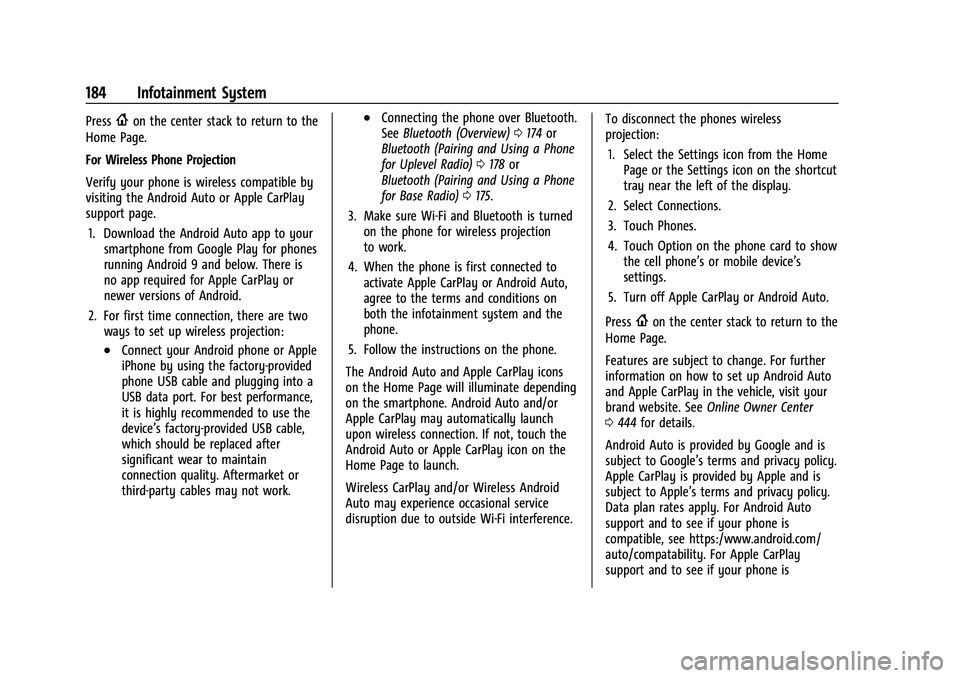
GMC Sierra/Sierra Denali 1500 Owner Manual (GMNA-Localizing-U.S./
Canada/Mexico-15883563) - 2022 - CRC - 11/19/21
184 Infotainment System
Press{on the center stack to return to the
Home Page.
For Wireless Phone Projection
Verify your phone is wireless compatible by
visiting the Android Auto or Apple CarPlay
support page.
1. Download the Android Auto app to your smartphone from Google Play for phones
running Android 9 and below. There is
no app required for Apple CarPlay or
newer versions of Android.
2. For first time connection, there are two ways to set up wireless projection:
.Connect your Android phone or Apple
iPhone by using the factory-provided
phone USB cable and plugging into a
USB data port. For best performance,
it is highly recommended to use the
device’s factory-provided USB cable,
which should be replaced after
significant wear to maintain
connection quality. Aftermarket or
third-party cables may not work.
.Connecting the phone over Bluetooth.
See Bluetooth (Overview) 0174 or
Bluetooth (Pairing and Using a Phone
for Uplevel Radio) 0178 or
Bluetooth (Pairing and Using a Phone
for Base Radio) 0175.
3. Make sure Wi-Fi and Bluetooth is turned on the phone for wireless projection
to work.
4. When the phone is first connected to activate Apple CarPlay or Android Auto,
agree to the terms and conditions on
both the infotainment system and the
phone.
5. Follow the instructions on the phone.
The Android Auto and Apple CarPlay icons
on the Home Page will illuminate depending
on the smartphone. Android Auto and/or
Apple CarPlay may automatically launch
upon wireless connection. If not, touch the
Android Auto or Apple CarPlay icon on the
Home Page to launch.
Wireless CarPlay and/or Wireless Android
Auto may experience occasional service
disruption due to outside Wi-Fi interference. To disconnect the phones wireless
projection:
1. Select the Settings icon from the Home Page or the Settings icon on the shortcut
tray near the left of the display.
2. Select Connections.
3. Touch Phones.
4. Touch Option on the phone card to show the cell phone’s or mobile device’s
settings.
5. Turn off Apple CarPlay or Android Auto.
Press
{on the center stack to return to the
Home Page.
Features are subject to change. For further
information on how to set up Android Auto
and Apple CarPlay in the vehicle, visit your
brand website. See Online Owner Center
0 444 for details.
Android Auto is provided by Google and is
subject to Google’s terms and privacy policy.
Apple CarPlay is provided by Apple and is
subject to Apple’s terms and privacy policy.
Data plan rates apply. For Android Auto
support and to see if your phone is
compatible, see https:/www.android.com/
auto/compatability. For Apple CarPlay
support and to see if your phone is
Page 377 of 474
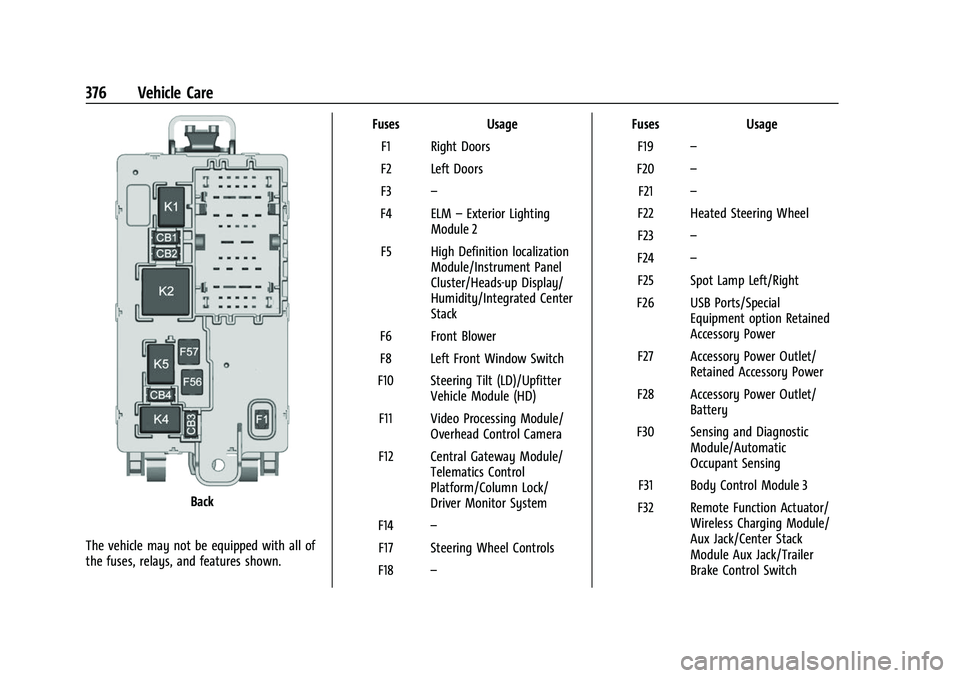
GMC Sierra/Sierra Denali 1500 Owner Manual (GMNA-Localizing-U.S./
Canada/Mexico-15883563) - 2022 - CRC - 11/19/21
376 Vehicle Care
Back
The vehicle may not be equipped with all of
the fuses, relays, and features shown. Fuses Usage
F1 Right Doors
F2 Left Doors
F3 –
F4 ELM –Exterior Lighting
Module 2
F5 High Definition localization Module/Instrument Panel
Cluster/Heads-up Display/
Humidity/Integrated Center
Stack
F6 Front Blower
F8 Left Front Window Switch
F10 Steering Tilt (LD)/Upfitter Vehicle Module (HD)
F11 Video Processing Module/ Overhead Control Camera
F12 Central Gateway Module/ Telematics Control
Platform/Column Lock/
Driver Monitor System
F14 –
F17 Steering Wheel Controls
F18 – Fuses
Usage
F19 –
F20 –
F21 –
F22 Heated Steering Wheel
F23 –
F24 –
F25 Spot Lamp Left/Right
F26 USB Ports/Special Equipment option Retained
Accessory Power
F27 Accessory Power Outlet/ Retained Accessory Power
F28 Accessory Power Outlet/ Battery
F30 Sensing and Diagnostic Module/Automatic
Occupant Sensing
F31 Body Control Module 3
F32 Remote Function Actuator/ Wireless Charging Module/
Aux Jack/Center Stack
Module Aux Jack/Trailer
Brake Control Switch
Page 469 of 474
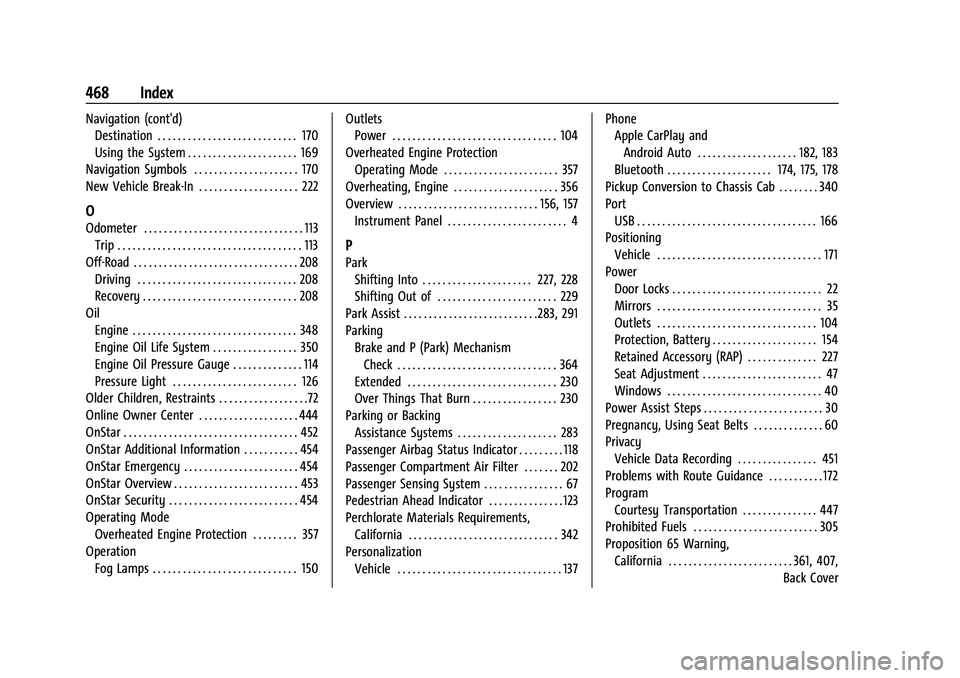
GMC Sierra/Sierra Denali 1500 Owner Manual (GMNA-Localizing-U.S./Cana-
da/Mexico-15883563) - 2022 - CRC - 11/19/21
468 Index
Navigation (cont'd)Destination . . . . . . . . . . . . . . . . . . . . . . . . . . . . 170
Using the System . . . . . . . . . . . . . . . . . . . . . . 169
Navigation Symbols . . . . . . . . . . . . . . . . . . . . . 170
New Vehicle Break-In . . . . . . . . . . . . . . . . . . . . 222
O
Odometer . . . . . . . . . . . . . . . . . . . . . . . . . . . . . . . . 113 Trip . . . . . . . . . . . . . . . . . . . . . . . . . . . . . . . . . . . . . 113
Off-Road . . . . . . . . . . . . . . . . . . . . . . . . . . . . . . . . . 208 Driving . . . . . . . . . . . . . . . . . . . . . . . . . . . . . . . . 208
Recovery . . . . . . . . . . . . . . . . . . . . . . . . . . . . . . . 208
Oil Engine . . . . . . . . . . . . . . . . . . . . . . . . . . . . . . . . . 348
Engine Oil Life System . . . . . . . . . . . . . . . . . 350
Engine Oil Pressure Gauge . . . . . . . . . . . . . . 114
Pressure Light . . . . . . . . . . . . . . . . . . . . . . . . . 126
Older Children, Restraints . . . . . . . . . . . . . . . . . .72
Online Owner Center . . . . . . . . . . . . . . . . . . . . 444
OnStar . . . . . . . . . . . . . . . . . . . . . . . . . . . . . . . . . . . 452
OnStar Additional Information . . . . . . . . . . . 454
OnStar Emergency . . . . . . . . . . . . . . . . . . . . . . . 454
OnStar Overview . . . . . . . . . . . . . . . . . . . . . . . . . 453
OnStar Security . . . . . . . . . . . . . . . . . . . . . . . . . . 454
Operating Mode Overheated Engine Protection . . . . . . . . . 357
Operation Fog Lamps . . . . . . . . . . . . . . . . . . . . . . . . . . . . . 150 Outlets
Power . . . . . . . . . . . . . . . . . . . . . . . . . . . . . . . . . 104
Overheated Engine Protection Operating Mode . . . . . . . . . . . . . . . . . . . . . . . 357
Overheating, Engine . . . . . . . . . . . . . . . . . . . . . 356
Overview . . . . . . . . . . . . . . . . . . . . . . . . . . . . 156, 157 Instrument Panel . . . . . . . . . . . . . . . . . . . . . . . . 4
P
Park
Shifting Into . . . . . . . . . . . . . . . . . . . . . . 227, 228
Shifting Out of . . . . . . . . . . . . . . . . . . . . . . . . 229
Park Assist . . . . . . . . . . . . . . . . . . . . . . . . . . .283, 291
Parking Brake and P (Park) MechanismCheck . . . . . . . . . . . . . . . . . . . . . . . . . . . . . . . . 364
Extended . . . . . . . . . . . . . . . . . . . . . . . . . . . . . . 230
Over Things That Burn . . . . . . . . . . . . . . . . . 230
Parking or Backing Assistance Systems . . . . . . . . . . . . . . . . . . . . 283
Passenger Airbag Status Indicator . . . . . . . . . 118
Passenger Compartment Air Filter . . . . . . . 202
Passenger Sensing System . . . . . . . . . . . . . . . . 67
Pedestrian Ahead Indicator . . . . . . . . . . . . . . . 123
Perchlorate Materials Requirements, California . . . . . . . . . . . . . . . . . . . . . . . . . . . . . . 342
Personalization Vehicle . . . . . . . . . . . . . . . . . . . . . . . . . . . . . . . . . 137 Phone
Apple CarPlay and
Android Auto . . . . . . . . . . . . . . . . . . . . 182, 183
Bluetooth . . . . . . . . . . . . . . . . . . . . . 174, 175, 178
Pickup Conversion to Chassis Cab . . . . . . . . 340
Port USB . . . . . . . . . . . . . . . . . . . . . . . . . . . . . . . . . . . . 166
Positioning Vehicle . . . . . . . . . . . . . . . . . . . . . . . . . . . . . . . . . 171
Power Door Locks . . . . . . . . . . . . . . . . . . . . . . . . . . . . . . 22
Mirrors . . . . . . . . . . . . . . . . . . . . . . . . . . . . . . . . . 35
Outlets . . . . . . . . . . . . . . . . . . . . . . . . . . . . . . . . 104
Protection, Battery . . . . . . . . . . . . . . . . . . . . . 154
Retained Accessory (RAP) . . . . . . . . . . . . . . 227
Seat Adjustment . . . . . . . . . . . . . . . . . . . . . . . . 47
Windows . . . . . . . . . . . . . . . . . . . . . . . . . . . . . . . 40
Power Assist Steps . . . . . . . . . . . . . . . . . . . . . . . . 30
Pregnancy, Using Seat Belts . . . . . . . . . . . . . . 60
Privacy Vehicle Data Recording . . . . . . . . . . . . . . . . 451
Problems with Route Guidance . . . . . . . . . . . 172
Program Courtesy Transportation . . . . . . . . . . . . . . . 447
Prohibited Fuels . . . . . . . . . . . . . . . . . . . . . . . . . 305
Proposition 65 Warning,
California . . . . . . . . . . . . . . . . . . . . . . . . . 361, 407, Back Cover
Page 473 of 474
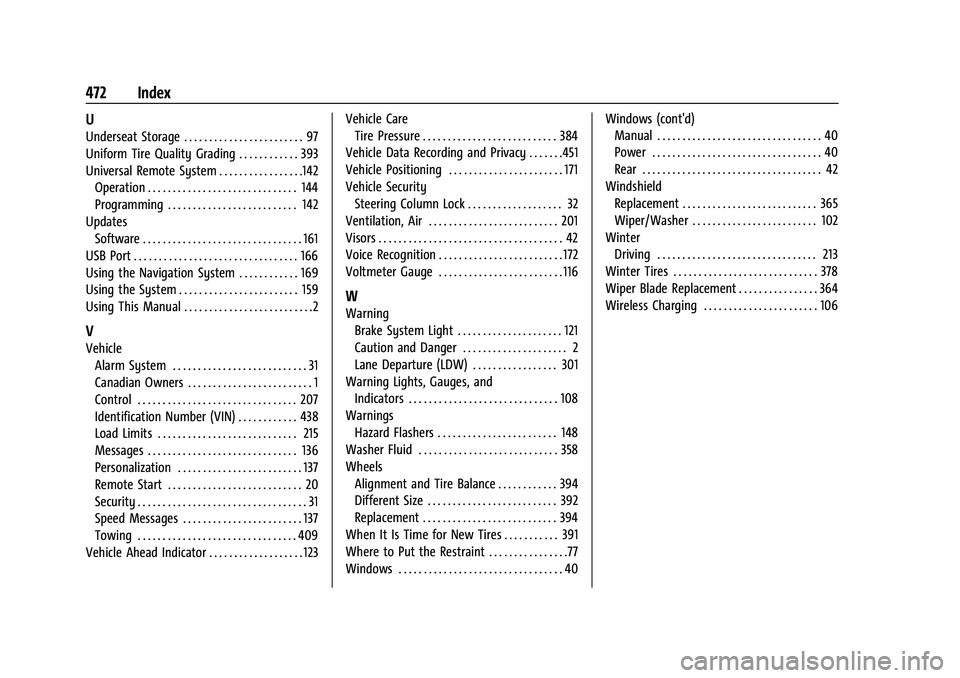
GMC Sierra/Sierra Denali 1500 Owner Manual (GMNA-Localizing-U.S./Cana-
da/Mexico-15883563) - 2022 - CRC - 11/19/21
472 Index
U
Underseat Storage . . . . . . . . . . . . . . . . . . . . . . . . 97
Uniform Tire Quality Grading . . . . . . . . . . . . 393
Universal Remote System . . . . . . . . . . . . . . . . .142Operation . . . . . . . . . . . . . . . . . . . . . . . . . . . . . . 144
Programming . . . . . . . . . . . . . . . . . . . . . . . . . . 142
Updates Software . . . . . . . . . . . . . . . . . . . . . . . . . . . . . . . . 161
USB Port . . . . . . . . . . . . . . . . . . . . . . . . . . . . . . . . . 166
Using the Navigation System . . . . . . . . . . . . 169
Using the System . . . . . . . . . . . . . . . . . . . . . . . . 159
Using This Manual . . . . . . . . . . . . . . . . . . . . . . . . . .2
V
Vehicle Alarm System . . . . . . . . . . . . . . . . . . . . . . . . . . . 31
Canadian Owners . . . . . . . . . . . . . . . . . . . . . . . . . 1
Control . . . . . . . . . . . . . . . . . . . . . . . . . . . . . . . . 207
Identification Number (VIN) . . . . . . . . . . . . 438
Load Limits . . . . . . . . . . . . . . . . . . . . . . . . . . . . 215
Messages . . . . . . . . . . . . . . . . . . . . . . . . . . . . . . 136
Personalization . . . . . . . . . . . . . . . . . . . . . . . . . 137
Remote Start . . . . . . . . . . . . . . . . . . . . . . . . . . . 20
Security . . . . . . . . . . . . . . . . . . . . . . . . . . . . . . . . . . 31
Speed Messages . . . . . . . . . . . . . . . . . . . . . . . . 137
Towing . . . . . . . . . . . . . . . . . . . . . . . . . . . . . . . . 409
Vehicle Ahead Indicator . . . . . . . . . . . . . . . . . . . 123 Vehicle Care
Tire Pressure . . . . . . . . . . . . . . . . . . . . . . . . . . . 384
Vehicle Data Recording and Privacy . . . . . . .451
Vehicle Positioning . . . . . . . . . . . . . . . . . . . . . . . 171
Vehicle Security Steering Column Lock . . . . . . . . . . . . . . . . . . . 32
Ventilation, Air . . . . . . . . . . . . . . . . . . . . . . . . . . 201
Visors . . . . . . . . . . . . . . . . . . . . . . . . . . . . . . . . . . . . . 42
Voice Recognition . . . . . . . . . . . . . . . . . . . . . . . . . 172
Voltmeter Gauge . . . . . . . . . . . . . . . . . . . . . . . . . 116
W
Warning
Brake System Light . . . . . . . . . . . . . . . . . . . . . 121
Caution and Danger . . . . . . . . . . . . . . . . . . . . . 2
Lane Departure (LDW) . . . . . . . . . . . . . . . . . 301
Warning Lights, Gauges, and
Indicators . . . . . . . . . . . . . . . . . . . . . . . . . . . . . . 108
Warnings Hazard Flashers . . . . . . . . . . . . . . . . . . . . . . . . 148
Washer Fluid . . . . . . . . . . . . . . . . . . . . . . . . . . . . 358
Wheels
Alignment and Tire Balance . . . . . . . . . . . . 394
Different Size . . . . . . . . . . . . . . . . . . . . . . . . . . 392
Replacement . . . . . . . . . . . . . . . . . . . . . . . . . . . 394
When It Is Time for New Tires . . . . . . . . . . . 391
Where to Put the Restraint . . . . . . . . . . . . . . . .77
Windows . . . . . . . . . . . . . . . . . . . . . . . . . . . . . . . . . 40 Windows (cont'd)
Manual . . . . . . . . . . . . . . . . . . . . . . . . . . . . . . . . . 40
Power . . . . . . . . . . . . . . . . . . . . . . . . . . . . . . . . . . 40
Rear . . . . . . . . . . . . . . . . . . . . . . . . . . . . . . . . . . . . 42
Windshield Replacement . . . . . . . . . . . . . . . . . . . . . . . . . . . 365
Wiper/Washer . . . . . . . . . . . . . . . . . . . . . . . . . 102
Winter Driving . . . . . . . . . . . . . . . . . . . . . . . . . . . . . . . . 213
Winter Tires . . . . . . . . . . . . . . . . . . . . . . . . . . . . . 378
Wiper Blade Replacement . . . . . . . . . . . . . . . . 364
Wireless Charging . . . . . . . . . . . . . . . . . . . . . . . 106