manual radio set GMC SIERRA DENALI 2017 Owner's Manual
[x] Cancel search | Manufacturer: GMC, Model Year: 2017, Model line: SIERRA DENALI, Model: GMC SIERRA DENALI 2017Pages: 511, PDF Size: 6.88 MB
Page 209 of 511
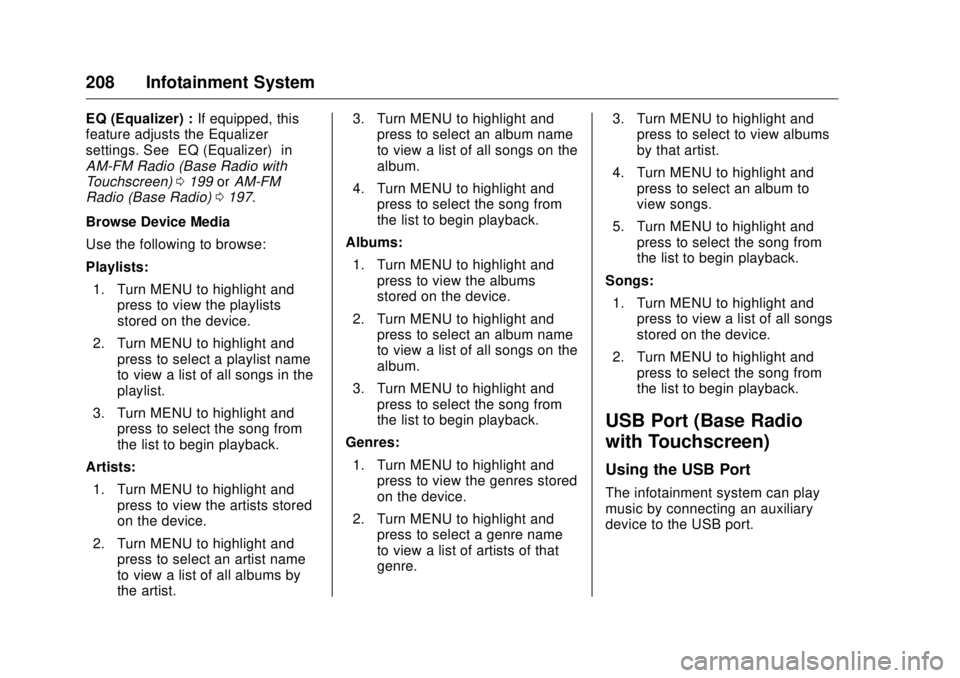
GMC Sierra/Sierra Denali Owner Manual (GMNA-Localizing-U.S./Canada/
Mexico-9955992) - 2017 - crc - 4/18/17
208 Infotainment System EQ (Equalizer) : If equipped, this
feature adjusts the Equalizer
settings. See “ EQ (Equalizer) ” in
AM-FM Radio (Base Radio with
Touchscreen) 0 199 or AM-FM
Radio (Base Radio) 0 197 .
Browse Device Media
Use the following to browse:
Playlists:
1. Turn MENU to highlight and
press to view the playlists
stored on the device.
2. Turn MENU to highlight and
press to select a playlist name
to view a list of all songs in the
playlist.
3. Turn MENU to highlight and
press to select the song from
the list to begin playback.
Artists:
1. Turn MENU to highlight and
press to view the artists stored
on the device.
2. Turn MENU to highlight and
press to select an artist name
to view a list of all albums by
the artist. 3. Turn MENU to highlight and
press to select an album name
to view a list of all songs on the
album.
4. Turn MENU to highlight and
press to select the song from
the list to begin playback.
Albums:
1. Turn MENU to highlight and
press to view the albums
stored on the device.
2. Turn MENU to highlight and
press to select an album name
to view a list of all songs on the
album.
3. Turn MENU to highlight and
press to select the song from
the list to begin playback.
Genres:
1. Turn MENU to highlight and
press to view the genres stored
on the device.
2. Turn MENU to highlight and
press to select a genre name
to view a list of artists of that
genre. 3. Turn MENU to highlight and
press to select to view albums
by that artist.
4. Turn MENU to highlight and
press to select an album to
view songs.
5. Turn MENU to highlight and
press to select the song from
the list to begin playback.
Songs:
1. Turn MENU to highlight and
press to view a list of all songs
stored on the device.
2. Turn MENU to highlight and
press to select the song from
the list to begin playback.
USB Port (Base Radio
with Touchscreen) Using the USB Port
The infotainment system can play
music by connecting an auxiliary
device to the USB port.
Page 213 of 511
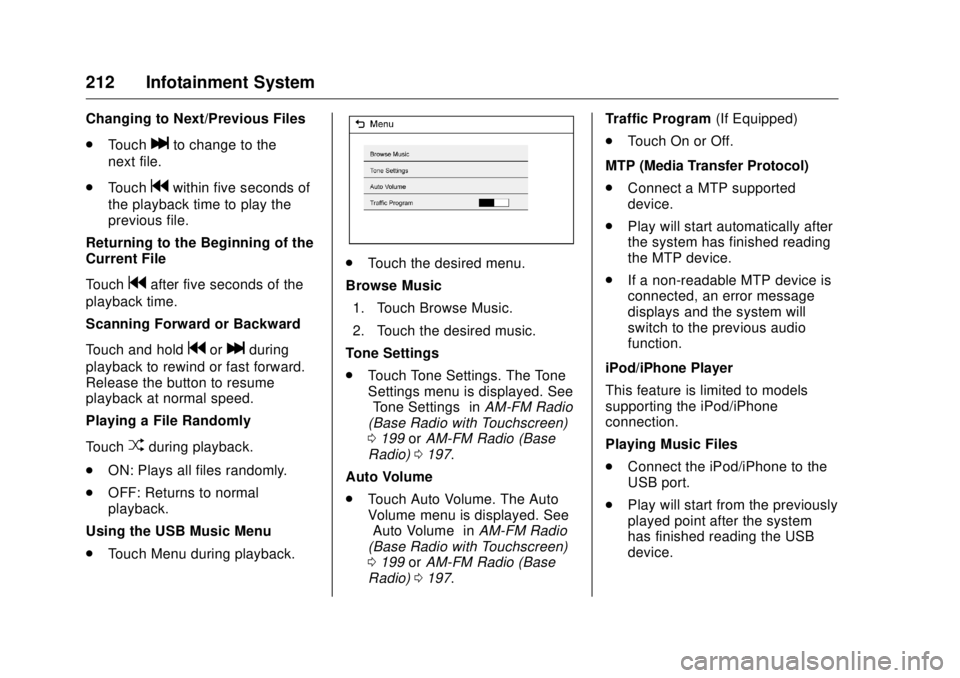
GMC Sierra/Sierra Denali Owner Manual (GMNA-Localizing-U.S./Canada/
Mexico-9955992) - 2017 - crc - 4/18/17
212 Infotainment System Changing to Next/Previous Files
.
Touch
l to change to the
next file.
.
Touch
g within five seconds of
the playback time to play the
previous file.
Returning to the Beginning of the
Current File
Touch
g after five seconds of the
playback time.
Scanning Forward or Backward
Touch and hold
g or
l during
playback to rewind or fast forward.
Release the button to resume
playback at normal speed.
Playing a File Randomly
Touch
Z during playback.
.
ON: Plays all files randomly.
.
OFF: Returns to normal
playback.
Using the USB Music Menu
.
Touch Menu during playback. .
Touch the desired menu.
Browse Music
1. Touch Browse Music.
2. Touch the desired music.
Tone Settings
.
Touch Tone Settings. The Tone
Settings menu is displayed. See
“ Tone Settings ” in AM-FM Radio
(Base Radio with Touchscreen)
0 199 or AM-FM Radio (Base
Radio) 0 197 .
Auto Volume
.
Touch Auto Volume. The Auto
Volume menu is displayed. See
“ Auto Volume ” in AM-FM Radio
(Base Radio with Touchscreen)
0 199 or AM-FM Radio (Base
Radio) 0 197 . Traffic Program (If Equipped)
.
Touch On or Off.
MTP (Media Transfer Protocol)
.
Connect a MTP supported
device.
.
Play will start automatically after
the system has finished reading
the MTP device.
.
If a non-readable MTP device is
connected, an error message
displays and the system will
switch to the previous audio
function.
iPod/iPhone Player
This feature is limited to models
supporting the iPod/iPhone
connection.
Playing Music Files
.
Connect the iPod/iPhone to the
USB port.
.
Play will start from the previously
played point after the system
has finished reading the USB
device.
Page 214 of 511
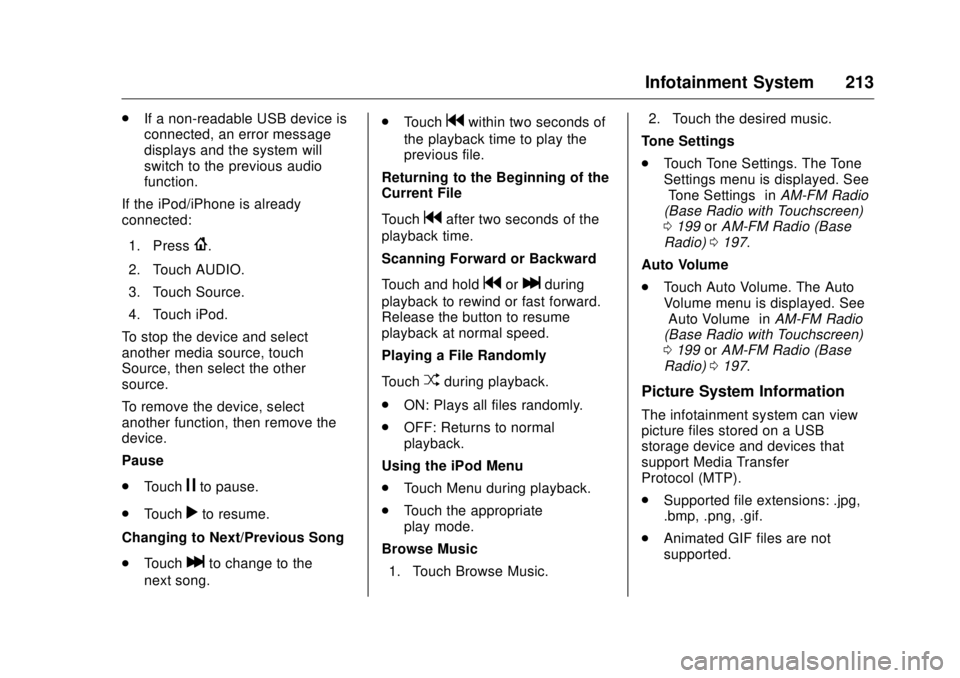
GMC Sierra/Sierra Denali Owner Manual (GMNA-Localizing-U.S./Canada/
Mexico-9955992) - 2017 - crc - 4/18/17
Infotainment System 213.
If a non-readable USB device is
connected, an error message
displays and the system will
switch to the previous audio
function.
If the iPod/iPhone is already
connected:
1. Press
{ .
2. Touch AUDIO.
3. Touch Source.
4. Touch iPod.
To stop the device and select
another media source, touch
Source, then select the other
source.
To remove the device, select
another function, then remove the
device.
Pause
.
Touch
j to pause.
.
Touch
r to resume.
Changing to Next/Previous Song
.
Touch
l to change to the
next song. .
Touch
g within two seconds of
the playback time to play the
previous file.
Returning to the Beginning of the
Current File
Touch
g after two seconds of the
playback time.
Scanning Forward or Backward
Touch and hold
g or
l during
playback to rewind or fast forward.
Release the button to resume
playback at normal speed.
Playing a File Randomly
Touch
Z during playback.
.
ON: Plays all files randomly.
.
OFF: Returns to normal
playback.
Using the iPod Menu
.
Touch Menu during playback.
.
Touch the appropriate
play mode.
Browse Music
1. Touch Browse Music. 2. Touch the desired music.
Tone Settings
.
Touch Tone Settings. The Tone
Settings menu is displayed. See
“ Tone Settings ” in AM-FM Radio
(Base Radio with Touchscreen)
0 199 or AM-FM Radio (Base
Radio) 0 197 .
Auto Volume
.
Touch Auto Volume. The Auto
Volume menu is displayed. See
“ Auto Volume ” in AM-FM Radio
(Base Radio with Touchscreen)
0 199 or AM-FM Radio (Base
Radio) 0 197 .
Picture System Information The infotainment system can view
picture files stored on a USB
storage device and devices that
support Media Transfer
Protocol (MTP).
.
Supported file extensions: .jpg,
.bmp, .png, .gif.
.
Animated GIF files are not
supported.
Page 216 of 511
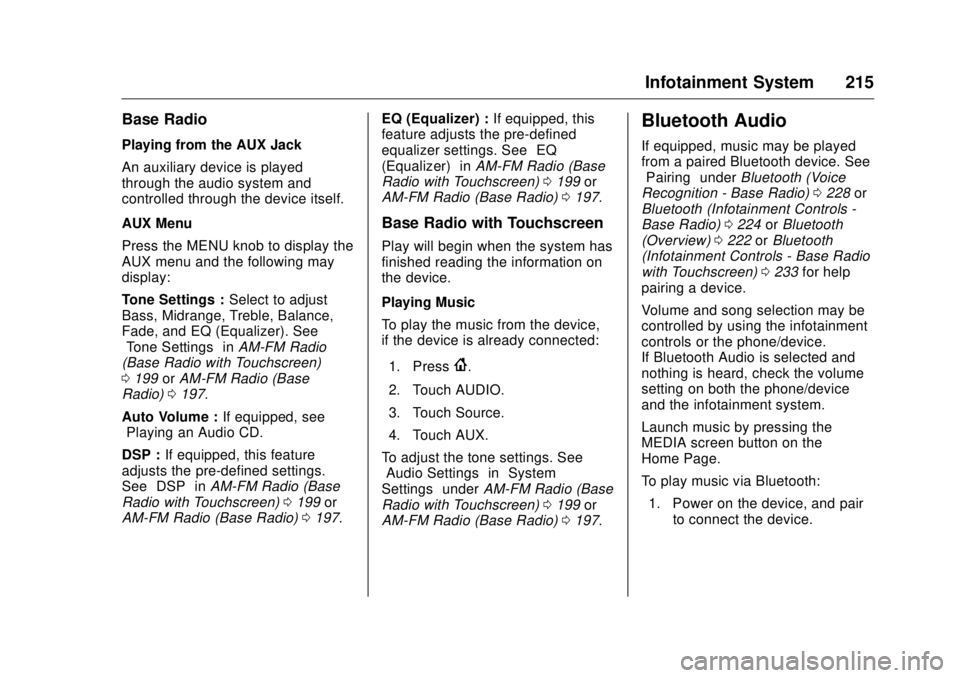
GMC Sierra/Sierra Denali Owner Manual (GMNA-Localizing-U.S./Canada/
Mexico-9955992) - 2017 - crc - 4/18/17
Infotainment System 215Base Radio Playing from the AUX Jack
An auxiliary device is played
through the audio system and
controlled through the device itself.
AUX Menu
Press the MENU knob to display the
AUX menu and the following may
display:
Tone Settings : Select to adjust
Bass, Midrange, Treble, Balance,
Fade, and EQ (Equalizer). See
“ Tone Settings ” in AM-FM Radio
(Base Radio with Touchscreen)
0 199 or AM-FM Radio (Base
Radio) 0 197 .
Auto Volume : If equipped, see
“ Playing an Audio CD. ”
DSP : If equipped, this feature
adjusts the pre-defined settings.
See “ DSP ” in AM-FM Radio (Base
Radio with Touchscreen) 0 199 or
AM-FM Radio (Base Radio) 0 197 . EQ (Equalizer) : If equipped, this
feature adjusts the pre-defined
equalizer settings. See “ EQ
(Equalizer) ” in AM-FM Radio (Base
Radio with Touchscreen) 0 199 or
AM-FM Radio (Base Radio) 0 197 .
Base Radio with Touchscreen Play will begin when the system has
finished reading the information on
the device.
Playing Music
To play the music from the device,
if the device is already connected:
1. Press
{ .
2. Touch AUDIO.
3. Touch Source.
4. Touch AUX.
To adjust the tone settings. See
“ Audio Settings ” in “ System
Settings ” under AM-FM Radio (Base
Radio with Touchscreen) 0 199 or
AM-FM Radio (Base Radio) 0 197 .Bluetooth Audio If equipped, music may be played
from a paired Bluetooth device. See
“ Pairing ” under Bluetooth (Voice
Recognition - Base Radio) 0 228 or
Bluetooth (Infotainment Controls -
Base Radio) 0 224 or Bluetooth
(Overview) 0 222 or Bluetooth
(Infotainment Controls - Base Radio
with Touchscreen) 0 233 for help
pairing a device.
Volume and song selection may be
controlled by using the infotainment
controls or the phone/device.
If Bluetooth Audio is selected and
nothing is heard, check the volume
setting on both the phone/device
and the infotainment system.
Launch music by pressing the
MEDIA screen button on the
Home Page.
To play music via Bluetooth:
1. Power on the device, and pair
to connect the device.
Page 217 of 511
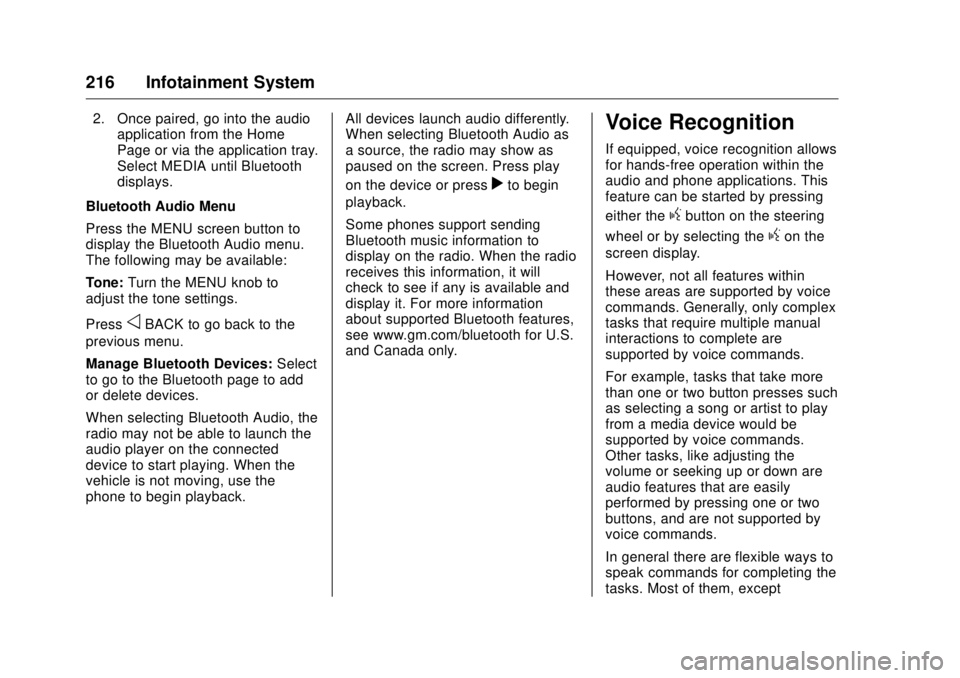
GMC Sierra/Sierra Denali Owner Manual (GMNA-Localizing-U.S./Canada/
Mexico-9955992) - 2017 - crc - 4/18/17
216 Infotainment System 2. Once paired, go into the audio
application from the Home
Page or via the application tray.
Select MEDIA until Bluetooth
displays.
Bluetooth Audio Menu
Press the MENU screen button to
display the Bluetooth Audio menu.
The following may be available:
Tone: Turn the MENU knob to
adjust the tone settings.
Press
o BACK to go back to the
previous menu.
Manage Bluetooth Devices: Select
to go to the Bluetooth page to add
or delete devices.
When selecting Bluetooth Audio, the
radio may not be able to launch the
audio player on the connected
device to start playing. When the
vehicle is not moving, use the
phone to begin playback. All devices launch audio differently.
When selecting Bluetooth Audio as
a source, the radio may show as
paused on the screen. Press play
on the device or press
r to begin
playback.
Some phones support sending
Bluetooth music information to
display on the radio. When the radio
receives this information, it will
check to see if any is available and
display it. For more information
about supported Bluetooth features,
see www.gm.com/bluetooth for U.S.
and Canada only. Voice Recognition If equipped, voice recognition allows
for hands-free operation within the
audio and phone applications. This
feature can be started by pressing
either the
g button on the steering
wheel or by selecting the
g on the
screen display.
However, not all features within
these areas are supported by voice
commands. Generally, only complex
tasks that require multiple manual
interactions to complete are
supported by voice commands.
For example, tasks that take more
than one or two button presses such
as selecting a song or artist to play
from a media device would be
supported by voice commands.
Other tasks, like adjusting the
volume or seeking up or down are
audio features that are easily
performed by pressing one or two
buttons, and are not supported by
voice commands.
In general there are flexible ways to
speak commands for completing the
tasks. Most of them, except
Page 225 of 511
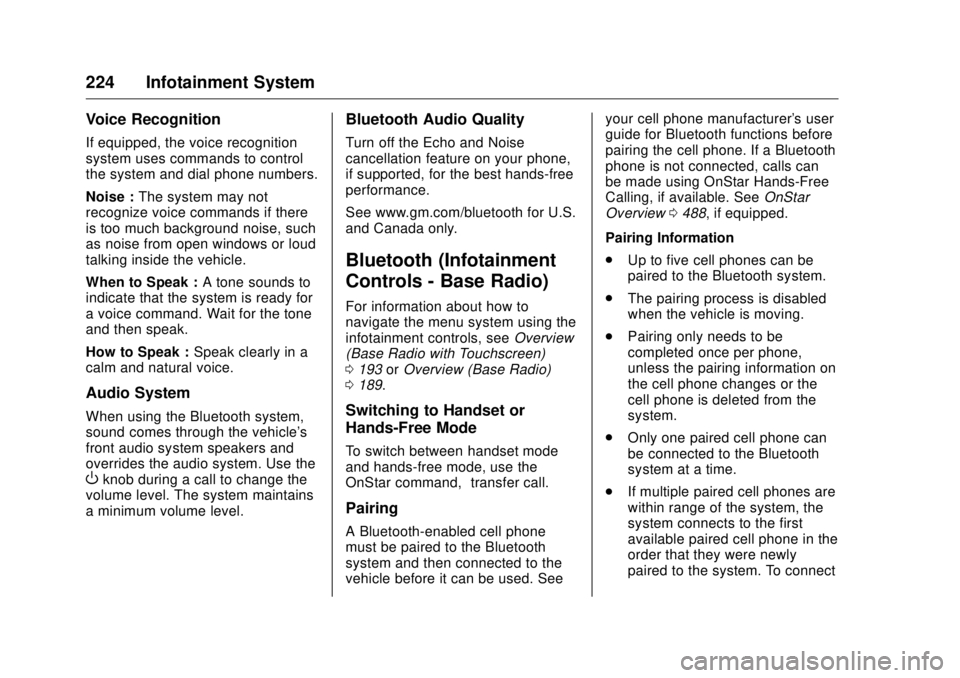
GMC Sierra/Sierra Denali Owner Manual (GMNA-Localizing-U.S./Canada/
Mexico-9955992) - 2017 - crc - 4/18/17
224 Infotainment System Voice Recognition If equipped, the voice recognition
system uses commands to control
the system and dial phone numbers.
Noise : The system may not
recognize voice commands if there
is too much background noise, such
as noise from open windows or loud
talking inside the vehicle.
When to Speak : A tone sounds to
indicate that the system is ready for
a voice command. Wait for the tone
and then speak.
How to Speak : Speak clearly in a
calm and natural voice.
Audio System When using the Bluetooth system,
sound comes through the vehicle's
front audio system speakers and
overrides the audio system. Use the
O knob during a call to change the
volume level. The system maintains
a minimum volume level. Bluetooth Audio Quality Turn off the Echo and Noise
cancellation feature on your phone,
if supported, for the best hands-free
performance.
See www.gm.com/bluetooth for U.S.
and Canada only.
Bluetooth (Infotainment
Controls - Base Radio) For information about how to
navigate the menu system using the
infotainment controls, see Overview
(Base Radio with Touchscreen)
0 193 or Overview (Base Radio)
0 189 .
Switching to Handset or
Hands-Free Mode To switch between handset mode
and hands-free mode, use the
OnStar command, “ transfer call. ”
Pairing
A Bluetooth-enabled cell phone
must be paired to the Bluetooth
system and then connected to the
vehicle before it can be used. See your cell phone manufacturer's user
guide for Bluetooth functions before
pairing the cell phone. If a Bluetooth
phone is not connected, calls can
be made using OnStar Hands-Free
Calling, if available. See OnStar
Overview 0 488 , if equipped.
Pairing Information
.
Up to five cell phones can be
paired to the Bluetooth system.
.
The pairing process is disabled
when the vehicle is moving.
.
Pairing only needs to be
completed once per phone,
unless the pairing information on
the cell phone changes or the
cell phone is deleted from the
system.
.
Only one paired cell phone can
be connected to the Bluetooth
system at a time.
.
If multiple paired cell phones are
within range of the system, the
system connects to the first
available paired cell phone in the
order that they were newly
paired to the system. To connect
Page 240 of 511
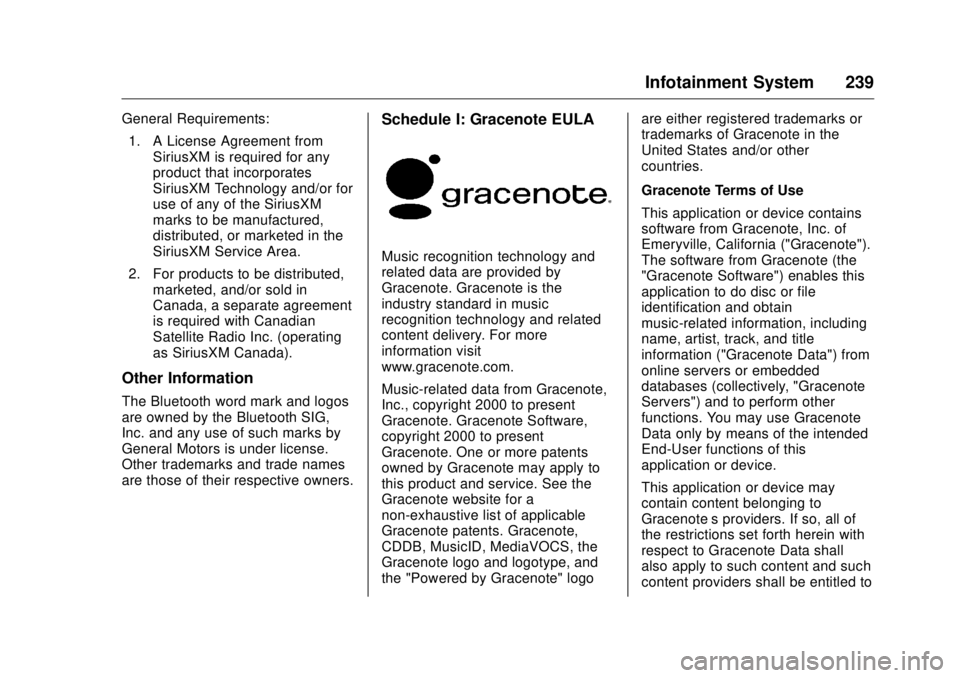
GMC Sierra/Sierra Denali Owner Manual (GMNA-Localizing-U.S./Canada/
Mexico-9955992) - 2017 - crc - 4/18/17
Infotainment System 239General Requirements:
1. A License Agreement from
SiriusXM is required for any
product that incorporates
SiriusXM Technology and/or for
use of any of the SiriusXM
marks to be manufactured,
distributed, or marketed in the
SiriusXM Service Area.
2. For products to be distributed,
marketed, and/or sold in
Canada, a separate agreement
is required with Canadian
Satellite Radio Inc. (operating
as SiriusXM Canada).
Other Information The Bluetooth word mark and logos
are owned by the Bluetooth SIG,
Inc. and any use of such marks by
General Motors is under license.
Other trademarks and trade names
are those of their respective owners. Schedule I: Gracenote EULA
Music recognition technology and
related data are provided by
Gracenote. Gracenote is the
industry standard in music
recognition technology and related
content delivery. For more
information visit
www.gracenote.com.
Music-related data from Gracenote,
Inc., copyright 2000 to present
Gracenote. Gracenote Software,
copyright 2000 to present
Gracenote. One or more patents
owned by Gracenote may apply to
this product and service. See the
Gracenote website for a
non-exhaustive list of applicable
Gracenote patents. Gracenote,
CDDB, MusicID, MediaVOCS, the
Gracenote logo and logotype, and
the "Powered by Gracenote" logo are either registered trademarks or
trademarks of Gracenote in the
United States and/or other
countries.
Gracenote Terms of Use
This application or device contains
software from Gracenote, Inc. of
Emeryville, California ("Gracenote").
The software from Gracenote (the
"Gracenote Software") enables this
application to do disc or file
identification and obtain
music-related information, including
name, artist, track, and title
information ("Gracenote Data") from
online servers or embedded
databases (collectively, "Gracenote
Servers") and to perform other
functions. You may use Gracenote
Data only by means of the intended
End-User functions of this
application or device.
This application or device may
contain content belonging to
Gracenote ’ s providers. If so, all of
the restrictions set forth herein with
respect to Gracenote Data shall
also apply to such content and such
content providers shall be entitled to
Page 254 of 511
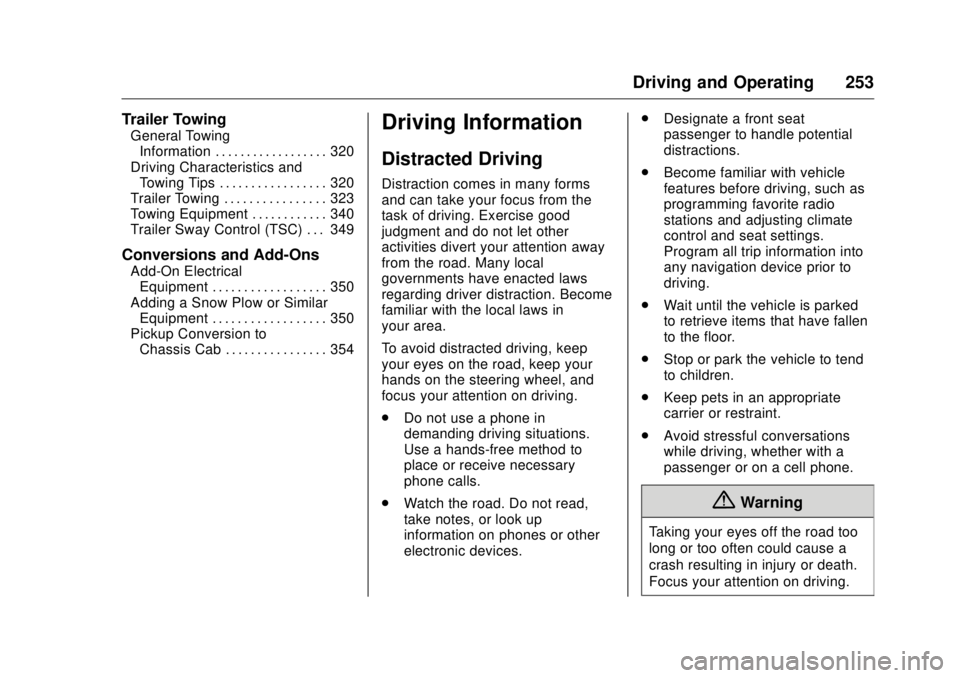
GMC Sierra/Sierra Denali Owner Manual (GMNA-Localizing-U.S./Canada/
Mexico-9955992) - 2017 - crc - 4/18/17
Driving and Operating 253Trailer Towing General Towing
Information . . . . . . . . . . . . . . . . . . 320
Driving Characteristics and
Towing Tips . . . . . . . . . . . . . . . . . 320
Trailer Towing . . . . . . . . . . . . . . . . 323
Towing Equipment . . . . . . . . . . . . 340
Trailer Sway Control (TSC) . . . 349
Conversions and Add-Ons Add-On Electrical
Equipment . . . . . . . . . . . . . . . . . . 350
Adding a Snow Plow or Similar
Equipment . . . . . . . . . . . . . . . . . . 350
Pickup Conversion to
Chassis Cab . . . . . . . . . . . . . . . . 354 Driving Information Distracted Driving Distraction comes in many forms
and can take your focus from the
task of driving. Exercise good
judgment and do not let other
activities divert your attention away
from the road. Many local
governments have enacted laws
regarding driver distraction. Become
familiar with the local laws in
your area.
To avoid distracted driving, keep
your eyes on the road, keep your
hands on the steering wheel, and
focus your attention on driving.
.
Do not use a phone in
demanding driving situations.
Use a hands-free method to
place or receive necessary
phone calls.
.
Watch the road. Do not read,
take notes, or look up
information on phones or other
electronic devices. .
Designate a front seat
passenger to handle potential
distractions.
.
Become familiar with vehicle
features before driving, such as
programming favorite radio
stations and adjusting climate
control and seat settings.
Program all trip information into
any navigation device prior to
driving.
.
Wait until the vehicle is parked
to retrieve items that have fallen
to the floor.
.
Stop or park the vehicle to tend
to children.
.
Keep pets in an appropriate
carrier or restraint.
.
Avoid stressful conversations
while driving, whether with a
passenger or on a cell phone.
{ Warning
Taking your eyes off the road too
long or too often could cause a
crash resulting in injury or death.
Focus your attention on driving.
Page 278 of 511
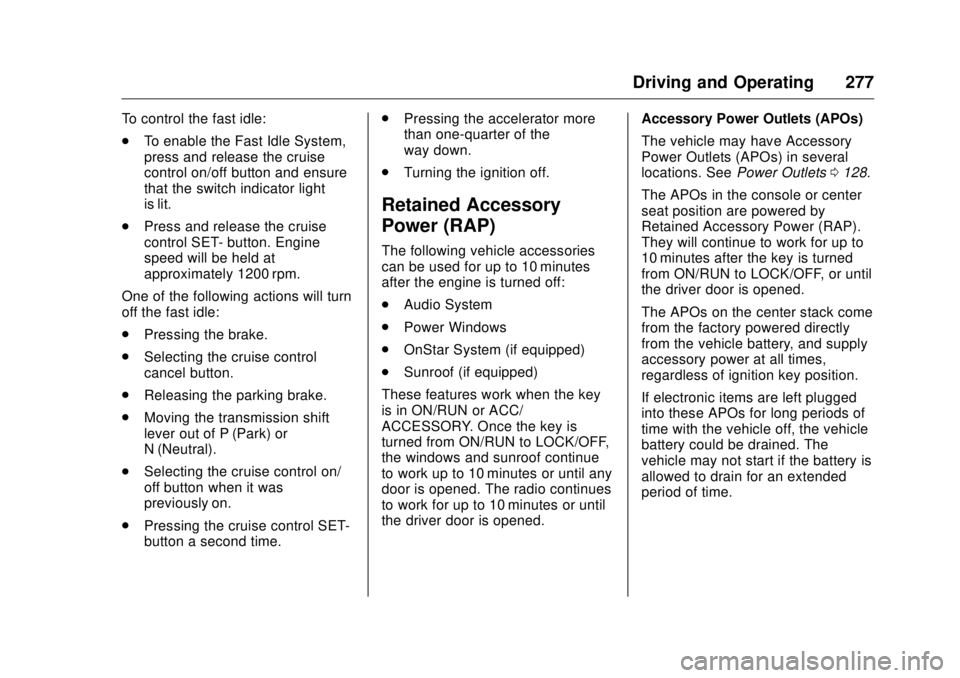
GMC Sierra/Sierra Denali Owner Manual (GMNA-Localizing-U.S./Canada/
Mexico-9955992) - 2017 - crc - 4/18/17
Driving and Operating 277To control the fast idle:
.
To enable the Fast Idle System,
press and release the cruise
control on/off button and ensure
that the switch indicator light
is lit.
.
Press and release the cruise
control SET- button. Engine
speed will be held at
approximately 1200 rpm.
One of the following actions will turn
off the fast idle:
.
Pressing the brake.
.
Selecting the cruise control
cancel button.
.
Releasing the parking brake.
.
Moving the transmission shift
lever out of P (Park) or
N (Neutral).
.
Selecting the cruise control on/
off button when it was
previously on.
.
Pressing the cruise control SET-
button a second time. .
Pressing the accelerator more
than one-quarter of the
way down.
.
Turning the ignition off.
Retained Accessory
Power (RAP) The following vehicle accessories
can be used for up to 10 minutes
after the engine is turned off:
.
Audio System
.
Power Windows
.
OnStar System (if equipped)
.
Sunroof (if equipped)
These features work when the key
is in ON/RUN or ACC/
ACCESSORY. Once the key is
turned from ON/RUN to LOCK/OFF,
the windows and sunroof continue
to work up to 10 minutes or until any
door is opened. The radio continues
to work for up to 10 minutes or until
the driver door is opened. Accessory Power Outlets (APOs)
The vehicle may have Accessory
Power Outlets (APOs) in several
locations. See Power Outlets 0 128 .
The APOs in the console or center
seat position are powered by
Retained Accessory Power (RAP).
They will continue to work for up to
10 minutes after the key is turned
from ON/RUN to LOCK/OFF, or until
the driver door is opened.
The APOs on the center stack come
from the factory powered directly
from the vehicle battery, and supply
accessory power at all times,
regardless of ignition key position.
If electronic items are left plugged
into these APOs for long periods of
time with the vehicle off, the vehicle
battery could be drained. The
vehicle may not start if the battery is
allowed to drain for an extended
period of time.
Page 411 of 511
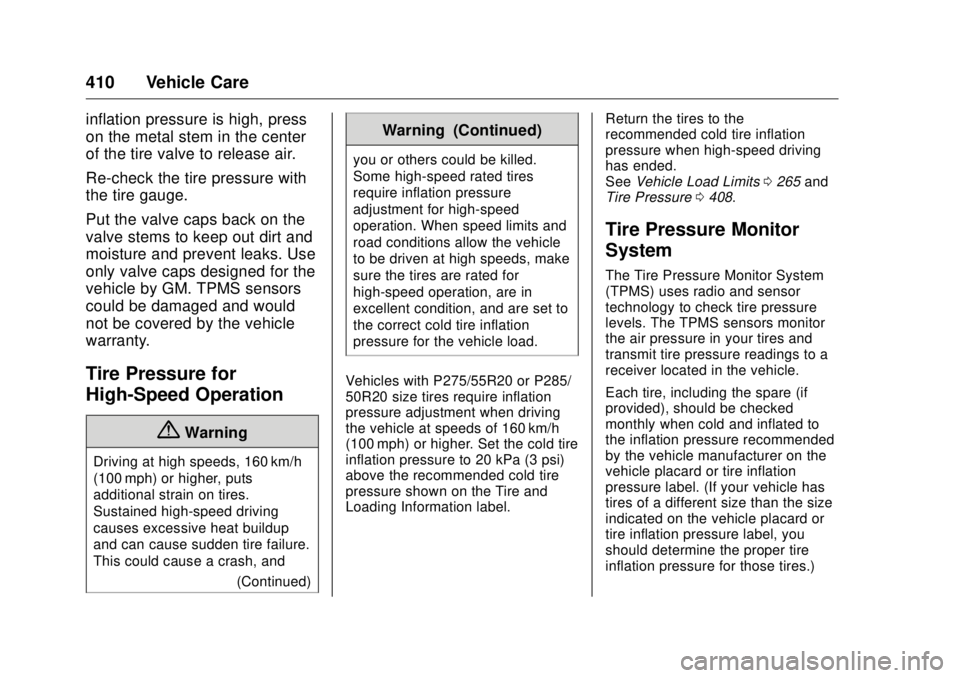
GMC Sierra/Sierra Denali Owner Manual (GMNA-Localizing-U.S./Canada/
Mexico-9955992) - 2017 - crc - 4/18/17
410 Vehicle Care inflation pressure is high, press
on the metal stem in the center
of the tire valve to release air.
Re-check the tire pressure with
the tire gauge.
Put the valve caps back on the
valve stems to keep out dirt and
moisture and prevent leaks. Use
only valve caps designed for the
vehicle by GM. TPMS sensors
could be damaged and would
not be covered by the vehicle
warranty.
Tire Pressure for
High-Speed Operation
{ Warning
Driving at high speeds, 160 km/h
(100 mph) or higher, puts
additional strain on tires.
Sustained high-speed driving
causes excessive heat buildup
and can cause sudden tire failure.
This could cause a crash, and
(Continued) Warning (Continued) you or others could be killed.
Some high-speed rated tires
require inflation pressure
adjustment for high-speed
operation. When speed limits and
road conditions allow the vehicle
to be driven at high speeds, make
sure the tires are rated for
high-speed operation, are in
excellent condition, and are set to
the correct cold tire inflation
pressure for the vehicle load.
Vehicles with P275/55R20 or P285/
50R20 size tires require inflation
pressure adjustment when driving
the vehicle at speeds of 160 km/h
(100 mph) or higher. Set the cold tire
inflation pressure to 20 kPa (3 psi)
above the recommended cold tire
pressure shown on the Tire and
Loading Information label. Return the tires to the
recommended cold tire inflation
pressure when high-speed driving
has ended.
See Vehicle Load Limits 0 265 and
Tire Pressure 0 408 .
Tire Pressure Monitor
System The Tire Pressure Monitor System
(TPMS) uses radio and sensor
technology to check tire pressure
levels. The TPMS sensors monitor
the air pressure in your tires and
transmit tire pressure readings to a
receiver located in the vehicle.
Each tire, including the spare (if
provided), should be checked
monthly when cold and inflated to
the inflation pressure recommended
by the vehicle manufacturer on the
vehicle placard or tire inflation
pressure label. (If your vehicle has
tires of a different size than the size
indicated on the vehicle placard or
tire inflation pressure label, you
should determine the proper tire
inflation pressure for those tires.)