CD player GMC SIERRA DENALI 2017 Owners Manual
[x] Cancel search | Manufacturer: GMC, Model Year: 2017, Model line: SIERRA DENALI, Model: GMC SIERRA DENALI 2017Pages: 511, PDF Size: 6.88 MB
Page 24 of 511
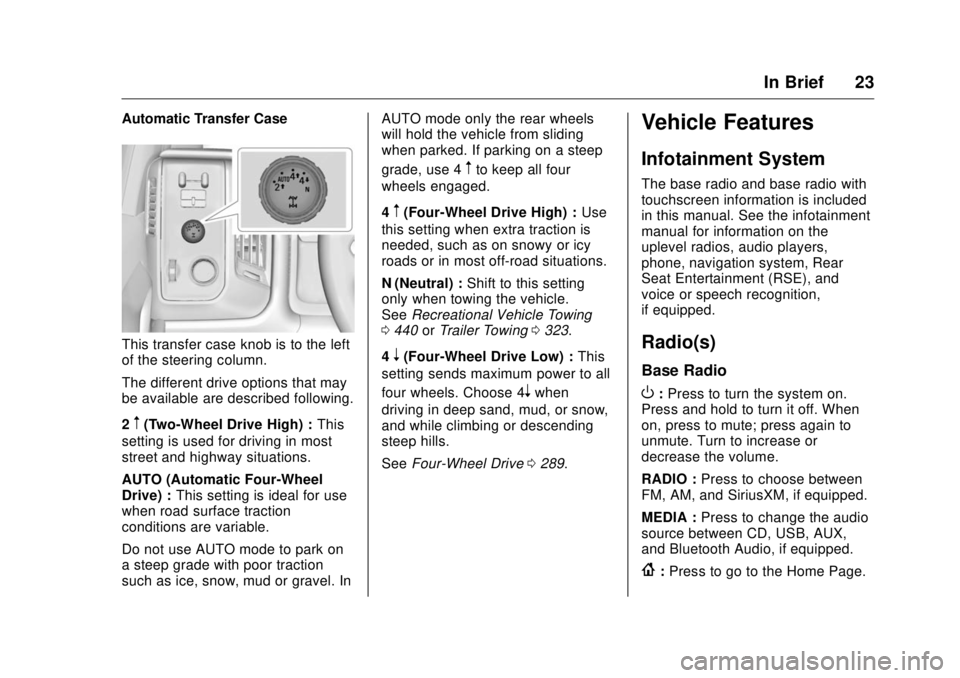
GMC Sierra/Sierra Denali Owner Manual (GMNA-Localizing-U.S./Canada/
Mexico-9955992) - 2017 - crc - 4/18/17
In Brief 23Automatic Transfer Case
This transfer case knob is to the left
of the steering column.
The different drive options that may
be available are described following.
2
m (Two-Wheel Drive High) : This
setting is used for driving in most
street and highway situations.
AUTO (Automatic Four-Wheel
Drive) : This setting is ideal for use
when road surface traction
conditions are variable.
Do not use AUTO mode to park on
a steep grade with poor traction
such as ice, snow, mud or gravel. In AUTO mode only the rear wheels
will hold the vehicle from sliding
when parked. If parking on a steep
grade, use 4
m to keep all four
wheels engaged.
4
m (Four-Wheel Drive High) : Use
this setting when extra traction is
needed, such as on snowy or icy
roads or in most off-road situations.
N (Neutral) : Shift to this setting
only when towing the vehicle.
See Recreational Vehicle Towing
0 440 or Trailer Towing 0 323 .
4
n (Four-Wheel Drive Low) : This
setting sends maximum power to all
four wheels. Choose 4
n when
driving in deep sand, mud, or snow,
and while climbing or descending
steep hills.
See Four-Wheel Drive 0 289 .Vehicle Features Infotainment System The base radio and base radio with
touchscreen information is included
in this manual. See the infotainment
manual for information on the
uplevel radios, audio players,
phone, navigation system, Rear
Seat Entertainment (RSE), and
voice or speech recognition,
if equipped.
Radio(s) Base Radio
O : Press to turn the system on.
Press and hold to turn it off. When
on, press to mute; press again to
unmute. Turn to increase or
decrease the volume.
RADIO : Press to choose between
FM, AM, and SiriusXM, if equipped.
MEDIA : Press to change the audio
source between CD, USB, AUX,
and Bluetooth Audio, if equipped.
{ : Press to go to the Home Page.
Page 25 of 511
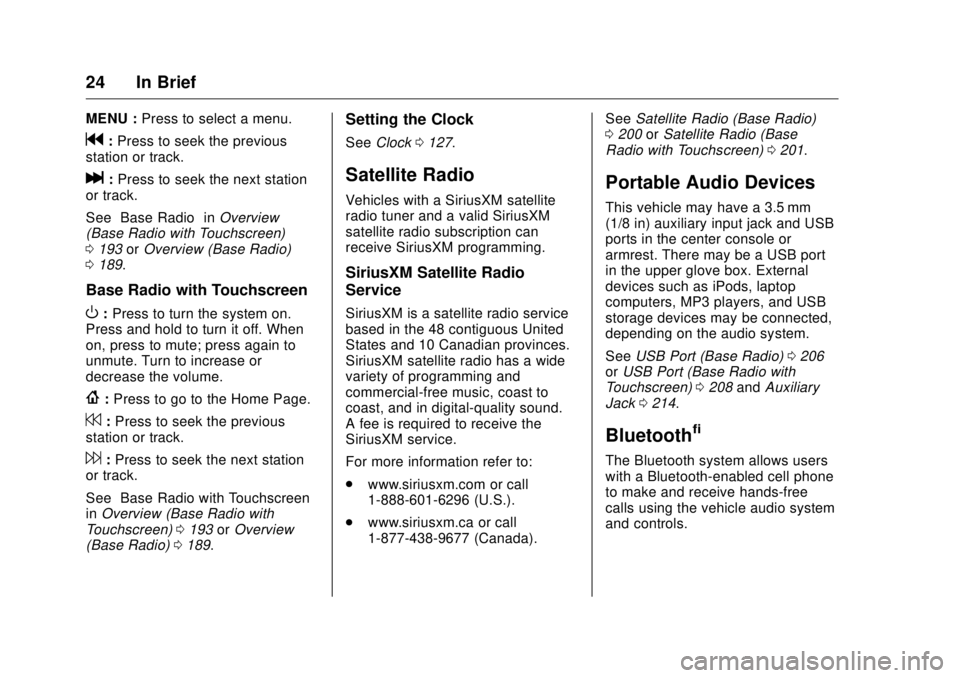
GMC Sierra/Sierra Denali Owner Manual (GMNA-Localizing-U.S./Canada/
Mexico-9955992) - 2017 - crc - 4/18/17
24 In Brief MENU : Press to select a menu.
g : Press to seek the previous
station or track.
l : Press to seek the next station
or track.
See “ Base Radio ” in Overview
(Base Radio with Touchscreen)
0 193 or Overview (Base Radio)
0 189 .
Base Radio with Touchscreen
O : Press to turn the system on.
Press and hold to turn it off. When
on, press to mute; press again to
unmute. Turn to increase or
decrease the volume.
{ : Press to go to the Home Page.
7 : Press to seek the previous
station or track.
6 : Press to seek the next station
or track.
See “ Base Radio with Touchscreen ”
in Overview (Base Radio with
Touchscreen) 0 193 or Overview
(Base Radio) 0 189 . Setting the Clock See Clock 0 127 .
Satellite Radio Vehicles with a SiriusXM satellite
radio tuner and a valid SiriusXM
satellite radio subscription can
receive SiriusXM programming.
SiriusXM Satellite Radio
Service SiriusXM is a satellite radio service
based in the 48 contiguous United
States and 10 Canadian provinces.
SiriusXM satellite radio has a wide
variety of programming and
commercial-free music, coast to
coast, and in digital-quality sound.
A fee is required to receive the
SiriusXM service.
For more information refer to:
.
www.siriusxm.com or call
1-888-601-6296 (U.S.).
.
www.siriusxm.ca or call
1-877-438-9677 (Canada). See Satellite Radio (Base Radio)
0 200 or Satellite Radio (Base
Radio with Touchscreen) 0 201 .
Portable Audio Devices This vehicle may have a 3.5 mm
(1/8 in) auxiliary input jack and USB
ports in the center console or
armrest. There may be a USB port
in the upper glove box. External
devices such as iPods, laptop
computers, MP3 players, and USB
storage devices may be connected,
depending on the audio system.
See USB Port (Base Radio) 0 206
or USB Port (Base Radio with
Touchscreen) 0 208 and Auxiliary
Jack 0 214 .
Bluetooth ®
The Bluetooth system allows users
with a Bluetooth-enabled cell phone
to make and receive hands-free
calls using the vehicle audio system
and controls.
Page 29 of 511
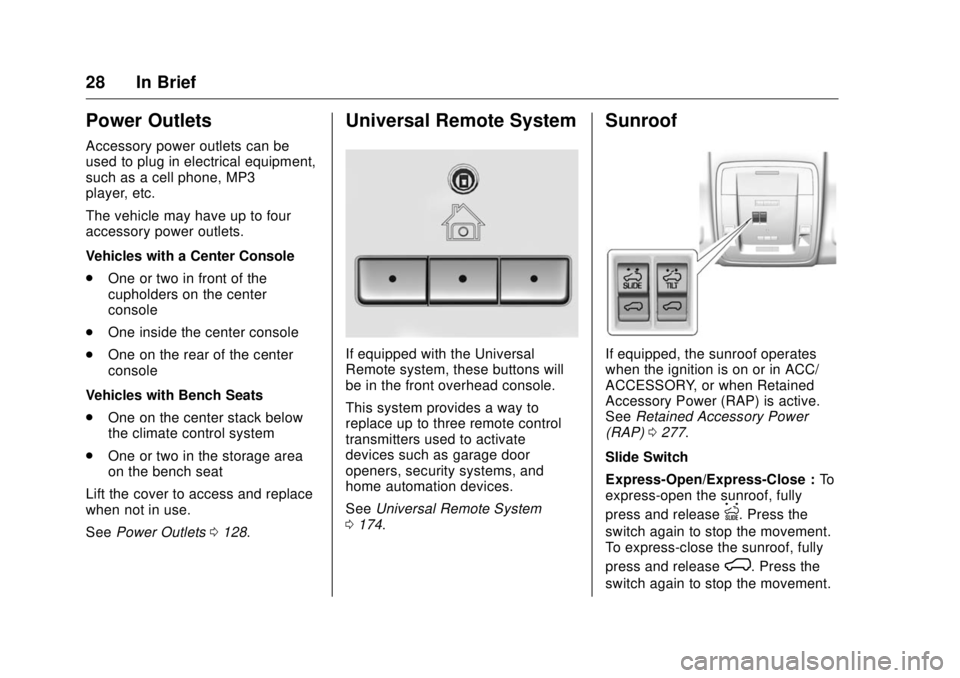
GMC Sierra/Sierra Denali Owner Manual (GMNA-Localizing-U.S./Canada/
Mexico-9955992) - 2017 - crc - 4/18/17
28 In Brief
Power Outlets Accessory power outlets can be
used to plug in electrical equipment,
such as a cell phone, MP3
player, etc.
The vehicle may have up to four
accessory power outlets.
Vehicles with a Center Console
.
One or two in front of the
cupholders on the center
console
.
One inside the center console
.
One on the rear of the center
console
Vehicles with Bench Seats
.
One on the center stack below
the climate control system
.
One or two in the storage area
on the bench seat
Lift the cover to access and replace
when not in use.
See Power Outlets 0 128 . Universal Remote System
If equipped with the Universal
Remote system, these buttons will
be in the front overhead console.
This system provides a way to
replace up to three remote control
transmitters used to activate
devices such as garage door
openers, security systems, and
home automation devices.
See Universal Remote System
0 174 . Sunroof
If equipped, the sunroof operates
when the ignition is on or in ACC/
ACCESSORY, or when Retained
Accessory Power (RAP) is active.
See Retained Accessory Power
(RAP) 0 277 .
Slide Switch
Express-Open/Express-Close : To
express-open the sunroof, fully
press and release
I . Press the
switch again to stop the movement.
To express-close the sunroof, fully
press and release
K . Press the
switch again to stop the movement.
Page 129 of 511
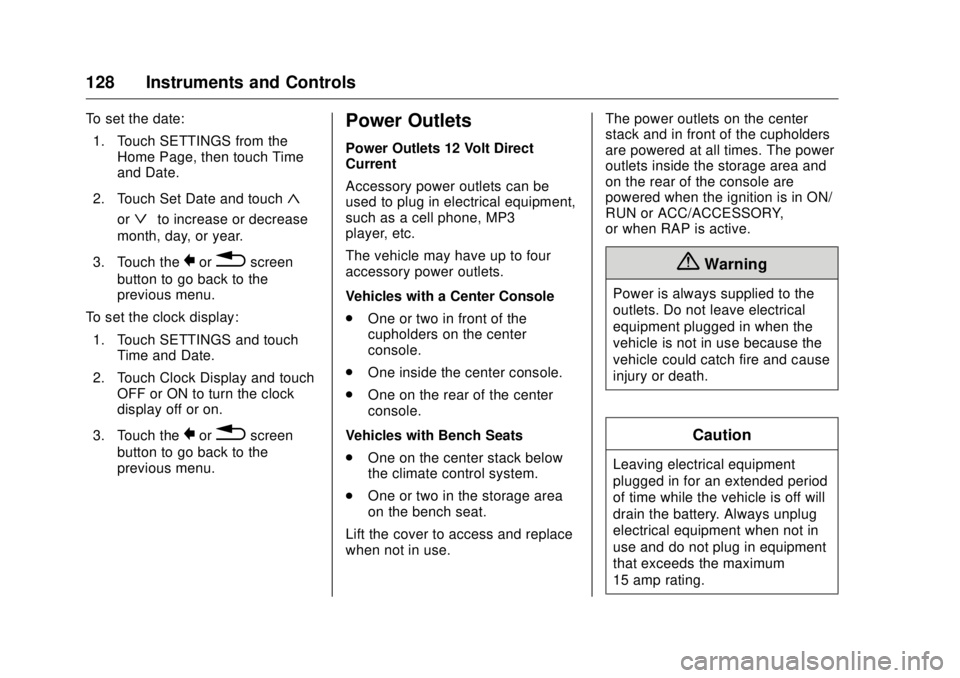
GMC Sierra/Sierra Denali Owner Manual (GMNA-Localizing-U.S./Canada/
Mexico-9955992) - 2017 - crc - 4/18/17
128 Instruments and Controls To set the date:
1. Touch SETTINGS from the
Home Page, then touch Time
and Date.
2. Touch Set Date and touch
«or
ª to increase or decrease
month, day, or year.
3. Touch the
} or
0 screen
button to go back to the
previous menu.
To set the clock display:
1. Touch SETTINGS and touch
Time and Date.
2. Touch Clock Display and touch
OFF or ON to turn the clock
display off or on.
3. Touch the
} or
0 screen
button to go back to the
previous menu. Power Outlets Power Outlets 12 Volt Direct
Current
Accessory power outlets can be
used to plug in electrical equipment,
such as a cell phone, MP3
player, etc.
The vehicle may have up to four
accessory power outlets.
Vehicles with a Center Console
.
One or two in front of the
cupholders on the center
console.
.
One inside the center console.
.
One on the rear of the center
console.
Vehicles with Bench Seats
.
One on the center stack below
the climate control system.
.
One or two in the storage area
on the bench seat.
Lift the cover to access and replace
when not in use. The power outlets on the center
stack and in front of the cupholders
are powered at all times. The power
outlets inside the storage area and
on the rear of the console are
powered when the ignition is in ON/
RUN or ACC/ACCESSORY,
or when RAP is active.
{ WarningPower is always supplied to the
outlets. Do not leave electrical
equipment plugged in when the
vehicle is not in use because the
vehicle could catch fire and cause
injury or death.
Caution
Leaving electrical equipment
plugged in for an extended period
of time while the vehicle is off will
drain the battery. Always unplug
electrical equipment when not in
use and do not plug in equipment
that exceeds the maximum
15 amp rating.
Page 189 of 511
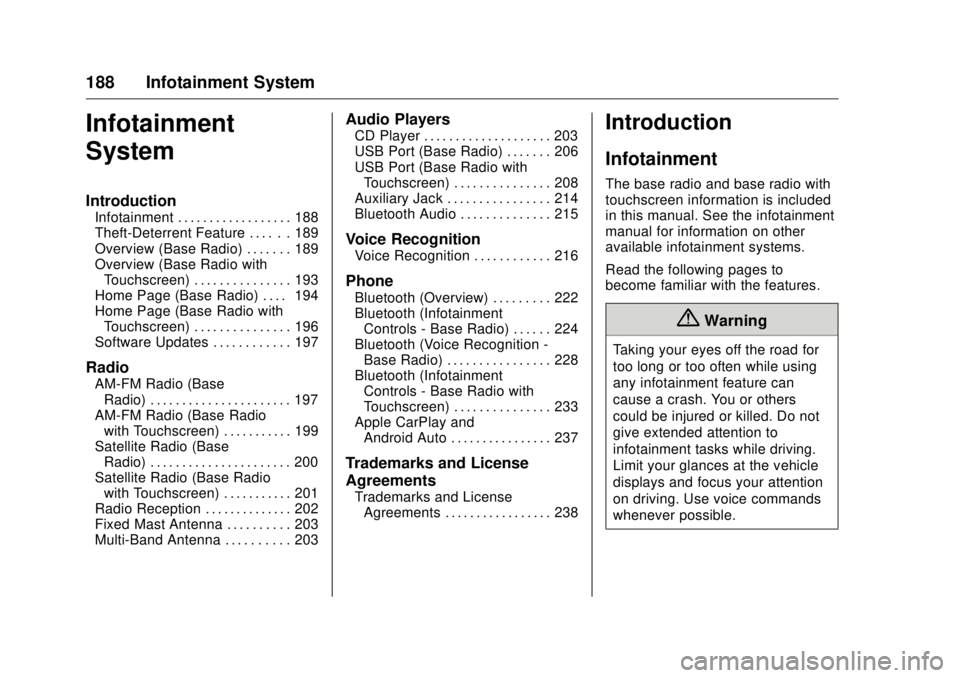
GMC Sierra/Sierra Denali Owner Manual (GMNA-Localizing-U.S./Canada/
Mexico-9955992) - 2017 - crc - 4/18/17
188 Infotainment System
Infotainment
System Introduction Infotainment . . . . . . . . . . . . . . . . . . 188
Theft-Deterrent Feature . . . . . . 189
Overview (Base Radio) . . . . . . . 189
Overview (Base Radio with
Touchscreen) . . . . . . . . . . . . . . . 193
Home Page (Base Radio) . . . . 194
Home Page (Base Radio with
Touchscreen) . . . . . . . . . . . . . . . 196
Software Updates . . . . . . . . . . . . 197
Radio AM-FM Radio (Base
Radio) . . . . . . . . . . . . . . . . . . . . . . 197
AM-FM Radio (Base Radio
with Touchscreen) . . . . . . . . . . . 199
Satellite Radio (Base
Radio) . . . . . . . . . . . . . . . . . . . . . . 200
Satellite Radio (Base Radio
with Touchscreen) . . . . . . . . . . . 201
Radio Reception . . . . . . . . . . . . . . 202
Fixed Mast Antenna . . . . . . . . . . 203
Multi-Band Antenna . . . . . . . . . . 203 Audio Players CD Player . . . . . . . . . . . . . . . . . . . . 203
USB Port (Base Radio) . . . . . . . 206
USB Port (Base Radio with
Touchscreen) . . . . . . . . . . . . . . . 208
Auxiliary Jack . . . . . . . . . . . . . . . . 214
Bluetooth Audio . . . . . . . . . . . . . . 215
Voice Recognition Voice Recognition . . . . . . . . . . . . 216
Phone Bluetooth (Overview) . . . . . . . . . 222
Bluetooth (Infotainment
Controls - Base Radio) . . . . . . 224
Bluetooth (Voice Recognition -
Base Radio) . . . . . . . . . . . . . . . . 228
Bluetooth (Infotainment
Controls - Base Radio with
Touchscreen) . . . . . . . . . . . . . . . 233
Apple CarPlay and
Android Auto . . . . . . . . . . . . . . . . 237
Trademarks and License
Agreements Trademarks and License
Agreements . . . . . . . . . . . . . . . . . 238 Introduction Infotainment The base radio and base radio with
touchscreen information is included
in this manual. See the infotainment
manual for information on other
available infotainment systems.
Read the following pages to
become familiar with the features.
{ WarningTaking your eyes off the road for
too long or too often while using
any infotainment feature can
cause a crash. You or others
could be injured or killed. Do not
give extended attention to
infotainment tasks while driving.
Limit your glances at the vehicle
displays and focus your attention
on driving. Use voice commands
whenever possible.
Page 200 of 511
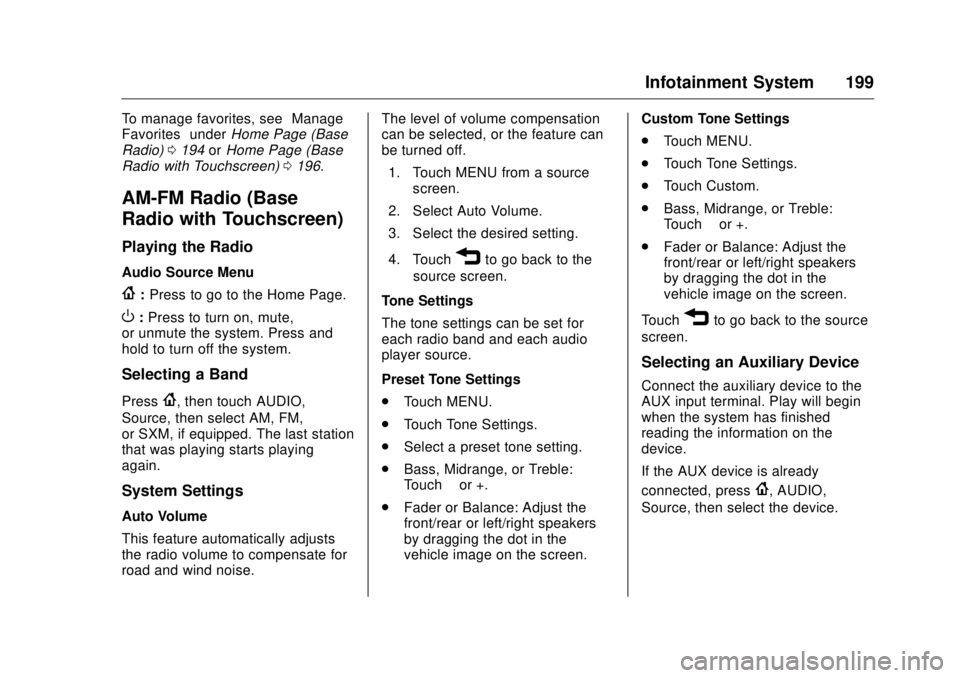
GMC Sierra/Sierra Denali Owner Manual (GMNA-Localizing-U.S./Canada/
Mexico-9955992) - 2017 - crc - 4/18/17
Infotainment System 199To manage favorites, see “ Manage
Favorites ” under Home Page (Base
Radio) 0 194 or Home Page (Base
Radio with Touchscreen) 0 196 .
AM-FM Radio (Base
Radio with Touchscreen) Playing the Radio Audio Source Menu
{ : Press to go to the Home Page.
O : Press to turn on, mute,
or unmute the system. Press and
hold to turn off the system.
Selecting a Band Press
{ , then touch AUDIO,
Source, then select AM, FM,
or SXM, if equipped. The last station
that was playing starts playing
again.
System Settings
Auto Volume
This feature automatically adjusts
the radio volume to compensate for
road and wind noise. The level of volume compensation
can be selected, or the feature can
be turned off.
1. Touch MENU from a source
screen.
2. Select Auto Volume.
3. Select the desired setting.
4. Touch
3 to go back to the
source screen.
Tone Settings
The tone settings can be set for
each radio band and each audio
player source.
Preset Tone Settings
.
Touch MENU.
.
Touch Tone Settings.
.
Select a preset tone setting.
.
Bass, Midrange, or Treble:
Touch − or +.
.
Fader or Balance: Adjust the
front/rear or left/right speakers
by dragging the dot in the
vehicle image on the screen. Custom Tone Settings
.
Touch MENU.
.
Touch Tone Settings.
.
Touch Custom.
.
Bass, Midrange, or Treble:
Touch − or +.
.
Fader or Balance: Adjust the
front/rear or left/right speakers
by dragging the dot in the
vehicle image on the screen.
Touch
3 to go back to the source
screen.
Selecting an Auxiliary Device Connect the auxiliary device to the
AUX input terminal. Play will begin
when the system has finished
reading the information on the
device.
If the AUX device is already
connected, press
{ , AUDIO,
Source, then select the device.
Page 203 of 511
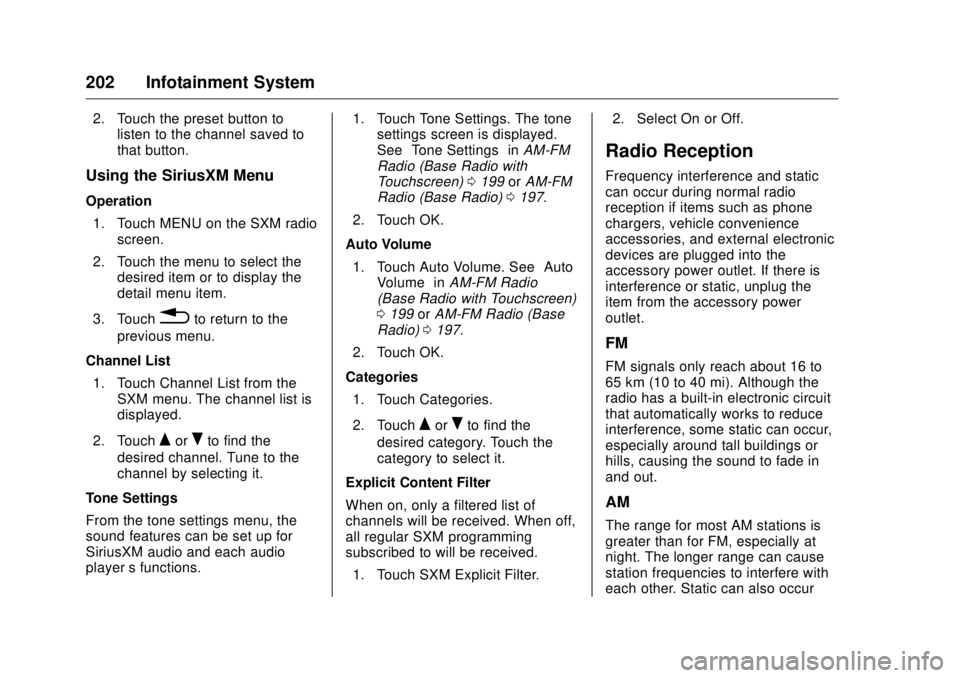
GMC Sierra/Sierra Denali Owner Manual (GMNA-Localizing-U.S./Canada/
Mexico-9955992) - 2017 - crc - 4/18/17
202 Infotainment System 2. Touch the preset button to
listen to the channel saved to
that button.
Using the SiriusXM Menu Operation
1. Touch MENU on the SXM radio
screen.
2. Touch the menu to select the
desired item or to display the
detail menu item.
3. Touch
0 to return to the
previous menu.
Channel List
1. Touch Channel List from the
SXM menu. The channel list is
displayed.
2. Touch
Q or
R to find the
desired channel. Tune to the
channel by selecting it.
Tone Settings
From the tone settings menu, the
sound features can be set up for
SiriusXM audio and each audio
player ’ s functions. 1. Touch Tone Settings. The tone
settings screen is displayed.
See “ Tone Settings ” in AM-FM
Radio (Base Radio with
Touchscreen) 0 199 or AM-FM
Radio (Base Radio) 0 197 .
2. Touch OK.
Auto Volume
1. Touch Auto Volume. See “ Auto
Volume ” in AM-FM Radio
(Base Radio with Touchscreen)
0 199 or AM-FM Radio (Base
Radio) 0 197 .
2. Touch OK.
Categories
1. Touch Categories.
2. Touch
Q or
R to find the
desired category. Touch the
category to select it.
Explicit Content Filter
When on, only a filtered list of
channels will be received. When off,
all regular SXM programming
subscribed to will be received.
1. Touch SXM Explicit Filter. 2. Select On or Off.
Radio Reception Frequency interference and static
can occur during normal radio
reception if items such as phone
chargers, vehicle convenience
accessories, and external electronic
devices are plugged into the
accessory power outlet. If there is
interference or static, unplug the
item from the accessory power
outlet.
FM FM signals only reach about 16 to
65 km (10 to 40 mi). Although the
radio has a built-in electronic circuit
that automatically works to reduce
interference, some static can occur,
especially around tall buildings or
hills, causing the sound to fade in
and out.
AM
The range for most AM stations is
greater than for FM, especially at
night. The longer range can cause
station frequencies to interfere with
each other. Static can also occur
Page 204 of 511
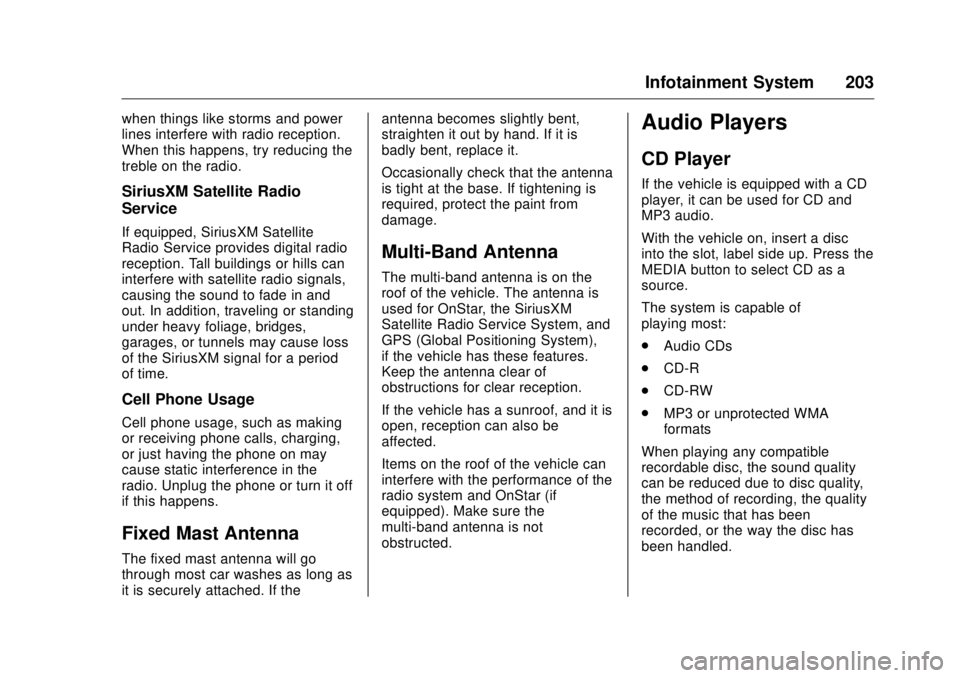
GMC Sierra/Sierra Denali Owner Manual (GMNA-Localizing-U.S./Canada/
Mexico-9955992) - 2017 - crc - 4/18/17
Infotainment System 203when things like storms and power
lines interfere with radio reception.
When this happens, try reducing the
treble on the radio.
SiriusXM Satellite Radio
Service If equipped, SiriusXM Satellite
Radio Service provides digital radio
reception. Tall buildings or hills can
interfere with satellite radio signals,
causing the sound to fade in and
out. In addition, traveling or standing
under heavy foliage, bridges,
garages, or tunnels may cause loss
of the SiriusXM signal for a period
of time.
Cell Phone Usage Cell phone usage, such as making
or receiving phone calls, charging,
or just having the phone on may
cause static interference in the
radio. Unplug the phone or turn it off
if this happens.
Fixed Mast Antenna The fixed mast antenna will go
through most car washes as long as
it is securely attached. If the antenna becomes slightly bent,
straighten it out by hand. If it is
badly bent, replace it.
Occasionally check that the antenna
is tight at the base. If tightening is
required, protect the paint from
damage.
Multi-Band Antenna The multi-band antenna is on the
roof of the vehicle. The antenna is
used for OnStar, the SiriusXM
Satellite Radio Service System, and
GPS (Global Positioning System),
if the vehicle has these features.
Keep the antenna clear of
obstructions for clear reception.
If the vehicle has a sunroof, and it is
open, reception can also be
affected.
Items on the roof of the vehicle can
interfere with the performance of the
radio system and OnStar (if
equipped). Make sure the
multi-band antenna is not
obstructed. Audio Players CD Player If the vehicle is equipped with a CD
player, it can be used for CD and
MP3 audio.
With the vehicle on, insert a disc
into the slot, label side up. Press the
MEDIA button to select CD as a
source.
The system is capable of
playing most:
.
Audio CDs
.
CD-R
.
CD-RW
.
MP3 or unprotected WMA
formats
When playing any compatible
recordable disc, the sound quality
can be reduced due to disc quality,
the method of recording, the quality
of the music that has been
recorded, or the way the disc has
been handled.
Page 205 of 511
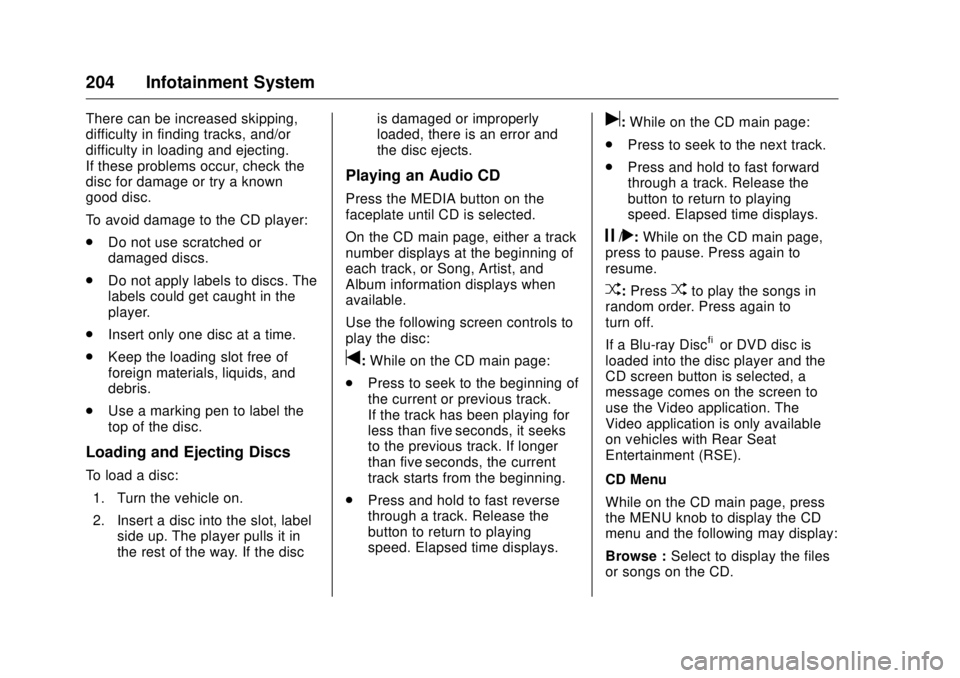
GMC Sierra/Sierra Denali Owner Manual (GMNA-Localizing-U.S./Canada/
Mexico-9955992) - 2017 - crc - 4/18/17
204 Infotainment System There can be increased skipping,
difficulty in finding tracks, and/or
difficulty in loading and ejecting.
If these problems occur, check the
disc for damage or try a known
good disc.
To avoid damage to the CD player:
.
Do not use scratched or
damaged discs.
.
Do not apply labels to discs. The
labels could get caught in the
player.
.
Insert only one disc at a time.
.
Keep the loading slot free of
foreign materials, liquids, and
debris.
.
Use a marking pen to label the
top of the disc.
Loading and Ejecting Discs
To load a disc:
1. Turn the vehicle on.
2. Insert a disc into the slot, label
side up. The player pulls it in
the rest of the way. If the disc is damaged or improperly
loaded, there is an error and
the disc ejects.
Playing an Audio CD Press the MEDIA button on the
faceplate until CD is selected.
On the CD main page, either a track
number displays at the beginning of
each track, or Song, Artist, and
Album information displays when
available.
Use the following screen controls to
play the disc:
t : While on the CD main page:
.
Press to seek to the beginning of
the current or previous track.
If the track has been playing for
less than five seconds, it seeks
to the previous track. If longer
than five seconds, the current
track starts from the beginning.
.
Press and hold to fast reverse
through a track. Release the
button to return to playing
speed. Elapsed time displays. u : While on the CD main page:
.
Press to seek to the next track.
.
Press and hold to fast forward
through a track. Release the
button to return to playing
speed. Elapsed time displays.
j /
r : While on the CD main page,
press to pause. Press again to
resume.
Z : Press
Z to play the songs in
random order. Press again to
turn off.
If a Blu-ray Disc ®
or DVD disc is
loaded into the disc player and the
CD screen button is selected, a
message comes on the screen to
use the Video application. The
Video application is only available
on vehicles with Rear Seat
Entertainment (RSE).
CD Menu
While on the CD main page, press
the MENU knob to display the CD
menu and the following may display:
Browse : Select to display the files
or songs on the CD.
Page 206 of 511
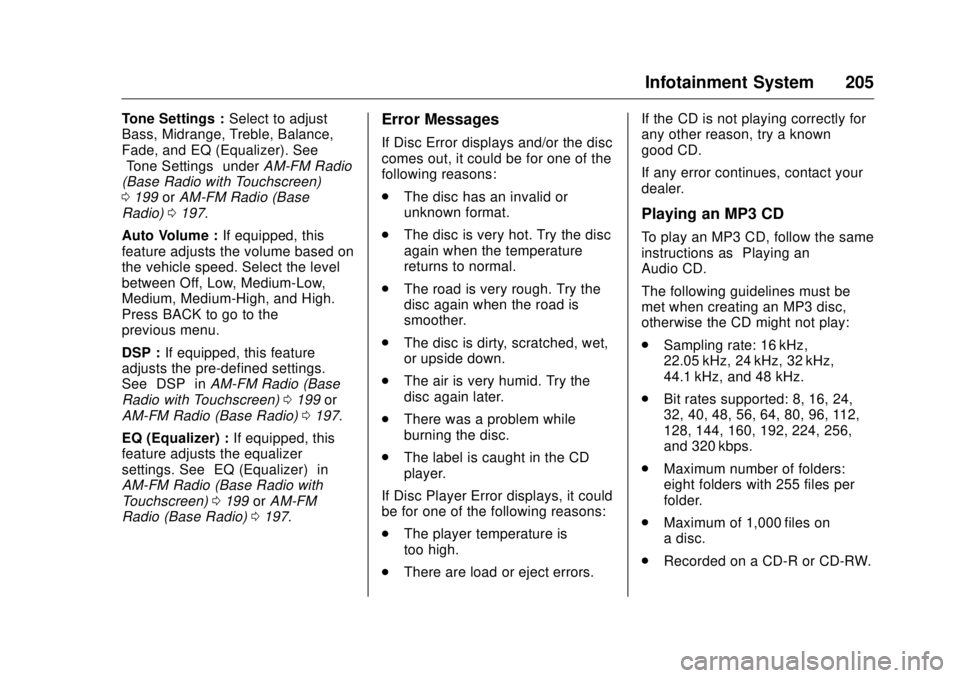
GMC Sierra/Sierra Denali Owner Manual (GMNA-Localizing-U.S./Canada/
Mexico-9955992) - 2017 - crc - 4/18/17
Infotainment System 205Tone Settings : Select to adjust
Bass, Midrange, Treble, Balance,
Fade, and EQ (Equalizer). See
“ Tone Settings ” under AM-FM Radio
(Base Radio with Touchscreen)
0 199 or AM-FM Radio (Base
Radio) 0 197 .
Auto Volume : If equipped, this
feature adjusts the volume based on
the vehicle speed. Select the level
between Off, Low, Medium-Low,
Medium, Medium-High, and High.
Press BACK to go to the
previous menu.
DSP : If equipped, this feature
adjusts the pre-defined settings.
See “ DSP ” in AM-FM Radio (Base
Radio with Touchscreen) 0 199 or
AM-FM Radio (Base Radio) 0 197 .
EQ (Equalizer) : If equipped, this
feature adjusts the equalizer
settings. See “ EQ (Equalizer) ” in
AM-FM Radio (Base Radio with
Touchscreen) 0 199 or AM-FM
Radio (Base Radio) 0 197 . Error Messages If Disc Error displays and/or the disc
comes out, it could be for one of the
following reasons:
.
The disc has an invalid or
unknown format.
.
The disc is very hot. Try the disc
again when the temperature
returns to normal.
.
The road is very rough. Try the
disc again when the road is
smoother.
.
The disc is dirty, scratched, wet,
or upside down.
.
The air is very humid. Try the
disc again later.
.
There was a problem while
burning the disc.
.
The label is caught in the CD
player.
If Disc Player Error displays, it could
be for one of the following reasons:
.
The player temperature is
too high.
.
There are load or eject errors. If the CD is not playing correctly for
any other reason, try a known
good CD.
If any error continues, contact your
dealer.
Playing an MP3 CD To play an MP3 CD, follow the same
instructions as “ Playing an
Audio CD. ”
The following guidelines must be
met when creating an MP3 disc,
otherwise the CD might not play:
.
Sampling rate: 16 kHz,
22.05 kHz, 24 kHz, 32 kHz,
44.1 kHz, and 48 kHz.
.
Bit rates supported: 8, 16, 24,
32, 40, 48, 56, 64, 80, 96, 112,
128, 144, 160, 192, 224, 256,
and 320 kbps.
.
Maximum number of folders:
eight folders with 255 files per
folder.
.
Maximum of 1,000 files on
a disc.
.
Recorded on a CD-R or CD-RW.