navigation GMC TERRAIN 2010 Owner's Manual
[x] Cancel search | Manufacturer: GMC, Model Year: 2010, Model line: TERRAIN, Model: GMC TERRAIN 2010Pages: 16, PDF Size: 0.29 MB
Page 1 of 16
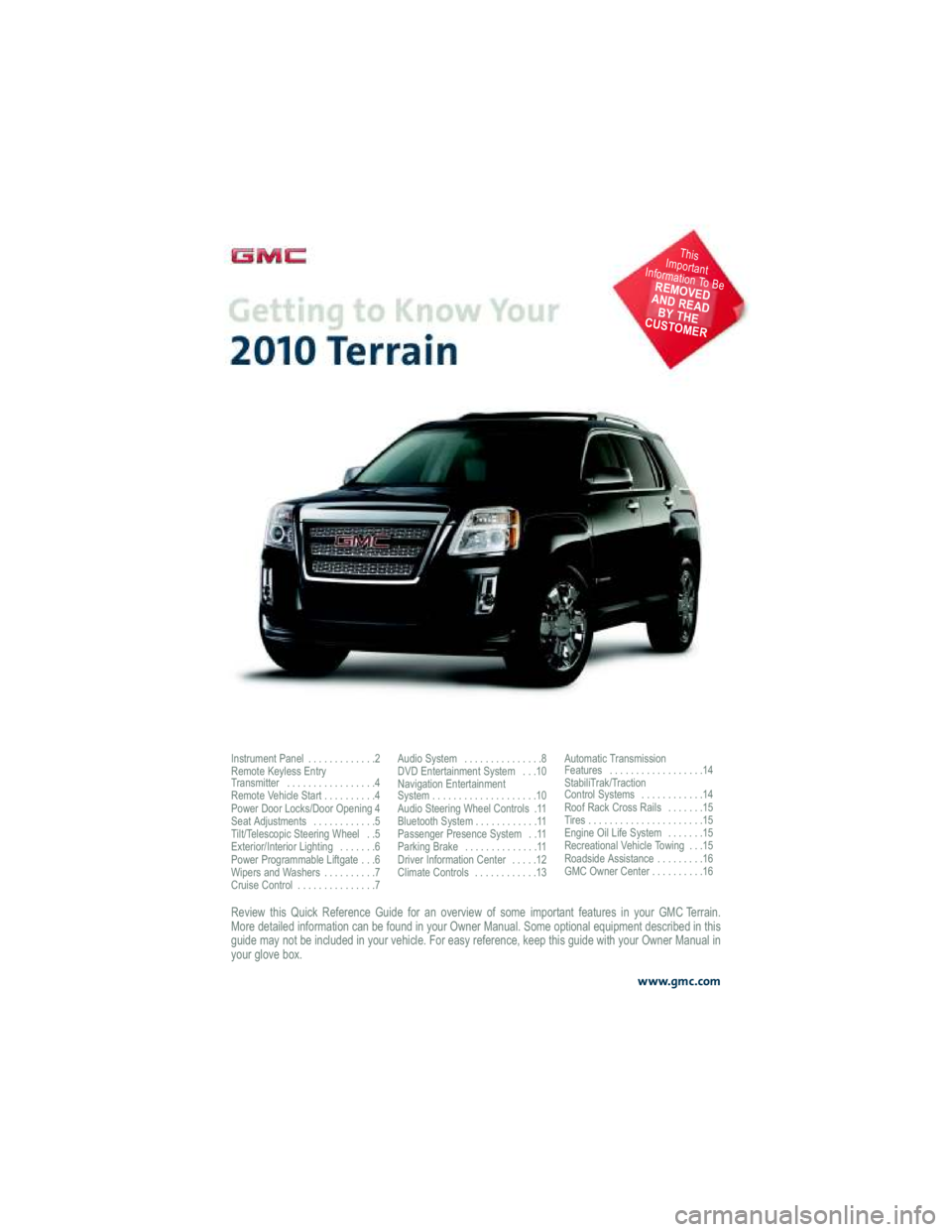
Review this Quick Reference Guide for an overview of some important features in your GMC Terrain.
More detailed information can be found in your Owner Manual . Some optional equipment described in this
guide may not be included in your vehicle. For easy referen ce, keep this guide with your Owner Manual in
your glove box.
www.gmc.com
Instrument Panel . . . . . . . . . . . . .2
Remote Keyless Entry
Transmitter . . . . . . . . . . . . . . . . .4
Remote Vehicle Start . . . . . . . . . .4
Power Door Locks/Door Opening 4
Seat Adjustments . . . . . . . . . . . .5
Tilt/Telescopic Steering Wheel . .5
Exterior/Interior Lighting . . . . . . .6
Power Programmable Liftgate . . .6
Wipers and Washers . . . . . . . . . .7
Cruise Control . . . . . . . . . . . . . . .7 Audio System . . . . . . . . . . . . . . .8
DVD Entertainment System . . .10
Navigation Entertainment
System . . . . . . . . . . . . . . . . . . . .10
Audio Steering Wheel Controls .11
Bluetooth System . . . . . . . . . . . .11
Passenger Presence System . .11
Parking Brake . . . . . . . . . . . . . .11
Driver Information Center . . . . .12
Climate Controls . . . . . . . . . . . .13
Automatic Transmission
Features . . . . . . . . . . . . . . . . . .14
StabiliTrak/Traction
Control Systems . . . . . . . . . . . .14
Roof Rack Cross Rails . . . . . . .15
Tires . . . . . . . . . . . . . . . . . . . . . .15
Engine Oil Life System . . . . . . .15
Recreational Vehicle Towing . . .15
Roadside Assistance . . . . . . . . .16
GMC Owner Center . . . . . . . . . .16
This
Important
Information To Be
REMOVED
AND READ BY THE
CUSTOMER
Page 3 of 16
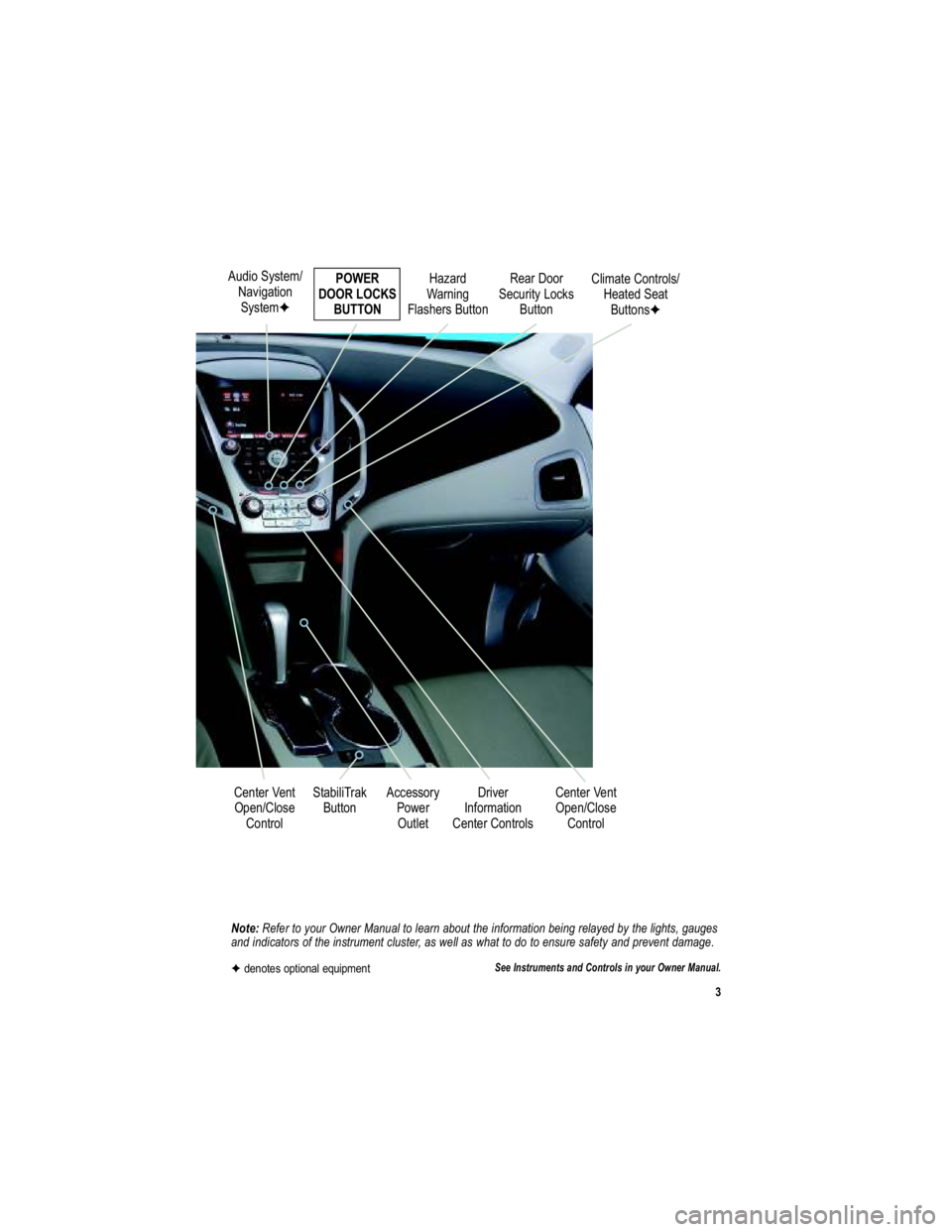
3
Note: Refer to your Owner Manual to learn about the information being relayed by the lights, gauges
and indicators of the instrument cluster, as well as what to d o to ensure safety and prevent damage.
See Instruments and Controls in your Owner Manual.
Audio System/
NavigationSystem � POWER
DOOR LOCKS BUTTON
StabiliTrak Button
Center Vent
Open/Close Control Accessory
PowerOutlet Rear Door
Security Locks Button
Hazard
Warning
Flashers Button
Driver
Information
Center Controls
� denotes optional equipment
Climate Controls/
Heated SeatButtons �
Center Vent Open/Close Control
Page 10 of 16
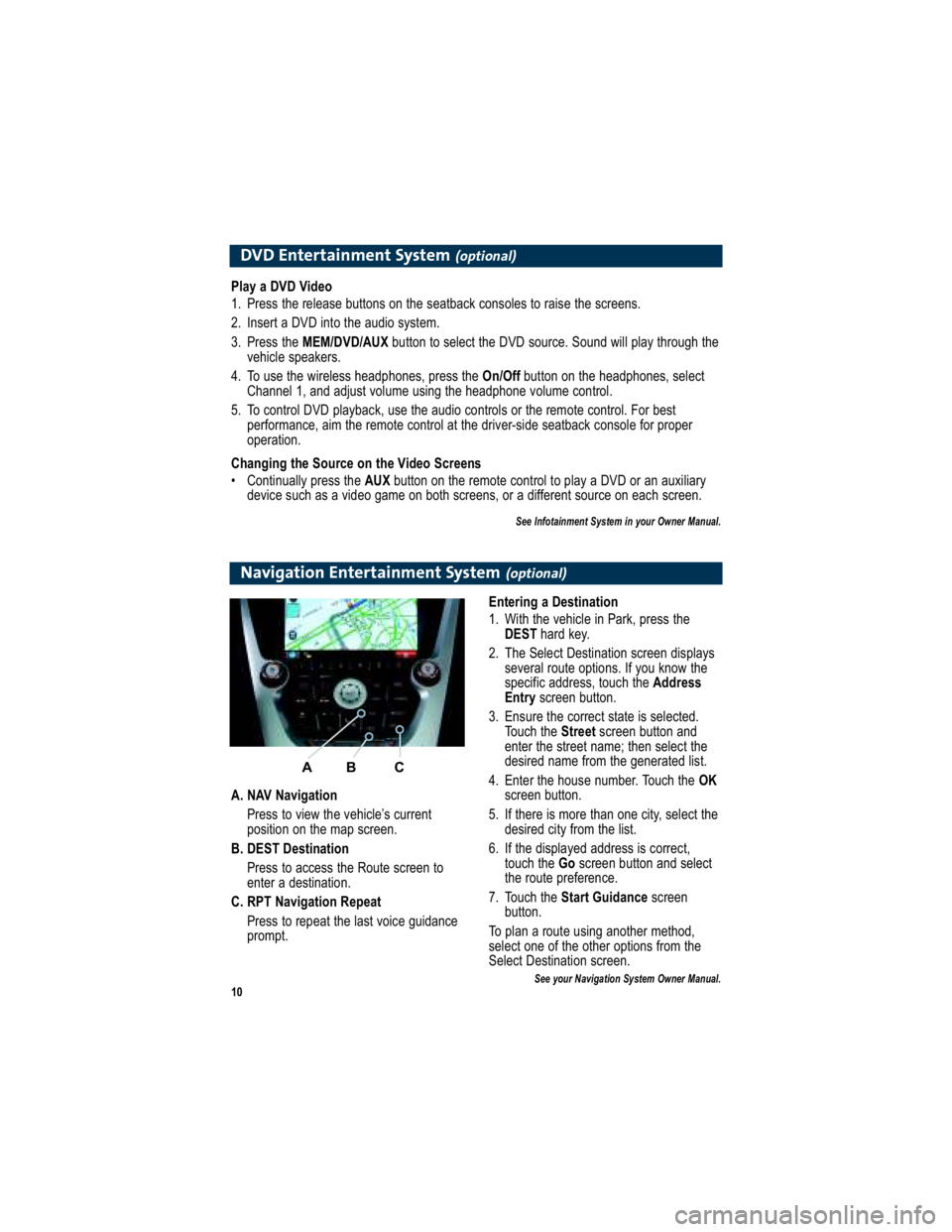
10
DVD Entertainment System(optional)
Play a DVD Video
1. Press the release buttons on the seatback consoles to raise the screens.
2. Insert a DVD into the audio system.
3. Press the MEM/DVD/AUX button to select the DVD source. Sound will play through the
vehicle speakers.
4. To use the wireless headphones, press the On/Offbutton on the headphones, select
Channel 1, and adjust volume using the headphone volum e control.
5. To control DVD playback, use the audio controls or the rem ote control. For best
performance, aim the remote control at the driver-side seatback c onsole for proper
operation.
Changing the Source on the Video Screens
Continually press the AUXbutton on the remote control to play a DVD or an auxiliary
device such as a video game on both screens, or a differe nt source on each screen.
See Infotainment System in your Owner Manual.
Navigation Entertainment System(optional)
A. NAV Navigation
Press to view the vehicle’s current
position on the map screen.
B. DEST Destination Press to access the Route screen to
enter a destination.
C. RPT Navigation Repeat Press to repeat the last voice guidance
prompt. Entering a Destination
1. With the vehicle in Park, press the
DEST hard key.
2. The Select Destination screen displays several route options. If you know the
specific address, touch the Address
Entry screen button.
3. Ensure the correct state is selected. Touch the Streetscreen button and
enter the street name; then select the
desired name from the generated list.
4. Enter the house number. Touch the OK
screen button.
5. If there is more than one city, select the desired city from the list.
6. If the displayed address is correct, touch the Goscreen button and select
the route preference.
7. Touch the Start Guidance screen
button.
To plan a route using another method,
select one of the other options from the
Select Destination screen.
See your Navigation System Owner Manual.
A B C