GMC TERRAIN 2015 Get To Know Guide
Manufacturer: GMC, Model Year: 2015, Model line: TERRAIN, Model: GMC TERRAIN 2015Pages: 20, PDF Size: 0.9 MB
Page 1 of 20
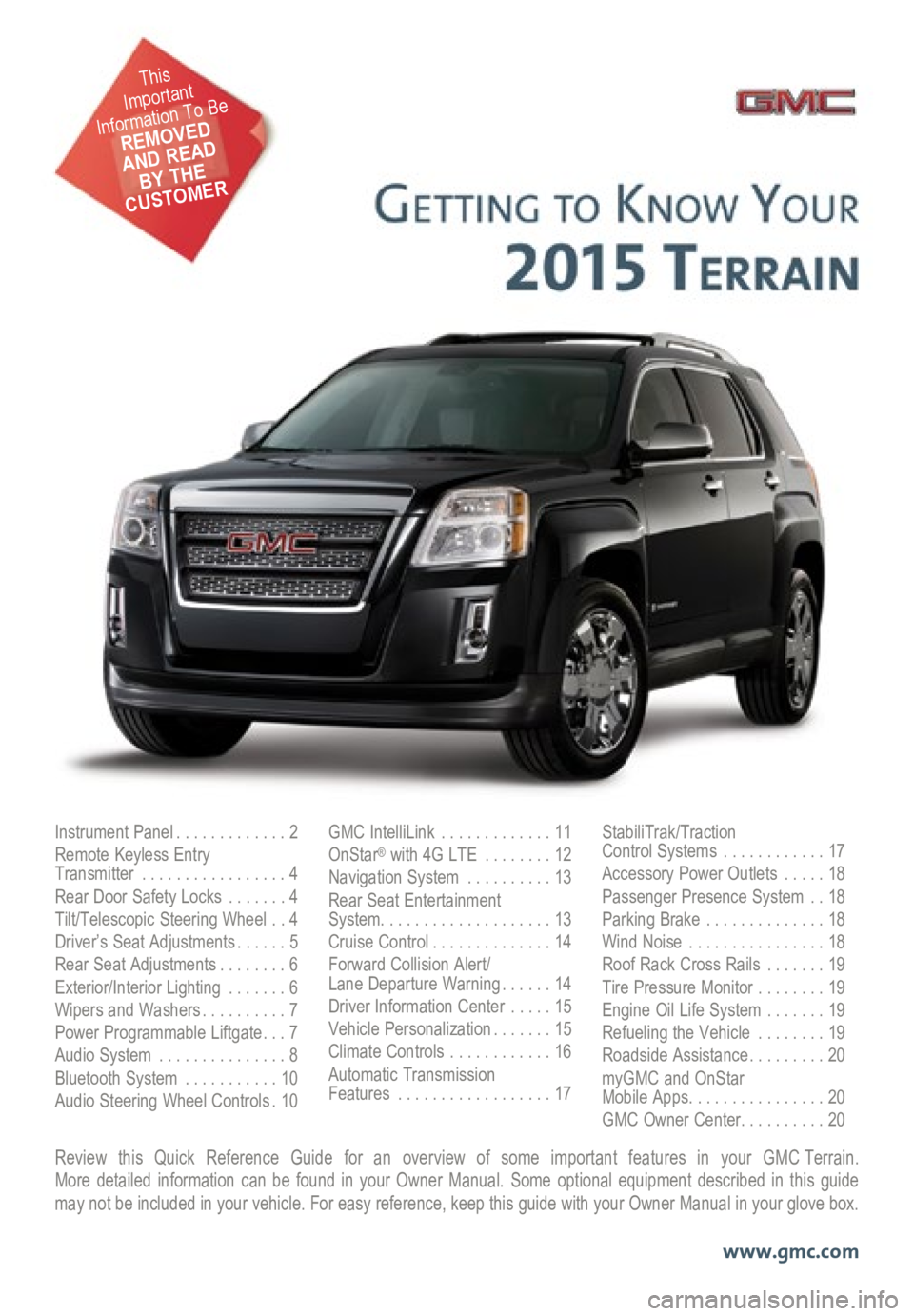
Review this Quick Reference Guide for an overview of some important features in your GMC Terrain. More detailed information can be found in your Owner Manual. Some option\
al equipment described in this guide
may not be included in your vehicle. For easy reference, keep this guide\
with your Owner Manual in your glove box.
www.gmc.com
Instrument Panel .............2
Remote Keyless Entry
Transmitter ................. 4
Rear Door Safety Locks .......4
Tilt/Telescopic Steering Wheel ..4
Driver’s Seat Adjustments ......5
Rear Seat Adjustments ........6
Exterior/Interior Lighting .......6
Wipers and Washers .......... 7
Power Programmable Liftgate ... 7
Audio System ............... 8
Bluetooth System ...........10
Audio Steering Wheel Controls . 10GMC IntelliLink
............. 11
OnStar® with 4G LTE ........12
Navigation System ..........13
Rear Seat Entertainment
System .................... 13
Cruise Control .............. 14
Forward Collision Alert/
Lane Departure Warning ...... 14
Driver Information Center .....15
Vehicle Personalization .......15
Climate Controls ............16
Automatic Transmission
Features .................. 17StabiliTrak/Traction
Control Systems ............17
Accessory Power Outlets .....18
Passenger Presence System ..18
Parking Brake .............. 18
Wind Noise ................ 18
Roof Rack Cross Rails .......19
Tire Pressure Monitor ........19
Engine Oil Life System .......19
Refueling the Vehicle ........19
Roadside Assistance .........20
myGMC and OnStar
Mobile Apps ................ 20
GMC Owner Center .......... 20
This
Important
Information To Be
REMOVED
AND READ
BY THE
CUSTOMER
Page 2 of 20
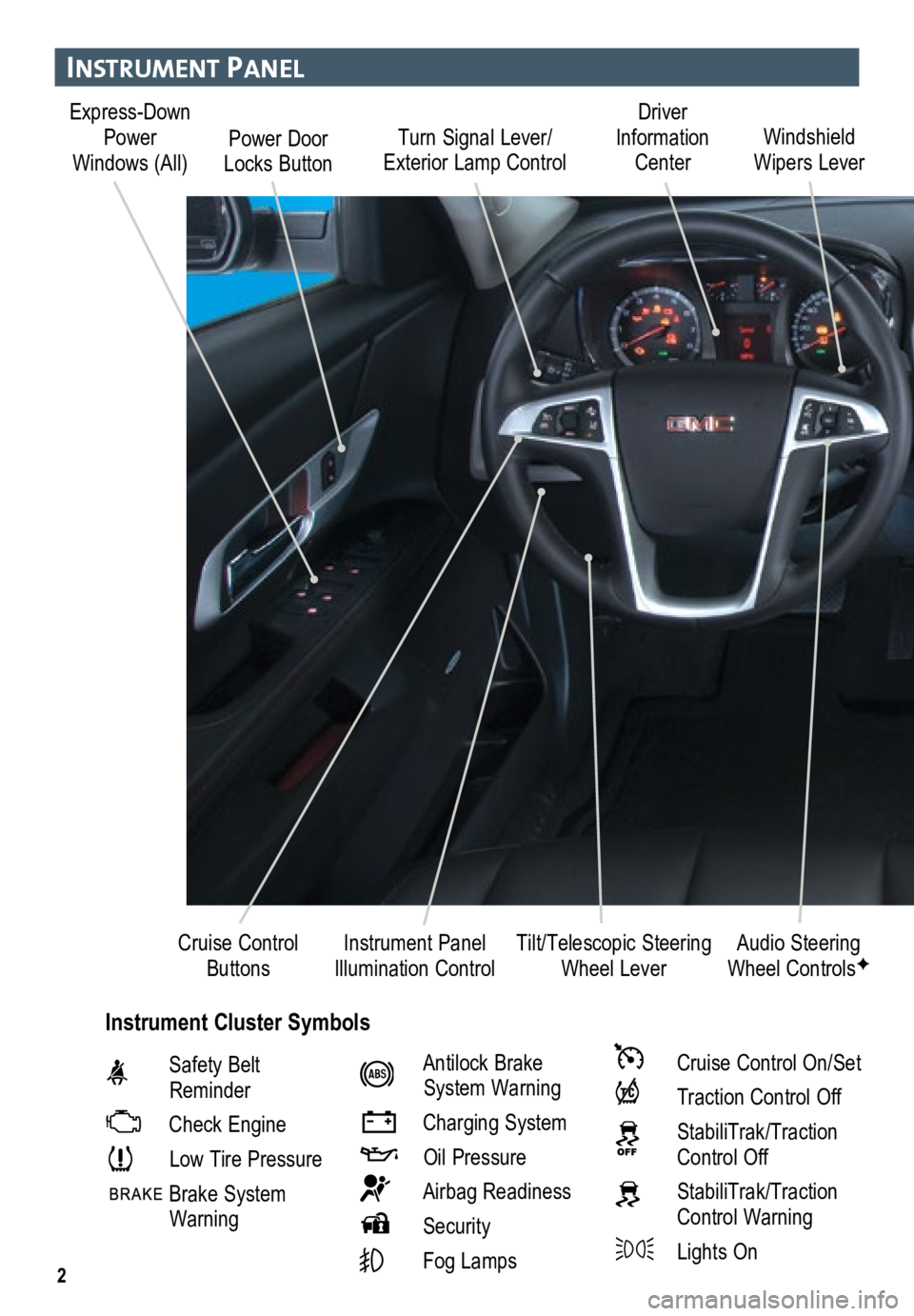
2
Turn Signal Lever/
Exterior Lamp Control Driver
Information Center
Tilt/Telescopic Steering Wheel Lever Windshield
Wipers Lever
Instrument Panel
Illumination Control
Cruise Control
Buttons
Instrument Panel
Safety Belt
Reminder
Check Engine
Low Tire Pressure
Brake System
Warning
Antilock Brake
System Warning
Charging System
Oil Pressure
Airbag Readiness
Security
Fog Lamps
Cruise Control On/Set
Traction Control Off
StabiliTrak/Traction
Control Off
StabiliTrak/Traction Control Warning
Lights On Audio Steering
Wheel Controls
F
Express-Down
Power
Windows (All) Power Door
Locks Button
Instrument Cluster Symbols
Page 3 of 20
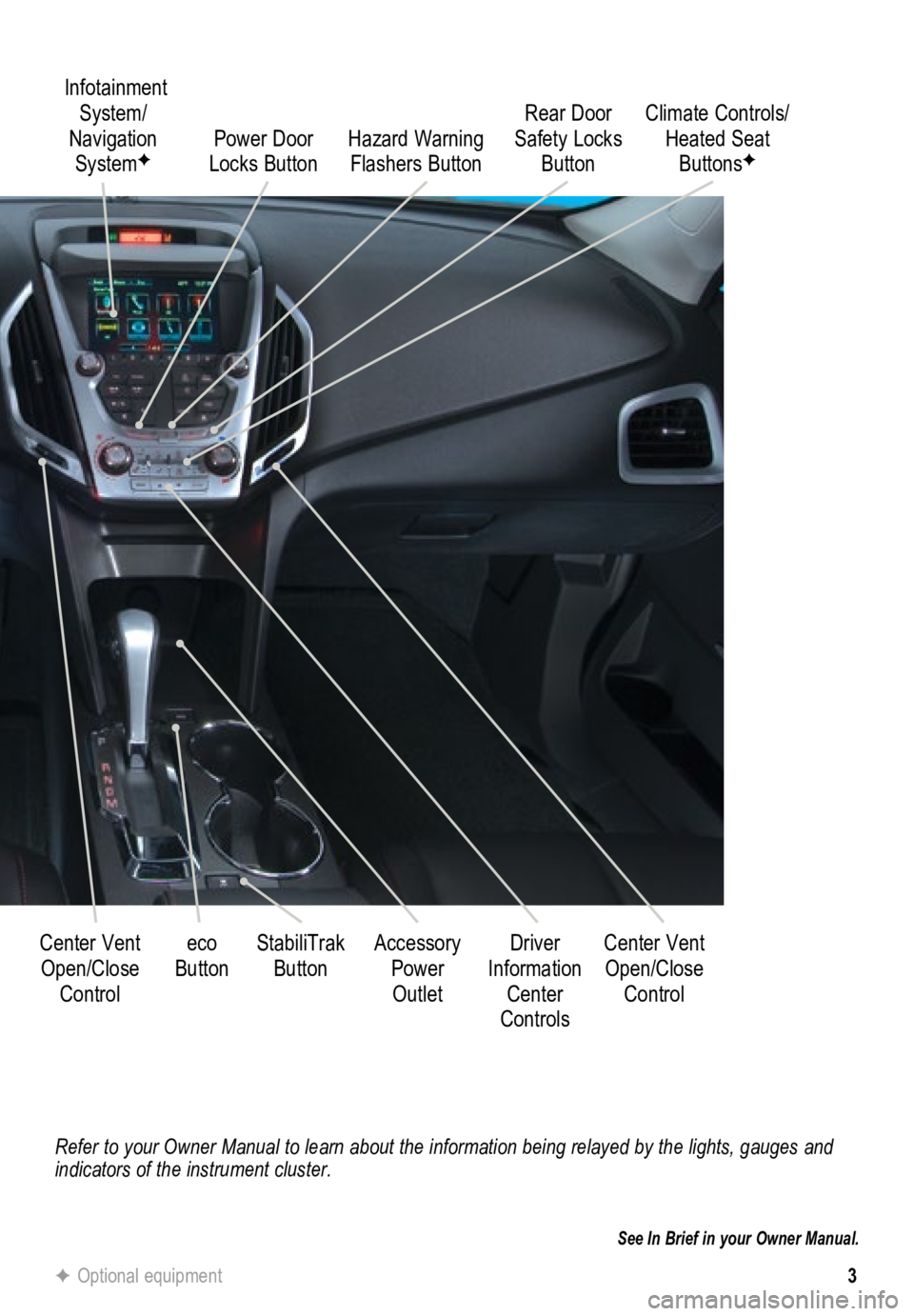
3
Refer to your Owner Manual to learn about the information being relayed \
by the lights, gauges and
indicators of the instrument cluster.
See In Brief in your Owner Manual.
Infotainment System/
Navigation System
FPower Door
Locks Button
StabiliTrak Button
Center Vent
Open/Close Control Accessory
Power Outlet Rear Door
Safety Locks Button
Hazard Warning
Flashers Button
Driver
Information Center
Controls Climate Controls/
Heated Seat ButtonsF
Center Vent Open/Close Control
eco
Button
F Optional equipment
Page 4 of 20
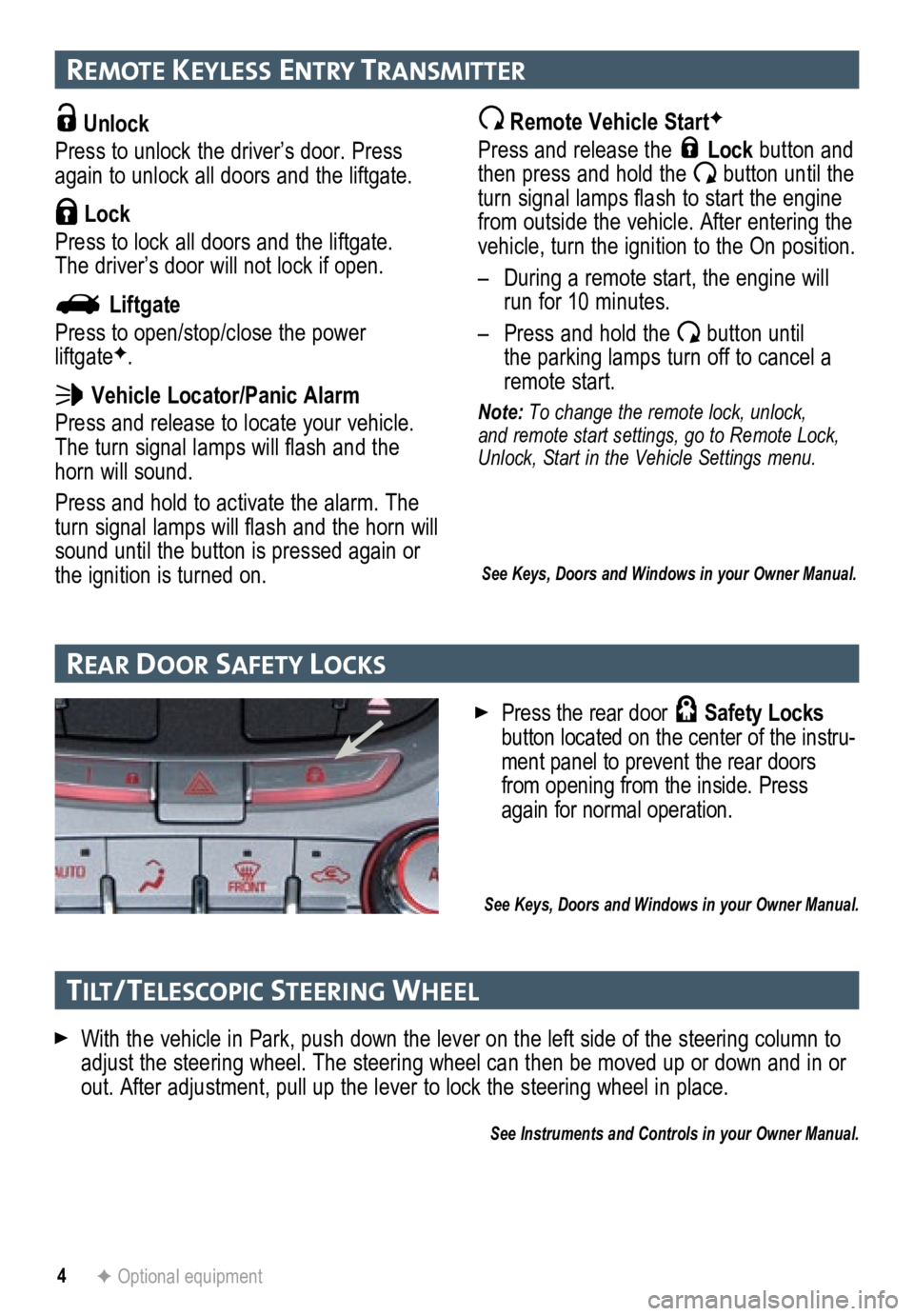
4
remote Keyless entry transmI tter
Unlock
Press to unlock the driver’s door. Press
again to unlock all doors and the liftgate.
Lock
Press to lock all doors and the liftgate.
The driver’s door will not lock if open.
Liftgate
Press to open/stop/close the power
liftgate
F.
Vehicle Locator/Panic Alarm
Press and release to locate your vehicle.
The turn signal lamps will flash and the
horn will sound.
Press and hold to activate the alarm. The
turn signal lamps will flash and the horn will
sound until the button is pressed again or
the ignition is turned on.
Remote Vehicle StartF
Press and release the Lock button and
then press and hold the button until the
turn signal lamps flash to start the engine
from outside the vehicle. After entering the
vehicle, turn the ignition to the On position.
– During a remote start, the engine will
run for 10 minutes.
– Press and hold the
button until
the parking lamps turn off to cancel a
remote start.
Note: To change the remote lock, unlock,
and remote start settings, go to Remote Lock,
Unlock, Start in the Vehicle Settings menu.
See Keys, Doors and Windows in your Owner Manual.
With the vehicle in Park, push down the lever on the left side of the steering column to\
adjust the steering wheel. The steering wheel can then be moved up or do\
wn and in or
out. After adjustment, pull up the lever to lock the steering wheel in place.
See Instruments and Controls in your Owner Manual.
rear Door safety loc Ks
F Optional equipment
Press the rear door Safety Locks
button located on the center of the instru-
ment panel to prevent the rear doors
from opening from the inside. Press
again for normal operation.
See Keys, Doors and Windows in your Owner Manual.
tI lt/ telescoPIc steer Ing Wheel
Page 5 of 20
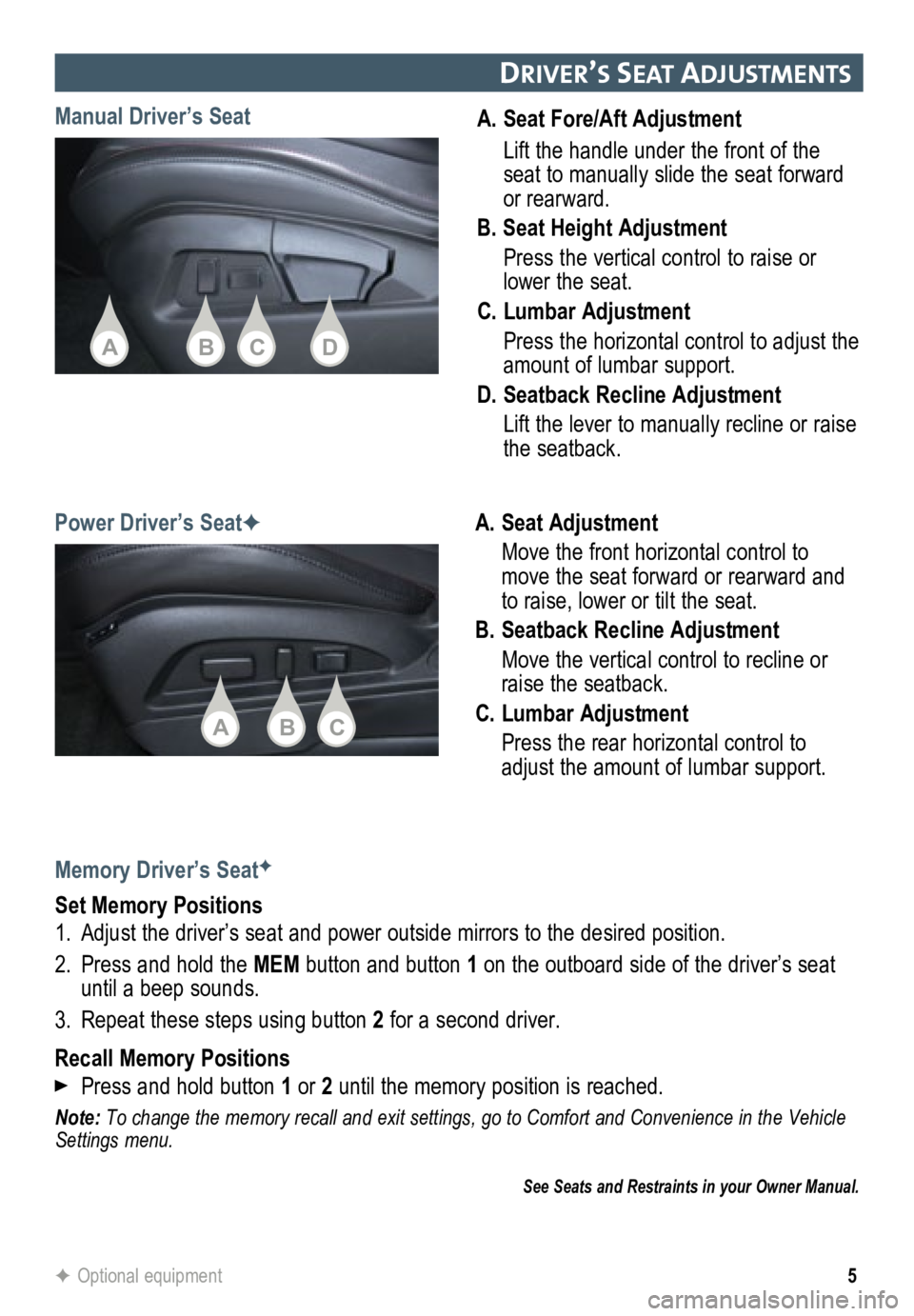
5
A. Seat Fore/Aft Adjustment
Lift the handle under the front of the
seat to manually slide the seat forward
or rearward.
B. Seat Height Adjustment
Press the vertical control to raise or
lower the seat.
C. Lumbar Adjustment
Press the horizontal control to adjust the
amount of lumbar support.
D. Seatback Recline Adjustment
Lift the lever to manually recline or raise
the seatback.
Manual Driver’s Seat
Power Driver’s SeatF
A. Seat Adjustment
Move the front horizontal control to
move the seat forward or rearward and
to raise, lower or tilt the seat.
B. Seatback Recline Adjustment
Move the vertical control to recline or
raise the seatback.
C. Lumbar Adjustment
Press the rear horizontal control to
adjust the amount of lumbar support.
Memory Driver’s Seat
F
Set Memory Positions
1. Adjust the driver’s seat and power outside mirrors to the desired pos\
ition.
2. Press and hold the MEM button and button 1 on the outboard side of the driver’s seat
until a beep sounds.
3. Repeat these steps using button 2 for a second driver.
Recall Memory Positions
Press and hold button 1 or 2 until the memory position is reached.
Note: To change the memory recall and exit settings, go to Comfort and Conveni\
ence in the Vehicle
Settings menu.
See Seats and Restraints in your Owner Manual.
F Optional equipment
DrIver’s seat aD justments
ACB
BADC
Page 6 of 20
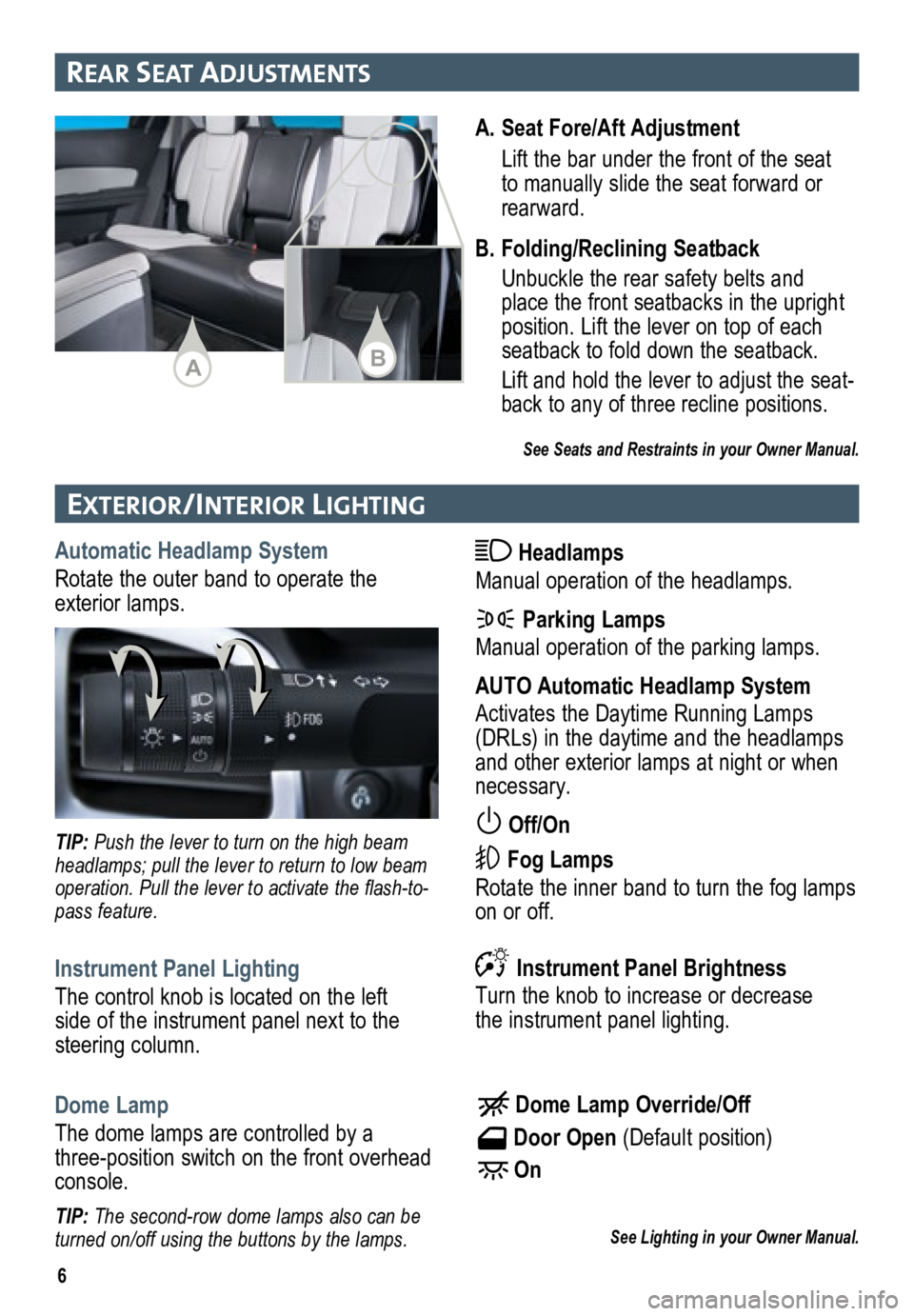
6
exterIor/Inter Ior lIghtIng
Automatic Headlamp System
Rotate the outer band to operate the
exterior lamps. Headlamps
Manual operation of the headlamps.
Parking Lamps
Manual operation of the parking lamps.
AUTO Automatic Headlamp System
Activates the Daytime Running Lamps
(DRLs) in the daytime and the headlamps
and other exterior lamps at night or when
necessary.
Off/On
Fog Lamps
Rotate the inner band to turn the fog lamps
on or off. TIP: Push the lever to turn on the high beam
headlamps; pull the lever to return to low beam
operation. Pull the lever to activate the flash-to-
pass feature.
Instrument Panel Lighting
The control knob is located on the left
side of the instrument panel next to the
steering column. Instrument Panel Brightness
Turn the knob to increase or decrease
the instrument panel lighting.
Dome Lamp
The dome lamps are controlled by a
three-position switch on the front overhead
console.
Dome Lamp Override/Off
Door Open (Default position)
On
See Lighting in your Owner Manual.TIP: The second-row dome lamps also can be
turned on/off using the buttons by the lamps.
A. Seat Fore/Aft Adjustment
Lift the bar under the front of the seat
to manually slide the seat forward or
rearward.
B. Folding/Reclining Seatback
Unbuckle the rear safety belts and
place the front seatbacks in the upright
position. Lift the lever on top of each
seatback to fold down the seatback.
Lift and hold the lever to adjust the seat -
back to any of three recline positions.
See Seats and Restraints in your Owner Manual.
rear seat aDjustments
AB
Page 7 of 20
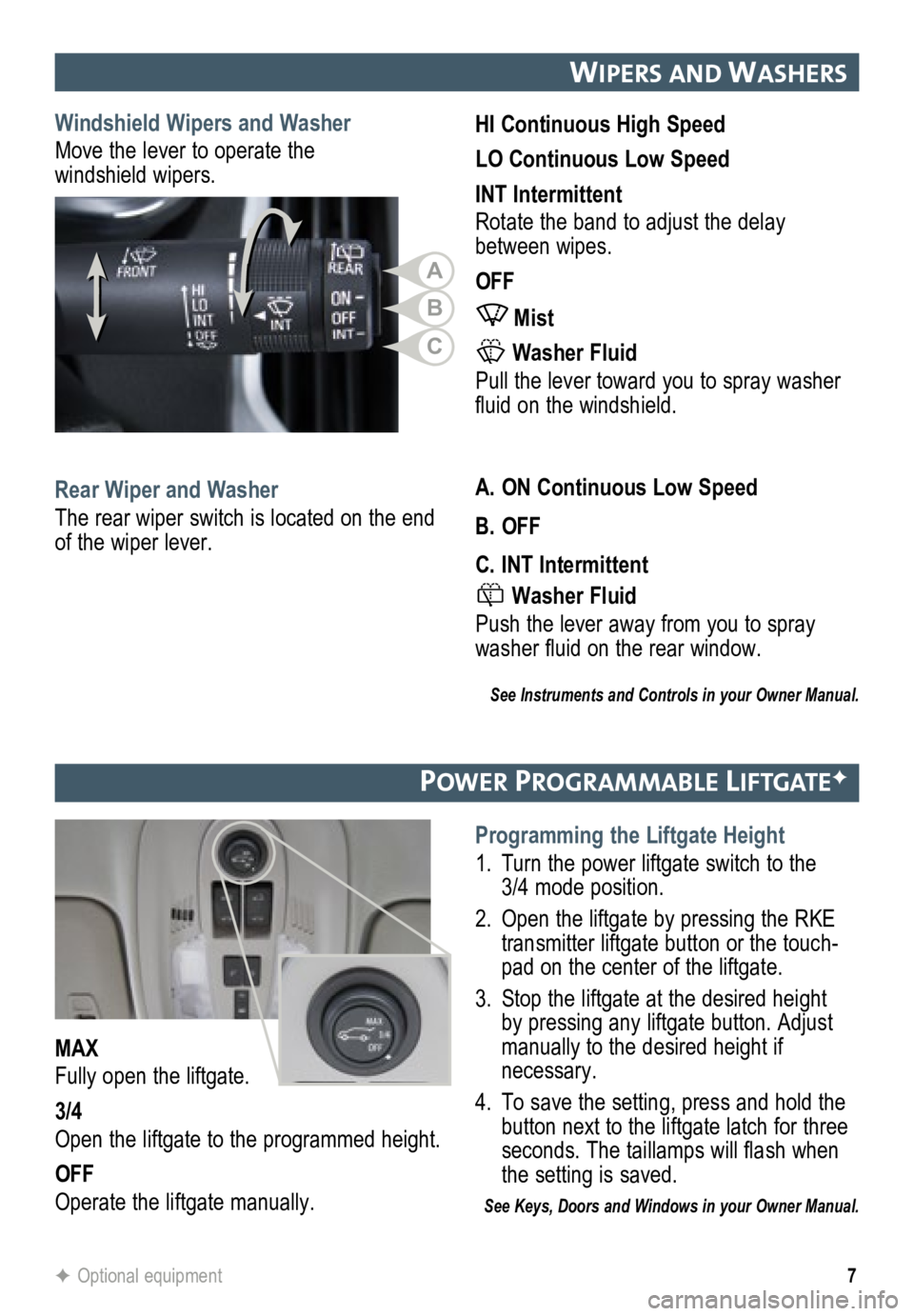
7
WIPers anD Washers
Windshield Wipers and Washer
Move the lever to operate the
windshield wipers. HI
Continuous High Speed
LO Continuous Low Speed
INT Intermittent
Rotate the band to adjust the delay
between wipes.
OFF
Mist
Washer Fluid
Pull the lever toward you to spray washer
fluid on the windshield.
Rear Wiper and Washer
The rear wiper switch is located on the end
of the wiper lever. A.
ON Continuous Low Speed
B. OFF
C. INT Intermittent
Washer Fluid
Push the lever away from you to spray
washer fluid on the rear window.
See Instruments and Controls in your Owner Manual.
Po W er Programmable lIftgateF
Programming the Liftgate Height
1. Turn the power liftgate switch to the
3/4 mode position.
2. Open the liftgate by pressing the RKE
transmitter liftgate button or the touch-
pad on the center of the liftgate.
3. Stop the liftgate at the desired height
by pressing any liftgate button. Adjust
manually to the desired height if
necessary.
4. To save the setting, press and hold the
button next to the liftgate latch for three
seconds. The taillamps will flash when
the setting is saved.
See Keys, Doors and Windows in your Owner Manual.
MAX
Fully open the liftgate.
3/4
Open the liftgate to the programmed height.
OFF
Operate the liftgate manually.
F Optional equipment
A
B
C
Page 8 of 20

8
auDIo system
See your Infotainment System Owner Manual.
Power/
VolumeHOME
HOME:
Main screenBACK:
Move back
one level in the menus
1–6:
Preset radio
stations
SOURCE:
Select radio band, CD,
auxiliary source
FAV:
Display pages of favorite
radio stations MENU/SEL:
Tune radio stations/
Open and
select a menu
SEEK:
Previous/
Next radio
station or track CONFIG:
Configure system
settings
Phone
Mute
Time
menu INFO:
Display
available song
information
Eject disc TONE:
Tone and sound
settings
PLAY/
PAUSE
Standard audio system shown. Other systems are similar.
Refer to your Owner Manual for important safety information about using \
the infotainment system
while driving.
Page 9 of 20
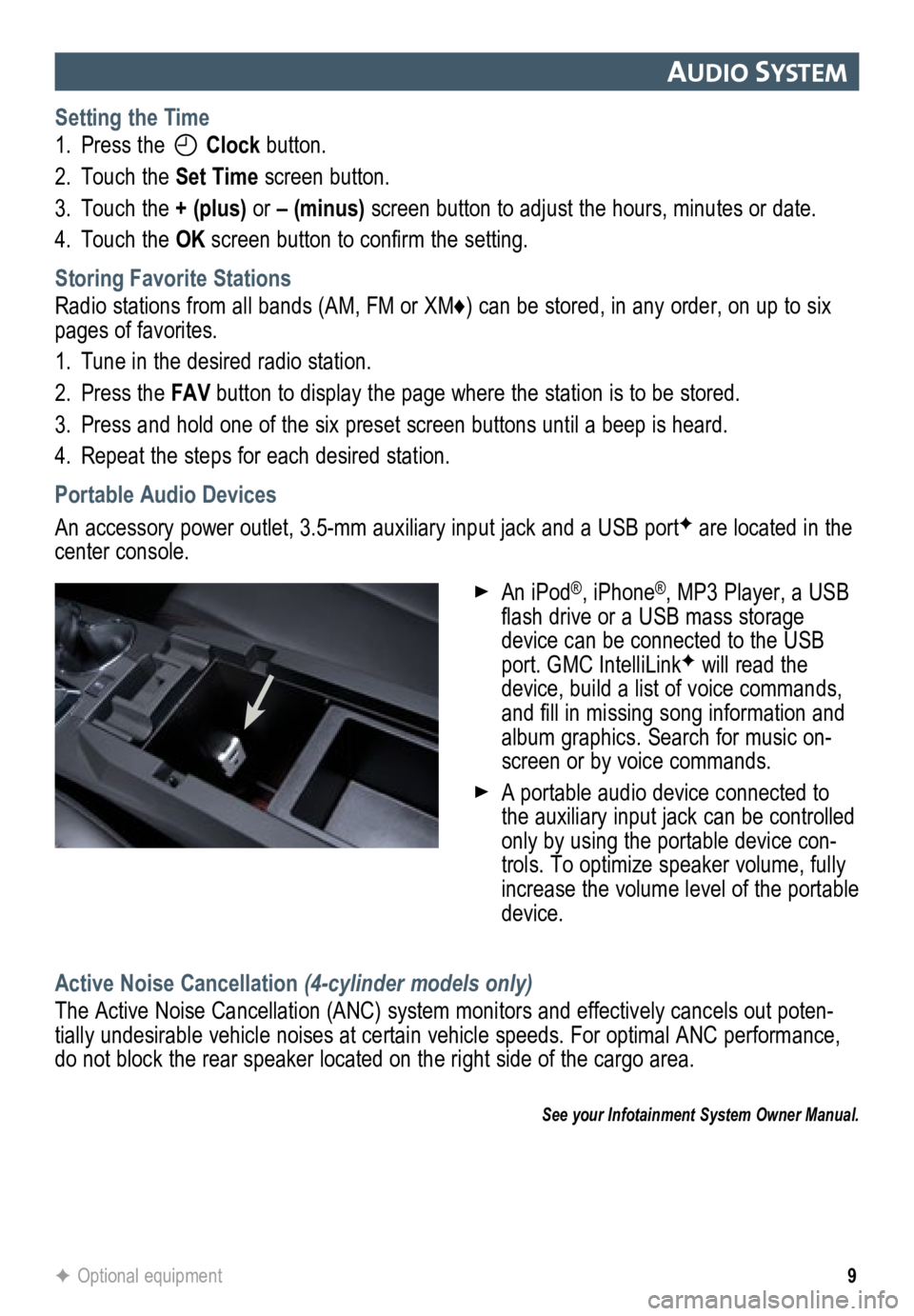
9
auDIo system
Setting the Time
1. Press the
Clock button.
2. Touch the Set Time screen button.
3. Touch the + (plus) or – (minus) screen button to adjust the hours, minutes or date.
4. Touch the OK screen button to confirm the setting.
Storing Favorite Stations
Radio stations from all bands (AM, FM or XM♦) can be stored, in any order, on up to six
pages of favorites.
1. Tune in the desired radio station.
2. Press the FAV button to display the page where the station is to be stored.
3. Press and hold one of the six preset screen buttons until a beep is hear\
d.
4. Repeat the steps for each desired station.
Portable Audio Devices
An accessory power outlet, 3.5-mm auxiliary input jack and a USB portF are located in the
center console.
Active Noise Cancellation (4-cylinder models only)
The Active Noise Cancellation (ANC) system monitors and effectively cancels out poten-
tially undesirable vehicle noises at certain vehicle speeds. For optimal ANC performance,
do not block the rear speaker located on the right side of the cargo are\
a.
See your Infotainment System Owner Manual.
F Optional equipment
An iPod®, iPhone®, MP3 Player, a USB
flash drive or a USB mass storage
device can be connected to the USB
port. GMC IntelliLink
F will read the
device, build a list of voice commands,
and fill in missing song information and
album graphics. Search for music on-
screen or by voice commands.
A portable audio device connected to
the auxiliary input jack can be controlled
only by using the portable device con-
trols. To optimize speaker volume, fully
increase the volume level of the portable
device.
Page 10 of 20
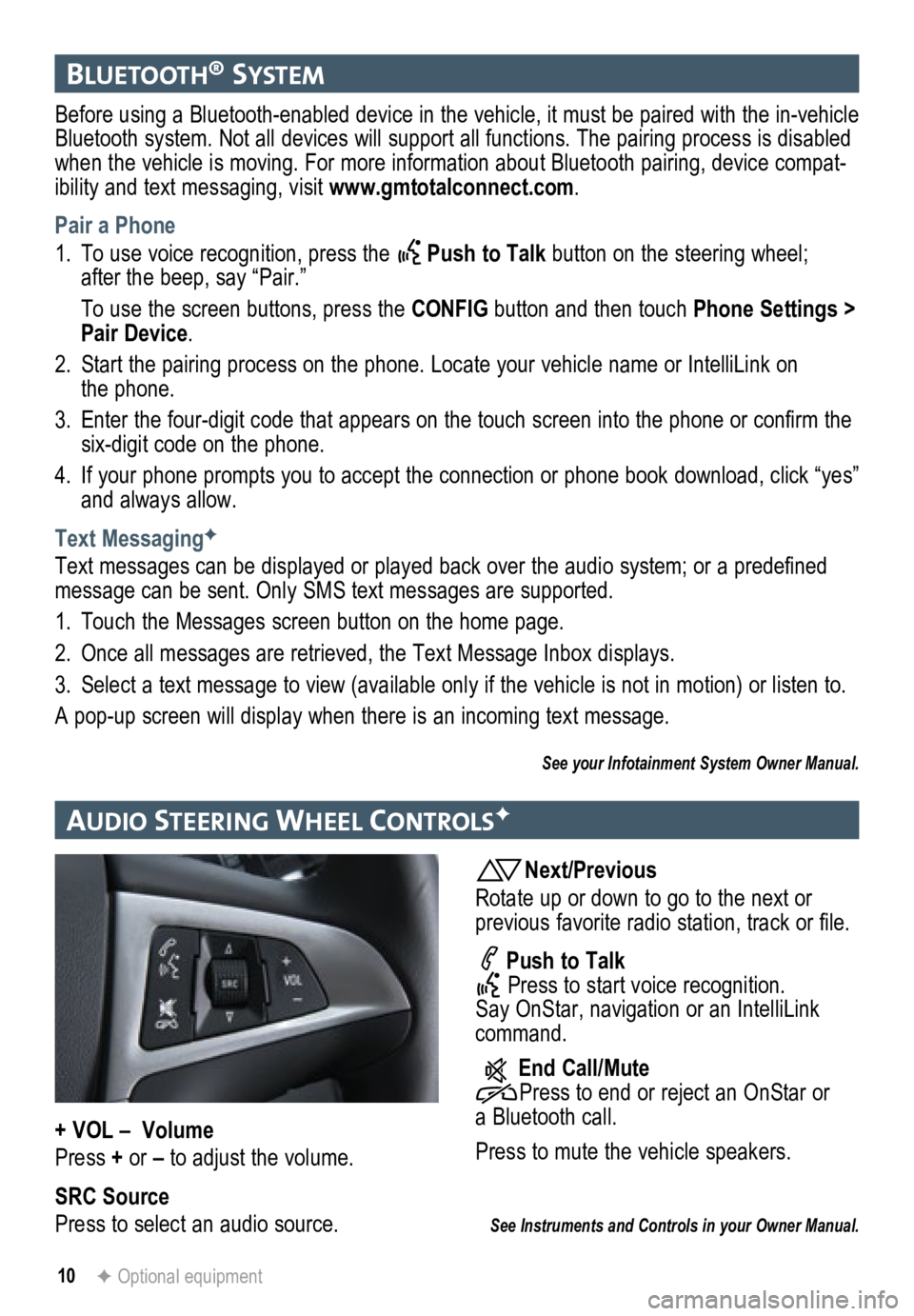
10F Optional equipment
bluetooth® system
Before using a Bluetooth-enabled device in the vehicle, it must be paired with the in-vehicle
Bluetooth system. Not all devices will support all functions. The pairing process is disabled
when the vehicle is moving. For more information about Bluetooth pairing\
, device compat-
ibility and text messaging, visit www.gmtotalconnect.com .
Pair a Phone
1. To use voice recognition, press the
Push to Talk button on the steering wheel;
after the beep, say “Pair.”
To use the screen buttons, press the CONFIG button and then touch Phone Settings >
Pair Device.
2. Start the pairing process on the phone. Locate your vehicle name or Inte\
lliLink on
the phone.
3. Enter the four-digit code that appears on the touch screen into the phone or confirm the
six-digit code on the phone.
4. If your phone prompts you to accept the connection or phone book download, click “yes”
and always allow.
Text Messaging
F
Text messages can be displayed or played back over the audio system; or a predefined
message can be sent. Only SMS text messages are supported.
1. Touch the Messages screen button on the home page.
2. Once all messages are retrieved, the Text Message Inbox displays.
3. Select a text message to view (available only if the vehicle is not in motion) or listen to.
A pop-up screen will display when there is an incoming text message.
See your Infotainment System Owner Manual.
au DIo steer Ing Wheel controlsF
Next/Previous
Rotate up or down to go to the next or
previous favorite radio station, track or file.
Push to Talk
Press to start voice recognition.
Say OnStar, navigation or an IntelliLink
command.
End Call/Mute
Press to end or reject an OnStar or
a Bluetooth call.
Press to mute the vehicle speakers.
See Instruments and Controls in your Owner Manual.
+ VOL – Volume
Press + or – to adjust the volume.
SRC Source
Press to select an audio source.