audio GMC TERRAIN 2015 Get To Know Guide
[x] Cancel search | Manufacturer: GMC, Model Year: 2015, Model line: TERRAIN, Model: GMC TERRAIN 2015Pages: 20, PDF Size: 0.9 MB
Page 1 of 20
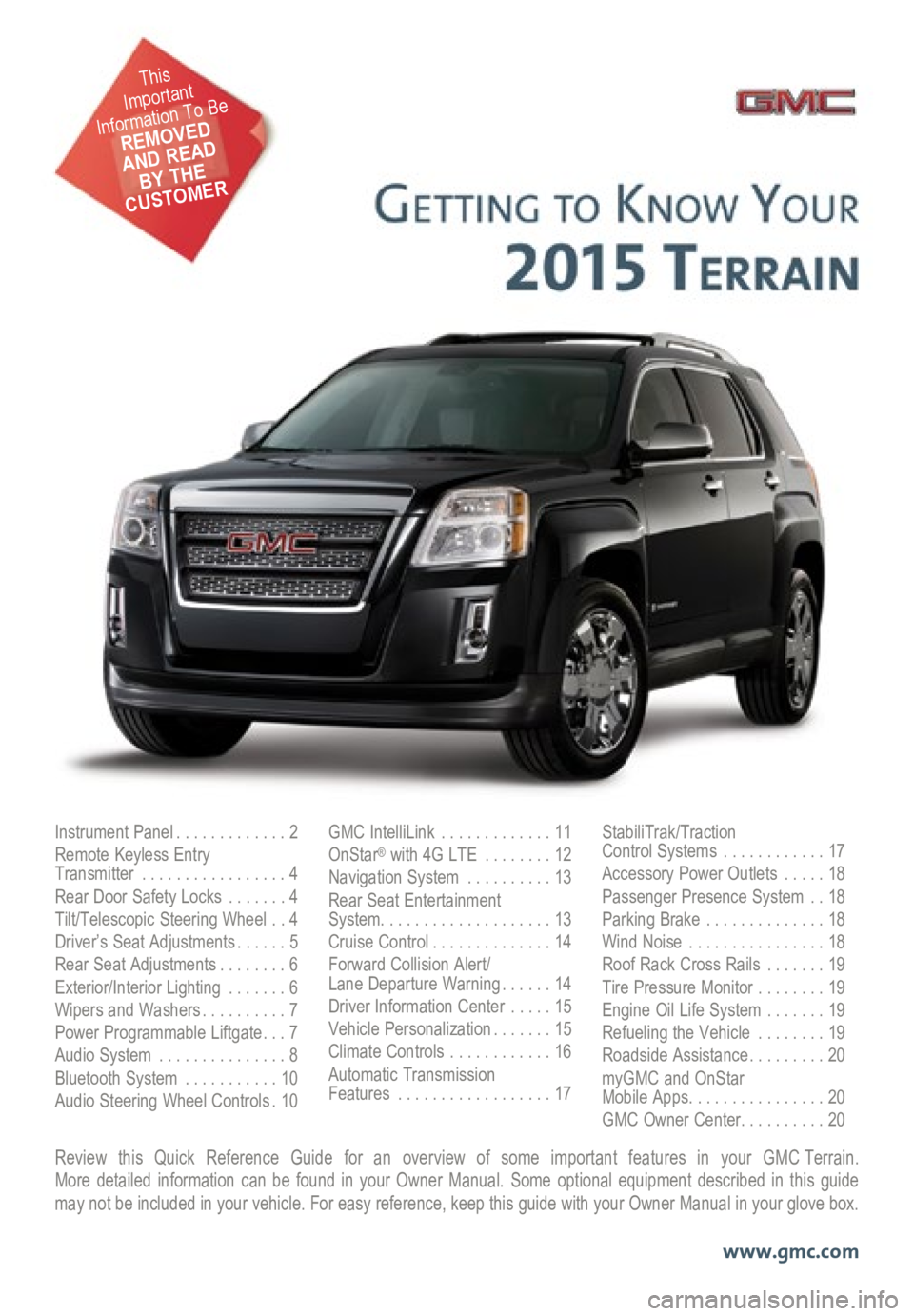
Review this Quick Reference Guide for an overview of some important features in your GMC Terrain. More detailed information can be found in your Owner Manual. Some option\
al equipment described in this guide
may not be included in your vehicle. For easy reference, keep this guide\
with your Owner Manual in your glove box.
www.gmc.com
Instrument Panel .............2
Remote Keyless Entry
Transmitter ................. 4
Rear Door Safety Locks .......4
Tilt/Telescopic Steering Wheel ..4
Driver’s Seat Adjustments ......5
Rear Seat Adjustments ........6
Exterior/Interior Lighting .......6
Wipers and Washers .......... 7
Power Programmable Liftgate ... 7
Audio System ............... 8
Bluetooth System ...........10
Audio Steering Wheel Controls . 10GMC IntelliLink
............. 11
OnStar® with 4G LTE ........12
Navigation System ..........13
Rear Seat Entertainment
System .................... 13
Cruise Control .............. 14
Forward Collision Alert/
Lane Departure Warning ...... 14
Driver Information Center .....15
Vehicle Personalization .......15
Climate Controls ............16
Automatic Transmission
Features .................. 17StabiliTrak/Traction
Control Systems ............17
Accessory Power Outlets .....18
Passenger Presence System ..18
Parking Brake .............. 18
Wind Noise ................ 18
Roof Rack Cross Rails .......19
Tire Pressure Monitor ........19
Engine Oil Life System .......19
Refueling the Vehicle ........19
Roadside Assistance .........20
myGMC and OnStar
Mobile Apps ................ 20
GMC Owner Center .......... 20
This
Important
Information To Be
REMOVED
AND READ
BY THE
CUSTOMER
Page 2 of 20
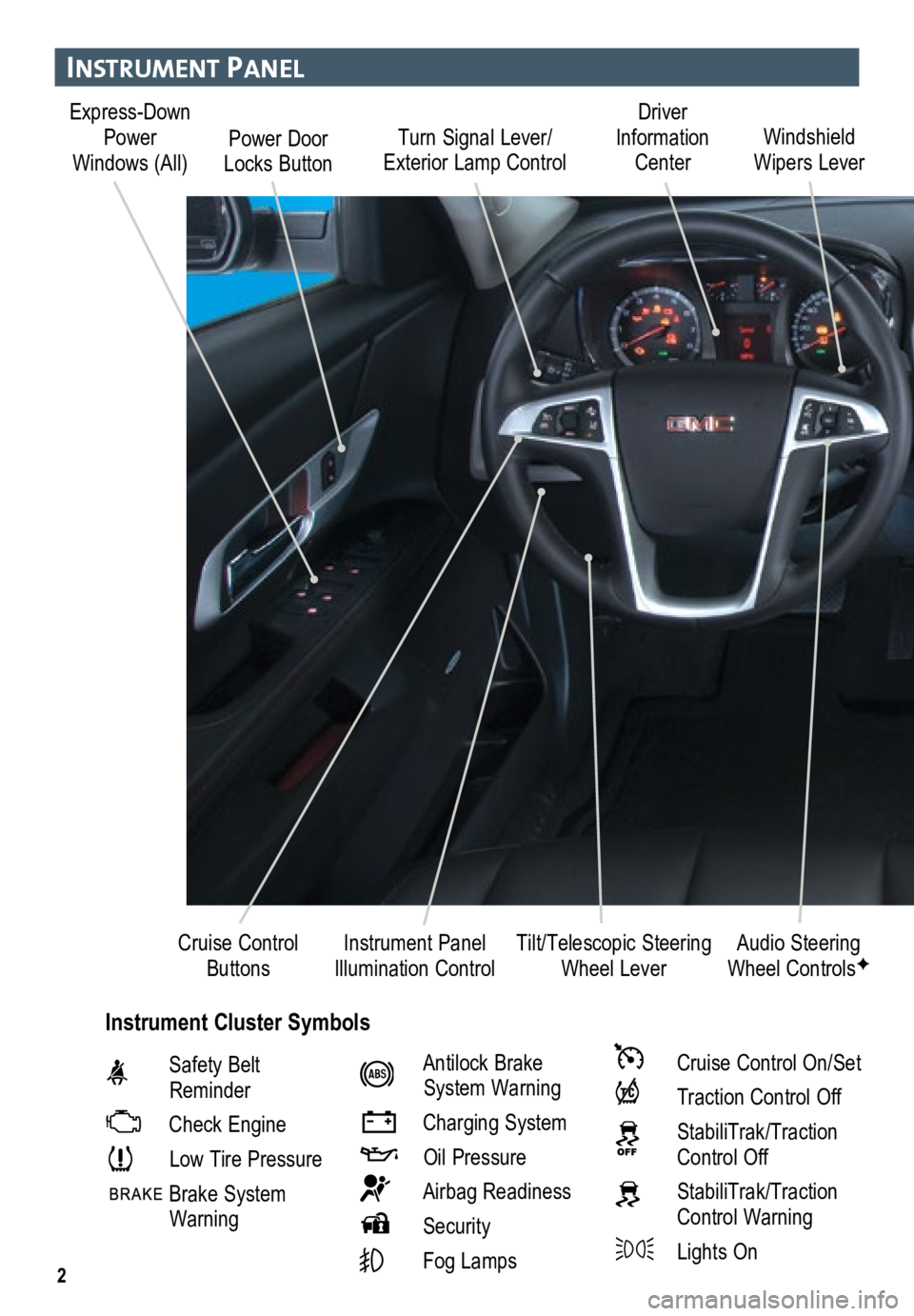
2
Turn Signal Lever/
Exterior Lamp Control Driver
Information Center
Tilt/Telescopic Steering Wheel Lever Windshield
Wipers Lever
Instrument Panel
Illumination Control
Cruise Control
Buttons
Instrument Panel
Safety Belt
Reminder
Check Engine
Low Tire Pressure
Brake System
Warning
Antilock Brake
System Warning
Charging System
Oil Pressure
Airbag Readiness
Security
Fog Lamps
Cruise Control On/Set
Traction Control Off
StabiliTrak/Traction
Control Off
StabiliTrak/Traction Control Warning
Lights On Audio Steering
Wheel Controls
F
Express-Down
Power
Windows (All) Power Door
Locks Button
Instrument Cluster Symbols
Page 8 of 20

8
auDIo system
See your Infotainment System Owner Manual.
Power/
VolumeHOME
HOME:
Main screenBACK:
Move back
one level in the menus
1–6:
Preset radio
stations
SOURCE:
Select radio band, CD,
auxiliary source
FAV:
Display pages of favorite
radio stations MENU/SEL:
Tune radio stations/
Open and
select a menu
SEEK:
Previous/
Next radio
station or track CONFIG:
Configure system
settings
Phone
Mute
Time
menu INFO:
Display
available song
information
Eject disc TONE:
Tone and sound
settings
PLAY/
PAUSE
Standard audio system shown. Other systems are similar.
Refer to your Owner Manual for important safety information about using \
the infotainment system
while driving.
Page 9 of 20
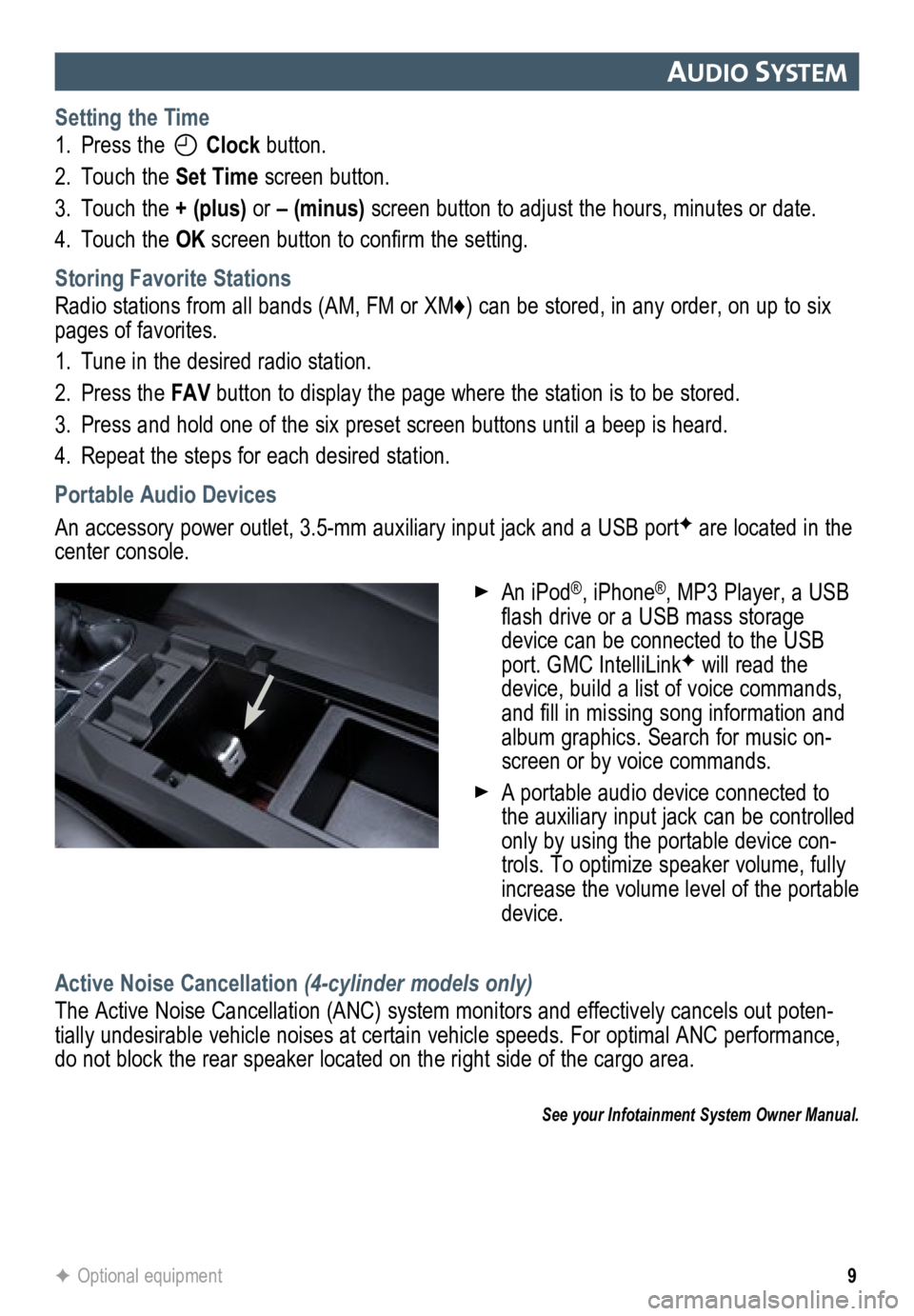
9
auDIo system
Setting the Time
1. Press the
Clock button.
2. Touch the Set Time screen button.
3. Touch the + (plus) or – (minus) screen button to adjust the hours, minutes or date.
4. Touch the OK screen button to confirm the setting.
Storing Favorite Stations
Radio stations from all bands (AM, FM or XM♦) can be stored, in any order, on up to six
pages of favorites.
1. Tune in the desired radio station.
2. Press the FAV button to display the page where the station is to be stored.
3. Press and hold one of the six preset screen buttons until a beep is hear\
d.
4. Repeat the steps for each desired station.
Portable Audio Devices
An accessory power outlet, 3.5-mm auxiliary input jack and a USB portF are located in the
center console.
Active Noise Cancellation (4-cylinder models only)
The Active Noise Cancellation (ANC) system monitors and effectively cancels out poten-
tially undesirable vehicle noises at certain vehicle speeds. For optimal ANC performance,
do not block the rear speaker located on the right side of the cargo are\
a.
See your Infotainment System Owner Manual.
F Optional equipment
An iPod®, iPhone®, MP3 Player, a USB
flash drive or a USB mass storage
device can be connected to the USB
port. GMC IntelliLink
F will read the
device, build a list of voice commands,
and fill in missing song information and
album graphics. Search for music on-
screen or by voice commands.
A portable audio device connected to
the auxiliary input jack can be controlled
only by using the portable device con-
trols. To optimize speaker volume, fully
increase the volume level of the portable
device.
Page 10 of 20
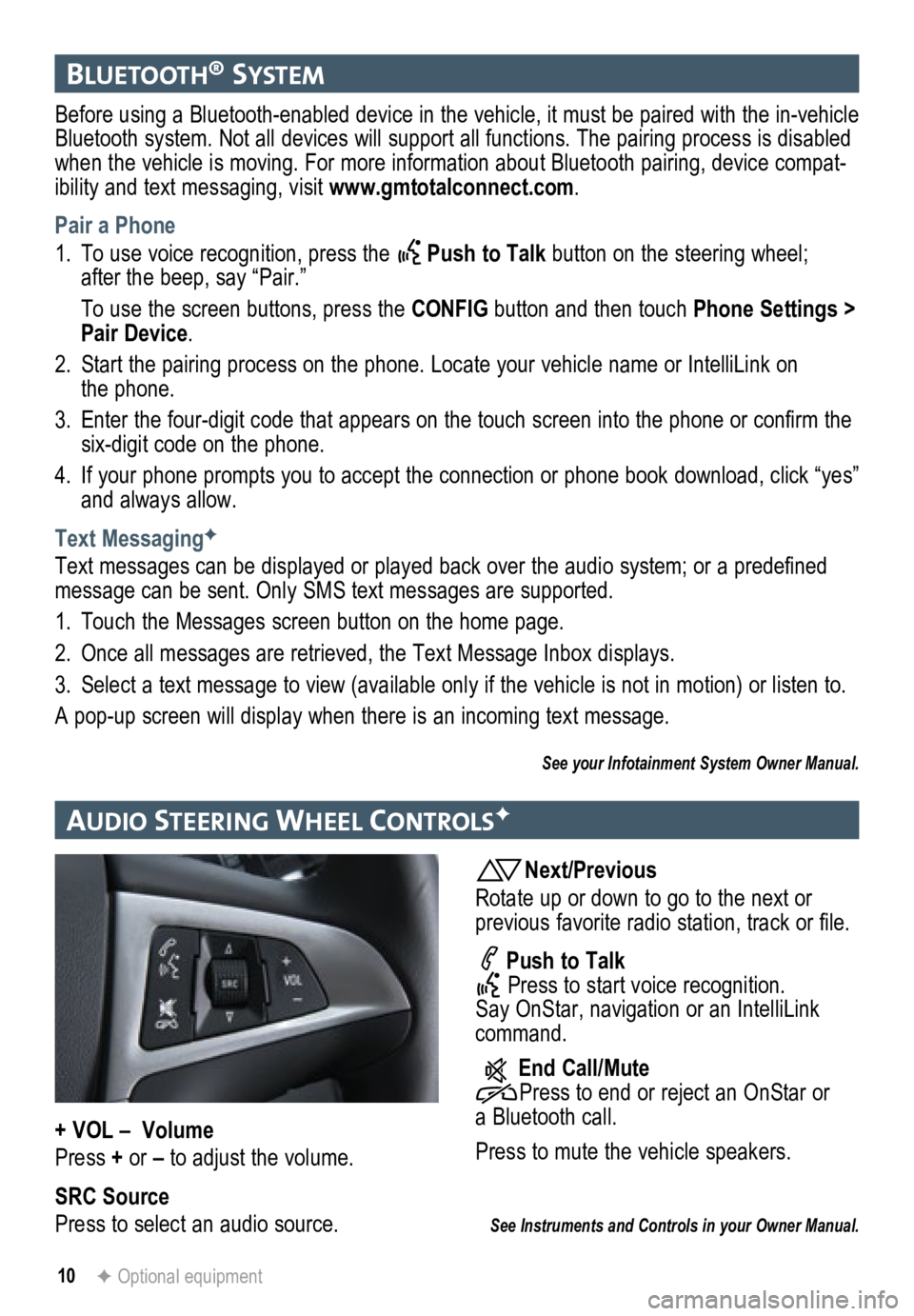
10F Optional equipment
bluetooth® system
Before using a Bluetooth-enabled device in the vehicle, it must be paired with the in-vehicle
Bluetooth system. Not all devices will support all functions. The pairing process is disabled
when the vehicle is moving. For more information about Bluetooth pairing\
, device compat-
ibility and text messaging, visit www.gmtotalconnect.com .
Pair a Phone
1. To use voice recognition, press the
Push to Talk button on the steering wheel;
after the beep, say “Pair.”
To use the screen buttons, press the CONFIG button and then touch Phone Settings >
Pair Device.
2. Start the pairing process on the phone. Locate your vehicle name or Inte\
lliLink on
the phone.
3. Enter the four-digit code that appears on the touch screen into the phone or confirm the
six-digit code on the phone.
4. If your phone prompts you to accept the connection or phone book download, click “yes”
and always allow.
Text Messaging
F
Text messages can be displayed or played back over the audio system; or a predefined
message can be sent. Only SMS text messages are supported.
1. Touch the Messages screen button on the home page.
2. Once all messages are retrieved, the Text Message Inbox displays.
3. Select a text message to view (available only if the vehicle is not in motion) or listen to.
A pop-up screen will display when there is an incoming text message.
See your Infotainment System Owner Manual.
au DIo steer Ing Wheel controlsF
Next/Previous
Rotate up or down to go to the next or
previous favorite radio station, track or file.
Push to Talk
Press to start voice recognition.
Say OnStar, navigation or an IntelliLink
command.
End Call/Mute
Press to end or reject an OnStar or
a Bluetooth call.
Press to mute the vehicle speakers.
See Instruments and Controls in your Owner Manual.
+ VOL – Volume
Press + or – to adjust the volume.
SRC Source
Press to select an audio source.
Page 11 of 20
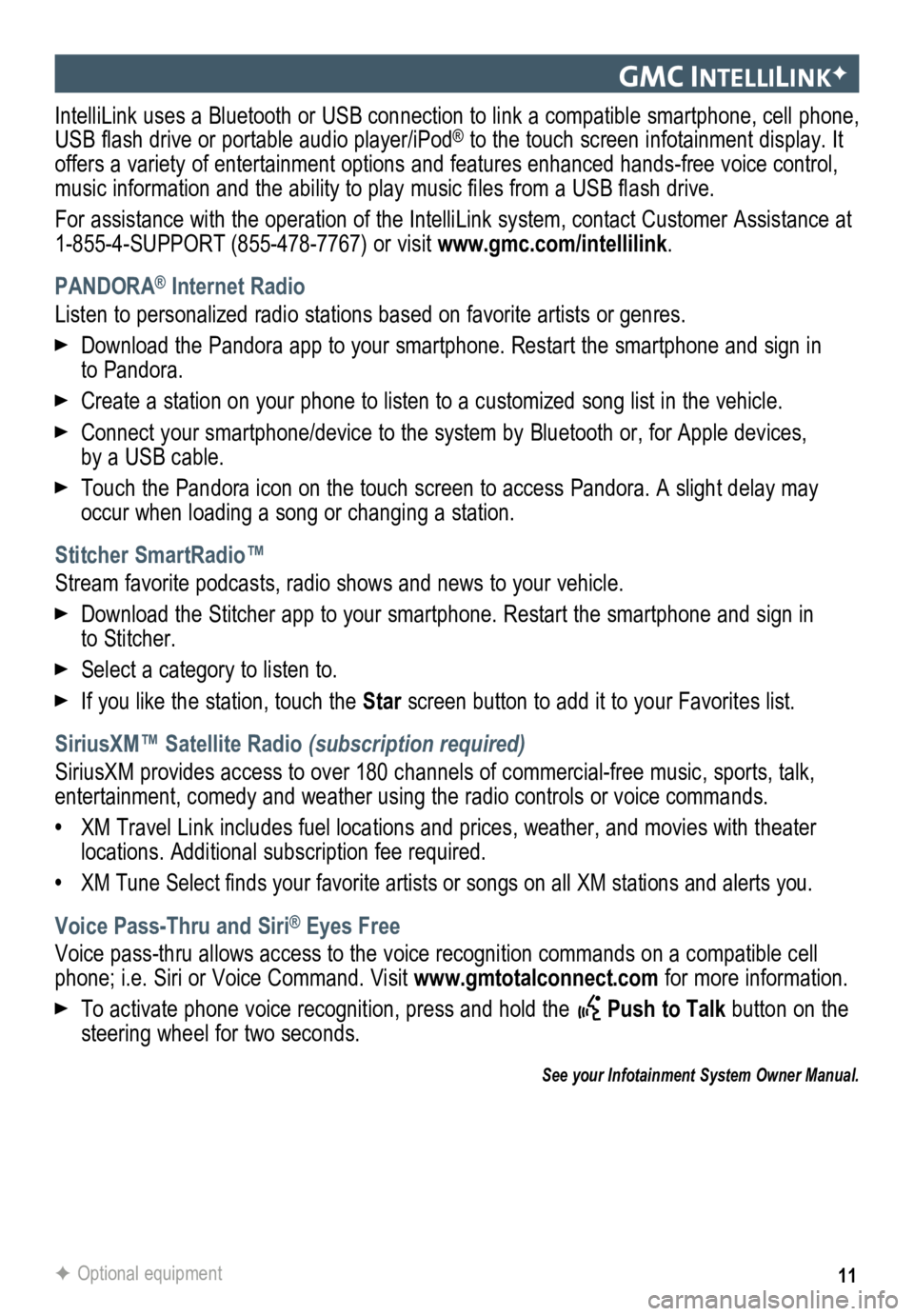
11
gmc IntellIlIn KF
IntelliLink uses a Bluetooth or USB connection to link a compatible smartphone, cell phone,
USB flash drive or portable audio player/iPod® to the touch screen infotainment display. It
offers a variety of entertainment options and features enhanced hands-fr\
ee voice control,
music information and the ability to play music files from a USB flash drive.
For assistance with the operation of the IntelliLink system, contact Customer Assistance at
1-855-4-SUPPORT (855-478-7767) or visit www.gmc.com/intellilink .
PANDORA
® Internet Radio
Listen to personalized radio stations based on favorite artists or genres.
Download the Pandora app to your smartphone. Restart the smartphone and \
sign in
to Pandora.
Create a station on your phone to listen to a customized song list in the vehicle.
Connect your smartphone/device to the system by Bluetooth or, for Apple devices,
by a USB cable.
Touch the Pandora icon on the touch screen to access Pandora. A slight delay may
occur when loading a song or changing a station.
Stitcher SmartRadio™
Stream favorite podcasts, radio shows and news to your vehicle.
Download the Stitcher app to your smartphone. Restart the smartphone and sign in
to Stitcher.
Select a category to listen to.
If you like the station, touch the Star screen button to add it to your Favorites list.
SiriusXM™ Satellite Radio (subscription required)
SiriusXM provides access to over 180 channels of commercial-free music, sports, talk,
entertainment, comedy and weather using the radio controls or voice comm\
ands.
• XM Travel Link includes fuel locations and prices, weather, and movies with theater
locations. Additional subscription fee required.
• XM Tune Select finds your favorite artists or songs on all XM stations and alerts you.
Voice Pass-Thru and Siri® Eyes Free
Voice pass-thru allows access to the voice recognition commands on a compatible cell
phone; i.e. Siri or Voice Command. Visit www.gmtotalconnect.com for more information.
To activate phone voice recognition, press and hold the Push to Talk button on the
steering wheel for two seconds.
F Optional equipment
See your Infotainment System Owner Manual.
Page 12 of 20
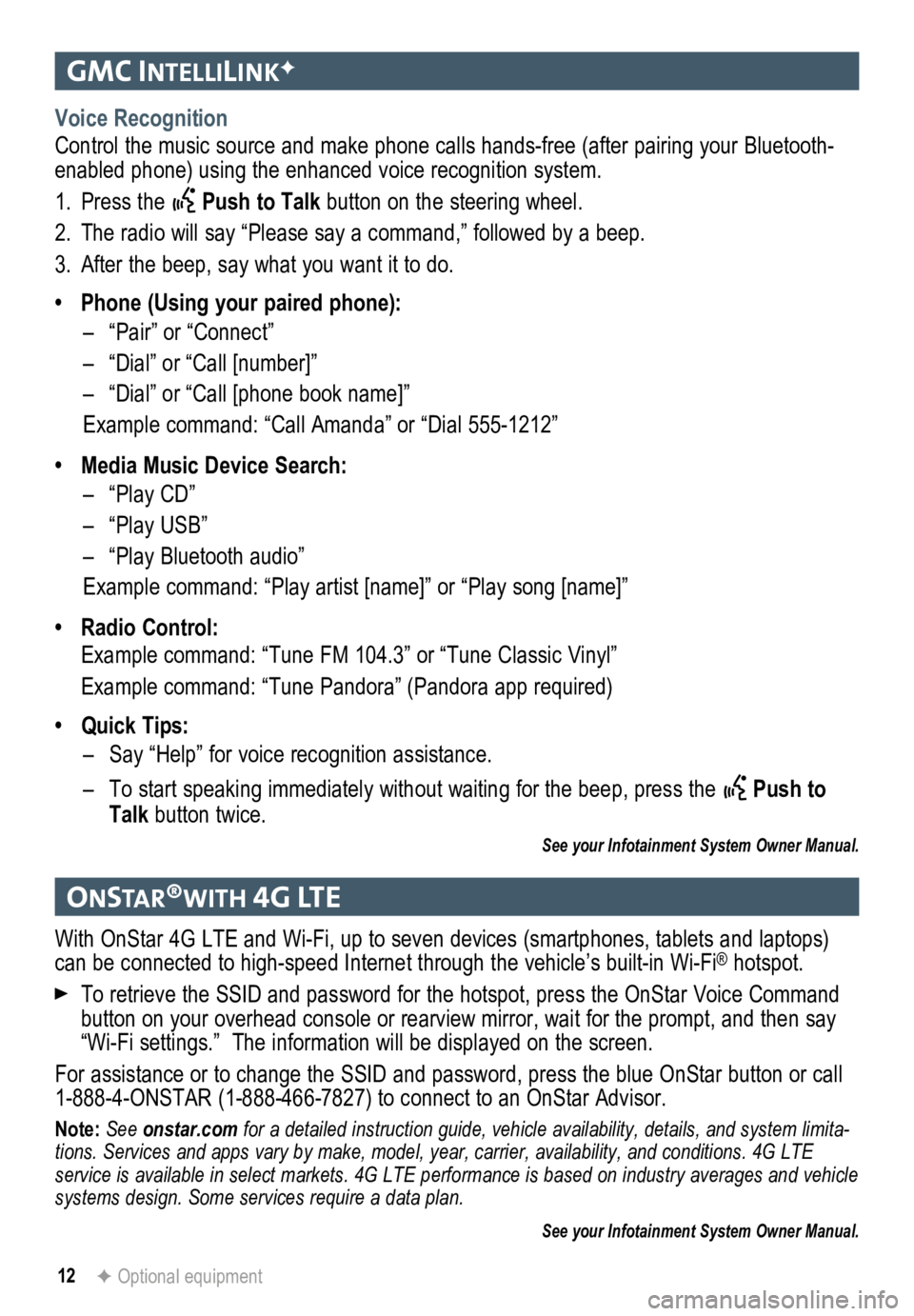
12
gmc IntellIlIn KF
onstar®WI th 4g lte
Voice Recognition
Control the music source and make phone calls hands-free (after pairing\
your Bluetooth-
enabled phone) using the enhanced voice recognition system.
1. Press the
Push to Talk button on the steering wheel.
2. The radio will say “Please say a command,” followed by a beep.
3. After the beep, say what you want it to do.
• Phone (Using your paired phone):
– “Pair” or “Connect”
– “Dial” or “Call [number]”
– “Dial” or “Call [phone book name]”
Example command: “Call Amanda” or “Dial 555-1212”
• Media Music Device Search:
– “Play CD”
– “Play USB”
– “Play Bluetooth audio”
Example command: “Play artist [name]” or “Play song [name]”
• Radio Control:
Example command: “Tune FM 104.3” or “Tune Classic Vinyl”
Example command: “Tune Pandora” (Pandora app required)
• Quick Tips:
– Say “Help” for voice recognition assistance.
– To start speaking immediately without waiting for the beep, press the
Push to
Talk button twice.
See your Infotainment System Owner Manual.
With OnStar 4G LTE and Wi-Fi, up to seven devices (smartphones, tablets and laptops)
can be connected to high-speed Internet through the vehicle’s built-in Wi-Fi® hotspot.
To retrieve the SSID and password for the hotspot, press the OnStar Voice Command
button on your overhead console or rearview mirror, wait for the prompt,\
and then say
“Wi-Fi settings.” The information will be displayed on the screen.
For assistance or to change the SSID and password, press the blue OnStar button or call
1-888-4-ONSTAR (1-888-466-7827) to connect to an OnStar Advisor.
Note: See onstar.com for a detailed instruction guide, vehicle availability, details, and system limita -
tions. Services and apps vary by make, model, year, carrier, availabilit\
y, and conditions. 4G LTE
service is available in select markets. 4G LTE performance is based on industry averages and \
vehicle
systems design. Some services require a data plan.
See your Infotainment System Owner Manual.
F Optional equipment
Page 13 of 20
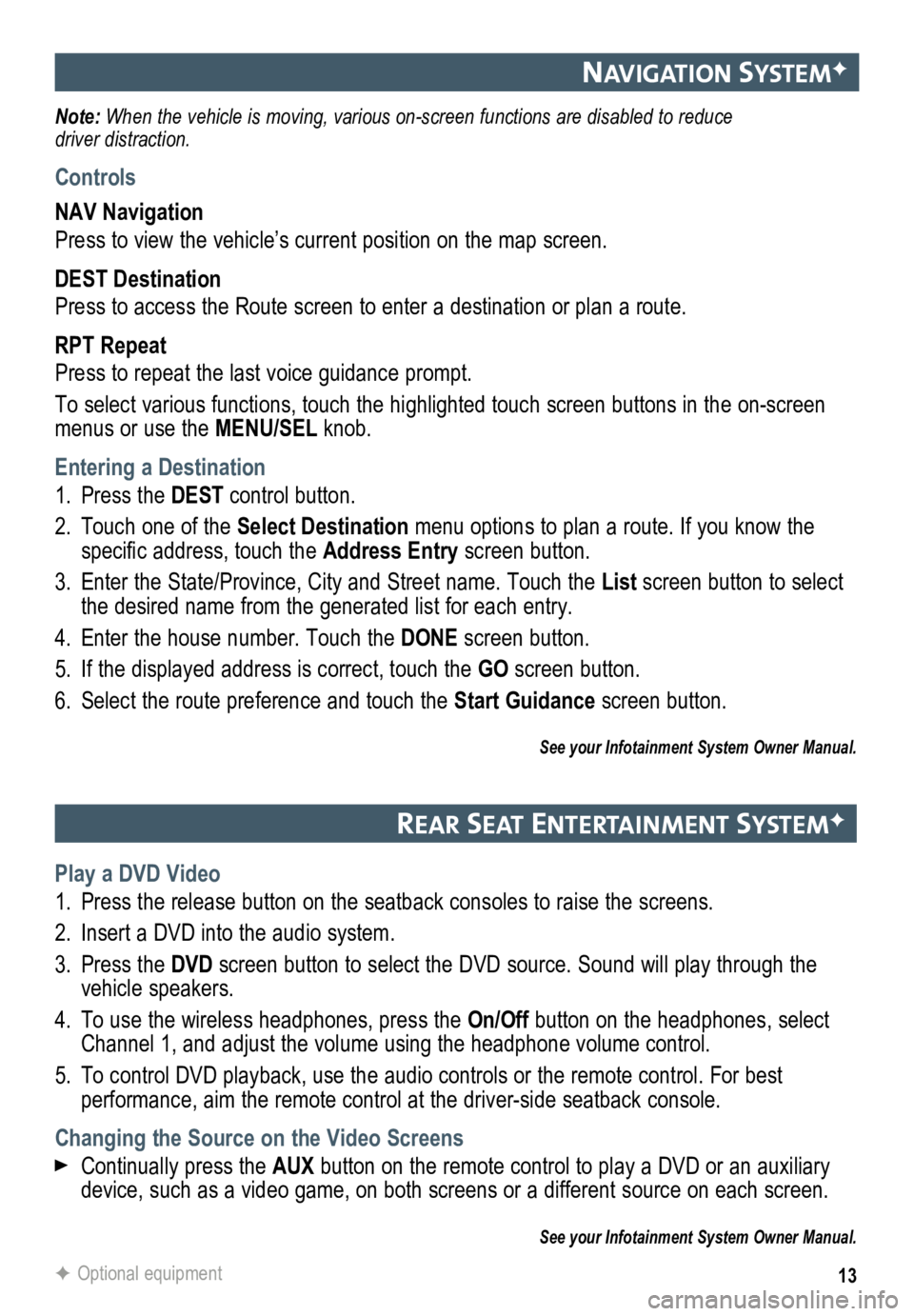
13
navIgatIon systemF
Note: When the vehicle is moving, various on-screen functions are disabled to reduce
driver distraction.
Controls
NAV Navigation
Press to view the vehicle’s current position on the map screen.
DEST Destination
Press to access the Route screen to enter a destination or plan a route.
RPT Repeat
Press to repeat the last voice guidance prompt.
To select various functions, touch the highlighted touch screen buttons in the on-screen
menus or use the MENU/SEL knob.
Entering a Destination
1. Press the DEST control button.
2. Touch one of the Select Destination menu options to plan a route. If you know the
specific address, touch the Address Entry screen button.
3. Enter the State/Province, City and Street name. Touch the List screen button to select
the desired name from the generated list for each entry.
4. Enter the house number. Touch the DONE screen button.
5. If the displayed address is correct, touch the GO screen button.
6. Select the route preference and touch the Start Guidance screen button.
See your Infotainment System Owner Manual.
rear seat entertaI nment systemF
Play a DVD Video
1. Press the release button on the seatback consoles to raise the screens.
2. Insert a DVD into the audio system.
3. Press the DVD screen button to select the DVD source. Sound will play through the
vehicle speakers.
4. To use the wireless headphones, press the On/Off button on the headphones, select
Channel 1, and adjust the volume using the headphone volume control.
5. To control DVD playback, use the audio controls or the remote control. For best
performance, aim the remote control at the driver-side seatback console.\
Changing the Source on the Video Screens
Continually press the AUX button on the remote control to play a DVD or an auxiliary
device, such as a video game, on both screens or a different source on e\
ach screen.
See your Infotainment System Owner Manual.
F Optional equipment
Page 15 of 20
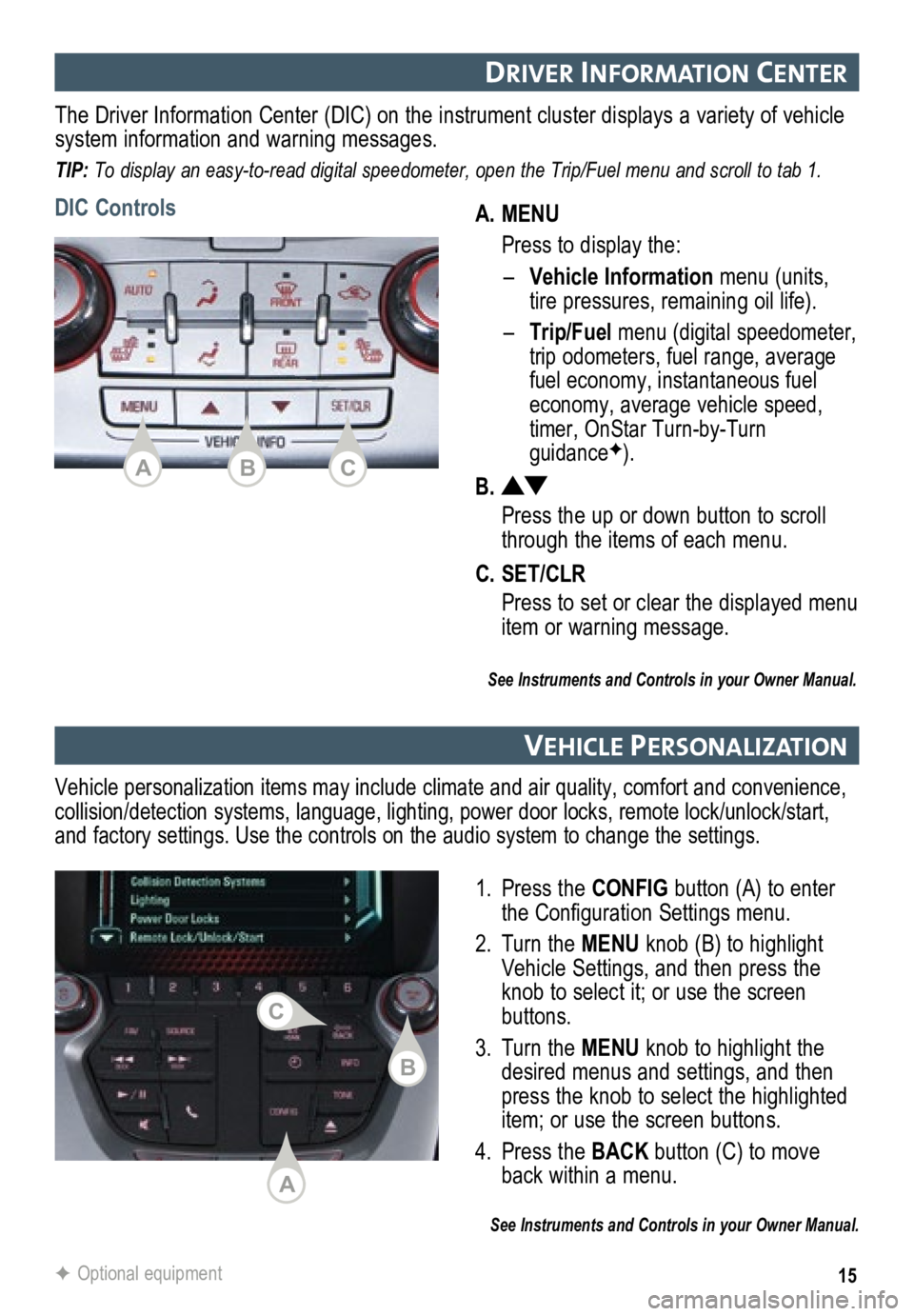
15
DrIver Informat Ion center
A. MENU
Press to display the:
– Vehicle Information menu (units,
tire pressures, remaining oil life).
–
Trip/Fuel menu (digital speed ometer,
trip odometers, fuel range, average
fuel economy, instantaneous fuel
economy, average vehicle speed,
timer, OnStar Turn-by-Turn
guidanceF).
B.
Press the up or down button to scroll
through the items of each menu.
C. SET/CLR
Press to set or clear the displayed menu
item or warning message.
The Driver Information Center (DIC) on the instrument cluster displays a variety of vehicle
system information and warning messages.
TIP: To display an easy-to-read digital speedometer, open the Trip/Fuel menu and scroll to tab 1.
DIC Controls
See Instruments and Controls in your Owner Manual.
vehIcle PersonalIzat Ion
1. Press the CONFIG button (A) to enter
the Configuration Settings menu.
2. Turn the MENU knob (B) to highlight
Vehicle Settings, and then press the
knob to select it; or use the screen
buttons.
3. Turn the MENU knob to highlight the
desired menus and settings, and then
press the knob to select the highlighted
item; or use the screen buttons.
4. Press the BACK button (C) to move
back within a menu.
See Instruments and Controls in your Owner Manual.
Vehicle personalization items may include climate and air quality, comfort and conven ience,
collision/detection systems, language, lighting, power door locks, remot\
e lock/unlock/start,
and factory settings. Use the controls on the audio system to change the settings.
F Optional equipment
ACB
A
B
C
Page 18 of 20

18
Passenger Presence system
The passenger’s frontal airbag On indicator located on the overhead c\
onsole may illuminate
if an object, such as a handbag, briefcase, notebook computer or other elec\
tronic device,
is on the unoccupied front seat. If this is not desired, remove the object \
from the seat.
See Seats and Restraints in your Owner Manual.
WIn D noIse
If a rear window is open, there may be a buffeting wind noise inside the\
vehicle. Opening a
front window slightly when a rear window is open will prevent this noise from occurring.
See Keys, Doors and Windows in your Owner Manual.
accessory PoW er outlets
There are four accessory power outlets in the vehicle — located below\
the audio system,
inside the center console, on the rear of the center console, and in the\
rear cargo area. All of
the outlets except the rear cargo area outlet are not powered when the v\
ehicle is off to avoid
draining the battery. Always unplug electrical equipment when not in use\
.
See Instruments and Controls in your Owner Manual.
Par KIng braKe
To set the parking brake, hold down the regular brake pedal; then push d\
own the
parking brake pedal.
To release the parking brake, hold down the regular brake pedal; then pu\
sh down the
parking brake pedal until you feel the pedal release.
See Driving and Operating in your Owner Manual.