change wheel GMC TERRAIN 2016 Get To Know Guide
[x] Cancel search | Manufacturer: GMC, Model Year: 2016, Model line: TERRAIN, Model: GMC TERRAIN 2016Pages: 20, PDF Size: 2.67 MB
Page 4 of 20
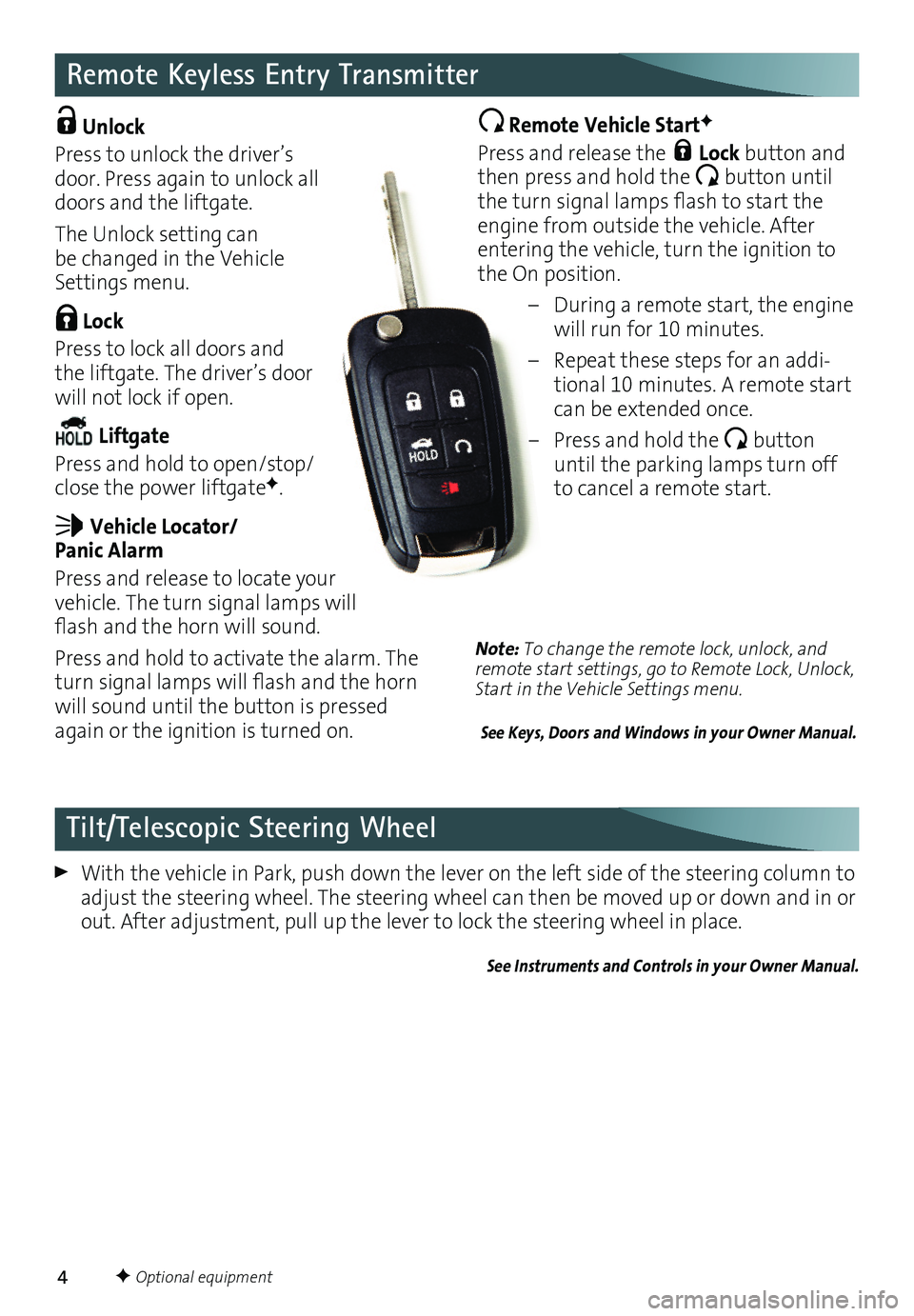
4
Remote Keyless Entry Transmitter
Unlock
Press to unlock the driver’s door . Press again to unlock all doors and the liftgate .
The Unlock setting can be changed in the Vehicle Settings menu .
Lock
Press to lock all doors and the liftgate . The driver’s door will not lock if open .
Liftgate
Press and hold to open/stop/close the power liftgateF .
Vehicle Locator/ Panic Alarm
Press and release to locate your vehicle . The turn signal lamps will flash and the horn will sound.
Press and hold to activate the alarm . The turn signal lamps will flash and the horn will sound until the button is pressed again or the ignition is turned on .
Remote Vehicle StartF
Press and release the Lock button and then press and hold the button until the turn signal lamps flash to start the engine from outside the vehicle . After entering the vehicle, turn the ignition to the On position .
– During a remote start, the engine will run for 10 minutes .
– Repeat these steps for an addi-tional 10 minutes . A remote start can be extended once .
– Press and hold the button until the parking lamps turn off to cancel a remote start .
With the vehicle in Park, push down the lever on the left side of the steering column to adjust the steering wheel . The steering wheel can then be moved up or down and in or out . After adjustment, pull up the lever to lock the steering wheel in place .
See Instruments and Controls in your Owner Manual.
Tilt/Telescopic Steering Wheel
F Optional equipment
Note: To change the remote lock, unlock, and remote start settings, go to Remote Lock, Unlock, Start in the Vehicle Settings menu.
See Keys, Doors and Windows in your Owner Manual.
Page 12 of 20
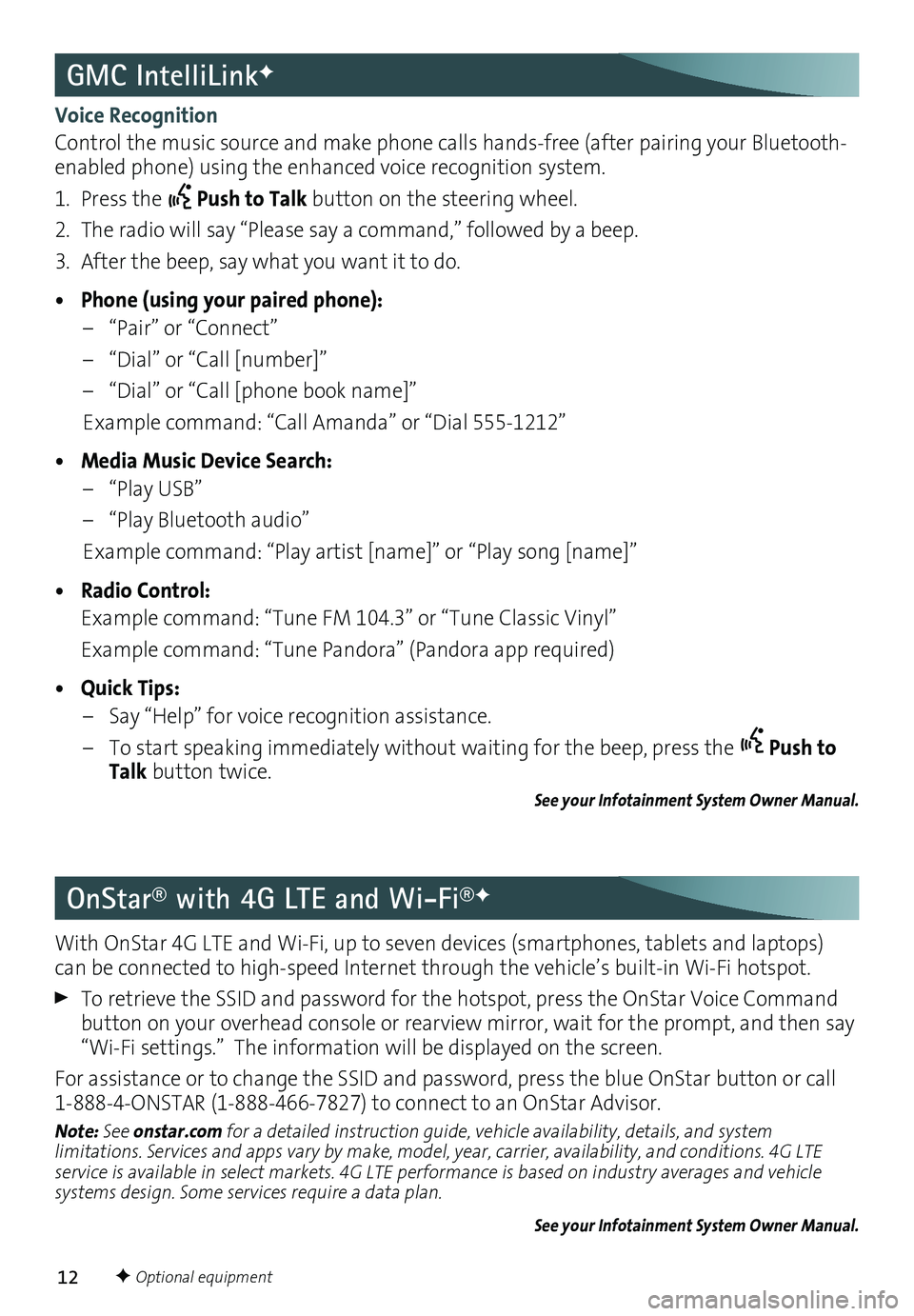
12
GMC IntelliLinkF
OnStar® with 4G LTE and Wi-Fi®F
Voice Recognition
Control the music source and make phone calls hands-free (after pairing your Bluetooth-enabled phone) using the enhanced voice recognition system .
1 . Press the Push to Talk button on the steering wheel .
2 . The radio will say “Please say a command,” followed by a beep .
3 . After the beep, say what you want it to do .
• Phone (using your paired phone):
– “Pair” or “Connect”
– “Dial” or “Call [number]”
– “Dial” or “Call [phone book name]”
Example command: “Call Amanda” or “Dial 555-1212”
• Media Music Device Search:
– “Play USB”
– “Play Bluetooth audio”
Example command: “Play artist [name]” or “Play song [name]”
• Radio Control:
Example command: “Tune FM 104 .3” or “Tune Classic Vinyl”
Example command: “Tune Pandora” (Pandora app required)
• Quick Tips:
– Say “Help” for voice recognition assistance .
– To start speaking immediately without waiting for the beep, press the Push to Talk button twice .
See your Infotainment System Owner Manual.
With OnStar 4G LTE and Wi-Fi, up to seven devices (smartphones, tablets and laptops) can be connected to high-speed Internet through the vehicle’s built-in Wi-Fi hotspot .
To retrieve the SSID and password for the hotspot, press the OnStar Voice Command button on your overhead console or rearview mirror, wait for the prompt, and then say “Wi-Fi settings .” The information will be displayed on the screen .
For assistance or to change the SSID and password, press the blue OnStar button or call 1-888-4-ONSTAR (1-888-466-7827) to connect to an OnStar Advisor .
Note: See onstar.com for a detailed instruction guide, vehicle availability, details, and system limitations. Services and apps vary by make, model, year, carrier, availability, and conditions. 4G LTE service is available in select markets. 4G LTE performance is based on industry averages and vehicle systems design. Some services require a data plan.
See your Infotainment System Owner Manual.
F Optional equipment