light GMC TERRAIN 2016 Get To Know Guide
[x] Cancel search | Manufacturer: GMC, Model Year: 2016, Model line: TERRAIN, Model: GMC TERRAIN 2016Pages: 20, PDF Size: 2.67 MB
Page 1 of 20
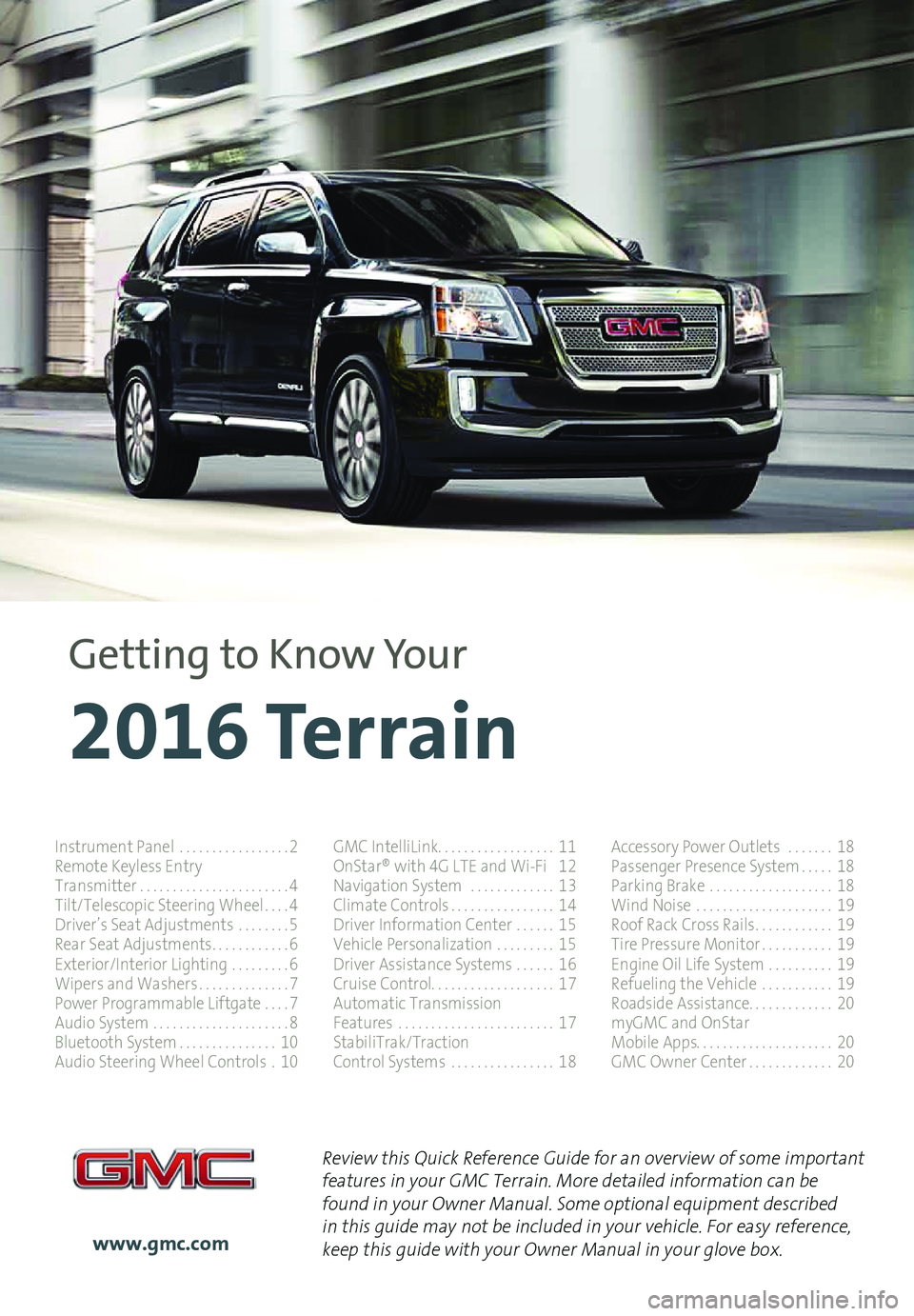
1
Review this Quick Reference Guide for an overview of some important features in your GMC Terrain. More detailed information can be found in your Owner Manual. Some optional equipment described in this guide may not be included in your vehicle. For easy reference, keep this guide with your Owner Manual in your glove box.www.gmc.com
2016 Terrain
Getting to Know Your
Instrument Panel . . . . . . . . . . . . . . . . .2Remote Keyless EntryTransmitter . . . . . . . . . . . . . . . . . . . . . . .4Tilt/Telescopic Steering Wheel . . . .4Driver’s Seat Adjustments . . . . . . . .5Rear Seat Adjustments . . . . . . . . . . . .6Exterior/Interior Lighting . . . . . . . . .6Wipers and Washers . . . . . . . . . . . . . .7Power Programmable Liftgate . . . .7Audio System . . . . . . . . . . . . . . . . . . . . .8Bluetooth System . . . . . . . . . . . . . . .10Audio Steering Wheel Controls .10
GMC IntelliLink . . . . . . . . . . . . . . . . . . 11OnStar® with 4G LTE and Wi-Fi 12Navigation System . . . . . . . . . . . . .13Climate Controls . . . . . . . . . . . . . . . .14Driver Information Center . . . . . .15Vehicle Personalization . . . . . . . . .15Driver Assistance Systems . . . . . .16Cruise Control . . . . . . . . . . . . . . . . . . . 17Automatic TransmissionFeatures . . . . . . . . . . . . . . . . . . . . . . . .17StabiliTrak/TractionControl Systems . . . . . . . . . . . . . . . .18
Accessory Power Outlets . . . . . . .18Passenger Presence System . . . . .18Parking Brake . . . . . . . . . . . . . . . . . . .18Wind Noise . . . . . . . . . . . . . . . . . . . . .19Roof Rack Cross Rails . . . . . . . . . . . .19Tire Pressure Monitor . . . . . . . . . . .19Engine Oil Life System . . . . . . . . . .19Refueling the Vehicle . . . . . . . . . . .19Roadside Assistance . . . . . . . . . . . . . 20myGMC and OnStarMobile Apps . . . . . . . . . . . . . . . . . . . . . 20GMC Owner Center . . . . . . . . . . . . .20
Page 3 of 20
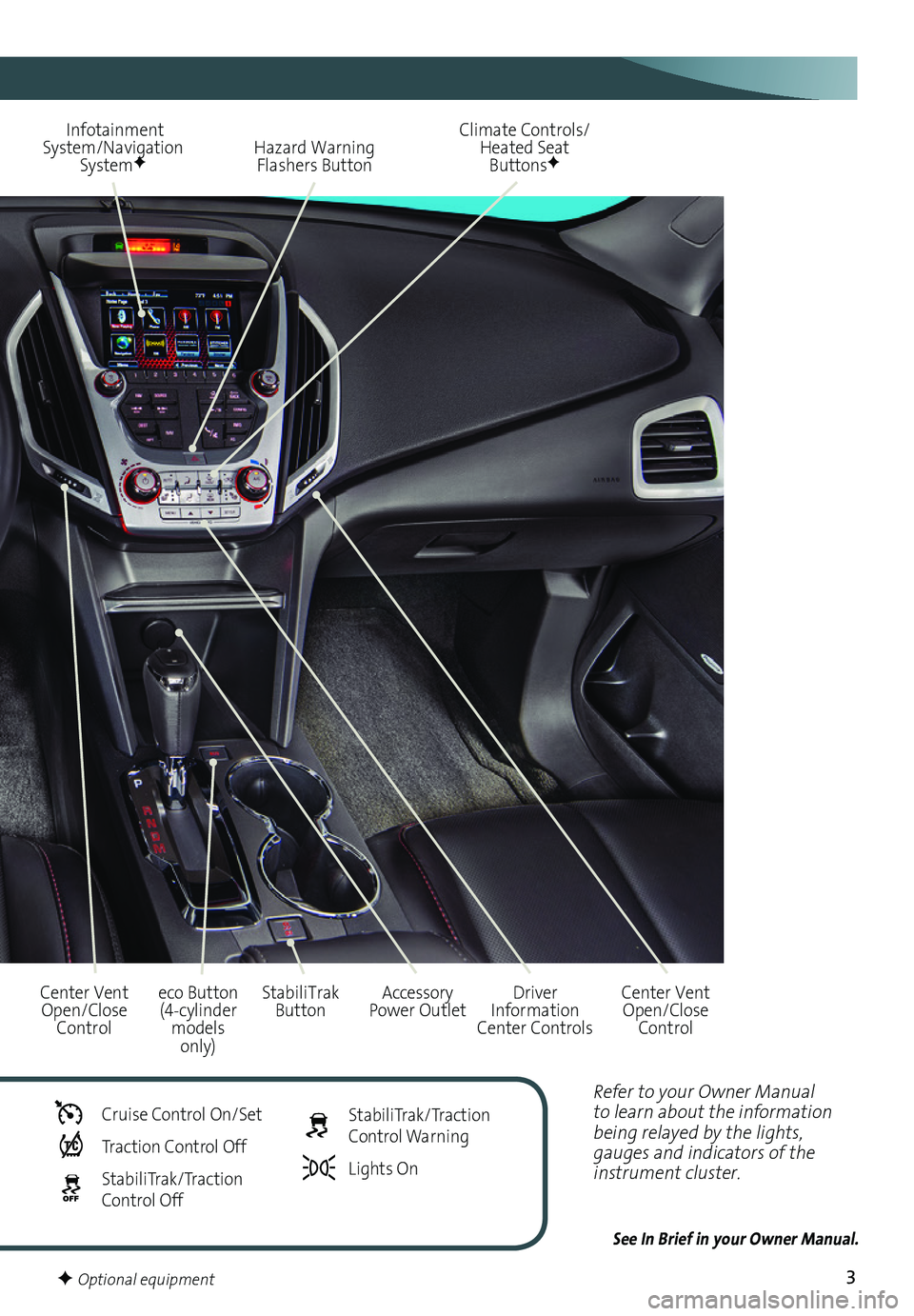
3
Refer to your Owner Manual to learn about the information being relayed by the lights, gauges and indicators of the instrument cluster.
See In Brief in your Owner Manual.
Infotainment System/Navigation SystemF
StabiliTrak ButtonCenter Vent Open/Close Control
Accessory Power Outlet
Hazard Warning Flashers Button
Driver Information Center Controls
Climate Controls/ Heated Seat ButtonsF
Center Vent Open/Close Control
eco Button (4-cylinder models only)
Cruise Control On/Set
Traction Control Off
StabiliTrak/Traction Control Off
StabiliTrak/Traction Control Warning
Lights On
F Optional equipment
Page 6 of 20
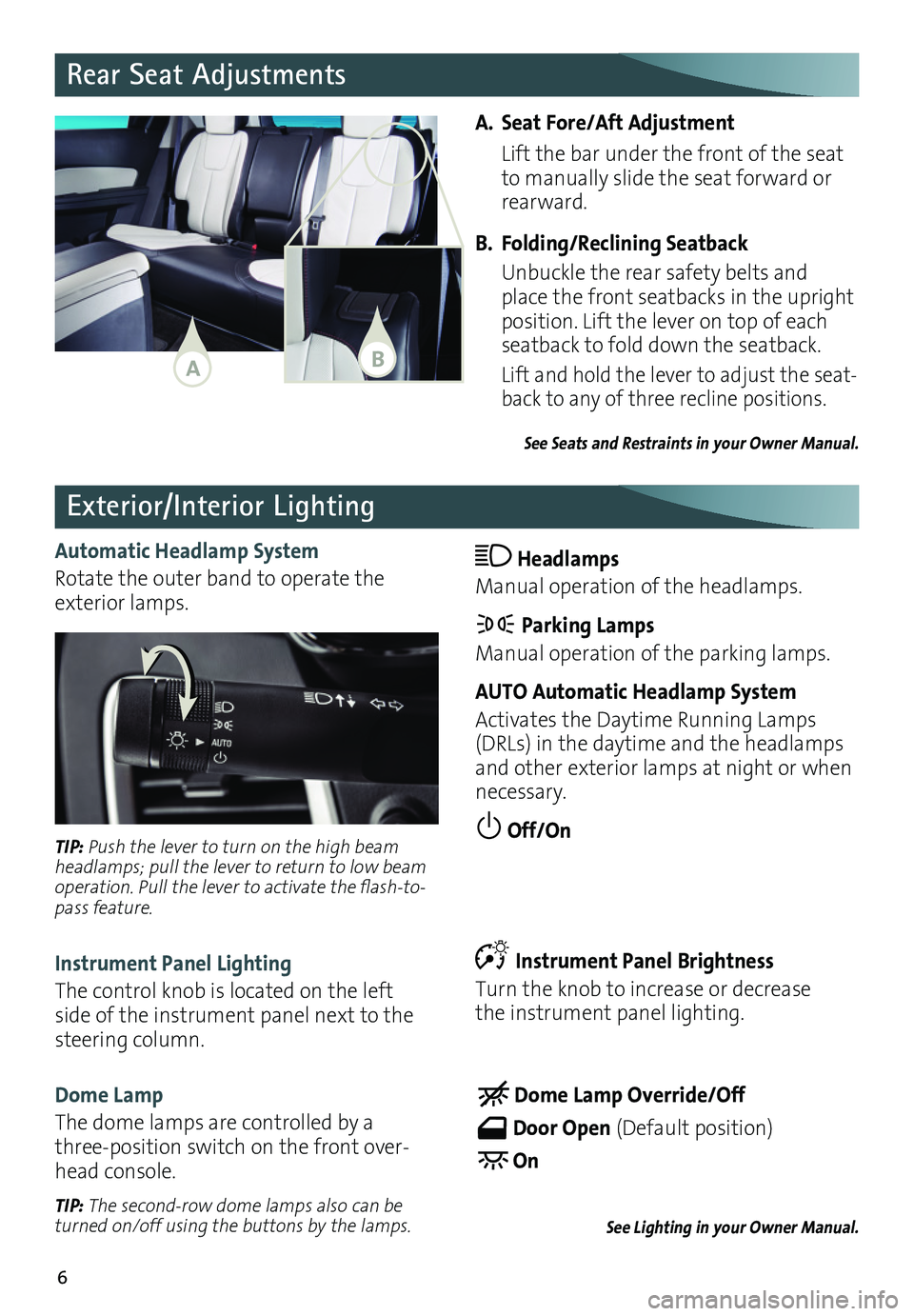
6
Exterior/Interior Lighting
Automatic Headlamp System
Rotate the outer band to operate the exterior lamps .
Headlamps
Manual operation of the headlamps .
Parking Lamps
Manual operation of the parking lamps .
AUTO Automatic Headlamp System
Activates the Daytime Running Lamps (DRLs) in the daytime and the headlamps and other exterior lamps at night or when necessary .
Off/On TIP: Push the lever to turn on the high beam headlamps; pull the lever to return to low beam operation. Pull the lever to activate the flash-to-pass feature.
Instrument Panel Lighting
The control knob is located on the left side of the instrument panel next to the steering column .
Instrument Panel Brightness
Turn the knob to increase or decrease the instrument panel lighting .
Dome Lamp
The dome lamps are controlled by a three-position switch on the front over-head console .
Dome Lamp Override/Off
Door Open (Default position)
On
See Lighting in your Owner Manual.TIP: The second-row dome lamps also can be turned on/off using the buttons by the lamps.
A. Seat Fore/Aft Adjustment
Lift the bar under the front of the seat to manually slide the seat forward or rearward .
B. Folding/Reclining Seatback
Unbuckle the rear safety belts and place the front seatbacks in the upright position . Lift the lever on top of each seatback to fold down the seatback .
Lift and hold the lever to adjust the seat -back to any of three recline positions .
See Seats and Restraints in your Owner Manual.
Rear Seat Adjustments
AB
Page 11 of 20
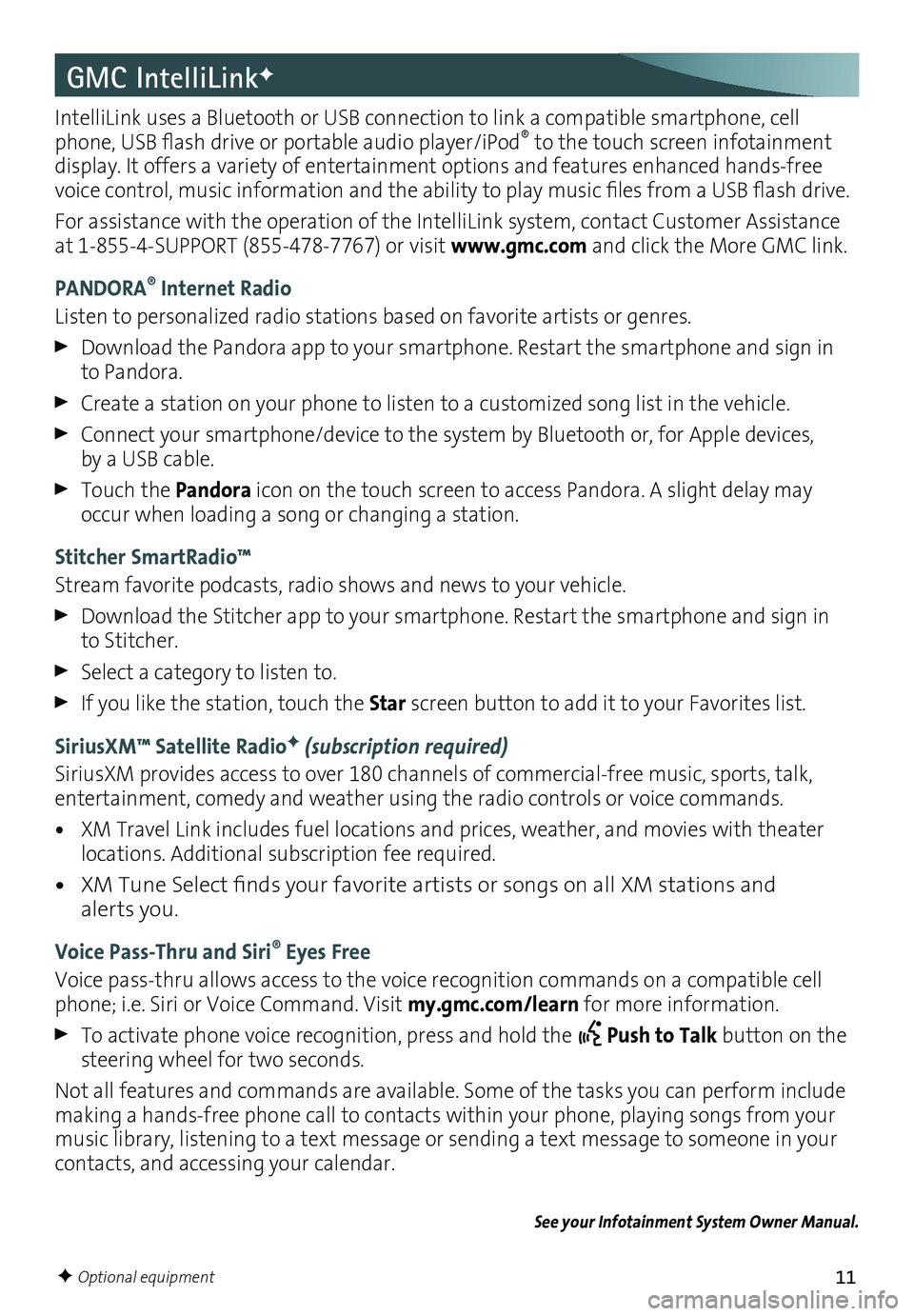
11
GMC IntelliLinkF
IntelliLink uses a Bluetooth or USB connection to link a compatible smartphone, cell phone, USB flash drive or portable audio player/iPod® to the touch screen infotainment display . It offers a variety of entertainment options and features enhanced hands-free voice control, music information and the ability to play music files from a USB flash drive.
For assistance with the operation of the IntelliLink system, contact Customer Assistance at 1-855-4-SUPPORT (855-478-7767) or visit www.gmc.com and click the More GMC link .
PANDORA® Internet Radio
Listen to personalized radio stations based on favorite artists or genres .
Download the Pandora app to your smartphone . Restart the smartphone and sign in to Pandora .
Create a station on your phone to listen to a customized song list in the vehicle .
Connect your smartphone/device to the system by Bluetooth or, for Apple devices, by a USB cable .
Touch the Pandora icon on the touch screen to access Pandora . A slight delay may occur when loading a song or changing a station .
Stitcher SmartRadio™
Stream favorite podcasts, radio shows and news to your vehicle .
Download the Stitcher app to your smartphone . Restart the smartphone and sign in to Stitcher .
Select a category to listen to .
If you like the station, touch the Star screen button to add it to your Favorites list .
SiriusXM™ Satellite RadioF (subscription required)
SiriusXM provides access to over 180 channels of commercial-free music, sports, talk, entertainment, comedy and weather using the radio controls or voice commands .
• XM Travel Link includes fuel locations and prices, weather, and movies with theater locations . Additional subscription fee required .
• XM Tune Select finds your favorite artists or songs on all XM stations and alerts you .
Voice Pass-Thru and Siri® Eyes Free
Voice pass-thru allows access to the voice recognition commands on a compatible cell phone; i .e . Siri or Voice Command . Visit my.gmc.com/learn for more information .
To activate phone voice recognition, press and hold the Push to Talk button on the steering wheel for two seconds .
Not all features and commands are available . Some of the tasks you can perform include making a hands-free phone call to contacts within your phone, playing songs from your music library, listening to a text message or sending a text message to someone in your contacts, and accessing your calendar .
See your Infotainment System Owner Manual.
F Optional equipment
Page 13 of 20
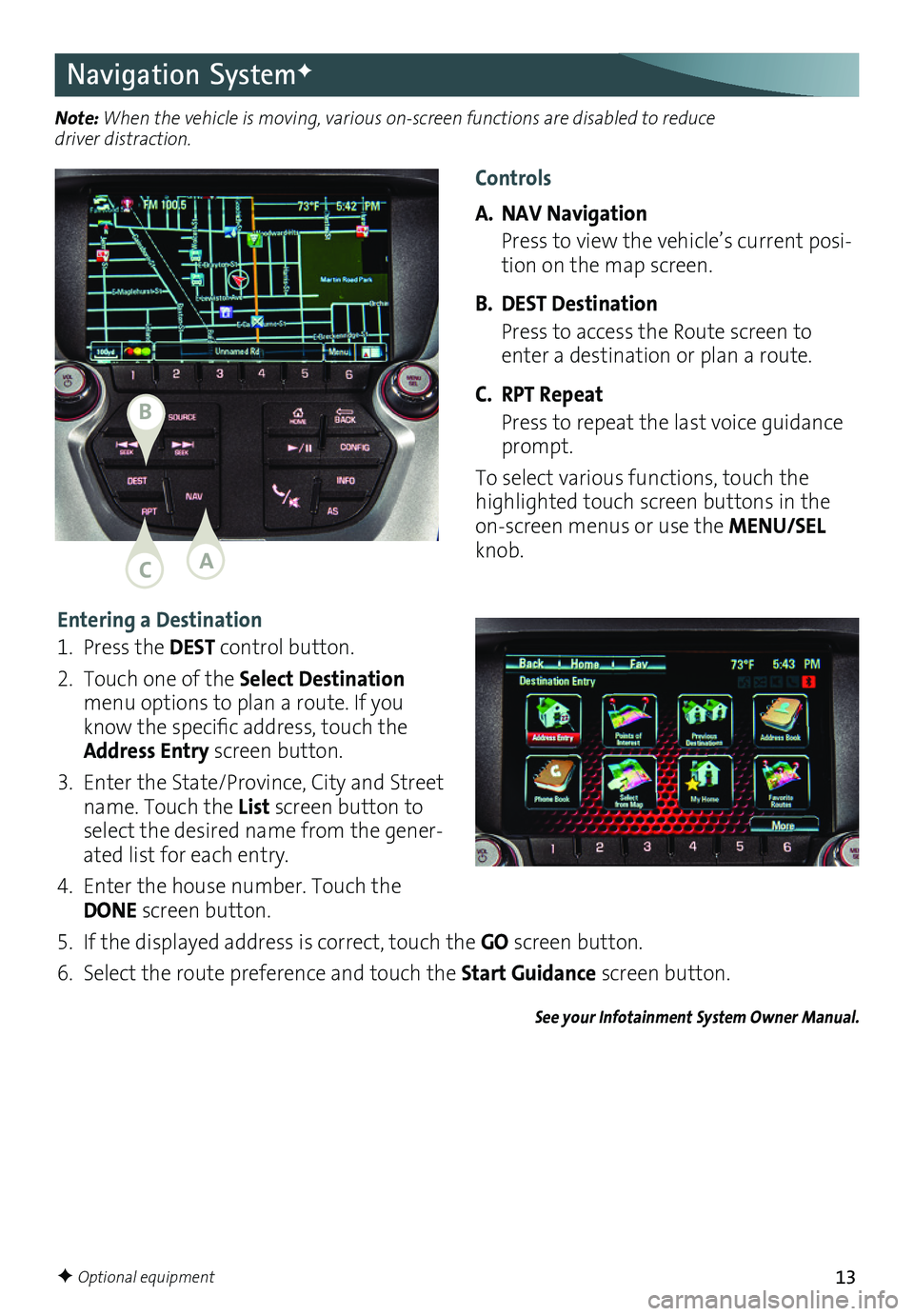
13
Entering a Destination
1 . Press the DEST control button .
2 . Touch one of the Select Destination menu options to plan a route . If you know the
specific address, touch the Address Entry screen button .
3 . Enter the State/Province, City and Street name . Touch the List screen button to select the desired name from the gener-ated list for each entry .
4 . Enter the house number . Touch the DONE screen button .
5 . If the displayed address is correct, touch the GO screen button .
6 . Select the route preference and touch the Start Guidance screen button .
See your Infotainment System Owner Manual.
Navigation SystemF
Note: When the vehicle is moving, various on-screen functions are disabled to reduce driver distraction.
F Optional equipment
Controls
A. NAV Navigation
Press to view the vehicle’s current posi-tion on the map screen .
B. DEST Destination
Press to access the Route screen to enter a destination or plan a route .
C. RPT Repeat
Press to repeat the last voice guidance prompt .
To select various functions, touch the highlighted touch screen buttons in the on-screen menus or use the MENU/SEL knob .AC
B
Page 15 of 20
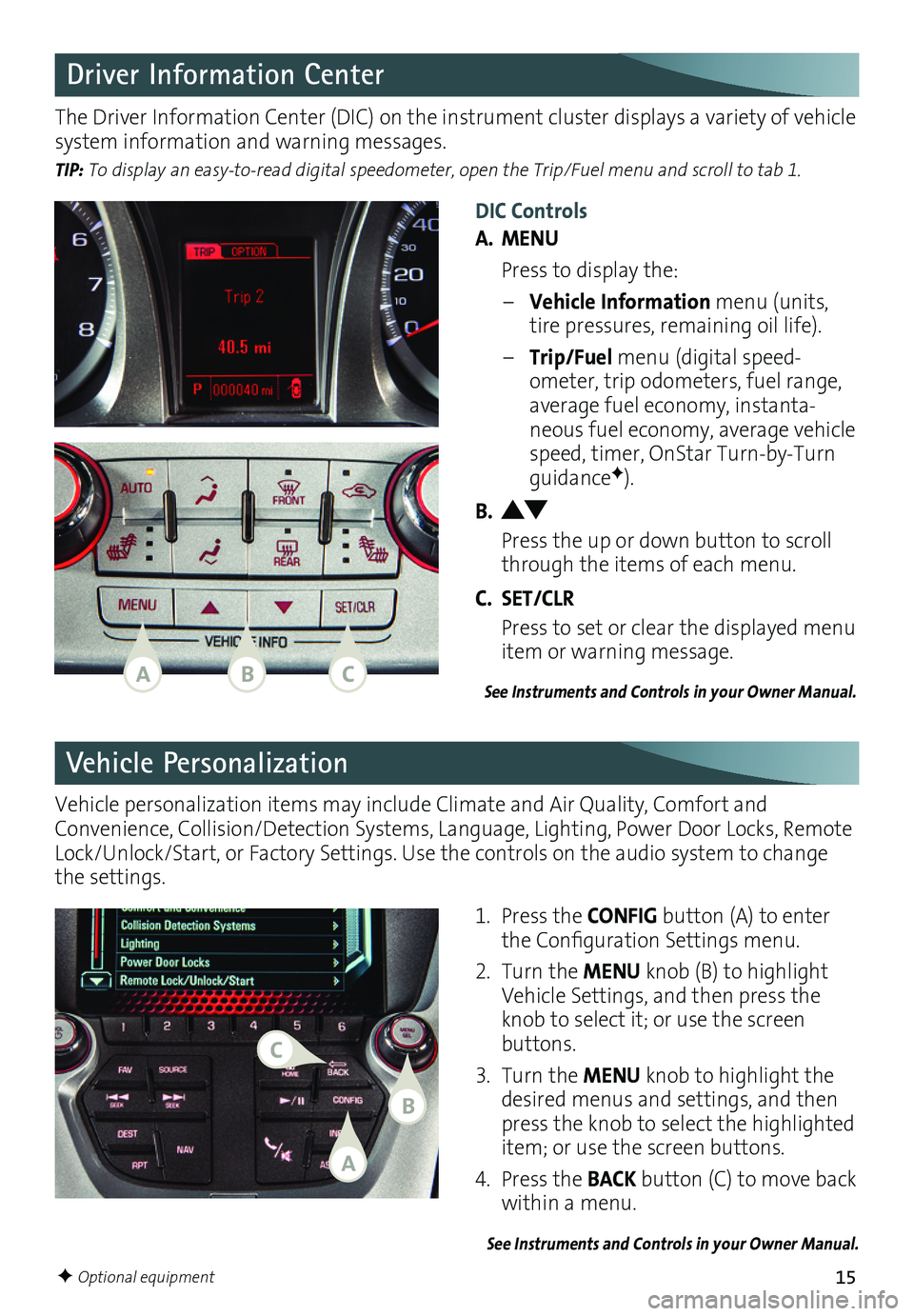
15F Optional equipment
Driver Information Center
DIC Controls
A. MENU
Press to display the:
– Vehicle Information menu (units, tire pressures, remaining oil life) .
– Trip/Fuel menu (digital speed-ometer, trip odometers, fuel range, average fuel economy, instanta-neous fuel economy, average vehicle speed, timer, OnStar Turn-by-Turn guidanceF) .
B.
Press the up or down button to scroll through the items of each menu .
C. SET/CLR
Press to set or clear the displayed menu item or warning message .
The Driver Information Center (DIC) on the instrument cluster displays a variety of vehicle system information and warning messages .
TIP: To display an easy-to-read digital speedometer, open the Trip/Fuel menu and scroll to tab 1.
See Instruments and Controls in your Owner Manual.
Vehicle Personalization
1 . Press the CONFIG button (A) to enter the Configuration Settings menu.
2 . Turn the MENU knob (B) to highlight Vehicle Settings, and then press the knob to select it; or use the screen buttons .
3 . Turn the MENU knob to highlight the desired menus and settings, and then press the knob to select the highlighted item; or use the screen buttons .
4 . Press the BACK button (C) to move back within a menu .
See Instruments and Controls in your Owner Manual.
Vehicle personalization items may include
Climate and Air Quality, Comfort and
Conven ience, Collision/Detection Systems, Language, Lighting, Power Door Locks, Remote Lock/Unlock/Start, or Factory Settings . Use the controls on the audio system to change the settings .
ACB
A
B
C
Page 17 of 20
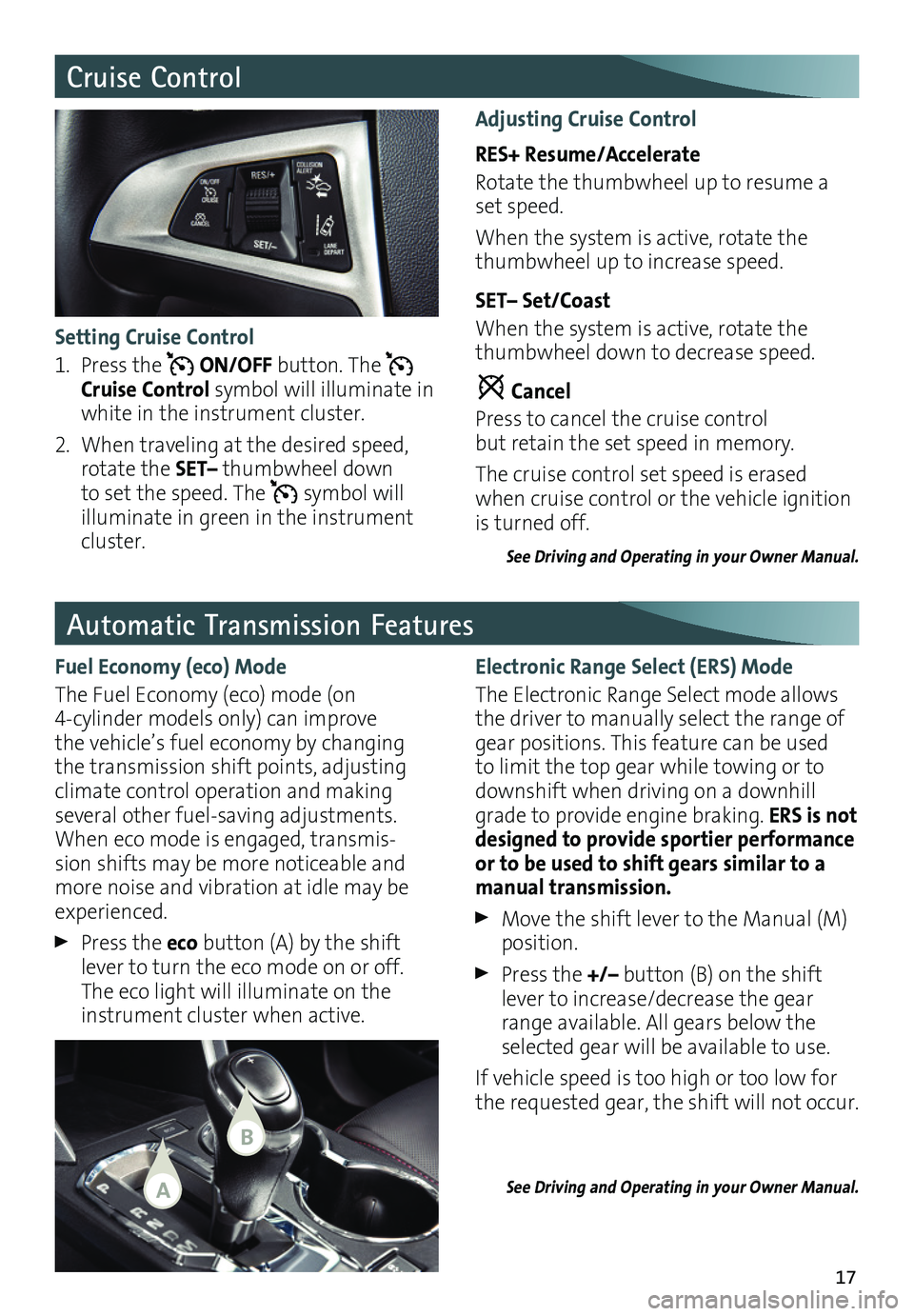
17
Automatic Transmission Features
Electronic Range Select (ERS) Mode
The Electronic Range Select mode allows the driver to manually select the range of gear positions . This feature can be used to limit the top gear while towing or to downshift when driving on a downhill grade to provide engine braking . ERS is not designed to provide sportier
performance or to be used to shift gears similar to a manual transmission.
Move the shift lever to the Manual (M) position .
Press the +/– button (B) on the shift lever to increase/decrease the gear range available . All gears below the selected gear will be available to use .
If vehicle speed is too high or too low for the requested gear, the shift will not occur .
See Driving and Operating in your Owner Manual.
Fuel Economy (eco) Mode
The Fuel Economy (eco) mode (on 4-cylinder models only) can improve the vehicle’s fuel economy by changing the transmission shift points, adjusting climate control operation and making
sev eral other fuel-saving adjustments . When eco mode is engaged, transmis-sion shifts may be more noticeable and more noise and vibration at idle may be experienced .
Press the eco button (A) by the shift lever to turn the eco mode on or off . The eco light will illuminate on the instrument cluster when active .
Cruise Control
Adjusting Cruise Control
RES+ Resume/Accelerate
Rotate the thumbwheel up to resume a set speed .
When the system is active, rotate the thumbwheel up to increase speed .
SET– Set/Coast
When the system is active, rotate the thumbwheel down to decrease speed .
Cancel
Press to cancel the cruise control but retain the set speed in memory .
The cruise control set speed is erased when cruise control or the vehicle ignition is turned off .
See Driving and Operating in your Owner Manual.
Setting Cruise Control
1 . Press the ON/OFF button . The Cruise Control symbol will illuminate in white in the instrument cluster .
2 . When traveling at the desired speed, rotate the SET– thumbwheel down to set the speed . The symbol will illuminate in green in the instrument cluster .
A
B
Page 18 of 20
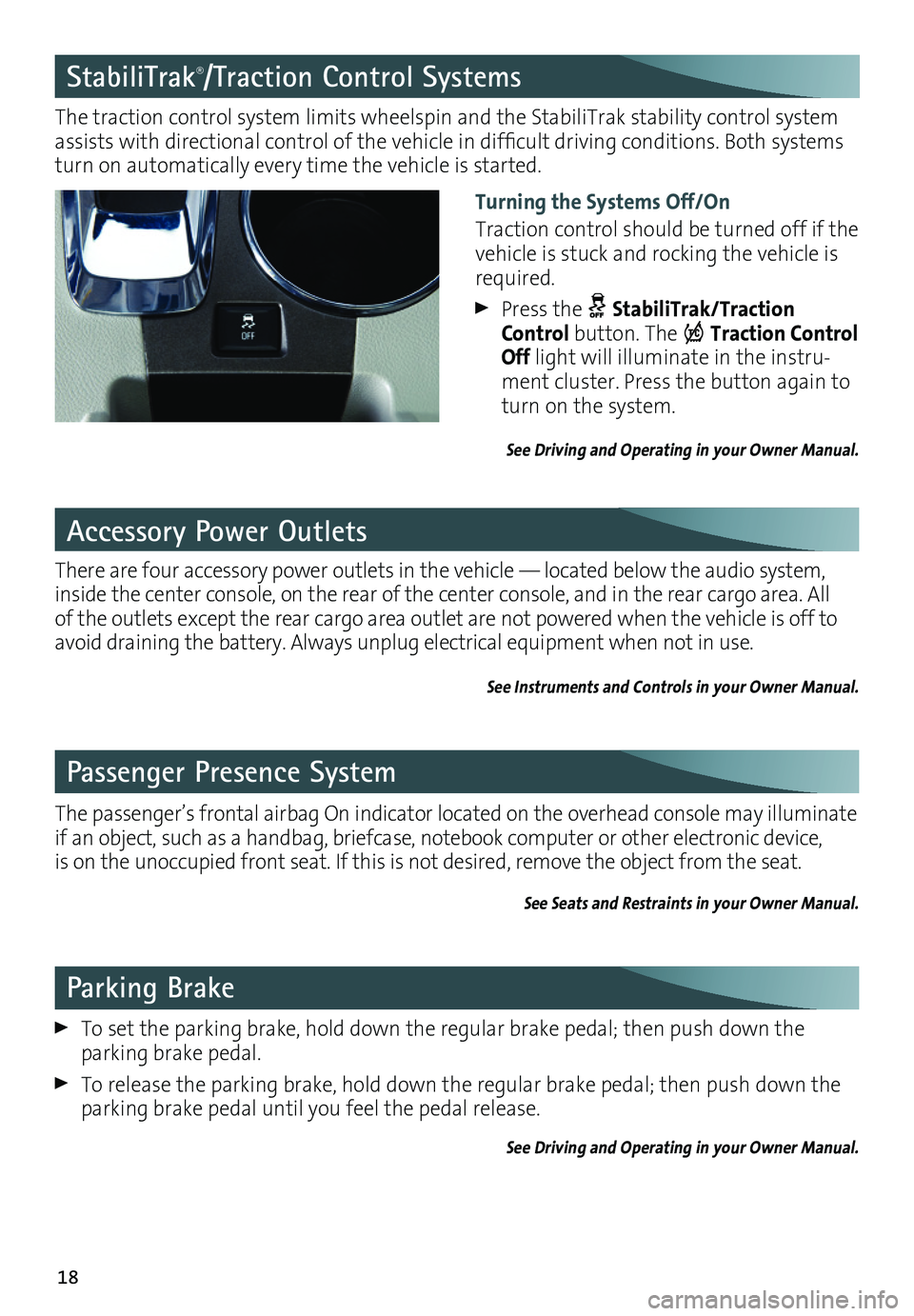
18
Passenger Presence System
The passenger’s frontal airbag On indicator located on the overhead console may illuminate if an object, such as a handbag, briefcase, notebook computer or other electronic device, is on the unoccupied front seat . If this is not desired, remove the object from the seat .
See Seats and Restraints in your Owner Manual.
Accessory Power Outlets
There are four accessory power outlets in the vehicle — located below the audio system, inside the center console, on the rear of the center console, and in the rear cargo area . All of the outlets except the rear cargo area outlet are not powered when the vehicle is off to avoid draining the battery . Always unplug electrical equipment when not in use .
See Instruments and Controls in your Owner Manual.
Parking Brake
To set the parking brake, hold down the regular brake pedal; then push down the
parking brake pedal .
To release the parking brake, hold down the regular brake pedal; then push down the parking brake pedal until you feel the pedal release .
See Driving and Operating in your Owner Manual.
StabiliTrak®/Traction Control Systems
Turning the Systems Off/On
Traction control should be turned off if the vehicle is stuck and rocking the vehicle is required .
Press the StabiliTrak/Traction Control button . The Traction Control Off light will illuminate in the instru-ment cluster . Press the button again to turn on the system .
See Driving and Operating in your Owner Manual.
The traction control system limits wheelspin and the StabiliTrak stability control system assists with directional control of the vehicle in difficult driving conditions. Both systems turn on automatically every time the vehicle is started .
Page 19 of 20
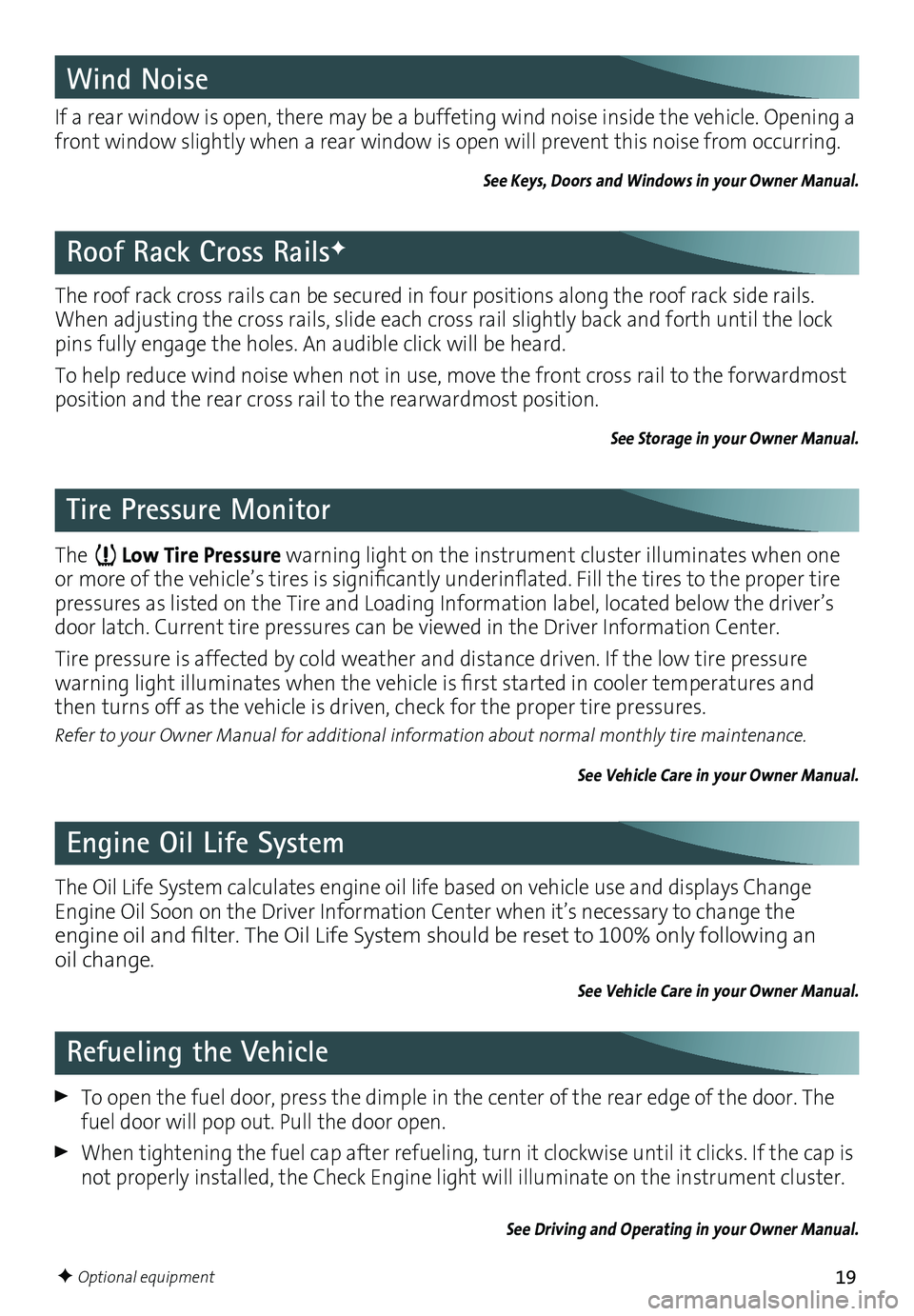
19
The Low Tire Pressure warning light on the instrument cluster illuminates when one or more of the vehicle’s tires is significantly underinflated. Fill the tires to the proper tire pressures as listed on the Tire and Loading Information label, located below the driver’s door latch . Current tire pressures can be viewed in the Driver Information Center .
Tire pressure is affected by cold weather and distance driven . If the low tire pressure
warning light illuminates when the vehicle is first started in cooler temperatures and then turns off as the vehicle is driven, check for the proper tire pressures .
Refer to your Owner Manual for additional information about normal monthly tire maintenance.
See Vehicle Care in your Owner Manual.
The roof rack cross rails can be secured in four positions along the roof rack side rails . When adjusting the cross rails, slide each cross rail slightly back and forth until the lock pins fully engage the holes . An audible click will be heard .
To help reduce wind noise when not in use, move the front cross rail to the forwardmost
position and the rear cross rail to the rearwardmost position .
See Storage in your Owner Manual.
Roof Rack Cross RailsF
The Oil Life System calculates engine oil life based on vehicle use and displays Change Engine Oil Soon on the Driver Information Center when it’s necessary to change the engine oil and filter. The Oil Life System should be reset to 100% only following an oil change .
See Vehicle Care in your Owner Manual.
Engine Oil Life System
Tire Pressure Monitor
To open the fuel door, press the dimple in the center of the rear edge of the door . The fuel door will pop out . Pull the door open .
When tightening the fuel cap after refueling, turn it clockwise until it clicks . If the cap is not properly installed, the Check Engine light will illuminate on the instrument cluster .
See Driving and Operating in your Owner Manual.
Refueling the Vehicle
Wind Noise
If a rear window is open, there may be a buffeting wind noise inside the vehicle . Opening a front window slightly when a rear window is open will prevent this noise from occurring .
See Keys, Doors and Windows in your Owner Manual.
F Optional equipment