fuel GMC TERRAIN 2016 Get To Know Guide
[x] Cancel search | Manufacturer: GMC, Model Year: 2016, Model line: TERRAIN, Model: GMC TERRAIN 2016Pages: 20, PDF Size: 2.67 MB
Page 1 of 20
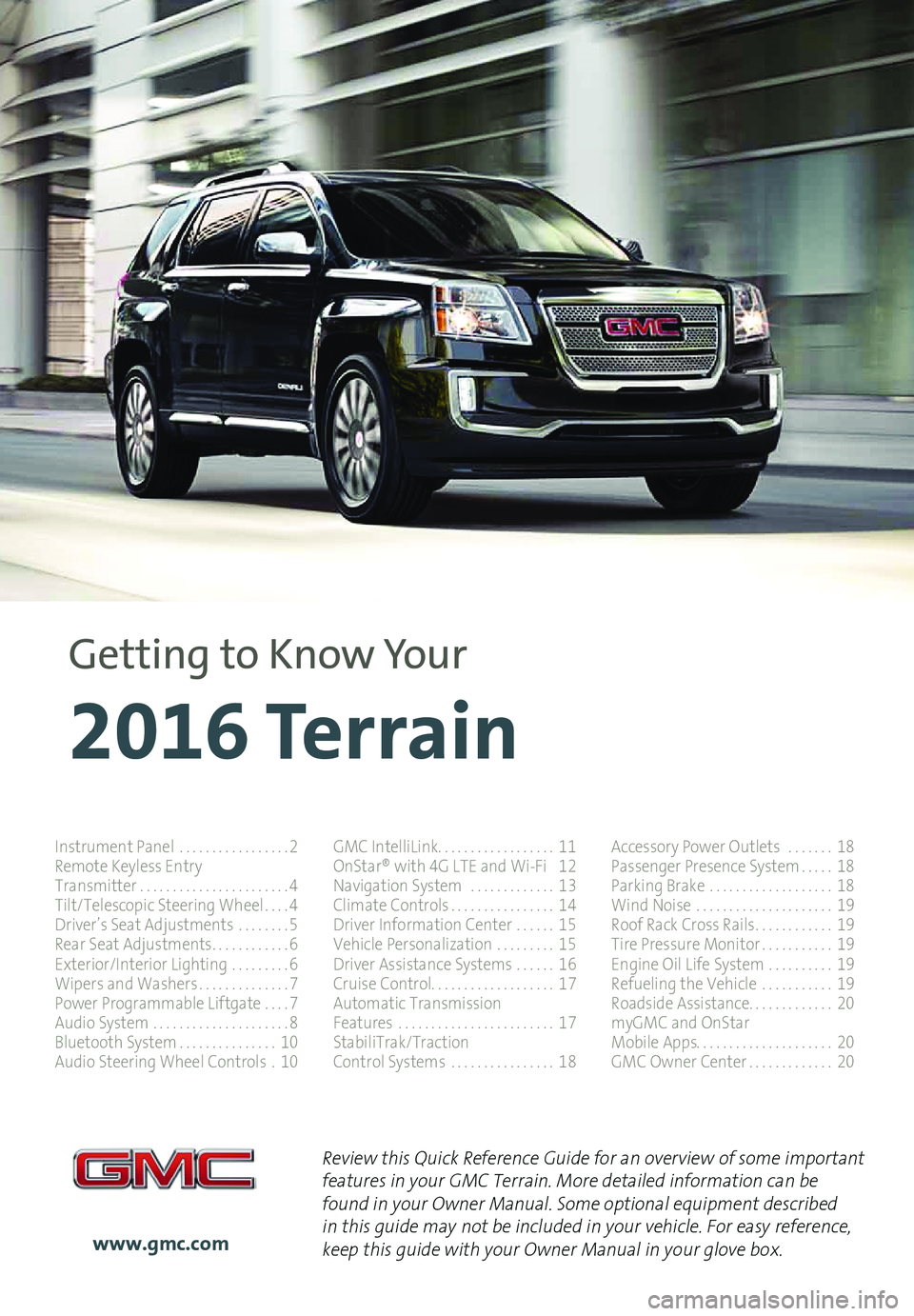
1
Review this Quick Reference Guide for an overview of some important features in your GMC Terrain. More detailed information can be found in your Owner Manual. Some optional equipment described in this guide may not be included in your vehicle. For easy reference, keep this guide with your Owner Manual in your glove box.www.gmc.com
2016 Terrain
Getting to Know Your
Instrument Panel . . . . . . . . . . . . . . . . .2Remote Keyless EntryTransmitter . . . . . . . . . . . . . . . . . . . . . . .4Tilt/Telescopic Steering Wheel . . . .4Driver’s Seat Adjustments . . . . . . . .5Rear Seat Adjustments . . . . . . . . . . . .6Exterior/Interior Lighting . . . . . . . . .6Wipers and Washers . . . . . . . . . . . . . .7Power Programmable Liftgate . . . .7Audio System . . . . . . . . . . . . . . . . . . . . .8Bluetooth System . . . . . . . . . . . . . . .10Audio Steering Wheel Controls .10
GMC IntelliLink . . . . . . . . . . . . . . . . . . 11OnStar® with 4G LTE and Wi-Fi 12Navigation System . . . . . . . . . . . . .13Climate Controls . . . . . . . . . . . . . . . .14Driver Information Center . . . . . .15Vehicle Personalization . . . . . . . . .15Driver Assistance Systems . . . . . .16Cruise Control . . . . . . . . . . . . . . . . . . . 17Automatic TransmissionFeatures . . . . . . . . . . . . . . . . . . . . . . . .17StabiliTrak/TractionControl Systems . . . . . . . . . . . . . . . .18
Accessory Power Outlets . . . . . . .18Passenger Presence System . . . . .18Parking Brake . . . . . . . . . . . . . . . . . . .18Wind Noise . . . . . . . . . . . . . . . . . . . . .19Roof Rack Cross Rails . . . . . . . . . . . .19Tire Pressure Monitor . . . . . . . . . . .19Engine Oil Life System . . . . . . . . . .19Refueling the Vehicle . . . . . . . . . . .19Roadside Assistance . . . . . . . . . . . . . 20myGMC and OnStarMobile Apps . . . . . . . . . . . . . . . . . . . . . 20GMC Owner Center . . . . . . . . . . . . .20
Page 11 of 20
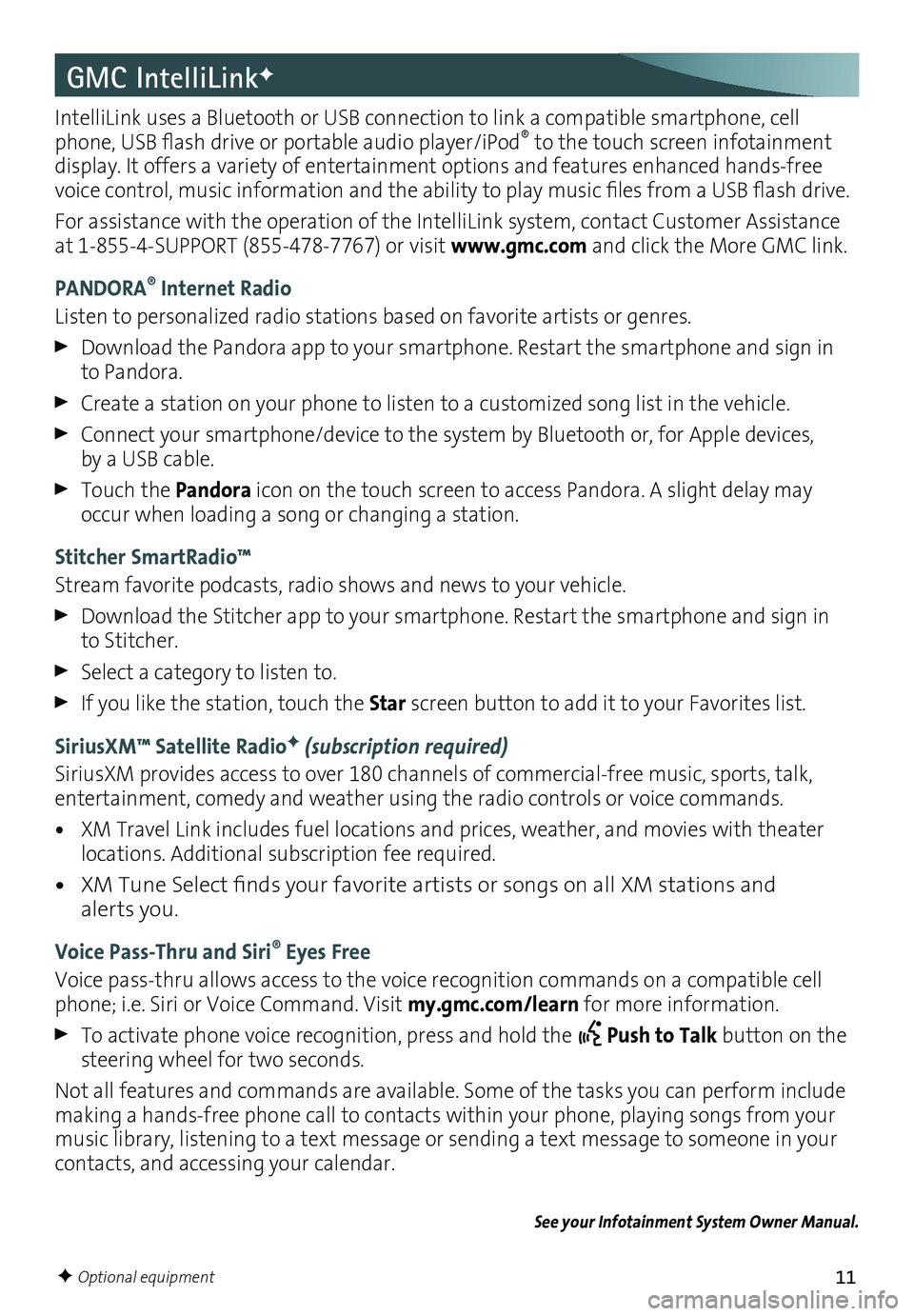
11
GMC IntelliLinkF
IntelliLink uses a Bluetooth or USB connection to link a compatible smartphone, cell phone, USB flash drive or portable audio player/iPod® to the touch screen infotainment display . It offers a variety of entertainment options and features enhanced hands-free voice control, music information and the ability to play music files from a USB flash drive.
For assistance with the operation of the IntelliLink system, contact Customer Assistance at 1-855-4-SUPPORT (855-478-7767) or visit www.gmc.com and click the More GMC link .
PANDORA® Internet Radio
Listen to personalized radio stations based on favorite artists or genres .
Download the Pandora app to your smartphone . Restart the smartphone and sign in to Pandora .
Create a station on your phone to listen to a customized song list in the vehicle .
Connect your smartphone/device to the system by Bluetooth or, for Apple devices, by a USB cable .
Touch the Pandora icon on the touch screen to access Pandora . A slight delay may occur when loading a song or changing a station .
Stitcher SmartRadio™
Stream favorite podcasts, radio shows and news to your vehicle .
Download the Stitcher app to your smartphone . Restart the smartphone and sign in to Stitcher .
Select a category to listen to .
If you like the station, touch the Star screen button to add it to your Favorites list .
SiriusXM™ Satellite RadioF (subscription required)
SiriusXM provides access to over 180 channels of commercial-free music, sports, talk, entertainment, comedy and weather using the radio controls or voice commands .
• XM Travel Link includes fuel locations and prices, weather, and movies with theater locations . Additional subscription fee required .
• XM Tune Select finds your favorite artists or songs on all XM stations and alerts you .
Voice Pass-Thru and Siri® Eyes Free
Voice pass-thru allows access to the voice recognition commands on a compatible cell phone; i .e . Siri or Voice Command . Visit my.gmc.com/learn for more information .
To activate phone voice recognition, press and hold the Push to Talk button on the steering wheel for two seconds .
Not all features and commands are available . Some of the tasks you can perform include making a hands-free phone call to contacts within your phone, playing songs from your music library, listening to a text message or sending a text message to someone in your contacts, and accessing your calendar .
See your Infotainment System Owner Manual.
F Optional equipment
Page 15 of 20
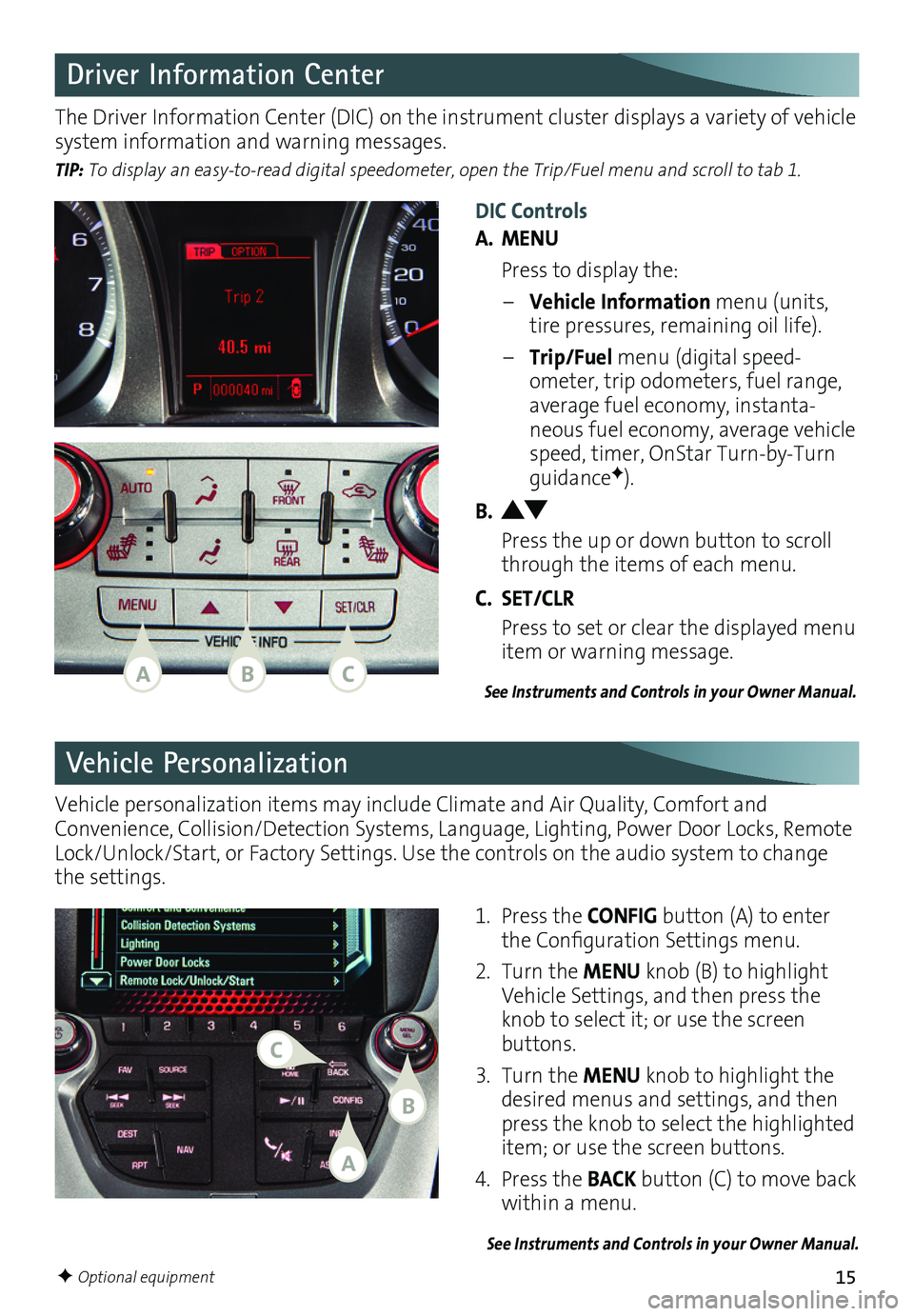
15F Optional equipment
Driver Information Center
DIC Controls
A. MENU
Press to display the:
– Vehicle Information menu (units, tire pressures, remaining oil life) .
– Trip/Fuel menu (digital speed-ometer, trip odometers, fuel range, average fuel economy, instanta-neous fuel economy, average vehicle speed, timer, OnStar Turn-by-Turn guidanceF) .
B.
Press the up or down button to scroll through the items of each menu .
C. SET/CLR
Press to set or clear the displayed menu item or warning message .
The Driver Information Center (DIC) on the instrument cluster displays a variety of vehicle system information and warning messages .
TIP: To display an easy-to-read digital speedometer, open the Trip/Fuel menu and scroll to tab 1.
See Instruments and Controls in your Owner Manual.
Vehicle Personalization
1 . Press the CONFIG button (A) to enter the Configuration Settings menu.
2 . Turn the MENU knob (B) to highlight Vehicle Settings, and then press the knob to select it; or use the screen buttons .
3 . Turn the MENU knob to highlight the desired menus and settings, and then press the knob to select the highlighted item; or use the screen buttons .
4 . Press the BACK button (C) to move back within a menu .
See Instruments and Controls in your Owner Manual.
Vehicle personalization items may include
Climate and Air Quality, Comfort and
Conven ience, Collision/Detection Systems, Language, Lighting, Power Door Locks, Remote Lock/Unlock/Start, or Factory Settings . Use the controls on the audio system to change the settings .
ACB
A
B
C
Page 17 of 20
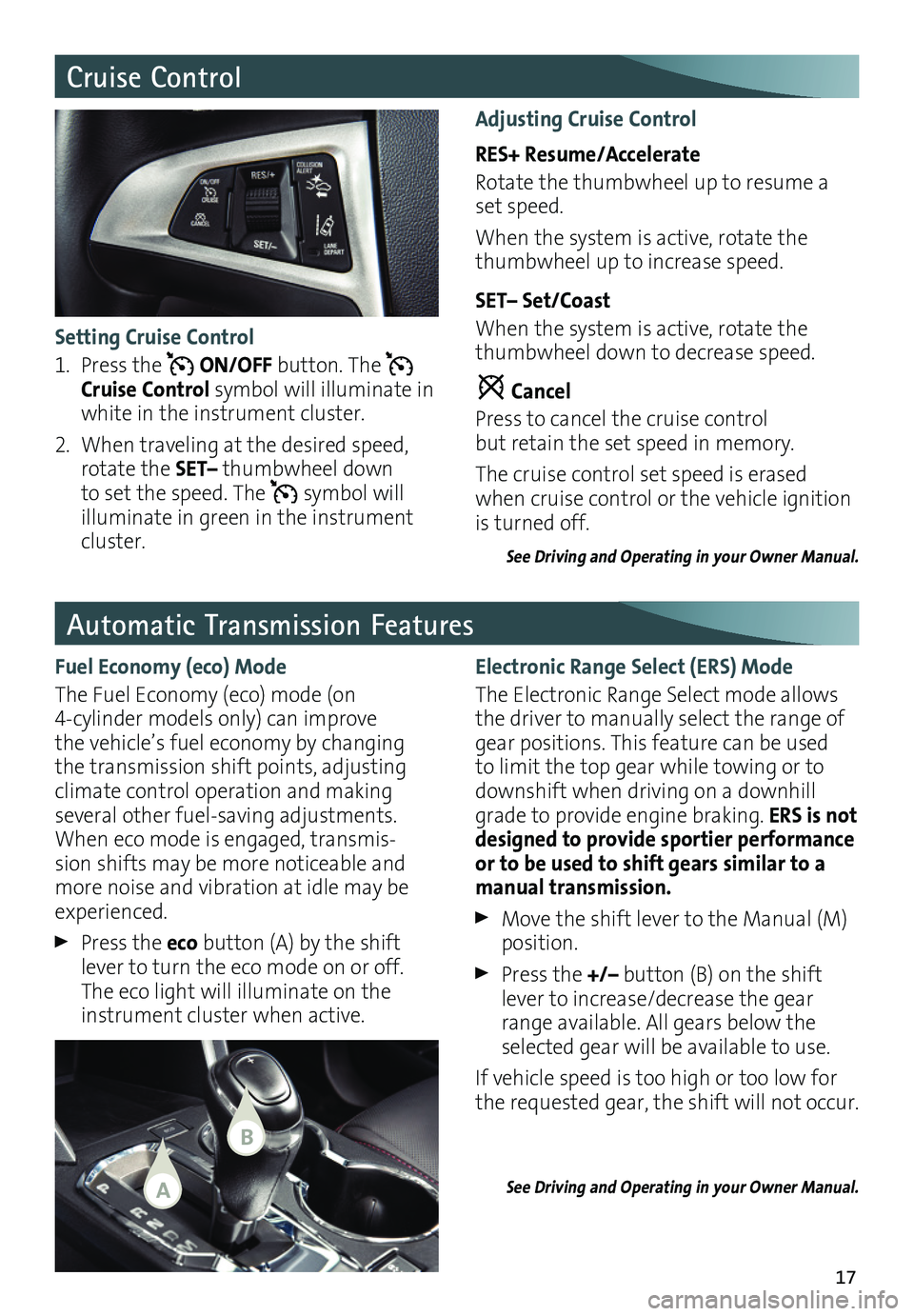
17
Automatic Transmission Features
Electronic Range Select (ERS) Mode
The Electronic Range Select mode allows the driver to manually select the range of gear positions . This feature can be used to limit the top gear while towing or to downshift when driving on a downhill grade to provide engine braking . ERS is not designed to provide sportier
performance or to be used to shift gears similar to a manual transmission.
Move the shift lever to the Manual (M) position .
Press the +/– button (B) on the shift lever to increase/decrease the gear range available . All gears below the selected gear will be available to use .
If vehicle speed is too high or too low for the requested gear, the shift will not occur .
See Driving and Operating in your Owner Manual.
Fuel Economy (eco) Mode
The Fuel Economy (eco) mode (on 4-cylinder models only) can improve the vehicle’s fuel economy by changing the transmission shift points, adjusting climate control operation and making
sev eral other fuel-saving adjustments . When eco mode is engaged, transmis-sion shifts may be more noticeable and more noise and vibration at idle may be experienced .
Press the eco button (A) by the shift lever to turn the eco mode on or off . The eco light will illuminate on the instrument cluster when active .
Cruise Control
Adjusting Cruise Control
RES+ Resume/Accelerate
Rotate the thumbwheel up to resume a set speed .
When the system is active, rotate the thumbwheel up to increase speed .
SET– Set/Coast
When the system is active, rotate the thumbwheel down to decrease speed .
Cancel
Press to cancel the cruise control but retain the set speed in memory .
The cruise control set speed is erased when cruise control or the vehicle ignition is turned off .
See Driving and Operating in your Owner Manual.
Setting Cruise Control
1 . Press the ON/OFF button . The Cruise Control symbol will illuminate in white in the instrument cluster .
2 . When traveling at the desired speed, rotate the SET– thumbwheel down to set the speed . The symbol will illuminate in green in the instrument cluster .
A
B
Page 19 of 20
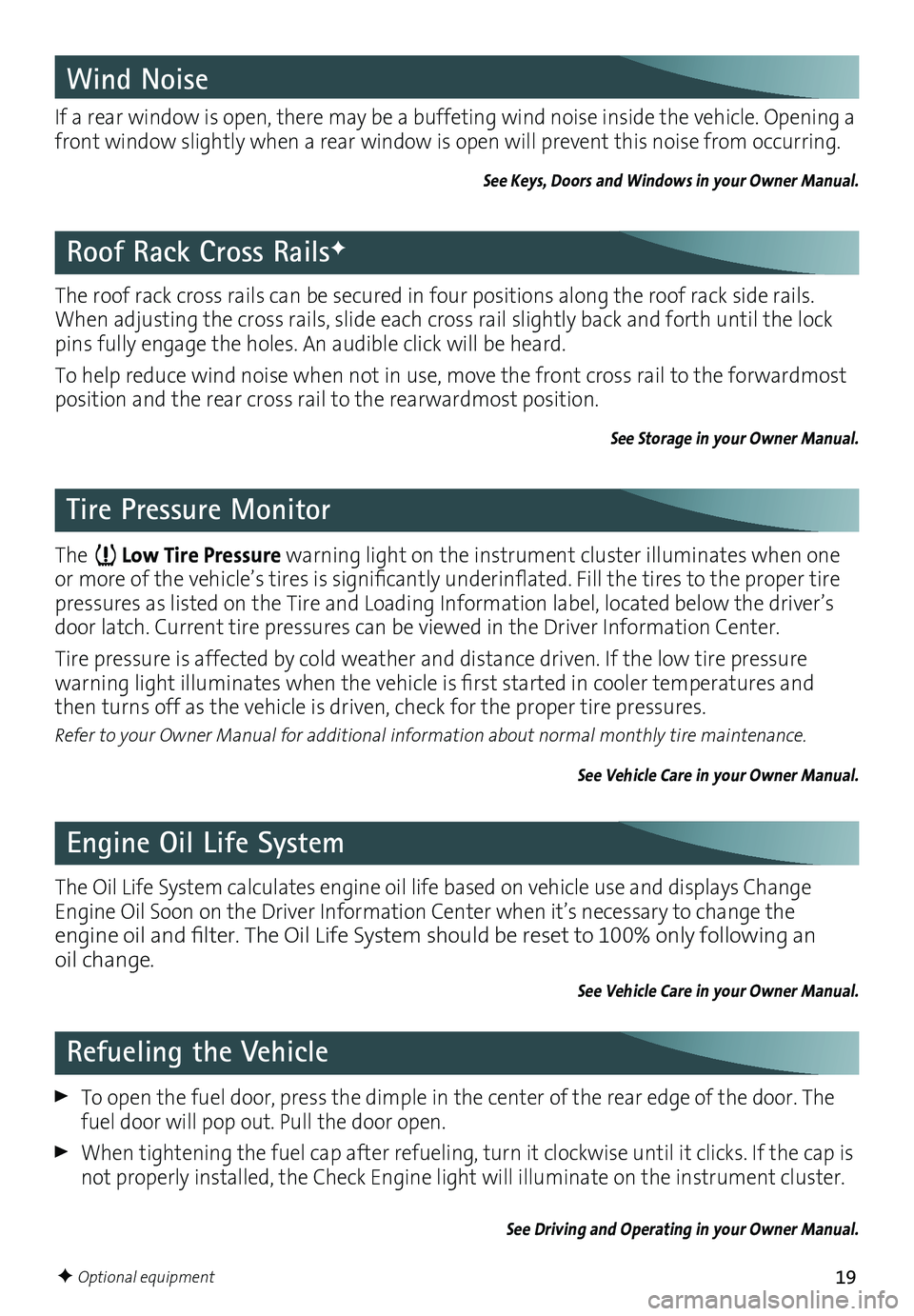
19
The Low Tire Pressure warning light on the instrument cluster illuminates when one or more of the vehicle’s tires is significantly underinflated. Fill the tires to the proper tire pressures as listed on the Tire and Loading Information label, located below the driver’s door latch . Current tire pressures can be viewed in the Driver Information Center .
Tire pressure is affected by cold weather and distance driven . If the low tire pressure
warning light illuminates when the vehicle is first started in cooler temperatures and then turns off as the vehicle is driven, check for the proper tire pressures .
Refer to your Owner Manual for additional information about normal monthly tire maintenance.
See Vehicle Care in your Owner Manual.
The roof rack cross rails can be secured in four positions along the roof rack side rails . When adjusting the cross rails, slide each cross rail slightly back and forth until the lock pins fully engage the holes . An audible click will be heard .
To help reduce wind noise when not in use, move the front cross rail to the forwardmost
position and the rear cross rail to the rearwardmost position .
See Storage in your Owner Manual.
Roof Rack Cross RailsF
The Oil Life System calculates engine oil life based on vehicle use and displays Change Engine Oil Soon on the Driver Information Center when it’s necessary to change the engine oil and filter. The Oil Life System should be reset to 100% only following an oil change .
See Vehicle Care in your Owner Manual.
Engine Oil Life System
Tire Pressure Monitor
To open the fuel door, press the dimple in the center of the rear edge of the door . The fuel door will pop out . Pull the door open .
When tightening the fuel cap after refueling, turn it clockwise until it clicks . If the cap is not properly installed, the Check Engine light will illuminate on the instrument cluster .
See Driving and Operating in your Owner Manual.
Refueling the Vehicle
Wind Noise
If a rear window is open, there may be a buffeting wind noise inside the vehicle . Opening a front window slightly when a rear window is open will prevent this noise from occurring .
See Keys, Doors and Windows in your Owner Manual.
F Optional equipment
Page 20 of 20
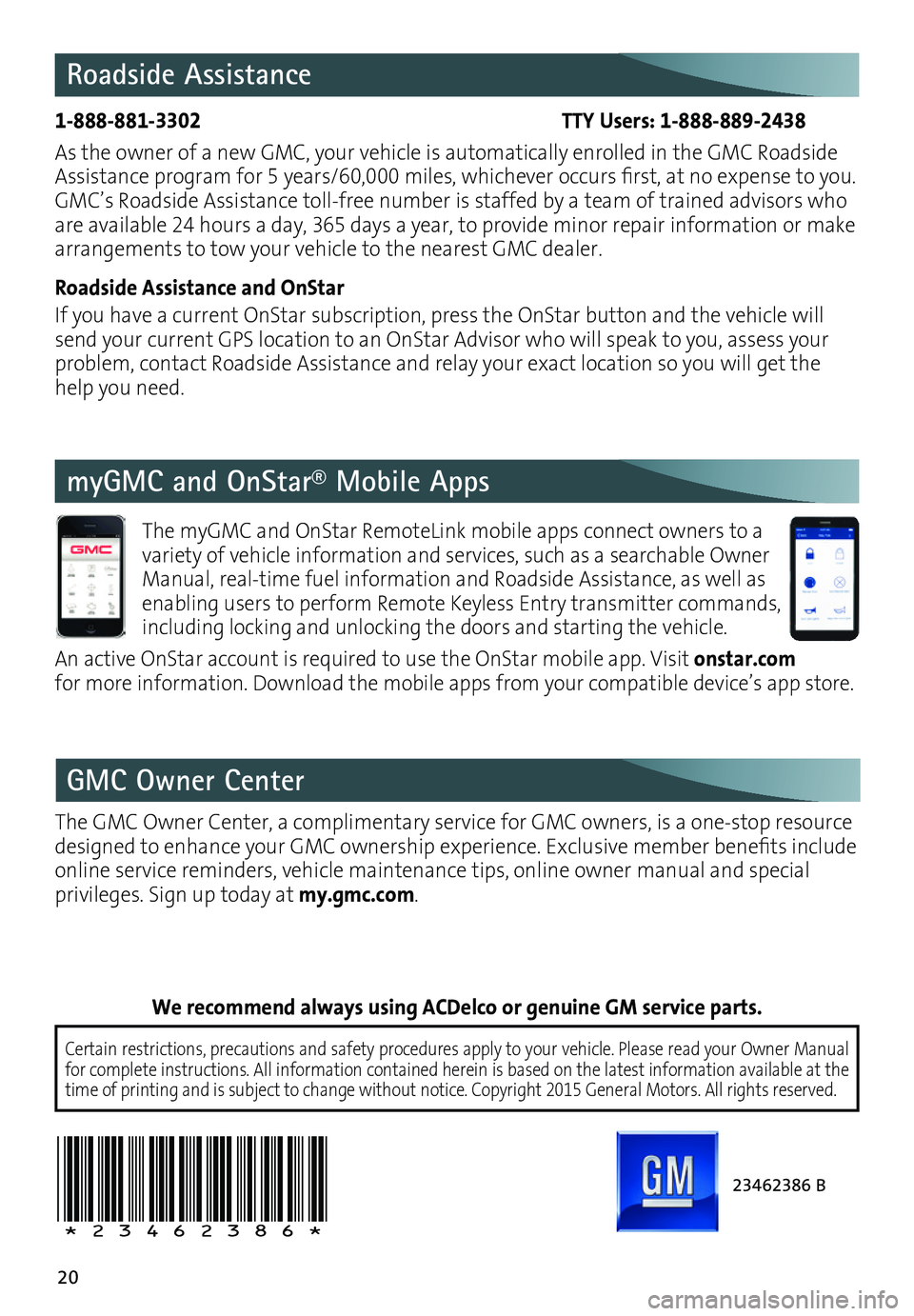
20
23462386 B
!23462386!
Roadside Assistance
1-888-881-3302 TTY Users: 1-888-889-2438
As the owner of a new GMC, your vehicle is automatically enrolled in the GMC Roadside Assistance program for 5 years/60,000 miles, whichever occurs first, at no expense to you. GMC’s Roadside Assistance toll-free number is staffed by a team of trained advisors who are available 24 hours a day, 365 days a year, to provide minor repair
information or make arrangements to tow your vehicle to the nearest GMC dealer .
Roadside Assistance and OnStar
If you have a current OnStar subscription, press the OnStar button and the vehicle will send your current GPS location to an OnStar Advisor who will speak to you, assess your problem, contact Roadside Assistance and relay your exact location so you will get the help you need .
GMC Owner Center
The GMC Owner Center, a complimentary service for GMC owners, is a one-stop resource designed to enhance your GMC ownership experience. Exclusive member
benefits include online service reminders, vehicle maintenance tips, online owner manual and special privileges . Sign up today at my.gmc.com .
Certain restrictions, precautions and safety procedures apply to your ve\
hicle . Please read your Owner Manual for complete instructions . All information contained herein is based on the latest information ava\
ilable at the time of printing and is subject to change without notice . Copyright 2015 General Motors . All rights reserved .
We recommend always using ACDelco or genuine GM service parts.
myGMC and OnStar® Mobile Apps
The myGMC and OnStar RemoteLink mobile apps connect owners to a
variety of vehicle information and services, such as a searchable Owner Manual, real-time fuel information and Roadside Assistance, as well as enabling users to perform Remote Keyless Entry transmitter commands, including locking and unlocking the doors and starting the vehicle .
An active OnStar account is required to use the OnStar mobile app . Visit onstar.com for more information . Download the mobile apps from your compatible device’s app store .