mirror GMC TERRAIN 2018 Get To Know Guide
[x] Cancel search | Manufacturer: GMC, Model Year: 2018, Model line: TERRAIN, Model: GMC TERRAIN 2018Pages: 20, PDF Size: 3.43 MB
Page 2 of 20
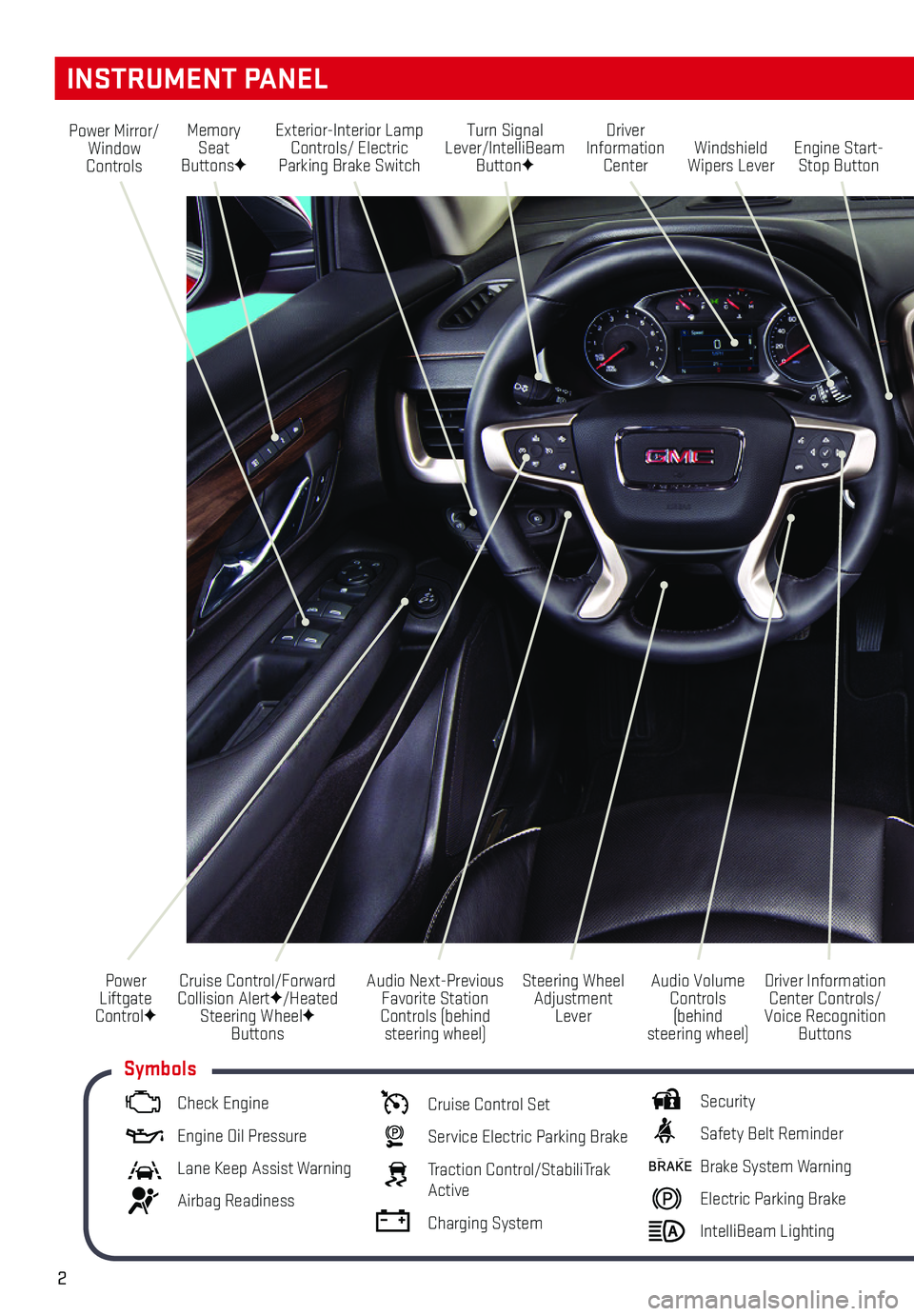
2
Turn Signal Lever/IntelliBeam ButtonF
Driver Information Center
Steering Wheel Adjustment Lever
Audio Next-Previous Favorite Station Controls (behind steering wheel)
Windshield Wipers LeverEngine Start-Stop Button
Cruise Control/Forward Collision AlertF/Heated Steering WheelF Buttons
Power Mirror/Window Controls
Power Liftgate ControlF
INSTRUMENT PANEL
Audio Volume Controls (behind steering wheel)
Driver Information Center Controls/Voice Recognition Buttons
Memory Seat ButtonsF
Exterior-Interior Lamp Controls/ Electric Parking Brake Switch
Check Engine
Engine Oil Pressure
Lane Keep Assist Warning
Airbag Readiness
Cruise Control Set
Service Electric Parking Brake
Traction Control/StabiliTrak Active
Charging System
Security
Safety Belt Reminder
Brake System Warning
Electric Parking Brake
IntelliBeam Lighting
Symbols
Page 7 of 20

7
STEERING WHEEL ADJUSTMENT
FRONT SEATS
F Optional equipment
With the vehicle parked, push down the lever under the steering column t\
o adjust the steering wheel. The steering wheel can be moved up or down and in or out. Pull up\
the lever to lock the steering wheel in place.
See Instruments and Controls in your Owner’s Manual.
Power Seat AdjustmentsF
A. Seat Adjustment
Move the horizontal control to move the seat forward or rearward and to tilt, raise or lower the seat.
B. Seatback Recline Adjustment
Move the top of the vertical control to recline or raise the seatback.
C. Lumbar Support Adjustment
Press and hold the rear control to adjust the lumbar support.
Set Memory Seat PositionsF
With the ignition On or in Accessory mode:
1. Adjust the seat and power outside mirrors to the desired positions.
2. Press and release the SET button on the driver’s door. A beep will sound.
3. Immediately press and hold button 1 or 2 until two beeps sound.
To store a seat position for when exiting the vehicle, repeat these steps using the Exit button.
Recall Memory Seat PositionsF
Press and hold button 1, 2 or Exit until the seat and mirrors reach the set position.
The memory/exit positions can be programmed to be recalled automatically.
To set Auto Memory Recall or Easy Exit Options, go to Settings > Vehicle > Comfort and Convenience.
Fold-Flat Front Passenger Seatback
1. Lower the head restraint and move the seat as far back as possible.
2. Lift the recline lever (D) and fold the seatback forward.
To raise the seatback, lift the recline lever and fully raise the seatba\
ck.
See Seats and Restraints in your Owner’s Manual.
BAC
D
Page 10 of 20
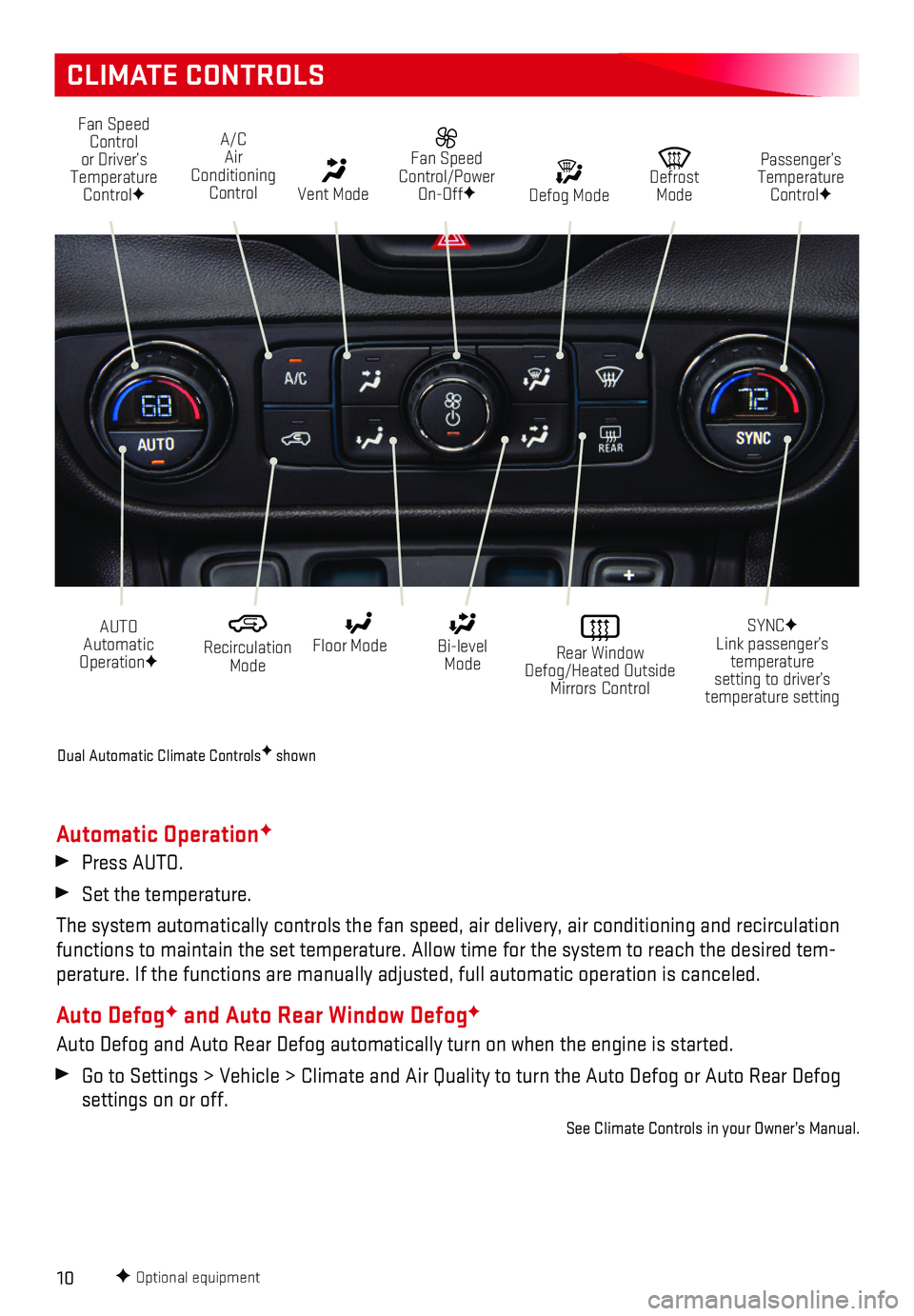
10
CLIMATE CONTROLS
F Optional equipment
Fan Speed Control or Driver’s Temperature ControlF
A/C Air Conditioning Control Vent Mode
Fan Speed Control/Power On-OffF
AUTO Automatic OperationF
Recirculation Mode
Rear Window Defog/Heated Outside Mirrors Control
Floor Mode Bi-level Mode
SYNCF Link passenger’s temperature setting to driver’s temperature setting
Defrost Mode
Passenger’s Temperature ControlF Defog Mode
Automatic OperationF
Press AUTO.
Set the temperature.
The system automatically controls the fan speed, air delivery, air condi\
tioning and recirculation functions to maintain the set temperature. Allow time for the system to \
reach the desired tem-perature. If the functions are manually adjusted, full automatic operati\
on is canceled.
Auto DefogF and Auto Rear Window DefogF
Auto Defog and Auto Rear Defog automatically turn on when the engine is \
started.
Go to Settings > Vehicle > Climate and Air Quality to turn the Auto Defo\
g or Auto Rear Defog settings on or off.
See Climate Controls in your Owner’s Manual.
Dual Automatic Climate ControlsF shown
Page 15 of 20
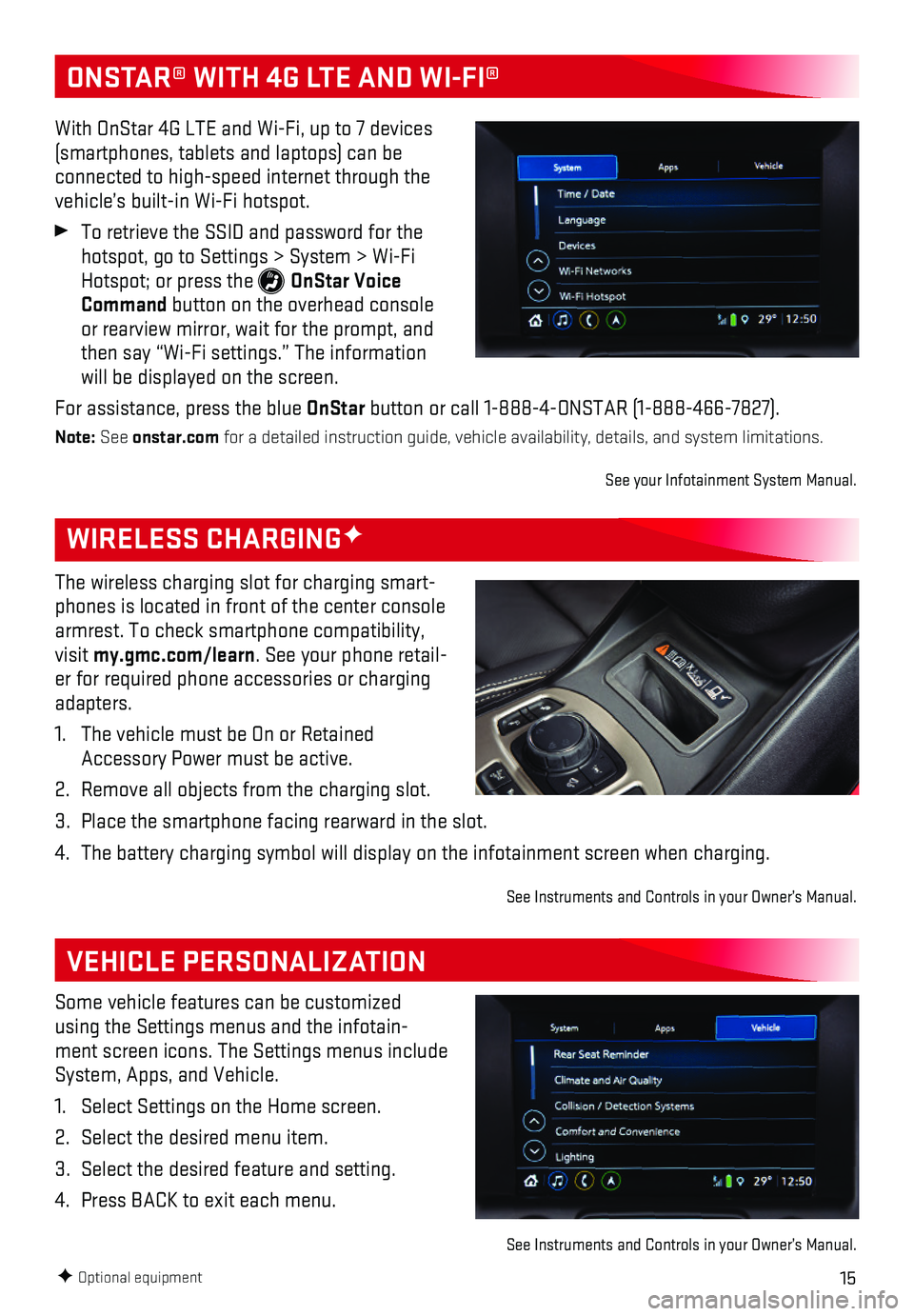
15F Optional equipment
WIRELESS CHARGINGF
VEHICLE PERSONALIZATION
The wireless charging slot for charging smart-phones is located in front of the center console armrest. To check smartphone compatibility, visit my.gmc.com/learn. See your phone retail-er for required phone accessories or charging adapters.
1. The vehicle must be On or Retained Accessory Power must be active.
2. Remove all objects from the charging slot.
3. Place the smartphone facing rearward in the slot.
4. The battery charging symbol will display on the infotainment screen when\
charging.
See Instruments and Controls in your Owner’s Manual.
Some vehicle features can be customized using the Settings menus and the infotain-ment screen icons. The Settings menus include System, Apps, and Vehicle.
1. Select Settings on the Home screen.
2. Select the desired menu item.
3. Select the desired feature and setting.
4. Press BACK to exit each menu.
See Instruments and Controls in your Owner’s Manual.
ONSTAR® WITH 4G LTE AND WI-FI®
With OnStar 4G LTE and Wi-Fi, up to 7 devices (smartphones, tablets and laptops) can be connected to high-speed internet through the vehicle’s built-in Wi-Fi hotspot.
To retrieve the SSID and password for the hotspot, go to Settings > System > Wi-Fi Hotspot; or press the OnStar Voice Command button on the overhead console or rearview mirror, wait for the prompt, and then say “Wi-Fi settings.” The information will be displayed on the screen.
For assistance, press the blue OnStar button or call 1-888-4-ONSTAR (1-888-466-7827).
Note: See onstar.com for a detailed instruction guide, vehicle availability, details, and sy\
stem limitations.
See your Infotainment System Manual.
Page 16 of 20
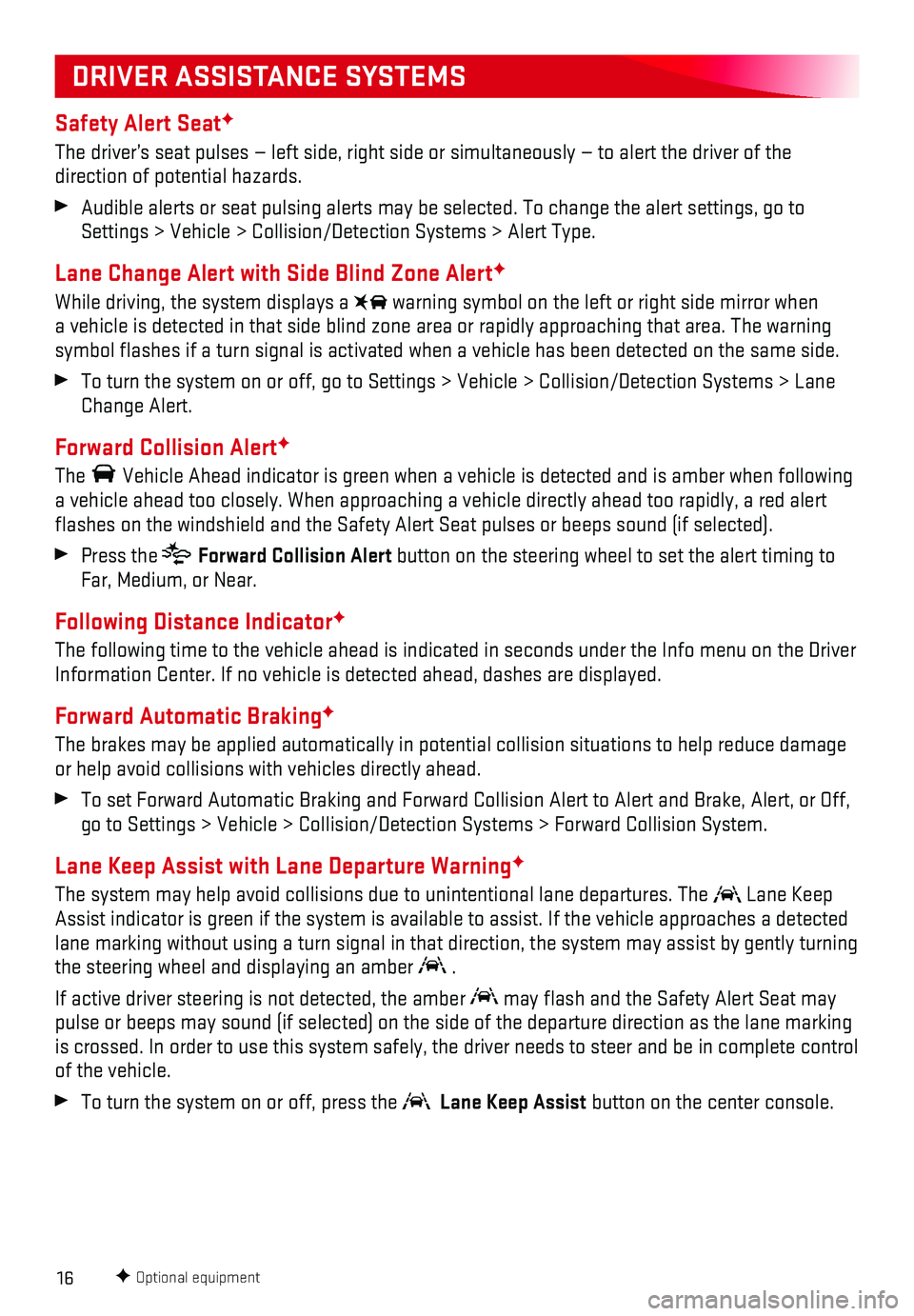
16
Safety Alert SeatF
The driver’s seat pulses — left side, right side or simultaneously\
— to alert the driver of the
direction of potential hazards.
Audible alerts or seat pulsing alerts may be selected. To change the ale\
rt settings, go to Settings > Vehicle > Collision/Detection Systems > Alert Type.
Lane Change Alert with Side Blind Zone AlertF
While driving, the system displays a warning symbol on the left or right side mirror when a vehicle is detected in that side blind zone area or rapidly approachin\
g that area. The warning symbol flashes if a turn signal is activated when a vehicle has been d\
etected on the same side.
To turn the system on or off, go to Settings > Vehicle > Collision/Detec\
tion Systems > Lane Change Alert.
Forward Collision AlertF
The Vehicle Ahead indicator is green when a vehicle is detected and is ambe\
r when following a vehicle ahead too closely. When approaching a vehicle directly ahead t\
oo rapidly, a red alert flashes on the windshield and the Safety Alert Seat pulses or beeps so\
und (if selected).
Press the Forward Collision Alert button on the steering wheel to set the alert timing to Far, Medium, or Near.
Following Distance IndicatorF
The following time to the vehicle ahead is indicated in seconds under th\
e Info menu on the Driver Information Center. If no vehicle is detected ahead, dashes are displaye\
d.
Forward Automatic BrakingF
The brakes may be applied automatically in potential collision situation\
s to help reduce damage or help avoid collisions with vehicles directly ahead.
To set Forward Automatic Braking and Forward Collision Alert to Alert an\
d Brake, Alert, or Off, go to Settings > Vehicle > Collision/Detection Systems > Forward Collisi\
on System.
Lane Keep Assist with Lane Departure WarningF
The system may help avoid collisions due to unintentional lane departure\
s. The Lane Keep Assist indicator is green if the system is available to assist. If the v\
ehicle approaches a detected lane marking without using a turn signal in that direction, the system m\
ay assist by gently turning the steering wheel and displaying an amber .
If active driver steering is not detected, the amber may flash and the Safety Alert Seat may pulse or beeps may sound (if selected) on the side of the departure di\
rection as the lane marking is crossed. In order to use this system safely, the driver needs to stee\
r and be in complete control of the vehicle.
To turn the system on or off, press the Lane Keep Assist button on the center console.
F Optional equipment
DRIVER ASSISTANCE SYSTEMS