center console GMC TERRAIN 2019 Get To Know Guide
[x] Cancel search | Manufacturer: GMC, Model Year: 2019, Model line: TERRAIN, Model: GMC TERRAIN 2019Pages: 20, PDF Size: 3.52 MB
Page 5 of 20
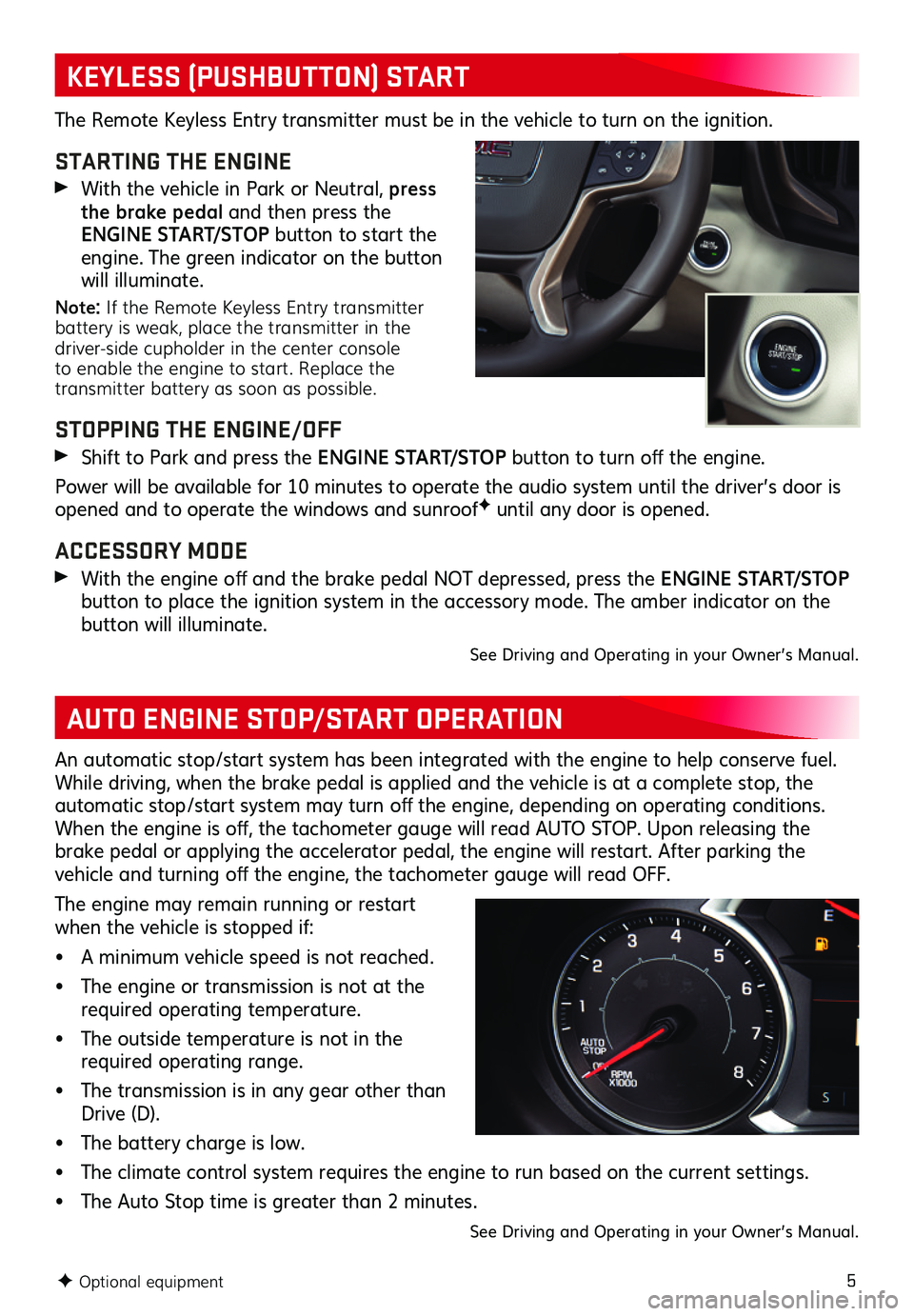
5
KEYLESS (PUSHBUTTON) START
AUTO ENGINE STOP/START OPERATION
F Optional equipment
The Remote Keyless Entry transmitter must be in the vehicle to turn on the ignition .
STARTING THE ENGINE
With the vehicle in Park or Neutral, press the brake pedal and then press the E N G I N E S TA R T/ S T O P button to start the engine . The green indicator on the button will illuminate .
Note: If the Remote Keyless Entry transmitter battery is weak, place the transmitter in the driver-side cupholder in the center console to enable the engine to start. Replace the transmitter battery as soon as possible.
STOPPING THE ENGINE/OFF
Shift to Park and press the E N G I N E S TA R T/ S T O P button to turn off the engine.
Power will be available for 10 minutes to operate the audio system until the driver’s door is opened and to operate the windows and sunroofF until any door is opened .
ACCESSORY MODE
With the engine off and the brake pedal NOT depressed, press the E N G I N E S TA R T/ S T O P
button to place the ignition system in the accessory mode . The amber indicator on the button will illuminate .
See Driving and Operating in your Owner’s Manual .
An automatic stop/start system has been integrated with the engine to help conserve fuel . While driving, when the brake pedal is applied and the vehicle is at a complete stop, the automatic stop/start system may turn off the engine, depending on operating conditions. When the engine is off, the tachometer gauge will read AUTO STOP. Upon releasing the brake pedal or applying the accelerator pedal, the engine will restart . After parking the vehicle and turning off the engine, the tachometer gauge will read OFF.
The engine may remain running or restart when the vehicle is stopped if:
• A minimum vehicle speed is not reached .
• The engine or transmission is not at the required operating temperature .
• The outside temperature is not in the required operating range .
• The transmission is in any gear other than Drive (D) .
• The battery charge is low .
• The climate control system requires the engine to run based on the current settings .
• The Auto Stop time is greater than 2 minutes .
See Driving and Operating in your Owner’s Manual .
Page 6 of 20
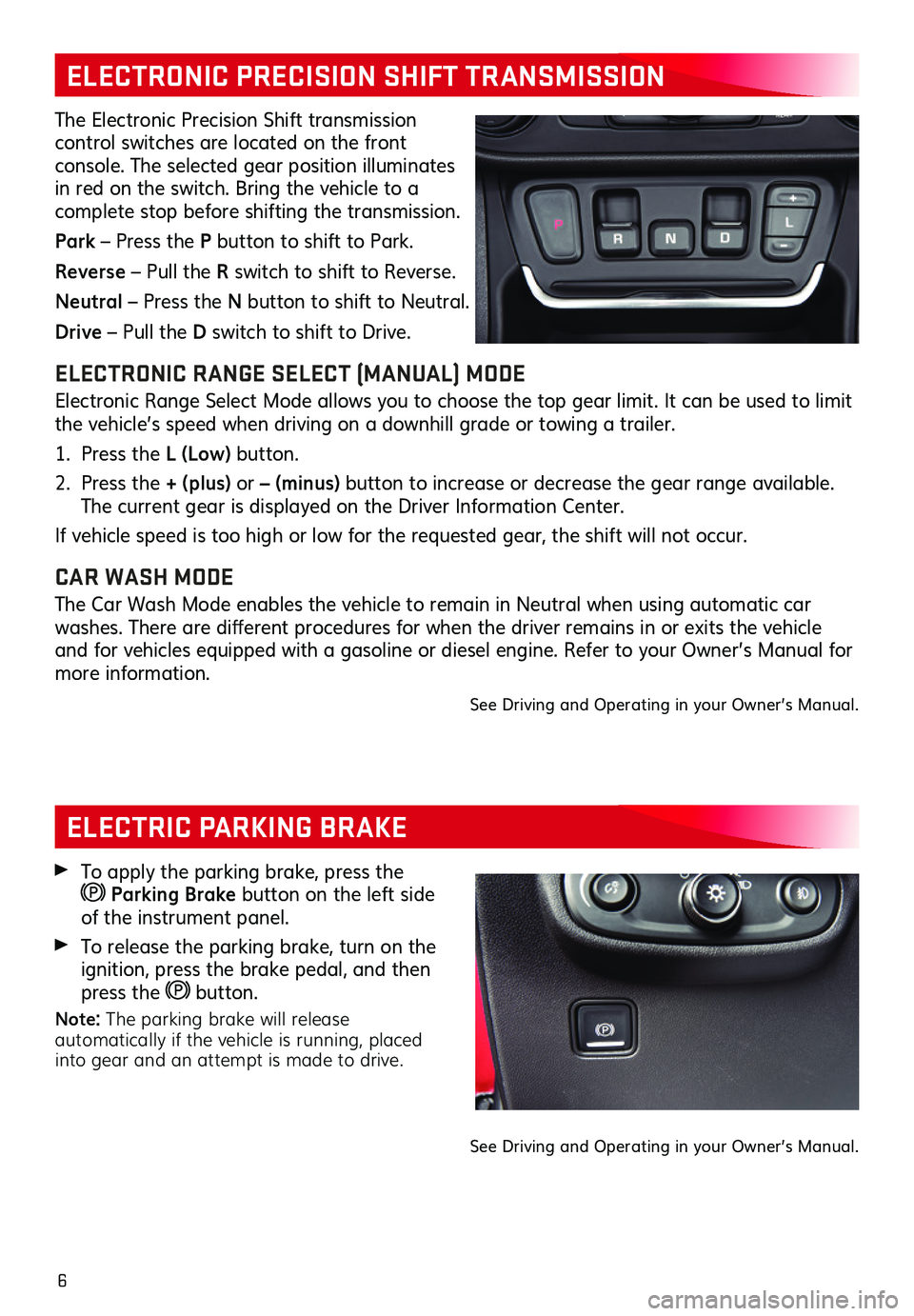
6
ELECTRIC PARKING BRAKE
ELECTRONIC PRECISION SHIFT TRANSMISSION
The Electronic Precision Shift transmission
control switches are located on the front
console . The selected gear position illuminates in red on the switch . Bring the vehicle to a
complete stop before shifting the transmission .
Park – Press the P button to shift to Park .
Reverse – Pull the R switch to shift to Reverse .
Neutral – Press the N button to shift to Neutral .
Drive – Pull the D switch to shift to Drive .
ELECTRONIC RANGE SELECT (MANUAL) MODE
Electronic Range Select Mode allows you to choose the top gear limit . It can be used to limit the vehicle’s speed when driving on a downhill grade or towing a trailer .
1 . Press the L (Low) button .
2 . Press the + (plus) or – (minus) button to increase or decrease the gear range available . The current gear is displayed on the Driver Information Center .
If vehicle speed is too high or low for the requested gear, the shift will not occur .
CAR WASH MODE
The Car Wash Mode enables the vehicle to remain in Neutral when using automatic car washes. There are different procedures for when the driver remains in or exits the vehicle and for vehicles equipped with a gasoline or diesel engine . Refer to your Owner’s Manual for more information .
See Driving and Operating in your Owner’s Manual .
To apply the parking brake, press the Parking Brake button on the left side of the instrument panel .
To release the parking brake, turn on the ignition, press the brake pedal, and then press the button .
Note: The parking brake will release automatically if the vehicle is running, placed into gear and an attempt is made to drive.
See Driving and Operating in your Owner’s Manual .
Page 15 of 20
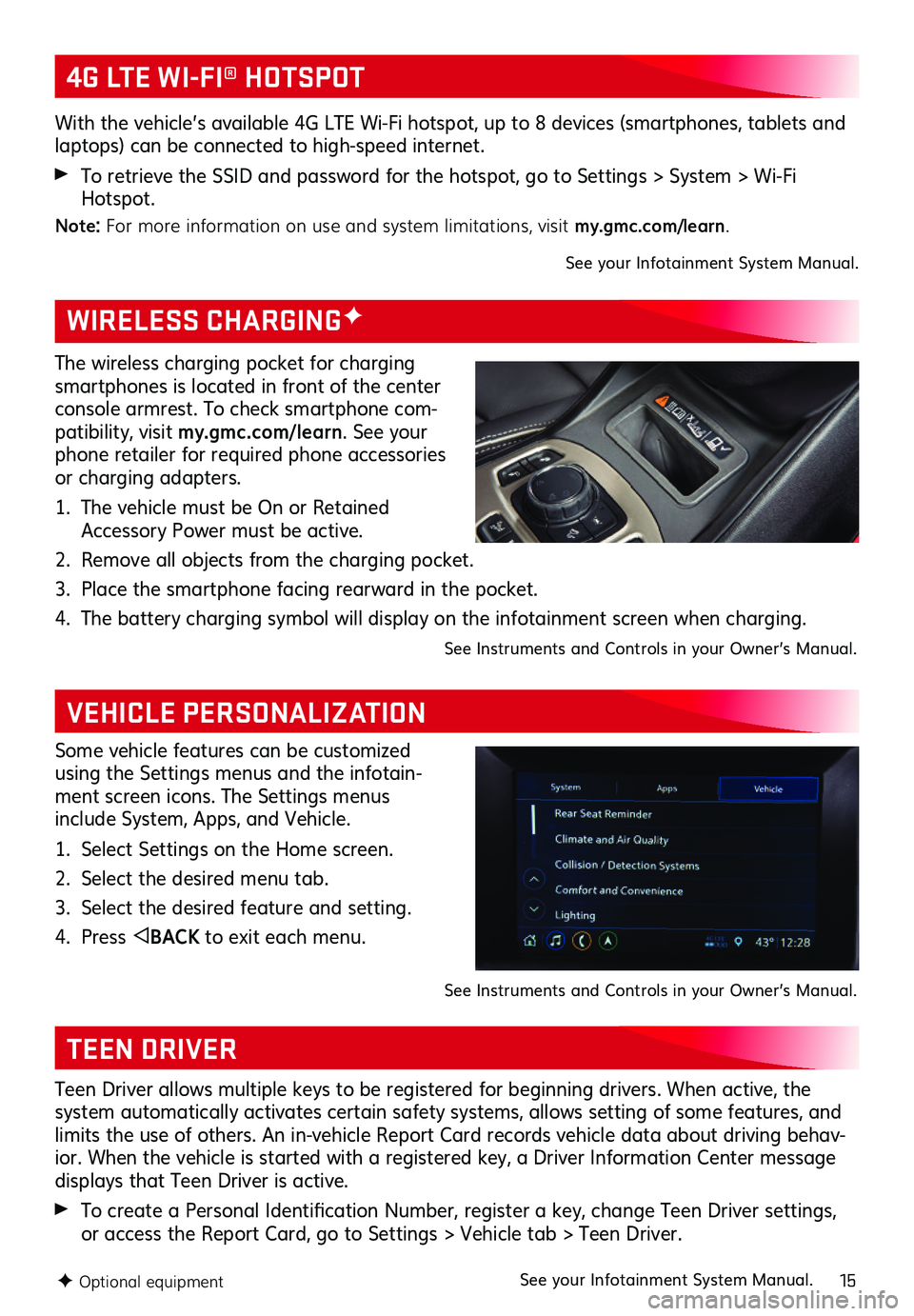
15F Optional equipment
WIRELESS CHARGINGF
VEHICLE PERSONALIZATION
The wireless charging pocket for charging smartphones is located in front of the center console armrest . To check smartphone com-patibility, visit my.gmc.com/ learn . See your phone retailer for required phone accessories or charging adapters .
1 . The vehicle must be On or Retained Accessory Power must be active .
2 . Remove all objects from the charging pocket .
3 . Place the smartphone facing rearward in the pocket .
4 . The battery charging symbol will display on the infotainment screen when charging .
See Instruments and Controls in your Owner’s Manual .
Some vehicle features can be customized using the Settings menus and the infotain-ment screen icons . The Settings menus include System, Apps, and Vehicle .
1 . Select Settings on the Home screen .
2 . Select the desired menu tab .
3 . Select the desired feature and setting .
4 . Press BACK to exit each menu .
See Instruments and Controls in your Owner’s Manual .
4G LTE WI-FI® HOTSPOT
TEEN DRIVER
With the vehicle’s available 4G LTE Wi-Fi hotspot, up to 8 devices (smartphones, tablets and laptops) can be connected to high-speed internet .
To retrieve the SSID and password for the hotspot, go to Settings > System > Wi-Fi Hotspot .
Note: For more information on use and system limitations, visit my.gmc.com/learn.
See your Infotainment System Manual .
Teen Driver allows multiple keys to be registered for beginning drivers . When active, the system automatically activates certain safety systems, allows setting of some features, and limits the use of others . An in-vehicle Report Card records vehicle data about driving behav-ior . When the vehicle is started with a registered key, a Driver Information Center message displays that Teen Driver is active .
To create a Personal Identification Number, register a key, change Teen Driver settings, or access the Report Card, go to Settings > Vehicle tab > Teen Driver .
See your Infotainment System Manual .
Page 16 of 20
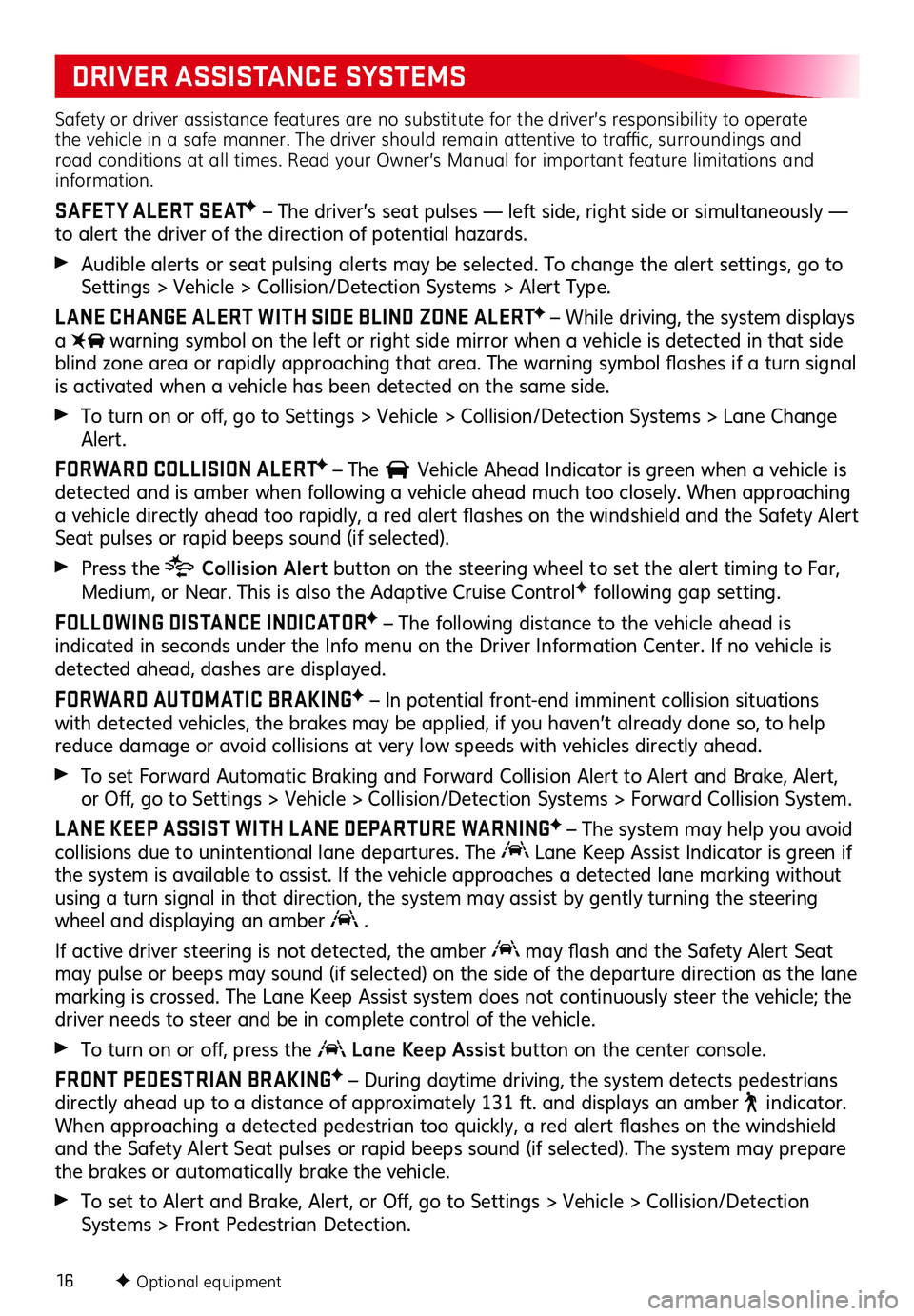
16
Safety or driver assistance features are no substitute for the driver’s responsibility to operate the vehicle in a safe manner. The driver should remain attentive to traffic, surroundings and road conditions at all times. Read your Owner’s Manual for important feature limitations and information.
SAFET Y ALERT SEATF – The driver’s seat pulses — left side, right side or simultaneously — to alert the driver of the direction of potential hazards .
Audible alerts or seat pulsing alerts may be selected . To change the alert settings, go to Settings > Vehicle > Collision/Detection Systems > Alert Type .
L ANE CHANGE ALERT WITH SIDE BLIND ZONE ALERTF – While driving, the system displays a warning symbol on the left or right side mirror when a vehicle is detected in that side blind zone area or rapidly approaching that area. The warning symbol flashes if a turn signal is activated when a vehicle has been detected on the same side .
To turn on or off, go to Settings > Vehicle > Collision/Detection Systems > Lane Change Alert .
FORWARD COLLISION ALERTF – The Vehicle Ahead Indicator is green when a vehicle is detected and is amber when following a vehicle ahead much too closely . When approaching a vehicle directly ahead too rapidly, a red alert flashes on the windshield and the Safety Alert Seat pulses or rapid beeps sound (if selected) .
Press the Collision Alert button on the steering wheel to set the alert timing to Far, Medium, or Near . This is also the Adaptive Cruise ControlF following gap setting .
FOLLOWING DISTANCE INDICATORF – The following distance to the vehicle ahead is indicated in seconds under the Info menu on the Driver Information Center . If no vehicle is detected ahead, dashes are displayed .
FORWARD AUTOMATIC BRAKINGF – In potential front-end imminent collision situations with detected vehicles, the brakes may be applied, if you haven’t already done so, to help reduce damage or avoid collisions at very low speeds with vehicles directly ahead .
To set Forward Automatic Braking and Forward Collision Alert to Alert and Brake, Alert, or Off, go to Settings > Vehicle > Collision/Detection Systems > Forward Collision System.
L ANE KEEP ASSIST WITH L ANE DEPARTURE WARNINGF – The system may help you avoid collisions due to unintentional lane departures . The Lane Keep Assist Indicator is green if the system is available to assist . If the vehicle approaches a detected lane marking without using a turn signal in that direction, the system may assist by gently turning the steering wheel and displaying an amber .
If active driver steering is not detected, the amber may flash and the Safety Alert Seat may pulse or beeps may sound (if selected) on the side of the departure direction as the lane marking is crossed . The Lane Keep Assist system does not continuously steer the vehicle; the driver needs to steer and be in complete control of the vehicle .
To turn on or off, press the Lane Keep Assist button on the center console .
FRONT PEDESTRIAN BRAKINGF – During daytime driving, the system detects pedestrians directly ahead up to a distance of approximately 131 ft . and displays an amber indicator . When approaching a detected pedestrian too quickly, a red alert flashes on the windshield and the Safety Alert Seat pulses or rapid beeps sound (if selected) . The system may prepare the brakes or automatically brake the vehicle .
To set to Alert and Brake, Alert, or Off, go to Settings > Vehicle > Collision/Detection Systems > Front Pedestrian Detection .
F Optional equipment
DRIVER ASSISTANCE SYSTEMS
Page 17 of 20
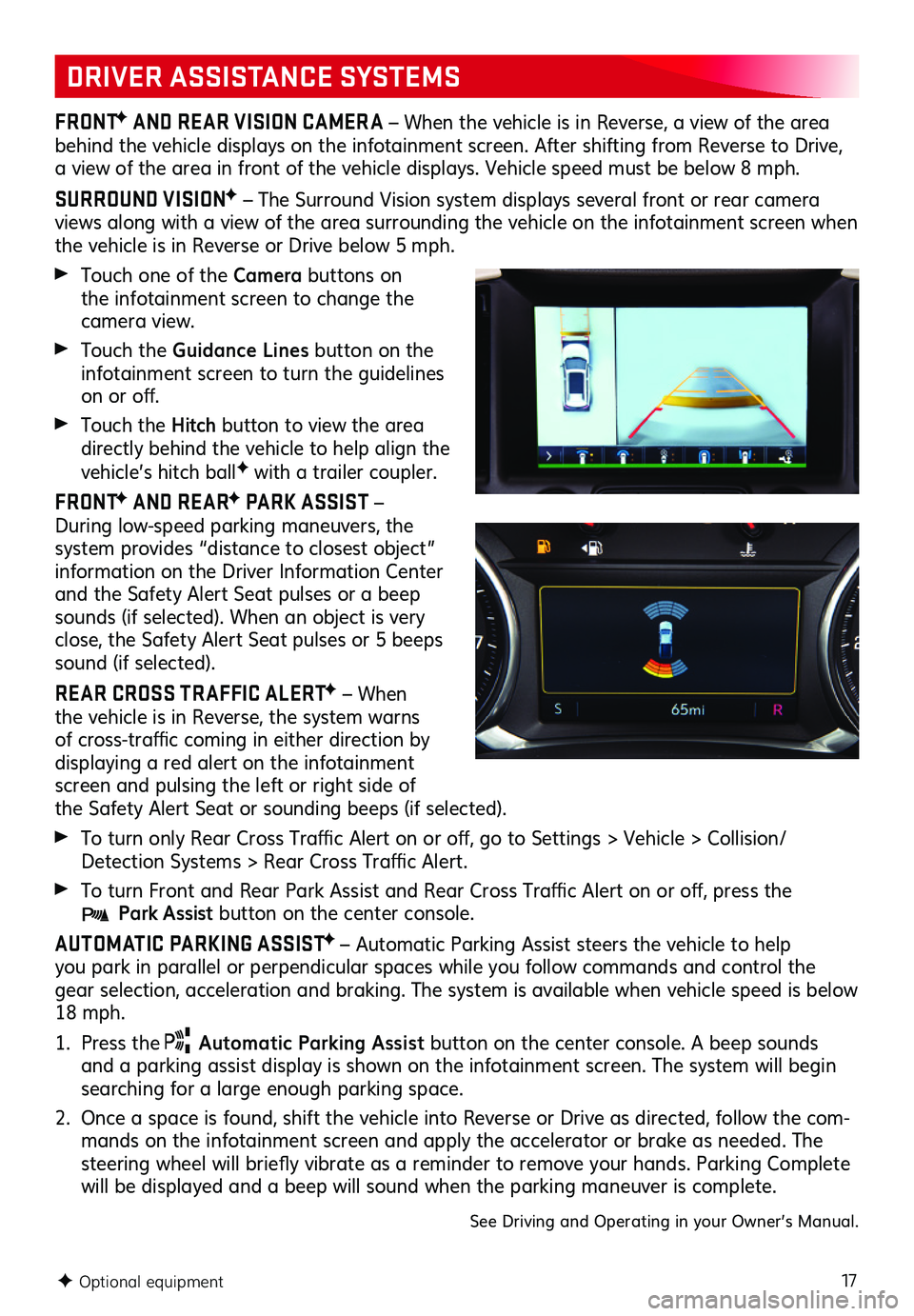
17
DRIVER ASSISTANCE SYSTEMS
FRONTF AND REAR VISION CAMER A – When the vehicle is in Reverse, a view of the area behind the vehicle displays on the infotainment screen . After shifting from Reverse to Drive, a view of the area in front of the vehicle displays . Vehicle speed must be below 8 mph .
SURROUND VISIONF – The Surround Vision system displays several front or rear camera views along with a view of the area surrounding the vehicle on the infotainment screen when the vehicle is in Reverse or Drive below 5 mph .
Touch one of the Camera buttons on the infotainment screen to change the camera view .
Touch the Guidance Lines button on the infotainment screen to turn the guidelines on or off.
Touch the Hitch button to view the area directly behind the vehicle to help align the vehicle’s hitch ballF with a trailer coupler .
FRONTF AND REARF PARK ASSIST – During low-speed parking maneuvers, the system provides “distance to closest object” information on the Driver Information Center and the Safety Alert Seat pulses or a beep sounds (if selected) . When an object is very close, the Safety Alert Seat pulses or 5 beeps sound (if selected) .
REAR CROSS TR AFFIC ALERTF – When the vehicle is in Reverse, the system warns of cross-traffic coming in either direction by displaying a red alert on the infotainment screen and pulsing the left or right side of the Safety Alert Seat or sounding beeps (if selected) .
To turn only Rear Cross Traffic Alert on or off, go to Settings > Vehicle > Collision/Detection Systems > Rear Cross Traffic Alert.
To turn Front and Rear Park Assist and Rear Cross Traffic Alert on or off, press the Park Assist button on the center console .
AUTOMATIC PARKING ASSISTF – Automatic Parking Assist steers the vehicle to help you park in parallel or perpendicular spaces while you follow commands and control the gear selection, acceleration and braking . The system is available when vehicle speed is below 18 mph .
1 . Press the Automatic Parking Assist button on the center console . A beep sounds and a parking assist display is shown on the infotainment screen . The system will begin searching for a large enough parking space .
2 . Once a space is found, shift the vehicle into Reverse or Drive as directed, follow the com-mands on the infotainment screen and apply the accelerator or brake as needed . The steering wheel will briefly vibrate as a reminder to remove your hands. Parking Complete will be displayed and a beep will sound when the parking maneuver is complete .
See Driving and Operating in your Owner’s Manual .
F Optional equipment
Page 18 of 20
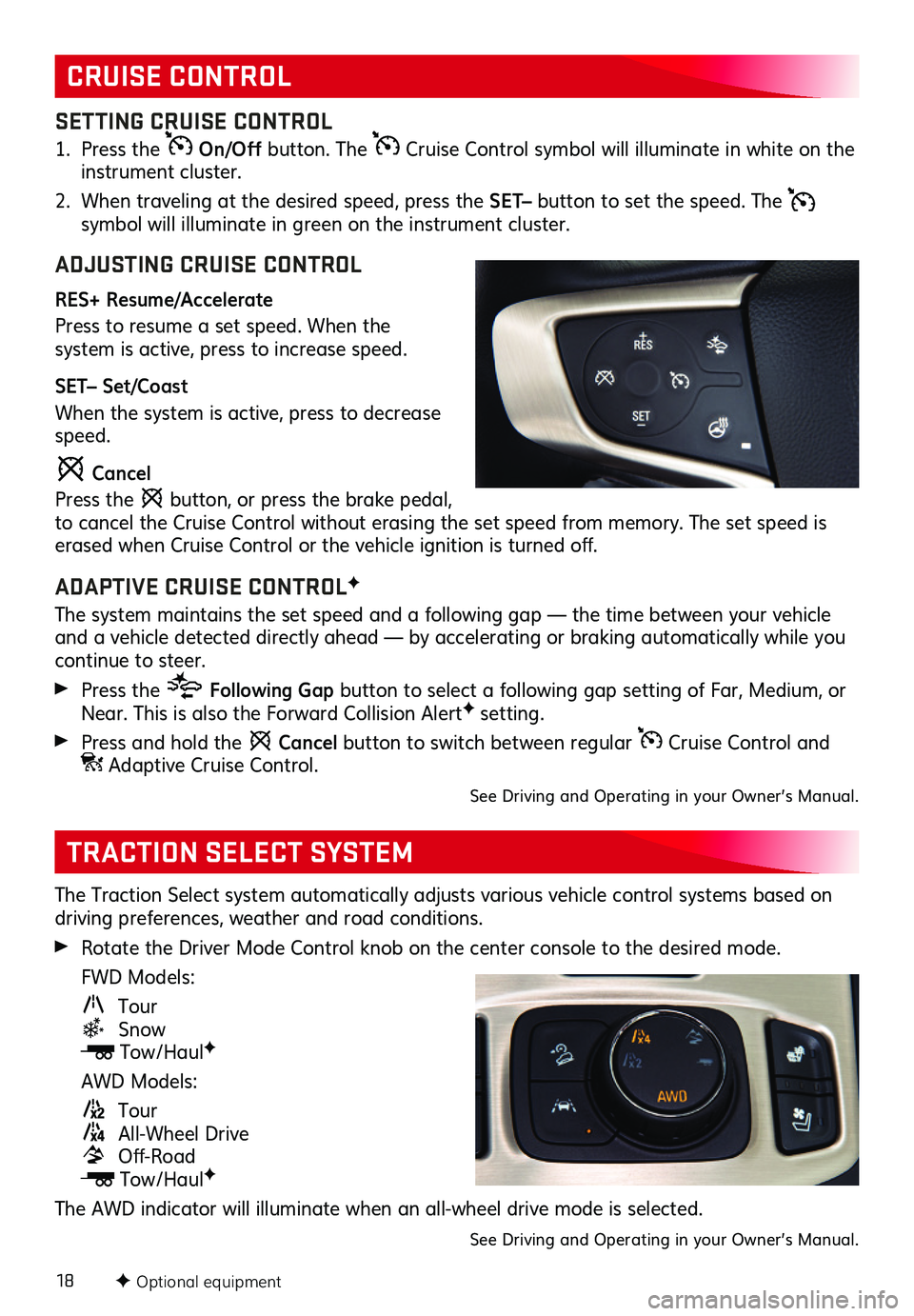
18
The Traction Select system automatically adjusts various vehicle control systems based on driving preferences, weather and road conditions .
Rotate the Driver Mode Control knob on the center console to the desired mode .
FWD Models:
Tour Snow
Tow/HaulF
AWD Models:
Tour
All-Wheel Drive Off-Road
Tow/HaulF
The AWD indicator will illuminate when an all-wheel drive mode is selected .
See Driving and Operating in your Owner’s Manual .
TRACTION SELECT SYSTEM
CRUISE CONTROL
SETTING CRUISE CONTROL
1 . Press the On/Off button . The Cruise Control symbol will illuminate in white on the instrument cluster .
2 . When traveling at the desired speed, press the SET– button to set the speed . The symbol will illuminate in green on the instrument cluster .
ADJUSTING CRUISE CONTROL
RES+ Resume/Accelerate
Press to resume a set speed . When the
system is active, press to increase speed .
SET– Set/Coast
When the system is active, press to decrease speed .
Cancel
Press the button, or press the brake pedal, to cancel the Cruise Control without erasing the set speed from memory . The set speed is erased when Cruise Control or the vehicle ignition is turned off.
ADAPTIVE CRUISE CONTROLF
The system maintains the set speed and a following gap — the time between your vehicle and a vehicle detected directly ahead — by accelerating or braking automatically while you continue to steer .
Press the Following Gap button to select a following gap setting of Far, Medium, or Near . This is also the Forward Collision AlertF setting .
Press and hold the Cancel button to switch between regular Cruise Control and Adaptive Cruise Control .
See Driving and Operating in your Owner’s Manual .
F Optional equipment
Page 19 of 20
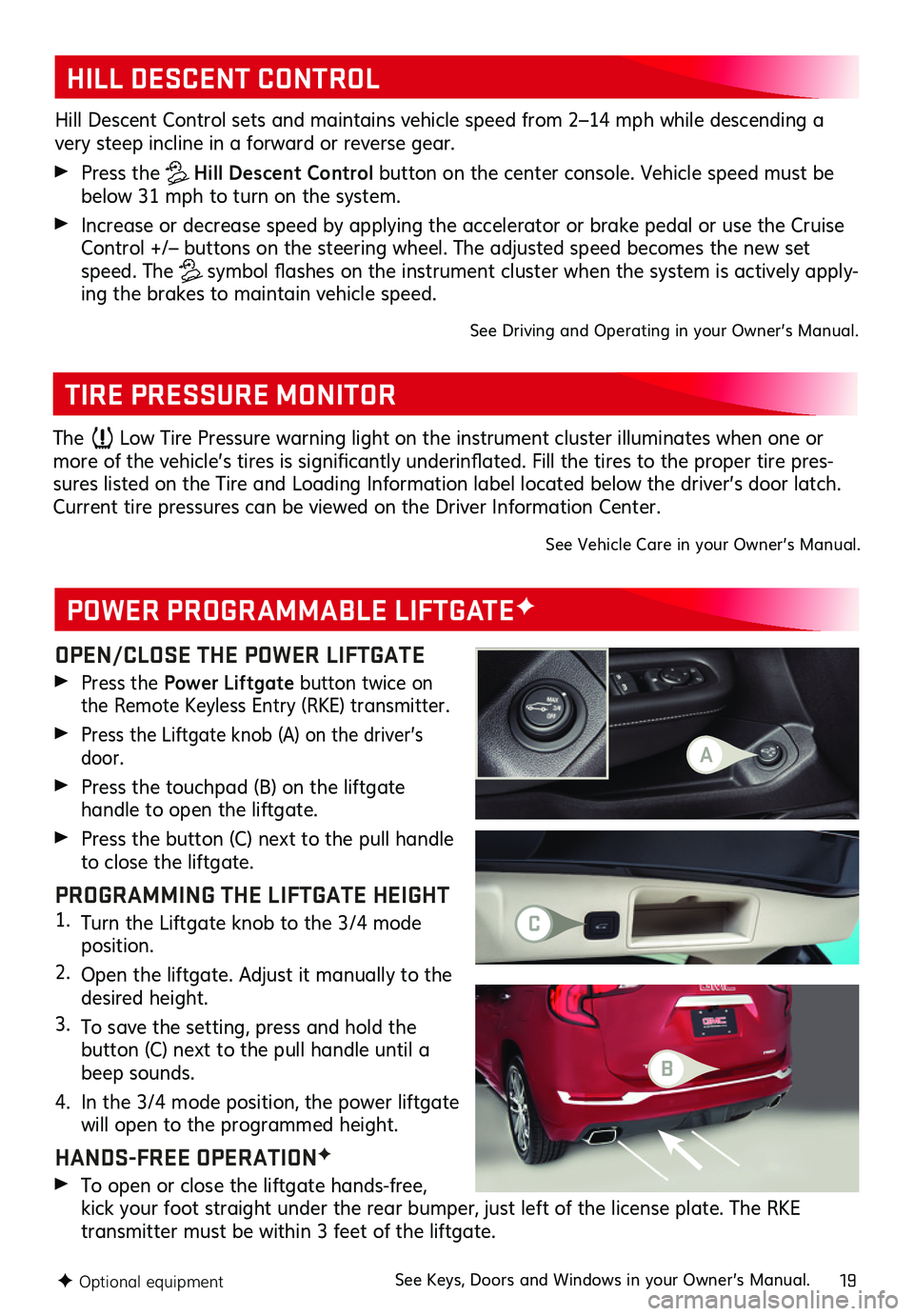
19
OPEN/CLOSE THE POWER LIFTGATE
Press the Power Liftgate button twice on the Remote Keyless Entry (RKE) transmitter .
Press the Liftgate knob (A) on the driver’s door .
Press the touchpad (B) on the liftgate
handle to open the liftgate .
Press the button (C) next to the pull handle to close the liftgate .
PROGRAMMING THE LIFTGATE HEIGHT1 . Turn the Liftgate knob to the 3/4 mode position .
2 . Open the liftgate . Adjust it manually to the desired height .
3 . To save the setting, press and hold the
button (C) next to the pull handle until a beep sounds .
4 . In the 3/4 mode position, the power liftgate will open to the programmed height .
HANDS-FREE OPERATIONF
To open or close the liftgate hands-free, kick your foot straight under the rear bumper, just left of the license plate . The RKE
transmitter must be within 3 feet of the liftgate .
POWER PROGRAMMABLE LIFTGATEF
TIRE PRESSURE MONITOR
HILL DESCENT CONTROL
Hill Descent Control sets and maintains vehicle speed from 2–14 mph while descending a very steep incline in a forward or reverse gear .
Press the Hill Descent Control button on the center console . Vehicle speed must be below 31 mph to turn on the system .
Increase or decrease speed by applying the accelerator or brake pedal or use the Cruise Control +/– buttons on the steering wheel . The adjusted speed becomes the new set speed . The symbol flashes on the instrument cluster when the system is actively apply-ing the brakes to maintain vehicle speed .
See Driving and Operating in your Owner’s Manual .
F Optional equipment
The Low Tire Pressure warning light on the instrument cluster illuminates when one or more of the vehicle’s tires is significantly underinflated. Fill the tires to the proper tire pres-sures listed on the Tire and Loading Information label located below the driver’s door latch . Current tire pressures can be viewed on the Driver Information Center .
See Vehicle Care in your Owner’s Manual .
See Keys, Doors and Windows in your Owner’s Manual .
A
C
B