instrument cluster GMC TERRAIN 2019 Get To Know Guide
[x] Cancel search | Manufacturer: GMC, Model Year: 2019, Model line: TERRAIN, Model: GMC TERRAIN 2019Pages: 20, PDF Size: 3.52 MB
Page 3 of 20
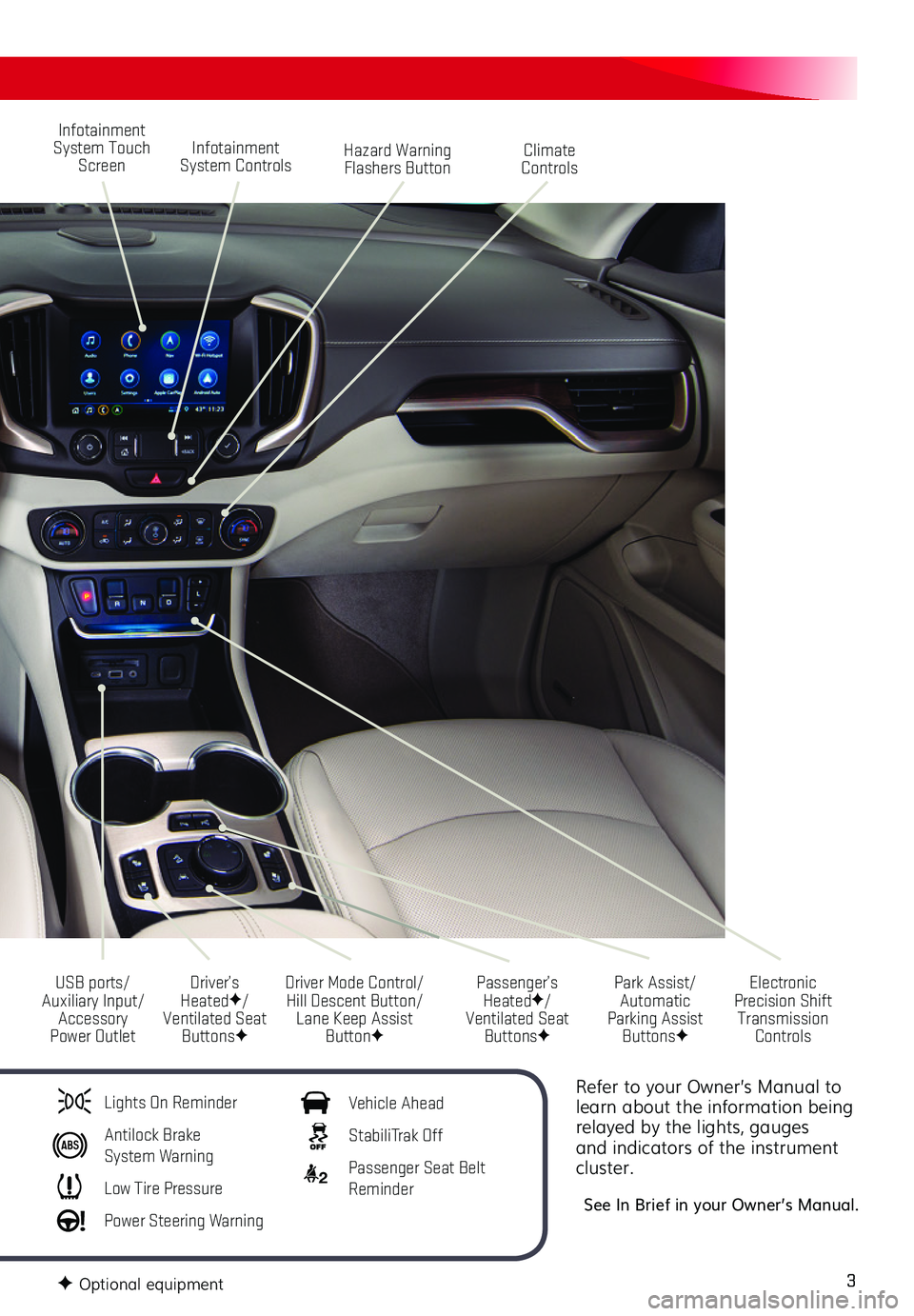
3
Refer to your Owner’s Manual to learn about the information being relayed by the lights, gauges and indicators of the instrument cluster.
See In Brief in your Owner’s Manual .
Infotainment System Touch Screen
Driver Mode Control/Hill Descent Button/Lane Keep Assist ButtonF
USB ports/Auxiliary Input/Accessory Power Outlet
Infotainment System ControlsHazard Warning Flashers Button
Park Assist/Automatic Parking Assist ButtonsF
Climate Controls
Passenger’s HeatedF/Ventilated Seat ButtonsF
Electronic Precision Shift Transmission Controls
Driver’s HeatedF/Ventilated Seat ButtonsF
Lights On Reminder
Antilock Brake System Warning
Low Tire Pressure
Power Steering Warning
Vehicle Ahead
StabiliTrak Off
2 Passenger Seat Belt Reminder
F Optional equipment
Page 9 of 20
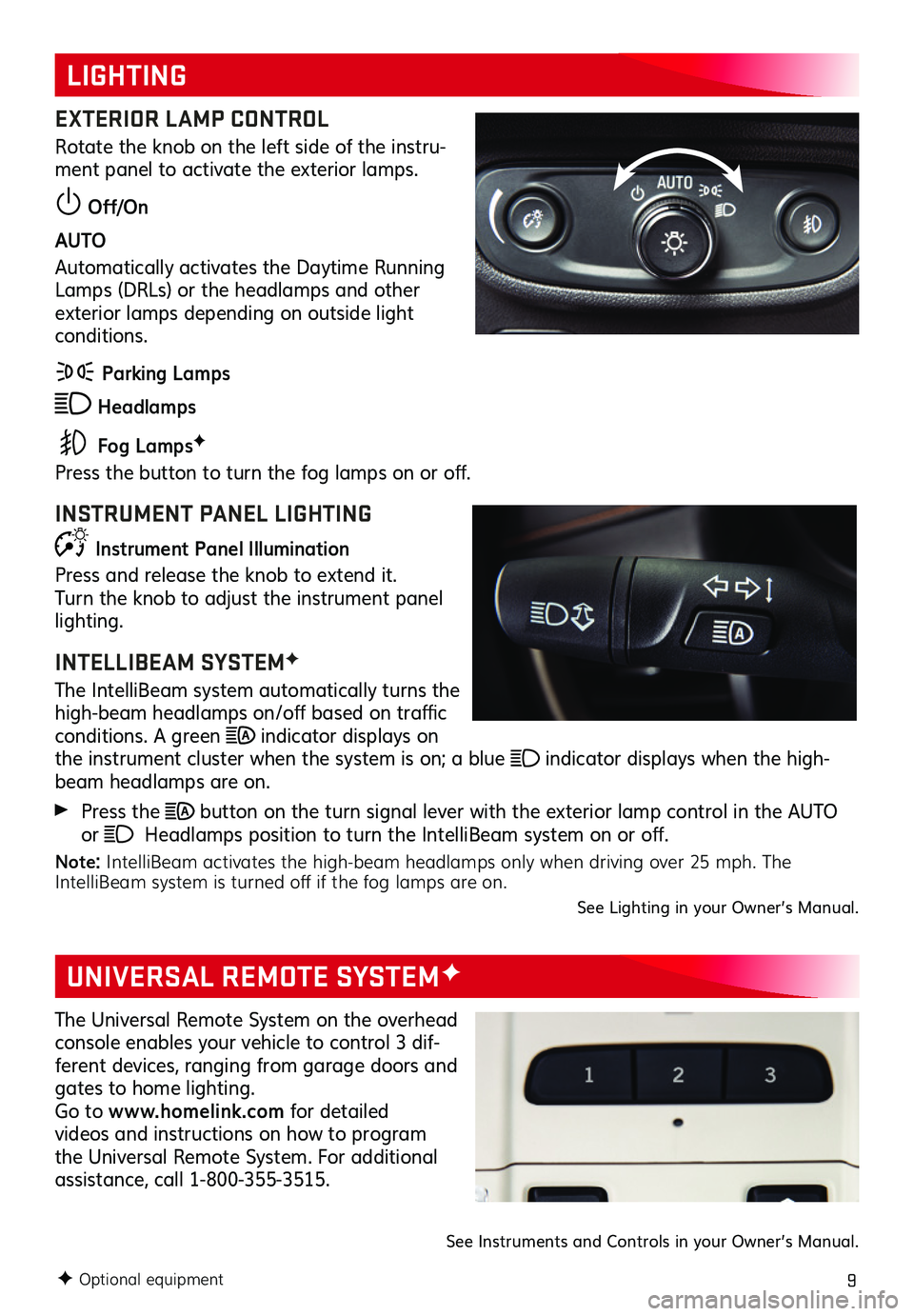
9
LIGHTING
UNIVERSAL REMOTE SYSTEMF
EXTERIOR LAMP CONTROL
Rotate the knob on the left side of the instru-ment panel to activate the exterior lamps .
Off/On
AUTO
Automatically activates the Daytime Running Lamps (DRLs) or the headlamps and other exterior lamps depending on outside light conditions .
Parking Lamps
Headlamps
Fog LampsF
Press the button to turn the fog lamps on or off.
INSTRUMENT PANEL LIGHTING
Instrument Panel Illumination
Press and release the knob to extend it . Turn the knob to adjust the instrument panel lighting .
INTELLIBEAM SYSTEMF
The IntelliBeam system automatically turns the high-beam headlamps on/off based on traffic conditions . A green indicator displays on the instrument cluster when the system is on; a blue indicator displays when the high-beam headlamps are on .
Press the button on the turn signal lever with the exterior lamp control in the AUTO or Headlamps position to turn the IntelliBeam system on or off.
Note: IntelliBeam activates the high-beam headlamps only when driving over 25 mph. The IntelliBeam system is turned off if the fog lamps are on.See Lighting in your Owner’s Manual .
F Optional equipment
The Universal Remote System on the overhead console enables your vehicle to control 3 dif-ferent devices, ranging from garage doors and gates to home lighting . Go to www.homelink.com for detailed
videos and instructions on how to program the Universal Remote System . For additional
assistance, call 1-800-355-3515 .
See Instruments and Controls in your Owner’s Manual .
Page 11 of 20
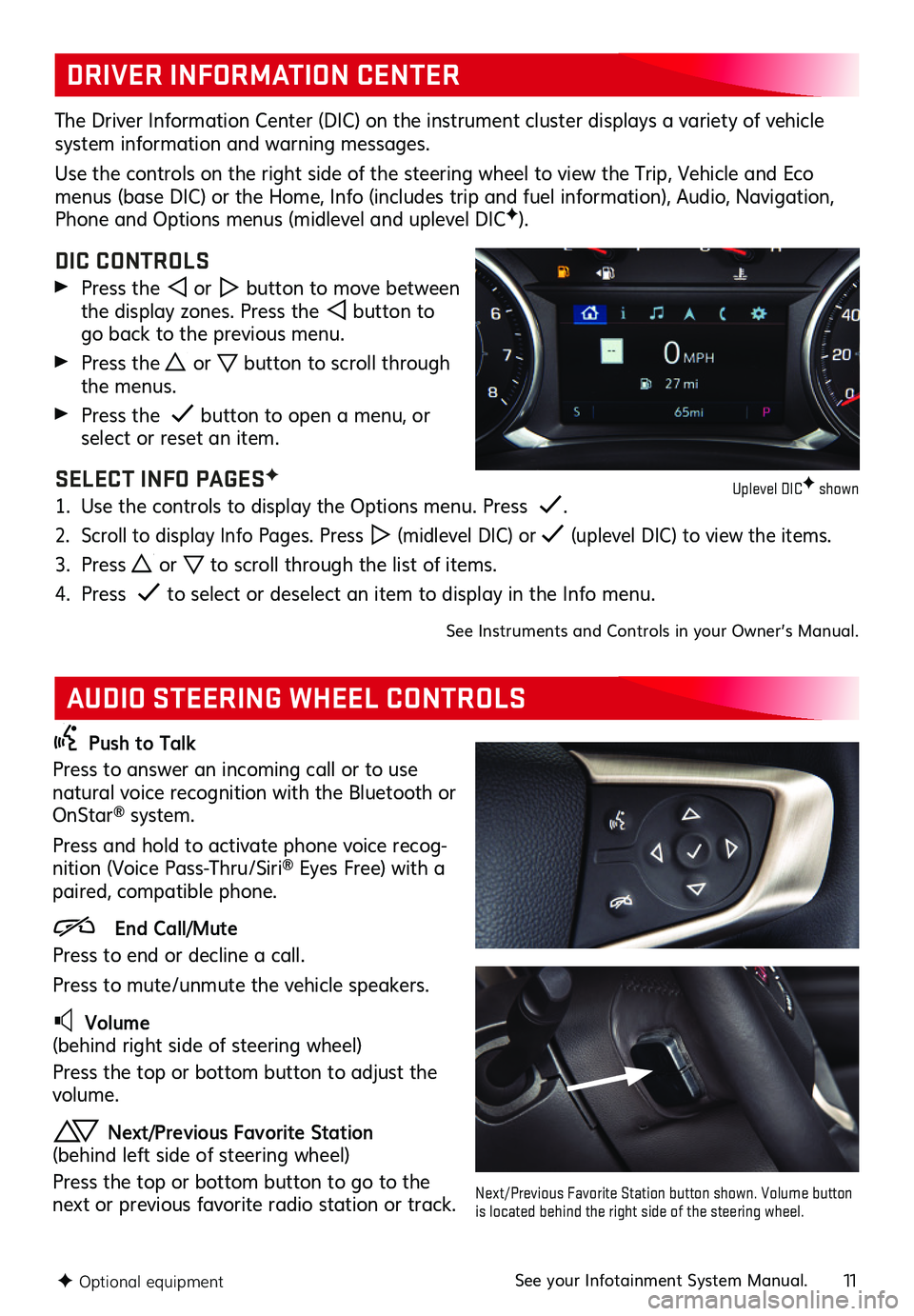
11
DRIVER INFORMATION CENTER
AUDIO STEERING WHEEL CONTROLS
The Driver Information Center (DIC) on the instrument cluster displays a variety of vehicle system information and warning messages .
Use the controls on the right side of the steering wheel to view the Trip, Vehicle and Eco menus (base DIC) or the Home, Info (includes trip and fuel information), Audio, Navigation, Phone and Options menus (midlevel and uplevel DICF) .
DIC CONTROLS
Press the or button to move between the display zones . Press the button to go back to the previous menu .
Press the or button to scroll through the menus .
Press the button to open a menu, or select or reset an item .
SELECT INFO PAGESF
1 . Use the controls to display the Options menu . Press .
2 . Scroll to display Info Pages . Press (midlevel DIC) or (uplevel DIC) to view the items .
3 . Press or to scroll through the list of items .
4 . Press to select or deselect an item to display in the Info menu .
See Instruments and Controls in your Owner’s Manual .
Push to Talk
Press to answer an incoming call or to use natural voice recognition with the Bluetooth or OnStar® system .
Press and hold to activate phone voice recog-nition (Voice Pass-Thru/Siri® Eyes Free) with a paired, compatible phone .
End Call/Mute
Press to end or decline a call .
Press to mute/unmute the vehicle speakers .
Volume (behind right side of steering wheel)
Press the top or bottom button to adjust the volume .
Next/Previous Favorite Station (behind left side of steering wheel)
Press the top or bottom button to go to the next or previous favorite radio station or track .
F Optional equipmentSee your Infotainment System Manual .
Next/Previous Favorite Station button shown. Volume button is located behind the right side of the steering wheel.
Uplevel DICF shown
Page 18 of 20
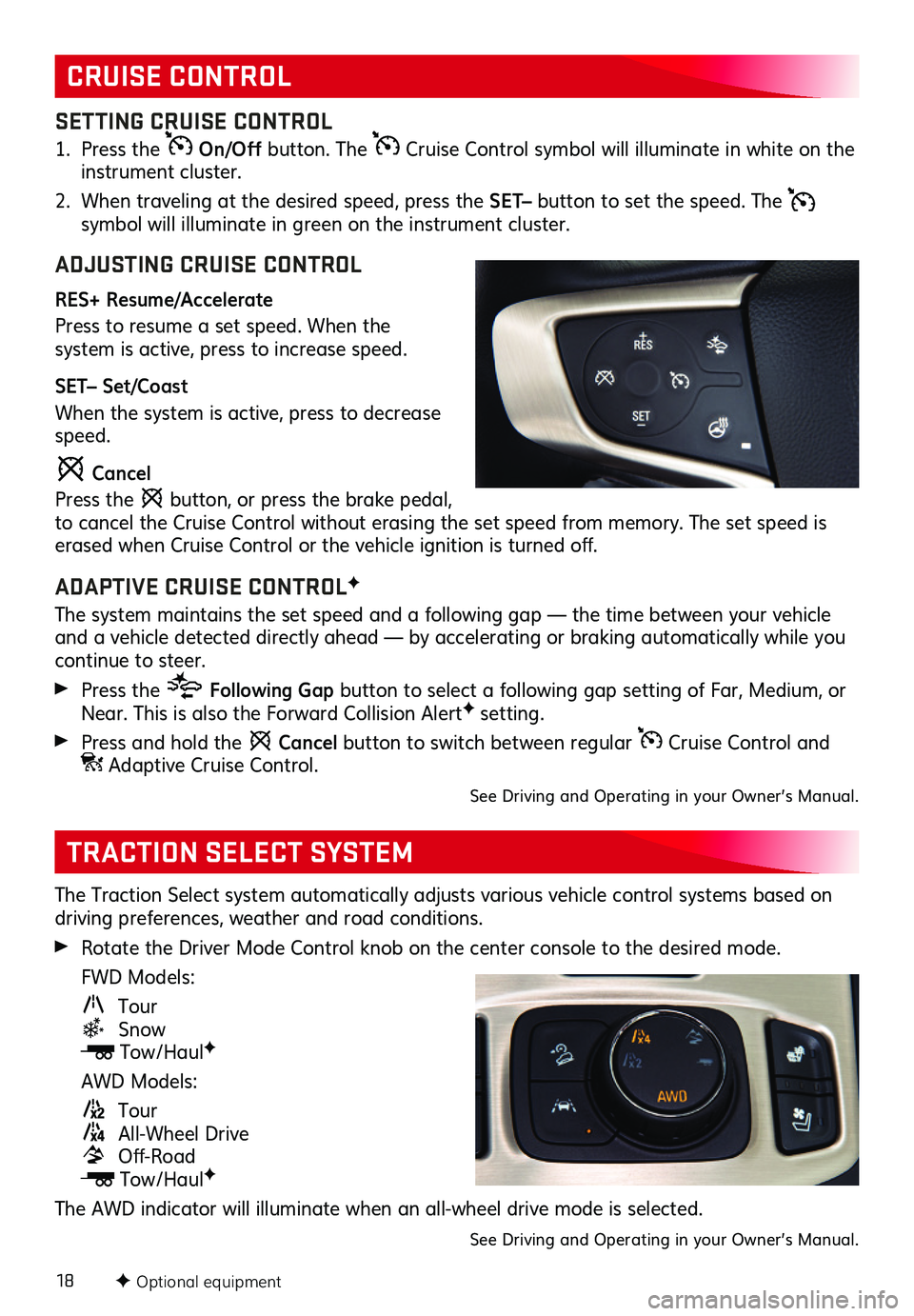
18
The Traction Select system automatically adjusts various vehicle control systems based on driving preferences, weather and road conditions .
Rotate the Driver Mode Control knob on the center console to the desired mode .
FWD Models:
Tour Snow
Tow/HaulF
AWD Models:
Tour
All-Wheel Drive Off-Road
Tow/HaulF
The AWD indicator will illuminate when an all-wheel drive mode is selected .
See Driving and Operating in your Owner’s Manual .
TRACTION SELECT SYSTEM
CRUISE CONTROL
SETTING CRUISE CONTROL
1 . Press the On/Off button . The Cruise Control symbol will illuminate in white on the instrument cluster .
2 . When traveling at the desired speed, press the SET– button to set the speed . The symbol will illuminate in green on the instrument cluster .
ADJUSTING CRUISE CONTROL
RES+ Resume/Accelerate
Press to resume a set speed . When the
system is active, press to increase speed .
SET– Set/Coast
When the system is active, press to decrease speed .
Cancel
Press the button, or press the brake pedal, to cancel the Cruise Control without erasing the set speed from memory . The set speed is erased when Cruise Control or the vehicle ignition is turned off.
ADAPTIVE CRUISE CONTROLF
The system maintains the set speed and a following gap — the time between your vehicle and a vehicle detected directly ahead — by accelerating or braking automatically while you continue to steer .
Press the Following Gap button to select a following gap setting of Far, Medium, or Near . This is also the Forward Collision AlertF setting .
Press and hold the Cancel button to switch between regular Cruise Control and Adaptive Cruise Control .
See Driving and Operating in your Owner’s Manual .
F Optional equipment
Page 19 of 20
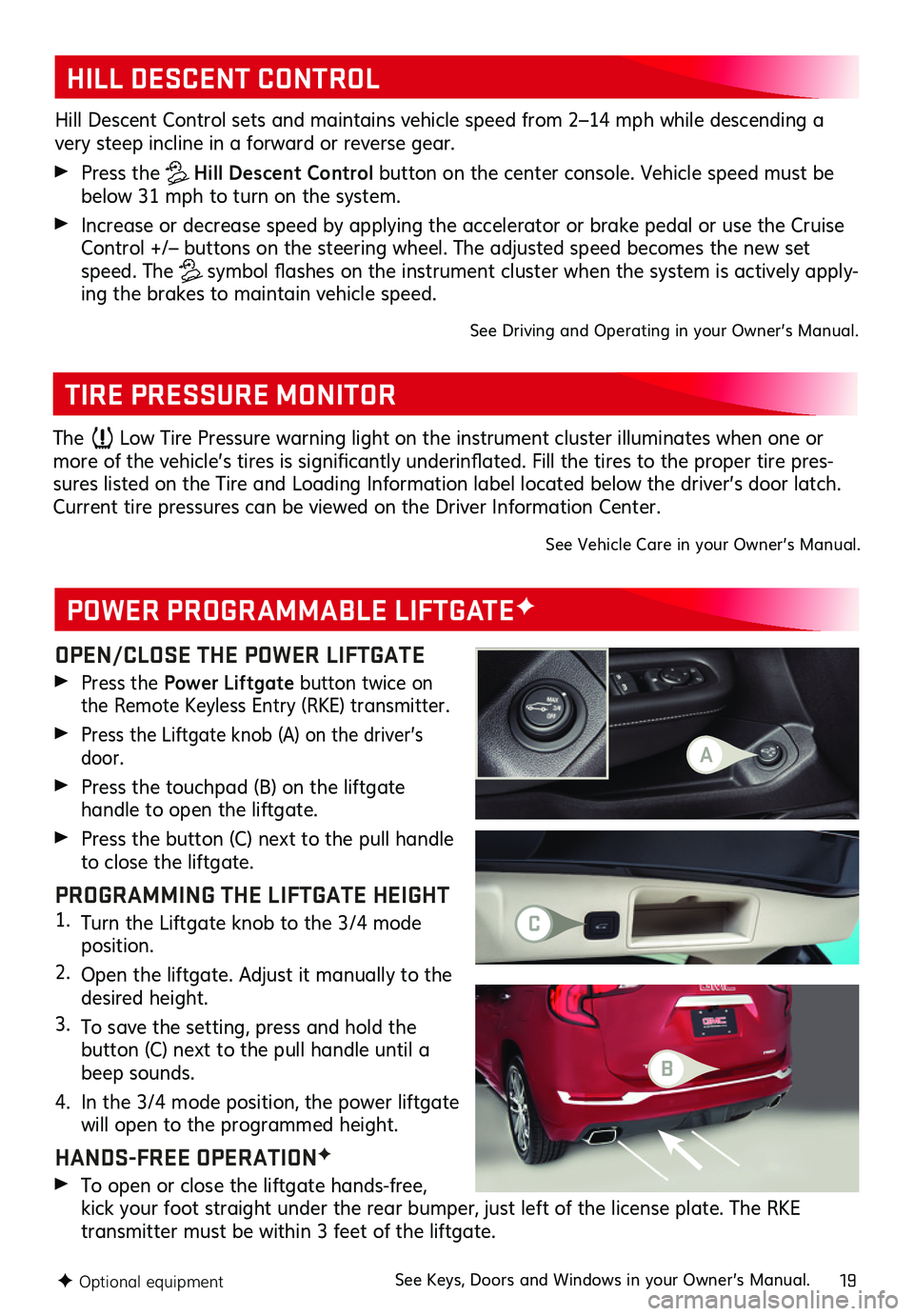
19
OPEN/CLOSE THE POWER LIFTGATE
Press the Power Liftgate button twice on the Remote Keyless Entry (RKE) transmitter .
Press the Liftgate knob (A) on the driver’s door .
Press the touchpad (B) on the liftgate
handle to open the liftgate .
Press the button (C) next to the pull handle to close the liftgate .
PROGRAMMING THE LIFTGATE HEIGHT1 . Turn the Liftgate knob to the 3/4 mode position .
2 . Open the liftgate . Adjust it manually to the desired height .
3 . To save the setting, press and hold the
button (C) next to the pull handle until a beep sounds .
4 . In the 3/4 mode position, the power liftgate will open to the programmed height .
HANDS-FREE OPERATIONF
To open or close the liftgate hands-free, kick your foot straight under the rear bumper, just left of the license plate . The RKE
transmitter must be within 3 feet of the liftgate .
POWER PROGRAMMABLE LIFTGATEF
TIRE PRESSURE MONITOR
HILL DESCENT CONTROL
Hill Descent Control sets and maintains vehicle speed from 2–14 mph while descending a very steep incline in a forward or reverse gear .
Press the Hill Descent Control button on the center console . Vehicle speed must be below 31 mph to turn on the system .
Increase or decrease speed by applying the accelerator or brake pedal or use the Cruise Control +/– buttons on the steering wheel . The adjusted speed becomes the new set speed . The symbol flashes on the instrument cluster when the system is actively apply-ing the brakes to maintain vehicle speed .
See Driving and Operating in your Owner’s Manual .
F Optional equipment
The Low Tire Pressure warning light on the instrument cluster illuminates when one or more of the vehicle’s tires is significantly underinflated. Fill the tires to the proper tire pres-sures listed on the Tire and Loading Information label located below the driver’s door latch . Current tire pressures can be viewed on the Driver Information Center .
See Vehicle Care in your Owner’s Manual .
See Keys, Doors and Windows in your Owner’s Manual .
A
C
B