audio GMC TERRAIN 2021 Get To Know Guide
[x] Cancel search | Manufacturer: GMC, Model Year: 2021, Model line: TERRAIN, Model: GMC TERRAIN 2021Pages: 20, PDF Size: 3.82 MB
Page 2 of 20
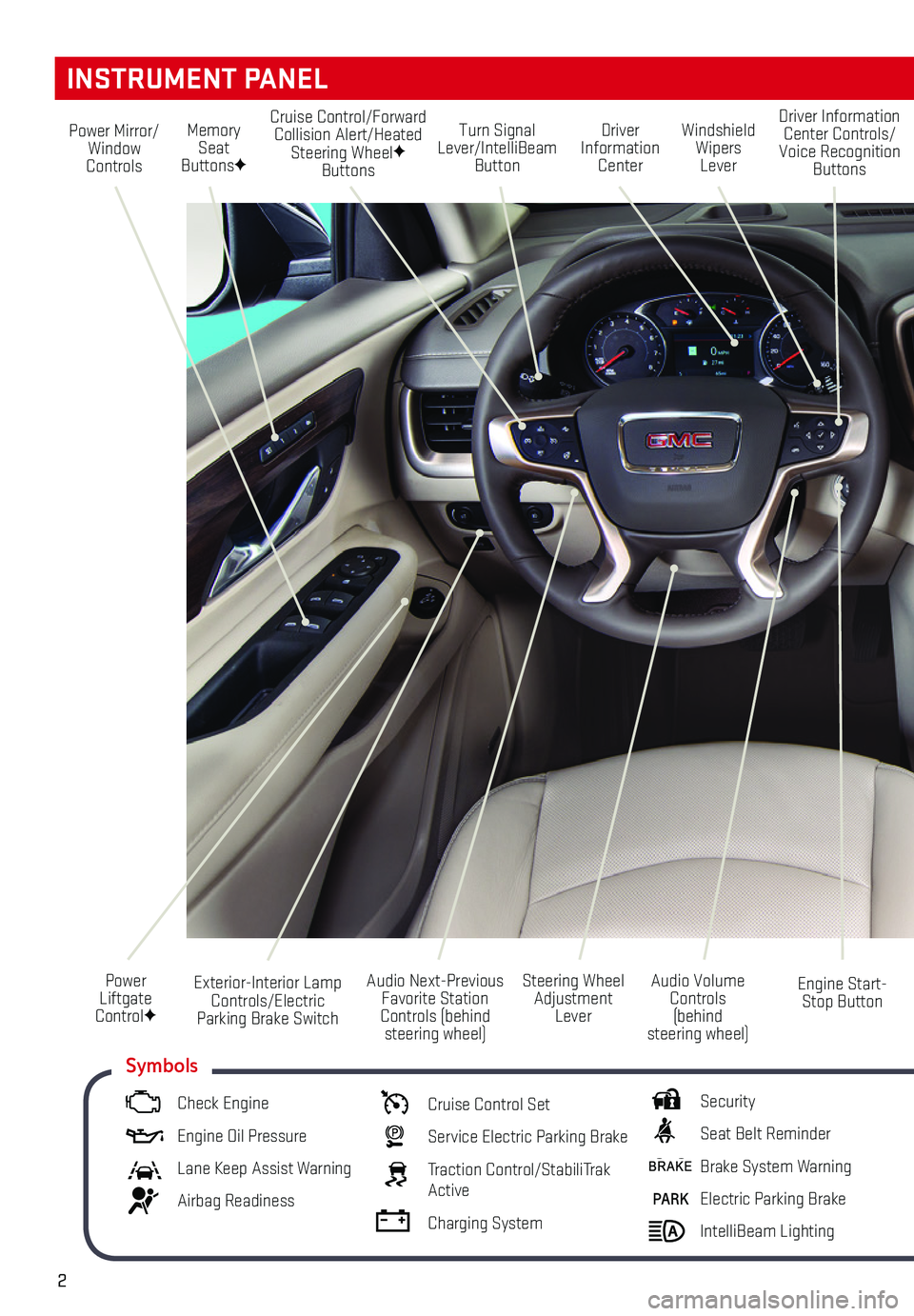
2
Turn Signal Lever/IntelliBeam Button
Driver Information Center
Steering Wheel Adjustment Lever
Audio Next-Previous Favorite Station Controls (behind steering wheel)
Windshield Wipers Lever
Engine Start-Stop Button
Cruise Control/Forward Collision Alert/Heated Steering WheelF Buttons
Power Mirror/Window Controls
Power Liftgate ControlF
INSTRUMENT PANEL
Audio Volume Controls (behind steering wheel)
Driver Information Center Controls/Voice Recognition Buttons
Memory Seat ButtonsF
Exterior-Interior Lamp Controls/Electric Parking Brake Switch
Check Engine
Engine Oil Pressure
Lane Keep Assist Warning
Airbag Readiness
Cruise Control Set
Service Electric Parking Brake
Traction Control/StabiliTrak Active
Charging System
Security
Seat Belt Reminder
Brake System Warning
PARK Electric Parking Brake
IntelliBeam Lighting
Symbols
Page 5 of 20
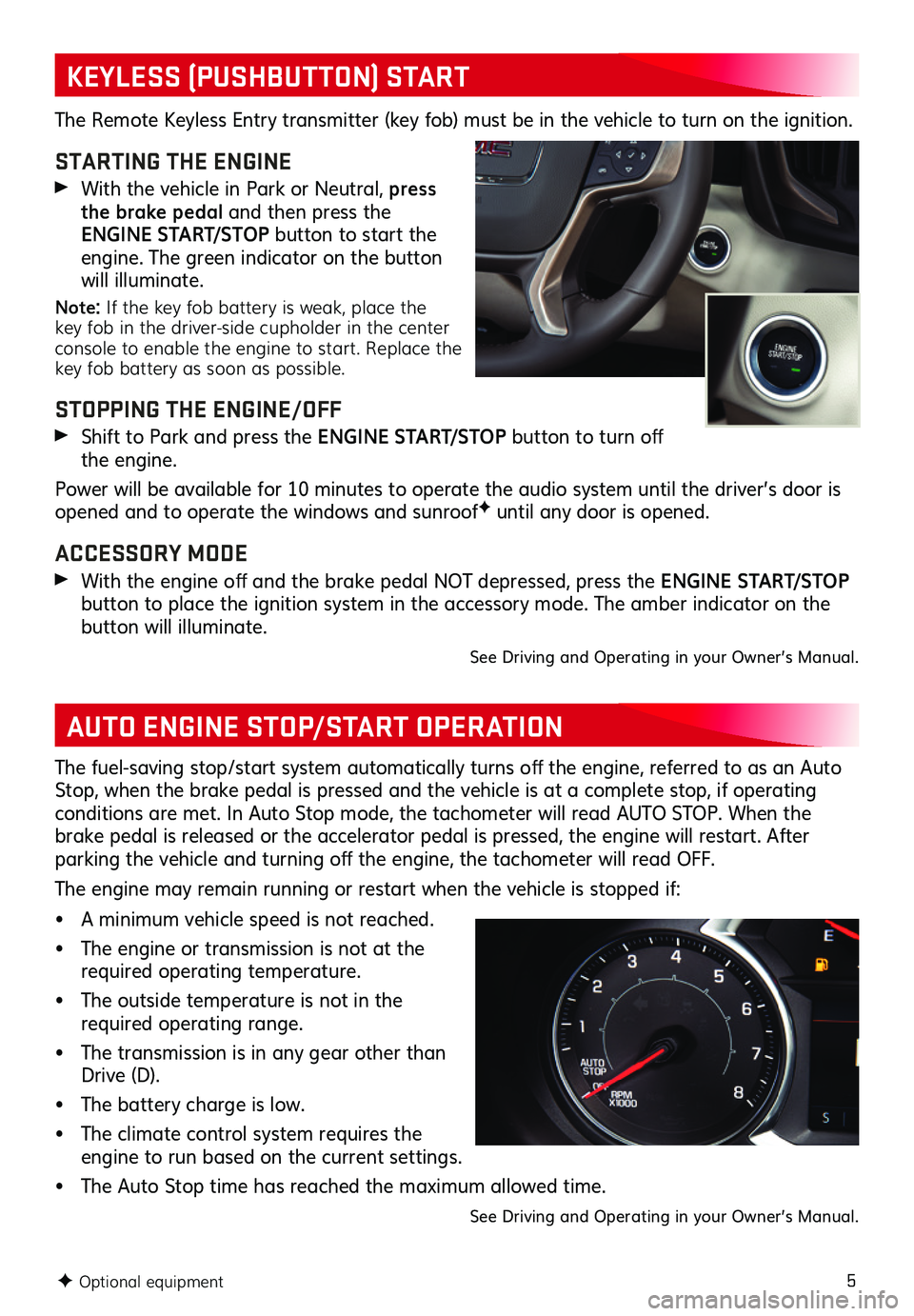
5
KEYLESS (PUSHBUTTON) START
AUTO ENGINE STOP/START OPERATION
F Optional equipment
The Remote Keyless Entry transmitter (key fob) must be in the vehicle to turn on the ignition.
STARTING THE ENGINE
With the vehicle in Park or Neutral, press the brake pedal and then press the E N G I N E S TA R T/ S T O P button to start the engine. The green indicator on the button will illuminate.
Note: If the key fob battery is weak, place the key fob in the driver-side cupholder in the center console to enable the engine to start. Replace the key fob battery as soon as possible.
STOPPING THE ENGINE/OFF
Shift to Park and press the E N G I N E S TA R T/ S T O P button to turn off the engine.
Power will be available for 10 minutes to operate the audio system until the driver’s door is opened and to operate the windows and sunroofF until any door is opened.
ACCESSORY MODE
With the engine off and the brake pedal NOT depressed, press the E N G I N E S TA R T/ S T O P
button to place the ignition system in the accessory mode. The amber indicator on the button will illuminate.
See Driving and Operating in your Owner’s Manual.
The fuel-saving stop/start system automatically turns off the engine, referred to as an Auto Stop, when the brake pedal is pressed and the vehicle is at a complete stop, if operating conditions are met. In Auto Stop mode, the tachometer will read AUTO STOP. When the brake pedal is released or the accelerator pedal is pressed, the engine will restart. After parking the vehicle and turning off the engine, the tachometer will read OFF.
The engine may remain running or restart when the vehicle is stopped if:
• A minimum vehicle speed is not reached.
• The engine or transmission is not at the required operating temperature.
• The outside temperature is not in the required operating range.
• The transmission is in any gear other than Drive (D).
• The battery charge is low.
• The climate control system requires the engine to run based on the current settings.
• The Auto Stop time has reached the maximum allowed time.
See Driving and Operating in your Owner’s Manual.
Page 11 of 20
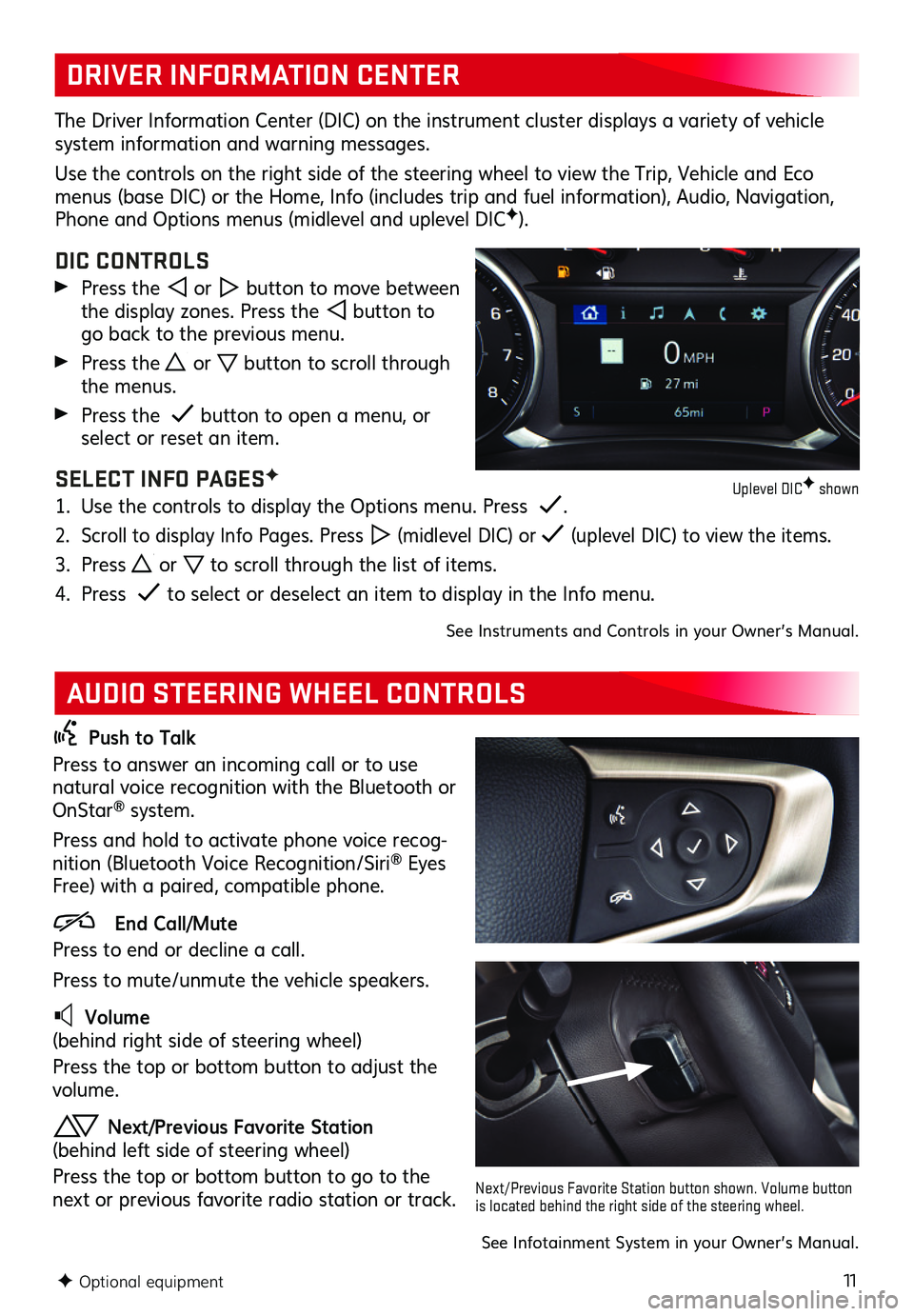
11
DRIVER INFORMATION CENTER
AUDIO STEERING WHEEL CONTROLS
The Driver Information Center (DIC) on the instrument cluster displays a variety of vehicle system information and warning messages.
Use the controls on the right side of the steering wheel to view the Trip, Vehicle and Eco menus (base DIC) or the Home, Info (includes trip and fuel information), Audio, Navigation, Phone and Options menus (midlevel and uplevel DICF).
DIC CONTROLS
Press the or button to move between the display zones. Press the button to go back to the previous menu.
Press the or button to scroll through the menus.
Press the button to open a menu, or select or reset an item.
SELECT INFO PAGESF
1. Use the controls to display the Options menu. Press .
2. Scroll to display Info Pages. Press (midlevel DIC) or (uplevel DIC) to view the items.
3. Press or to scroll through the list of items.
4. Press to select or deselect an item to display in the Info menu.
See Instruments and Controls in your Owner’s Manual.
Push to Talk
Press to answer an incoming call or to use natural voice recognition with the Bluetooth or OnStar® system.
Press and hold to activate phone voice recog-nition (Bluetooth Voice Recognition/Siri® Eyes Free) with a paired, compatible phone.
End Call/Mute
Press to end or decline a call.
Press to mute/unmute the vehicle speakers.
Volume (behind right side of steering wheel)
Press the top or bottom button to adjust the volume.
Next/Previous Favorite Station (behind left side of steering wheel)
Press the top or bottom button to go to the next or previous favorite radio station or track.
F Optional equipment
See Infotainment System in your Owner’s Manual.
Next/Previous Favorite Station button shown. Volume button is located behind the right side of the steering wheel.
Uplevel DICF shown
Page 12 of 20
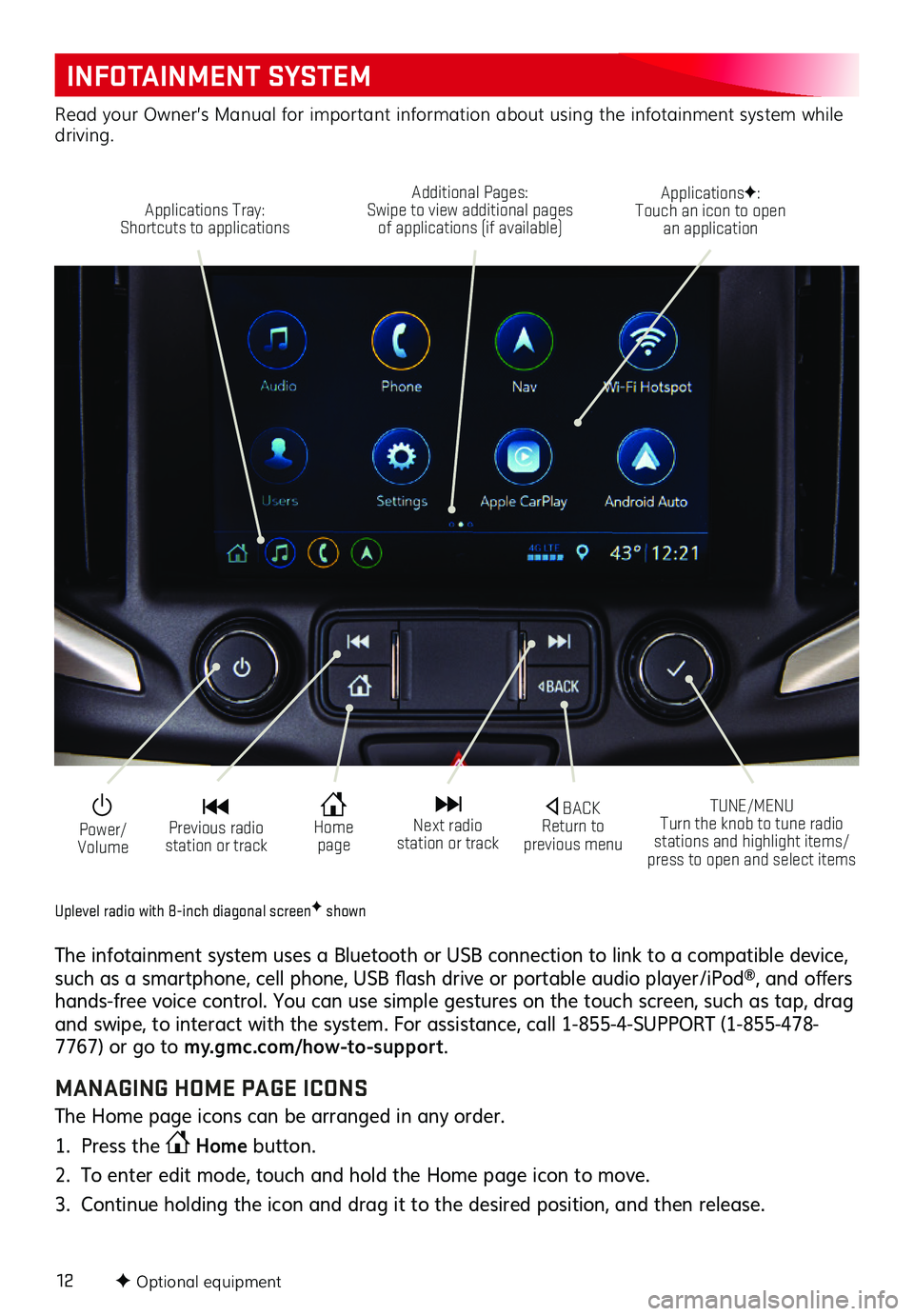
12
INFOTAINMENT SYSTEM
F Optional equipment
Uplevel radio with 8-inch diagonal screenF shown
The infotainment system uses a Bluetooth or USB connection to link to a compatible device, such as a smartphone, cell phone, USB flash drive or portable audio player/iPod®, and offers hands-free voice control. You can use simple gestures on the touch screen, such as tap, drag and swipe, to interact with the system. For assistance, call 1-855-4-SUPPORT (1-855-478-7767) or go to my.gmc.com/how-to-suppor t.
MANAGING HOME PAGE ICONS
The Home page icons can be arranged in any order.
1. Press the Home button.
2. To enter edit mode, touch and hold the Home page icon to move.
3. Continue holding the icon and drag it to the desired position, and then release.
Power/ Volume
Applications Tray: Shortcuts to applications
Additional Pages: Swipe to view additional pages of applications (if available)
ApplicationsF: Touch an icon to open an application
TUNE/MENU Turn the knob to tune radio stations and highlight items/press to open and select items
Home page
BACK Return to previous menu
Previous radio station or track
Next radio station or track
Read your Owner’s Manual for important information about using the infotainment system while driving.
Page 13 of 20
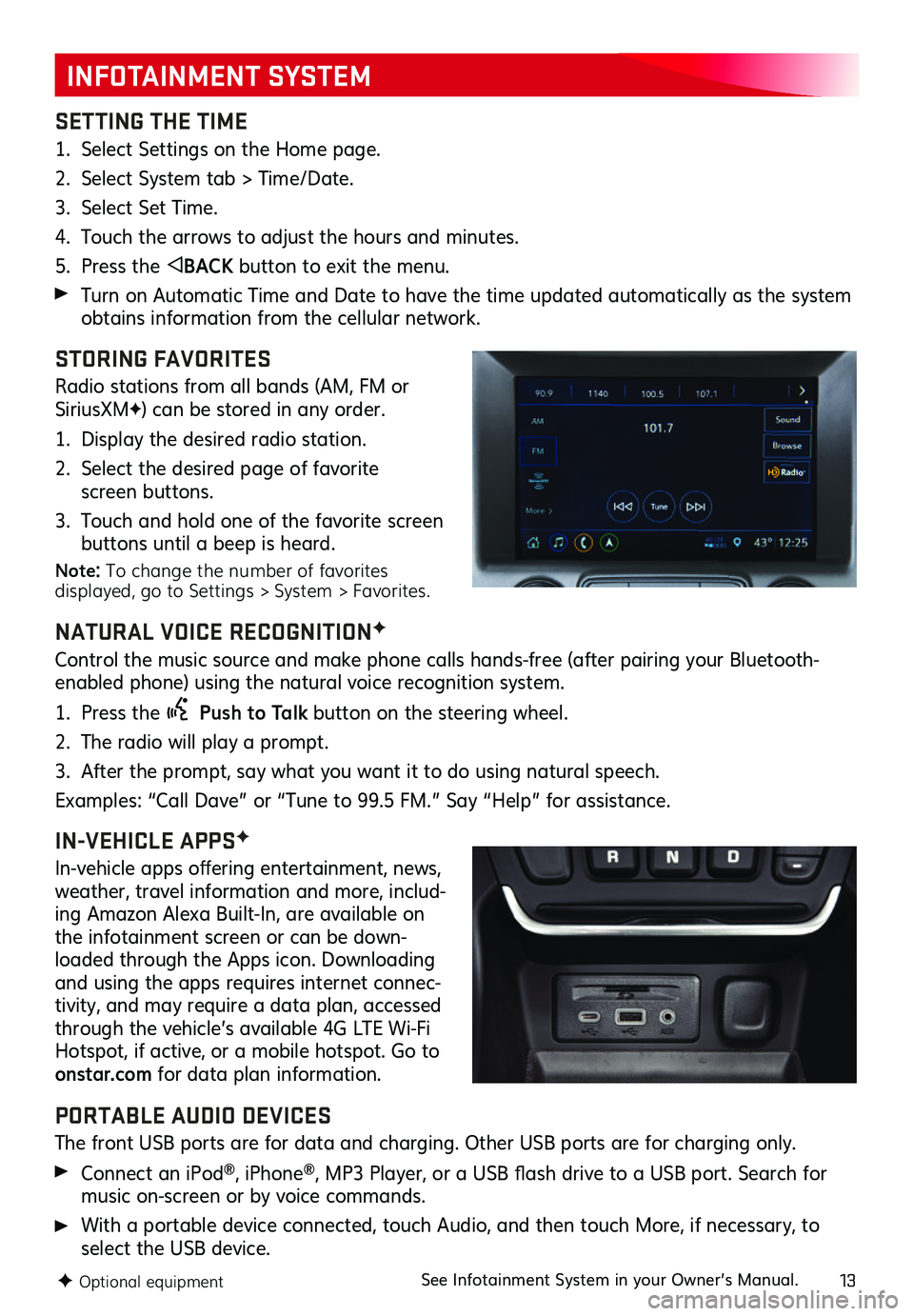
13
INFOTAINMENT SYSTEM
SETTING THE TIME
1. Select Settings on the Home page.
2. Select System tab > Time/Date.
3. Select Set Time.
4. Touch the arrows to adjust the hours and minutes.
5. Press the BACK button to exit the menu.
Turn on Automatic Time and Date to have the time updated automatically as the system obtains information from the cellular network.
STORING FAVORITES
Radio stations from all bands (AM, FM or SiriusXMF) can be stored in any order.
1. Display the desired radio station.
2. Select the desired page of favorite screen buttons.
3. Touch and hold one of the favorite screen buttons until a beep is heard.
Note: To change the number of favorites displayed, go to Settings > System > Favorites.
NATURAL VOICE RECOGNITIONF
Control the music source and make phone calls hands-free (after pairing your Bluetooth-enabled phone) using the natural voice recognition system.
1. Press the Push to Talk button on the steering wheel.
2. The radio will play a prompt.
3. After the prompt, say what you want it to do using natural speech.
Examples: “Call Dave” or “Tune to 99.5 FM.” Say “Help” for assistance.
IN-VEHICLE APPSF
In-vehicle apps offering entertainment, news, weather, travel information and more, includ-ing Amazon Alexa Built-In, are available on the infotainment screen or can be down-loaded through the Apps icon. Downloading and using the apps requires internet connec-tivity, and may require a data plan, accessed through the vehicle’s available 4G LTE Wi-Fi Hotspot, if active, or a mobile hotspot. Go to onstar.com for data plan information.
PORTABLE AUDIO DEVICES
The front USB ports are for data and charging. Other USB ports are for charging only.
Connect an iPod®, iPhone®, MP3 Player, or a USB flash drive to a USB port. Search for music on-screen or by voice commands.
With a portable device connected, touch Audio, and then touch More, if necessary, to select the USB device.
F Optional equipmentSee Infotainment System in your Owner’s Manual.