buttons GMC YUKON 2007 Service Manual
[x] Cancel search | Manufacturer: GMC, Model Year: 2007, Model line: YUKON, Model: GMC YUKON 2007Pages: 608, PDF Size: 3.06 MB
Page 256 of 608

OIL PRESSURE LOW STOP ENGINE
Notice:If you drive your vehicle while
the engine oil pressure is low, severe engine
damage may occur. If a low oil pressure
warning appears on the Driver Information
Center (DIC), stop the vehicle as soon as
possible. Do not drive the vehicle until the
cause of the low oil pressure is corrected. See
Engine Oil on page 432for more information.
If low oil pressure levels occur, this message
will display. Stop the vehicle as soon as safely
possible and do not operate it until the cause
of the low oil pressure has been corrected. Check
your oil as soon as possible and have your
vehicle serviced by your dealer. SeeEngine Oil on
page 432.
PARK ASSIST OFF
After the vehicle has been started, this message
will display to remind the driver that the Ultrasonic
Rear Parking Assist (URPA) system has been
turned off. Press the set/reset button or the
trip odometer reset stem to acknowledge this
message and clear it from the DIC display. To turn
the URPA system back on, seeUltrasonic Rear
Parking Assist (URPA) on page 208.
PASSENGER DOOR OPEN
If the passenger’s door is not fully closed and the
vehicle is in a drive gear, this message will
display and a chime will sound. Stop and turn off
the vehicle, check the door for obstructions,
and close the door again. Check to see if the
message still appears on the DIC.
REAR ACCESS OPEN
If the liftgate or liftglass is open while the ignition
is in RUN, this message will display and a
chime will sound. Turn off the vehicle and check
the liftgate and liftglass. Restart the vehicle
and check for the message on the DIC display.
REMOTE KEY LEARNING ACTIVE
This message will display while you are matching
a remote keyless entry transmitter to your
vehicle. See “Matching Transmitter(s) to Your
Vehicle” underRemote Keyless Entry System
Operation on page 116and “DIC Operation and
Displays (Using DIC Buttons)” earlier in this
section for more information.
256
Page 260 of 608

There are several conditions that can cause this
message to appear.
One condition is overheating, which could
occur if StabiliTrak®activates continuously
for an extended period of time.
The message will also be displayed if the
brake system warning light is on. See
Brake System Warning Light on page 233.
The message could be displayed if the stability
system takes longer than usual to complete its
diagnostic checks due to driving conditions.
If an engine or vehicle related problem has
been detected and the vehicle needs
service, the message will appear. See your
dealer.
The message will also appear if the vehicle is
shifted into 4LO.
The message will turn off as soon as the
conditions that caused the message to be
displayed are no longer present.
TIGHTEN GAS CAP
If the vehicle’s fuel cap is not tightened properly,
this message may display along with the check
engine light on the instrument panel cluster.
SeeMalfunction Indicator Lamp on page 237.
Reinstall the fuel cap fully. SeeFilling the Tank on
page 426. The diagnostic system can determine
if the fuel cap has been left off or improperly
installed. A loose or missing fuel cap will allow fuel
to evaporate into the atmosphere. A few driving
trips with the cap properly installed should turn this
light and message off.
TIRE LEARNING ACTIVE
If your vehicle has a Tire Pressure Monitor (TPM)
system, this message will display when the
system is re-learning the tire positions on your
vehicle. See “DIC Operation and Displays (Using
DIC Buttons)” earlier in this section for more
information. The tire positions must be re-learned
after rotating the tires or after replacing a tire
or sensor. SeeTire Inspection and Rotation on
page 496,Tire Pressure Monitor System on
page 490, andIn�ation - Tire Pressure on
page 488for more information.
260
Page 262 of 608

DIC Vehicle Customization
(With DIC Buttons)
Your vehicle may have customization capabilities
that allow you to program certain features to
one preferred setting. Customization features
can only be programmed to one setting on
the vehicle and cannot be programmed to a
preferred setting for two different drivers.
All of the customization options may not be
available on your vehicle. Only the options
available will be displayed on your DIC.
The default settings for the customization features
were set when your vehicle left the factory, but
may have been changed from their default
state since then.
The customization preferences are automatically
recalled.
To change customization preferences, use the
following procedure.
Entering the Feature Settings Menu
1. Turn the ignition on and place the vehicle in
PARK (P).
2. Press the customization button to scroll
through the available customizable options.
Feature Settings Menu Items
The following are customization features that allow
you to program settings to the vehicle:
DISPLAY IN ENGLISH
This feature will only display if a language other
than English has been set. This feature allows
you to change the language in which the DIC
messages appear to English.
Press the customization button until the
PRESS
VTO DISPLAY IN ENGLISH screen
appears on the DIC display. Press the set/reset
button once to display all DIC messages in
English.
262
Page 263 of 608

DISPLAY LANGUAGE
This feature allows you to select the language in
which the DIC messages will appear.
Press the customization button until the DISPLAY
LANGUAGE screen appears on the DIC display.
Press the set/reset button once to access the
settings for this feature. Then press the
customization button to scroll through the following
settings:
ENGLISH (default):All messages will appear
in English.
FRANCAIS (French):All messages will appear
in French.
ESPANOL (Spanish):All messages will appear
in Spanish.
NO CHANGE:No change will be made to this
feature. The current setting will remain.
Choose one of the available settings and press
the set/reset button while it is displayed on the DIC
to select it.You can also change the language by pressing
the trip odometer reset stem. See “Language”
under DIC Operation and Displays (Without DIC
Buttons) earlier in this section for more information.
AUTO DOOR LOCK
This feature allows you to select when the
vehicle’s doors will automatically lock. See
Programmable Automatic Door Locks on page 124
for more information.
Press the customization button until AUTO DOOR
LOCK appears on the DIC display. Press the
set/reset button once to access the settings for this
feature. Then press the customization button to
scroll through the following settings:
SHIFT OUT OF PARK (default):The doors will
automatically lock when the vehicle is shifted out of
PARK (P).
AT VEHICLE SPEED:The doors will
automatically lock when the vehicle speed is
above 8 mph (13 km/h) for three seconds.
263
Page 271 of 608

FACTORY SETTINGS
This feature allows you to set all of the
customization features back to their factory
default settings.
Press the customization button until FACTORY
SETTINGS appears on the DIC display. Press the
set/reset button once to access the settings for
this feature. Then press the customization button
to scroll through the following settings:
RESTORE ALL (default):The customization
features will be set to their factory default settings.
DO NOT RESTORE:The customization features
will not be set to their factory default settings.
Choose one of the available settings and press the
set/reset button while it is displayed on the DIC
to select it.
EXIT FEATURE SETTINGS
This feature allows you to exit the feature
settings menu.
Press the customization button until PRESS
VTO
EXIT FEATURE SETTINGS appears in the DIC
display. Press the set/reset button once to exit
the menu.
If you do not exit, pressing the customization
button again will return you to the beginning of the
feature settings menu.
Exiting the Feature Settings Menu
The feature settings menu will be exited when any
of the following occurs:
The vehicle is no longer in RUN.
The trip/fuel or vehicle information DIC buttons
are pressed.
The end of the feature settings menu is
reached and exited.
A 40 second time period has elapsed with no
selection made.
271
Page 279 of 608
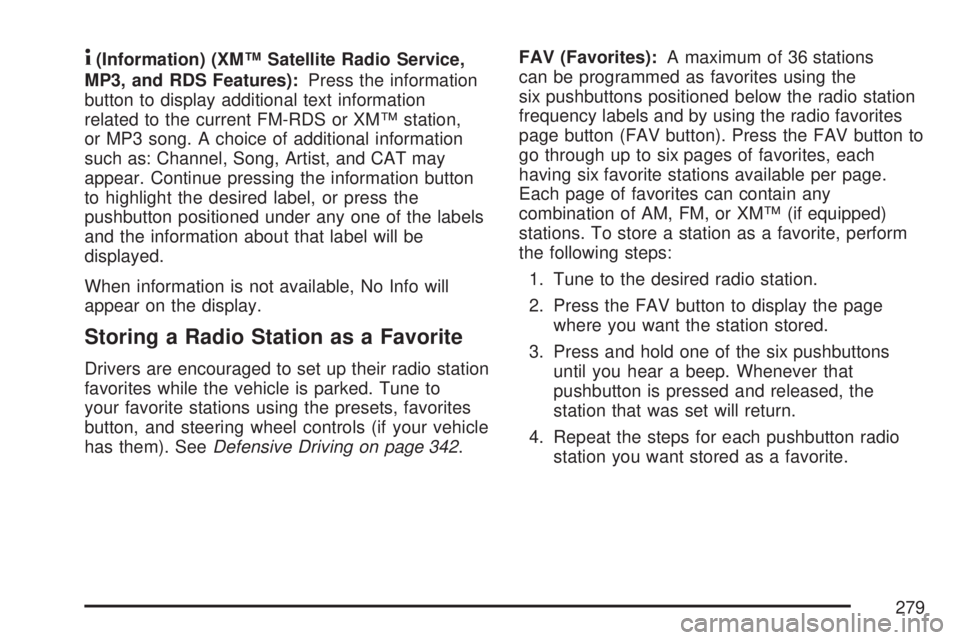
4(Information) (XM™ Satellite Radio Service,
MP3, and RDS Features):Press the information
button to display additional text information
related to the current FM-RDS or XM™ station,
or MP3 song. A choice of additional information
such as: Channel, Song, Artist, and CAT may
appear. Continue pressing the information button
to highlight the desired label, or press the
pushbutton positioned under any one of the labels
and the information about that label will be
displayed.
When information is not available, No Info will
appear on the display.
Storing a Radio Station as a Favorite
Drivers are encouraged to set up their radio station
favorites while the vehicle is parked. Tune to
your favorite stations using the presets, favorites
button, and steering wheel controls (if your vehicle
has them). SeeDefensive Driving on page 342.FAV (Favorites):A maximum of 36 stations
can be programmed as favorites using the
six pushbuttons positioned below the radio station
frequency labels and by using the radio favorites
page button (FAV button). Press the FAV button to
go through up to six pages of favorites, each
having six favorite stations available per page.
Each page of favorites can contain any
combination of AM, FM, or XM™ (if equipped)
stations. To store a station as a favorite, perform
the following steps:
1. Tune to the desired radio station.
2. Press the FAV button to display the page
where you want the station stored.
3. Press and hold one of the six pushbuttons
until you hear a beep. Whenever that
pushbutton is pressed and released, the
station that was set will return.
4. Repeat the steps for each pushbutton radio
station you want stored as a favorite.
279
Page 282 of 608

Finding a Category (CAT) Station
CAT (Category):The CAT button is used to �nd
XM™ stations when the radio is in the XM™
mode. To �nd XM™ channels within a desired
category, perform the following:
1. Press the BAND button until the XM™
frequency is displayed. Press the CAT button
to display the category labels on the radio
display. Continue pressing the CAT button
until the desired category name is displayed.
2. Press either of the two buttons below
the desired category label to immediately tune
to the �rst XM™ station associated with
that category.
3. Rotate the tune knob, press the buttons below
the right or left arrows displayed, or press the
right or left SEEK buttons to go to the next
or previous XM™ station within the selected
category.
4. To exit the category search mode, press the
FAV button or BAND button to display your
favorites again.Undesired XM™ categories can be removed
through the setup menu. To remove an undesired
category, perform the following:
1. Press the MENU button to display the radio
setup menu.
2. Press the pushbutton located below the XM
CAT label.
3. Rotate the tune knob to display the category
you want removed.
4. Press the pushbutton located under the
Remove label until the category name
along with the word Removed appears on the
display.
5. Repeat the steps to remove more categories.
Removed categories can be restored by pressing
the pushbutton under the Add label when a
removed category is displayed or by pressing the
pushbutton under the Restore All label.
The radio will not allow you to remove or add
categories while the vehicle is moving faster than
5 mph (8 kmh).
282
Page 287 of 608
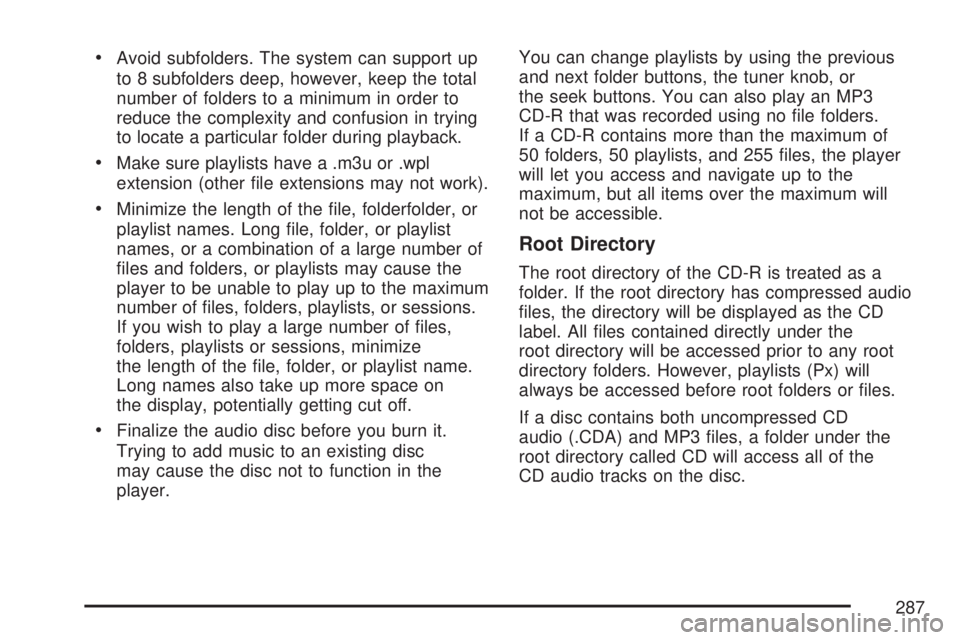
Avoid subfolders. The system can support up
to 8 subfolders deep, however, keep the total
number of folders to a minimum in order to
reduce the complexity and confusion in trying
to locate a particular folder during playback.
Make sure playlists have a .m3u or .wpl
extension (other �le extensions may not work).
Minimize the length of the �le, folderfolder, or
playlist names. Long �le, folder, or playlist
names, or a combination of a large number of
�les and folders, or playlists may cause the
player to be unable to play up to the maximum
number of �les, folders, playlists, or sessions.
If you wish to play a large number of �les,
folders, playlists or sessions, minimize
the length of the �le, folder, or playlist name.
Long names also take up more space on
the display, potentially getting cut off.
Finalize the audio disc before you burn it.
Trying to add music to an existing disc
may cause the disc not to function in the
player.You can change playlists by using the previous
and next folder buttons, the tuner knob, or
the seek buttons. You can also play an MP3
CD-R that was recorded using no �le folders.
If a CD-R contains more than the maximum of
50 folders, 50 playlists, and 255 �les, the player
will let you access and navigate up to the
maximum, but all items over the maximum will
not be accessible.
Root Directory
The root directory of the CD-R is treated as a
folder. If the root directory has compressed audio
�les, the directory will be displayed as the CD
label. All �les contained directly under the
root directory will be accessed prior to any root
directory folders. However, playlists (Px) will
always be accessed before root folders or �les.
If a disc contains both uncompressed CD
audio (.CDA) and MP3 �les, a folder under the
root directory called CD will access all of the
CD audio tracks on the disc.
287
Page 288 of 608

Empty Directory or Folder
If a root directory or a folder exists somewhere
in the �le structure that contains only folders/
subfolders and no compressed �les directly
beneath them, the player will advance to the next
folder in the �le structure that contains compressed
audio �les and the empty folder will not be
displayed or numbered.
No Folder
When the CD-R contains only compressed �les,
the �les will be located under the root folder.
The next and previous folder functions will not be
displayed on a CD-R that was recorded without
folders or playlists.
When the CD-R contains only playlists and
compressed audio �les, but no folders, all �les
will be located under the root folder. The
folder down and the folder up buttons will search
playlists (Px) �rst and then go to the root
folder.
Order of Play
Tracks recorded to the CD-R will be played in the
following order:
Play will begin from the �rst track in the �rst
playlist and will continue sequentially through
all tracks in each playlist. When the last
track of the last playlist has been played, play
will continue from the �rst track of the �rst
playlist.
Play will begin from the �rst track in the �rst
folder and will continue sequentially through
all tracks in each folder. When the last track
of the last folder has been played, play
will continue from the �rst track of the �rst
folder.
When play enters a new folder, the display will not
automatically show the new folder name unless
you have chosen the folder mode as the
default display. The new track name will appear
on the display.
288
Page 292 of 608

To change from playback by artist to playback by
album, press the pushbutton located below the
Sort By label. From the sort screen, push one of
the buttons below the album button. Press the
pushbutton below the back label to return to the
main music navigator screen. Now the album
name is displayed on the second line between the
arrows and songs from the current album will
begin to play. Once all songs from that album are
played, the player will move to the next album
in alphabetic order on the CD-R and begin playing
MP3 �les from that album.
To exit music navigator mode, press the
pushbutton below the Back label to return to
normal MP3 playback.
BAND:Press this button to listen to the radio
when a CD is playing. The CD will remain safely
inside the radio for future listening.CD/AUX (CD/Auxiliary):Press this button to play
a CD when listening to the radio. The CD icon
and a message showing disc and/or track number
will appear on the display when a CD is in the
player. Press this button again and the system will
automatically search for an auxiliary input device
such as a portable audio player. If a portable audio
player is not connected, “no input device found”
will be displayed.
CD Messages
CHECK DISC:If this message appears on the
display and/or the CD comes out, it could be
for one of the following reasons:
It is very hot. When the temperature returns to
normal, the CD should play.
You are driving on a very rough road.
When the road becomes smoother, the CD
should play.
The CD is dirty, scratched, wet, or
upside down.
292