display GMC YUKON 2007 Workshop Manual
[x] Cancel search | Manufacturer: GMC, Model Year: 2007, Model line: YUKON, Model: GMC YUKON 2007Pages: 608, PDF Size: 3.06 MB
Page 274 of 608
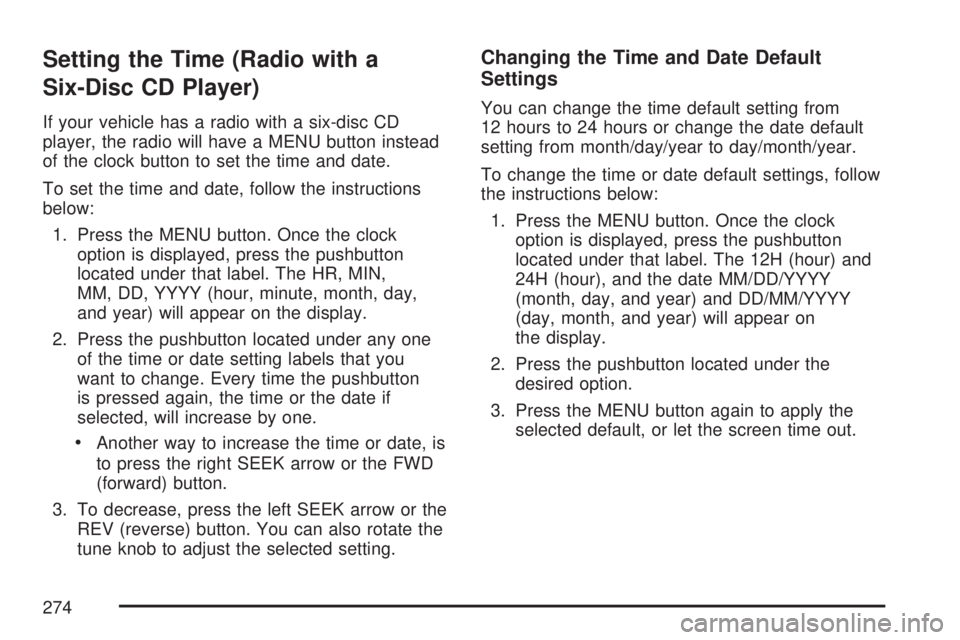
Setting the Time (Radio with a
Six-Disc CD Player)
If your vehicle has a radio with a six-disc CD
player, the radio will have a MENU button instead
of the clock button to set the time and date.
To set the time and date, follow the instructions
below:
1. Press the MENU button. Once the clock
option is displayed, press the pushbutton
located under that label. The HR, MIN,
MM, DD, YYYY (hour, minute, month, day,
and year) will appear on the display.
2. Press the pushbutton located under any one
of the time or date setting labels that you
want to change. Every time the pushbutton
is pressed again, the time or the date if
selected, will increase by one.
Another way to increase the time or date, is
to press the right SEEK arrow or the FWD
(forward) button.
3. To decrease, press the left SEEK arrow or the
REV (reverse) button. You can also rotate the
tune knob to adjust the selected setting.
Changing the Time and Date Default
Settings
You can change the time default setting from
12 hours to 24 hours or change the date default
setting from month/day/year to day/month/year.
To change the time or date default settings, follow
the instructions below:
1. Press the MENU button. Once the clock
option is displayed, press the pushbutton
located under that label. The 12H (hour) and
24H (hour), and the date MM/DD/YYYY
(month, day, and year) and DD/MM/YYYY
(day, month, and year) will appear on
the display.
2. Press the pushbutton located under the
desired option.
3. Press the MENU button again to apply the
selected default, or let the screen time out.
274
Page 275 of 608
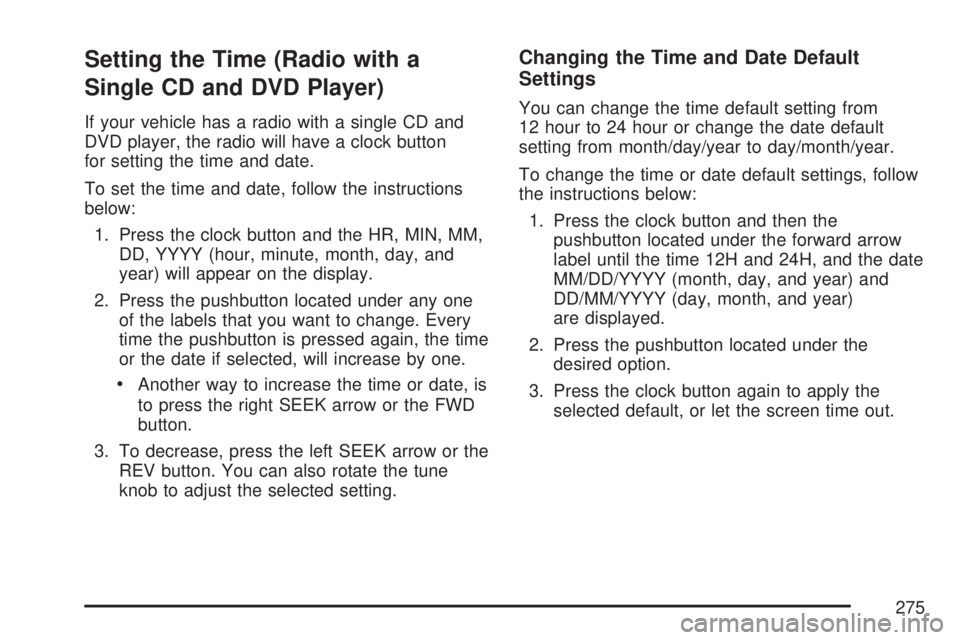
Setting the Time (Radio with a
Single CD and DVD Player)
If your vehicle has a radio with a single CD and
DVD player, the radio will have a clock button
for setting the time and date.
To set the time and date, follow the instructions
below:
1. Press the clock button and the HR, MIN, MM,
DD, YYYY (hour, minute, month, day, and
year) will appear on the display.
2. Press the pushbutton located under any one
of the labels that you want to change. Every
time the pushbutton is pressed again, the time
or the date if selected, will increase by one.
Another way to increase the time or date, is
to press the right SEEK arrow or the FWD
button.
3. To decrease, press the left SEEK arrow or the
REV button. You can also rotate the tune
knob to adjust the selected setting.
Changing the Time and Date Default
Settings
You can change the time default setting from
12 hour to 24 hour or change the date default
setting from month/day/year to day/month/year.
To change the time or date default settings, follow
the instructions below:
1. Press the clock button and then the
pushbutton located under the forward arrow
label until the time 12H and 24H, and the date
MM/DD/YYYY (month, day, and year) and
DD/MM/YYYY (day, month, and year)
are displayed.
2. Press the pushbutton located under the
desired option.
3. Press the clock button again to apply the
selected default, or let the screen time out.
275
Page 276 of 608
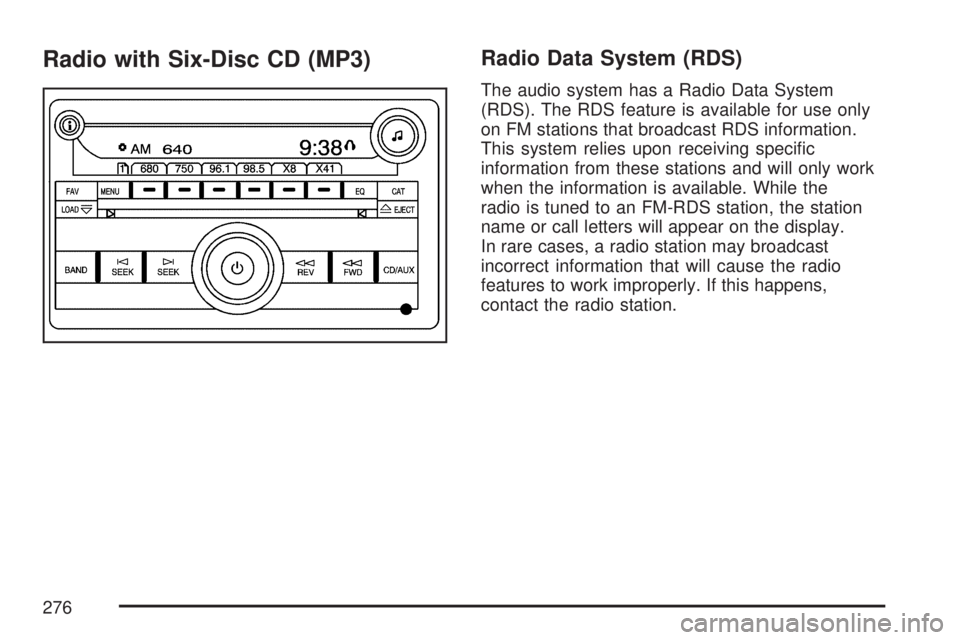
Radio with Six-Disc CD (MP3)Radio Data System (RDS)
The audio system has a Radio Data System
(RDS). The RDS feature is available for use only
on FM stations that broadcast RDS information.
This system relies upon receiving speci�c
information from these stations and will only work
when the information is available. While the
radio is tuned to an FM-RDS station, the station
name or call letters will appear on the display.
In rare cases, a radio station may broadcast
incorrect information that will cause the radio
features to work improperly. If this happens,
contact the radio station.
276
Page 277 of 608
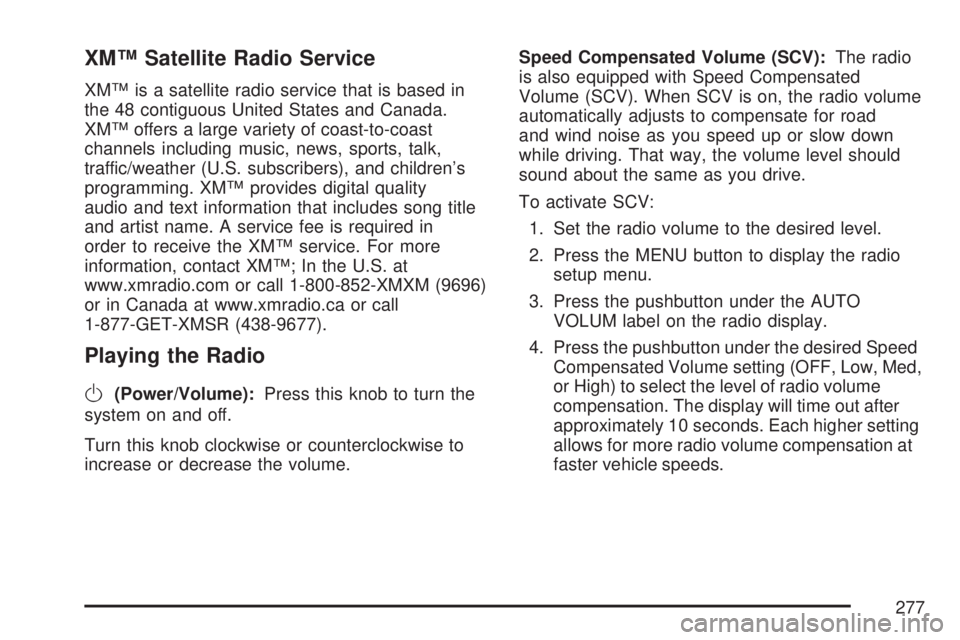
XM™ Satellite Radio Service
XM™ is a satellite radio service that is based in
the 48 contiguous United States and Canada.
XM™ offers a large variety of coast-to-coast
channels including music, news, sports, talk,
traffic/weather (U.S. subscribers), and children’s
programming. XM™ provides digital quality
audio and text information that includes song title
and artist name. A service fee is required in
order to receive the XM™ service. For more
information, contact XM™; In the U.S. at
www.xmradio.com or call 1-800-852-XMXM (9696)
or in Canada at www.xmradio.ca or call
1-877-GET-XMSR (438-9677).
Playing the Radio
O
(Power/Volume):Press this knob to turn the
system on and off.
Turn this knob clockwise or counterclockwise to
increase or decrease the volume.Speed Compensated Volume (SCV):The radio
is also equipped with Speed Compensated
Volume (SCV). When SCV is on, the radio volume
automatically adjusts to compensate for road
and wind noise as you speed up or slow down
while driving. That way, the volume level should
sound about the same as you drive.
To activate SCV:
1. Set the radio volume to the desired level.
2. Press the MENU button to display the radio
setup menu.
3. Press the pushbutton under the AUTO
VOLUM label on the radio display.
4. Press the pushbutton under the desired Speed
Compensated Volume setting (OFF, Low, Med,
or High) to select the level of radio volume
compensation. The display will time out after
approximately 10 seconds. Each higher setting
allows for more radio volume compensation at
faster vehicle speeds.
277
Page 278 of 608
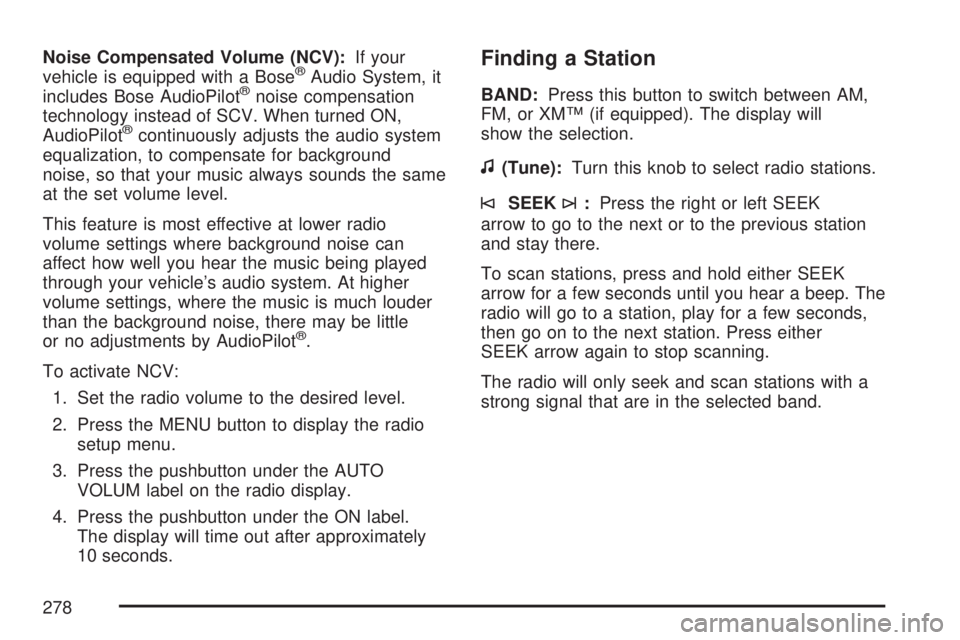
Noise Compensated Volume (NCV):If your
vehicle is equipped with a Bose®Audio System, it
includes Bose AudioPilot®noise compensation
technology instead of SCV. When turned ON,
AudioPilot
®continuously adjusts the audio system
equalization, to compensate for background
noise, so that your music always sounds the same
at the set volume level.
This feature is most effective at lower radio
volume settings where background noise can
affect how well you hear the music being played
through your vehicle’s audio system. At higher
volume settings, where the music is much louder
than the background noise, there may be little
or no adjustments by AudioPilot
®.
To activate NCV:
1. Set the radio volume to the desired level.
2. Press the MENU button to display the radio
setup menu.
3. Press the pushbutton under the AUTO
VOLUM label on the radio display.
4. Press the pushbutton under the ON label.
The display will time out after approximately
10 seconds.
Finding a Station
BAND:Press this button to switch between AM,
FM, or XM™ (if equipped). The display will
show the selection.
f(Tune):Turn this knob to select radio stations.
©SEEK¨:Press the right or left SEEK
arrow to go to the next or to the previous station
and stay there.
To scan stations, press and hold either SEEK
arrow for a few seconds until you hear a beep. The
radio will go to a station, play for a few seconds,
then go on to the next station. Press either
SEEK arrow again to stop scanning.
The radio will only seek and scan stations with a
strong signal that are in the selected band.
278
Page 279 of 608
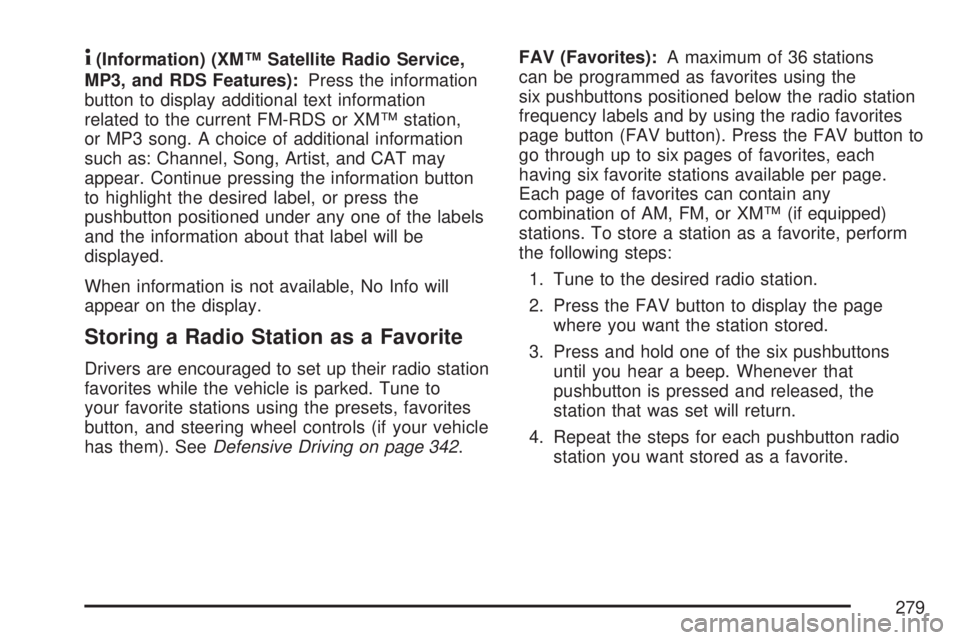
4(Information) (XM™ Satellite Radio Service,
MP3, and RDS Features):Press the information
button to display additional text information
related to the current FM-RDS or XM™ station,
or MP3 song. A choice of additional information
such as: Channel, Song, Artist, and CAT may
appear. Continue pressing the information button
to highlight the desired label, or press the
pushbutton positioned under any one of the labels
and the information about that label will be
displayed.
When information is not available, No Info will
appear on the display.
Storing a Radio Station as a Favorite
Drivers are encouraged to set up their radio station
favorites while the vehicle is parked. Tune to
your favorite stations using the presets, favorites
button, and steering wheel controls (if your vehicle
has them). SeeDefensive Driving on page 342.FAV (Favorites):A maximum of 36 stations
can be programmed as favorites using the
six pushbuttons positioned below the radio station
frequency labels and by using the radio favorites
page button (FAV button). Press the FAV button to
go through up to six pages of favorites, each
having six favorite stations available per page.
Each page of favorites can contain any
combination of AM, FM, or XM™ (if equipped)
stations. To store a station as a favorite, perform
the following steps:
1. Tune to the desired radio station.
2. Press the FAV button to display the page
where you want the station stored.
3. Press and hold one of the six pushbuttons
until you hear a beep. Whenever that
pushbutton is pressed and released, the
station that was set will return.
4. Repeat the steps for each pushbutton radio
station you want stored as a favorite.
279
Page 280 of 608
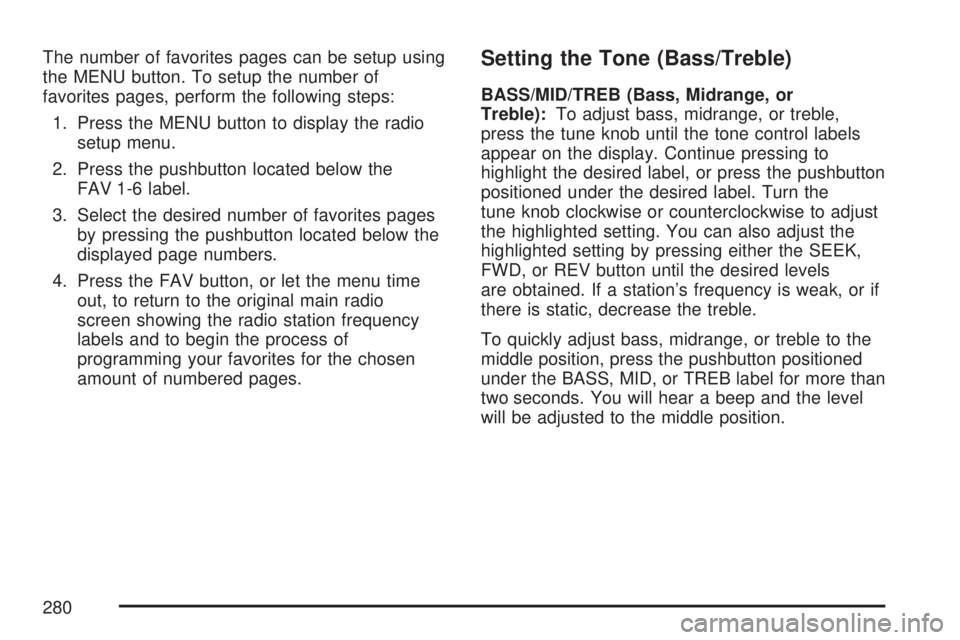
The number of favorites pages can be setup using
the MENU button. To setup the number of
favorites pages, perform the following steps:
1. Press the MENU button to display the radio
setup menu.
2. Press the pushbutton located below the
FAV 1-6 label.
3. Select the desired number of favorites pages
by pressing the pushbutton located below the
displayed page numbers.
4. Press the FAV button, or let the menu time
out, to return to the original main radio
screen showing the radio station frequency
labels and to begin the process of
programming your favorites for the chosen
amount of numbered pages.Setting the Tone (Bass/Treble)
BASS/MID/TREB (Bass, Midrange, or
Treble):To adjust bass, midrange, or treble,
press the tune knob until the tone control labels
appear on the display. Continue pressing to
highlight the desired label, or press the pushbutton
positioned under the desired label. Turn the
tune knob clockwise or counterclockwise to adjust
the highlighted setting. You can also adjust the
highlighted setting by pressing either the SEEK,
FWD, or REV button until the desired levels
are obtained. If a station’s frequency is weak, or if
there is static, decrease the treble.
To quickly adjust bass, midrange, or treble to the
middle position, press the pushbutton positioned
under the BASS, MID, or TREB label for more than
two seconds. You will hear a beep and the level
will be adjusted to the middle position.
280
Page 281 of 608
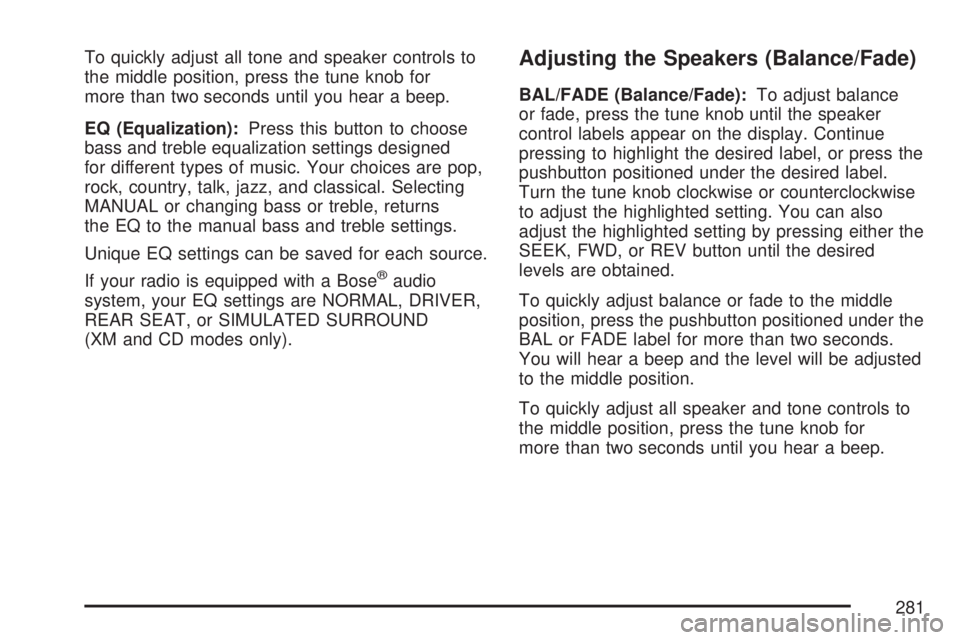
To quickly adjust all tone and speaker controls to
the middle position, press the tune knob for
more than two seconds until you hear a beep.
EQ (Equalization):Press this button to choose
bass and treble equalization settings designed
for different types of music. Your choices are pop,
rock, country, talk, jazz, and classical. Selecting
MANUAL or changing bass or treble, returns
the EQ to the manual bass and treble settings.
Unique EQ settings can be saved for each source.
If your radio is equipped with a Bose
®audio
system, your EQ settings are NORMAL, DRIVER,
REAR SEAT, or SIMULATED SURROUND
(XM and CD modes only).
Adjusting the Speakers (Balance/Fade)
BAL/FADE (Balance/Fade):To adjust balance
or fade, press the tune knob until the speaker
control labels appear on the display. Continue
pressing to highlight the desired label, or press the
pushbutton positioned under the desired label.
Turn the tune knob clockwise or counterclockwise
to adjust the highlighted setting. You can also
adjust the highlighted setting by pressing either the
SEEK, FWD, or REV button until the desired
levels are obtained.
To quickly adjust balance or fade to the middle
position, press the pushbutton positioned under the
BAL or FADE label for more than two seconds.
You will hear a beep and the level will be adjusted
to the middle position.
To quickly adjust all speaker and tone controls to
the middle position, press the tune knob for
more than two seconds until you hear a beep.
281
Page 282 of 608

Finding a Category (CAT) Station
CAT (Category):The CAT button is used to �nd
XM™ stations when the radio is in the XM™
mode. To �nd XM™ channels within a desired
category, perform the following:
1. Press the BAND button until the XM™
frequency is displayed. Press the CAT button
to display the category labels on the radio
display. Continue pressing the CAT button
until the desired category name is displayed.
2. Press either of the two buttons below
the desired category label to immediately tune
to the �rst XM™ station associated with
that category.
3. Rotate the tune knob, press the buttons below
the right or left arrows displayed, or press the
right or left SEEK buttons to go to the next
or previous XM™ station within the selected
category.
4. To exit the category search mode, press the
FAV button or BAND button to display your
favorites again.Undesired XM™ categories can be removed
through the setup menu. To remove an undesired
category, perform the following:
1. Press the MENU button to display the radio
setup menu.
2. Press the pushbutton located below the XM
CAT label.
3. Rotate the tune knob to display the category
you want removed.
4. Press the pushbutton located under the
Remove label until the category name
along with the word Removed appears on the
display.
5. Repeat the steps to remove more categories.
Removed categories can be restored by pressing
the pushbutton under the Add label when a
removed category is displayed or by pressing the
pushbutton under the Restore All label.
The radio will not allow you to remove or add
categories while the vehicle is moving faster than
5 mph (8 kmh).
282
Page 283 of 608

Radio Messages
Calibration Error:The audio system has been
calibrated for your vehicle from the factory. If
Calibration Error appears on the display, it means
that the radio has not been con�gured properly
for your vehicle and it must be returned to
your dealer for service.
Locked:This message is displayed when the
THEFTLOCK
®system has locked up the
radio. Take the vehicle to your dealer for service.
If any error occurs repeatedly or if an error
cannot be corrected, contact your dealer.
Radio Messages for XM™ Only
SeeXM Radio Messages on page 319later in this
section for further detail.
Playing a CD(s)
LOAD^:Press this button to load CDs into the
CD player. This CD player will hold up to
six CDs.To insert one CD, do the following:
1. Press and release the load button, Load Disc
and then Insert Disc 1 will appear on display.
2. Insert the CD partway into the slot, label side
up. Loading Disc 1 will appear on display as
the disc is being pulled into the player.
3. Once the CD is loaded, Disc 1 and Track 1
will appear on display as the CD starts
playback.
To insert multiple CDs, do the following:
1. Press and hold the load button for
two seconds. You will hear a beep and Load
All Discs will be displayed.
2. Follow the displayed instruction on when to
insert the discs. The CD player takes up to
six CDs.
3. Press the Load button again to cancel loading
more CDs.
If the ignition or radio is turned off, with a CD in
the player, it will stay in the player. When the
ignition or radio is turned on, the CD will
start playing where it stopped, if it was the last
selected audio source.
283