CD player GMC YUKON 2007 Owner's Manual
[x] Cancel search | Manufacturer: GMC, Model Year: 2007, Model line: YUKON, Model: GMC YUKON 2007Pages: 608, PDF Size: 3.06 MB
Page 188 of 608
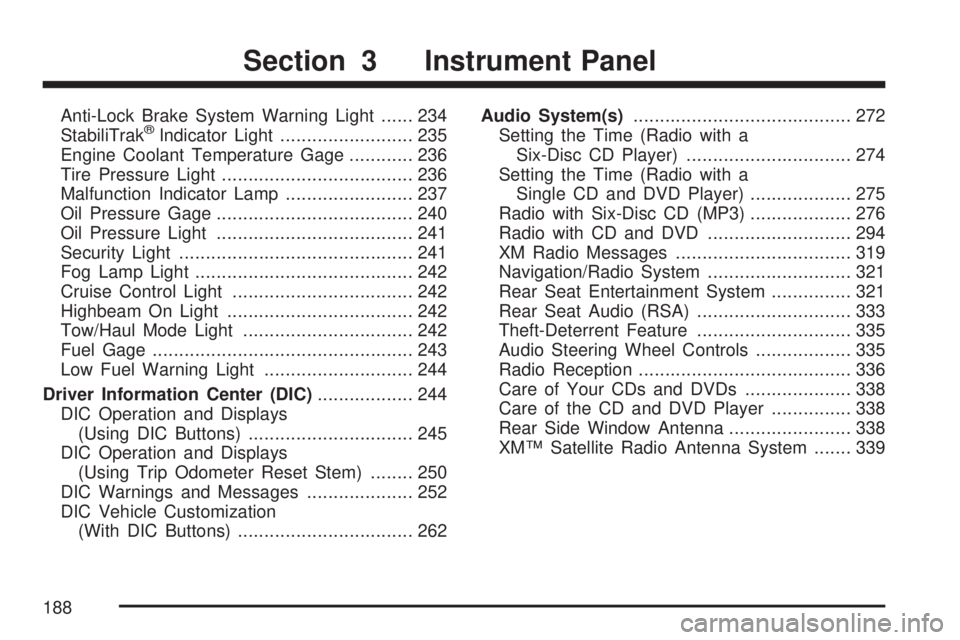
Anti-Lock Brake System Warning Light...... 234
StabiliTrak®Indicator Light......................... 235
Engine Coolant Temperature Gage............ 236
Tire Pressure Light.................................... 236
Malfunction Indicator Lamp........................ 237
Oil Pressure Gage..................................... 240
Oil Pressure Light..................................... 241
Security Light............................................ 241
Fog Lamp Light......................................... 242
Cruise Control Light.................................. 242
Highbeam On Light................................... 242
Tow/Haul Mode Light................................ 242
Fuel Gage................................................. 243
Low Fuel Warning Light............................ 244
Driver Information Center (DIC).................. 244
DIC Operation and Displays
(Using DIC Buttons)............................... 245
DIC Operation and Displays
(Using Trip Odometer Reset Stem)........ 250
DIC Warnings and Messages.................... 252
DIC Vehicle Customization
(With DIC Buttons)................................. 262Audio System(s)......................................... 272
Setting the Time (Radio with a
Six-Disc CD Player)............................... 274
Setting the Time (Radio with a
Single CD and DVD Player)................... 275
Radio with Six-Disc CD (MP3)................... 276
Radio with CD and DVD........................... 294
XM Radio Messages................................. 319
Navigation/Radio System........................... 321
Rear Seat Entertainment System............... 321
Rear Seat Audio (RSA)............................. 333
Theft-Deterrent Feature............................. 335
Audio Steering Wheel Controls.................. 335
Radio Reception........................................ 336
Care of Your CDs and DVDs.................... 338
Care of the CD and DVD Player............... 338
Rear Side Window Antenna....................... 338
XM™ Satellite Radio Antenna System....... 339
Section 3 Instrument Panel
188
Page 273 of 608

Here are some ways in which you can help avoid
distraction while driving.
While your vehicle is parked:
Familiarize yourself with all of its controls.
Familiarize yourself with its operation.
Set up your audio system by presetting your
favorite radio stations, setting the tone, and
adjusting the speakers. Then, when driving
conditions permit, you can tune to your favorite
radio stations using the presets and steering
wheel controls if the vehicle has them.
Notice:Before adding any sound equipment
to your vehicle, such as an audio system,
CD player, CB radio, mobile telephone,
or two-way radio, make sure that it can be
added by checking with your dealer. Also,
check federal rules covering mobile radio and
telephone units. If sound equipment can be
added, it is very important to do it properly.
Added sound equipment may interfere with the
operation of your vehicle’s engine, radio, or
other systems, and even damage them.
Your vehicle’s systems may interfere with the
operation of sound equipment that has
been added.Notice:The chime signals related to safety
belts, parking brake, and other functions
of your vehicle operate through the
radio/entertainment system. If that equipment
is replaced or additional equipment is added
to your vehicle, the chimes may not work. Make
sure that replacement or additional equipment
is compatible with your vehicle before
installing it. SeeAccessories and Modifications
on page 421.
Your vehicle may have a feature called Retained
Accessory Power (RAP). With RAP, the audio
system can be played even after the ignition
is turned off. SeeRetained Accessory Power
(RAP) on page 141for more information.
273
Page 274 of 608
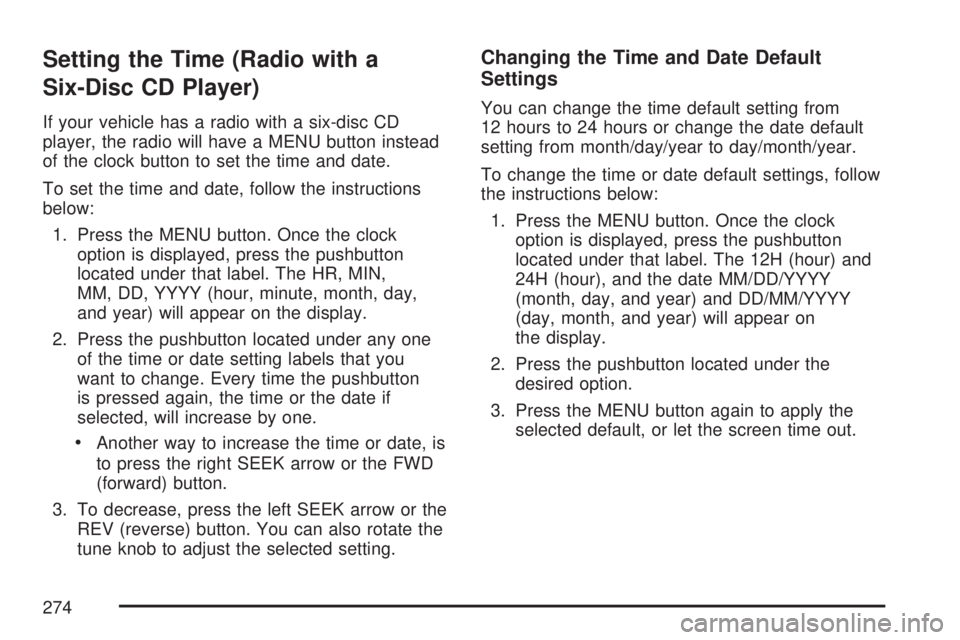
Setting the Time (Radio with a
Six-Disc CD Player)
If your vehicle has a radio with a six-disc CD
player, the radio will have a MENU button instead
of the clock button to set the time and date.
To set the time and date, follow the instructions
below:
1. Press the MENU button. Once the clock
option is displayed, press the pushbutton
located under that label. The HR, MIN,
MM, DD, YYYY (hour, minute, month, day,
and year) will appear on the display.
2. Press the pushbutton located under any one
of the time or date setting labels that you
want to change. Every time the pushbutton
is pressed again, the time or the date if
selected, will increase by one.
Another way to increase the time or date, is
to press the right SEEK arrow or the FWD
(forward) button.
3. To decrease, press the left SEEK arrow or the
REV (reverse) button. You can also rotate the
tune knob to adjust the selected setting.
Changing the Time and Date Default
Settings
You can change the time default setting from
12 hours to 24 hours or change the date default
setting from month/day/year to day/month/year.
To change the time or date default settings, follow
the instructions below:
1. Press the MENU button. Once the clock
option is displayed, press the pushbutton
located under that label. The 12H (hour) and
24H (hour), and the date MM/DD/YYYY
(month, day, and year) and DD/MM/YYYY
(day, month, and year) will appear on
the display.
2. Press the pushbutton located under the
desired option.
3. Press the MENU button again to apply the
selected default, or let the screen time out.
274
Page 275 of 608
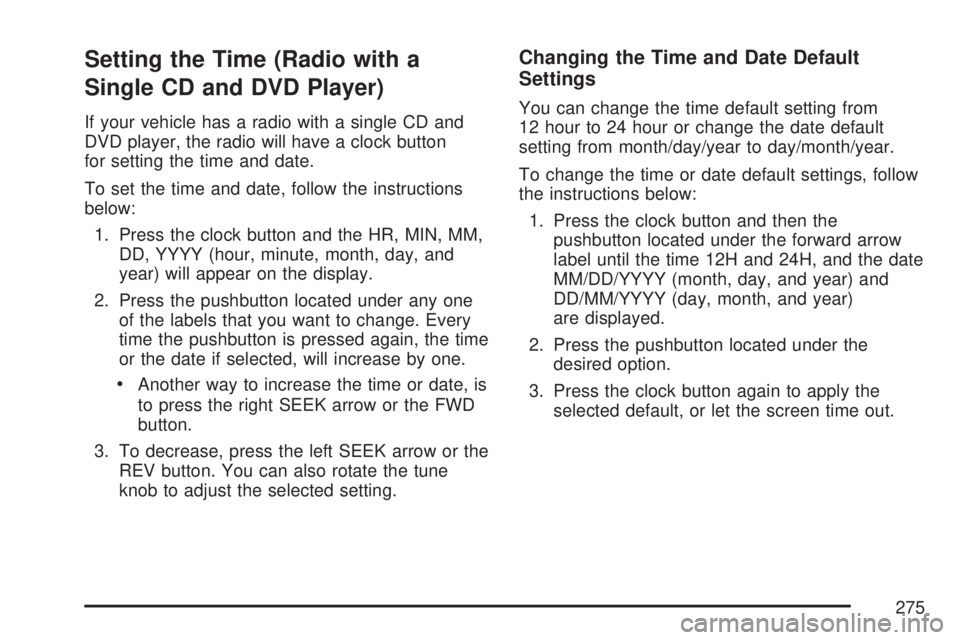
Setting the Time (Radio with a
Single CD and DVD Player)
If your vehicle has a radio with a single CD and
DVD player, the radio will have a clock button
for setting the time and date.
To set the time and date, follow the instructions
below:
1. Press the clock button and the HR, MIN, MM,
DD, YYYY (hour, minute, month, day, and
year) will appear on the display.
2. Press the pushbutton located under any one
of the labels that you want to change. Every
time the pushbutton is pressed again, the time
or the date if selected, will increase by one.
Another way to increase the time or date, is
to press the right SEEK arrow or the FWD
button.
3. To decrease, press the left SEEK arrow or the
REV button. You can also rotate the tune
knob to adjust the selected setting.
Changing the Time and Date Default
Settings
You can change the time default setting from
12 hour to 24 hour or change the date default
setting from month/day/year to day/month/year.
To change the time or date default settings, follow
the instructions below:
1. Press the clock button and then the
pushbutton located under the forward arrow
label until the time 12H and 24H, and the date
MM/DD/YYYY (month, day, and year) and
DD/MM/YYYY (day, month, and year)
are displayed.
2. Press the pushbutton located under the
desired option.
3. Press the clock button again to apply the
selected default, or let the screen time out.
275
Page 283 of 608

Radio Messages
Calibration Error:The audio system has been
calibrated for your vehicle from the factory. If
Calibration Error appears on the display, it means
that the radio has not been con�gured properly
for your vehicle and it must be returned to
your dealer for service.
Locked:This message is displayed when the
THEFTLOCK
®system has locked up the
radio. Take the vehicle to your dealer for service.
If any error occurs repeatedly or if an error
cannot be corrected, contact your dealer.
Radio Messages for XM™ Only
SeeXM Radio Messages on page 319later in this
section for further detail.
Playing a CD(s)
LOAD^:Press this button to load CDs into the
CD player. This CD player will hold up to
six CDs.To insert one CD, do the following:
1. Press and release the load button, Load Disc
and then Insert Disc 1 will appear on display.
2. Insert the CD partway into the slot, label side
up. Loading Disc 1 will appear on display as
the disc is being pulled into the player.
3. Once the CD is loaded, Disc 1 and Track 1
will appear on display as the CD starts
playback.
To insert multiple CDs, do the following:
1. Press and hold the load button for
two seconds. You will hear a beep and Load
All Discs will be displayed.
2. Follow the displayed instruction on when to
insert the discs. The CD player takes up to
six CDs.
3. Press the Load button again to cancel loading
more CDs.
If the ignition or radio is turned off, with a CD in
the player, it will stay in the player. When the
ignition or radio is turned on, the CD will
start playing where it stopped, if it was the last
selected audio source.
283
Page 284 of 608
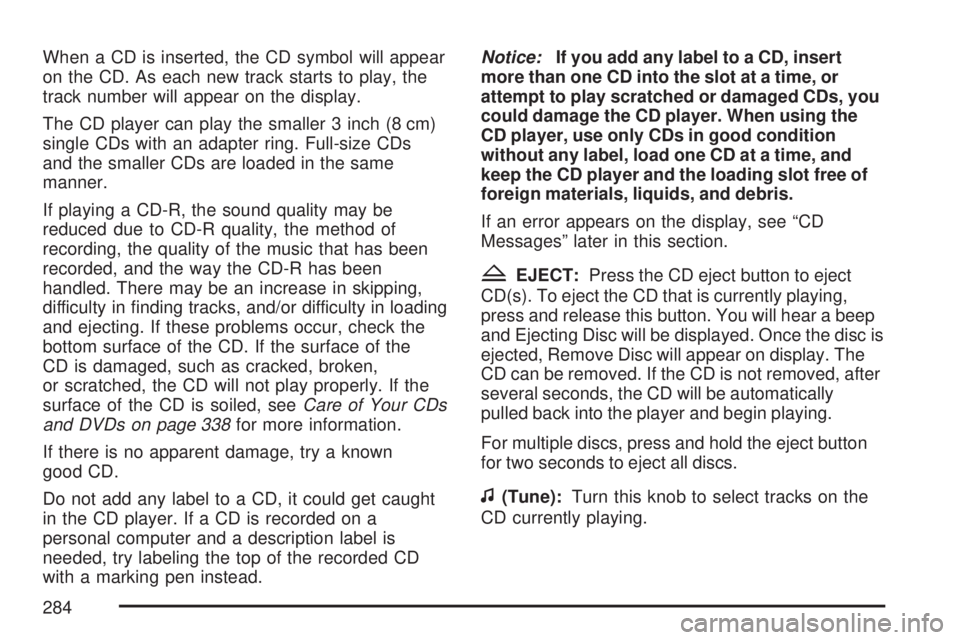
When a CD is inserted, the CD symbol will appear
on the CD. As each new track starts to play, the
track number will appear on the display.
The CD player can play the smaller 3 inch (8 cm)
single CDs with an adapter ring. Full-size CDs
and the smaller CDs are loaded in the same
manner.
If playing a CD-R, the sound quality may be
reduced due to CD-R quality, the method of
recording, the quality of the music that has been
recorded, and the way the CD-R has been
handled. There may be an increase in skipping,
difficulty in �nding tracks, and/or difficulty in loading
and ejecting. If these problems occur, check the
bottom surface of the CD. If the surface of the
CD is damaged, such as cracked, broken,
or scratched, the CD will not play properly. If the
surface of the CD is soiled, seeCare of Your CDs
and DVDs on page 338for more information.
If there is no apparent damage, try a known
good CD.
Do not add any label to a CD, it could get caught
in the CD player. If a CD is recorded on a
personal computer and a description label is
needed, try labeling the top of the recorded CD
with a marking pen instead.Notice:If you add any label to a CD, insert
more than one CD into the slot at a time, or
attempt to play scratched or damaged CDs, you
could damage the CD player. When using the
CD player, use only CDs in good condition
without any label, load one CD at a time, and
keep the CD player and the loading slot free of
foreign materials, liquids, and debris.
If an error appears on the display, see “CD
Messages” later in this section.
ZEJECT:Press the CD eject button to eject
CD(s). To eject the CD that is currently playing,
press and release this button. You will hear a beep
and Ejecting Disc will be displayed. Once the disc is
ejected, Remove Disc will appear on display. The
CD can be removed. If the CD is not removed, after
several seconds, the CD will be automatically
pulled back into the player and begin playing.
For multiple discs, press and hold the eject button
for two seconds to eject all discs.
f(Tune):Turn this knob to select tracks on the
CD currently playing.
284
Page 285 of 608
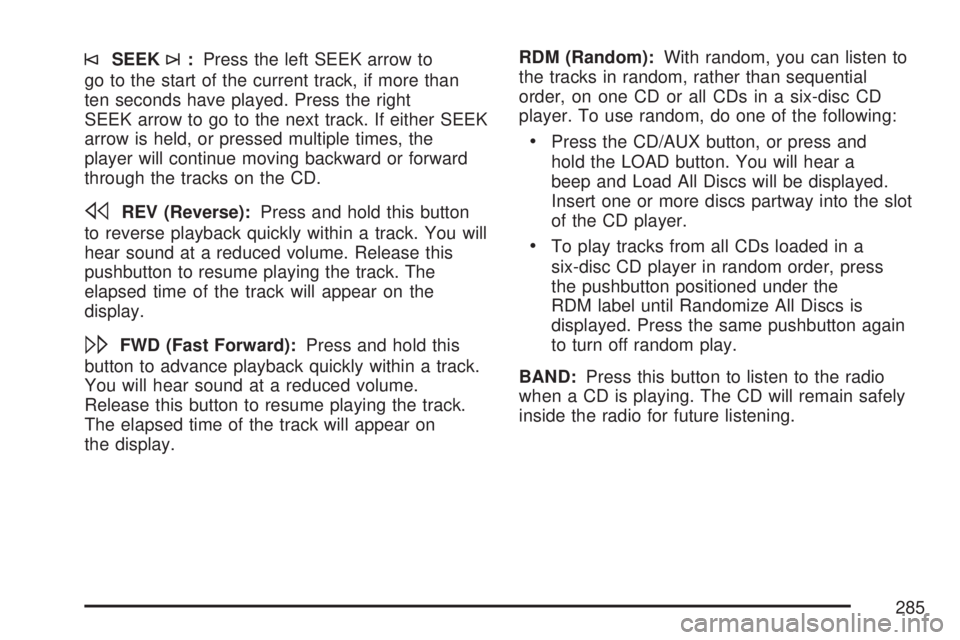
©SEEK¨:Press the left SEEK arrow to
go to the start of the current track, if more than
ten seconds have played. Press the right
SEEK arrow to go to the next track. If either SEEK
arrow is held, or pressed multiple times, the
player will continue moving backward or forward
through the tracks on the CD.
sREV (Reverse):Press and hold this button
to reverse playback quickly within a track. You will
hear sound at a reduced volume. Release this
pushbutton to resume playing the track. The
elapsed time of the track will appear on the
display.
\FWD (Fast Forward):Press and hold this
button to advance playback quickly within a track.
You will hear sound at a reduced volume.
Release this button to resume playing the track.
The elapsed time of the track will appear on
the display.RDM (Random):With random, you can listen to
the tracks in random, rather than sequential
order, on one CD or all CDs in a six-disc CD
player. To use random, do one of the following:
Press the CD/AUX button, or press and
hold the LOAD button. You will hear a
beep and Load All Discs will be displayed.
Insert one or more discs partway into the slot
of the CD player.
To play tracks from all CDs loaded in a
six-disc CD player in random order, press
the pushbutton positioned under the
RDM label until Randomize All Discs is
displayed. Press the same pushbutton again
to turn off random play.
BAND:Press this button to listen to the radio
when a CD is playing. The CD will remain safely
inside the radio for future listening.
285
Page 286 of 608
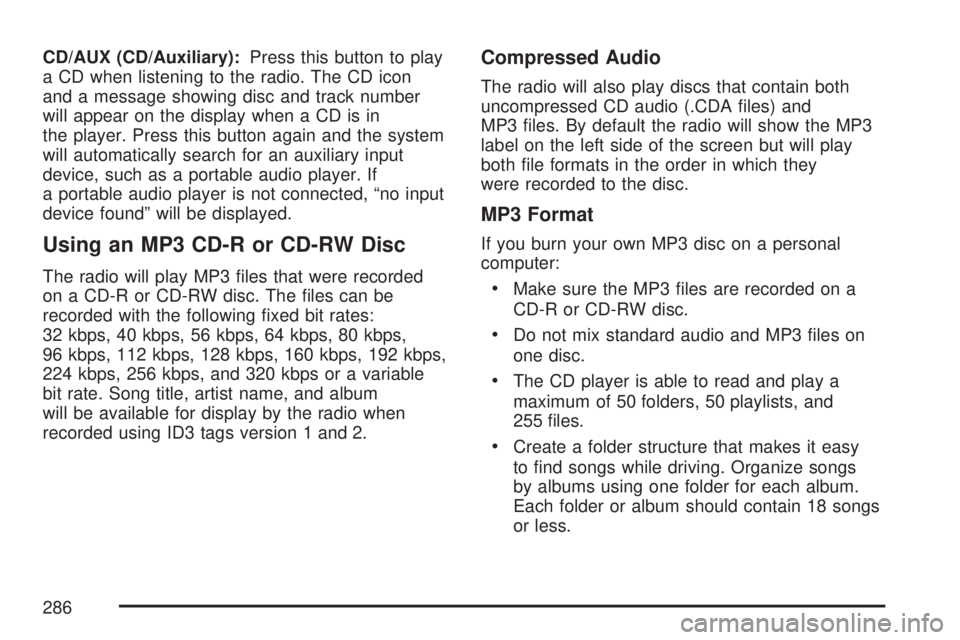
CD/AUX (CD/Auxiliary):Press this button to play
a CD when listening to the radio. The CD icon
and a message showing disc and track number
will appear on the display when a CD is in
the player. Press this button again and the system
will automatically search for an auxiliary input
device, such as a portable audio player. If
a portable audio player is not connected, “no input
device found” will be displayed.
Using an MP3 CD-R or CD-RW Disc
The radio will play MP3 �les that were recorded
on a CD-R or CD-RW disc. The �les can be
recorded with the following �xed bit rates:
32 kbps, 40 kbps, 56 kbps, 64 kbps, 80 kbps,
96 kbps, 112 kbps, 128 kbps, 160 kbps, 192 kbps,
224 kbps, 256 kbps, and 320 kbps or a variable
bit rate. Song title, artist name, and album
will be available for display by the radio when
recorded using ID3 tags version 1 and 2.
Compressed Audio
The radio will also play discs that contain both
uncompressed CD audio (.CDA �les) and
MP3 �les. By default the radio will show the MP3
label on the left side of the screen but will play
both �le formats in the order in which they
were recorded to the disc.
MP3 Format
If you burn your own MP3 disc on a personal
computer:
Make sure the MP3 �les are recorded on a
CD-R or CD-RW disc.
Do not mix standard audio and MP3 �les on
one disc.
The CD player is able to read and play a
maximum of 50 folders, 50 playlists, and
255 �les.
Create a folder structure that makes it easy
to �nd songs while driving. Organize songs
by albums using one folder for each album.
Each folder or album should contain 18 songs
or less.
286
Page 287 of 608
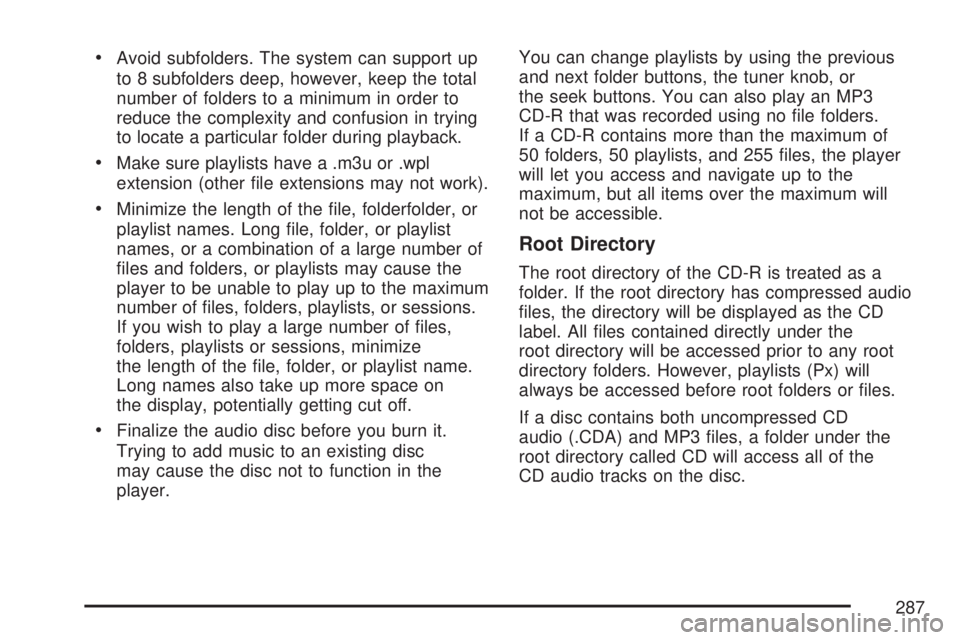
Avoid subfolders. The system can support up
to 8 subfolders deep, however, keep the total
number of folders to a minimum in order to
reduce the complexity and confusion in trying
to locate a particular folder during playback.
Make sure playlists have a .m3u or .wpl
extension (other �le extensions may not work).
Minimize the length of the �le, folderfolder, or
playlist names. Long �le, folder, or playlist
names, or a combination of a large number of
�les and folders, or playlists may cause the
player to be unable to play up to the maximum
number of �les, folders, playlists, or sessions.
If you wish to play a large number of �les,
folders, playlists or sessions, minimize
the length of the �le, folder, or playlist name.
Long names also take up more space on
the display, potentially getting cut off.
Finalize the audio disc before you burn it.
Trying to add music to an existing disc
may cause the disc not to function in the
player.You can change playlists by using the previous
and next folder buttons, the tuner knob, or
the seek buttons. You can also play an MP3
CD-R that was recorded using no �le folders.
If a CD-R contains more than the maximum of
50 folders, 50 playlists, and 255 �les, the player
will let you access and navigate up to the
maximum, but all items over the maximum will
not be accessible.
Root Directory
The root directory of the CD-R is treated as a
folder. If the root directory has compressed audio
�les, the directory will be displayed as the CD
label. All �les contained directly under the
root directory will be accessed prior to any root
directory folders. However, playlists (Px) will
always be accessed before root folders or �les.
If a disc contains both uncompressed CD
audio (.CDA) and MP3 �les, a folder under the
root directory called CD will access all of the
CD audio tracks on the disc.
287
Page 288 of 608

Empty Directory or Folder
If a root directory or a folder exists somewhere
in the �le structure that contains only folders/
subfolders and no compressed �les directly
beneath them, the player will advance to the next
folder in the �le structure that contains compressed
audio �les and the empty folder will not be
displayed or numbered.
No Folder
When the CD-R contains only compressed �les,
the �les will be located under the root folder.
The next and previous folder functions will not be
displayed on a CD-R that was recorded without
folders or playlists.
When the CD-R contains only playlists and
compressed audio �les, but no folders, all �les
will be located under the root folder. The
folder down and the folder up buttons will search
playlists (Px) �rst and then go to the root
folder.
Order of Play
Tracks recorded to the CD-R will be played in the
following order:
Play will begin from the �rst track in the �rst
playlist and will continue sequentially through
all tracks in each playlist. When the last
track of the last playlist has been played, play
will continue from the �rst track of the �rst
playlist.
Play will begin from the �rst track in the �rst
folder and will continue sequentially through
all tracks in each folder. When the last track
of the last folder has been played, play
will continue from the �rst track of the �rst
folder.
When play enters a new folder, the display will not
automatically show the new folder name unless
you have chosen the folder mode as the
default display. The new track name will appear
on the display.
288