AUX GMC YUKON 2009 Get To Know Guide
[x] Cancel search | Manufacturer: GMC, Model Year: 2009, Model line: YUKON, Model: GMC YUKON 2009Pages: 24, PDF Size: 1.31 MB
Page 9 of 24
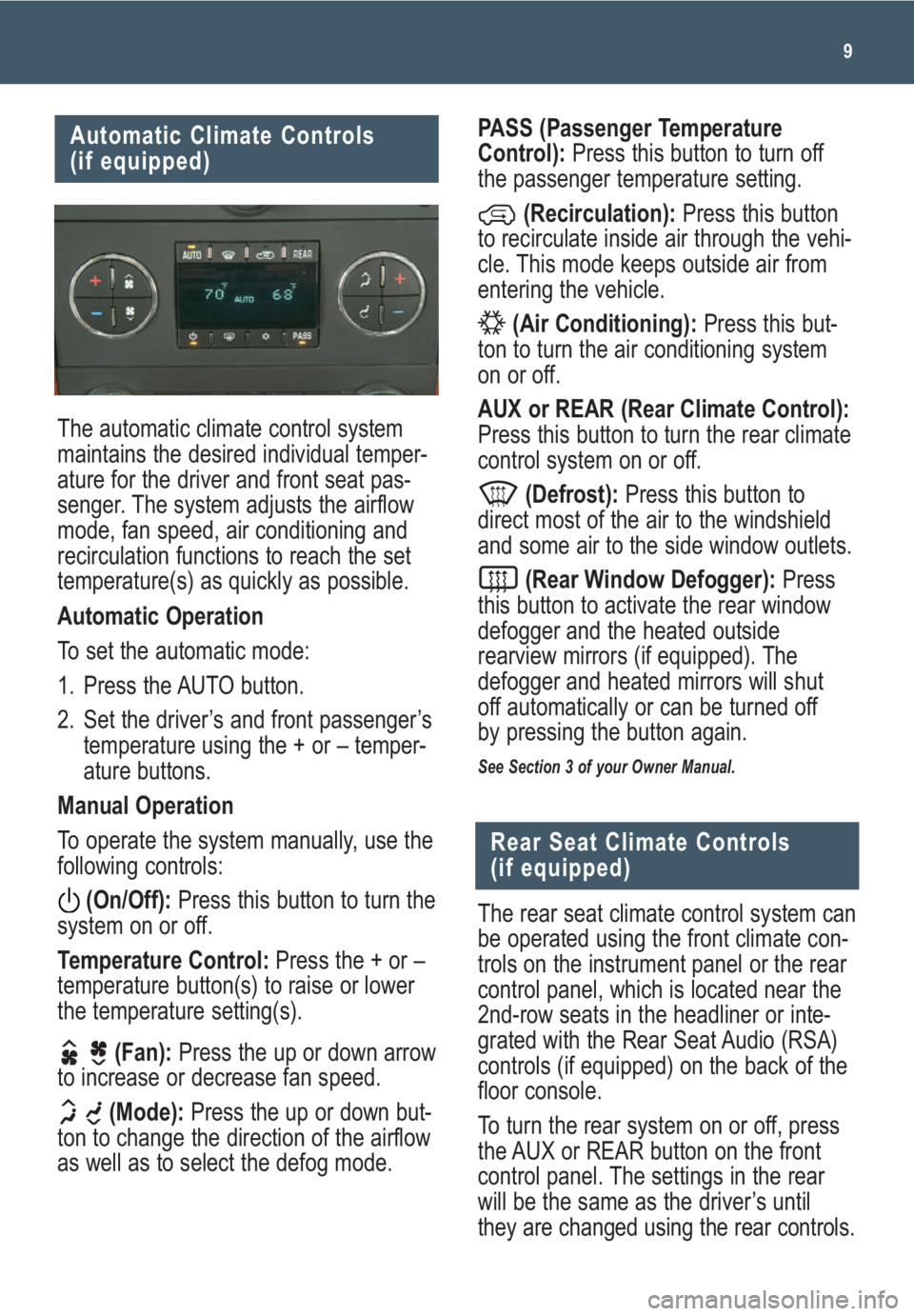
9
Automatic Climate Controls
(if equipped)
The automatic climate control system
maintains the desired individual temper-
ature for the driver and front seat pas-
senger. The system adjusts the airflow
mode, fan speed, air conditioning and
recirculation functions to reach the set
temperature(s) as quickly as possible.
Automatic Operation
To set the automatic mode:
1. Press the AUTO button.
2. Set the driver’s and front passenger’s
temperature using the + or – temper-
ature buttons.
Manual Operation
To operate the system manually, use the
following controls:
(On/Off):Press this button to turn the
system on or off.
Temperature Control:Press the + or –
temperature button(s) to raise or lower
the temperature setting(s).
(Fan):Press the up or down arrow
to increase or decrease fan speed.
(Mode):Press the up or down but-
ton to change the direction of the airflow
as well as to select the defog mode.
PASS (Passenger Temperature
Control):Press this button to turn off
the passenger temperature setting.
(Recirculation):Press this button
to recirculate inside air through the vehi-
cle. This mode keeps outside air from
entering the vehicle.
(Air Conditioning):Press this but-
ton to turn the air conditioning system
on or off.
AUX or REAR (Rear Climate Control):
Press this button to turn the rear climate
control system on or off.
(Defrost):Press this button to
direct most of the air to the windshield
and some air to the side window outlets.
(Rear Window Defogger):Press
this button to activate the rear window
defogger and the heated outside
rearview mirrors (if equipped). The
defogger and heated mirrors will shut
off automatically or can be turned off
by pressing the button again.
See Section 3 of your Owner Manual.
The rear seat climate control system can
be operated using the front climate con-
trols on the instrument panel or the rear
control panel, which is located near the
2nd-row seats in the headliner or inte-
grated with the Rear Seat Audio (RSA)
controls (if equipped) on the back of the
floor console.
To turn the rear system on or off, press
the AUX or REAR button on the front
control panel. The settings in the rear
will be the same as the driver’s until
they are changed using the rear controls.
Rear Seat Climate Controls
(if equipped)
Page 11 of 24
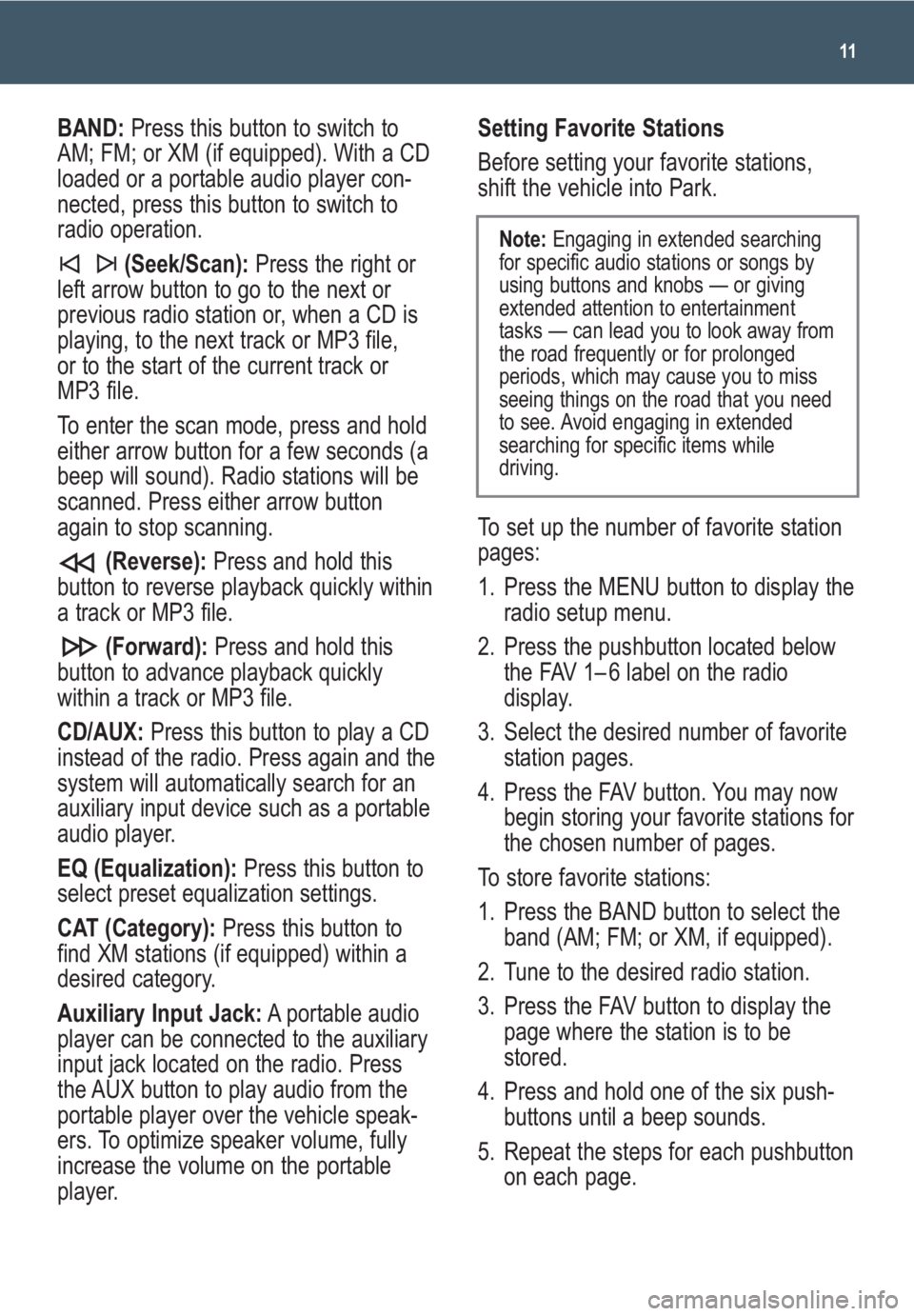
11
BAND:Press this button to switch to
AM; FM; or XM (if equipped). With a CD
loaded or a portable audio player con-
nected, press this button to switch to
radio operation.
(Seek/Scan): Press the right or
left arrow button to go to the next or
previous radio station or, when a CD is
playing, to the next track or MP3 file,
or to the start of the current track or
MP3 file.
To enter the scan mode, press and hold
either arrow button for a few seconds (a
beep will sound). Radio stations will be
scanned. Press either arrow button
again to stop scanning.
(Reverse):Press and hold this
button to reverse playback quickly within
a track or MP3 file.
(Forward):Press and hold this
button to advance playback quickly
within a track or MP3 file.
CD/AUX:Press this button to play a CD
instead of the radio. Press again and the
system will automatically search for an
auxiliary input device such as a portable
audio player.
EQ (Equalization):Press this button to
select preset equalization settings.
CAT (Category):Press this button to
find XM stations (if equipped) within a
desired category.
Auxiliary Input Jack:A portable audio
player can be connected to the auxiliary
input jack located on the radio. Press
the AUX button to play audio from the
portable player over the vehicle speak-
ers. To optimize speaker volume, fully
increase the volume on the portable
player.Setting Favorite Stations
Before setting your favorite stations,
shift the vehicle into Park.
To set up the number of favorite station
pages:
1. Press the MENU button to display the
radio setup menu.
2. Press the pushbutton located below
the FAV 1– 6 label on the radio
display.
3. Select the desired number of favorite
station pages.
4. Press the FAV button. You may now
begin storing your favorite stations for
the chosen number of pages.
To store favorite stations:
1. Press the BAND button to select the
band (AM; FM; or XM, if equipped).
2. Tune to the desired radio station.
3. Press the FAV button to display the
page where the station is to be
stored.
4. Press and hold one of the six push-
buttons until a beep sounds.
5. Repeat the steps for each pushbutton
on each page.
Note:Engaging in extended searching
for specific audio stations or songs by
using buttons and knobs — or giving
extended attention to entertainment
tasks — can lead you to look away from
the road frequently or for prolonged
periods, which may cause you to miss
seeing things on the road that you need
to see. Avoid engaging in extended
searching for specific items while
driving.
Page 14 of 24
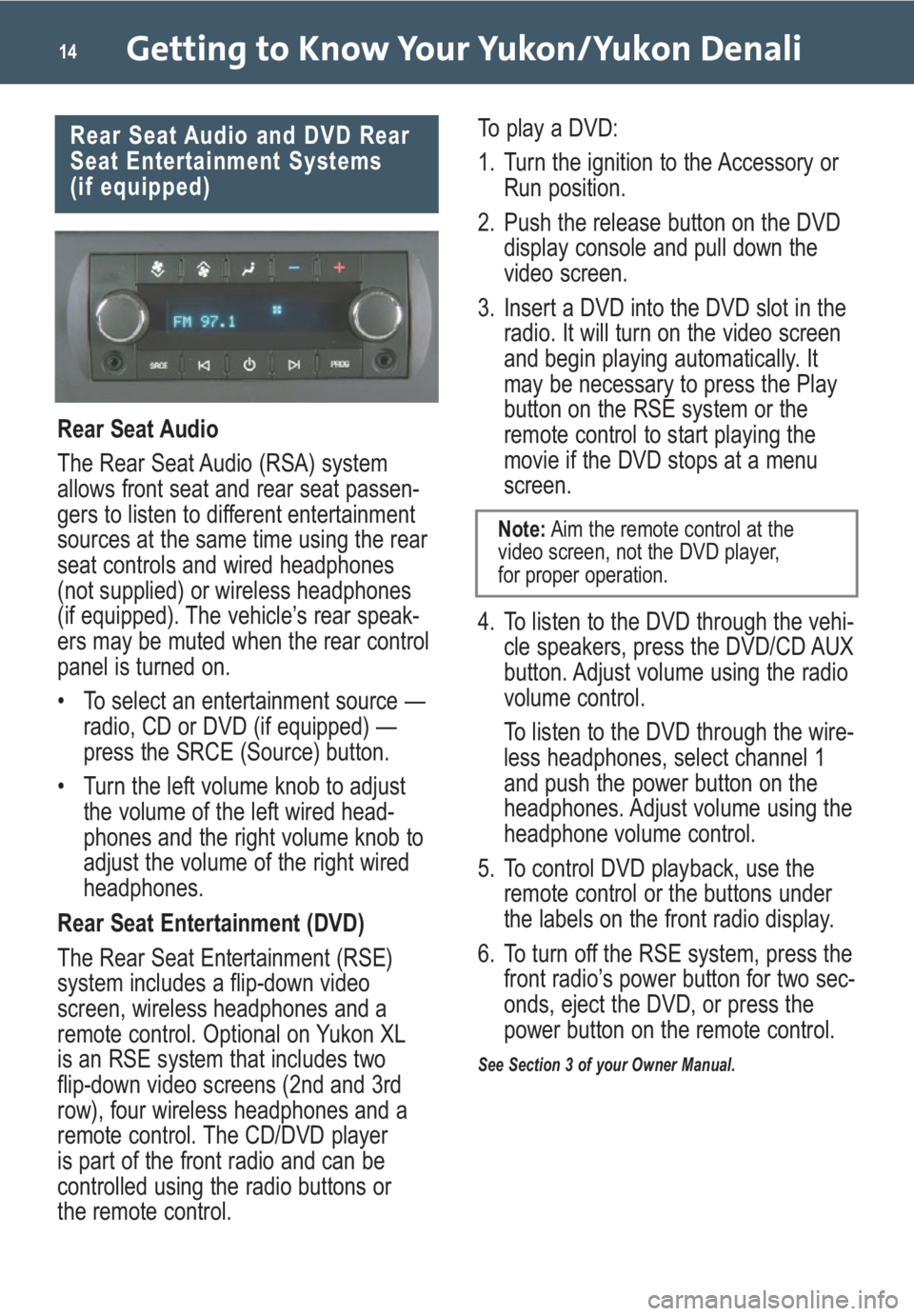
Getting to Know Your Yukon/Yukon Denali14
Rear Seat Audio
The Rear Seat Audio (RSA) system
allows front seat and rear seat passen-
gers to listen to different entertainment
sources at the same time using the rear
seat controls and wired headphones
(not supplied) or wireless headphones
(if equipped). The vehicle’s rear speak-
ers may be muted when the rear control
panel is turned on.
• To select an entertainment source —
radio, CD or DVD (if equipped) —
press the SRCE (Source) button.
• Turn the left volume knob to adjust
the volume of the left wired head-
phones and the right volume knob to
adjust the volume of the right wired
headphones.
Rear Seat Entertainment (DVD)
The Rear Seat Entertainment (RSE)
system includes a flip-down video
screen, wireless headphones and a
remote control. Optional on Yukon XL
is an RSE system that includes two
flip-down video screens (2nd and 3rd
row), four wireless headphones and a
remote control. The CD/DVD player
is part of the front radio and can be
controlled using the radio buttons or
the remote control.To play a DVD:
1. Turn the ignition to the Accessory or
Run position.
2. Push the release button on the DVD
display console and pull down the
video screen.
3. Insert a DVD into the DVD slot in the
radio. It will turn on the video screen
and begin playing automatically. It
may be necessary to press the Play
button on the RSE system or the
remote control to start playing the
movie if the DVD stops at a menu
screen.
4. To listen to the DVD through the vehi-
cle speakers, press the DVD/CD AUX
button. Adjust volume using the radio
volume control.
To listen to the DVD through the wire-
less headphones, select channel 1
and push the power button on the
headphones. Adjust volume using the
headphone volume control.
5. To control DVD playback, use the
remote control or the buttons under
the labels on the front radio display.
6. To turn off the RSE system, press the
front radio’s power button for two sec-
onds, eject the DVD, or press the
power button on the remote control.
See Section 3 of your Owner Manual.
Rear Seat Audio and DVD Rear
Seat Entertainment Systems
(if equipped)
Note:Aim the remote control at the
video screen, not the DVD player,
for proper operation.
Page 15 of 24
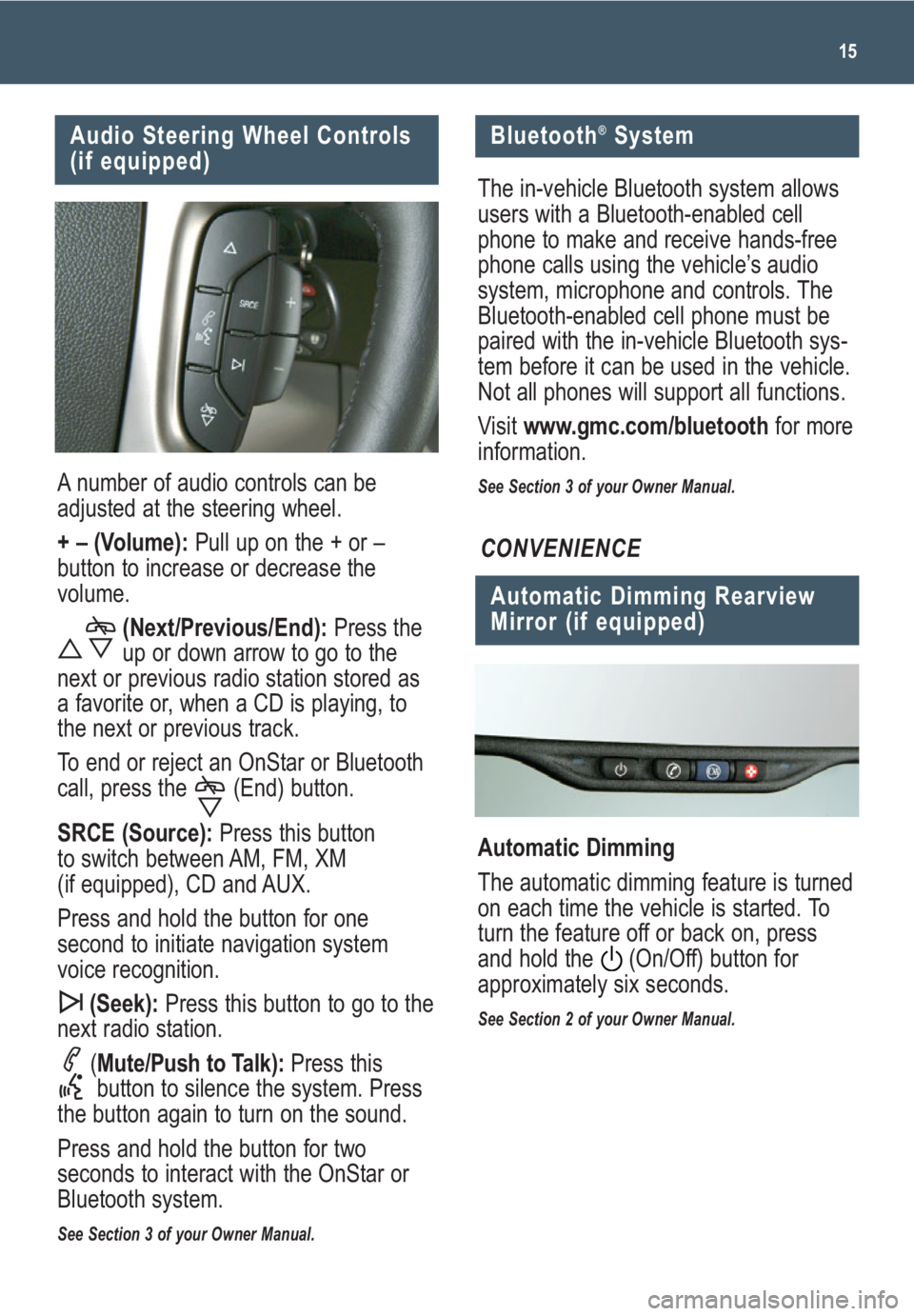
15
A number of audio controls can be
adjusted at the steering wheel.
+ – (Volume):Pull up on the + or –
button to increase or decrease the
volume.
(Next/Previous/End): Press the
up or down arrow to go to the
next or previous radio station stored as
a favorite or, when a CD is playing, to
the next or previous track.
To end or reject an OnStar or Bluetooth
call, press the (End) button.
SRCE (Source): Press this button
to switch between AM, FM, XM
(if equipped), CD and AUX.
Press and hold the button for one
second to initiate navigation system
voice recognition.
(Seek): Press this button to go to the
next radio station.
(Mute/Push to Talk): Press this
button to silence the system. Press
the button again to turn on the sound.
Press and hold the button for two
seconds to interact with the OnStar or
Bluetooth system.
See Section 3 of your Owner Manual.
Audio Steering Wheel Controls
(if equipped)
Bluetooth®System
The in-vehicle Bluetooth system allows
users with a Bluetooth-enabled cell
phone to make and receive hands-free
phone calls using the vehicle’s audio
system, microphone and controls. The
Bluetooth-enabled cell phone must be
paired with the in-vehicle Bluetooth sys-
tem before it can be used in the vehicle.
Not all phones will support all functions.
Visit www.gmc.com/bluetooth for more
information.
See Section 3 of your Owner Manual.
Automatic Dimming Rearview
Mirror (if equipped)
Automatic Dimming
The automatic dimming feature is turned
on each time the vehicle is started. To
turn the feature off or back on, press
and hold the (On/Off) button for
approximately six seconds.
See Section 2 of your Owner Manual.
CONVENIENCE