CD player GMC YUKON 2020 Get To Know Guide
[x] Cancel search | Manufacturer: GMC, Model Year: 2020, Model line: YUKON, Model: GMC YUKON 2020Pages: 20, PDF Size: 3.06 MB
Page 12 of 20
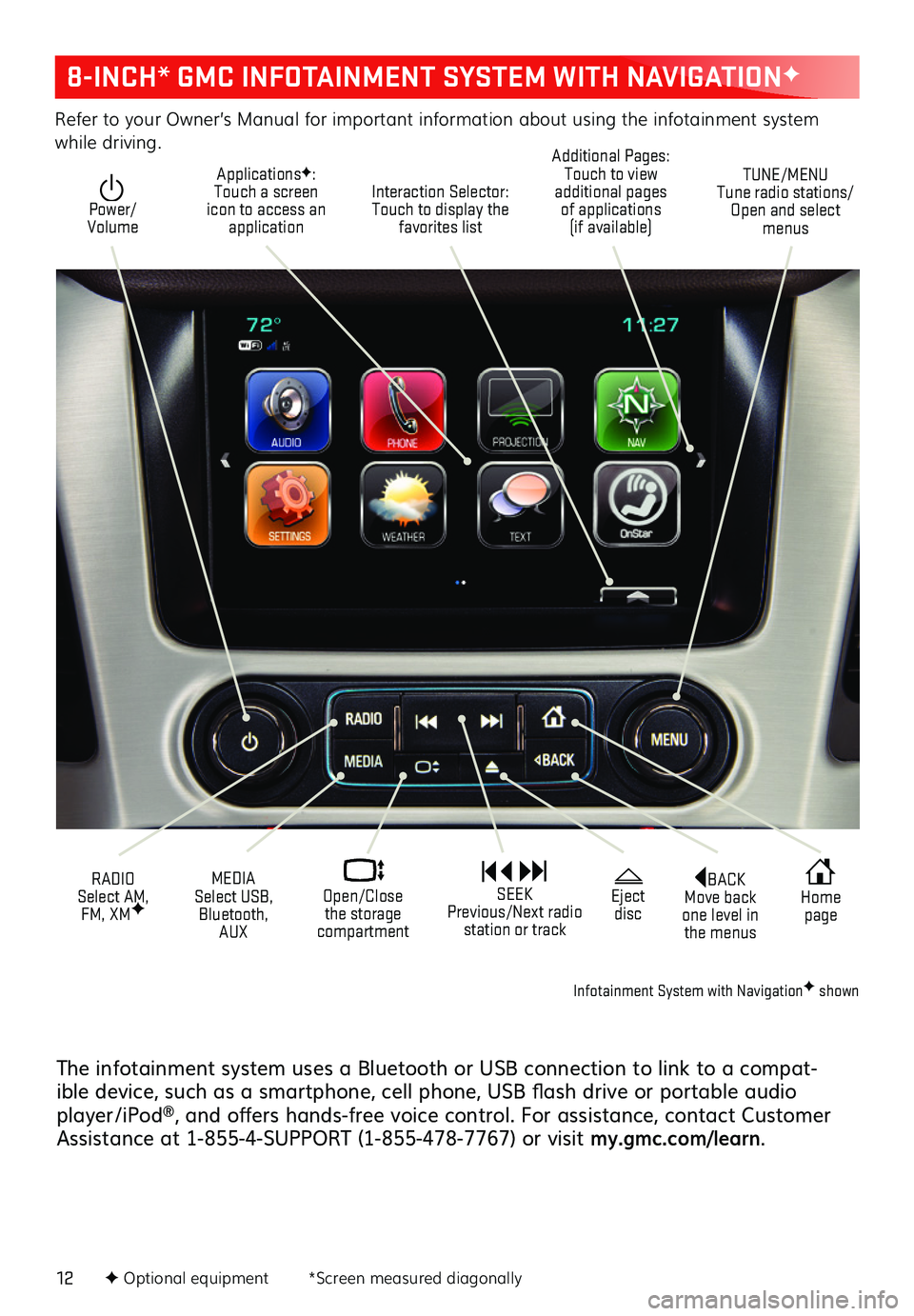
12
8-INCH* GMC INFOTAINMENT SYSTEM WITH NAVIGATIONF
Refer to your Owner’s Manual for important information about using the infotainment system while driving.
Interaction Selector: Touch to display the favorites list
TUNE/MENU Tune radio stations/Open and select menus
ApplicationsF: Touch a screen icon to access an application
Additional Pages: Touch to view additional pages of applications (if available)
Power/ Volume
BACK Move back one level in the menus
Home page
Eject disc
MEDIA Select USB, Bluetooth, AUX
RADIO Select AM, FM, XMF
SEEK Previous/Next radio station or track
Open/Close the storage compartment
The infotainment system uses a Bluetooth or USB connection to link to a compat-ible device, such as a smartphone, cell phone, USB flash drive or portable audio player/iPod®, and offers hands-free voice control. For assistance, contact Customer Assistance at 1-855-4-SUPPORT (1-855-478-7767) or visit my.gmc.com/learn.
F Optional equipment *Screen measured diagonally
Infotainment System with NavigationF shown
Page 15 of 20
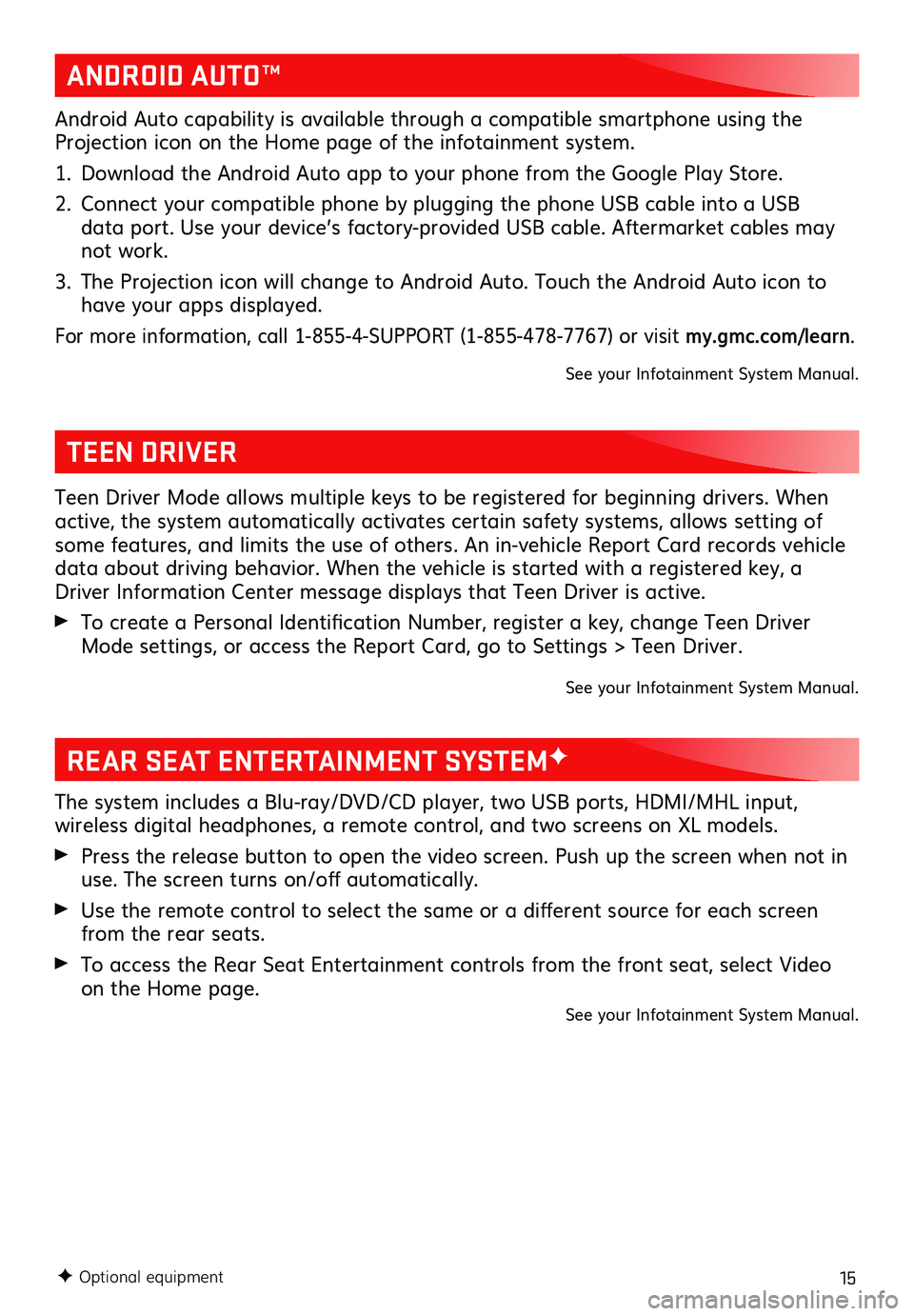
15
REAR SEAT ENTERTAINMENT SYSTEMF
The system includes a Blu-ray/DVD/CD player, two USB ports, HDMI/MHL input,
wireless digital headphones, a remote control, and two screens on XL models.
Press the release button to open the video screen. Push up the screen when not in use. The screen turns on/off automatically.
Use the remote control to select the same or a different source for each screen from the rear seats.
To access the Rear Seat Entertainment controls from the front seat, select Video on the Home page.See your Infotainment System Manual.
F Optional equipment
TEEN DRIVER
Teen Driver Mode allows multiple keys to be registered for beginning drivers. When active, the system automatically activates certain safety systems, allows setting of some features, and limits the use of others. An in-vehicle Report Card records vehicle data about driving behavior. When the vehicle is started with a registered key, a Driver Information Center message displays that Teen Driver is active.
To create a Personal Identification Number, register a key, change Teen Driver Mode settings, or access the Report Card, go to Settings > Teen Driver.
See your Infotainment System Manual.
ANDROID AUTO™
Android Auto capability is available through a compatible smartphone using the Projection icon on the Home page of the infotainment system.
1. Download the Android Auto app to your phone from the Google Play Store.
2. Connect your compatible phone by plugging the phone USB cable into a USB data port. Use your device’s factory-provided USB cable. Aftermarket cables may not work.
3. The Projection icon will change to Android Auto. Touch the Android Auto icon to have your apps displayed.
For more information, call 1-855-4-SUPPORT (1-855-478-7767) or visit my.gmc.com/learn.
See your Infotainment System Manual.