apple carplay GMC YUKON 2021 Get To Know Guide
[x] Cancel search | Manufacturer: GMC, Model Year: 2021, Model line: YUKON, Model: GMC YUKON 2021Pages: 20, PDF Size: 5 MB
Page 11 of 20
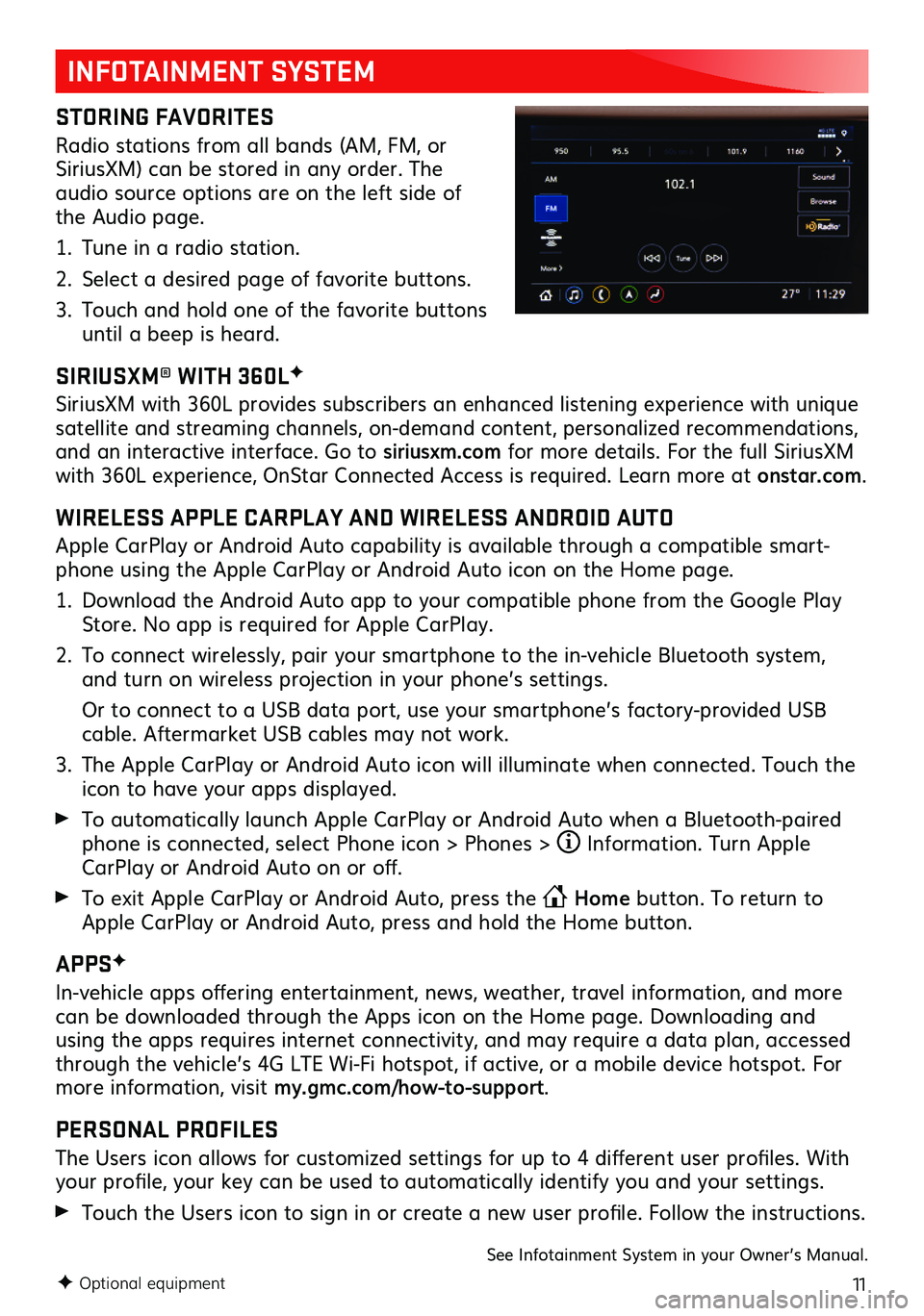
11F Optional equipment
INFOTAINMENT SYSTEM
STORING FAVORITES
Radio stations from all bands (AM, FM, or SiriusXM) can be stored in any order. The audio source options are on the left side of the Audio page.
1. Tune in a radio station.
2. Select a desired page of favorite buttons.
3. Touch and hold one of the favorite buttons until a beep is heard.
SIRIUSXM® WITH 360LF
SiriusXM with 360L provides subscribers an enhanced listening experience with unique satellite and streaming channels, on-demand content, personalized recommendations, and an interactive interface. Go to siriusxm.com for more details. For the full SiriusXM with 360L experience, OnStar Connected Access is required. Learn more at onstar.com.
WIRELESS APPLE CARPLAY AND WIRELESS ANDROID AUTO
Apple CarPlay or Android Auto capability is available through a compatible smart-phone using the Apple CarPlay or Android Auto icon on the Home page.
1. Download the Android Auto app to your compatible phone from the Google Play Store. No app is required for Apple CarPlay.
2. To connect wirelessly, pair your smartphone to the in-vehicle Bluetooth system, and turn on wireless projection in your phone’s settings.
Or to connect to a USB data port, use your smartphone’s factory-provided USB cable. Aftermarket USB cables may not work.
3. The Apple CarPlay or Android Auto icon will illuminate when connected. Touch the icon to have your apps displayed.
To automatically launch Apple CarPlay or Android Auto when a Bluetooth-paired phone is connected, select Phone icon > Phones > Information. Turn Apple CarPlay or Android Auto on or off.
To exit Apple CarPlay or Android Auto, press the Home button. To return to Apple CarPlay or Android Auto, press and hold the Home button.
APPSF
In-vehicle apps offering entertainment, news, weather, travel information, and more can be downloaded through the Apps icon on the Home page. Downloading and using the apps requires internet connectivity, and may require a data plan, accessed through the vehicle’s 4G LTE Wi-Fi hotspot, if active, or a mobile device hotspot. For more information, visit my.gmc.com/how-to-support.
PERSONAL PROFILES
The Users icon allows for customized settings for up to 4 different user profiles. With your profile, your key can be used to automatically identify you and your settings.
Touch the Users icon to sign in or create a new user profile. Follow the instructions.
See Infotainment System in your Owner’s Manual.