light GMC YUKON 2021 Get To Know Guide
[x] Cancel search | Manufacturer: GMC, Model Year: 2021, Model line: YUKON, Model: GMC YUKON 2021Pages: 20, PDF Size: 5 MB
Page 2 of 20
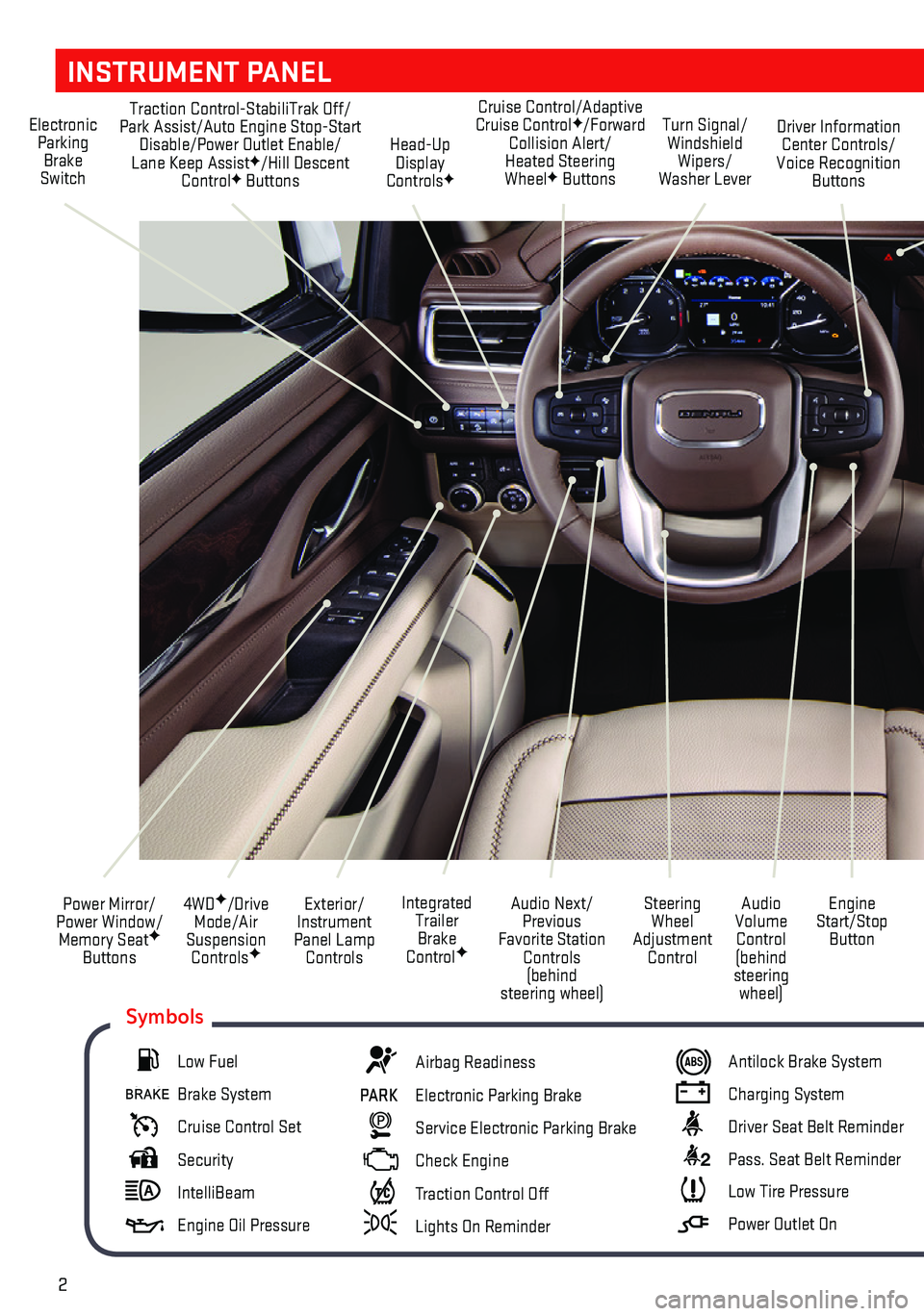
2
INSTRUMENT PANEL
Exterior/ Instrument Panel Lamp Controls
4WDF/Drive Mode/Air Suspension ControlsF
Power Mirror/ Power Window/ Memory SeatF Buttons
Audio Next/Previous Favorite Station Controls (behind steering wheel)
Audio Volume Control (behind steering wheel)
Steering Wheel Adjustment Control
Engine Start/Stop Button
Integrated Trailer Brake ControlF
Electronic Parking Brake Switch
Traction Control-StabiliTrak Off/Park Assist/Auto Engine Stop-Start Disable/Power Outlet Enable/ Lane Keep AssistF/Hill Descent ControlF Buttons
Turn Signal/ Windshield Wipers/Washer Lever
Driver Information Center Controls/Voice Recognition Buttons
Head-Up Display ControlsF
Cruise Control/Adaptive Cruise ControlF/Forward Collision Alert/ Heated Steering WheelF Buttons
Low Fuel
Brake System
Cruise Control Set
Security
IntelliBeam
Engine Oil Pressure
Airbag Readiness
PARK Electronic Parking Brake
Service Electronic Parking Brake
Check Engine
Traction Control Off
Lights On Reminder
Antilock Brake System
Charging System
Driver Seat Belt Reminder
2 Pass. Seat Belt Reminder
Low Tire Pressure
Power Outlet On
Symbols
Page 3 of 20
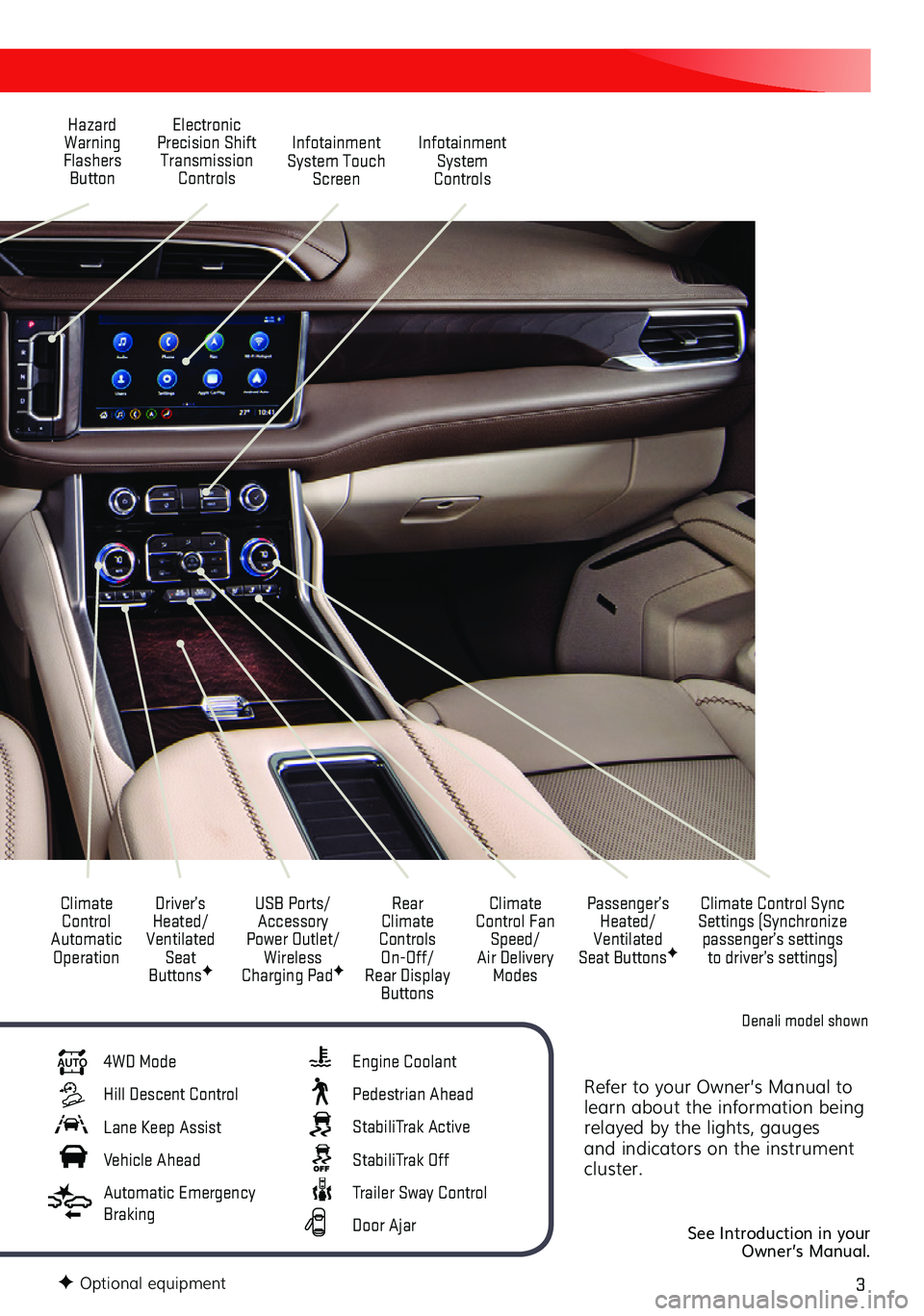
3
Refer to your Owner’s Manual to learn about the information being relayed by the lights, gauges and indicators on the instrument cluster.
See Introduction in your Owner’s Manual.
Climate Control Automatic Operation
Infotainment System Touch Screen
Passenger’s Heated/Ventilated Seat ButtonsF
Climate Control Sync Settings (Synchronize passenger’s settings to driver’s settings)
Infotainment System Controls
Rear Climate Controls On-Off/ Rear Display Buttons
Climate Control Fan Speed/Air Delivery Modes
Driver’s Heated/ Ventilated Seat ButtonsF
Electronic Precision Shift Transmission Controls
Hazard Warning Flashers Button
USB Ports/ Accessory Power Outlet/Wireless Charging PadF
AUTO 4WD Mode
Hill Descent Control
Lane Keep Assist
Vehicle Ahead
Automatic Emergency Braking
Engine Coolant
Pedestrian Ahead
StabiliTrak Active
StabiliTrak Off
Trailer Sway Control
Door Ajar
F Optional equipment
Denali model shown
Page 10 of 20
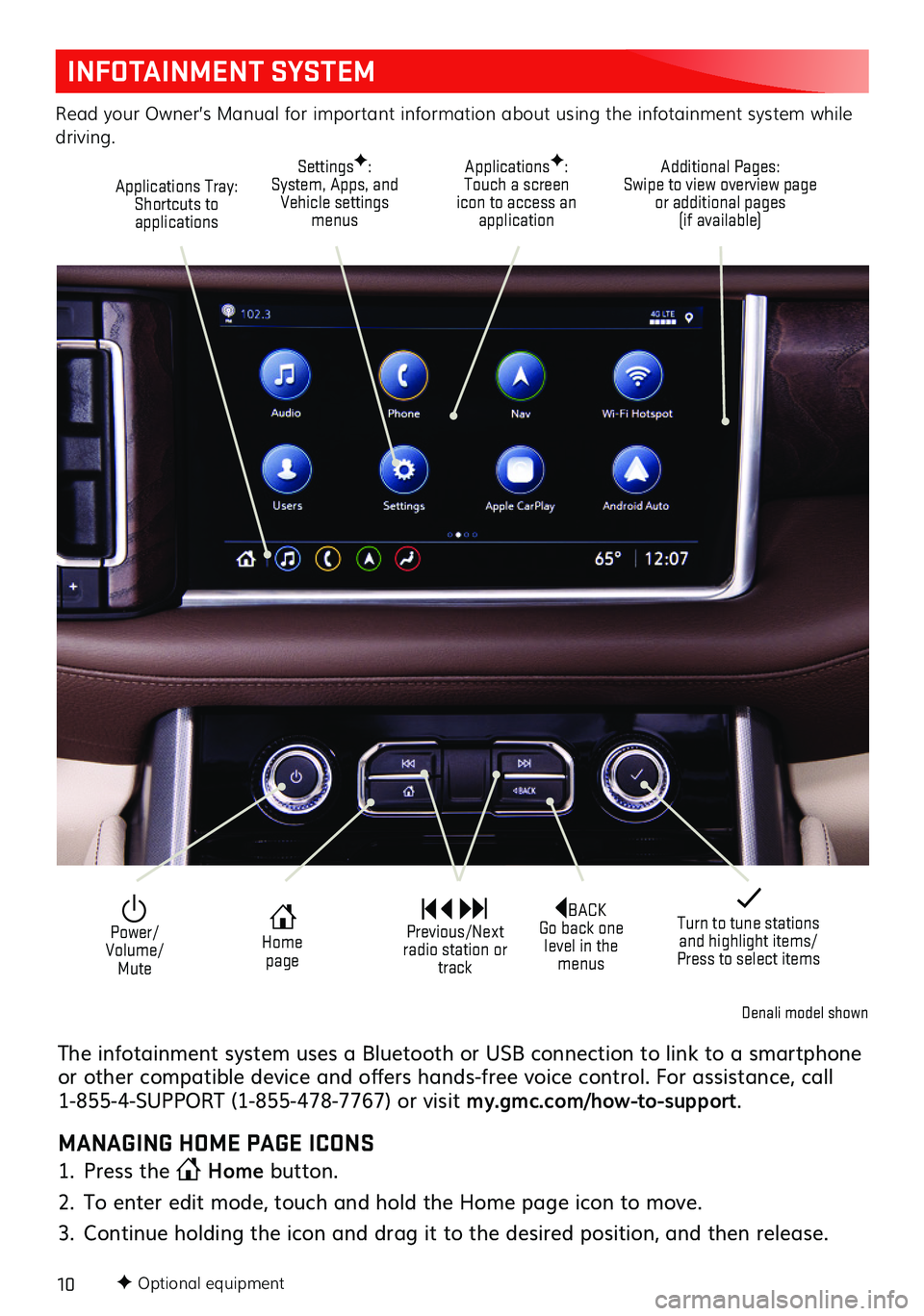
10F Optional equipment
INFOTAINMENT SYSTEM
Read your Owner’s Manual for important information about using the infotainment system while driving.
Additional Pages: Swipe to view overview page or additional pages (if available)
Applications Tray: Shortcuts to applications
ApplicationsF: Touch a screen icon to access an application
SettingsF: System, Apps, and Vehicle settings menus
BACK Go back one level in the menus
Home page
Power/ Volume/Mute
Previous/Next radio station or track
Turn to tune stations and highlight items/Press to select items
Denali model shown
The infotainment system uses a Bluetooth or USB connection to link to a smartphone or other compatible device and offers hands-free voice control. For assistance, call 1-855-4-SUPPORT (1-855-478-7767) or visit my.gmc.com/how-to-support.
MANAGING HOME PAGE ICONS
1. Press the Home button.
2. To enter edit mode, touch and hold the Home page icon to move.
3. Continue holding the icon and drag it to the desired position, and then release.
Page 13 of 20
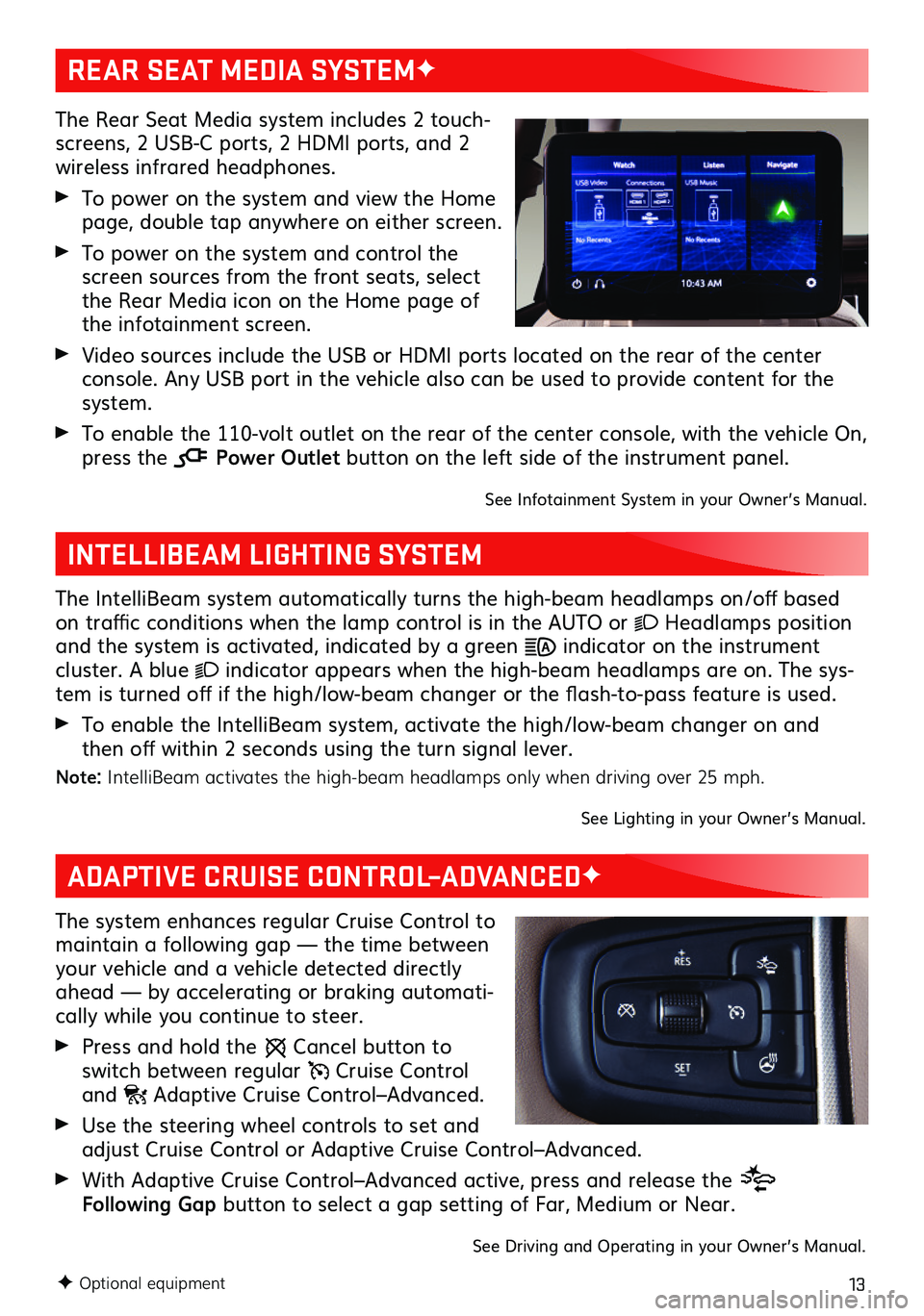
13
The Rear Seat Media system includes 2 touch-screens, 2 USB-C ports, 2 HDMI ports, and 2 wireless infrared headphones.
To power on the system and view the Home page, double tap anywhere on either screen.
To power on the system and control the screen sources from the front seats, select the Rear Media icon on the Home page of the infotainment screen.
Video sources include the USB or HDMI ports located on the rear of the center console. Any USB port in the vehicle also can be used to provide content for the system.
To enable the 110-volt outlet on the rear of the center console, with the vehicle On, press the Power Outlet button on the left side of the instrument panel.
See Infotainment System in your Owner’s Manual.
INTELLIBEAM LIGHTING SYSTEM
The IntelliBeam system automatically turns the high-beam headlamps on/off based on traffic conditions when the lamp control is in the AUTO or Headlamps position and the system is activated, indicated by a green indicator on the instrument cluster. A blue indicator appears when the high-beam headlamps are on. The sys-tem is turned off if the high/low-beam changer or the flash-to-pass feature is used.
To enable the IntelliBeam system, activate the high/low-beam changer on and then off within 2 seconds using the turn signal lever.
Note: IntelliBeam activates the high-beam headlamps only when driving over 25 mph.
See Lighting in your Owner’s Manual.
REAR SEAT MEDIA SYSTEMF
ADAPTIVE CRUISE CONTROL–ADVANCEDF
The system enhances regular Cruise Control to maintain a following gap — the time between your vehicle and a vehicle detected directly ahead — by accelerating or braking automati-cally while you continue to steer.
Press and hold the Cancel button to switch between regular Cruise Control and Adaptive Cruise Control–Advanced.
Use the steering wheel controls to set and adjust Cruise Control or Adaptive Cruise Control–Advanced.
With Adaptive Cruise Control–Advanced active, press and release the Following Gap button to select a gap setting of Far, Medium or Near.
See Driving and Operating in your Owner’s Manual.
F Optional equipment
Page 14 of 20
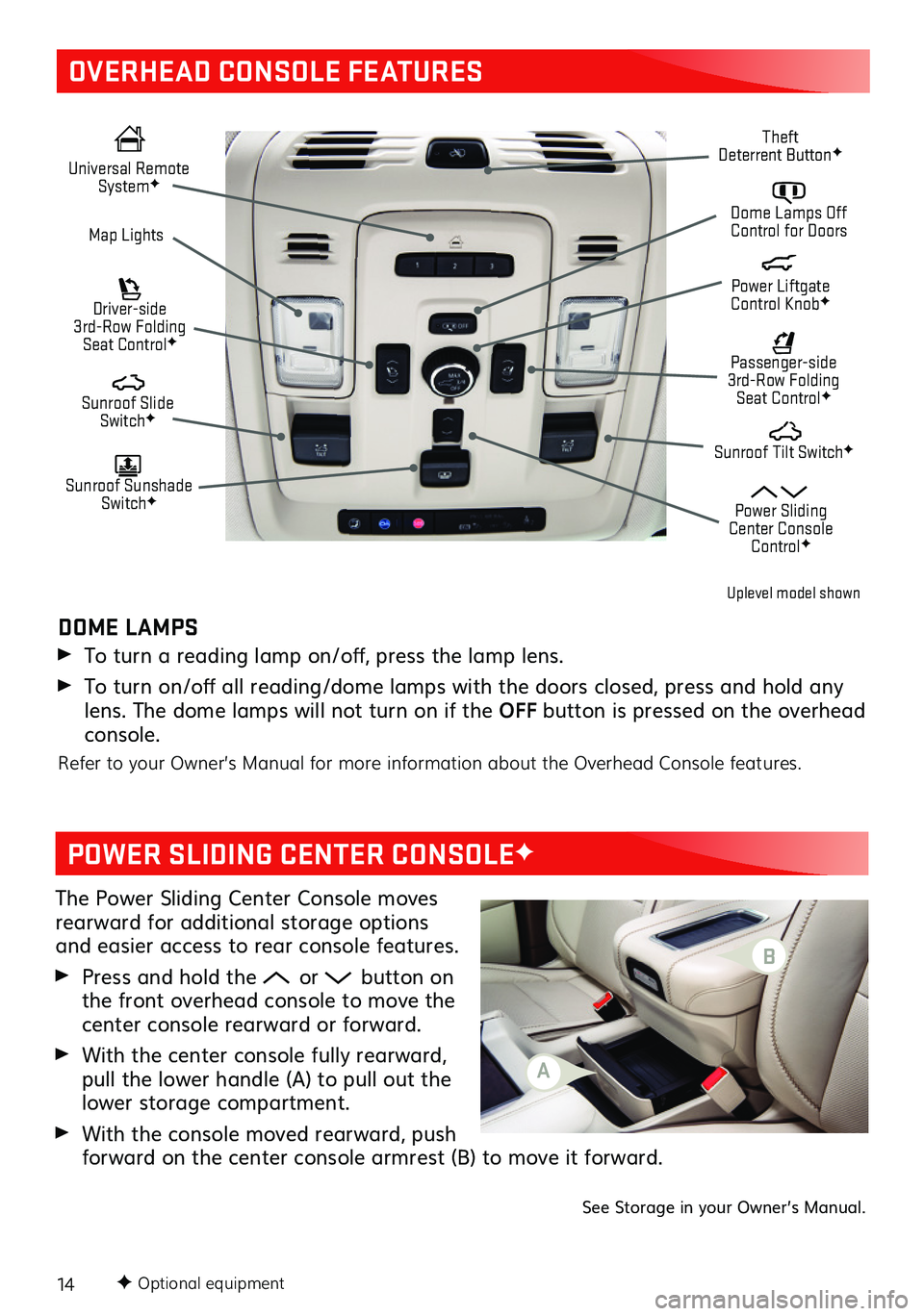
14
OVERHEAD CONSOLE FEATURES
Universal Remote SystemF Dome Lamps Off Control for DoorsMap Lights
Sunroof Slide SwitchF
Passenger-side 3rd-Row Folding Seat ControlF
Sunroof Sunshade SwitchF
Sunroof Tilt SwitchF
Theft Deterrent ButtonF
Power Sliding Center Console ControlF
Driver-side 3rd-Row Folding Seat ControlF
Power Liftgate Control KnobF
POWER SLIDING CENTER CONSOLEF
DOME LAMPS
To turn a reading lamp on/off, press the lamp lens.
To turn on/off all reading/dome lamps with the doors closed, press and hold any lens. The dome lamps will not turn on if the OFF button is pressed on the overhead console.
Refer to your Owner’s Manual for more information about the Overhead Console
features.
The Power Sliding Center Console moves rearward for additional storage options and easier access to rear console features.
Press and hold the or button on the front overhead console to move the center console rearward or forward.
With the center console fully rearward, pull the lower handle (A) to pull out the lower storage compartment.
With the console moved rearward, push forward on the center console armrest (B) to move it forward.
See Storage in your Owner’s Manual.
F Optional equipment
Uplevel model shown
A
B
Page 15 of 20
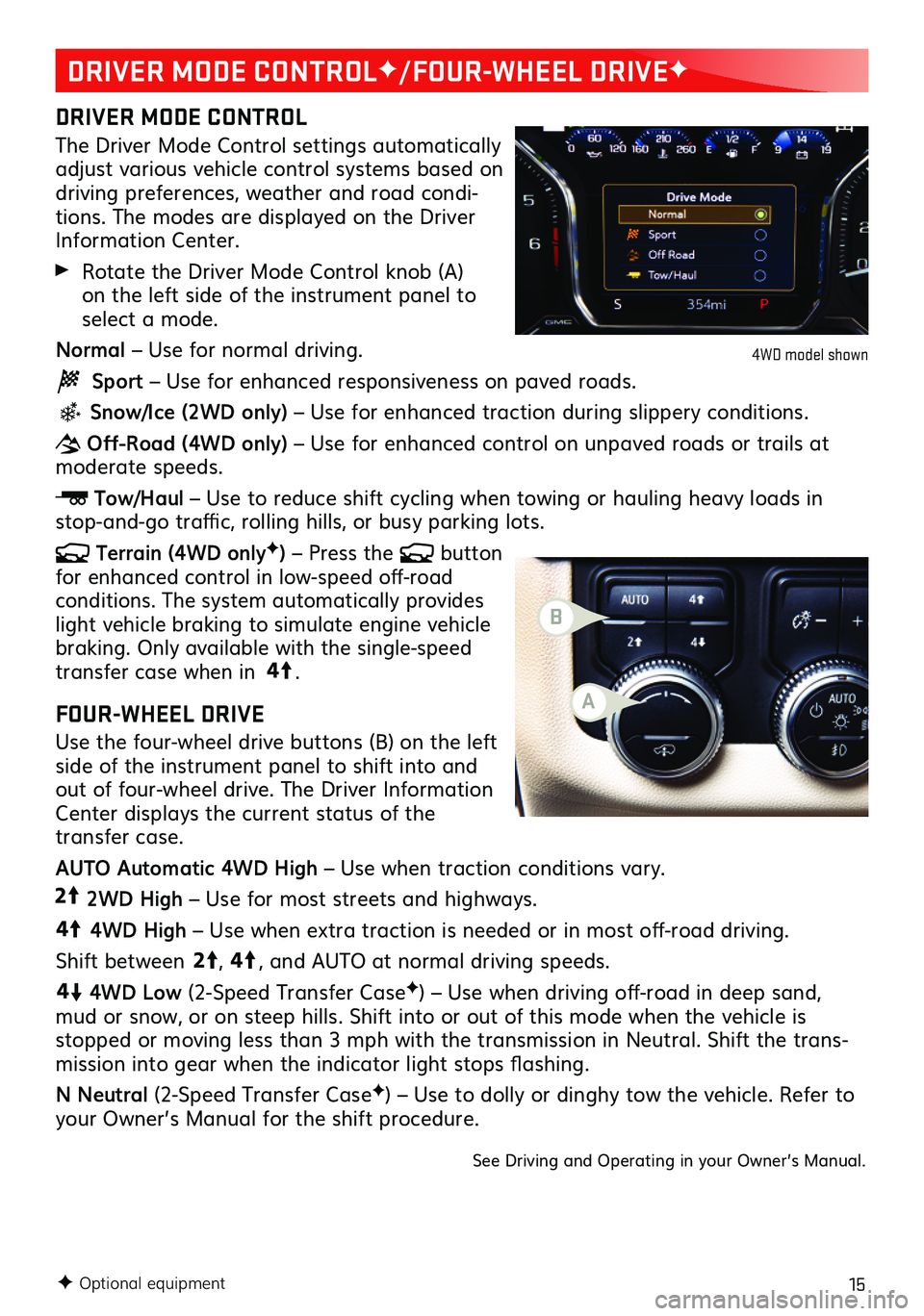
15F Optional equipment
DRIVER MODE CONTROLF/FOUR-WHEEL DRIVEF
DRIVER MODE CONTROL
The Driver Mode Control settings automatically adjust various vehicle control systems based on driving preferences, weather and road condi-tions. The modes are displayed on the Driver Information Center.
Rotate the Driver Mode Control knob (A) on the left side of the instrument panel to select a mode.
Normal – Use for normal driving.
Sport – Use for enhanced responsiveness on paved roads.
Snow/Ice (2WD only) – Use for enhanced traction during slippery conditions.
Off-Road (4WD only) – Use for enhanced control on unpaved roads or trails at moderate speeds.
Tow/Haul – Use to reduce shift cycling when towing or hauling heavy loads in stop-and-go traffic, rolling hills, or busy parking lots.
Terrain (4WD onlyF) – Press the button for enhanced control in low-speed off-road conditions. The system automatically provides light vehicle braking to simulate engine vehicle braking. Only available with the single-speed transfer case when in 4
4
2
.
FOUR-WHEEL DRIVE
Use the four-wheel drive buttons (B) on the left side of the instrument panel to shift into and out of four-wheel drive. The Driver Information Center displays the current status of the transfer case.
AUTO Automatic 4WD High – Use when traction conditions vary.
4
4
2
2WD High – Use for most streets and highways.
4
4
2
4WD High – Use when extra traction is needed or in most off-road driving.
Shift between
44
2
, 4
4
2
, and AUTO at normal driving speeds.
44
2
4WD Low (2-Speed Transfer CaseF) – Use when driving off-road in deep sand, mud or snow, or on steep hills. Shift into or out of this mode when the vehicle is stopped or moving less than 3 mph with the transmission in Neutral. Shift the trans-mission into gear when the indicator light stops flashing.
N Neutral (2-Speed Transfer CaseF) – Use to dolly or dinghy tow the vehicle. Refer to your Owner’s Manual for the shift procedure.
See Driving and Operating in your Owner’s Manual.
4WD model shown
A
B
Page 19 of 20

19
TRAILERING APPF
The in-vehicle trailering app on the infotain-ment screen includes a variety of helpful func-tions when towing a trailer, including hitch-ing and setup checklists, trailer tire pressure monitoringF, trailer light testing, customized trailer profiles, trailer theft detection (requires an active OnStar service planF) and more.
INTEGRATED TRAILER BRAKE CONTROL
(ITBC)F
The ITBC system can be used to adjust the amount of power output, or Trailer Gain, avail-able to the trailer brakes. The control panel is located on the left side of the instrument panel. ITBC information is displayed on the ITBC page on the Driver Information Center.
Squeeze the control together (right side does not move) to manually apply the trailer brakes.
Adjust the Trailer Gain by pressing the +/– adjustment buttons on the control panel. See Driving and Operating in your Owner’s Manual.
F Optional equipment
TRACTION CONTROL
The Traction Control system limits wheelspin in difficult driving conditions. The system turns on automatically every time the vehicle is started. Turn off Traction Control if the vehicle is stuck and rocking the vehicle is required.
Press the Traction Control button on the left side of the instrument panel to turn Traction Control off or on again. See Driving and Operating in your Owner’s Manual.
TRAILERINGF
TIRE PRESSURE MONITORING SYSTEM
The Low Tire Pressure warning light on the instrument cluster illuminates when one or more of the vehicle’s tires is significantly underinflated. Fill the tires to the proper tire pressures listed on the Tire and Loading Information label, located on the driver’s door opening below the door latch. Current tire pressures can be viewed on the Driver Information Center.
The Tire Fill Alert provides visual and audible alerts when inflating a tire to the recom-mended air pressure (excluding the spare tire). With the vehicle On, the horn sounds and the turn signals change from flashing to solid when the recommended pressure is reached.See Vehicle Care in your Owner’s Manual.
Page 20 of 20
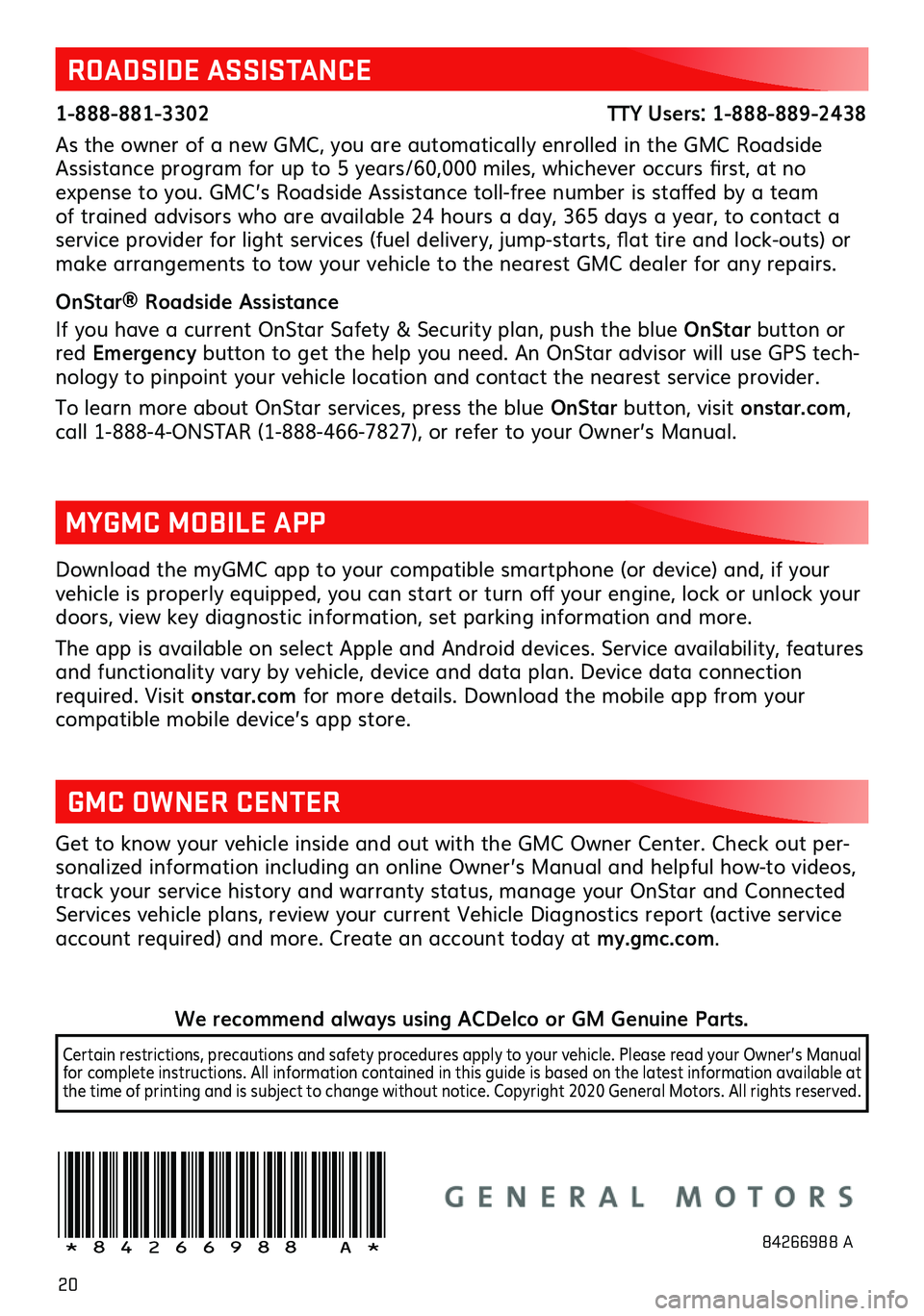
20
Download the myGMC app to your compatible smartphone (or device) and, if your vehicle is properly equipped, you can start or turn off your engine, lock or unlock your doors, view key diagnostic information, set parking information and more.
The app is available on select Apple and Android devices. Service availability,
features and functionality vary by vehicle, device and data plan. Device data connection required. Visit onstar.com for more details. Download the mobile app from your
compatible mobile device’s app store.
ROADSIDE ASSISTANCE
1-888-881-3302 TTY Users: 1-888-889-2438
As the owner of a new GMC, you are automatically enrolled in the GMC Roadside Assistance program for up to 5 years/60,000 miles, whichever occurs first, at no expense to you. GMC’s Roadside Assistance toll-free number is staffed by a team of trained advisors who are available 24 hours a day, 365 days a year, to contact a service provider for light services (fuel delivery, jump-starts, flat tire and lock-outs) or make arrangements to tow your vehicle to the nearest GMC dealer for any repairs.
OnStar® Roadside Assistance
If you have a current OnStar Safety & Security plan, push the blue OnStar button or red Emergency button to get the help you need. An OnStar advisor will use GPS tech-nology to pinpoint your vehicle location and contact the nearest service provider.
To learn more about OnStar services, press the blue OnStar button, visit onstar.com, call 1-888-4-ONSTAR (1-888-466-7827), or refer to your Owner’s Manual.
GMC OWNER CENTER
Get to know your vehicle inside and out with the GMC Owner Center. Check out per-sonalized information including an online Owner’s Manual and helpful how-to videos, track your service history and warranty status, manage your OnStar and Connected Services vehicle plans, review your current Vehicle Diagnostics report (active service account required) and more. Create an account today at my.gmc.com.
MYGMC MOBILE APP
!84266988=A!84266988 A
We recommend always using ACDelco or GM Genuine Parts.
Certain restrictions, precautions and safety procedures apply to your vehicle. Please read your Owner’s Manual for complete instructions. All information contained in this guide is based on the latest information available at the time of printing and is subject to change without notice. Copyright 2020 General Motors. All rights reserved.