turn signal GMC YUKON 2021 Get To Know Guide
[x] Cancel search | Manufacturer: GMC, Model Year: 2021, Model line: YUKON, Model: GMC YUKON 2021Pages: 20, PDF Size: 5 MB
Page 2 of 20
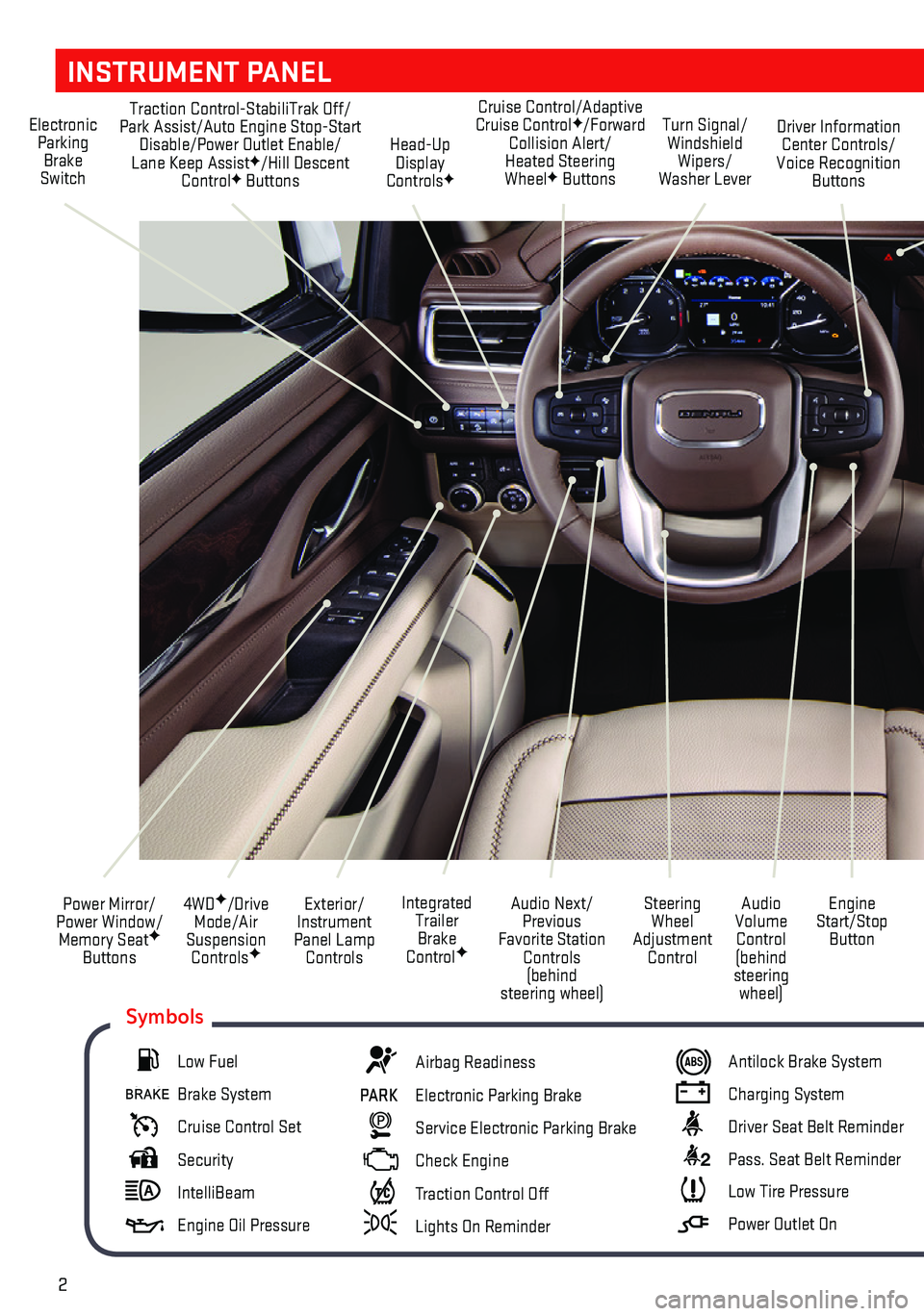
2
INSTRUMENT PANEL
Exterior/ Instrument Panel Lamp Controls
4WDF/Drive Mode/Air Suspension ControlsF
Power Mirror/ Power Window/ Memory SeatF Buttons
Audio Next/Previous Favorite Station Controls (behind steering wheel)
Audio Volume Control (behind steering wheel)
Steering Wheel Adjustment Control
Engine Start/Stop Button
Integrated Trailer Brake ControlF
Electronic Parking Brake Switch
Traction Control-StabiliTrak Off/Park Assist/Auto Engine Stop-Start Disable/Power Outlet Enable/ Lane Keep AssistF/Hill Descent ControlF Buttons
Turn Signal/ Windshield Wipers/Washer Lever
Driver Information Center Controls/Voice Recognition Buttons
Head-Up Display ControlsF
Cruise Control/Adaptive Cruise ControlF/Forward Collision Alert/ Heated Steering WheelF Buttons
Low Fuel
Brake System
Cruise Control Set
Security
IntelliBeam
Engine Oil Pressure
Airbag Readiness
PARK Electronic Parking Brake
Service Electronic Parking Brake
Check Engine
Traction Control Off
Lights On Reminder
Antilock Brake System
Charging System
Driver Seat Belt Reminder
2 Pass. Seat Belt Reminder
Low Tire Pressure
Power Outlet On
Symbols
Page 9 of 20
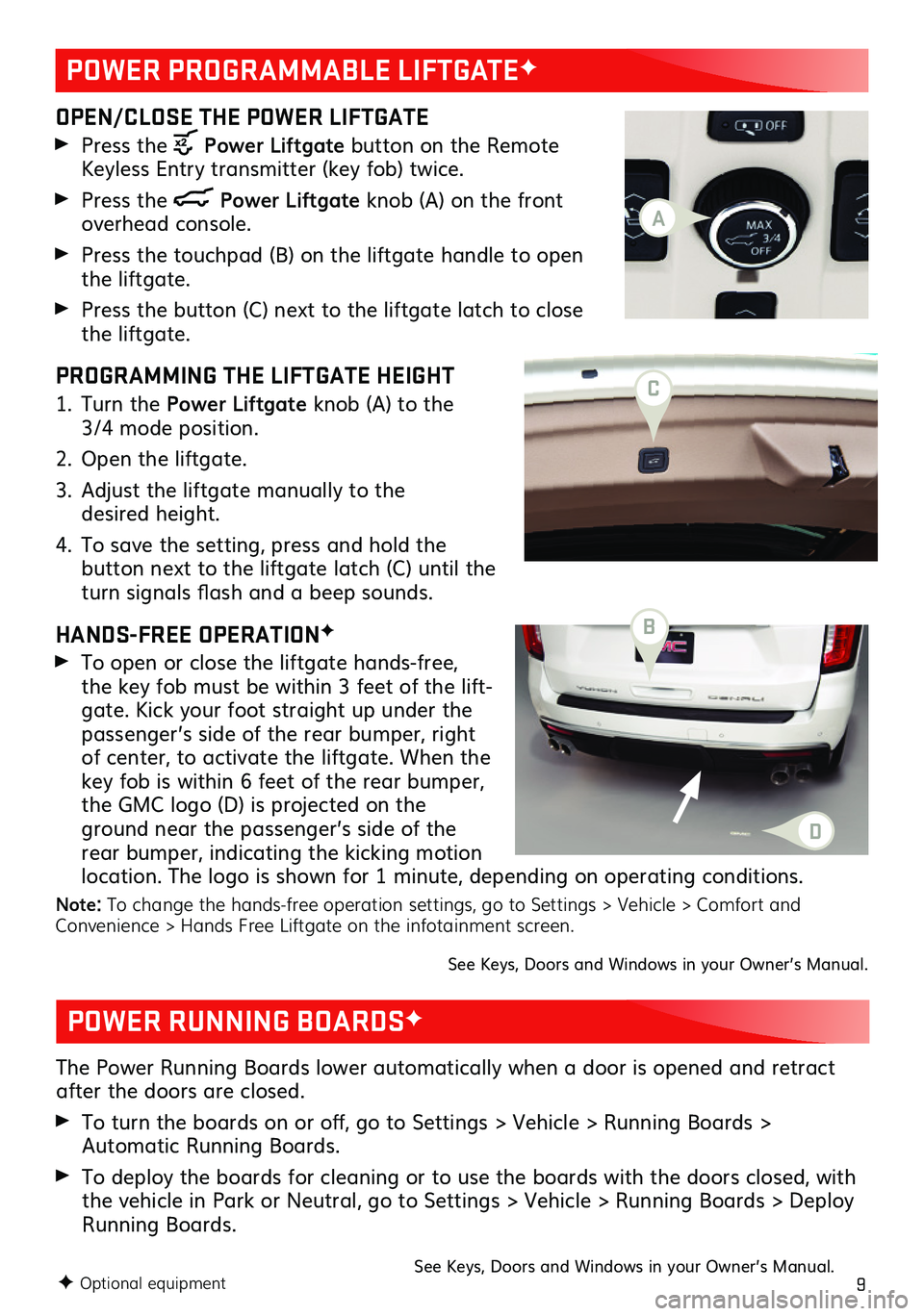
9F Optional equipment
OPEN/CLOSE THE POWER LIFTGATE
Press the Power Liftgate button on the Remote Keyless Entry transmitter (key fob) twice.
Press the Power Liftgate knob (A) on the front overhead console.
Press the touchpad (B) on the liftgate handle to open the liftgate.
Press the button (C) next to the liftgate latch to close the liftgate.
PROGRAMMING THE LIFTGATE HEIGHT
1. Turn the Power Liftgate knob (A) to the 3/4 mode position.
2. Open the liftgate.
3. Adjust the liftgate manually to the desired height.
4. To save the setting, press and hold the
button next to the liftgate latch (C) until the turn signals flash and a beep sounds.
HANDS-FREE OPERATIONF
To open or close the liftgate hands-free, the key fob must be within 3 feet of the lift-gate. Kick your foot straight up under the passenger’s side of the rear bumper, right of center, to activate the liftgate. When the key fob is within 6 feet of the rear bumper, the GMC logo (D) is projected on the ground near the passenger’s side of the rear bumper, indicating the kicking motion location. The logo is shown for 1 minute, depending on operating conditions.
Note: To change the hands-free operation settings, go to Settings > Vehicle > Comfort and Convenience > Hands Free Liftgate on the infotainment screen.
The Power Running Boards lower automatically when a door is opened and retract after the doors are closed.
To turn the boards on or off, go to Settings > Vehicle > Running Boards > Automatic Running Boards.
To deploy the boards for cleaning or to use the boards with the doors closed, with the vehicle in Park or Neutral, go to Settings > Vehicle > Running Boards > Deploy Running Boards.
See Keys, Doors and Windows in your Owner’s Manual.
POWER PROGRAMMABLE LIFTGATEF
POWER RUNNING BOARDSF
See Keys, Doors and Windows in your Owner’s Manual.
D
A
C
B
Page 13 of 20
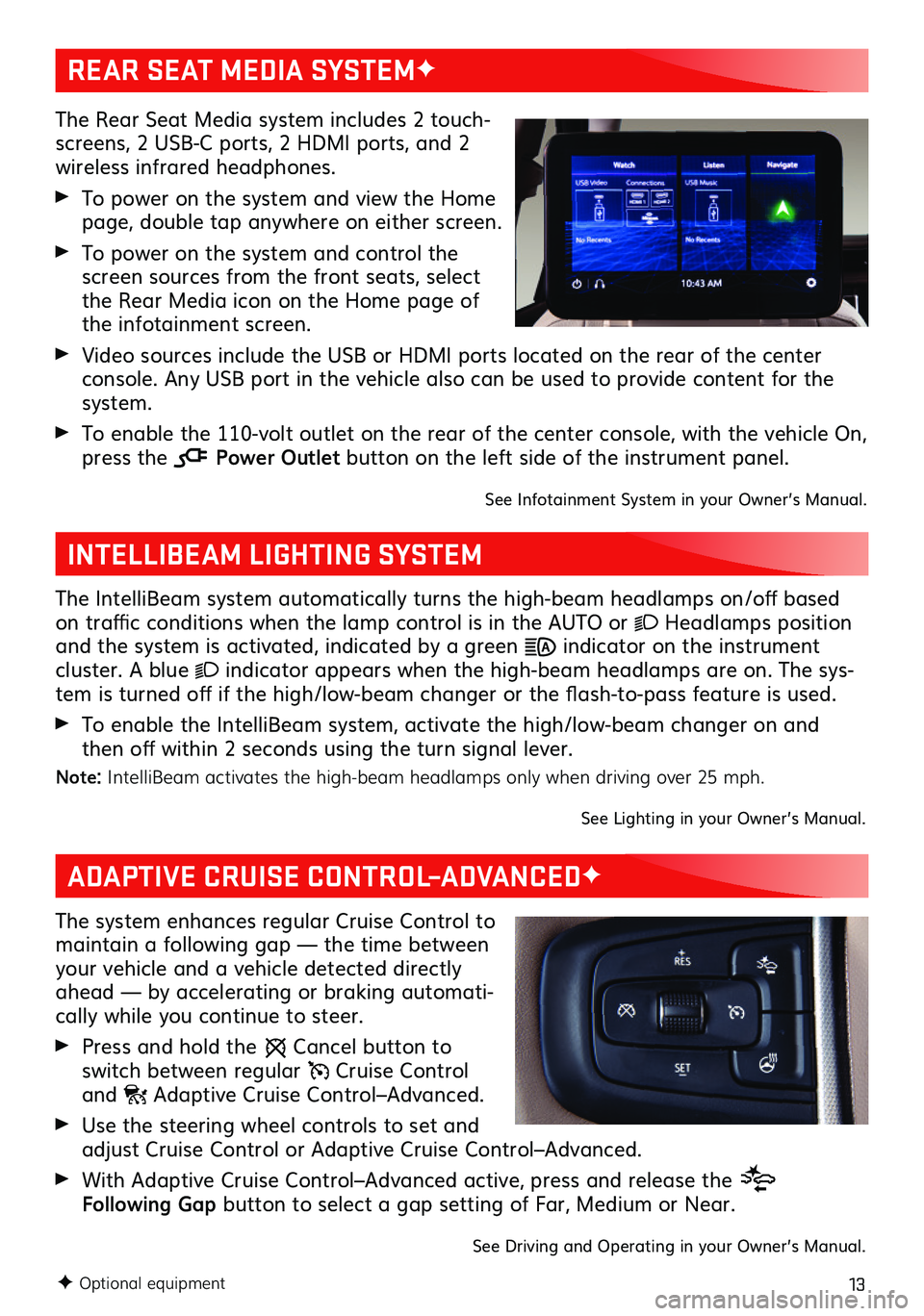
13
The Rear Seat Media system includes 2 touch-screens, 2 USB-C ports, 2 HDMI ports, and 2 wireless infrared headphones.
To power on the system and view the Home page, double tap anywhere on either screen.
To power on the system and control the screen sources from the front seats, select the Rear Media icon on the Home page of the infotainment screen.
Video sources include the USB or HDMI ports located on the rear of the center console. Any USB port in the vehicle also can be used to provide content for the system.
To enable the 110-volt outlet on the rear of the center console, with the vehicle On, press the Power Outlet button on the left side of the instrument panel.
See Infotainment System in your Owner’s Manual.
INTELLIBEAM LIGHTING SYSTEM
The IntelliBeam system automatically turns the high-beam headlamps on/off based on traffic conditions when the lamp control is in the AUTO or Headlamps position and the system is activated, indicated by a green indicator on the instrument cluster. A blue indicator appears when the high-beam headlamps are on. The sys-tem is turned off if the high/low-beam changer or the flash-to-pass feature is used.
To enable the IntelliBeam system, activate the high/low-beam changer on and then off within 2 seconds using the turn signal lever.
Note: IntelliBeam activates the high-beam headlamps only when driving over 25 mph.
See Lighting in your Owner’s Manual.
REAR SEAT MEDIA SYSTEMF
ADAPTIVE CRUISE CONTROL–ADVANCEDF
The system enhances regular Cruise Control to maintain a following gap — the time between your vehicle and a vehicle detected directly ahead — by accelerating or braking automati-cally while you continue to steer.
Press and hold the Cancel button to switch between regular Cruise Control and Adaptive Cruise Control–Advanced.
Use the steering wheel controls to set and adjust Cruise Control or Adaptive Cruise Control–Advanced.
With Adaptive Cruise Control–Advanced active, press and release the Following Gap button to select a gap setting of Far, Medium or Near.
See Driving and Operating in your Owner’s Manual.
F Optional equipment
Page 17 of 20
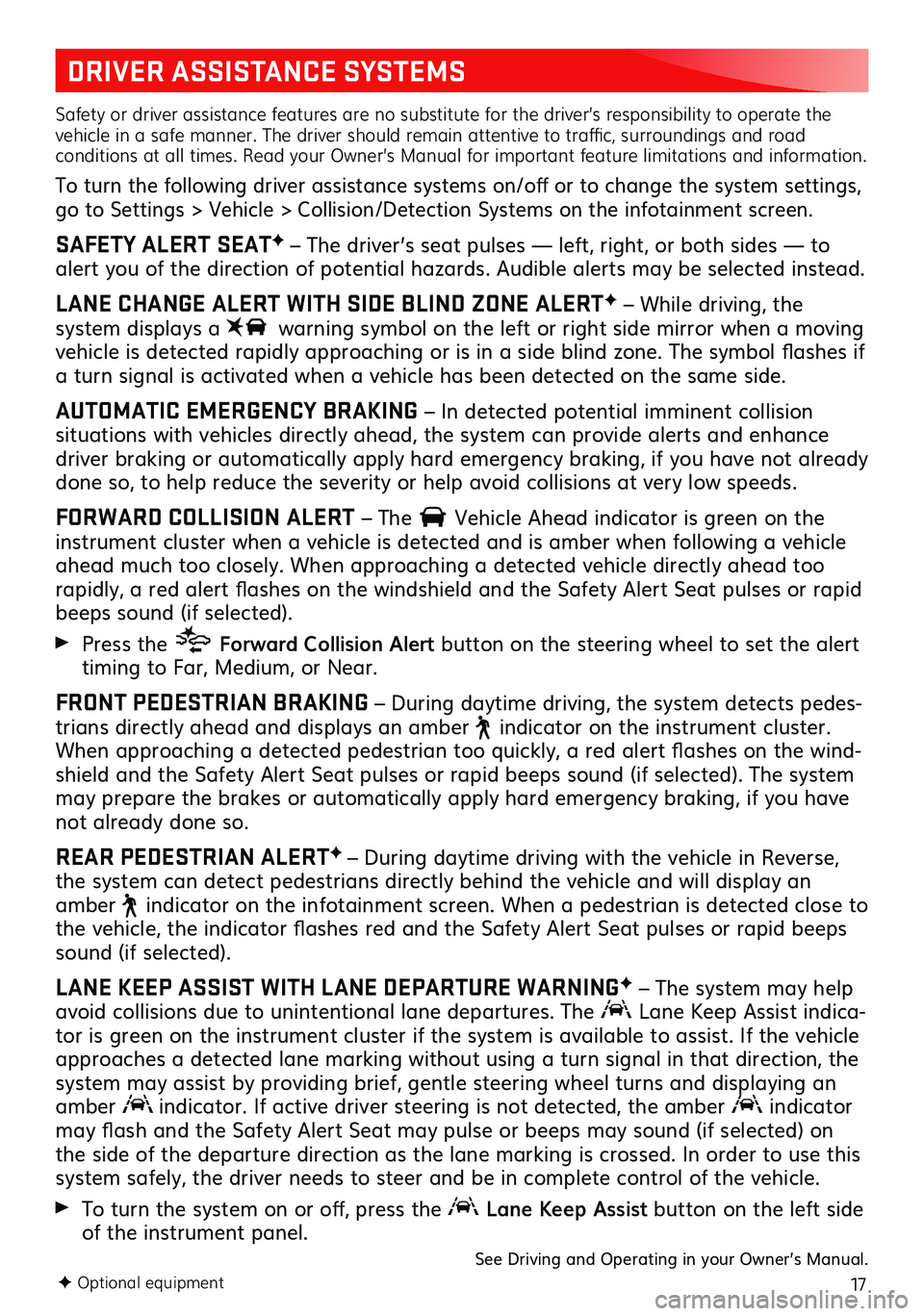
17F Optional equipment
DRIVER ASSISTANCE SYSTEMS
Safety or driver assistance features are no substitute for the driver’s responsibility to operate the vehicle in a safe manner. The driver should remain attentive to traffic, surroundings and road conditions at all times. Read your Owner’s Manual for important feature limitations and information.
To turn the following driver assistance systems on/off or to change the system settings, go to Settings > Vehicle > Collision/Detection Systems on the infotainment screen.
SAFETY ALERT SEATF – The driver’s seat pulses — left, right, or both sides — to alert you of the direction of potential hazards. Audible alerts may be selected instead.
LANE CHANGE ALERT WITH SIDE BLIND ZONE ALERTF – While driving, the
system displays a warning symbol on the left or right side mirror when a moving vehicle is detected rapidly approaching or is in a side blind zone. The symbol flashes if a turn signal is activated when a vehicle has been detected on the same side.
AUTOMATIC EMERGENCY BRAKING – In detected potential imminent collision
situations with vehicles directly ahead, the system can provide alerts and enhance driver braking or automatically apply hard emergency braking, if you have not already done so, to help reduce the severity or help avoid collisions at very low speeds.
FORWARD COLLISION ALERT – The Vehicle Ahead indicator is green on the instrument cluster when a vehicle is detected and is amber when following a vehicle ahead much too closely. When approaching a detected vehicle directly ahead too rapidly, a red alert flashes on the windshield and the Safety Alert Seat pulses or rapid beeps sound (if selected).
Press the Forward Collision Alert button on the steering wheel to set the alert timing to Far, Medium, or Near.
FRONT PEDESTRIAN BRAKING – During daytime driving, the system detects pedes-trians directly ahead and displays an amber indicator on the instrument cluster. When approaching a detected pedestrian too quickly, a red alert flashes on the wind-shield and the Safety Alert Seat pulses or rapid beeps sound (if selected). The system may prepare the brakes or automatically apply hard emergency braking, if you have not already done so.
REAR PEDESTRIAN ALERTF – During daytime driving with the vehicle in Reverse, the system can detect pedestrians directly behind the vehicle and will display an amber indicator on the infotainment screen. When a pedestrian is detected close to the vehicle, the indicator flashes red and the Safety Alert Seat pulses or rapid beeps sound (if selected).
LANE KEEP ASSIST WITH LANE DEPARTURE WARNINGF – The system may help avoid collisions due to unintentional lane departures. The Lane Keep Assist indica-tor is green on the instrument cluster if the system is available to assist. If the vehicle approaches a detected lane marking without using a turn signal in that direction, the system may assist by providing brief, gentle steering wheel turns and displaying an amber indicator. If active driver steering is not detected, the amber indicator may flash and the Safety Alert Seat may pulse or beeps may sound (if selected) on the side of the departure direction as the lane marking is crossed. In order to use this system safely, the driver needs to steer and be in complete control of the vehicle.
To turn the system on or off, press the Lane Keep Assist button on the left side of the instrument panel.See Driving and Operating in your Owner’s Manual.
Page 19 of 20

19
TRAILERING APPF
The in-vehicle trailering app on the infotain-ment screen includes a variety of helpful func-tions when towing a trailer, including hitch-ing and setup checklists, trailer tire pressure monitoringF, trailer light testing, customized trailer profiles, trailer theft detection (requires an active OnStar service planF) and more.
INTEGRATED TRAILER BRAKE CONTROL
(ITBC)F
The ITBC system can be used to adjust the amount of power output, or Trailer Gain, avail-able to the trailer brakes. The control panel is located on the left side of the instrument panel. ITBC information is displayed on the ITBC page on the Driver Information Center.
Squeeze the control together (right side does not move) to manually apply the trailer brakes.
Adjust the Trailer Gain by pressing the +/– adjustment buttons on the control panel. See Driving and Operating in your Owner’s Manual.
F Optional equipment
TRACTION CONTROL
The Traction Control system limits wheelspin in difficult driving conditions. The system turns on automatically every time the vehicle is started. Turn off Traction Control if the vehicle is stuck and rocking the vehicle is required.
Press the Traction Control button on the left side of the instrument panel to turn Traction Control off or on again. See Driving and Operating in your Owner’s Manual.
TRAILERINGF
TIRE PRESSURE MONITORING SYSTEM
The Low Tire Pressure warning light on the instrument cluster illuminates when one or more of the vehicle’s tires is significantly underinflated. Fill the tires to the proper tire pressures listed on the Tire and Loading Information label, located on the driver’s door opening below the door latch. Current tire pressures can be viewed on the Driver Information Center.
The Tire Fill Alert provides visual and audible alerts when inflating a tire to the recom-mended air pressure (excluding the spare tire). With the vehicle On, the horn sounds and the turn signals change from flashing to solid when the recommended pressure is reached.See Vehicle Care in your Owner’s Manual.