light HONDA ACCORD 2008 8.G Navigation Manual
[x] Cancel search | Manufacturer: HONDA, Model Year: 2008, Model line: ACCORD, Model: HONDA ACCORD 2008 8.GPages: 148, PDF Size: 7.15 MB
Page 94 of 148
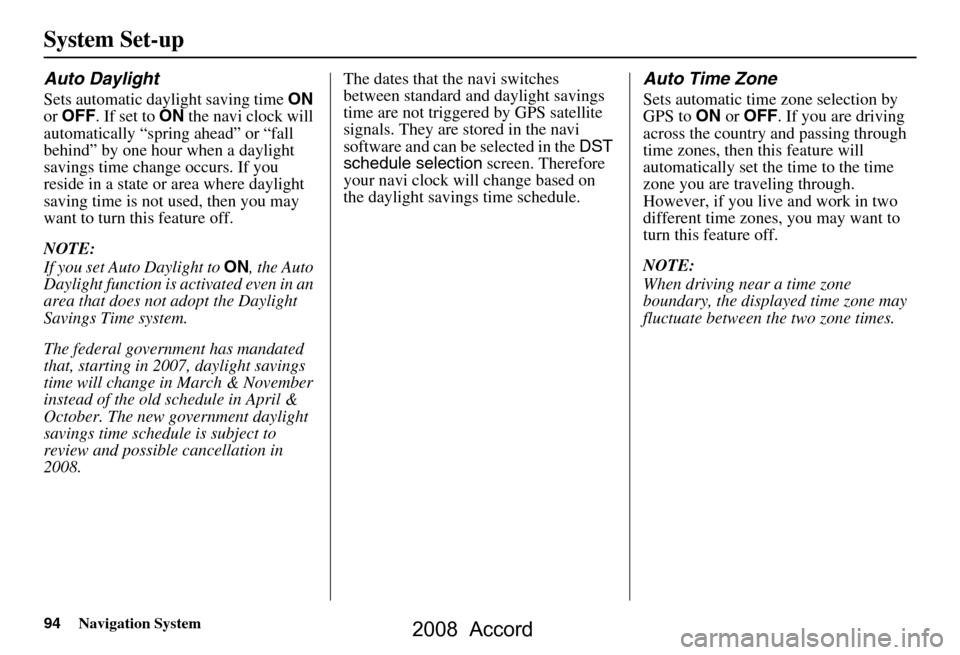
94Navigation System
System Set-up
Auto Daylight
Sets automatic daylight saving time ON
or OFF . If set to ON the navi clock will
automatically “spring ahead” or “fall
behind” by one hour when a daylight
savings time change occurs. If you
reside in a state or area where daylight
saving time is not used, then you may
want to turn this feature off.
NOTE:
If you set Auto Daylight to ON, the Auto
Daylight function is activated even in an
area that does not adopt the Daylight
Savings Time system.
The federal government has mandated
that, starting in 2007, daylight savings
time will change in March & November
instead of the old schedule in April &
October. The new government daylight
savings time schedule is subject to
review and possible cancellation in
2008. The dates that the navi switches
between standard and daylight savings
time are not triggered by GPS satellite
signals. They are stored in the navi
software and can be selected in the
DST
schedule selection screen. Therefore
your navi clock will change based on
the daylight savings time schedule.
Auto Time Zone
Sets automatic time zone selection by
GPS to ON or OFF . If you are driving
across the country and passing through
time zones, then this feature will
automatically set the time to the time
zone you are traveling through.
However, if you live and work in two
different time zones, you may want to
turn this feature off.
NOTE:
When driving near a time zone
boundary, the displa yed time zone may
fluctuate between the two zone times.
2008 Accord
Page 95 of 148
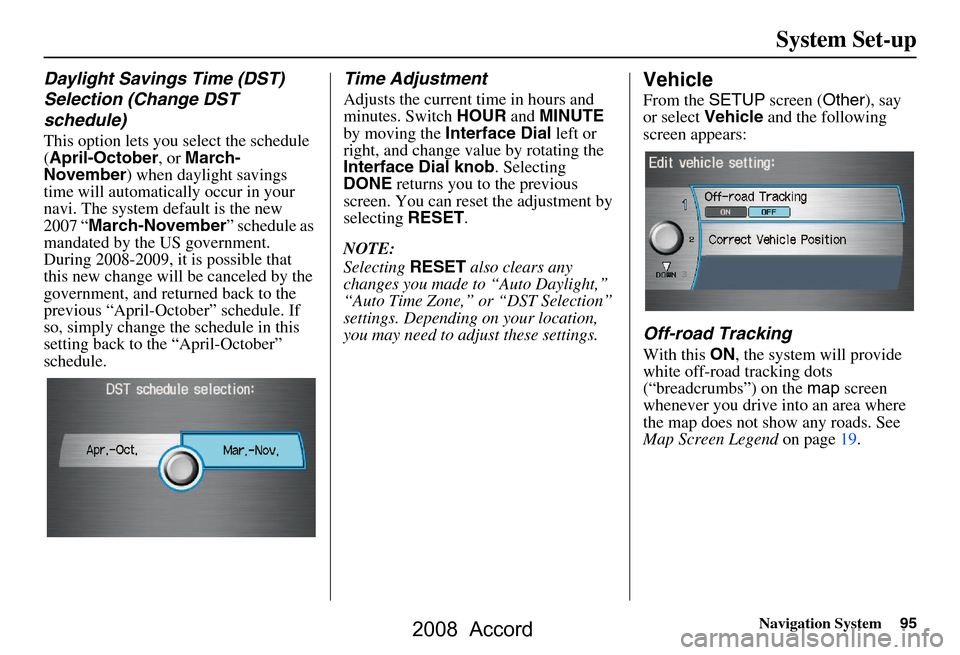
Navigation System95
System Set-up
Daylight Savings Time (DST)
Selection (Change DST
schedule)
This option lets you select the schedule
(April-October , or March-
November ) when daylight savings
time will automatically occur in your
navi. The system default is the new
2007 “ March-November ” schedule as
mandated by the US government.
During 2008-2009, it is possible that
this new change will be canceled by the
government, and returned back to the
previous “April-October” schedule. If
so, simply change th e schedule in this
setting back to the “April-October”
schedule.
Time Adjustment
Adjusts the current time in hours and
minutes. Switch HOUR and MINUTE
by moving the Interface Dial left or
right, and change value by rotating the
Interface Dial knob . Selecting
DONE returns you to the previous
screen. You can reset the adjustment by
selecting RESET.
NOTE:
Selecting RESET also clears any
changes you made to “Auto Daylight,”
“Auto Time Zone,” or “DST Selection”
settings. Depending on your location,
you may need to adju st these settings.
Vehicle
From the SETUP screen ( Other), say
or select Vehicle and the following
screen appears:
Off-road Tracking
With this ON, the system will provide
white off-road tracking dots
(“breadcrumbs”) on the map screen
whenever you drive into an area where
the map does not show any roads. See
Map Screen Legend on page19.
2008 Accord
Page 99 of 148
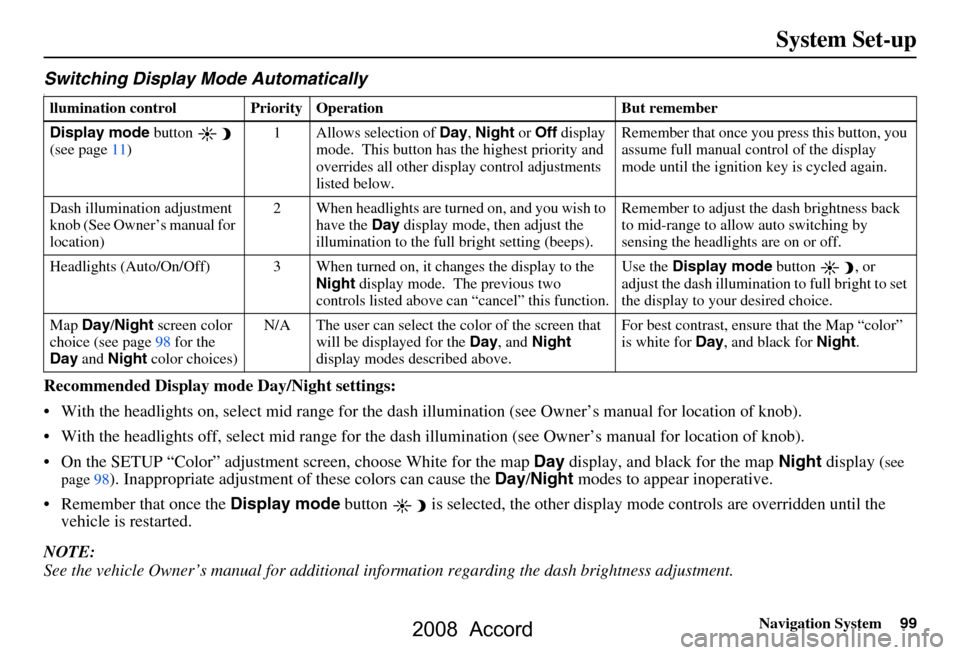
Navigation System99
System Set-up
Switching Display Mode AutomaticallyI
Recommended Display mode Day/Night settings:
With the headlights on, select mid range for the dash illumination (see Own er’s manual for location of knob).
With the headlights off, select mid range for the dash illumination (see Owner’s manual for location of knob).
On the SETUP “Color” adjustment screen, choose White for the map Day display, and black for the map Night display (
see
page98). Inappropriate adjustment of these colors can cause the Day/Night modes to appear inoperative.
Remember that once the Display mode button is selected, the other display mode controls are overridden until the
vehicle is restarted.
NOTE:
See the vehicle Owner’s manual for additional info rmation regarding the dash brightness adjustment.
llumination control Prior ity Operation But remember
Display mode button
(see page
11) 1 Allows selection of Day, Night or Off display
mode. This button has the highest priority and
overrides all other displa y control adjustments
listed below. Remember that once you pr
ess this button, you
assume full manual control of the display
mode until the ignition key is cycled again.
Dash illumination adjustment
knob (See Owner’s manual for
location) 2 When headlights are turned on, and you wish to
have the Day display mode, then adjust the
illumination to the full bright setting (beeps). Remember to adjust the dash brightness back
to mid-range to allow auto switching by
sensing the headlights are on or off.
Headlights (Auto/On/Off) 3 When turned on, it changes the display to the
Night display mode. The previous two
controls listed above ca n “cancel” this function. Use the
Display mode
button , or
adjust the dash illuminati on to full bright to set
the display to your desired choice.
Map Day/Night screen color
choice (see page
98 f
or the
Day and Night color choices) N/A The user can select the color of the screen that
will be displayed for the Day, and Night
display modes described above. For best contrast
, ensure that the Map “color”
is white for Day, and black for Night.
2008 Accord
Page 100 of 148
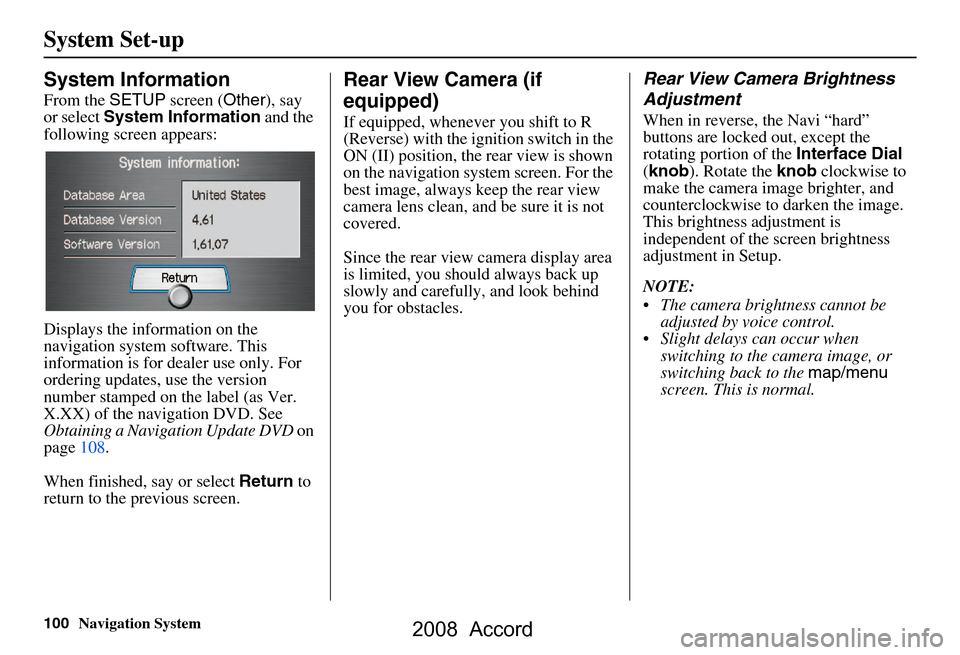
100Navigation System
System Set-up
System Information
From the SETUP screen ( Other), say
or select System Information and the
following screen appears:
Displays the information on the
navigation system software. This
information is for de aler use only. For
ordering updates, use the version
number stamped on the label (as Ver.
X.XX) of the navigation DVD. See
Obtaining a Navigation Update DVD on
page108.
When finished, say or select Return to
return to the previous screen.
Rear View Camera (if
equipped)
If equipped, whenev er you shift to R
(Reverse) with the i gnition switch in the
ON (II) position, the rear view is shown
on the navigation system screen. For the
best image, always keep the rear view
camera lens clean, and be sure it is not
covered.
Since the rear view camera display area
is limited, you should always back up
slowly and carefully, and look behind
you for obstacles.
Rear View Camera Brightness
Adjustment
When in reverse, the Navi “hard”
buttons are locked out, except the
rotating portion of the Interface Dial
( knob ). Rotate the knob clockwise to
make the camera im age brighter, and
counterclockwise to darken the image.
This brightness adjustment is
independent of the screen brightness
adjustment in Setup.
NOTE:
The camera brightness cannot be adjusted by voice control.
Slight delays can occur when switching to the ca mera image, or
switching back to the map/menu
screen. This is normal.
2008 Accord
Page 107 of 148
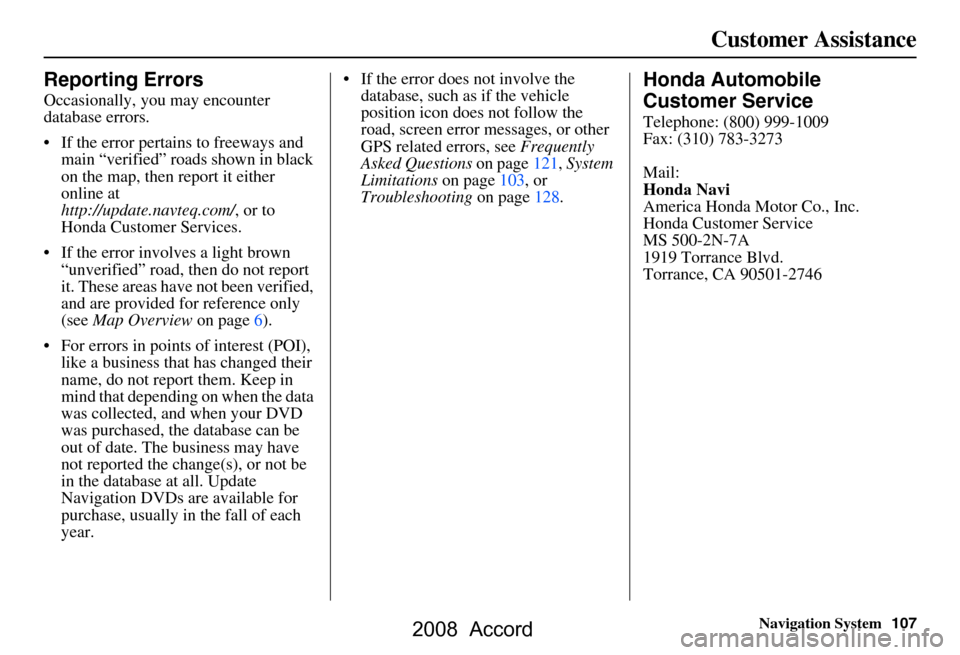
Navigation System107
Customer Assistance
Reporting Errors
Occasionally, you may encounter
database errors.
If the error pertains to freeways and
main “verified” roads shown in black
on the map, then report it either
online at
http://update.navteq.com/ , or to
Honda Customer Services.
If the error involves a light brown “unverified” road, then do not report
it. These areas have not been verified,
and are provided for reference only
(see Map Overview on page6).
For errors in points of interest (POI), like a business that has changed their
name, do not report them. Keep in
mind that depending on when the data
was collected, and when your DVD
was purchased, the database can be
out of date. The business may have
not reported the change(s), or not be
in the database at all. Update
Navigation DVDs are available for
purchase, usually in the fall of each
year. If the error does not involve the
database, such as if the vehicle
position icon does not follow the
road, screen error messages, or other
GPS related errors, see Frequently
Asked Questions on page121, System
Limitations on page103, or
Troubleshooting on page128.
Honda Automobile
Customer Service
Telephone: (800) 999-1009
Fax: (310) 783-3273
Mail:
Honda Navi
America Honda Motor Co., Inc.
Honda Customer Service
MS 500-2N-7A
1919 Torrance Blvd.
Torrance, CA 90501-2746
2008 Accord
Page 123 of 148
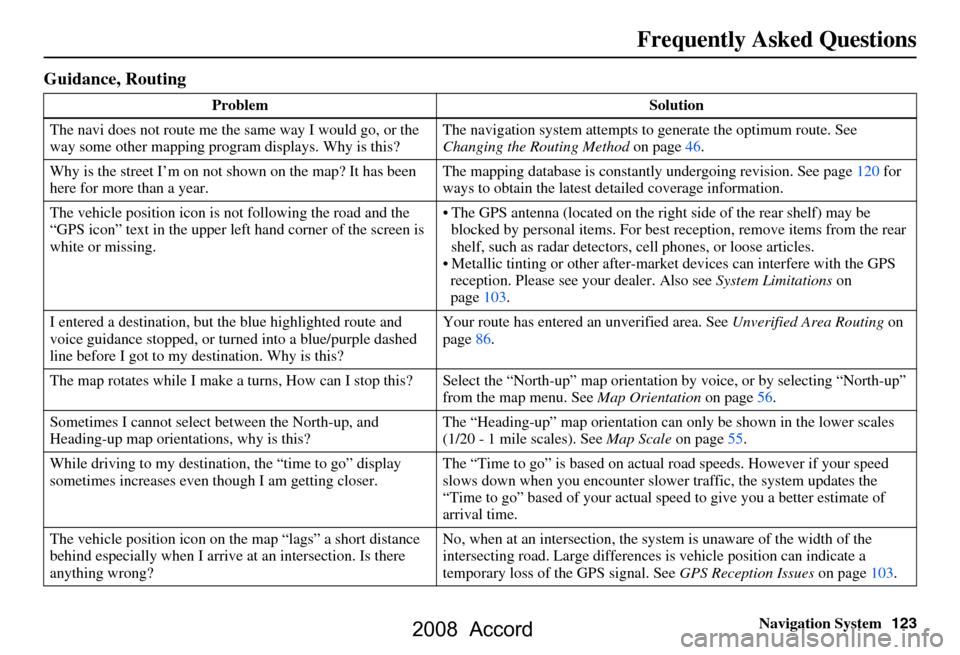
Navigation System123
Frequently Asked Questions
Guidance, Routing
Problem Solution
The navi does not route me the same way I would go, or the
way some other mapping progr am displays. Why is this? The navigation system attempts to
generate the optimum route. See
Changing the Routing Method on page46.
Why is the street I’m on not s hown on the map? It has been
here for more than a year. The mapping database is
constantly undergoing revision. See page120 for
ways to obtain the latest de tailed coverage information.
The vehicle position icon is not following the road and the
“GPS icon” text in the upper left hand corner of the screen is
white or missing. The GPS antenna (located on the right
side of the rear shelf) may be
blocked by personal items. For best re ception, remove items from the rear
shelf, such as radar detectors, cell phones, or loose articles.
Metallic tinting or other after-marke t devices can interfere with the GPS
reception. Please see your dealer. Also see System Limitations on
page103.
I entered a destination, but th e blue highlighted route and
voice guidance stopped, or turned into a blue/purple dashed
line before I got to my destination. Why is this? Your route has entered
an unverified area. See Unverified Area Routing on
page86.
The map rotates while I make a turns, How can I stop this? Select the “North-up” map orientation by voice, or by selecting “North-up”
from the map menu. See Map Orientation on page56.
Sometimes I cannot select between the North-up, and
Heading-up map orientations, why is this? The “Heading-up” map orientation can
only be shown in the lower scales
(1/20 - 1 mile scales). See Map Scale on page55.
While driving to my destinati on, the “time to go” display
sometimes increases even though I am getting closer. The “Time to go” is based on actual
road speeds. However if your speed
slows down when you encounter slower traffic, the system updates the
“Time to go” based of your actual spee d to give you a better estimate of
arrival time.
The vehicle position icon on the map “lags” a short distance
behind especially when I arrive at an intersection. Is there
anything wrong? No, when at an intersection, the syst
em is unaware of the width of the
intersecting road. Large differences is vehicle position can indicate a
temporary loss of the GPS signal. See GPS Reception Issues on page103.
2008 Accord
Page 127 of 148
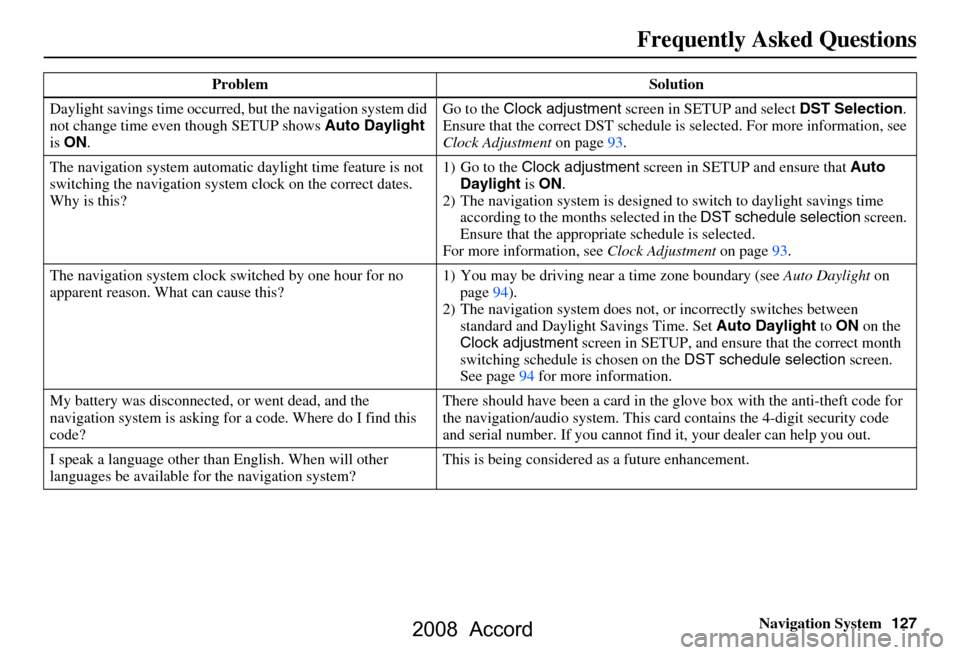
Navigation System127
Frequently Asked Questions
Daylight savings time occurred, but the navigation system did
not change time even though SETUP shows Auto Daylight
is ON . Go to the
Clock adjustment screen in SETUP and select DST Selection.
Ensure that the correct DST schedule is selected. For more information, see
Clock Adjustment on page93.
The navigation system automatic daylight time feature is not
switching the navigation system clock on the correct dates.
Why is this? 1) Go to the
Clock adjustment screen in SETUP and ensure that Auto
Daylight is ON .
2) The navigation system is designed to switch to daylight savings time
according to the months selected in the DST schedule selection screen.
Ensure that the appropria te schedule is selected.
For more information, see Clock Adjustment on page93.
The navigation system clock switched by one hour for no
apparent reason. Wh at can cause this? 1) You may be driving near
a time zone boundary (see Auto Daylight on
page94).
2) The navigation system does not, or incorrectly switches between
standard and Daylight Savings Time. Set Auto Daylight to ON on the
Clock adjustment screen in SETUP, and ensure that the correct month
switching schedule is chosen on the DST schedule selection screen.
See page94 for more information.
My battery was disconnected, or went dead, and the
navigation system is asking for a code. Where do I find this
code? There should have been a card in the
glove box with the anti-theft code for
the navigation/audio system. This card contains the 4-digit security code
and serial number. If you cannot find it, your de aler can help you out.
I speak a language other than English. When will other
languages be available fo r the navigation system? This is being considered
as a future enhancement.
Problem Solution
2008 Accord
Page 130 of 148
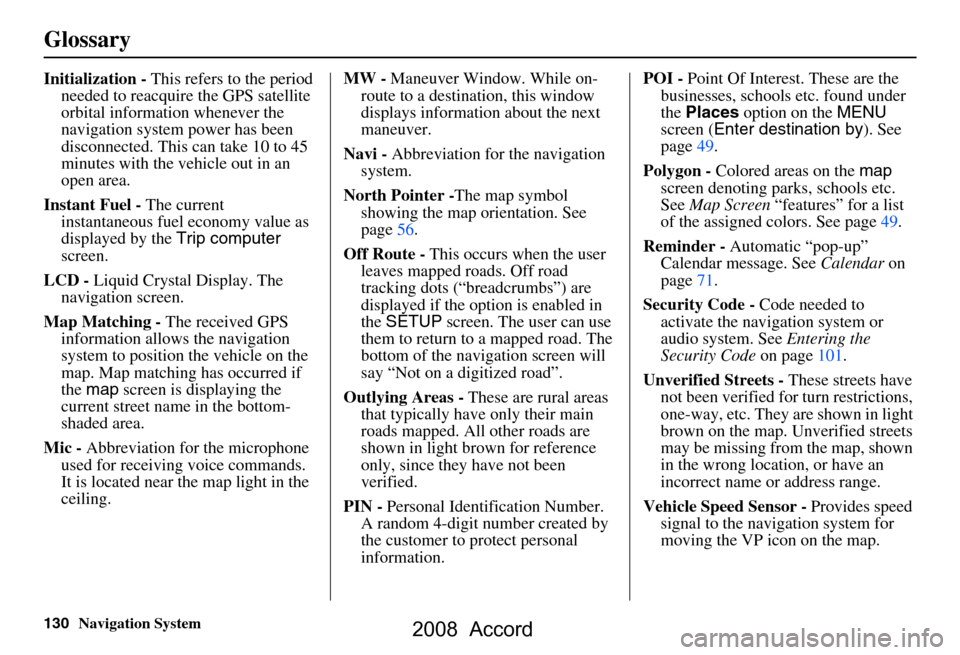
130Navigation System
Glossary
Initialization - This refers to the period
needed to reacquire the GPS satellite
orbital information whenever the
navigation system power has been
disconnected. This can take 10 to 45
minutes with the ve hicle out in an
open area.
Instant Fuel - The current
instantaneous fuel economy value as
displayed by the Trip computer
screen.
LCD - Liquid Crystal Display. The
navigation screen.
Map Matching - The received GPS
information allows the navigation
system to position the vehicle on the
map. Map matching has occurred if
the map screen is displaying the
current street name in the bottom-
shaded area.
Mic - Abbreviation for the microphone
used for receiving voice commands.
It is located near the map light in the
ceiling. MW -
Maneuver Window. While on-
route to a destination, this window
displays information about the next
maneuver.
Navi - Abbreviation for the navigation
system.
North Pointer - The map symbol
showing the map orientation. See
page56.
Off Route - This occurs when the user
leaves mapped roads. Off road
tracking dots (“breadcrumbs”) are
displayed if the option is enabled in
the SETUP screen. The user can use
them to return to a mapped road. The
bottom of the navigation screen will
say “Not on a digitized road”.
Outlying Areas - These are rural areas
that typically have only their main
roads mapped. All other roads are
shown in light brown for reference
only, since they have not been
verified.
PIN - Personal Identification Number.
A random 4-digit number created by
the customer to protect personal
information. POI -
Point Of Interest. These are the
businesses, schools etc. found under
the Places option on the MENU
screen ( Enter destination by ). See
page49.
Polygon - Colored areas on the map
screen denoting parks, schools etc.
See Map Screen “features” for a list
of the assigned colors. See page49.
Reminder - Automatic “pop-up”
Calendar message. See Calendar on
page71.
Security Code - Code needed to
activate the navigation system or
audio system. See Entering the
Security Code on page101.
Unverified Streets - These streets have
not been verified for turn restrictions,
one-way, etc. They are shown in light
brown on the map. Unverified streets
may be missing from the map, shown
in the wrong location, or have an
incorrect name or address range.
Vehicle Speed Sensor - Provides speed
signal to the navigation system for
moving the VP icon on the map.
2008 Accord
Page 143 of 148
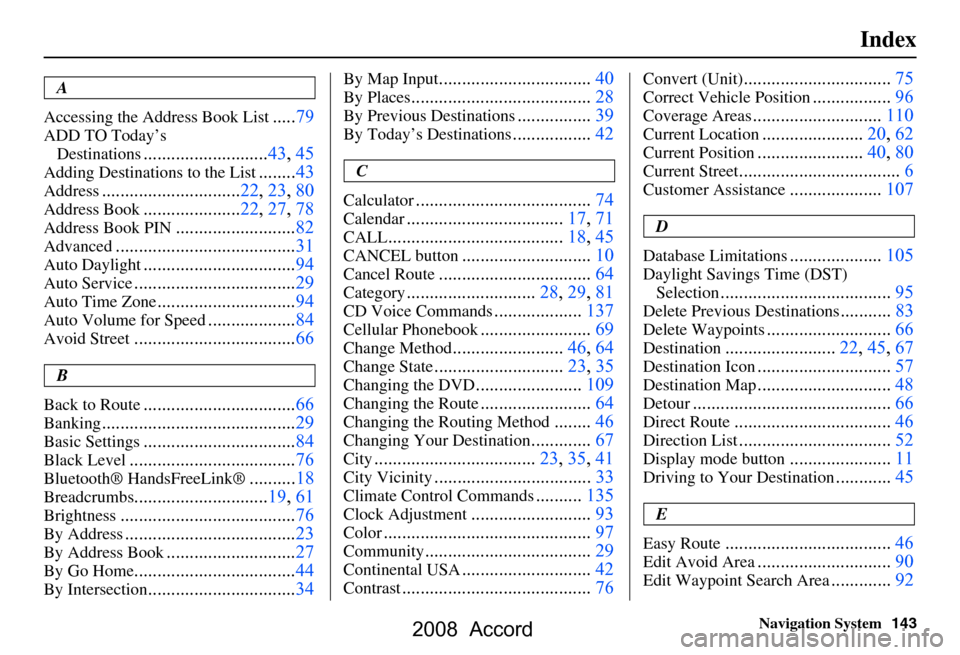
Navigation System143
Index
A
Accessing the Address Book List
..... 79
ADD TO Today’s
Destinations
........................... 43, 45
Adding Destinations to the List........43
Address..............................22, 23, 80
Address Book..................... 22, 27, 78
Address Book PIN.......................... 82
Advanced....................................... 31
Auto Daylight.................................94
Auto Service................................... 29
Auto Time Zone..............................94
Auto Volume for Speed...................84
Avoid Street................................... 66
B
Back to Route
................................. 66
Banking.......................................... 29
Basic Settings.................................84
Black Level.................................... 76
Bluetooth® HandsFreeLink®..........18
Breadcrumbs.............................19, 61
Brightness...................................... 76
By Address.....................................23
By Address Book............................27
By Go Home................................... 44
By Intersection................................34
By Map Input................................. 40
By Places....................................... 28
By Previous Destinations................39
By Today’s Destinations................. 42
C
Calculator
.... .................................. 74
Calendar..................................17, 71
CALL...................................... 18, 45
CANCEL button............................10
Cancel Route.................................64
Category............................28, 29, 81
CD Voice Commands...................137
Cellular Phonebook........................69
Change Method........................ 46, 64
Change State............................ 23, 35
Changing the DVD.......................109
Changing the Route........................ 64
Changing the Routing Method........46
Changing Your Destination.............67
City................................... 23, 35, 41
City Vicinity..................................33
Climate Control Commands..........135
Clock Adjustment.......................... 93
Color............................................. 97
Community....................................29
Continental USA............................42
Contrast......................................... 76
Convert (Unit)................................75
Correct Vehicle Position................. 96
Coverage Areas............................ 110
Current Location...................... 20, 62
Current Position....................... 40, 80
Current Street................................... 6
Customer Assistance.................... 107
D
Database Limitations
.................... 105
Daylight Savings Time (DST)
Selection
..................................... 95
Delete Previous Destinations...........83
Delete Waypoints........................... 66
Destination........................ 22, 45, 67
Destination Icon............................. 57
Destination Map.............................48
Detour........................................... 66
Direct Route..................................46
Direction List.................................52
Display mode button......................11
Driving to Your Destination............45
E
Easy Route
.................................... 46
Edit Avoid Area.............................90
Edit Waypoint Search Area.............92
2008 Accord