key HONDA ACCORD 2008 8.G Navigation Manual
[x] Cancel search | Manufacturer: HONDA, Model Year: 2008, Model line: ACCORD, Model: HONDA ACCORD 2008 8.GPages: 148, PDF Size: 7.15 MB
Page 2 of 148
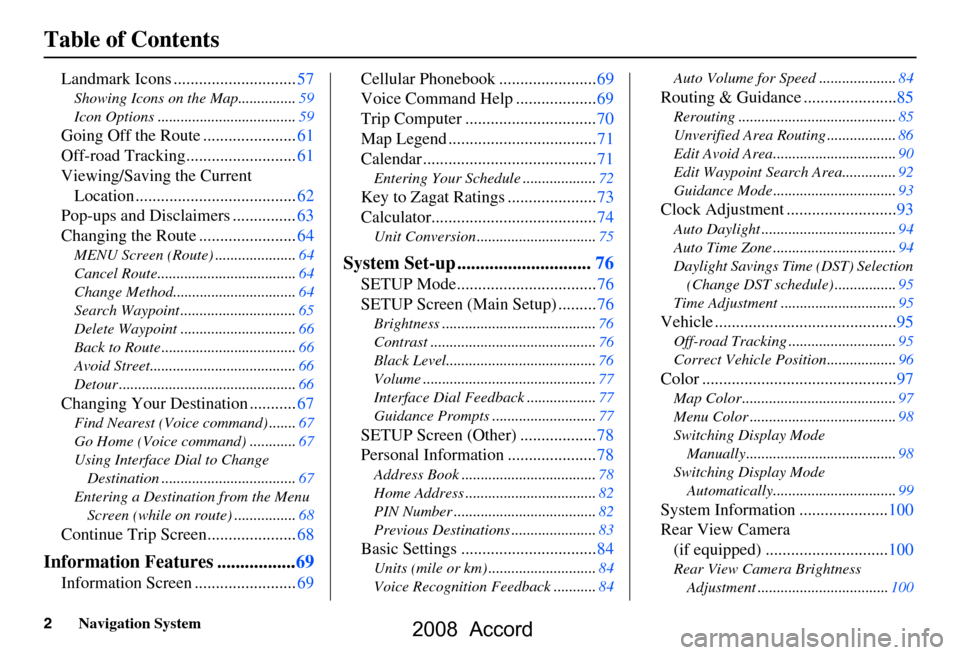
2Navigation System
Table of Contents
Landmark Icons .............................57
Showing Icons on the Map...............59
Icon Options ....................................59
Going Off the Route ......................61
Off-road Tracking..........................61
Viewing/Saving the Current Location ......................................62
Pop-ups and Disclaimers ...............63
Changing the Route .......................64
MENU Screen (Route) .....................64
Cancel Route....................................64
Change Method................................64
Search Waypoint ..............................65
Delete Waypoint ..............................66
Back to Route ...................................66
Avoid Street......................................66
Detour ..............................................66
Changing Your Destination ...........67
Find Nearest (Voice command) .......67
Go Home (Voice command) ............67
Using Interface Dial to Change Destination ...................................67
Entering a Destination from the Menu Screen (while on route) ................68
Continue Trip Screen.....................68
Information Features .................69
Information Screen ........................69 Cellular Phonebook .......................69
Voice Command Help ...................69
Trip Computer ...............................70
Map Legend ...................................71
Calendar .........................................71
Entering Your Schedule ...................72
Key to Zagat Ratings .....................73
Calculator.......................................74
Unit Conversion ...............................75
System Set-up .............................76
SETUP Mode.................................76
SETUP Screen (Main Setup) .........76
Brightness ........................................76
Contrast ...........................................76
Black Level.......................................76
Volume .............................................77
Interface Dial Feedbac
k ..................77
Guidance Prompts ....... ....................77
SETUP Screen (Other) ..................78
Personal Information .....................78
Address Book ...................................78
Home Address ..................................82
PIN Number .....................................82
Previous Destinations ......................83
Basic Settings ................................84
Units (mile or km) ............................84
Voice Recognition Fe edback ...........84 Auto Volume for Speed ....................84
Routing & Guidance ......................85
Rerouting .........................................85
Unverified Area Routing ..................86
Edit Avoid Area................................90
Edit Waypoint Search Area..............92
Guidance Mode ....
............................93
Clock Adjustment ..........................93
Auto Daylight ...................................94
Auto Time Zone ................................94
Daylight Savings Ti me (DST) Selection
(Change DST schedule) ................95
Time Adjustment ..............................95
Vehicle ...........................................95
Off-road Tracking ............................95
Correct Vehicle Position..................96
Color ..............................................97
Map Color ........................................97
Menu Color ......................................98
Switching Display Mode Manually.......... .............................98
Switching Display Mode Automatically................................99
System Information .....................100
Rear View Camera (if equipped) .............................100
Rear View Camera Brightness
Adjustment ..................................100
2008 Accord
Page 4 of 148
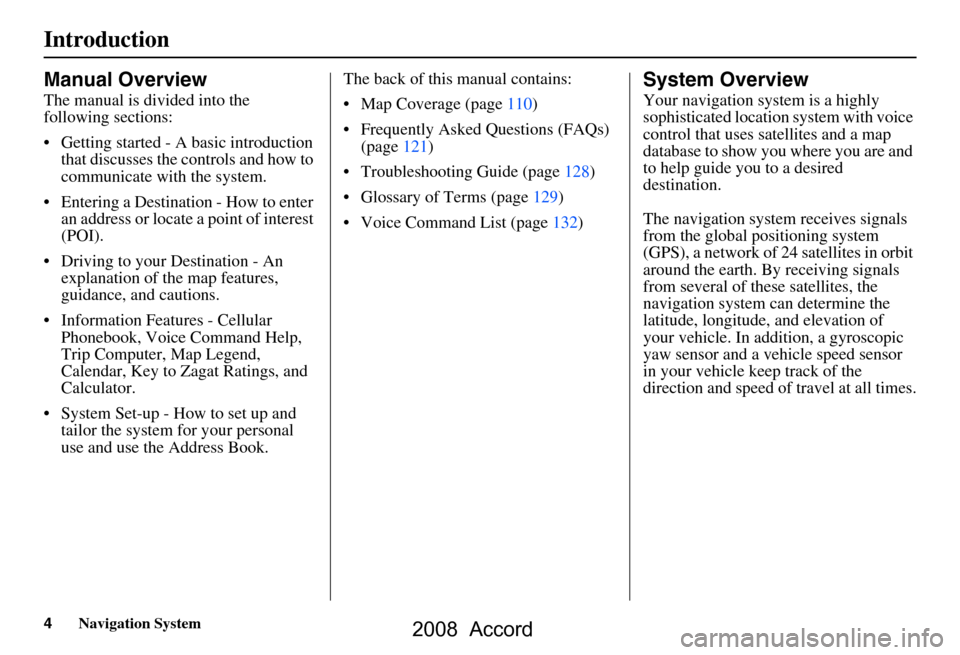
4Navigation System
Introduction
Manual Overview
The manual is divided into the
following sections:
Getting started - A basic introduction that discusses the controls and how to
communicate with the system.
Entering a Destination - How to enter an address or locate a point of interest
(POI).
Driving to your Destination - An explanation of the map features,
guidance, and cautions.
Information Features - Cellular Phonebook, Voice Command Help,
Trip Computer, Map Legend,
Calendar, Key to Zagat Ratings, and
Calculator.
System Set-up - How to set up and tailor the system for your personal
use and use the Address Book. The back of this manual contains:
Map Coverage (page110)
Frequently Asked Questions (FAQs)
(page121)
Troubleshooting Guide (page128)
Glossary of Terms (page129)
Voice Command List (page132)
System Overview
Your navigation system is a highly
sophisticated location system with voice
control that uses satellites and a map
database to show you where you are and
to help guide you to a desired
destination.
The navigation system receives signals
from the global positioning system
(GPS), a network of 24 satellites in orbit
around the earth. By receiving signals
from several of these satellites, the
navigation system can determine the
latitude, longitude, and elevation of
your vehicle. In a ddition, a gyroscopic
yaw sensor and a vehicle speed sensor
in your vehicle k eep track of the
direction and speed of travel at all times.
2008 Accord
Page 10 of 148
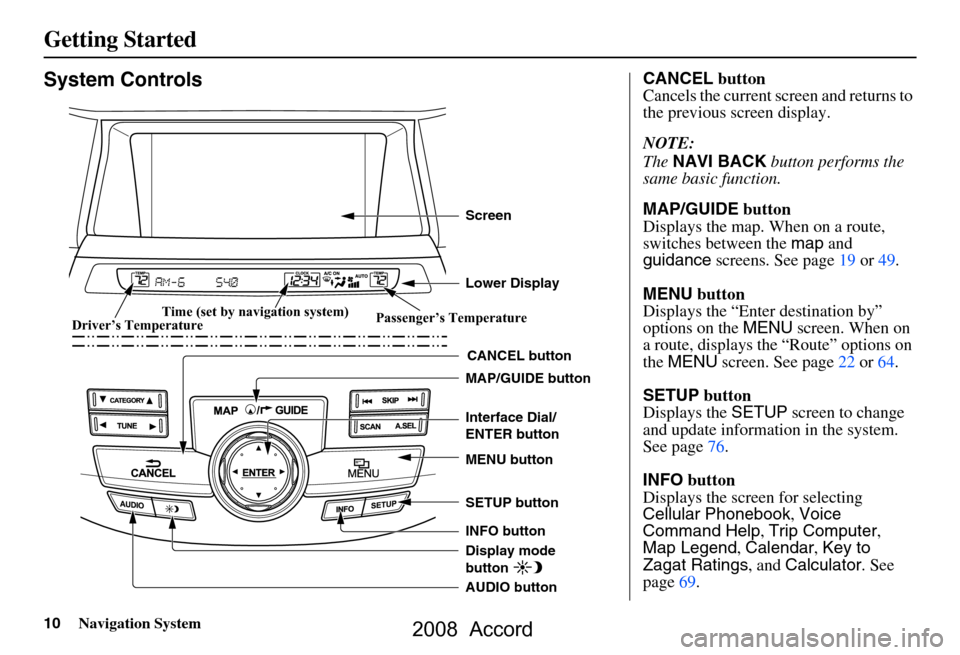
10Navigation System
Getting Started
System Controls
CANCEL button
SETUP button
INFO button Interface Dial/
ENTER button
MENU button
AUDIO button MAP/GUIDE button Lower Display Screen
Display mode
button
Passenger’s Temperature
Driver’s Temperature Time (set by navigation system)
CANCEL
button
Cancels the current screen and returns to
the previous screen display.
NOTE:
The NAVI BACK button performs the
same basic function.
MAP/GUIDE button
Displays the map. When on a route,
switches between the map and
guidance screens. See page
19 or 49.
MENU button
Displays the “Enter destination by”
options on the MENU screen. When on
a route, displays the “Route” options on
the MENU screen. See page
22 or 64.
SETUP button
Displays the SETUP screen to change
and update information in the system.
See page
76.
INFO button
Displays the screen for selecting
Cellular Phonebook , Voice
Command Help , Trip Computer ,
Map Legend , Calendar , Key to
Zagat Ratings , and Calculator . See
page
69.
2008 Accord
Page 16 of 148
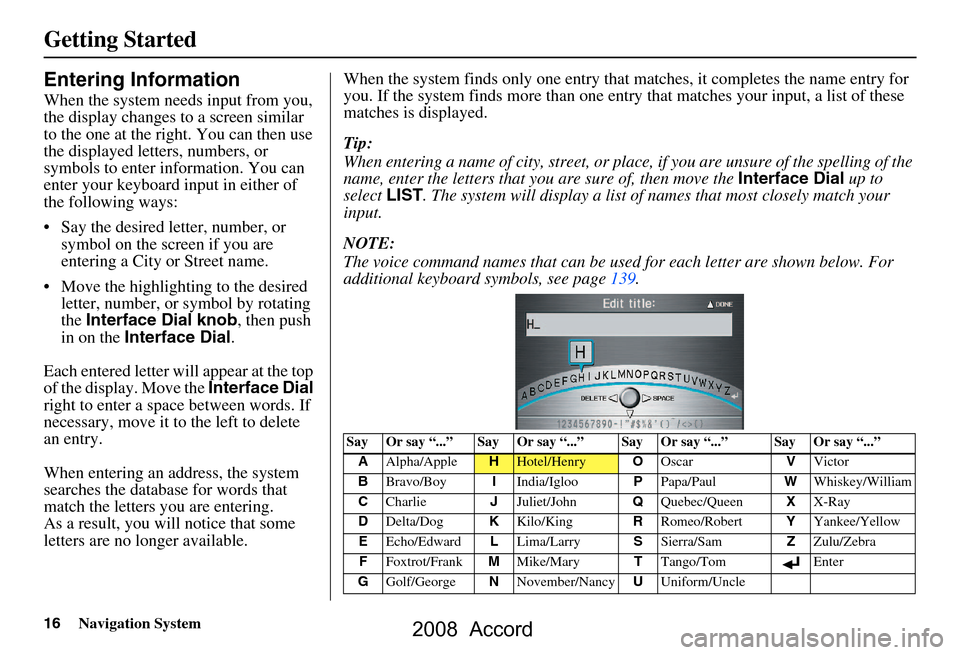
16Navigation System
Getting Started
Entering Information
When the system needs input from you,
the display changes to a screen similar
to the one at the right. You can then use
the displayed letters, numbers, or
symbols to enter information. You can
enter your keyboard input in either of
the following ways:
Say the desired letter, number, or symbol on the screen if you are
entering a City or Street name.
Move the highlighting to the desired letter, number, or symbol by rotating
the Interface Dial knob , then push
in on the Interface Dial .
Each entered letter will appear at the top
of the display. Move the Interface Dial
right to enter a space between words. If
necessary, move it to the left to delete
an entry.
When entering an address, the system
searches the database for words that
match the letters you are entering.
As a result, you will notice that some
letters are no longer available. When the system find
s only one entry that matches, it completes the name entry for
you. If the system finds more than one entry that matches your input, a list of these
matches is displayed.
Tip:
When entering a name of city, street, or place, if you are unsure of the spelling of the
name, enter the letters that y ou are sure of, then move the Interface Dial up to
select LIST. The system will display a list of names that most closely match your
input.
NOTE:
The voice command names that can be used for each letter are shown below. For
additional keyboard sy mbols, see page139.
Say Or say “...” Say Or say “...” Say Or say “...” Say Or say “...”
A Alpha/Apple
HHotel/Henry OOscar VVictor
B Bravo/Boy IIndia/Igloo PPapa/Paul WWhiskey/William
C Charlie JJuliet/John QQuebec/Queen XX-Ray
D Delta/Dog KKilo/King RRomeo/Robert YYankee/Yellow
E Echo/Edward LLima/Larry SSierra/Sam ZZulu/Zebra
F Foxtrot/Frank MMike/Mary TTango/Tom Enter
G Golf/George NNovember/Nancy UUniform/Uncle
2008 Accord
Page 21 of 148
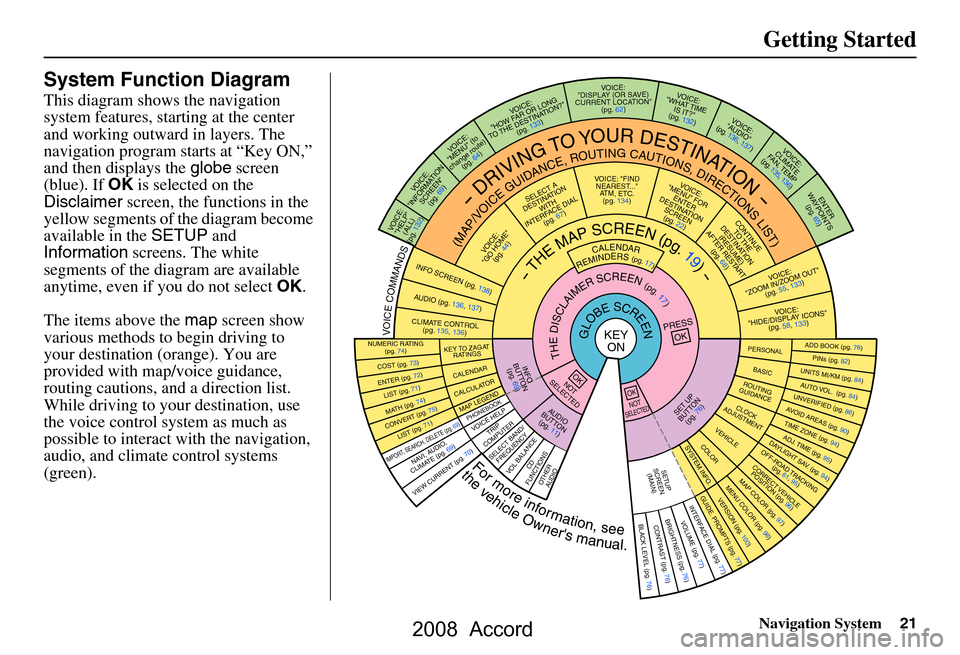
Navigation System21
Getting Started
System Function Diagram
This diagram shows the navigation
system features, starting at the center
and working outward in layers. The
navigation program starts at “Key ON,”
and then displays the globe screen
(blue). If OK is selected on the
Disclaimer screen, the functions in the
yellow segments of the diagram become
available in the SETUP and
Information screens. The white
segments of the diagram are available
anytime, even if you do not select OK.
The items above the map screen show
various methods to begin driving to
your destination (orange). You are
provided with map/voice guidance,
routing cautions, and a direction list.
While driving to your destination, use
the voice control system as much as
possible to interact with the navigation,
audio, and climat e control systems
(green).
REMINDERS(pg.17)CALENDAR
-THEMAPSCREEN(pg.19)-
(MAP/VOICEGUIDANCE,ROUTINGCAUTIONS,DIRECTIONSLIST)
-DRIVINGTOYOURDESTINATION-
VOI CE:
"HELP" (ALL)
(pg. 132)
VOICE:
"INFORMATION SCREEN"(pg. 69)
VOICE:
"MENU" (to
change route) (pg. 64)
VOICE:
"HOW F AR OR LONG
TO THE DESTIN ATION?"
(pg. 133)
VOI CE:
"DISPLAY (OR S AV E)
CURRENT LOCA TION"
(pg. 62)VOICE:
"WHAT TIME
IS IT?"
(pg. 132)
VOICE:
"AUDIO"
(pg. 136, 137)
VOI CE:
CLIMATE
FA N , TEMP
(pg. 135, 136)
ENTE R
WAYPOINTS (pg. 65)
VOICE:
"ZOOM IN/ZO OM OUT"
(pg. 55, 133)
VOI CE:
"HIDE/DISP LAY ICONS"
(pg. 58, 1 33)
ADD BOOK (p g. 78)PINs (pg. 82)UNITS MI/KM (pg. 84)AUTO VOL. (pg. 84)UNVERIFIE
D (pg. 86)AVOID AREAS (pg.
90)TIME ZONE (pg. 94)ADJ. TIME (pg. 95)DAYLIGHT SAV. (pg. 94)OFF-ROAD TRA CKING
(pg. 61, 95)CORRECT VEHICLE
POSITION (p g. 96)MAP COLOR (pg. 97)MENU COLOR (pg. 98)GUIDE. PROMPTS (pg. 77)VERSION (pg . 100)
BRIGHTNESS (pg. 76)VOLUME (pg. 77)INTERFA CE DIAL (pg. 77)VIEW CURREN T (pg. 70)
COST (pg. 73)
NUMERIC R AT I N G
(pg. 74)
ENTE R (pg. 72)LIST (pg. 71 )MATH (pg. 74)CONVERT (pg. 75)LIST (pg. 71)
NAVI, AUDIO,
CLIMATE (pg . 69)IMPORT, SEARCH, DELE TE (pg. 69)
PRESS
OK
NOT
SELECTEDOK
NOTSELECTED
OK
TRIP
COMPUTER
KEY TO ZAGA T
RATINGS
CALEND AR
CALCULA TORMAP LEGENDPHONEBOOKVOICE HELP
SELECT BAND/
FREQUENCYVOL BALANCECD
FUNCTIONSOTHER AUD IO
SET UP
BUTTON (pg. 76)AUDIO
BUTTON (pg. 11)
INFO
BUTTON (pg. 69)THEDISCLAIMERSCREEN(pg.17)
VOI CE: "FIND
NEARES T..."
AT M , ETC.
(pg. 134)
SELECT A
DESTINA TION
WITH
INTERF ACE DIAL
(pg. 67)
VOICE:
"GO HOME" (pg. 44)
VOICE:
"MENU" FOR ENTER
DESTINATION SCREEN(pg. 22)
CONTINUE TO THE
DESTINATION (RESUME)
AFTER RESTART (pg. 68)
GLOBESCREENKEYONPERSONAL
BASICROUTING
GUIDANCE
CLOCK
ADJUSTMENT
VEHICLECOLORSYSTEM INFO .
VOICECOMMANDSINFO SCREEN (pg. 138)
AUDIO (pg. 136, 137)
CLIMATE CONTR OL
(pg. 135, 136 )
Formoreinformation,see
thevehicleOwner'smanual.
BLACK LEVEL (pg. 76)CONTRAST (pg. 76)
SETUP
SCREE N
(M AIN )
2008 Accord
Page 29 of 148
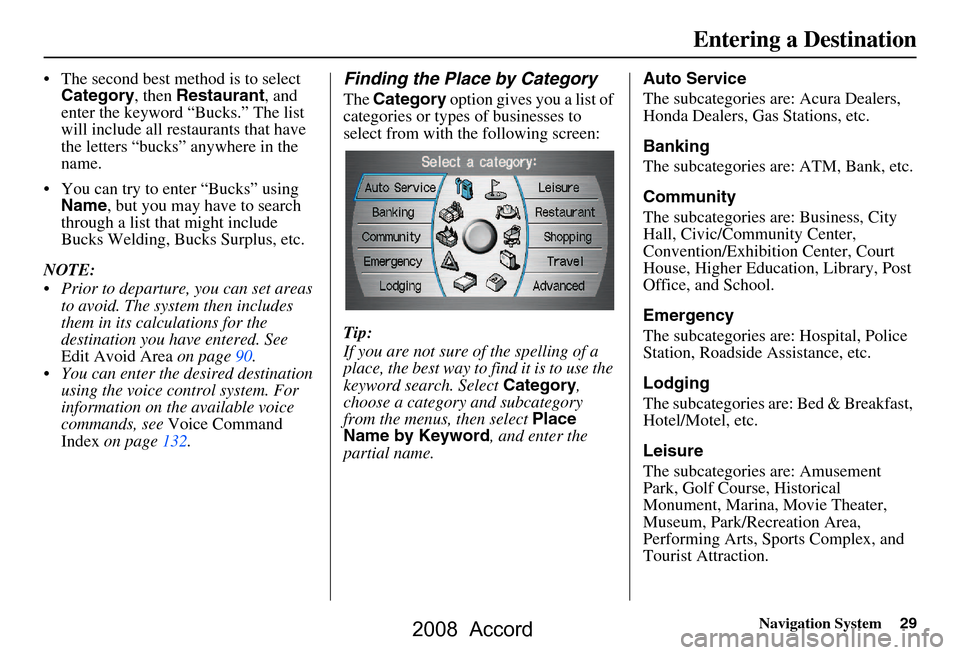
Navigation System29
The second best method is to select
Category , then Restaurant , and
enter the keyword “Bucks.” The list
will include all restaurants that have
the letters “bucks” anywhere in the
name.
You can try to enter “Bucks” using Name , but you may have to search
through a list that might include
Bucks Welding, Bucks Surplus, etc.
NOTE:
Prior to departure, you can set areas to avoid. The system then includes
them in its calculations for the
destination you have entered. See
Edit Avoid Area on page90.
You can enter the desired destination using the voice control system. For
information on the available voice
commands, see Voice Command
Index on page132.Finding the Place by Category
The Category option gives you a list of
categories or types of businesses to
select from with the following screen:
Tip:
If you are not sure of the spelling of a
place, the best way to find it is to use the
keyword search. Select Category,
choose a category and subcategory
from the menus, then select Place
Name by Keyword , and enter the
partial name. Auto Service
The subcategories are: Acura Dealers,
Honda Dealers, Gas Stations, etc.
Banking
The subcategories are: ATM, Bank, etc.
Community
The subcategories are: Business, City
Hall, Civic/Community Center,
Convention/Exhibition Center, Court
House, Higher Education, Library, Post
Office, and School.
Emergency
The subcategories are: Hospital, Police
Station, Roadside Assistance, etc.
Lodging
The subcategories are: Bed & Breakfast,
Hotel/Motel, etc.
Leisure
The subcategories are: Amusement
Park, Golf Course, Historical
Monument, Marina, Movie Theater,
Museum, Park/Recreation Area,
Performing Arts, Sports Complex, and
Tourist Attraction.
Entering a Destination
2008 Accord
Page 30 of 148
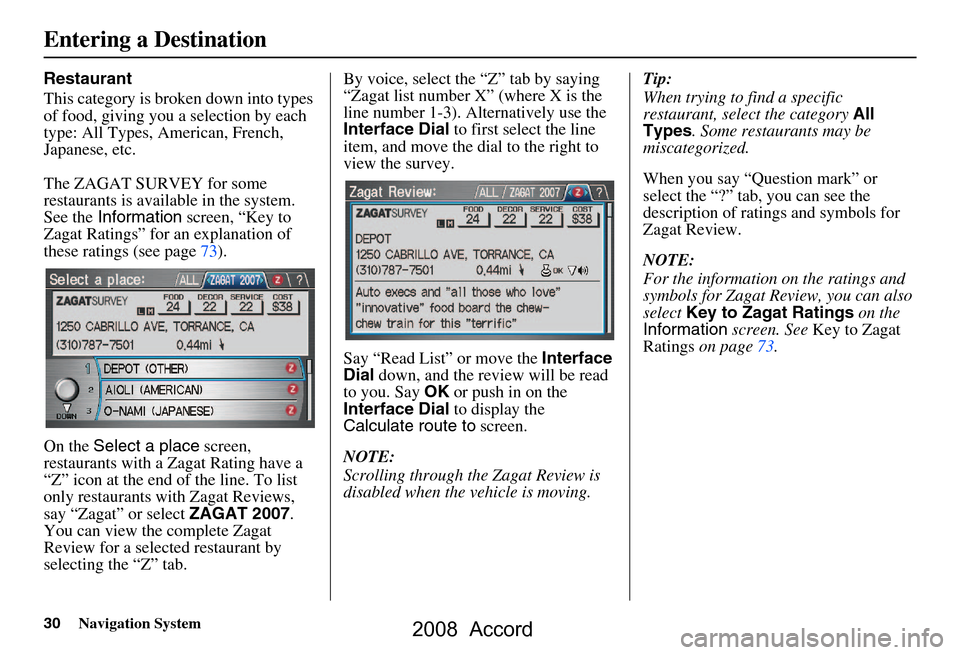
30Navigation System
Restaurant
This category is broken down into types
of food, giving you a selection by each
type: All Types, American, French,
Japanese, etc.
The ZAGAT SURVEY for some
restaurants is available in the system.
See the Information screen, “Key to
Zagat Ratings” for an explanation of
these ratings (see page73).
On the Select a place screen,
restaurants with a Zagat Rating have a
“Z” icon at the end of the line. To list
only restaurants with Zagat Reviews,
say “Zagat” or select ZAGAT 2007.
You can view the complete Zagat
Review for a selected restaurant by
selecting the “Z” tab. By voice, select the “Z” tab by saying
“Zagat list number X” (where X is the
line number 1-3). Alternatively use the
Interface Dial
to first select the line
item, and move the di al to the right to
view the survey.
Say “Read List” or move the Interface
Dial down, and the review will be read
to you. Say OK or push in on the
Interface Dial to display the
Calculate route to screen.
NOTE:
Scrolling through the Zagat Review is
disabled when the vehicle is moving. Tip:
When trying to find a specific
restaurant, select the category
All
Types . Some restaurants may be
miscategorized.
When you say “Question mark” or
select the “?” tab, you can see the
description of ratings and symbols for
Zagat Review.
NOTE:
For the information on the ratings and
symbols for Zagat Review, you can also
select Key to Zagat Ratings on the
Information screen. See Key to Zagat
Ratings on page73.
Entering a Destination
2008 Accord
Page 31 of 148
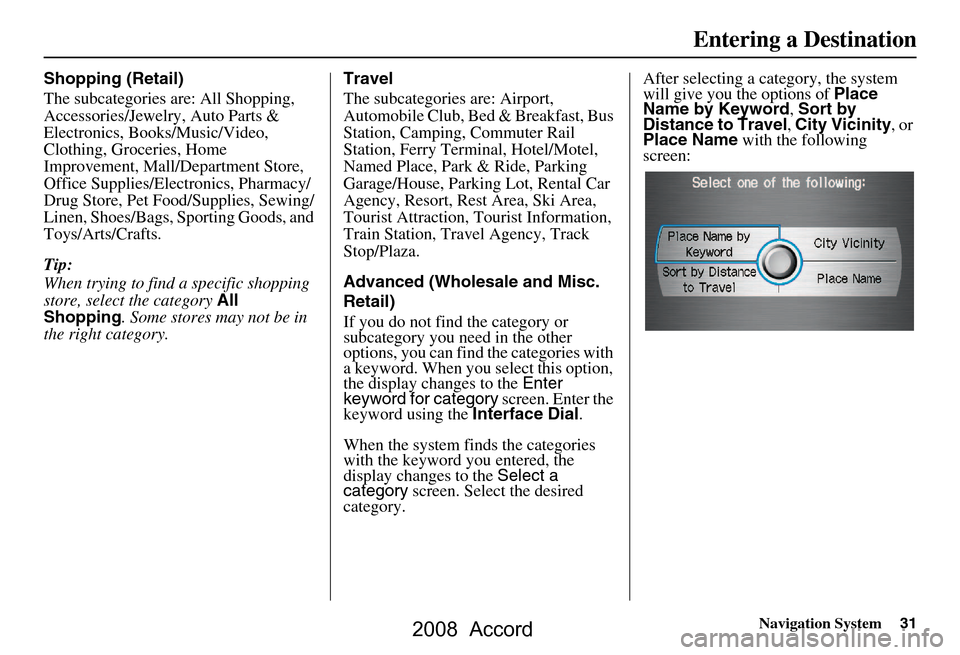
Navigation System31
Shopping (Retail)
The subcategories are: All Shopping,
Accessories/Jewelry, Auto Parts &
Electronics, Books/Music/Video,
Clothing, Groceries, Home
Improvement, Mall/Department Store,
Office Supplies/Electronics, Pharmacy/
Drug Store, Pet Food/Supplies, Sewing/
Linen, Shoes/Bags, Sporting Goods, and
Toys/Arts/Crafts.
Tip:
When trying to find a specific shopping
store, select the category All
Shopping . Some stores may not be in
the right category. Travel
The subcategories are: Airport,
Automobile Club, Be
d & Breakfast, Bus
Station, Camping, Commuter Rail
Station, Ferry Term inal, Hotel/Motel,
Named Place, Park & Ride, Parking
Garage/House, Parking Lot, Rental Car
Agency, Resort, Rest Area, Ski Area,
Tourist Attraction, Tourist Information,
Train Station, Travel Agency, Track
Stop/Plaza.
Advanced (Wholesale and Misc.
Retail)
If you do not find the category or
subcategory you need in the other
options, you can find the categories with
a keyword. When you select this option,
the display changes to the Enter
keyword for category screen. Enter the
keyword using the Interface Dial.
When the system finds the categories
with the keyword you entered, the
display changes to the Select a
category screen. Select the desired
category. After selecting a cat
egory, the system
will give you the options of Place
Name by Keyword , Sort by
Distance to Travel , City Vicinity , or
Place Name with the following
screen:
Entering a Destination
2008 Accord
Page 32 of 148
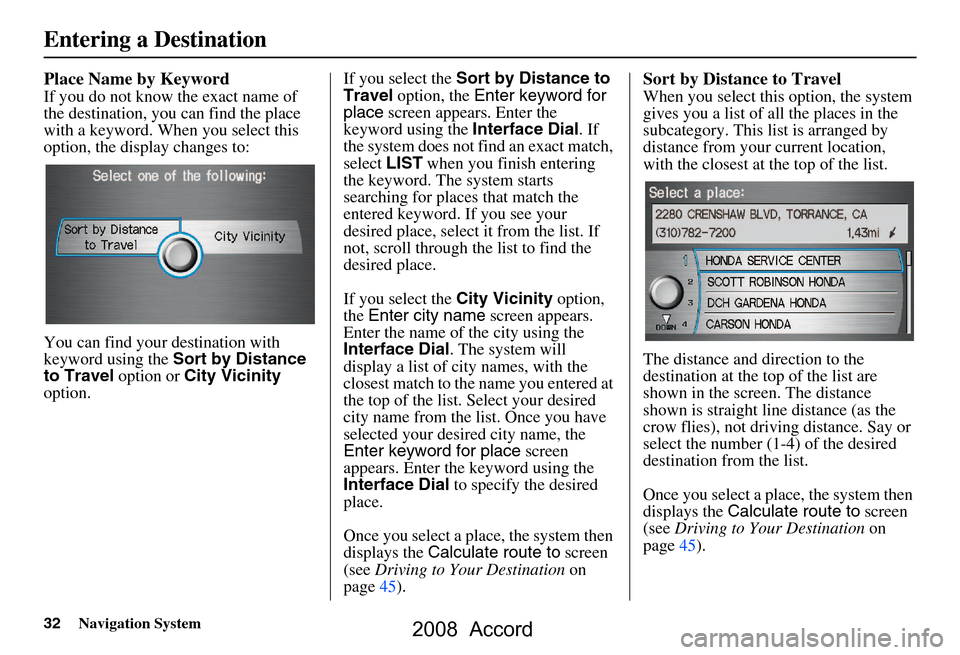
32Navigation System
Place Name by Keyword
If you do not know the exact name of
the destination, you can find the place
with a keyword. When you select this
option, the display changes to:
You can find your destination with
keyword using the Sort by Distance
to Travel option or City Vicinity
option. If you select the
Sort by Distance to
Travel option, the Enter keyword for
place screen appear s. Enter the
keyword using the Interface Dial. If
the system does not fi nd an exact match,
select LIST when you finish entering
the keyword. The system starts
searching for places that match the
entered keyword. If you see your
desired place, select it from the list. If
not, scroll through the list to find the
desired place.
If you select the City Vicinity option,
the Enter city name screen appears.
Enter the name of the city using the
Interface Dial . The system will
display a list of city names, with the
closest match to the name you entered at
the top of the list. Select your desired
city name from the list. Once you have
selected your desired city name, the
Enter keyword for place screen
appears. Enter the keyword using the
Interface Dial to specify the desired
place.
Once you select a place, the system then
displays the Calculate route to screen
(see Driving to Your Destination on
page45).
Sort by Distance to Travel
When you select this option, the system
gives you a list of all the places in the
subcategory. This list is arranged by
distance from your current location,
with the closest at the top of the list.
The distance and direction to the
destination at the top of the list are
shown in the screen. The distance
shown is straight line distance (as the
crow flies), not driving distance. Say or
select the number (1-4) of the desired
destination from the list.
Once you select a place, the system then
displays the Calculate route to screen
(see Driving to Your Destination on
page45).
Entering a Destination
2008 Accord
Page 34 of 148
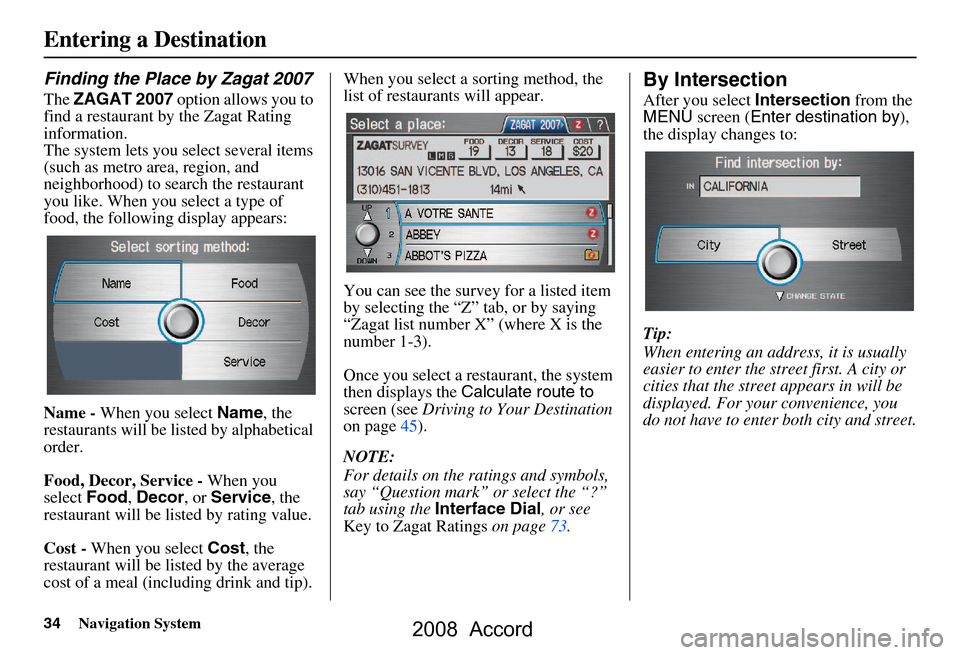
34Navigation System
Finding the Place by Zagat 2007
The ZAGAT 2007 option allows you to
find a restaurant by the Zagat Rating
information.
The system lets you select several items
(such as metro area, region, and
neighborhood) to search the restaurant
you like. When you select a type of
food, the following display appears:
Name - When you select Name, the
restaurants will be listed by alphabetical
order.
Food, Decor, Service - When you
select Food, Decor , or Service , the
restaurant will be listed by rating value.
Cost - When you select Cost, the
restaurant will be listed by the average
cost of a meal (including drink and tip). When you select a sorting method, the
list of restaurants will appear.
You can see the survey for a listed item
by selecting the “Z” tab, or by saying
“Zagat list number X” (where X is the
number 1-3).
Once you select a restaurant, the system
then displays the
Calculate route to
screen (see Driving to Your Destination
on page45).
NOTE:
For details on the ra tings and symbols,
say “Question mark” or select the “?”
tab using the Interface Dial , or see
Key to Zagat Ratings on page73.
By Intersection
After you select Intersection from the
MENU screen ( Enter destination by ),
the display changes to:
Tip:
When entering an address, it is usually
easier to enter the st reet first. A city or
cities that the street appears in will be
displayed. For your convenience, you
do not have to enter both city and street.
Entering a Destination
2008 Accord