change time HONDA ACCORD 2012 8.G Navigation Manual
[x] Cancel search | Manufacturer: HONDA, Model Year: 2012, Model line: ACCORD, Model: HONDA ACCORD 2012 8.GPages: 156, PDF Size: 7.2 MB
Page 72 of 156
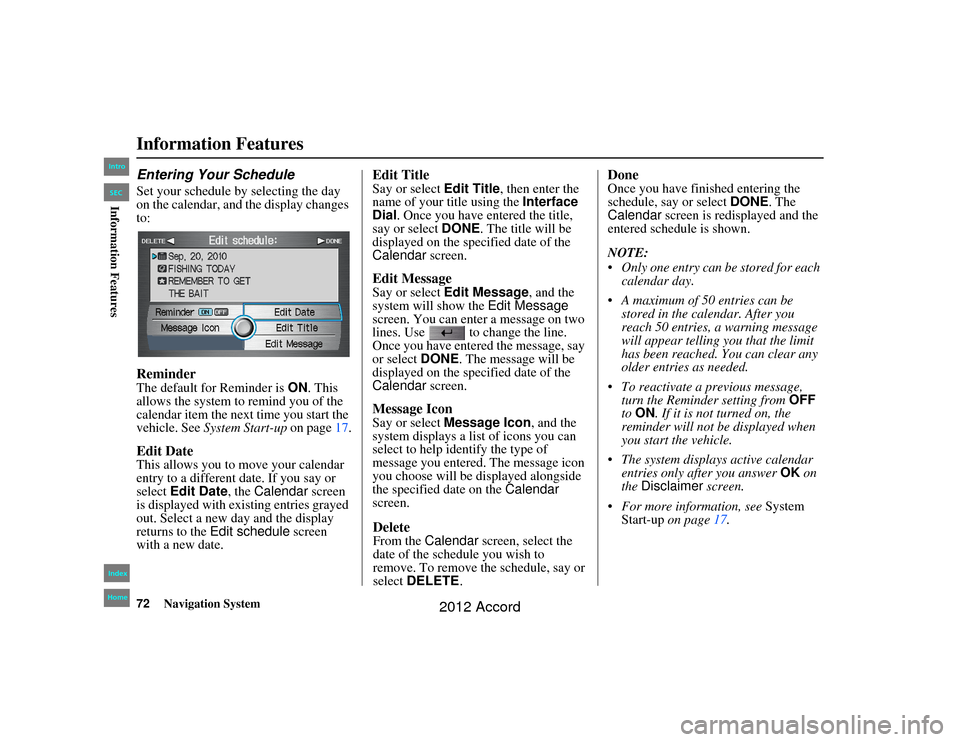
72
Navigation System
Accord 2D4D_KA 31TA5840
Information FeaturesEntering Your ScheduleSet your schedule by selecting the day
on the calendar, and the display changes
to:ReminderThe default for Reminder is ON. This
allows the system to remind you of the
calendar item the next time you start the
vehicle. See System Start-up on page17.Edit DateThis allows you to move your calendar
entry to a different date. If you say or
select Edit Date , the Calendar screen
is displayed with existing entries grayed
out. Select a new day and the display
returns to the Edit schedule screen
with a new date.
Edit TitleSay or select Edit Title, then enter the
name of your title using the Interface
Dial . Once you have entered the title,
say or select DONE. The title will be
displayed on the specified date of the
Calendar screen.Edit MessageSay or select Edit Message , and the
system will show the Edit Message
screen. You can enter a message on two
lines. Use to change the line.
Once you have entered the message, say
or select DONE. The message will be
displayed on the specified date of the
Calendar screen.Message IconSay or select Message Icon , and the
system displays a lis t of icons you can
select to help identify the type of
message you entered. The message icon
you choose will be displayed alongside
the specified date on the Calendar
screen.DeleteFrom the Calendar screen, select the
date of the schedule you wish to
remove. To remove the schedule, say or
select DELETE .
DoneOnce you have finished entering the
schedule, say or select DONE. The
Calendar screen is redisplayed and the
entered schedule is shown.
NOTE:
Only one entry can be stored for each calendar day.
A maximum of 50 entries can be stored in the calendar. After you
reach 50 entries, a warning message
will appear telling you that the limit
has been reached. You can clear any
older entries as needed.
To reactivate a previous message, turn the Reminder setting from OFF
to ON . If it is not turned on, the
reminder will not be displayed when
you start the vehicle.
The system displays active calendar entries only after you answer OK on
the Disclaimer screen.
For more information, see System
Start-up on page 17.
00_Accord 2D4D_KA.book 72 ページ 2011年7月21日 木曜日 午後1時59分
IntroIndex
HomeSECInformation Features
2012 Accord
Page 77 of 156
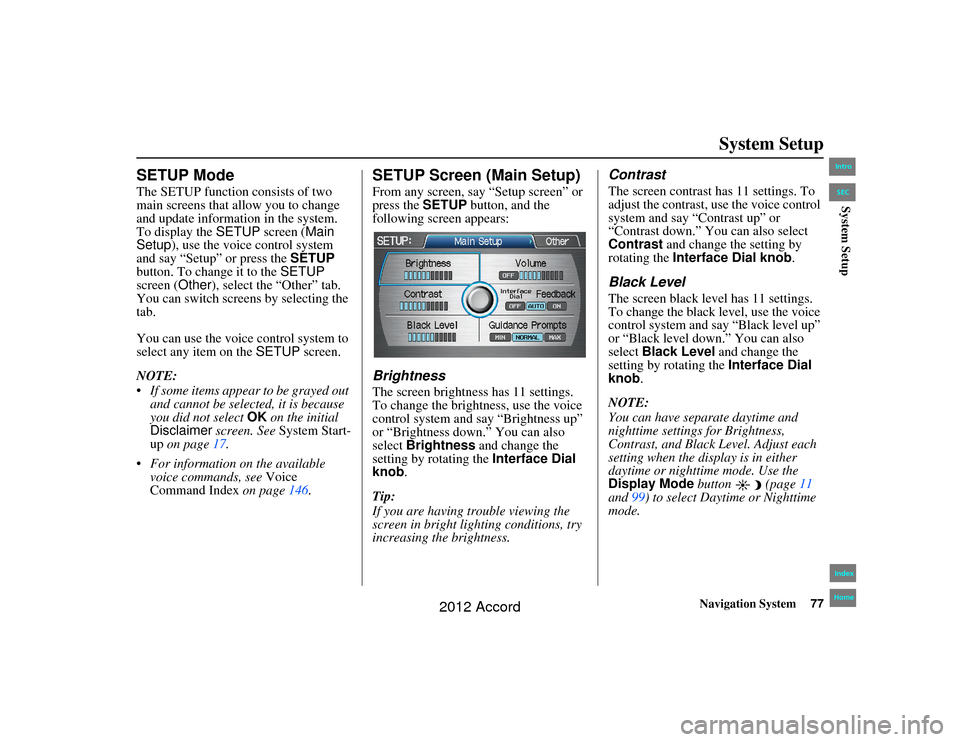
Navigation System77
Accord 2D4D_KA 31TA5840
System Setup
SETUP ModeThe SETUP function consists of two
main screens that allow you to change
and update information in the system.
To display the SETUP screen ( Main
Setup), use the voice control system
and say “Setup” or press the SETUP
button. To change it to the SETUP
screen (Other), select the “Other” tab.
You can switch screens by selecting the
tab.
You can use the voice control system to
select any item on the SETUP screen.
NOTE:
If some items appear to be grayed out and cannot be selected, it is because
you did not select OK on the initial
Disclaimer screen. See System Start-
up on page 17.
For information on the available voice commands, see Voice
Command Index on page146.
SETUP Screen (Main Setup)From any screen, say “Setup screen” or
press the SETUP button, and the
following screen appears:BrightnessThe screen brightness has 11 settings.
To change the brightness, use the voice
control system and say “Brightness up”
or “Brightness down.” You can also
select Brightness and change the
setting by rotating the Interface Dial
knob .
Tip:
If you are having trouble viewing the
screen in bright lig hting conditions, try
increasing the brightness.
ContrastThe screen contrast has 11 settings. To
adjust the contrast, use the voice control
system and say “Contrast up” or
“Contrast down.” You can also select
Contrast and change the setting by
rotating the Interface Dial knob.Black LevelThe screen black level has 11 settings.
To change the black level, use the voice
control system and say “Black level up”
or “Black level down.” You can also
select Black Level and change the
setting by rotating the Interface Dial
knob.
NOTE:
You can have separate daytime and
nighttime settings for Brightness,
Contrast, and Black Level. Adjust each
setting when the disp lay is in either
daytime or nighttime mode. Use the
Display Mode button (page 11
and 99) to select Daytime or Nighttime
mode.
00_Accord 2D4D_KA.book 77 ページ 2011年7月21日 木曜日 午後1時59分
IntroIndex
HomeSECSystem Setup
2012 Accord
Page 81 of 156
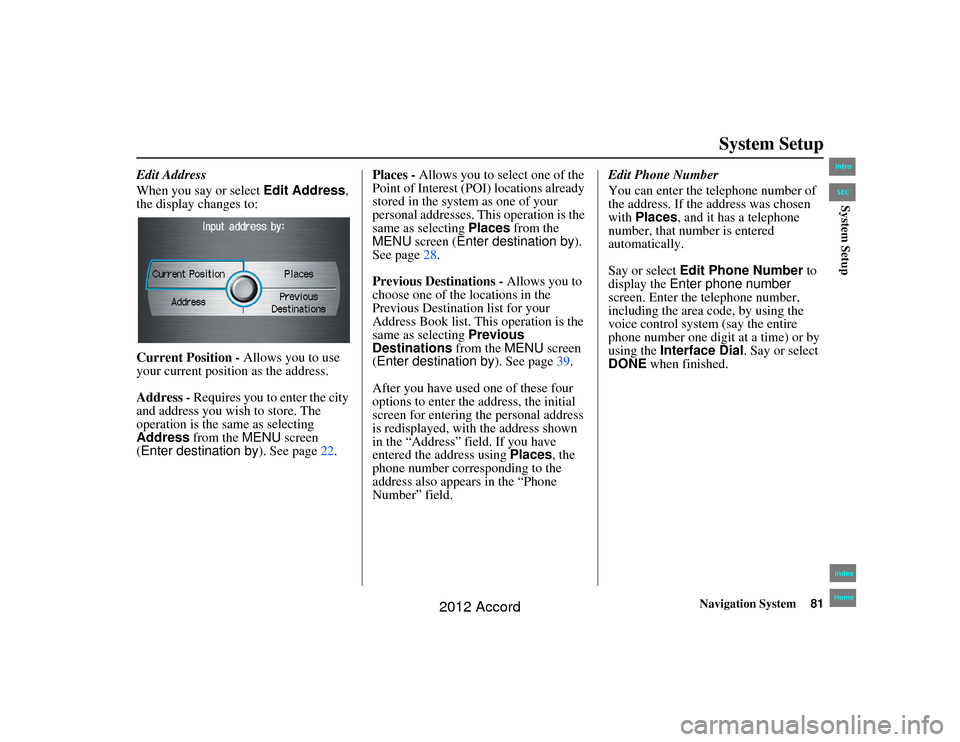
Navigation System81
Accord 2D4D_KA 31TA5840
System Setup
Edit Address
When you say or select Edit Address,
the display changes to:
Current Position - Allows you to use
your current position as the address.
Address - Requires you to enter the city
and address you wish to store. The
operation is the same as selecting
Address from the MENU screen
(Enter destination by ). See page22. Places - Allows you to select one of the
Point of Interest (P
OI) locations already
stored in the system as one of your
personal addresses. This operation is the
same as selecting Places from the
MENU screen ( Enter destination by ).
See page 28.
Previous Destinations - Allows you to
choose one of the locations in the
Previous Destination list for your
Address Book list. This operation is the
same as selecting Previous
Destinations from the MENU screen
(Enter destination by ). See page39.
After you have used one of these four
options to enter the address, the initial
screen for entering the personal address
is redisplayed, with the address shown
in the “Address” field. If you have
entered the address using Places, the
phone number corresponding to the
address also appears in the “Phone
Number” field. Edit Phone Number
You can enter the telephone number of
the address. If the address was chosen
with
Places, and it has a telephone
number, that number is entered
automatically.
Say or select Edit Phone Number to
display the Enter phone number
screen. Enter the telephone number,
including the area code, by using the
voice control system (say the entire
phone number one digit at a time) or by
using the Interface Dial. Say or select
DONE when finished.00_Accord 2D4D_KA.book 81 ページ 2011年7月21日 木曜日 午後1時59分
IntroIndex
HomeSECSystem Setup
2012 Accord
Page 83 of 156
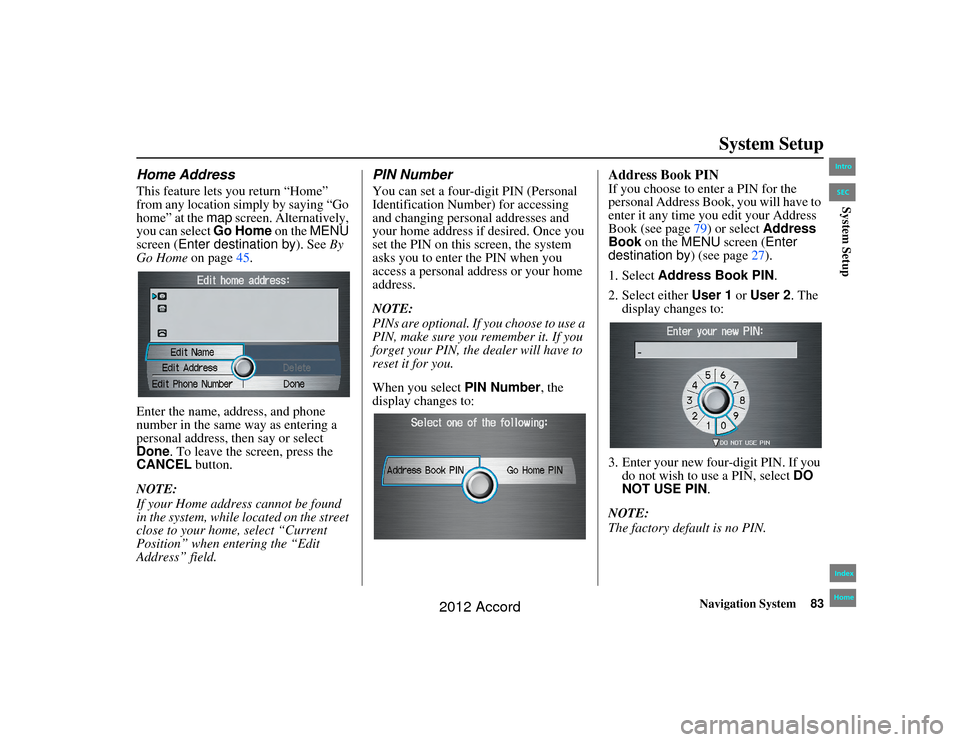
Navigation System83
Accord 2D4D_KA 31TA5840
System Setup
Home AddressThis feature lets you return “Home”
from any location simply by saying “Go
home” at the map screen. Alternatively,
you can select Go Home on the MENU
screen (Enter destination by ). See By
Go Home on page45.
Enter the name, address, and phone
number in the same way as entering a
personal address, then say or select
Done. To leave the screen, press the
CANCEL button.
NOTE:
If your Home address cannot be found
in the system, while lo cated on the street
close to your home, select “Current
Position” when entering the “Edit
Address” field.
PIN NumberYou can set a four-digit PIN (Personal
Identification Number) for accessing
and changing personal addresses and
your home address if desired. Once you
set the PIN on this screen, the system
asks you to enter the PIN when you
access a personal address or your home
address.
NOTE:
PINs are optional. If you choose to use a
PIN, make sure you remember it. If you
forget your PIN, the dealer will have to
reset it for you.
When you select PIN Number, the
display changes to:
Address Book PINIf you choose to enter a PIN for the
personal Address Book , you will have to
enter it any time you edit your Address
Book (see page 79) or select Address
Book on the MENU screen ( Enter
destination by ) (see page27).
1. Select Address Book PIN .
2. Select either User 1 or User 2 . The
display changes to:
3. Enter your new four-digit PIN. If you do not wish to use a PIN, select DO
NOT USE PIN .
NOTE:
The factory default is no PIN.
00_Accord 2D4D_KA.book 83 ページ 2011年7月21日 木曜日 午後1時59分
IntroIndex
HomeSECSystem Setup
2012 Accord
Page 84 of 156
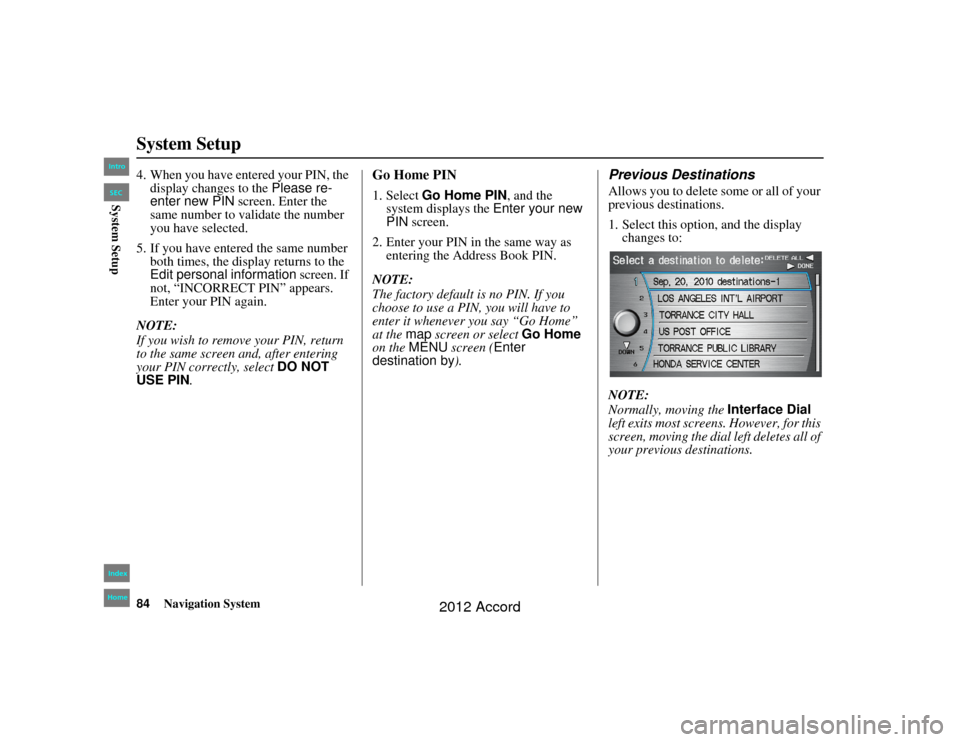
84
Navigation System
Accord 2D4D_KA 31TA5840
System Setup4. When you have entered your PIN, the display changes to the Please re-
enter new PIN screen. Enter the
same number to validate the number
you have selected.
5. If you have entered the same number both times, the display returns to the
Edit personal information screen. If
not, “INCORRECT PIN” appears.
Enter your PIN again.
NOTE:
If you wish to remove your PIN, return
to the same screen and, after entering
your PIN correctly, select DO NOT
USE PIN.
Go Home PIN1. Select Go Home PIN , and the
system displays the Enter your new
PIN screen.
2. Enter your PIN in the same way as entering the Address Book PIN.
NOTE:
The factory default is no PIN. If you
choose to use a PIN, you will have to
enter it whenever you say “Go Home”
at the map screen or select Go Home
on the MENU screen ( Enter
destination by ).
Previous DestinationsAllows you to delete some or all of your
previous destinations.
1. Select this optio n, and the display
changes to:
NOTE:
Normally, moving the Interface Dial
left exits most screens. However, for this
screen, moving the dial left deletes all of
your previous destinations.
00_Accord 2D4D_KA.book 84 ページ 2011年7月21日 木曜日 午後1時59分
IntroIndex
HomeSECSystem Setup
2012 Accord
Page 94 of 156
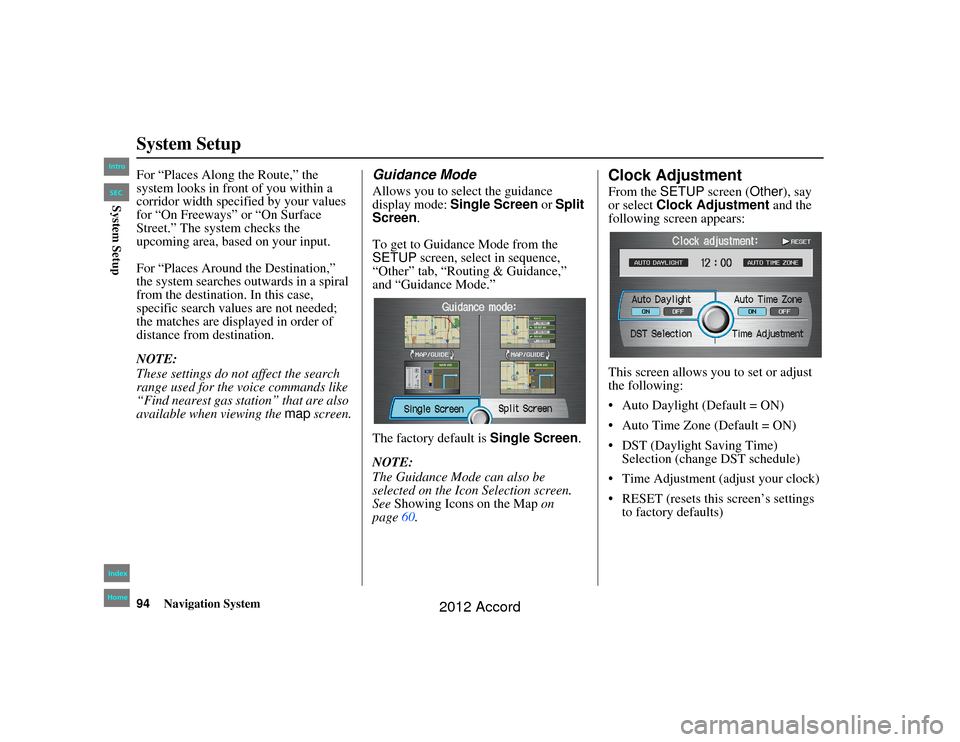
94
Navigation System
Accord 2D4D_KA 31TA5840
System SetupFor “Places Along the Route,” the
system looks in front of you within a
corridor width specified by your values
for “On Freeways” or “On Surface
Street.” The system checks the
upcoming area, based on your input.
For “Places Around the Destination,”
the system searches outwards in a spiral
from the destination. In this case,
specific search values are not needed;
the matches are displayed in order of
distance from destination.
NOTE:
These settings do not affect the search
range used for the voice commands like
“Find nearest gas station” that are also
available when viewing the map screen.
Guidance ModeAllows you to select the guidance
display mode: Single Screen or Split
Screen .
To get to Guidance Mode from the
SETUP screen, select in sequence,
“Other” tab, “Routing & Guidance,”
and “Guidance Mode.”
The factory default is Single Screen.
NOTE:
The Guidance Mode can also be
selected on the Icon Selection screen.
See Showing Icons on the Map on
page 60.
Clock AdjustmentFrom the SETUP screen ( Other), say
or select Clock Adjustment and the
following screen appears:
This screen allows yo u to set or adjust
the following:
Auto Daylight (Default = ON)
Auto Time Zone (Default = ON)
DST (Daylight Saving Time) Selection (change DST schedule)
Time Adjustment (adjust your clock)
RESET (resets this screen’s settings to factory defaults)
00_Accord 2D4D_KA.book 94 ページ 2011年7月21日 木曜日 午後1時59分
IntroIndex
HomeSECSystem Setup
2012 Accord
Page 95 of 156
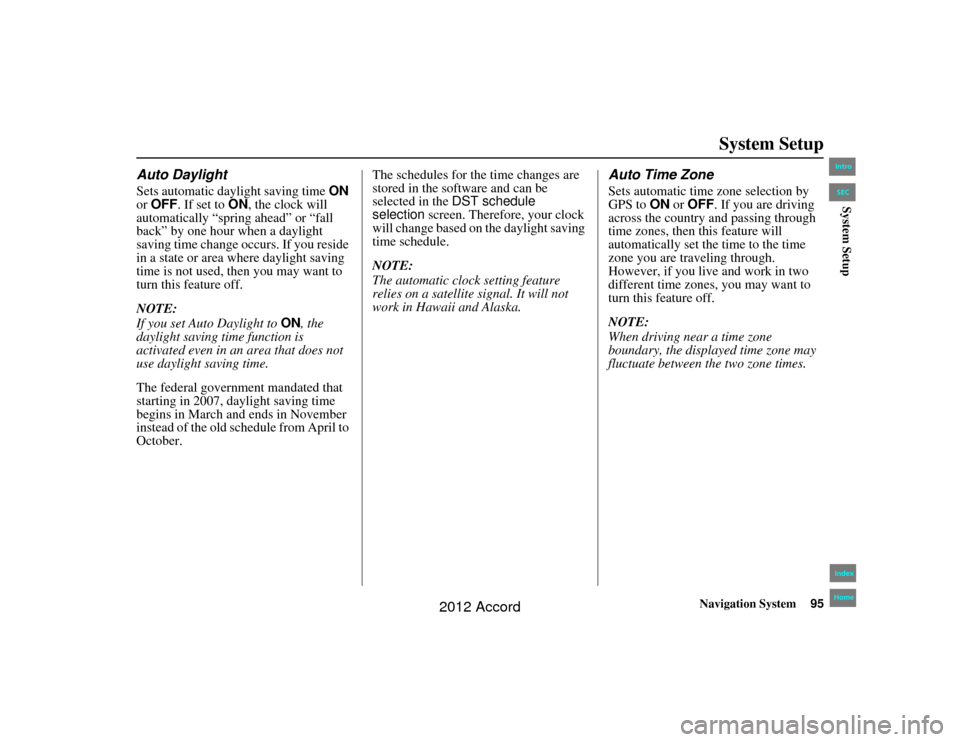
Navigation System95
Accord 2D4D_KA 31TA5840
System Setup
Auto DaylightSets automatic daylight saving time ON
or OFF . If set to ON, the clock will
automatically “spring ahead” or “fall
back” by one hour when a daylight
saving time change occurs. If you reside
in a state or area where daylight saving
time is not used, then you may want to
turn this feature off.
NOTE:
If you set Auto Daylight to ON, the
daylight saving time function is
activated even in an area that does not
use daylight saving time.
The federal government mandated that
starting in 2007, daylight saving time
begins in March and ends in November
instead of the old schedule from April to
October. The schedules for the time changes are
stored in the software and can be
selected in the
DST schedule
selection screen. Therefore, your clock
will change based on the daylight saving
time schedule.
NOTE:
The automatic clock setting feature
relies on a satellite signal. It will not
work in Hawaii and Alaska.
Auto Time ZoneSets automatic time zone selection by
GPS to ON or OFF . If you are driving
across the country and passing through
time zones, then this feature will
automatically set the time to the time
zone you are traveling through.
However, if you live and work in two
different time zones, you may want to
turn this feature off.
NOTE:
When driving near a time zone
boundary, the displayed time zone may
fluctuate between the two zone times.
00_Accord 2D4D_KA.book 95 ページ 2011年7月21日 木曜日 午後1時59分
IntroIndex
HomeSECSystem Setup
2012 Accord
Page 96 of 156
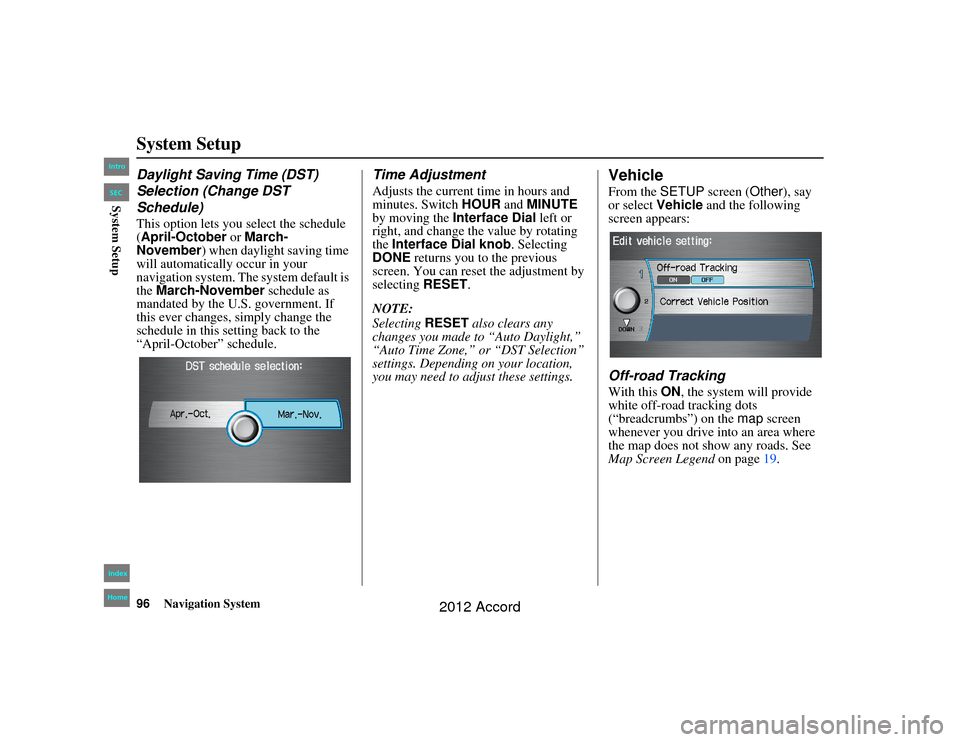
96
Navigation System
Accord 2D4D_KA 31TA5840
System SetupDaylight Saving Time (DST)
Selection (Change DST
Schedule)This option lets you select the schedule
(April-October or March-
November ) when daylight saving time
will automatically occur in your
navigation system. The system default is
the March-November schedule as
mandated by the U.S. government. If
this ever changes, simply change the
schedule in this setting back to the
“April-October” schedule.
Time AdjustmentAdjusts the current time in hours and
minutes. Switch HOUR and MINUTE
by moving the Interface Dial left or
right, and change the value by rotating
the Interface Dial knob . Selecting
DONE returns you to the previous
screen. You can reset the adjustment by
selecting RESET.
NOTE:
Selecting RESET also clears any
changes you made to “Auto Daylight,”
“Auto Time Zone,” or “DST Selection”
settings. Depending on your location,
you may need to ad just these settings.
VehicleFrom the SETUP screen ( Other), say
or select Vehicle and the following
screen appears:Off-road TrackingWith this ON, the system will provide
white off-road tracking dots
(“breadcrumbs”) on the map screen
whenever you drive into an area where
the map does not show any roads. See
Map Screen Legend on page19.
00_Accord 2D4D_KA.book 96 ページ 2011年7月21日 木曜日 午後1時59分
IntroIndex
HomeSECSystem Setup
2012 Accord
Page 97 of 156
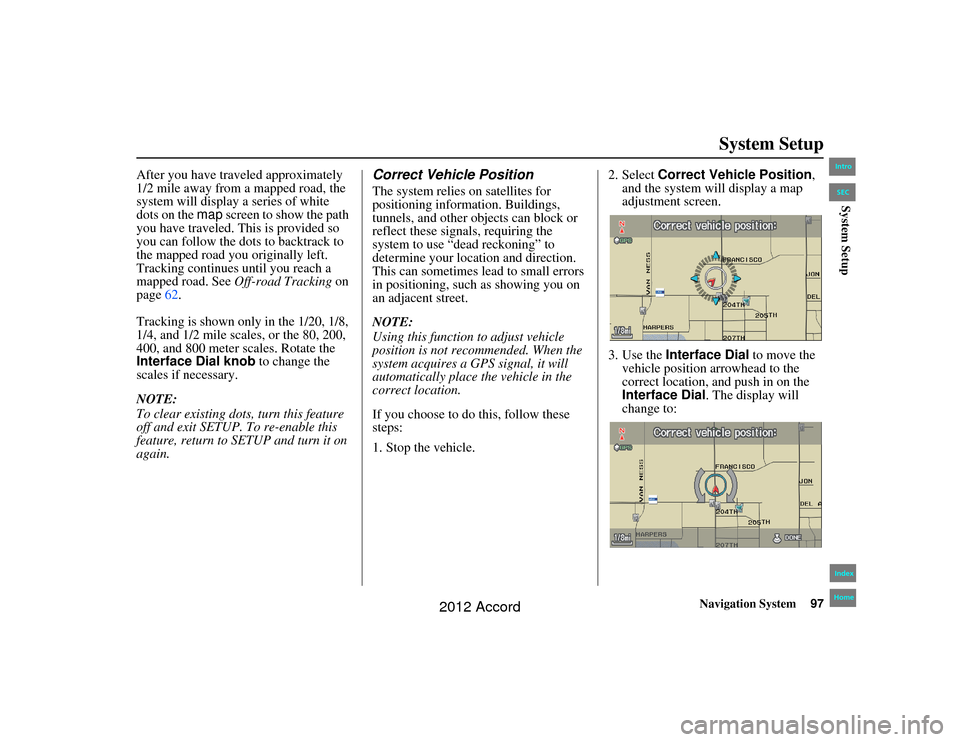
Navigation System97
Accord 2D4D_KA 31TA5840
System Setup
After you have traveled approximately
1/2 mile away from a mapped road, the
system will display a series of white
dots on the map screen to show the path
you have traveled. This is provided so
you can follow the dots to backtrack to
the mapped road you originally left.
Tracking continues until you reach a
mapped road. See Off-road Tracking on
page 62.
Tracking is shown only in the 1/20, 1/8,
1/4, and 1/2 mile scales, or the 80, 200,
400, and 800 meter scales. Rotate the
Interface Dial knob to change the
scales if necessary.
NOTE:
To clear existing dots, turn this feature
off and exit SETUP. To re-enable this
feature, return to SETUP and turn it on
again.
Correct Vehicle PositionThe system relies on satellites for
positioning information. Buildings,
tunnels, and other objects can block or
reflect these signals, requiring the
system to use “dead reckoning” to
determine your loca tion and direction.
This can sometimes lead to small errors
in positioning, such as showing you on
an adjacent street.
NOTE:
Using this function to adjust vehicle
position is not recommended. When the
system acquires a GPS signal, it will
automatically place the vehicle in the
correct location.
If you choose to do this, follow these
steps:
1. Stop the vehicle. 2. Select
Correct Vehicle Position ,
and the system w ill display a map
adjustment screen.
3. Use the Interface Dial to move the
vehicle position arrowhead to the
correct location, and push in on the
Interface Dial . The display will
change to:
00_Accord 2D4D_KA.book 97 ページ 2011年7月21日 木曜日 午後1時59分
IntroIndex
HomeSECSystem Setup
2012 Accord
Page 103 of 156
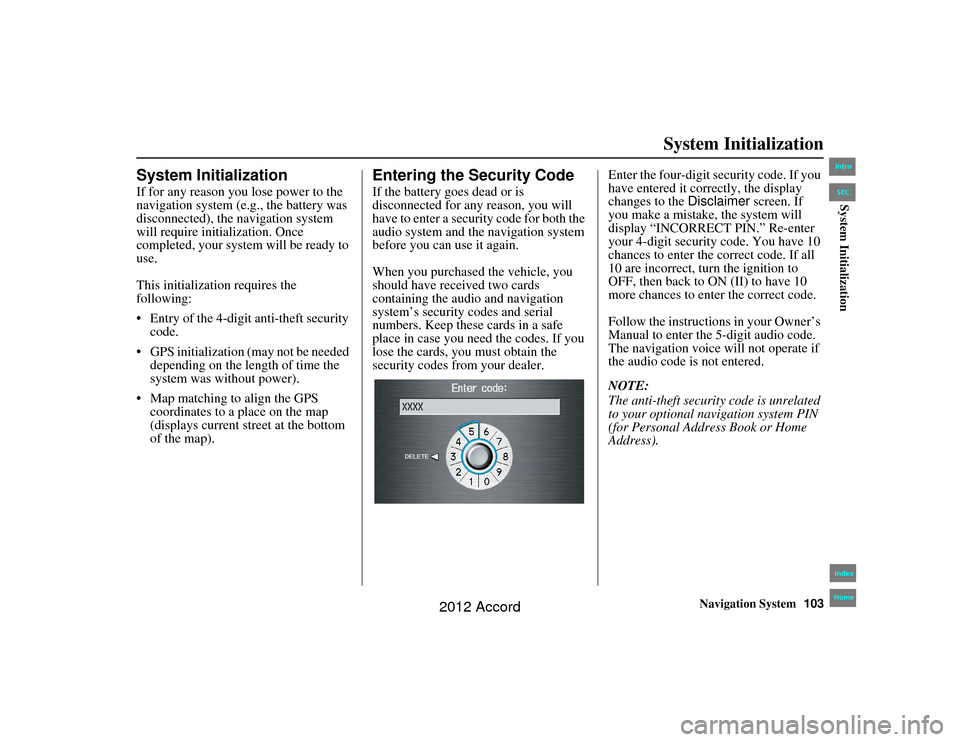
Navigation System103
Accord 2D4D_KA 31TA5840
System Initialization
System InitializationIf for any reason you lose power to the
navigation system (e.g., the battery was
disconnected), the navigation system
will require initialization. Once
completed, your system will be ready to
use.
This initialization requires the
following:
Entry of the 4-digit anti-theft security
code.
GPS initialization (may not be needed depending on the length of time the
system was without power).
Map matching to align the GPS coordinates to a place on the map
(displays current street at the bottom
of the map).
Entering the Security CodeIf the battery goes dead or is
disconnected for any reason, you will
have to enter a security code for both the
audio system and the navigation system
before you can use it again.
When you purchased the vehicle, you
should have rece ived two cards
containing the audio and navigation
system’s security codes and serial
numbers. Keep these cards in a safe
place in case you need the codes. If you
lose the cards, you must obtain the
security codes from your dealer. Enter the four-digit se
curity code. If you
have entered it correctly, the display
changes to the Disclaimer screen. If
you make a mistake, the system will
display “INCORRECT PIN.” Re-enter
your 4-digit security code. You have 10
chances to enter the correct code. If all
10 are incorrect, turn the ignition to
OFF, then back to ON (II) to have 10
more chances to enter the correct code.
Follow the instructions in your Owner’s
Manual to enter the 5-digit audio code.
The navigation voice will not operate if
the audio code is not entered.
NOTE:
The anti-theft security code is unrelated
to your optional navigation system PIN
(for Personal Address Book or Home
Address).
00_Accord 2D 4D_KA.book 103 ページ 2011年7月21日 木曜日 午後1時59分
IntroIndex
HomeSECSystem Initialization
2012 Accord