light HONDA ACCORD 2012 8.G Navigation Manual
[x] Cancel search | Manufacturer: HONDA, Model Year: 2012, Model line: ACCORD, Model: HONDA ACCORD 2012 8.GPages: 156, PDF Size: 7.2 MB
Page 100 of 156
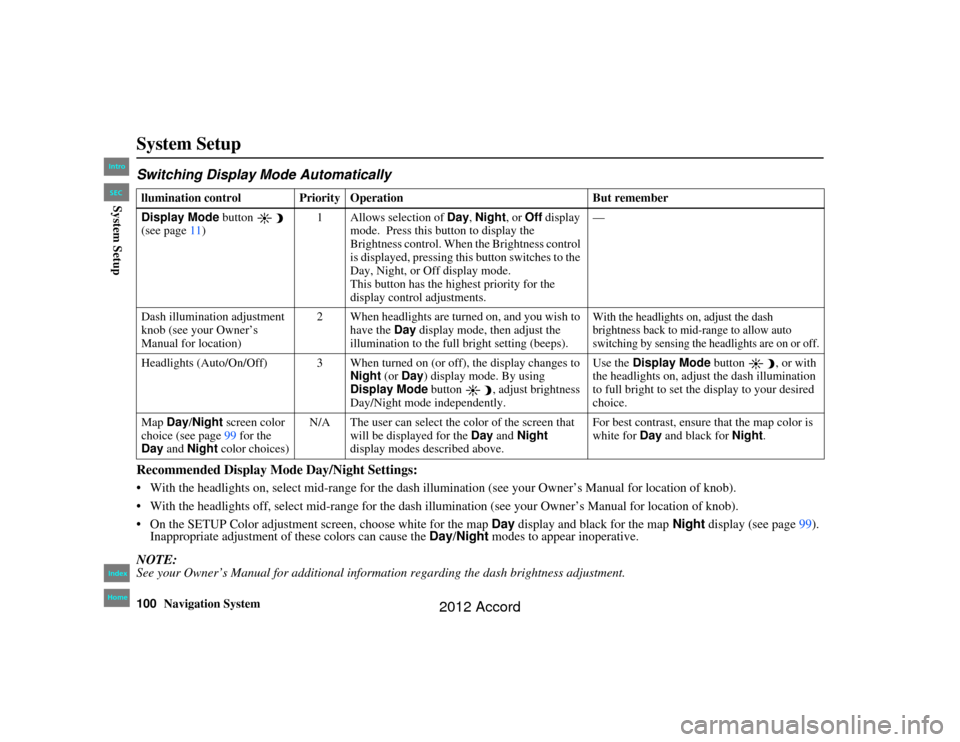
100
Navigation System
Accord 2D4D_KA 31TA5840
System SetupSwitching Display Mode AutomaticallyRecommended Display Mode Day/Night Settings: With the headlights on, select mid-range for the dash illumination (see your Owner’s Manual for location of knob).
With the headlights off, select mid-range for the dash il lumination (see your Owner’s Manual for location of knob).
On the SETUP Color adjustment sc reen, choose white for the map Day display and black for the map Night display (see page 99).
Inappropriate adjustment of these colors can cause the Day/Night modes to appear inoperative.NOTE:See your Owner’s Manual for additional information regarding the dash brightness adjustment.llumination control Prior ity Operation But remember
Display Mode button
(see page 11) 1 Allows selection of
Day, Night , or Off display
mode. Press this button to display the
Brightness control. When the Brightness control
is displayed, pressing this button switches to the
Day, Night, or Off display mode.
This button has the highest priority for the
display control adjustments. —
Dash illumination adjustment
knob (see your Owner’s
Manual for location) 2 When headlights are turned on, and you wish to
have the Day display mode, then adjust the
illumination to the full bright setting (beeps).
With the headlights on, adjust the dash
brightness back to mid-range to allow auto
switching by sensing the headlights are on or off.
Headlights (Auto/On/Off) 3 When turned on (or off), the display changes to
Night (or Day ) display mode. By using
Display Mode button , adjust brightness
Day/Night mode independently. Use the
Display Mode
button , or with
the headlights on, adjust the dash illumination
to full bright to set the display to your desired
choice.
Map Day/Night screen color
choice (see page 99 for the
Day and Night color choices) N/A The user can select the color of the screen that
will be displayed for the Day and Night
display modes described above. For best contrast, ensure
that the map color is
white for Day and black for Night.
00_Accord 2D 4D_KA.book 100 ページ 2011年7月21日 木曜日 午後1時59分
IntroIndex
HomeSECSystem Setup
2012 Accord
Page 102 of 156
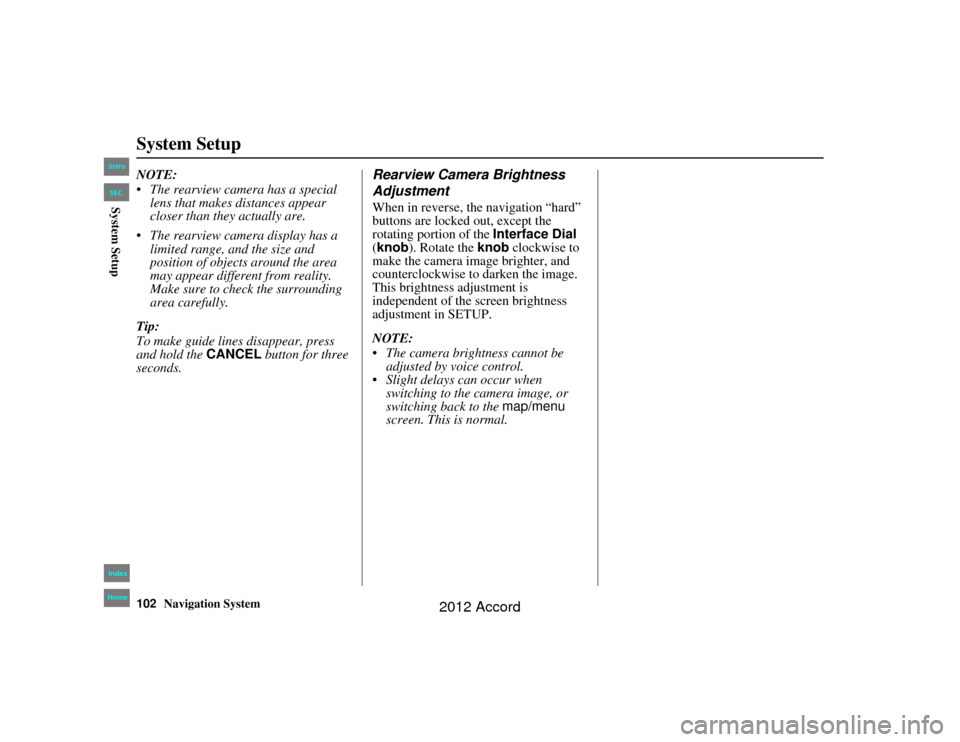
102
Navigation System
Accord 2D4D_KA 31TA5840
System SetupNOTE:
The rearview camera has a special lens that makes distances appear
closer than they actually are.
The rearview camera display has a limited range, and the size and
position of objects around the area
may appear different from reality.
Make sure to check the surrounding
area carefully.
Tip:
To make guide lines disappear, press
and hold the CANCEL button for three
seconds.
Rearview Camera Brightness
AdjustmentWhen in reverse, the navigation “hard”
buttons are locked out, except the
rotating portion of the Interface Dial
(knob ). Rotate the knob clockwise to
make the camera image brighter, and
counterclockwise to darken the image.
This brightness adjustment is
independent of the screen brightness
adjustment in SETUP.
NOTE:
The camera brightness cannot be
adjusted by voice control.
Slight delays can occur when switching to the camera image, or
switching back to the map/menu
screen. This is normal.
00_Accord 2D 4D_KA.book 102 ページ 2011年7月21日 木曜日 午後1時59分
IntroIndex
HomeSECSystem Setup
2012 Accord
Page 109 of 156
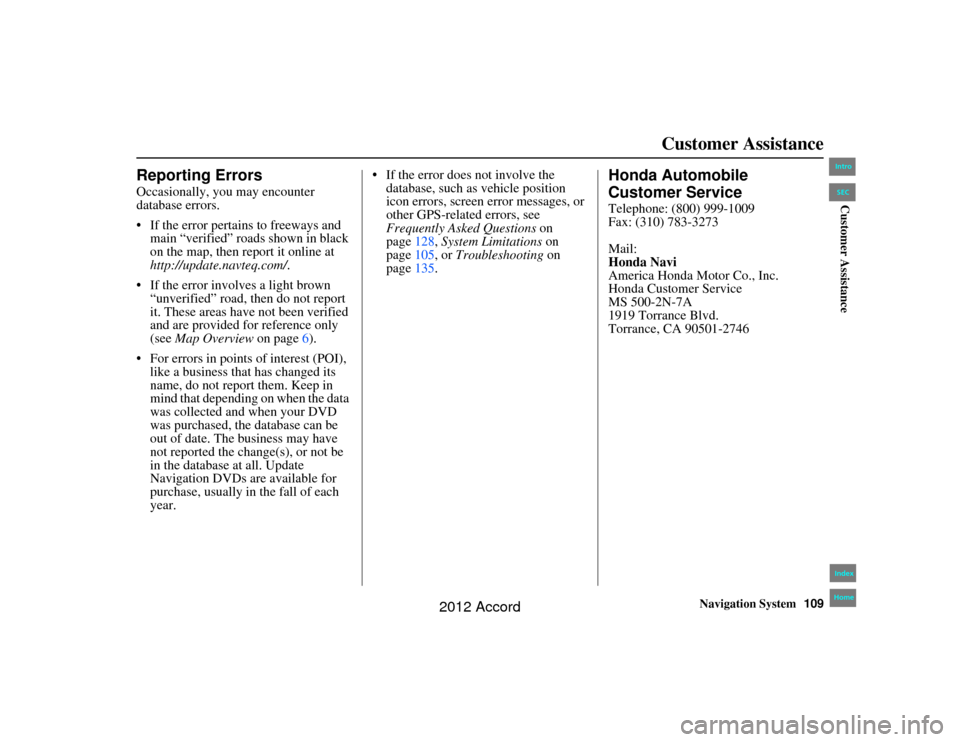
Navigation System109
Accord 2D4D_KA 31TA5840
Customer Assistance
Reporting ErrorsOccasionally, you may encounter
database errors.
If the error pertains to freeways and
main “verified” roads shown in black
on the map, then report it online at
http://update.navteq.com/.
If the error involves a light brown “unverified” road, then do not report
it. These areas have not been verified
and are provided for reference only
(see Map Overview on page6).
For errors in points of interest (POI), like a business that has changed its
name, do not report them. Keep in
mind that depending on when the data
was collected and when your DVD
was purchased, the database can be
out of date. The business may have
not reported the change(s), or not be
in the database at all. Update
Navigation DVDs are available for
purchase, usually in the fall of each
year. If the error does not involve the
database, such as vehicle position
icon errors, screen error messages, or
other GPS-related errors, see
Frequently Asked Questions on
page 128, System Limitations on
page 105, or Troubleshooting on
page 135.
Honda Automobile
Customer ServiceTelephone: (800) 999-1009
Fax: (310) 783-3273
Mail:
Honda Navi
America Honda Motor Co., Inc.
Honda Customer Service
MS 500-2N-7A
1919 Torrance Blvd.
Torrance, CA 90501-2746
00_Accord 2D 4D_KA.book 109 ページ 2011年7月21日 木曜日 午後1時59分
IntroIndex
HomeSECCustomer Assistance
2012 Accord
Page 127 of 156
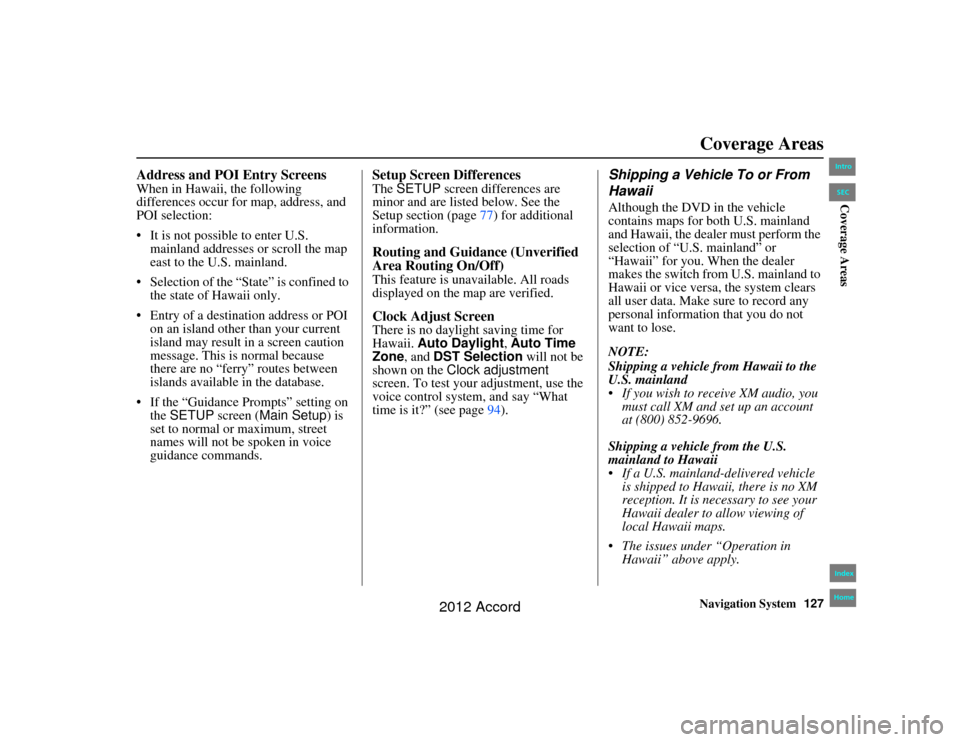
Navigation System127
Accord 2D4D_KA 31TA5840
Address and POI Entry ScreensWhen in Hawaii, the following
differences occur for map, address, and
POI selection:
It is not possible to enter U.S.
mainland addresses or scroll the map
east to the U.S. mainland.
Selection of the “State” is confined to the state of Hawaii only.
Entry of a destination address or POI on an island other than your current
island may result in a screen caution
message. This is normal because
there are no “ferry” routes between
islands available in the database.
If the “Guidance Prompts” setting on the SETUP screen ( Main Setup) is
set to normal or maximum, street
names will not be spoken in voice
guidance commands.
Setup Screen DifferencesThe SETUP screen differences are
minor and are listed below. See the
Setup section (page 77) for additional
information.Routing and Guidance (Unverified
Area Routing On/Off)This feature is unavailable. All roads
displayed on the map are verified.Clock Adjust ScreenThere is no daylight saving time for
Hawaii. Auto Daylight , Auto Time
Zone , and DST Selection will not be
shown on the Clock adjustment
screen. To test your adjustment, use the
voice control system, and say “What
time is it?” (see page 94).
Shipping a Vehicle To or From
HawaiiAlthough the DVD in the vehicle
contains maps for both U.S. mainland
and Hawaii, the dealer must perform the
selection of “U.S. mainland” or
“Hawaii” for you. When the dealer
makes the switch from U.S. mainland to
Hawaii or vice versa, the system clears
all user data. Make sure to record any
personal information that you do not
want to lose.
NOTE:
Shipping a vehicle from Hawaii to the
U.S. mainland
If you wish to receive XM audio, you
must call XM and set up an account
at (800) 852-9696.
Shipping a vehicle from the U.S.
mainland to Hawaii
If a U.S. mainland-delivered vehicle is shipped to Hawaii, there is no XM
reception. It is necessary to see your
Hawaii dealer to allow viewing of
local Hawaii maps.
The issues under “Operation in Hawaii” above apply.
Coverage Areas
00_Accord 2D 4D_KA.book 127 ページ 2011年7月21日 木曜日 午後1時59分
IntroIndex
HomeSECCoverage Areas
2012 Accord
Page 130 of 156
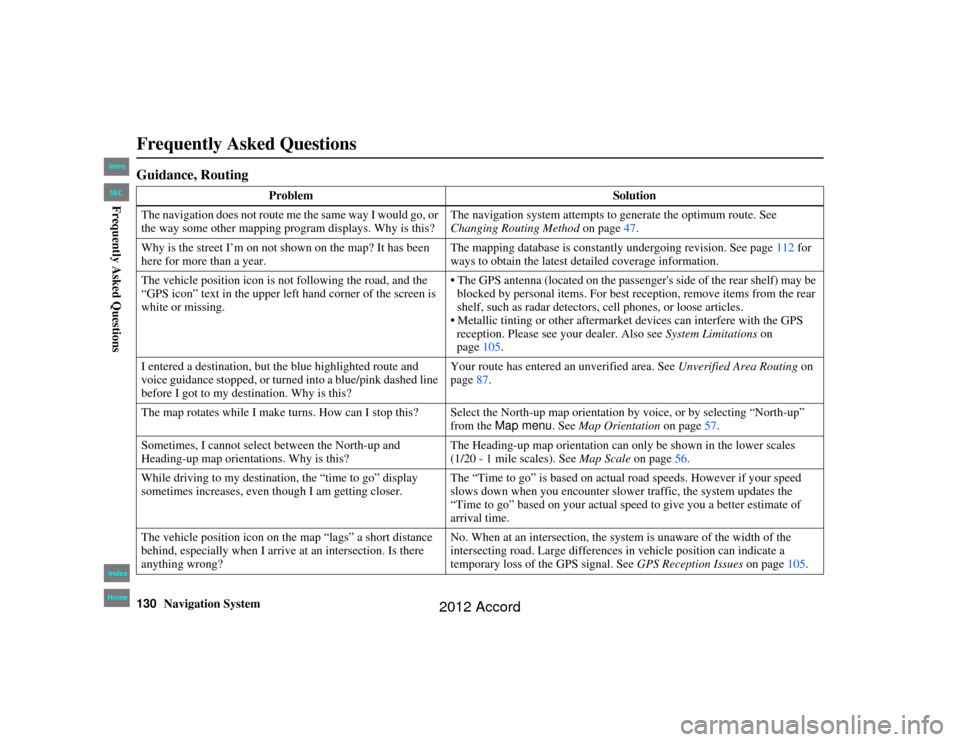
130
Navigation System
Accord 2D4D_KA 31TA5840
Frequently Asked QuestionsGuidance, Routing
ProblemSolution
The navigation does not route me the same way I would go, or
the way some other mapping program displays. Why is this? The navigation system attempts to generate the optimum route. See
Changing Routing Method
on page47.
Why is the street I’m on not s hown on the map? It has been
here for more than a year. The mapping database is constantly undergoing revision. See page
112 for
ways to obtain the latest detailed coverage information.
The vehicle position icon is not following the road, and the
“GPS icon” text in the upper left hand corner of the screen is
white or missing. The GPS antenna (located on the passenger
's side of the rear shelf) may be
blocked by personal items. For best reception, remove items from the rear
shelf, such as radar detectors, cell phones, or loose articles.
Metallic tinting or other aftermarket devices can interfere with the GPS reception. Please see you r dealer. Also see System Limitations on
page 105.
I entered a destination, but the blue highlighted route and
voice guidance stopped, or turned into a blue/pink dashed line
before I got to my destination. Why is this? Your route has entered an
unverified area. See Unverified Area Routing on
page 87.
The map rotates while I make turns. How can I stop this? Select the North-up map orientation by voice, or by selecting “North-up” from the Map menu. See Map Orientation on page57.
Sometimes, I cannot select between the North-up and
Heading-up map orientations. Why is this? The Heading-up map orientation can only be shown in the lower scales
(1/20 - 1 mile scales). See
Map Scale on page56.
While driving to my destination, the “time to go” display
sometimes increases, even th ough I am getting closer. The “Time to go” is based on actual road speeds. However if your speed
slows down when you encounter slower traffic, the system updates the
“Time to go” based on your actual speed to give you a better estimate of
arrival time.
The vehicle position icon on th e map “lags” a short distance
behind, especially when I arrive at an intersection. Is there
anything wrong? No. When at an in
tersection, the system is un aware of the width of the
intersecting road. Large differences in vehicle position can indicate a
temporary loss of the GPS signal. See GPS Reception Issues on page105.
00_Accord 2D 4D_KA.book 130 ページ 2011年7月21日 木曜日 午後1時59分
IntroIndex
HomeSECFrequently Asked Questions
2012 Accord
Page 133 of 156
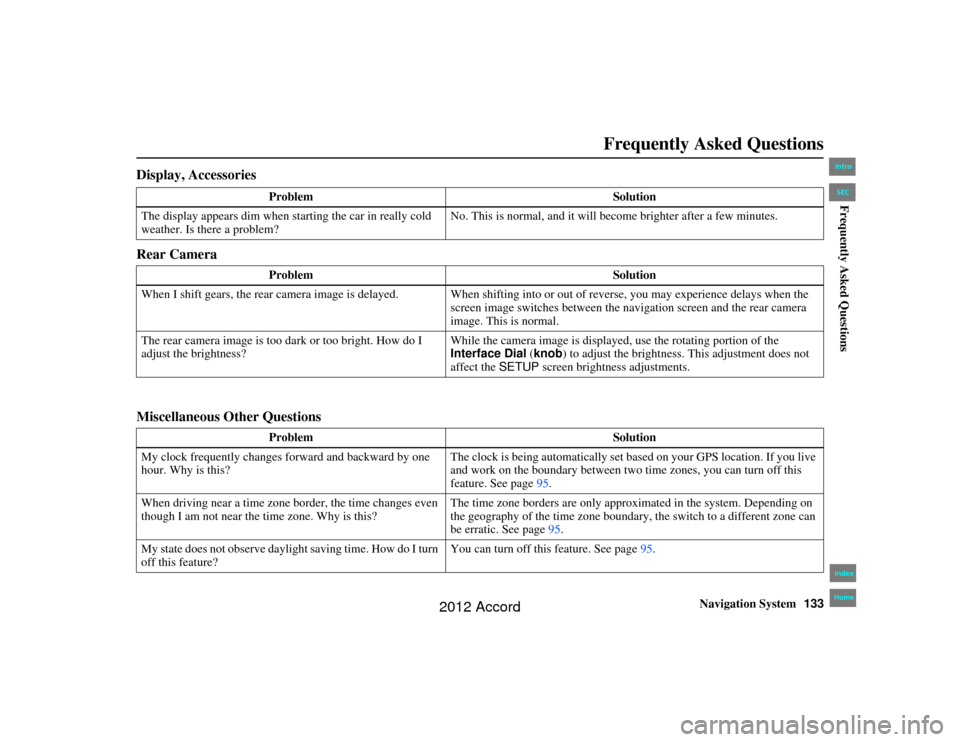
Navigation System133
Accord 2D4D_KA 31TA5840
Frequently Asked Questions
Display, Accessories
Rear Camera
Miscellaneous Other Questions
Problem Solution
The display appears dim when st arting the car in really cold
weather. Is there a problem? No. This is normal, and it will become brighter after a few minutes.
Problem Solution
When I shift gears, the rear camera image is delayed. When shifti ng into or out of reverse, you may experience delays when the
screen image switches between the na vigation screen and the rear camera
image. This is normal.
The rear camera image is too da rk or too bright. How do I
adjust the brightness? While the camera image is displayed, use the rotating portion of the
Interface Dial
(knob ) to adjust the brightness. This adjustment does not
affect the SETUP screen brightness adjustments.
Problem Solution
My clock frequently changes forward and backward by one
hour. Why is this? The clock is being automatically set based on your GPS location. If you live
and work on the boundary between two time zones, you can turn off this
feature. See page
95.
When driving near a time zone border, the time changes even
though I am not near the time zone. Why is this? The time zone borders are only approximated in the system. Depending on
the geography of the time zone boundary, the switch to a different zone can
be erratic. See page
95.
My state does not observe daylight saving time. How do I turn
off this feature? You can turn off this feature. See page
95.
00_Accord 2D4D_KA.book 133 ページ 2011年7月21日 木曜日 午後1時59分
IntroIndex
HomeSECFrequently Asked Questions
2012 Accord
Page 134 of 156
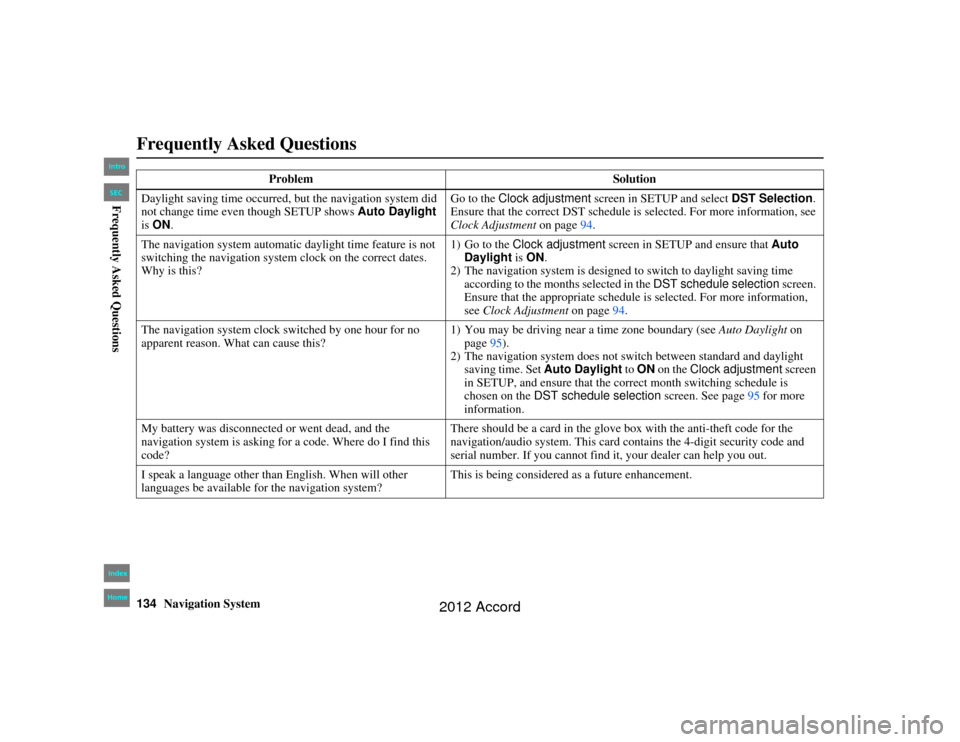
134
Navigation System
Accord 2D4D_KA 31TA5840
Frequently Asked QuestionsDaylight saving time occurred, but the navigation system did
not change time even though SETUP shows Auto Daylight
is ON . Go to the
Clock adjustment screen in SETUP and select DST Selection.
Ensure that the correct DST schedule is selected. For more information, see
Clock Adjustment on page94.
The navigation system automatic daylight time feature is not
switching the navigation system clock on the correct dates.
Why is this? 1) Go to the Clock adjustment
screen in SETUP and ensure that Auto
Daylight is ON .
2) The navigation system is designed to switch to daylight saving time according to the months selected in the DST schedule selection screen.
Ensure that the appropriate schedule is selected. For more information,
see Clock Adjustment on page94.
The navigation system clock switched by one hour for no
apparent reason. What can cause this? 1) You may be driving near a time zone boundary (see
Auto Daylight on
page 95).
2) The navigation system does not switch between standard and daylight saving time. Set Auto Daylight to ON on the Clock adjustment screen
in SETUP, and ensure that the correct month switching schedule is
chosen on the DST schedule selection screen. See page95 for more
information.
My battery was disconnected or went dead, and the
navigation system is asking for a code. Where do I find this
code? There should be a card in the glove
box with the anti-theft code for the
navigation/audio system. This card contains the 4-digit security code and
serial number. If you cannot find it, your dealer can help you out.
I speak a language other than English. When will other
languages be available for the navigation system? This is being considered as a future enhancement.
Problem
Solution00_Accord 2D4D_KA.book 134 ページ 2011年7月21日 木曜日 午後1時59分
IntroIndex
HomeSECFrequently Asked Questions
2012 Accord
Page 138 of 156
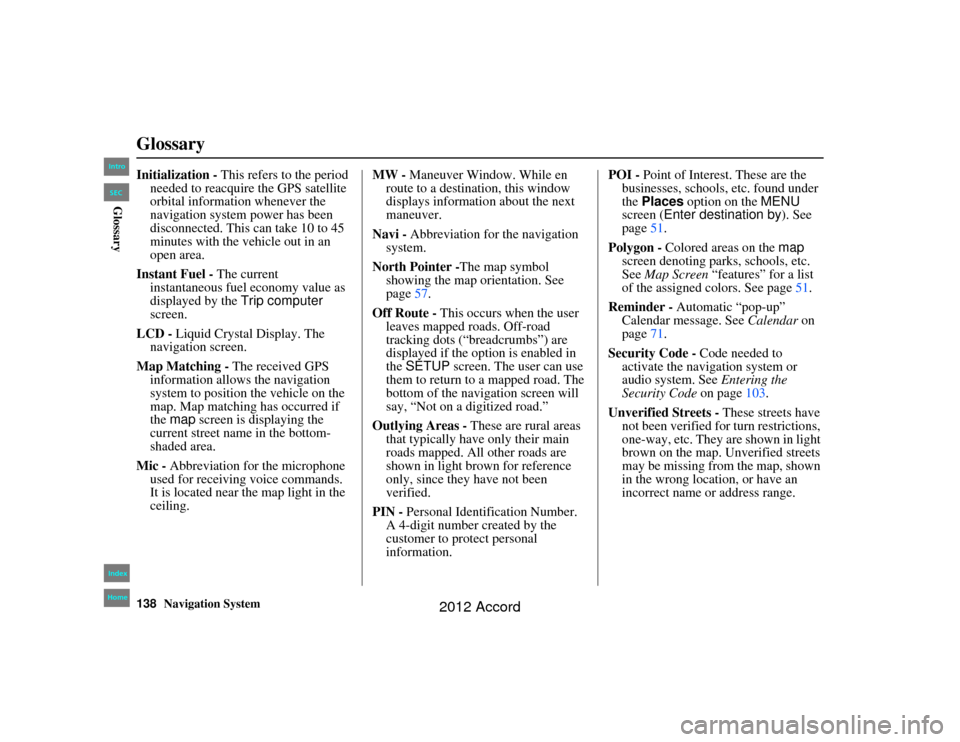
138
Navigation System
Accord 2D4D_KA 31TA5840
GlossaryInitialization - This refers to the period
needed to reacquire the GPS satellite
orbital information whenever the
navigation system power has been
disconnected. This can take 10 to 45
minutes with the vehicle out in an
open area.
Instant Fuel - The current
instantaneous fuel economy value as
displayed by the Trip computer
screen.
LCD - Liquid Crystal Display. The
navigation screen.
Map Matching - The received GPS
information allows the navigation
system to position the vehicle on the
map. Map matching has occurred if
the map screen is displaying the
current street name in the bottom-
shaded area.
Mic - Abbreviation for the microphone
used for receivin g voice commands.
It is located near the map light in the
ceiling. MW -
Maneuver Window. While en
route to a destination, this window
displays informatio n about the next
maneuver.
Navi - Abbreviation for the navigation
system.
North Pointer - The map symbol
showing the map orientation. See
page 57.
Off Route - This occurs when the user
leaves mapped roads. Off-road
tracking dots (“breadcrumbs”) are
displayed if the option is enabled in
the SETUP screen. The user can use
them to return to a mapped road. The
bottom of the navigation screen will
say, “Not on a digitized road.”
Outlying Areas - These are rural areas
that typically have only their main
roads mapped. All other roads are
shown in light brown for reference
only, since they have not been
verified.
PIN - Personal Identification Number.
A 4-digit number created by the
customer to protect personal
information. POI -
Point of Interest. These are the
businesses, schools, etc. found under
the Places option on the MENU
screen ( Enter destination by ). See
page 51.
Polygon - Colored areas on the map
screen denoting parks, schools, etc.
See Map Screen “features” for a list
of the assigned colors. See page 51.
Reminder - Automatic “pop-up”
Calendar message. See Calendar on
page 71.
Security Code - Code needed to
activate the navigation system or
audio system. See Entering the
Security Code on page103.
Unverified Streets - These streets have not been verified for turn restrictions,
one-way, etc. They are shown in light
brown on the map. Unverified streets
may be missing from the map, shown
in the wrong location, or have an
incorrect name or address range.00_Accord 2D 4D_KA.book 138 ページ 2011年7月21日 木曜日 午後1時59分
IntroIndex
HomeSECGlossary
2012 Accord
Page 151 of 156
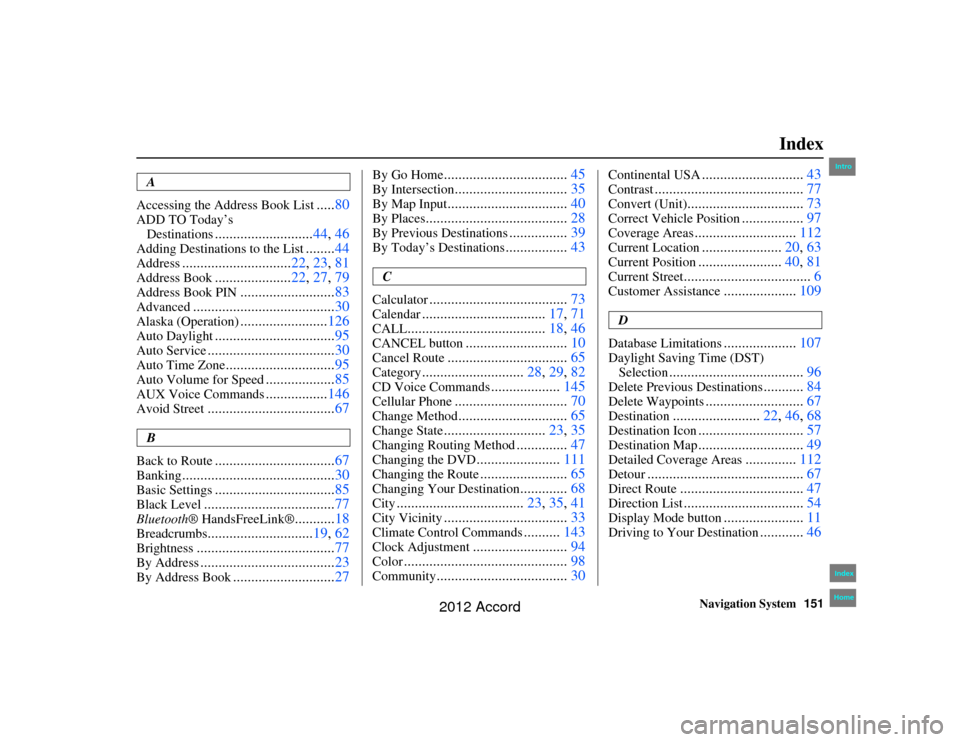
Navigation System151
Accord 2D4D_KA 31TA5840
Index
A
Accessing the Address Book List
..... 80
ADD TO Today’s
Destinations
........................... 44, 46
Adding Destinatio ns to the List
........44
Address
.............................. 22, 23, 81
Address Book
.....................22, 27, 79
Address Book PIN
.......................... 83
Advanced
....................................... 30
Alaska (Operation)
........................126
Auto Daylight
................................. 95
Auto Service
................................... 30
Auto Time Zone
..............................95
Auto Volume for Speed
...................85
AUX Voice Commands
.................146
Avoid Street
................................... 67
B
Back to Route
................................. 67
Banking
.......................................... 30
Basic Settings
.................................85
Black Level
.................................... 77
Bluetooth® HandsFreeLink®
...........18
Breadcrumbs
............................. 19, 62
Brightness
...................................... 77
By Address
.....................................23
By Address Book
............................27
By Go Home
.................................. 45
By Intersection
...............................35
By Map Input
................................. 40
By Places
....................................... 28
By Previous Destinations
................39
By Today’s Destinations
................. 43
C
Calculator
...................................... 73
Calendar
..................................17, 71
CALL
...................................... 18, 46
CANCEL button
............................10
Cancel Route
................................. 65
Category
............................28, 29, 82
CD Voice Commands
...................145
Cellular Phone
............................... 70
Change Method
..............................65
Change State
............................23, 35
Changing Routing Method
..............47
Changing the DVD
....................... 111
Changing the Route
........................ 65
Changing Your Destination
.............68
City
................................... 23, 35, 41
City Vicinity
..................................33
Climate Control Commands
..........143
Clock Adjustment
.......................... 94
Color
............................................. 98
Community
....................................30
Continental USA
............................43
Contrast
......................................... 77
Convert (Unit)
................................73
Correct Vehicle Position
.................97
Coverage Areas
............................ 112
Current Location
......................20, 63
Current Position
....................... 40, 81
Current Street
................................... 6
Customer Assistance
....................109
D
Database Limitations
.................... 107
Daylight Saving Time (DST)
Selection
..................................... 96
Delete Previous Destinations
...........84
Delete Waypoints
........................... 67
Destination
........................22, 46, 68
Destination Icon
............................. 57
Destination Map
.............................49
Detailed Coverage Areas
..............112
Detour
........................................... 67
Direct Route
..................................47
Direction List
.................................54
Display Mode button
......................11
Driving to Your Destination
............46
00_Accord 2D 4D_KA.book 151 ページ 2011年7月21日 木曜日 午後1時59分
IntroIndex
Home
2012 Accord