HONDA ACCORD 2012 8.G Navigation Manual
Manufacturer: HONDA, Model Year: 2012, Model line: ACCORD, Model: HONDA ACCORD 2012 8.GPages: 156, PDF Size: 7.2 MB
Page 51 of 156
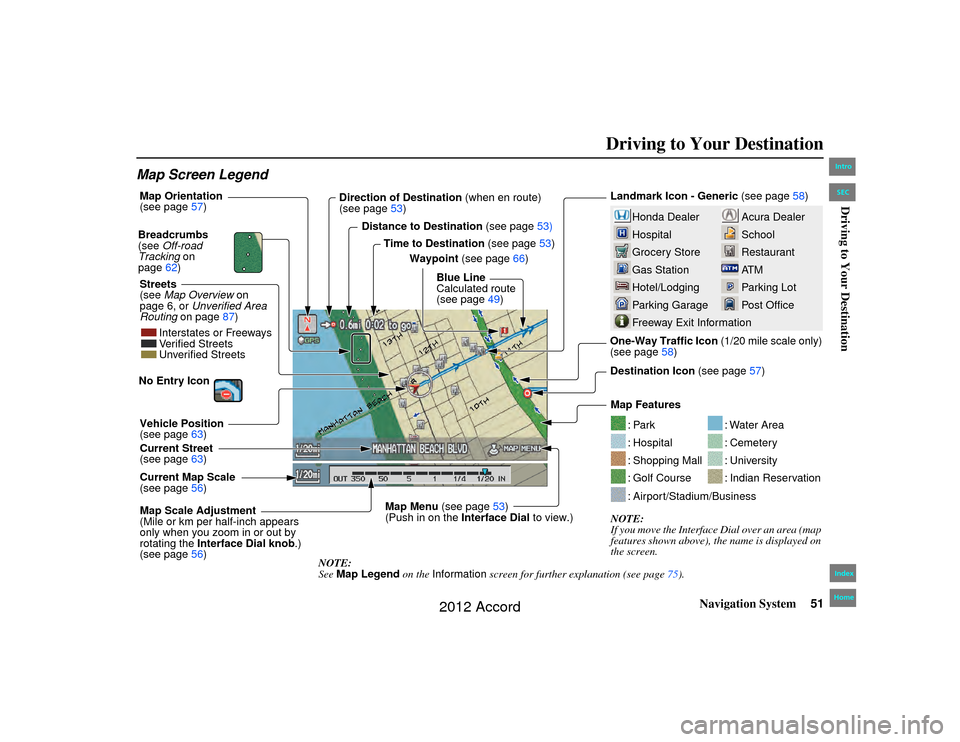
Navigation System51
Accord 2D4D_KA 31TA5840
Driving to Your Destination
Map Screen Legend
Acura Dealer
School
Restaurant
AT M
Parking Lot
Post Office
Honda Dealer
Hospital
Grocery Store
Gas Station
Hotel/Lodging
Parking Garage
Freeway Exit Information
Landmark Icon - Generic (see page58)
Destination Icon (see page57)
Map Features
NOTE:
If you move the Interfac e Dial over an area (map
features shown above), the name is displayed on
the screen.
: Par k: Hospital: Shopping Mall: Golf Course
: Water Area: Cemetery: University: Indian Reservation
: Airport/Stadium/Business
Map Scale Adjustment
(Mile or km per half-inch appears
only when you zoom in or out by
rotating the Interface Dial knob .)
(see page 56)
NOTE:
See Map Legend on the Information screen for further explanation (see page 75).
Current Map Scale
(see page
56)
Current Street
(see page
63)
Vehicle Position
(see page
63)
Breadcrumbs
(see
Off-road
Tracking on
page 62)
Streets
(see Map Overview on
page 6, or Unverified Area
Routing on page 87) Direction of Destination
(when en route)
(see page 53)
Map Orientation
(see page
57)
Distance to Destination (see page53)
Time to Destination (see page53)
Waypoint (see page 66)
Blue Line
Calculated route
(see page 49)
Map Menu (see page53)
(Push in on the Interface Dial to view.) One-Way Traffic Icon
(1/20 mile scale only)
(see page 58)
Interstates or Freeways
Verified Streets
Unverified Streets
No Entry Icon 00_Accord 2D4D_KA.book 51 ページ 2011年7月21日 木曜日 午後1時59分
IntroIndex
HomeSECDriving to Your Destination
2012 Accord
Page 52 of 156
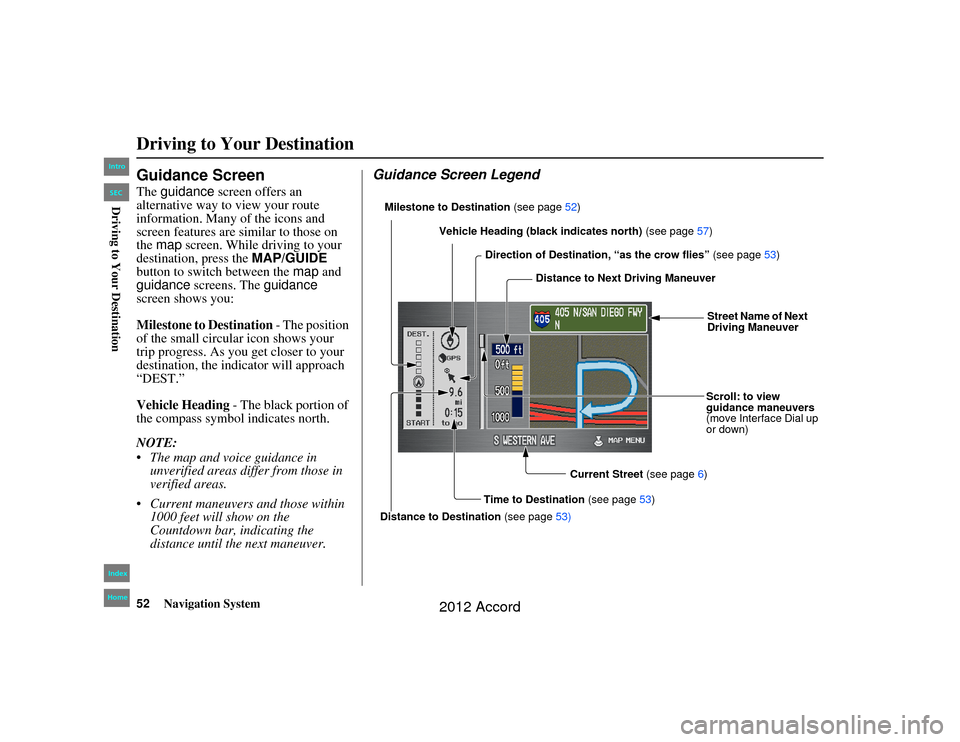
52
Navigation System
Accord 2D4D_KA 31TA5840
Guidance ScreenThe guidance screen offers an
alternative way to view your route
information. Many of the icons and
screen features are similar to those on
the map screen. While driving to your
destination, press the MAP/GUIDE
button to switch between the map and
guidance screens. The guidance
screen shows you:
Milestone to Destination - The position
of the small circular icon shows your
trip progress. As you get closer to your
destination, the indicator will approach
“DEST.”
Vehicle Heading - The black portion of
the compass symbol indicates north.
NOTE:
The map and voice guidance in unverified areas differ from those in
verified areas.
Current maneuvers and those within 1000 feet will show on the
Countdown bar, indicating the
distance until the next maneuver.
Guidance Screen LegendMilestone to Destination (see page52)
Direction of Destination, “as the crow flies” (see page 53)
Distance to Next Driving Maneuver
Street Name of Next
Driving Maneuver
Scroll: to view
guidance maneuvers
(move Interface Dial up
or down)
Current Street (see page6)
Time to Destination (see page53)
Distance to Destination (see page53)
Vehicle Heading (black indicates north)
(see page57)
Driving to Your Destination00_Accord 2D4D_KA.book 52 ページ 2011年7月21日 木曜日 午後1時59分
IntroIndex
HomeSECDriving to Your Destination
2012 Accord
Page 53 of 156
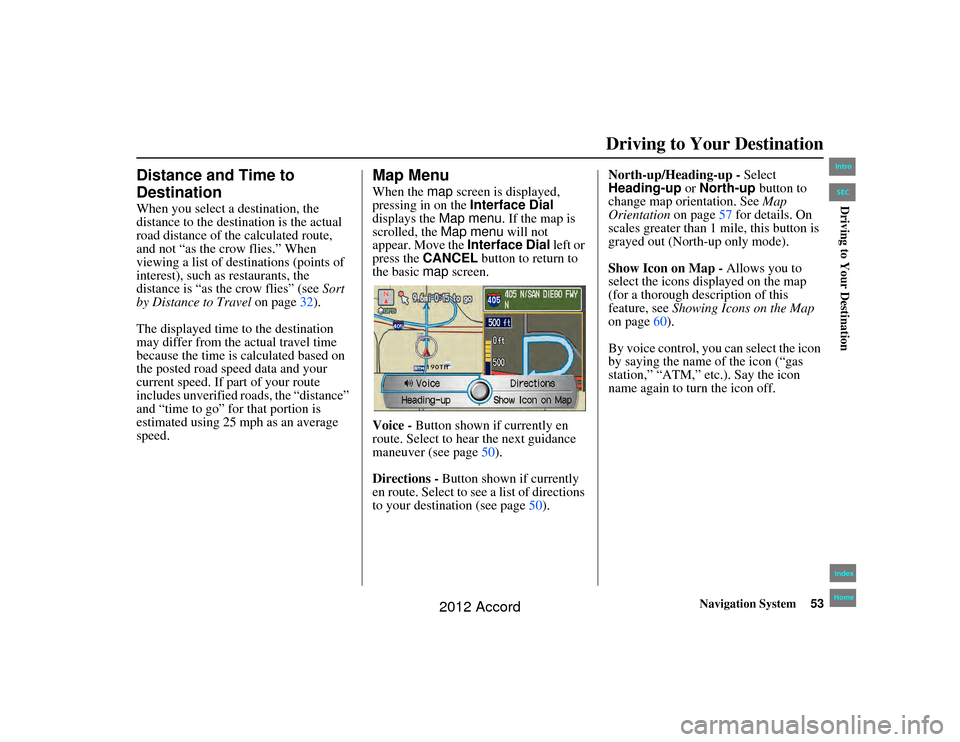
Navigation System53
Accord 2D4D_KA 31TA5840
Driving to Your Destination
Distance and Time to
DestinationWhen you select a destination, the
distance to the destination is the actual
road distance of the calculated route,
and not “as the crow flies.” When
viewing a list of destinations (points of
interest), such as restaurants, the
distance is “as the crow flies” (see Sort
by Distance to Travel on page32).
The displayed time to the destination
may differ from the actual travel time
because the time is calculated based on
the posted road speed data and your
current speed. If part of your route
includes unverified roads, the “distance”
and “time to go” for that portion is
estimated using 25 mph as an average
speed.
Map MenuWhen the map screen is displayed,
pressing in on the Interface Dial
displays the Map menu. If the map is
scrolled, the Map menu will not
appear. Move the Interface Dial left or
press the CANCEL button to return to
the basic map screen.
Voice - Button shown if currently en
route. Select to hear the next guidance
maneuver (see page 50).
Directions - Button shown if currently
en route. Select to see a list of directions
to your destination (see page 50).North-up/Heading-up -
Select
Heading-up or North-up button to
change map orientation. See Map
Orientation on page57 for details. On
scales greater than 1 mile, this button is
grayed out (North-up only mode).
Show Icon on Map - Allows you to
select the icons displayed on the map
(for a thorough description of this
feature, see Showing Icons on the Map
on page 60).
By voice control, you can select the icon
by saying the name of the icon (“gas
station,” “ATM,” etc.). Say the icon
name again to turn the icon off.
00_Accord 2D4D_KA.book 53 ページ 2011年7月21日 木曜日 午後1時59分
IntroIndex
HomeSECDriving to Your Destination
2012 Accord
Page 54 of 156
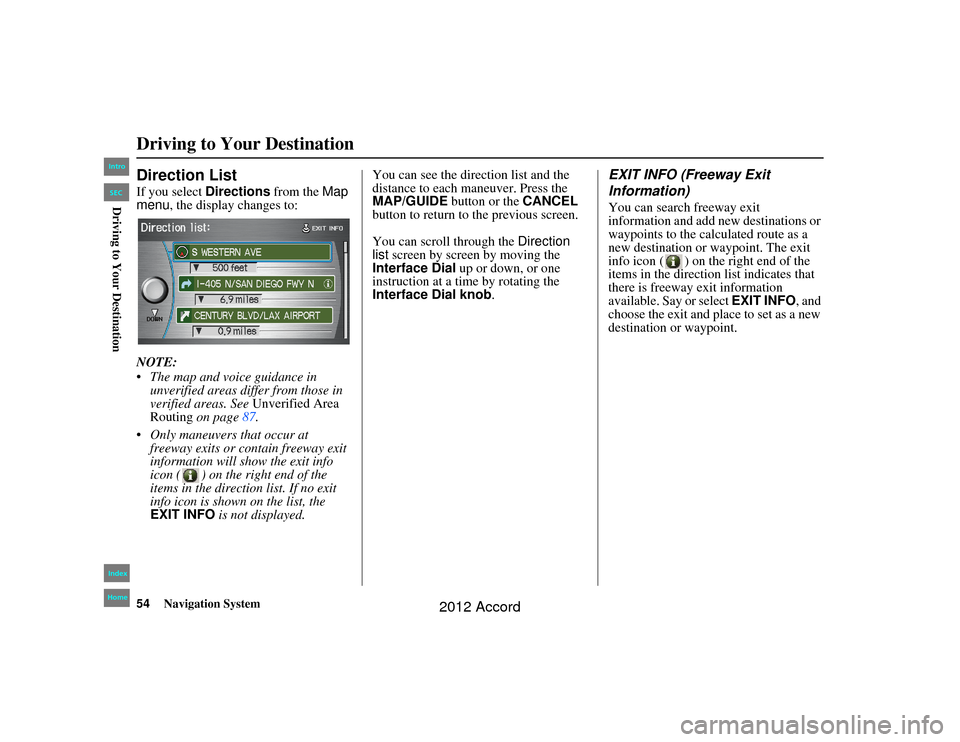
54
Navigation System
Accord 2D4D_KA 31TA5840
Direction ListIf you select Directions from the Map
menu , the display changes to:
NOTE:
The map and voice guidance in unverified areas differ from those in
verified areas. See Unverified Area
Routing on page 87.
Only maneuvers that occur at freeway exits or contain freeway exit
information will sh ow the exit info
icon ( ) on the right end of the
items in the direction list. If no exit
info icon is shown on the list, the
EXIT INFO is not displayed. You can see the direction list and the
distance to each maneuver. Press the
MAP/GUIDE
button or the CANCEL
button to return to the previous screen.
You can scroll through the Direction
list screen by screen by moving the
Interface Dial up or down, or one
instruction at a time by rotating the
Interface Dial knob .
EXIT INFO (Freeway Exit
Information)You can search freeway exit
information and add new destinations or
waypoints to the calculated route as a
new destination or waypoint. The exit
info icon ( ) on the right end of the
items in the direction list indicates that
there is freeway exit information
available. Say or select EXIT INFO, and
choose the exit and place to set as a new
destination or waypoint.
Driving to Your Destination00_Accord 2D4D_KA.book 54 ページ 2011年7月21日 木曜日 午後1時59分
IntroIndex
HomeSECDriving to Your Destination
2012 Accord
Page 55 of 156
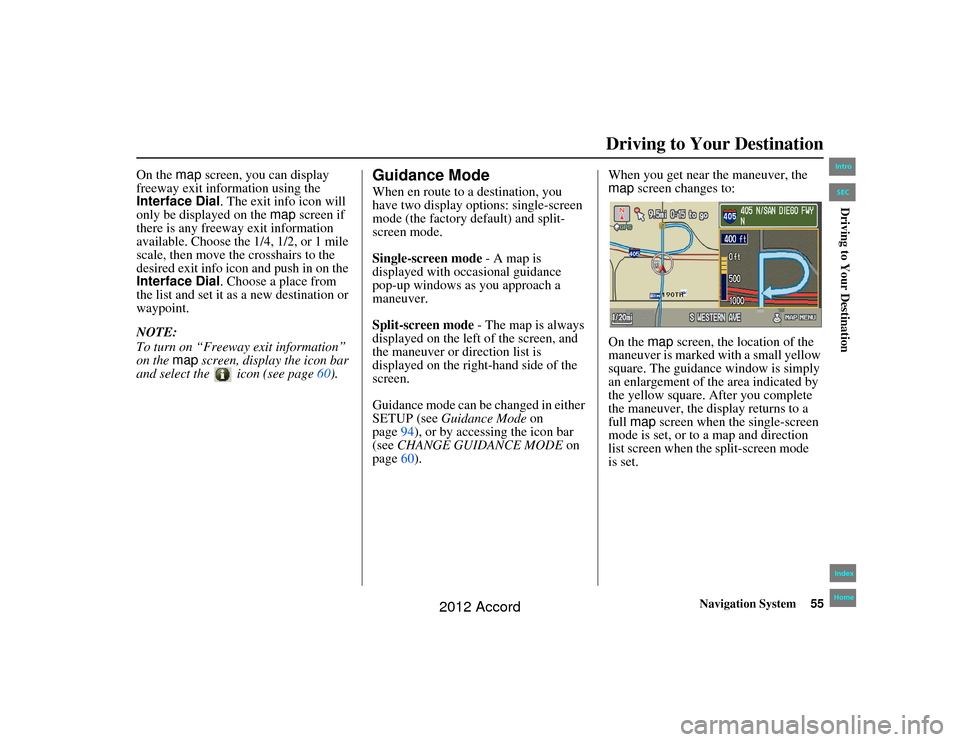
Navigation System55
Accord 2D4D_KA 31TA5840
Driving to Your Destination
On the map screen, you can display
freeway exit information using the
Interface Dial . The exit info icon will
only be displayed on the map screen if
there is any freeway exit information
available. Choose the 1/4, 1/2, or 1 mile
scale, then move th e crosshairs to the
desired exit info icon and push in on the
Interface Dial . Choose a place from
the list and set it as a new destination or
waypoint.
NOTE:
To turn on “Freeway exit information”
on the map screen, display the icon bar
and select the icon (see page 60).
Guidance ModeWhen en route to a destination, you
have two display options: single-screen
mode (the factory default) and split-
screen mode.
Single-screen mode - A map is
displayed with occasional guidance
pop-up windows as you approach a
maneuver.
Split-screen mode - The map is always
displayed on the left of the screen, and
the maneuver or direction list is
displayed on the right-hand side of the
screen.
Guidance mode can be changed in either
SETUP (see Guidance Mode on
page 94), or by accessing the icon bar
(see CHANGE GUIDANCE MODE on
page 60). When you get near the maneuver, the
map
screen changes to:
On the map screen, the location of the
maneuver is marked with a small yellow
square. The guidance window is simply
an enlargement of th e area indicated by
the yellow square. Af ter you complete
the maneuver, the display returns to a
full map screen when the single-screen
mode is set, or to a map and direction
list screen when the split-screen mode
00_Accord 2D4D_KA.book 55 ページ 2011年7月21日 木曜日 午後1時59分
IntroIndex
HomeSEC
is set.
Driving to Your Destination
2012 Accord
Page 56 of 156
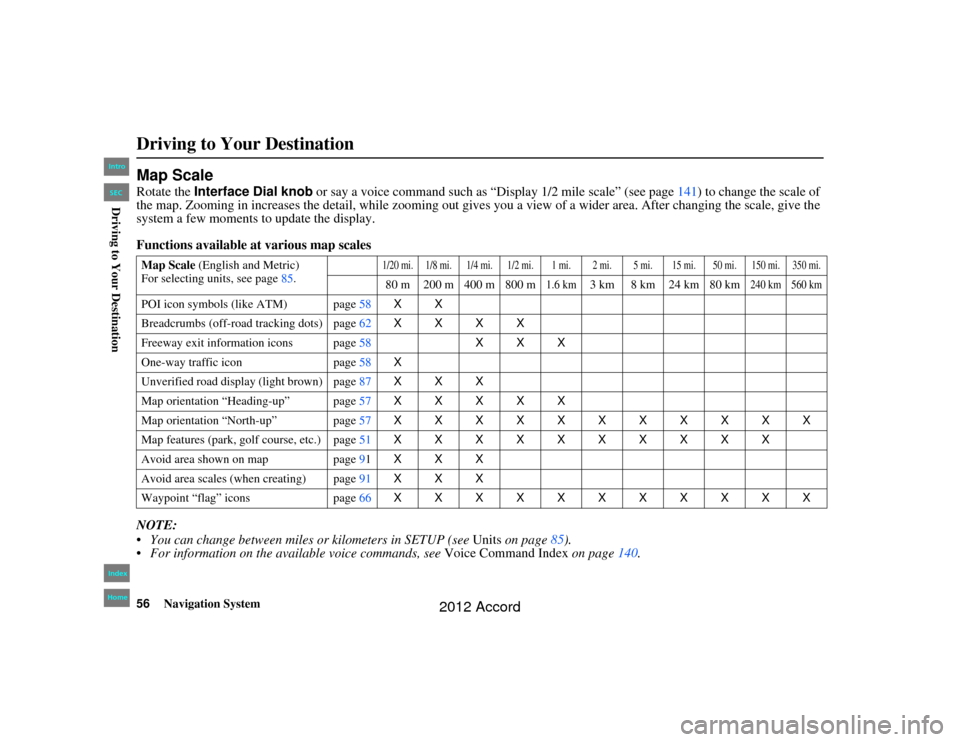
56
Navigation System
Accord 2D4D_KA 31TA5840
Map ScaleRotate the Interface Dial knob or say a voice command such as “Display 1/2 mile scale” (see page 141) to change the scale of
the map. Zooming in increases the detail, while zooming out gives you a view of a wider area. After changing the scale, give th e
system a few moments to update the display.
Functions available at various map scales
NOTE:
You can change between mile s or kilometers in SETUP (see Units on page 85).
For information on the available voice commands, see Voice Command Index on page140.Map Scale (English and Metric)
For selecting units, see page 85.
1/20 mi. 1/8 mi. 1/4 mi. 1/2 mi. 1 mi. 2 mi. 5 mi. 15 mi. 50 mi. 150 mi. 350 mi.80 m 200 m 400 m 800 m
1.6 km
3 km 8 km 24 km 80 km
240 km 560 km
POI icon symbols (like ATM) page 58XX
Breadcrumbs (off-road tracking dots) page62XXXX
Freeway exit information icons page 58XXX
One-way traffic icon page58 X
Unverified road display (light brown) page 87XXX
Map orientation “Heading-up” page 57XXXXX
Map orientation “North-up” page 57XXXXXXXXXXX
Map features (park, golf course, etc.) page 51XXXXXXXXXX
Avoid area shown on map page91 XXX
Avoid area scales (when creating) page 91XXX
Waypoint “flag” icons page66 XXXXXXXXXXXDriving to Your Destination00_Accord 2D4D_KA.book 56 ページ 2011年7月21日 木曜日 午後1時59分
IntroIndex
HomeSECDriving to Your Destination
2012 Accord
Page 57 of 156
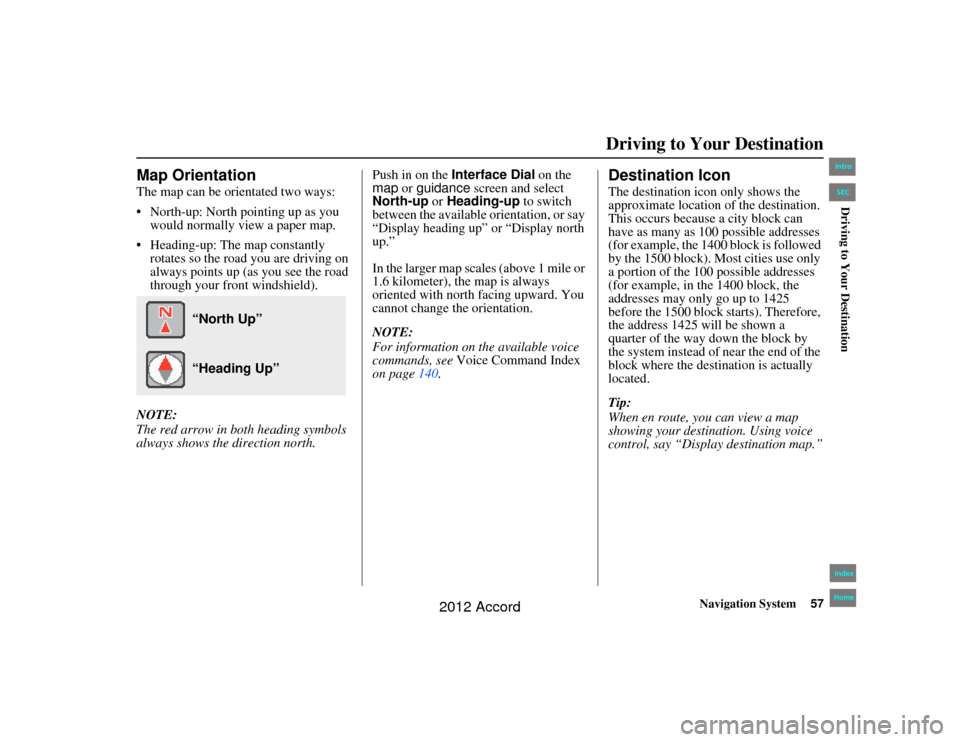
Navigation System57
Accord 2D4D_KA 31TA5840
Driving to Your Destination
Map OrientationThe map can be orientated two ways:
North-up: North pointing up as you
would normally view a paper map.
Heading-up: The map constantly rotates so the road you are driving on
always points up (as you see the road
through your front windshield).
NOTE:
The red arrow in both heading symbols
always shows the direction north. Push in on the
Interface Dial on the
map or guidance screen and select
North-up or Heading-up to switch
between the available orientation, or say
“Display heading up” or “Display north
up.”
In the larger map scales (above 1 mile or
1.6 kilometer), the map is always
oriented with north facing upward. You
cannot change the orientation.
NOTE:
For information on the available voice
commands, see Voice Command Index
on page 140.
Destination IconThe destination icon only shows the
approximate location of the destination.
This occurs because a city block can
have as many as 100 possible addresses
(for example, the 1400 block is followed
by the 1500 block). Most cities use only
a portion of the 100 possible addresses
(for example, in the 1400 block, the
addresses may only go up to 1425
before the 1500 block starts). Therefore,
the address 1425 will be shown a
quarter of the way down the block by
the system instead of near the end of the
block where the destin ation is actually
located.
Tip:
When en route, you can view a map
showing your destin ation. Using voice
control, say “Display destination map.”
“North Up” “Heading Up”
00_Accord 2D4D_KA.book 57 ページ 2011年7月21日 木曜日 午後1時59分
IntroIndex
HomeSECDriving to Your Destination
2012 Accord
Page 58 of 156
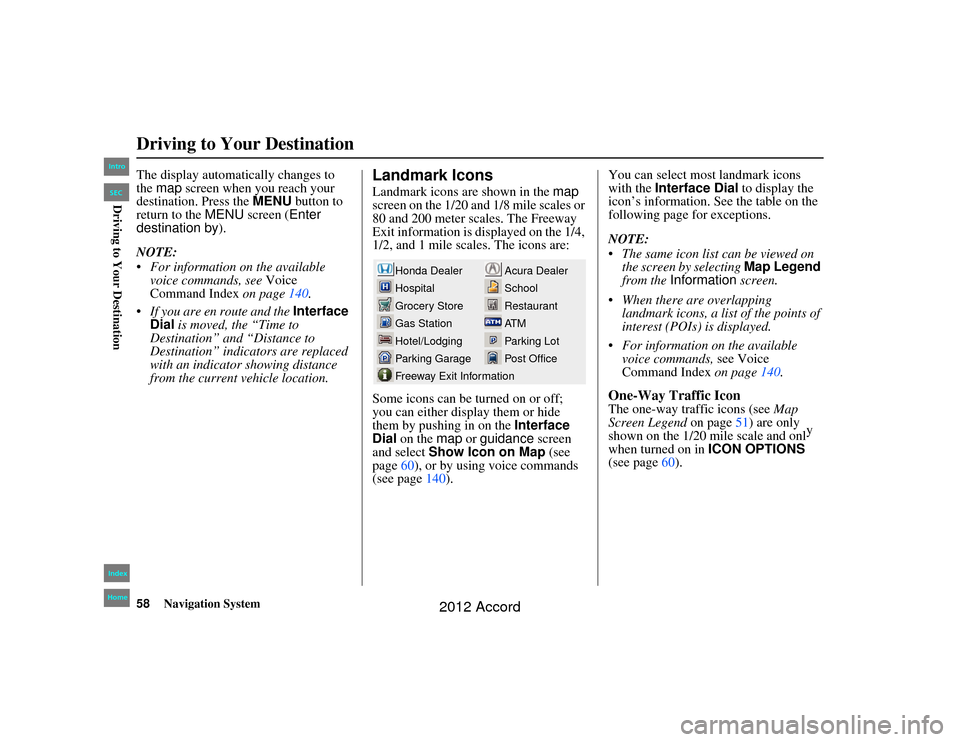
58
Navigation System
Accord 2D4D_KA 31TA5840
The display automatically changes to
the map screen when you reach your
destination. Press the MENU button to
return to the MENU screen ( Enter
destination by ).
NOTE:
For information on the available voice commands, see Voice
Command Index on page140.
If you are en route and the Interface
Dial is moved, the “Time to
Destination” an d “Distance to
Destination” indica tors are replaced
with an indicator showing distance
from the current vehicle location.
Landmark IconsLandmark icons are shown in the map
screen on the 1/20 and 1/8 mile scales or
80 and 200 meter scales. The Freeway
Exit information is displayed on the 1/4,
1/2, and 1 mile scales. The icons are:
Some icons can be turned on or off;
you can either display them or hide
them by pushing in on the Interface
Dial on the map or guidance screen
and select Show Icon on Map (see
page 60), or by using voice commands
(see page 140). You can select most landmark icons
with the
Interface Dial to display the
icon’s information. See the table on the
following page for exceptions.
NOTE:
The same icon list can be viewed on the screen by selecting Map Legend
from the Information screen.
When there are overlapping landmark icons, a list of the points of
interest (POIs) is displayed.
For information on the available voice commands, see Voice
Command Index on page140.
One-Way Traffic IconThe one-way traffic icons (see Map
Screen Legend on page51) are only
shown on the 1/20 mile scale and onl y
when turned on in ICON OPTIONS
(see page 60).
Acura Dealer
School
Restaurant
AT M
Parking Lot
Post Office
Honda Dealer
Hospital
Grocery Store
Gas Station
Hotel/Lodging
Parking Garage
Freeway Exit Information
Driving to Your Destination00_Accord 2D4D_KA.book 58 ページ 2011年7月21日 木曜日 午後1時59分
IntroIndex
HomeSECDriving to Your Destination
2012 Accord
Page 59 of 156
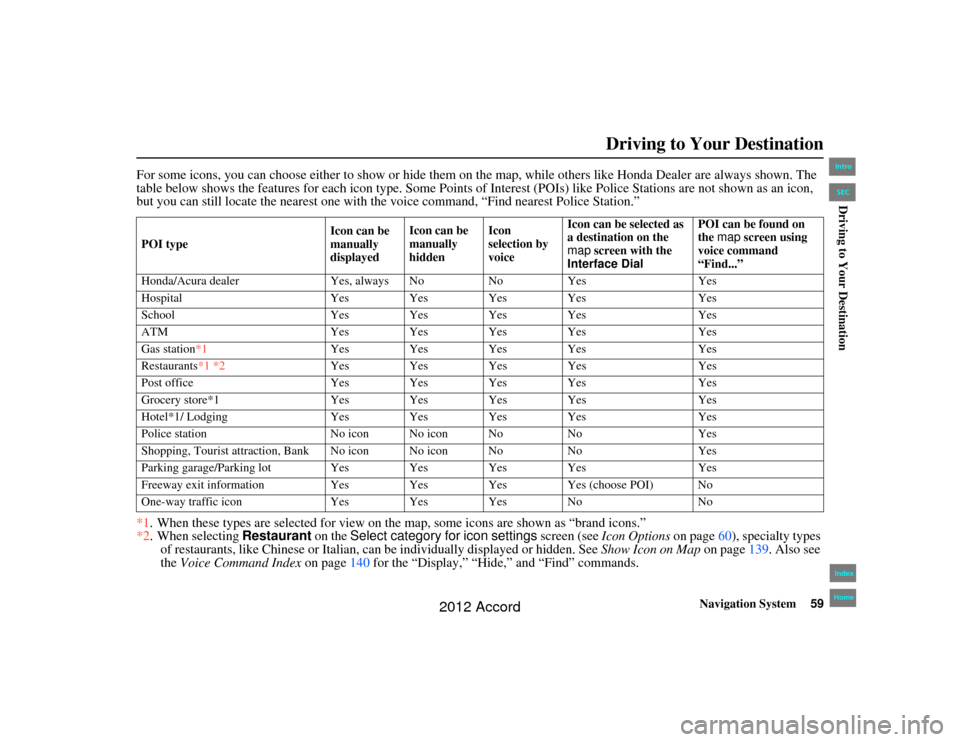
Navigation System59
Accord 2D4D_KA 31TA5840
Driving to Your Destination
For some icons, you can choose either to show or hide them on the map, while others like Honda Dealer are always shown. The
table below shows the features for each icon type. Some Points of Interest (POIs) like Police Stations are not shown as an icon ,
but you can still locate the nearest one with the voice command, “Find nearest Police Station.”
*1 . When these types are selected for view on th e map, some icons are shown as “brand icons.”
*2 . When selecting Restaurant on the Select category for icon settings screen (see Icon Options on page60), specialty types
of restaurants, like Chinese or Italian, ca n be individually displayed or hidden. See Show Icon on Map on page139. Also see
the Voice Command Index on page 140 for the “Display,” “Hide,” and “Find” commands.POI type Icon can be
manually
displayedIcon can be
manually
hidden Icon
selection by
voiceIcon can be selected as
a destination on the
map
screen with the
Interface Dial POI can be found on
the
map screen using
voice command
“Find...”
Honda/Acura dealer Yes, always NoNoYes Yes
Hospital Yes Yes Yes Yes Yes
School Yes Yes Yes Yes Yes
ATM Yes Yes Yes Yes Yes
Gas station*1 Yes Yes Yes Yes Yes
Restaurants*1 *2 Yes Yes Yes Yes Yes
Post office Yes Yes Yes Yes Yes
Grocery store*1 Yes Yes Yes Yes Yes
Hotel*1/ Lodging Yes Yes Yes Yes Yes
Police station No icon No icon No NoYes
Shopping, Tourist attraction, Bank No icon No icon No NoYes
Parking garage/Parking lot Yes Yes Yes Yes Yes
Freeway exit information Yes Yes Yes Yes (choose POI) No
One-way traffic icon Yes Yes Yes No No00_Accord 2D4D_KA.book 59 ページ 2011年7月21日 木曜日 午後1時59分
IntroIndex
HomeSECDriving to Your Destination
2012 Accord
Page 60 of 156
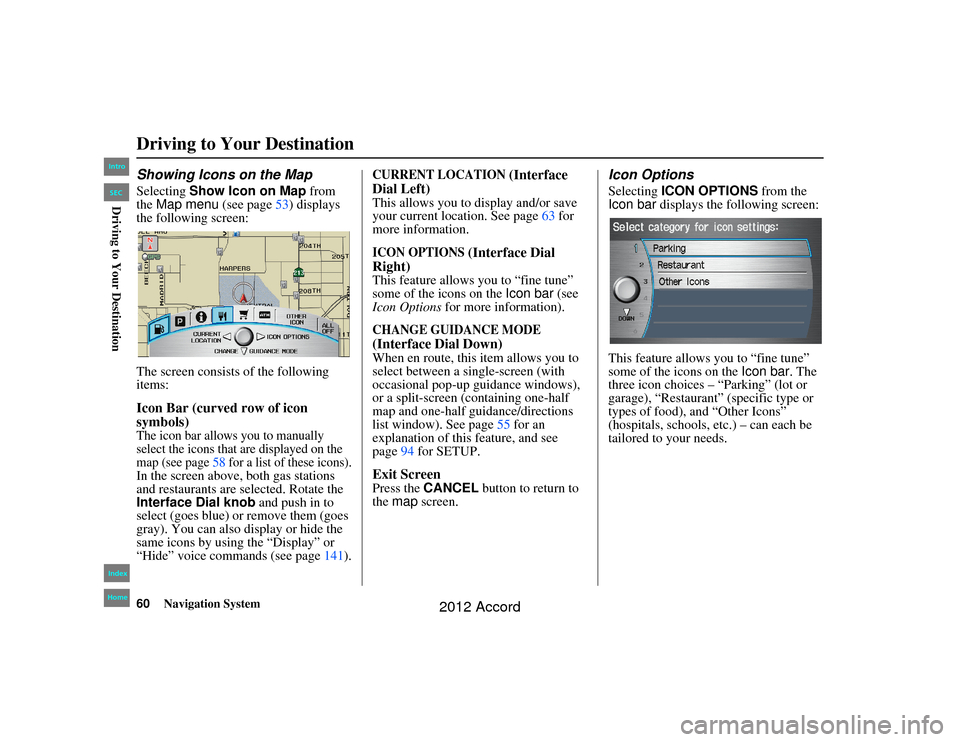
60
Navigation System
Accord 2D4D_KA 31TA5840
Showing Icons on the MapSelecting Show Icon on Map from
the Map menu (see page 53) displays
the following screen:
The screen consists of the following
items:Icon Bar (curved row of icon
symbols)The icon bar allows you to manually
select the icons that are displayed on the
map (see page 58 for a list of these icons).In the screen above, both gas stations
and restaurants are selected. Rotate the
Interface Dial knob and push in to
select (goes blue) or remove them (goes
gray). You can also display or hide the
same icons by using the “Display” or
“Hide” voice commands (see page 141).
CURRENT LOCATION
(Interface
Dial Left)
This allows you to display and/or save
your current location. See page 63 for
more information.ICON OPTIONS
(Interface Dial
Right)
This feature allows you to “fine tune”
some of the icons on the Icon bar (see
Icon Options for more information).CHANGE GUIDANCE MODE
(Interface Dial Down)
When en route, this item allows you to
select between a single-screen (with
occasional pop-up guidance windows),
or a split-screen (containing one-half
map and one-half guidance/directions
list window). See page 55 for an
explanation of this feature, and see
page 94 for SETUP.Exit ScreenPress the CANCEL button to return to
the map screen.
Icon OptionsSelecting ICON OPTIONS from the
Icon bar displays the fo llowing screen:
This feature allows you to “fine tune”
some of the icons on the Icon bar . The
three icon choices – “Parking” (lot or
garage), “Restaurant” (specific type or
types of food), and “Other Icons”
(hospitals, schools, etc.) – can each be
tailored to your needs.
Driving to Your Destination00_Accord 2D4D_KA.book 60 ページ 2011年7月21日 木曜日 午後1時59分
IntroIndex
HomeSECDriving to Your Destination
2012 Accord