HONDA ACCORD 2012 8.G Navigation Manual
Manufacturer: HONDA, Model Year: 2012, Model line: ACCORD, Model: HONDA ACCORD 2012 8.GPages: 156, PDF Size: 7.2 MB
Page 61 of 156
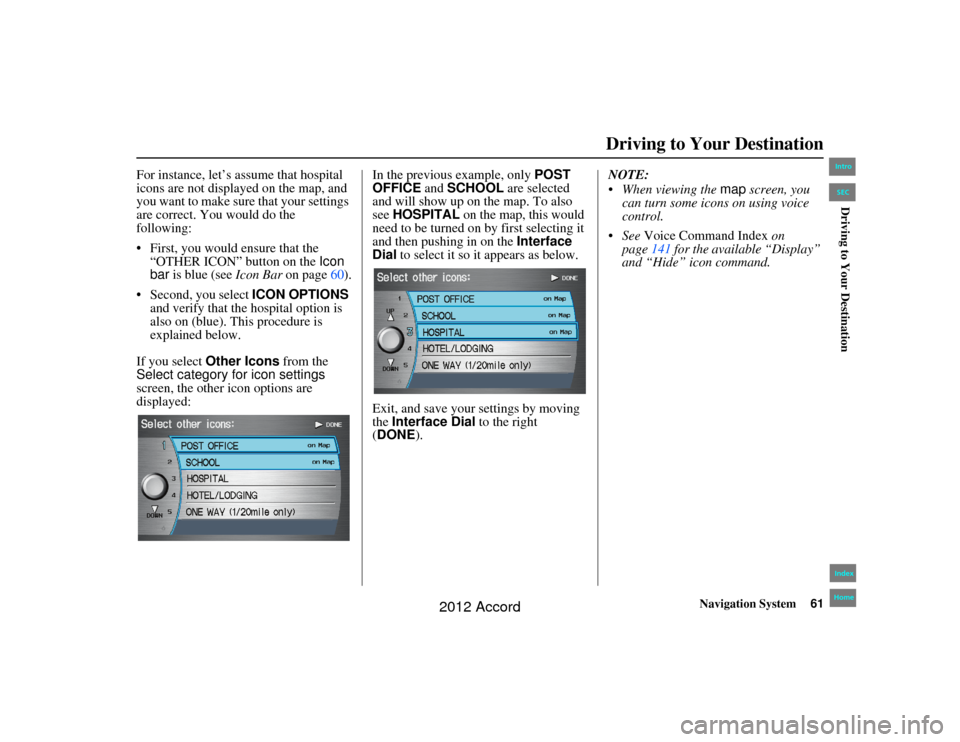
Navigation System61
Accord 2D4D_KA 31TA5840
Driving to Your Destination
For instance, let’s assume that hospital
icons are not displayed on the map, and
you want to make sure that your settings
are correct. You would do the
following:
First, you would ensure that the
“OTHER ICON” button on the Icon
bar is blue (see Icon Bar on page60).
Second, you select ICON OPTIONS
and verify that the hospital option is
also on (blue). This procedure is
explained below.
If you select Other Icons from the
Select category for icon settings
screen, the other icon options are
displayed: In the previous example, only
POST
OFFICE and SCHOOL are selected
and will show up on the map. To also
see HOSPITAL on the map, this would
need to be turned on by first selecting it
and then pushing in on the Interface
Dial to select it so it appears as below.
Exit, and save your settings by moving
the Interface Dial to the right
(DONE ). NOTE:
When viewing the
map screen, you
can turn some icons on using voice
control.
See Voice Command Index on
page 141 for the available “Display”
and “Hide” icon command.00_Accord 2D4D_KA.book 61 ページ 2011年7月21日 木曜日 午後1時59分
IntroIndex
HomeSECDriving to Your Destination
2012 Accord
Page 62 of 156

62
Navigation System
Accord 2D4D_KA 31TA5840
Going Off the RouteIf you leave the calculated route,
“Recalculating...” is displayed at the top
of the screen. The system will
recalculate the route from your current
location and direction to the desired
destination, and then give you a new
route instruction. This is done
automatically if you have set
Rerouting to AUTOMATIC
on the
SETUP
screen (
Other
) (see page86).
If the Rerouting option in SETUP is
set to MANUAL , “Off route” appears at
the top of the screen when you leave the
calculated route. Say “Recalculate” or
select Recalculation whenever you
want the system to perform a
recalculation.
Off-road TrackingIf you drive more than half a mile from
a mapped road, “Not on a digitized
road” appears at the bottom of the
screen.The
map
screen starts displaying a
series of dots (breadcrumbs) to show the
path you have taken if
Off-road
Tracking
on the
SETUP
screen
(
Other
) is set to
ON
(see page 96). By following the dots, you can backtrack
to the mapped road you originally left.
“Breadcrumbs” may occasionally be
displayed in urban ar
eas, such as large
parking lots in shopping malls, or in new
subdivisions where the roads are not yet
in the database. In other cases, you may
see dots if the system temporarily goes
off route, like in a parking garage where
the GPS signal is unavailable.
These dots appear only in the 1/20, 1/8,
1/4, and 1/2 mile (or 80, 200, 400, and
800 meter) map scales. Rotate the
Interface Dial knob to change scales
if necessary.
Tracking continues for approximately
150 miles; dots at the beginning of the
trail will start disappearing when you
exceed that distance. When you reach a
mapped road, the system stops
displaying dots.
Driving to Your Destination00_Accord 2D4D_KA.book 62 ページ 2011年7月21日 木曜日 午後1時59分
IntroIndex
HomeSECDriving to Your Destination
2012 Accord
Page 63 of 156
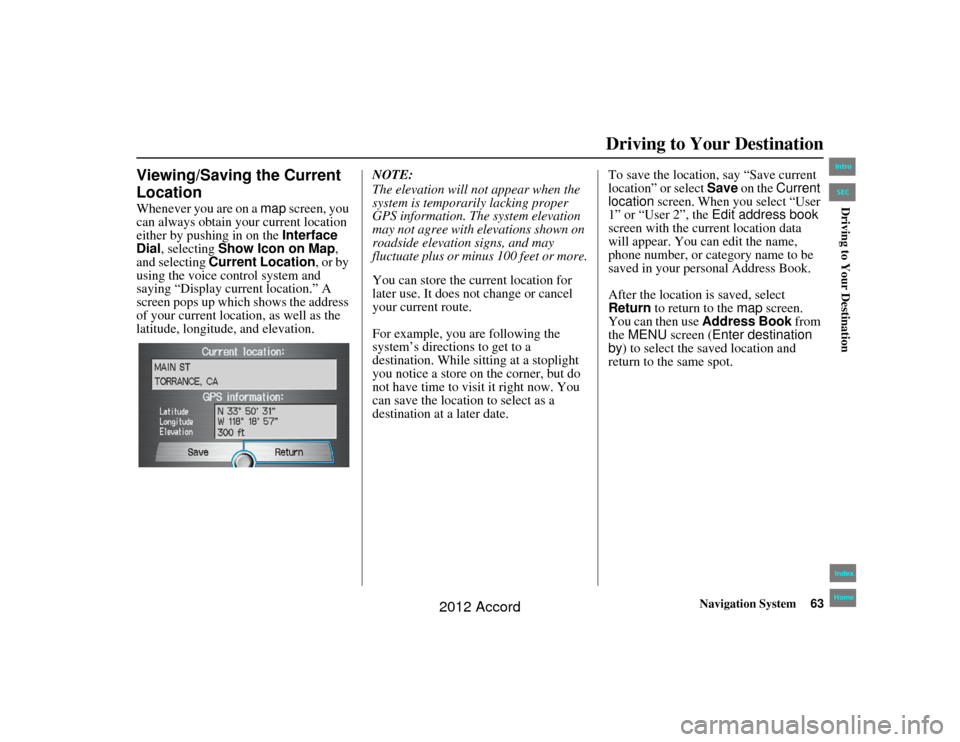
Navigation System63
Accord 2D4D_KA 31TA5840
Driving to Your Destination
Viewing/Saving the Current
LocationWhenever you are on a map screen, you
can always obtain your current location
either by pushing in on the Interface
Dial , selecting Show Icon on Map ,
and selecting Current Location, or by
using the voice control system and
saying “Display current location.” A
screen pops up which shows the address
of your current location, as well as the
latitude, longitude, and elevation. NOTE:
The elevation will not appear when the
system is temporarily lacking proper
GPS information. The system elevation
may not agree with elevations shown on
roadside elevation signs, and may
fluctuate plus or minus 100 feet or more.
You can store the current location for
later use. It does not change or cancel
your current route.
For example, you are following the
system’s directions to get to a
destination. While sitting at a stoplight
you notice a store on the corner, but do
not have time to visit it right now. You
can save the location to select as a
destination at a later date.To save the location, say “Save current
location” or select Save
on the Current
location screen. When you select “User
1” or “User 2”, the Edit address book
screen with the current location data
will appear. You ca n edit the name,
phone number, or category name to be
saved in your personal Address Book.
After the location is saved, select
Return to return to the map screen.
You can then use Address Book from
the MENU screen ( Enter destination
by ) to select the saved location and
return to the same spot.00_Accord 2D4D_KA.book 63 ページ 2011年7月21日 木曜日 午後1時59分
IntroIndex
HomeSECDriving to Your Destination
2012 Accord
Page 64 of 156
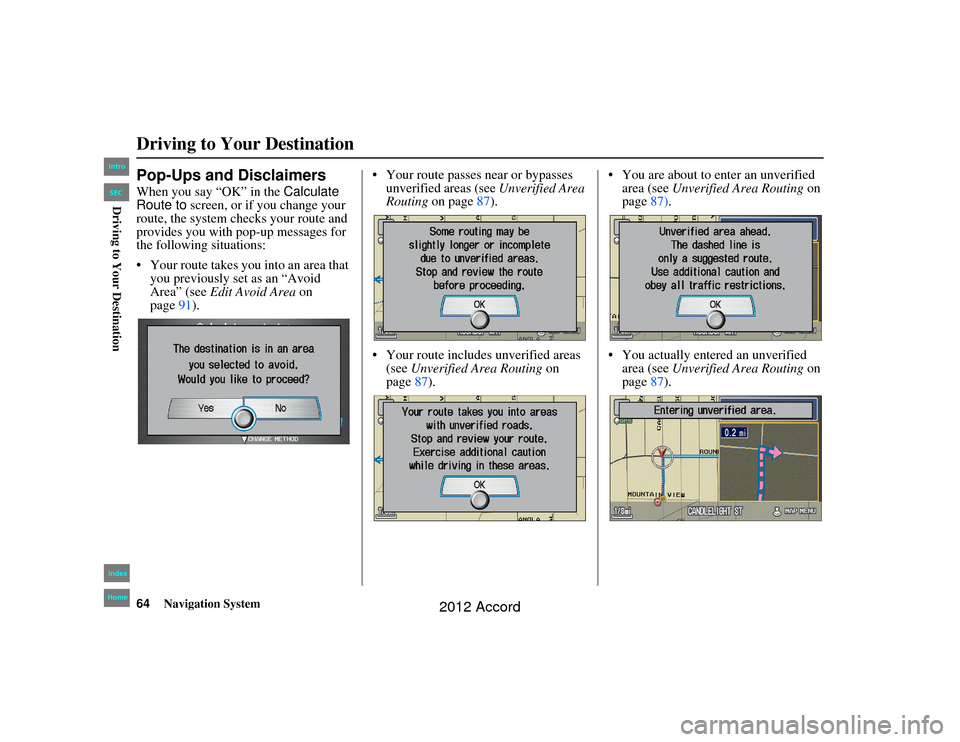
64
Navigation System
Accord 2D4D_KA 31TA5840
Pop-Ups and DisclaimersWhen you say “OK” in the Calculate
Route to screen, or if you change your
route, the system checks your route and
provides you with pop-up messages for
the following situations:
Your route takes you into an area that you previously set as an “Avoid
Area” (see Edit Avoid Area on
page 91). Your route passes near or bypasses
unverified areas (see Unverified Area
Routing on page 87).
Your route includes unverified areas (see Unverified Area Routing on
page 87). You are about to enter an unverified
area (see Unverified Area Routing on
page 87).
You actually entered an unverified area (see Unverified Area Routing on
page 87).Driving to Your Destination00_Accord 2D4D_KA.book 64 ページ 2011年7月21日 木曜日 午後1時59分
IntroIndex
HomeSECDriving to Your Destination
2012 Accord
Page 65 of 156
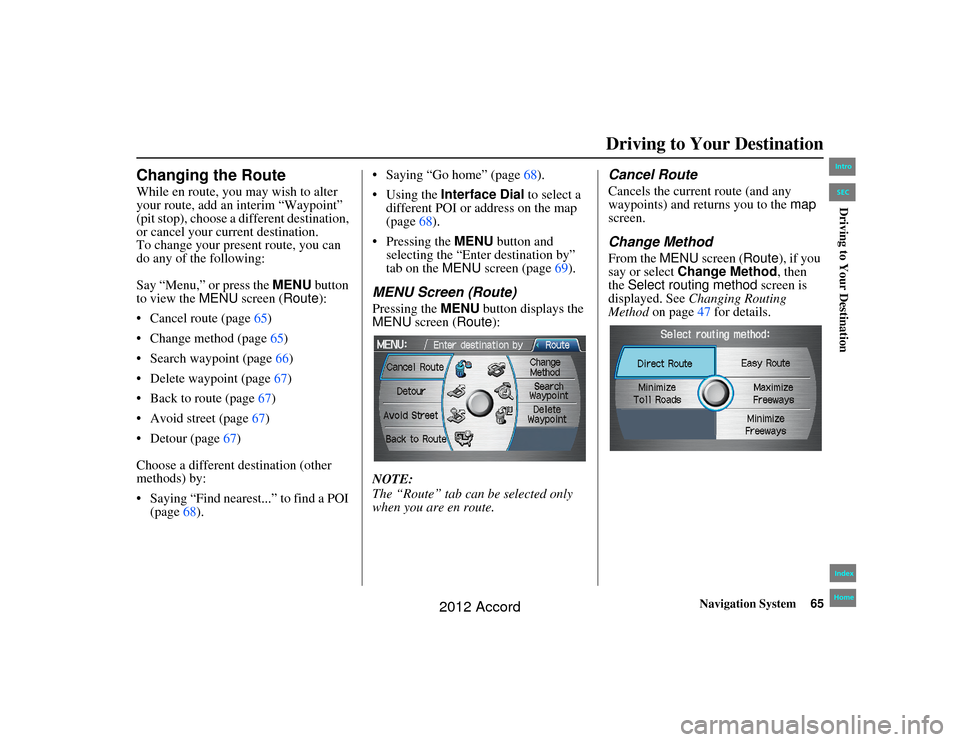
Navigation System65
Accord 2D4D_KA 31TA5840
Driving to Your Destination
Changing the RouteWhile en route, you may wish to alter
your route, add an interim “Waypoint”
(pit stop), choose a different destination,
or cancel your current destination.
To change your present route, you can
do any of the following:
Say “Menu,” or press the MENU button
to view the MENU screen ( Route):
Cancel route (page 65)
Change method (page 65)
Search waypoint (page 66)
Delete waypoint (page 67)
Back to route (page 67)
Avoid street (page 67)
Detour (page 67)
Choose a different destination (other
methods) by:
Saying “Find nearest...” to find a POI (page 68). Saying “Go home” (page
68).
Using the Interface Dial to select a
different POI or address on the map
(page 68).
Pressing the MENU button and
selecting the “Enter destination by”
tab on the MENU screen (page 69).
MENU Screen (Route)Pressing the MENU button displays the
MENU screen ( Route):
NOTE:
The “Route” tab can be selected only
when you are en route.
Cancel RouteCancels the current route (and any
waypoints) and returns you to the map
screen.Change MethodFrom the MENU screen ( Route), if you
say or select Change Method , then
the Select routing method screen is
displayed. See Changing Routing
Method on page 47 for details.
00_Accord 2D4D_KA.book 65 ページ 2011年7月21日 木曜日 午後1時59分
IntroIndex
HomeSECDriving to Your Destination
2012 Accord
Page 66 of 156
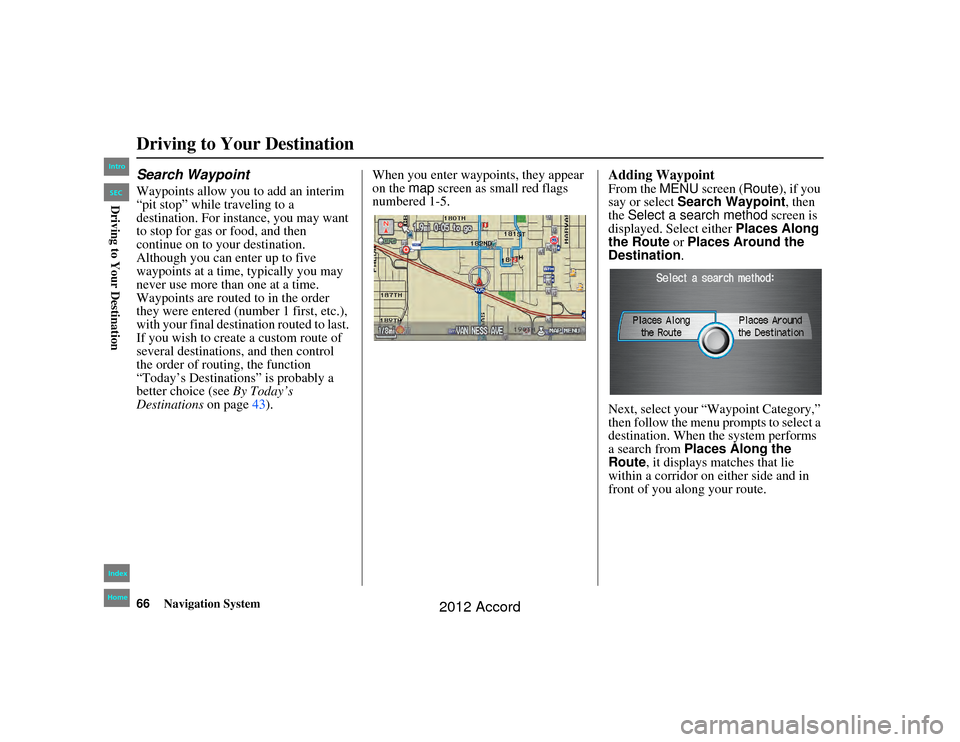
66
Navigation System
Accord 2D4D_KA 31TA5840
Search WaypointWaypoints allow you to add an interim
“pit stop” while traveling to a
destination. For instance, you may want
to stop for gas or food, and then
continue on to your destination.
Although you can enter up to five
waypoints at a time, typically you may
never use more than one at a time.
Waypoints are routed to in the order
they were entered (number 1 first, etc.),
with your final destination routed to last.
If you wish to create a custom route of
several destinations, and then control
the order of routing, the function
“Today’s Destinations” is probably a
better choice (see By Today’s
Destinations on page43). When you enter waypoints, they appear
on the
map screen as small red flags
numbered 1-5.
Adding WaypointFrom the MENU screen ( Route), if you
say or select Search Waypoint , then
the Select a search method screen is
displayed. Select either Places Along
the Route or Places Around the
Destination.
Next, select your “Waypoint Category,”
then follow the menu prompts to select a
destination. When the system performs
a search from Places Along the
Route, it displays matches that lie
within a corridor on either side and in
front of you along your route.
Driving to Your Destination00_Accord 2D4D_KA.book 66 ページ 2011年7月21日 木曜日 午後1時59分
IntroIndex
HomeSECDriving to Your Destination
2012 Accord
Page 67 of 156
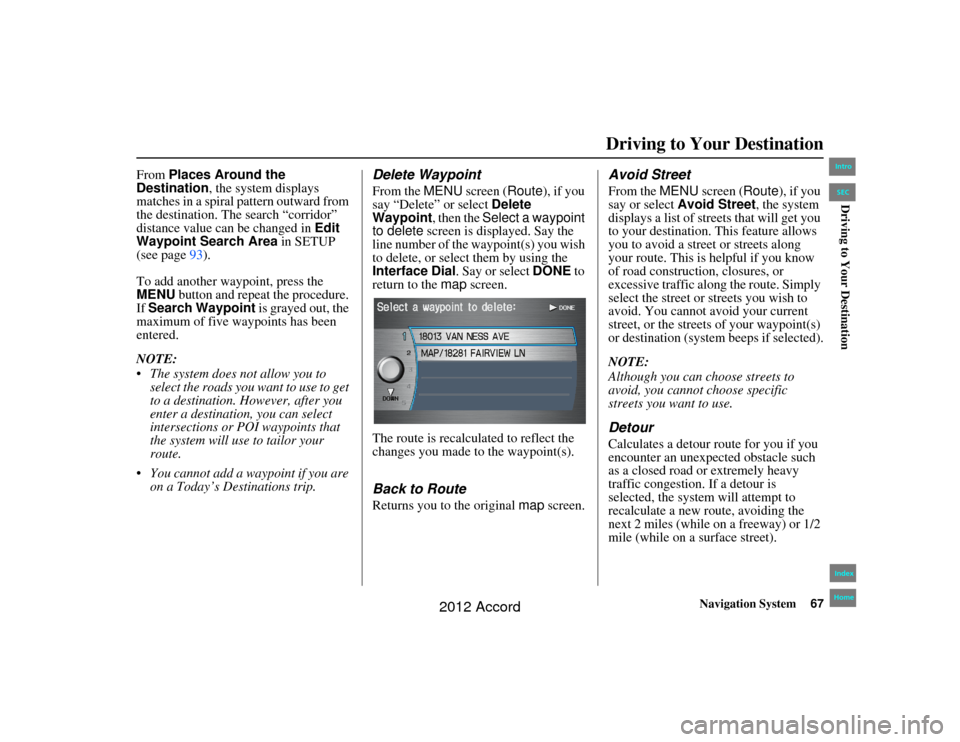
Navigation System67
Accord 2D4D_KA 31TA5840
Driving to Your Destination
From Places Around the
Destination, the system displays
matches in a spiral pattern outward from
the destination. The search “corridor”
distance value can be changed in Edit
Waypoint Search Area in SETUP
(see page 93).
To add another waypoint, press the
MENU button and repeat the procedure.
If Search Waypoint is grayed out, the
maximum of five waypoints has been
entered.
NOTE:
The system does not allow you to select the roads you want to use to get
to a destination. However, after you
enter a destination, you can select
intersections or POI waypoints that
the system will use to tailor your
route.
You cannot add a waypoint if you are on a Today’s Destinations trip.
Delete WaypointFrom the MENU screen ( Route), if you
say “Delete” or select Delete
Waypoint , then the Select a waypoint
to delete screen is displayed. Say the
line number of the waypoint(s) you wish
to delete, or select them by using the
Interface Dial . Say or select DONE to
return to the map screen.
The route is recalculated to reflect the
changes you made to the waypoint(s).Back to RouteReturns you to the original map screen.
Avoid StreetFrom the MENU screen ( Route), if you
say or select Avoid Street, the system
displays a list of streets that will get you
to your destination. This feature allows
you to avoid a street or streets along
your route. This is helpful if you know
of road construction, closures, or
excessive traffic along the route. Simply
select the street or streets you wish to
avoid. You cannot avoid your current
street, or the streets of your waypoint(s)
or destination (system beeps if selected).
NOTE:
Although you can choose streets to
avoid, you cannot choose specific
streets you want to use.DetourCalculates a detour route for you if you
encounter an unexpected obstacle such
as a closed road or extremely heavy
traffic congestion. If a detour is
selected, the system will attempt to
recalculate a new route, avoiding the
next 2 miles (while on a freeway) or 1/2
mile (while on a surface street).
00_Accord 2D4D_KA.book 67 ページ 2011年7月21日 木曜日 午後1時59分
IntroIndex
HomeSECDriving to Your Destination
2012 Accord
Page 68 of 156
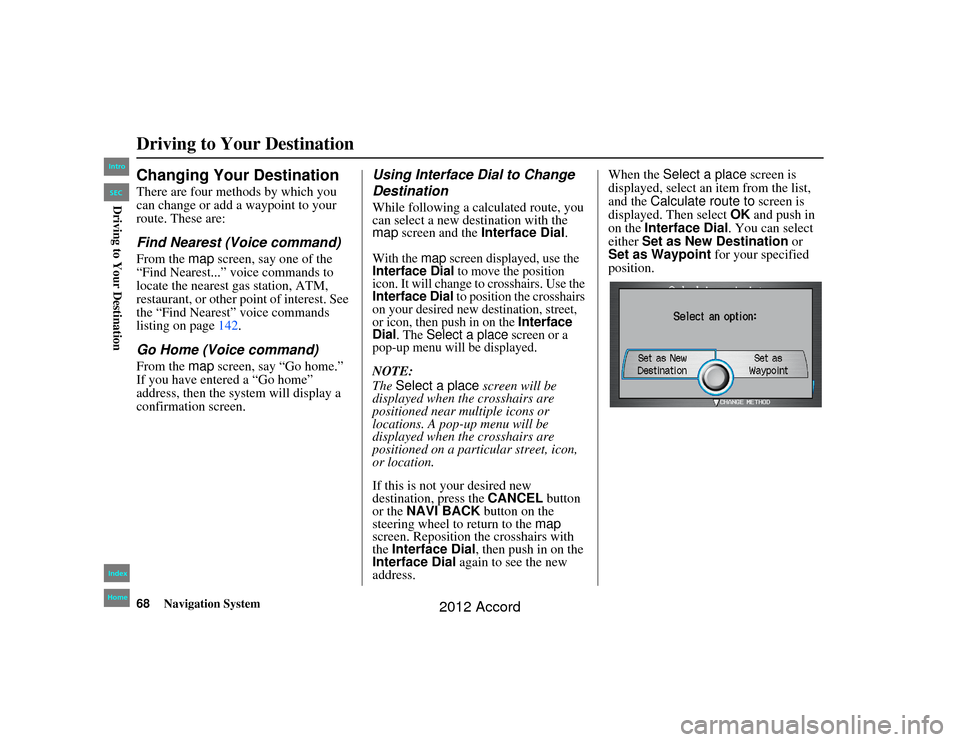
68
Navigation System
Accord 2D4D_KA 31TA5840
Changing Your DestinationThere are four methods by which you
can change or add a waypoint to your
route. These are:Find Nearest (Voice command)From the map screen, say one of the
“Find Nearest...” voice commands to
locate the nearest gas station, ATM,
restaurant, or other point of interest. See
the “Find Nearest” voice commands
listing on page 142.Go Home (Voice command)From the map screen, say “Go home.”
If you have entered a “Go home”
address, then the sy stem will display a
confirmation screen.
Using Interface Dial to Change
DestinationWhile following a calculated route, you
can select a new de stination with the
map screen and the Interface Dial .With the
map
screen displayed, use the
Interface Dial
to move the position
icon. It will change to crosshairs. Use the
Interface Dial
to position the crosshairs
on your desired new de stination, street,
or icon, then push in on the
Interface
Dial
. The
Select a place
screen or a
pop-up menu will be displayed.
NOTE:
The Select a place screen will be
displayed when the crosshairs are
positioned near multiple icons or
locations. A pop-up menu will be
displayed when the crosshairs are
positioned on a particular street, icon,
or location.
If this is not your desired new
destination, press the CANCEL button
or the NAVI BACK button on the
steering wheel to return to the map
screen. Reposition the crosshairs with
the Interface Dial , then push in on the
Interface Dial again to see the new
address. When the
Select a place screen is
displayed, select an item from the list,
and the Calculate route to screen is
displayed. Then select OK and push in
on the Interface Dial . You can select
either Set as New Destination or
Set as Waypoint for your specified
position.
Driving to Your Destination00_Accord 2D4D_KA.book 68 ページ 2011年7月21日 木曜日 午後1時59分
IntroIndex
HomeSECDriving to Your Destination
2012 Accord
Page 69 of 156
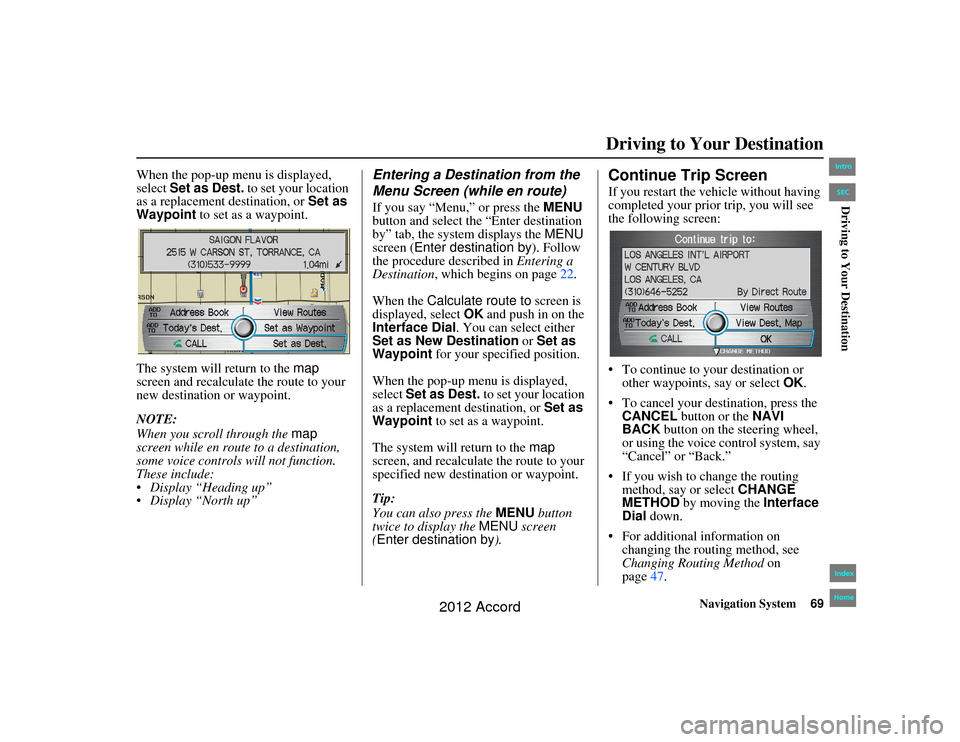
Navigation System69
Accord 2D4D_KA 31TA5840
When the pop-up menu is displayed,
select Set as Dest. to set your location
as a replacement destination, or Set as
Waypoint to set as a waypoint.
The system will return to the map
screen and recalculate the route to your
new destination or waypoint.
NOTE:
When you scroll through the map
screen while en rout e to a destination,
some voice controls will not function.
These include:
Display “Heading up”
Display “North up”
Entering a Destination from the
Menu Screen (while en route)If you say “Menu,” or press the MENU
button and select the “Enter destination
by” tab, the syst em displays the MENU
screen ( Enter destination by ). Follow
the procedure described in Entering a
Destination , which begins on page 22.
When the Calculate route to screen is
displayed, select OK and push in on the
Interface Dial. You can select either
Set as New Destination or Set as
Waypoint for your specified position.
When the pop-up menu is displayed,
select Set as Dest. to set your location
as a replacement destination, or Set as
Waypoint to set as a waypoint.
The system will return to the map
screen, and recalculate the route to your
specified new destination or waypoint.
Tip:
You can also press the MENU button
twice to display the MENU screen
(Enter destination by ).
Continue Trip ScreenIf you restart the vehicle without having
completed your prior trip, you will see
the following screen:
To continue to your destination or
other waypoints, say or select OK.
To cancel your destination, press the CANCEL button or the NAVI
BACK button on the steering wheel,
or using the voice control system, say
“Cancel” or “Back.”
If you wish to change the routing method, say or select CHANGE
METHOD by moving the Interface
Dial down.
For additional information on changing the routing method, see
Changing Routing Method on
page 47.Driving to Your Destination
00_Accord 2D4D_KA.book 69 ページ 2011年7月21日 木曜日 午後1時59分
IntroIndex
HomeSECDriving to Your Destination
2012 Accord
Page 70 of 156
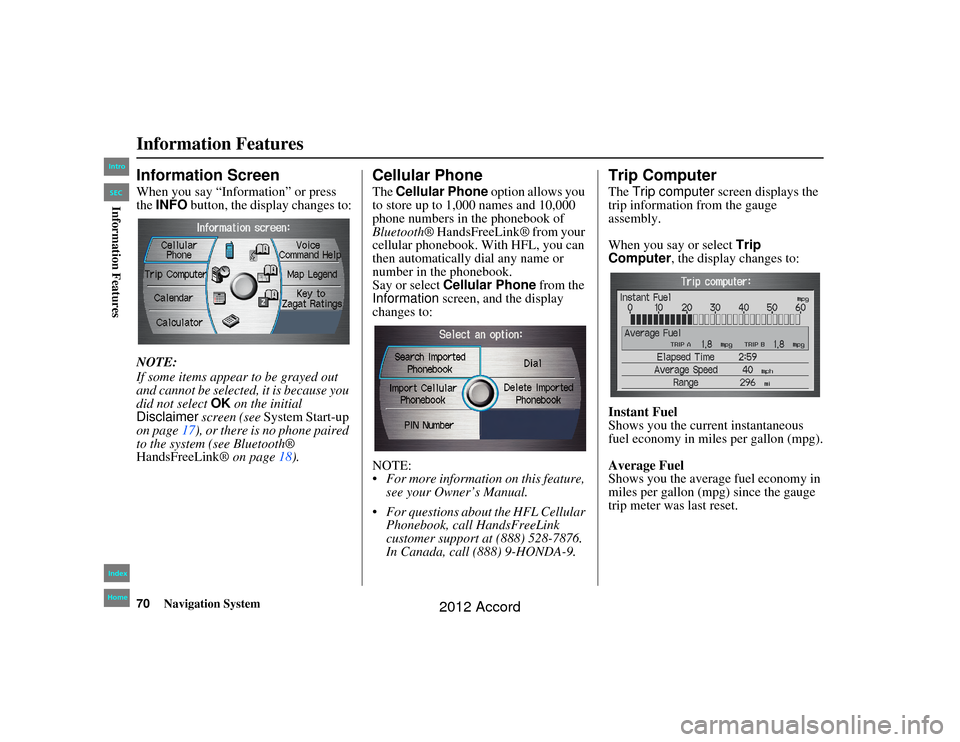
70
Navigation System
Accord 2D4D_KA 31TA5840
Information FeaturesInformation ScreenWhen you say “Information” or press
the INFO button, the display changes to:
NOTE:
If some items appear to be grayed out
and cannot be selected, it is because you
did not select OK on the initial
Disclaimer screen (see System Start-up
on page 17), or there is no phone paired
to the system (see Bluetooth®
HandsFreeLink ® on page18).
Cellular PhoneThe Cellular Phone option allows you
to store up to 1,000 names and 10,000
phone numbers in the phonebook of
Bluetooth ® HandsFreeLink® from your
cellular phonebook. With HFL, you can
then automatically dial any name or
number in the phonebook.
Say or select Cellular Phone from the
Information screen, and the display
changes to:
NOTE:
For more information on this feature, see your Owner’s Manual.
For questions about the HFL Cellular Phonebook, call HandsFreeLink
customer support at (888) 528-7876.
In Canada, call (888) 9-HONDA-9.
Trip ComputerThe Trip computer screen displays the
trip information from the gauge
assembly.
When you say or select Trip
Computer , the display changes to:
Instant Fuel
Shows you the current instantaneous
fuel economy in miles per gallon (mpg).
Average Fuel
Shows you the averag e fuel economy in
miles per gallon (mpg) since the gauge
trip meter was last reset.
00_Accord 2D4D_KA.book 70 ページ 2011年7月21日 木曜日 午後1時59分
IntroIndex
HomeSECInformation Features
2012 Accord