display HONDA ACCORD 2012 8.G Navigation Manual
[x] Cancel search | Manufacturer: HONDA, Model Year: 2012, Model line: ACCORD, Model: HONDA ACCORD 2012 8.GPages: 156, PDF Size: 7.2 MB
Page 55 of 156
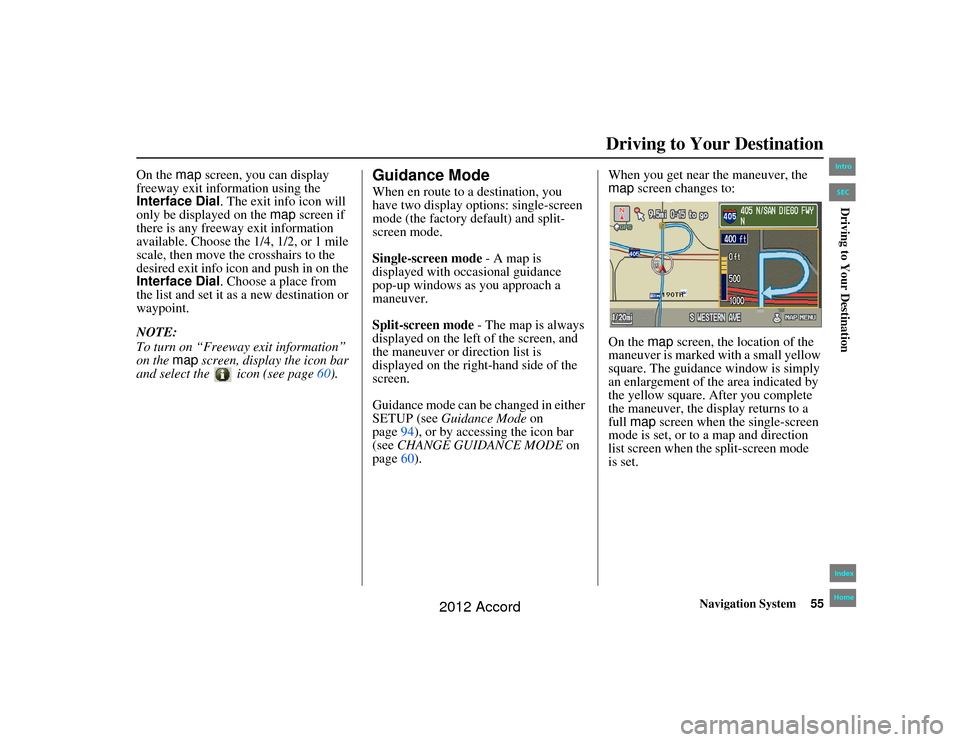
Navigation System55
Accord 2D4D_KA 31TA5840
Driving to Your Destination
On the map screen, you can display
freeway exit information using the
Interface Dial . The exit info icon will
only be displayed on the map screen if
there is any freeway exit information
available. Choose the 1/4, 1/2, or 1 mile
scale, then move th e crosshairs to the
desired exit info icon and push in on the
Interface Dial . Choose a place from
the list and set it as a new destination or
waypoint.
NOTE:
To turn on “Freeway exit information”
on the map screen, display the icon bar
and select the icon (see page 60).
Guidance ModeWhen en route to a destination, you
have two display options: single-screen
mode (the factory default) and split-
screen mode.
Single-screen mode - A map is
displayed with occasional guidance
pop-up windows as you approach a
maneuver.
Split-screen mode - The map is always
displayed on the left of the screen, and
the maneuver or direction list is
displayed on the right-hand side of the
screen.
Guidance mode can be changed in either
SETUP (see Guidance Mode on
page 94), or by accessing the icon bar
(see CHANGE GUIDANCE MODE on
page 60). When you get near the maneuver, the
map
screen changes to:
On the map screen, the location of the
maneuver is marked with a small yellow
square. The guidance window is simply
an enlargement of th e area indicated by
the yellow square. Af ter you complete
the maneuver, the display returns to a
full map screen when the single-screen
mode is set, or to a map and direction
list screen when the split-screen mode
00_Accord 2D4D_KA.book 55 ページ 2011年7月21日 木曜日 午後1時59分
IntroIndex
HomeSEC
is set.
Driving to Your Destination
2012 Accord
Page 56 of 156
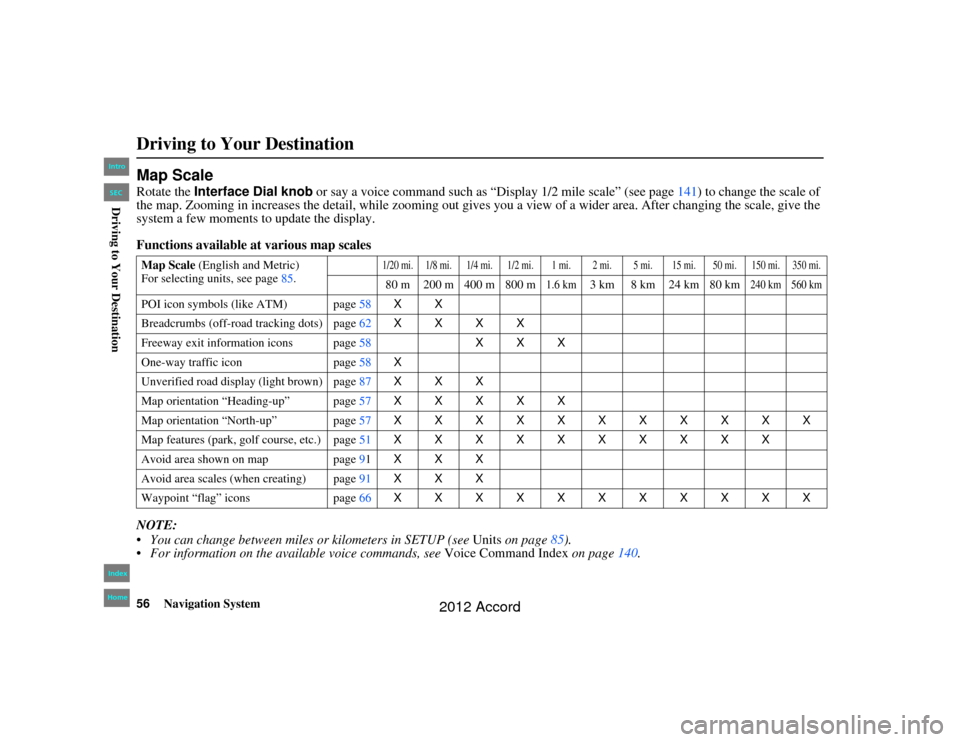
56
Navigation System
Accord 2D4D_KA 31TA5840
Map ScaleRotate the Interface Dial knob or say a voice command such as “Display 1/2 mile scale” (see page 141) to change the scale of
the map. Zooming in increases the detail, while zooming out gives you a view of a wider area. After changing the scale, give th e
system a few moments to update the display.
Functions available at various map scales
NOTE:
You can change between mile s or kilometers in SETUP (see Units on page 85).
For information on the available voice commands, see Voice Command Index on page140.Map Scale (English and Metric)
For selecting units, see page 85.
1/20 mi. 1/8 mi. 1/4 mi. 1/2 mi. 1 mi. 2 mi. 5 mi. 15 mi. 50 mi. 150 mi. 350 mi.80 m 200 m 400 m 800 m
1.6 km
3 km 8 km 24 km 80 km
240 km 560 km
POI icon symbols (like ATM) page 58XX
Breadcrumbs (off-road tracking dots) page62XXXX
Freeway exit information icons page 58XXX
One-way traffic icon page58 X
Unverified road display (light brown) page 87XXX
Map orientation “Heading-up” page 57XXXXX
Map orientation “North-up” page 57XXXXXXXXXXX
Map features (park, golf course, etc.) page 51XXXXXXXXXX
Avoid area shown on map page91 XXX
Avoid area scales (when creating) page 91XXX
Waypoint “flag” icons page66 XXXXXXXXXXXDriving to Your Destination00_Accord 2D4D_KA.book 56 ページ 2011年7月21日 木曜日 午後1時59分
IntroIndex
HomeSECDriving to Your Destination
2012 Accord
Page 57 of 156
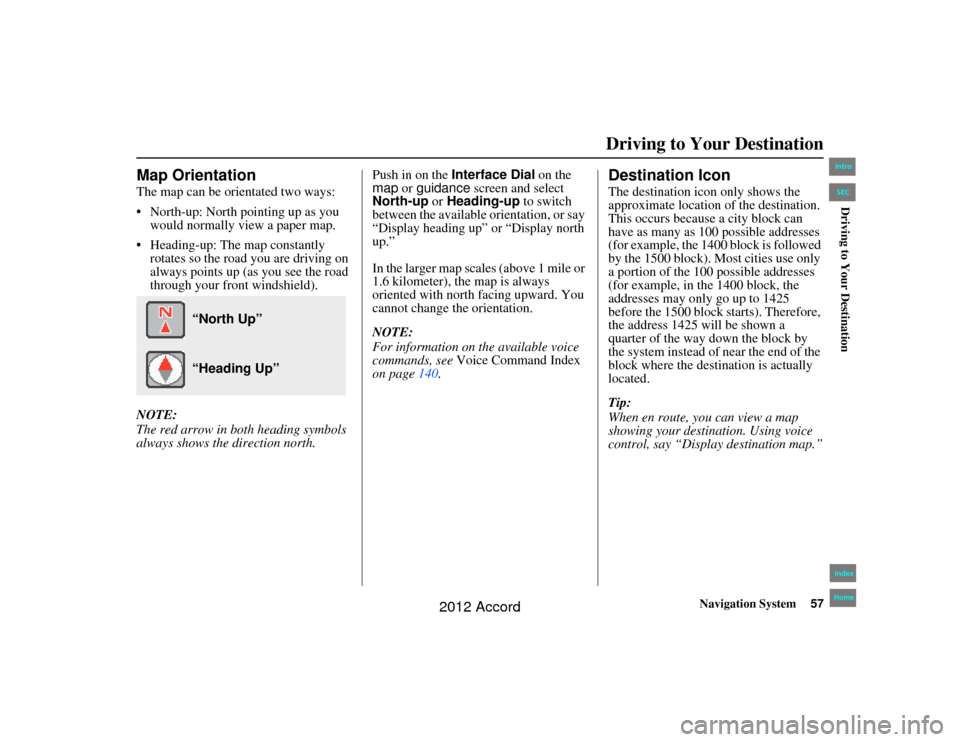
Navigation System57
Accord 2D4D_KA 31TA5840
Driving to Your Destination
Map OrientationThe map can be orientated two ways:
North-up: North pointing up as you
would normally view a paper map.
Heading-up: The map constantly rotates so the road you are driving on
always points up (as you see the road
through your front windshield).
NOTE:
The red arrow in both heading symbols
always shows the direction north. Push in on the
Interface Dial on the
map or guidance screen and select
North-up or Heading-up to switch
between the available orientation, or say
“Display heading up” or “Display north
up.”
In the larger map scales (above 1 mile or
1.6 kilometer), the map is always
oriented with north facing upward. You
cannot change the orientation.
NOTE:
For information on the available voice
commands, see Voice Command Index
on page 140.
Destination IconThe destination icon only shows the
approximate location of the destination.
This occurs because a city block can
have as many as 100 possible addresses
(for example, the 1400 block is followed
by the 1500 block). Most cities use only
a portion of the 100 possible addresses
(for example, in the 1400 block, the
addresses may only go up to 1425
before the 1500 block starts). Therefore,
the address 1425 will be shown a
quarter of the way down the block by
the system instead of near the end of the
block where the destin ation is actually
located.
Tip:
When en route, you can view a map
showing your destin ation. Using voice
control, say “Display destination map.”
“North Up” “Heading Up”
00_Accord 2D4D_KA.book 57 ページ 2011年7月21日 木曜日 午後1時59分
IntroIndex
HomeSECDriving to Your Destination
2012 Accord
Page 58 of 156
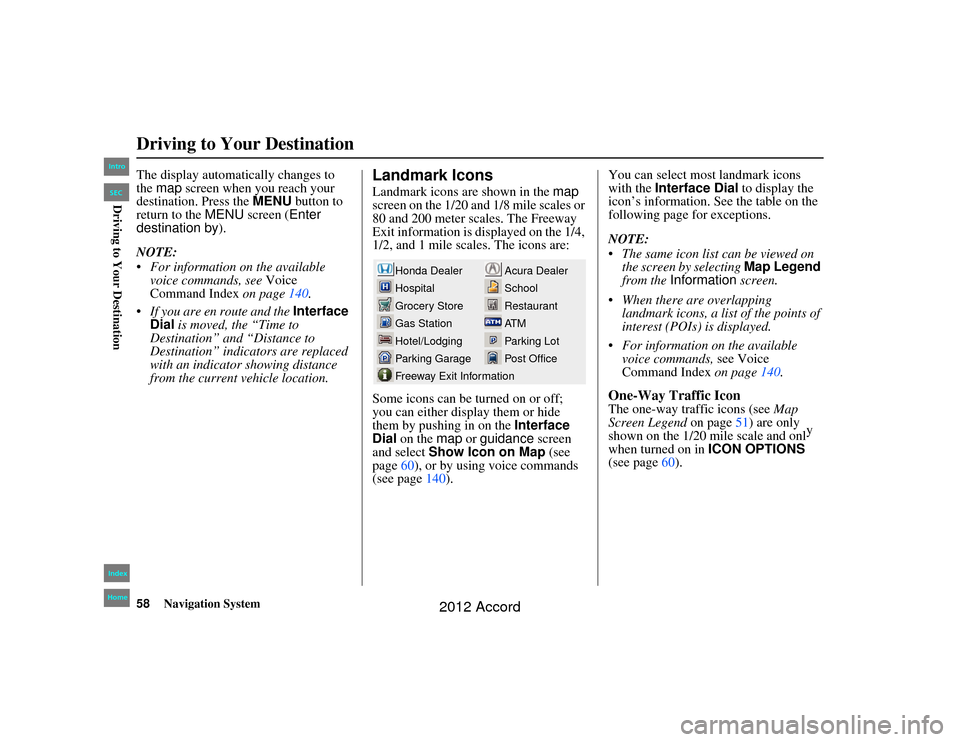
58
Navigation System
Accord 2D4D_KA 31TA5840
The display automatically changes to
the map screen when you reach your
destination. Press the MENU button to
return to the MENU screen ( Enter
destination by ).
NOTE:
For information on the available voice commands, see Voice
Command Index on page140.
If you are en route and the Interface
Dial is moved, the “Time to
Destination” an d “Distance to
Destination” indica tors are replaced
with an indicator showing distance
from the current vehicle location.
Landmark IconsLandmark icons are shown in the map
screen on the 1/20 and 1/8 mile scales or
80 and 200 meter scales. The Freeway
Exit information is displayed on the 1/4,
1/2, and 1 mile scales. The icons are:
Some icons can be turned on or off;
you can either display them or hide
them by pushing in on the Interface
Dial on the map or guidance screen
and select Show Icon on Map (see
page 60), or by using voice commands
(see page 140). You can select most landmark icons
with the
Interface Dial to display the
icon’s information. See the table on the
following page for exceptions.
NOTE:
The same icon list can be viewed on the screen by selecting Map Legend
from the Information screen.
When there are overlapping landmark icons, a list of the points of
interest (POIs) is displayed.
For information on the available voice commands, see Voice
Command Index on page140.
One-Way Traffic IconThe one-way traffic icons (see Map
Screen Legend on page51) are only
shown on the 1/20 mile scale and onl y
when turned on in ICON OPTIONS
(see page 60).
Acura Dealer
School
Restaurant
AT M
Parking Lot
Post Office
Honda Dealer
Hospital
Grocery Store
Gas Station
Hotel/Lodging
Parking Garage
Freeway Exit Information
Driving to Your Destination00_Accord 2D4D_KA.book 58 ページ 2011年7月21日 木曜日 午後1時59分
IntroIndex
HomeSECDriving to Your Destination
2012 Accord
Page 59 of 156
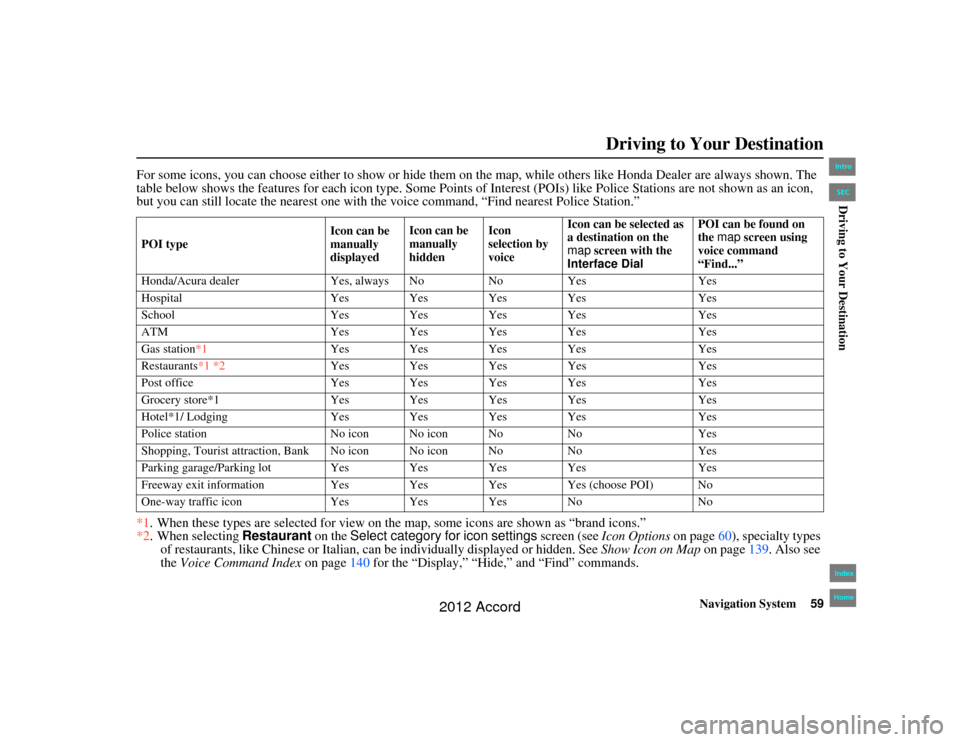
Navigation System59
Accord 2D4D_KA 31TA5840
Driving to Your Destination
For some icons, you can choose either to show or hide them on the map, while others like Honda Dealer are always shown. The
table below shows the features for each icon type. Some Points of Interest (POIs) like Police Stations are not shown as an icon ,
but you can still locate the nearest one with the voice command, “Find nearest Police Station.”
*1 . When these types are selected for view on th e map, some icons are shown as “brand icons.”
*2 . When selecting Restaurant on the Select category for icon settings screen (see Icon Options on page60), specialty types
of restaurants, like Chinese or Italian, ca n be individually displayed or hidden. See Show Icon on Map on page139. Also see
the Voice Command Index on page 140 for the “Display,” “Hide,” and “Find” commands.POI type Icon can be
manually
displayedIcon can be
manually
hidden Icon
selection by
voiceIcon can be selected as
a destination on the
map
screen with the
Interface Dial POI can be found on
the
map screen using
voice command
“Find...”
Honda/Acura dealer Yes, always NoNoYes Yes
Hospital Yes Yes Yes Yes Yes
School Yes Yes Yes Yes Yes
ATM Yes Yes Yes Yes Yes
Gas station*1 Yes Yes Yes Yes Yes
Restaurants*1 *2 Yes Yes Yes Yes Yes
Post office Yes Yes Yes Yes Yes
Grocery store*1 Yes Yes Yes Yes Yes
Hotel*1/ Lodging Yes Yes Yes Yes Yes
Police station No icon No icon No NoYes
Shopping, Tourist attraction, Bank No icon No icon No NoYes
Parking garage/Parking lot Yes Yes Yes Yes Yes
Freeway exit information Yes Yes Yes Yes (choose POI) No
One-way traffic icon Yes Yes Yes No No00_Accord 2D4D_KA.book 59 ページ 2011年7月21日 木曜日 午後1時59分
IntroIndex
HomeSECDriving to Your Destination
2012 Accord
Page 60 of 156
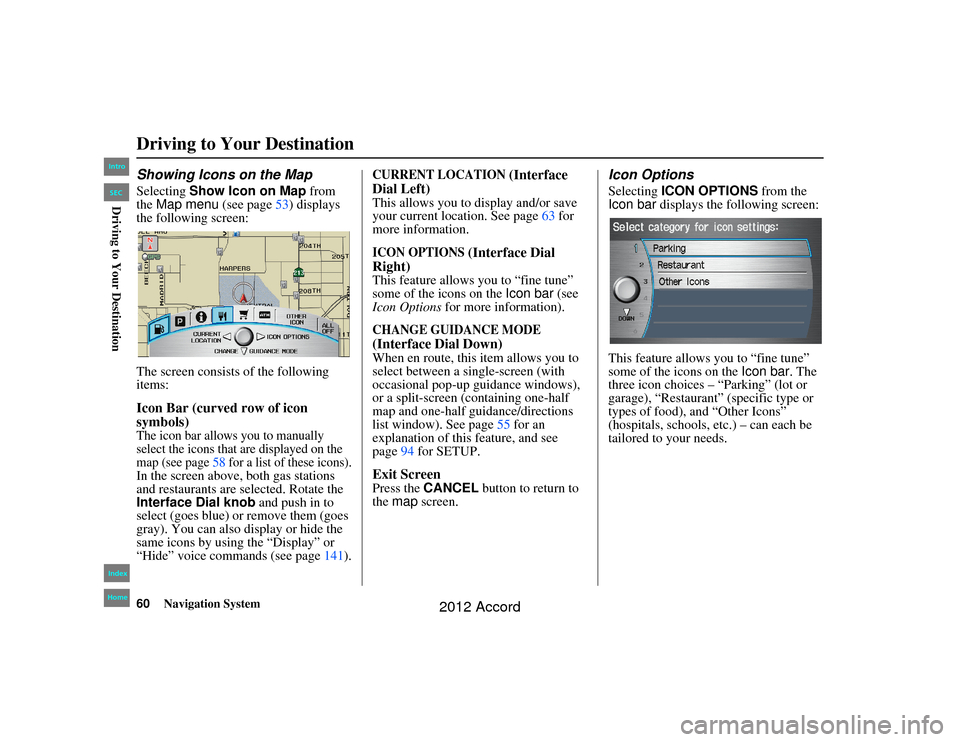
60
Navigation System
Accord 2D4D_KA 31TA5840
Showing Icons on the MapSelecting Show Icon on Map from
the Map menu (see page 53) displays
the following screen:
The screen consists of the following
items:Icon Bar (curved row of icon
symbols)The icon bar allows you to manually
select the icons that are displayed on the
map (see page 58 for a list of these icons).In the screen above, both gas stations
and restaurants are selected. Rotate the
Interface Dial knob and push in to
select (goes blue) or remove them (goes
gray). You can also display or hide the
same icons by using the “Display” or
“Hide” voice commands (see page 141).
CURRENT LOCATION
(Interface
Dial Left)
This allows you to display and/or save
your current location. See page 63 for
more information.ICON OPTIONS
(Interface Dial
Right)
This feature allows you to “fine tune”
some of the icons on the Icon bar (see
Icon Options for more information).CHANGE GUIDANCE MODE
(Interface Dial Down)
When en route, this item allows you to
select between a single-screen (with
occasional pop-up guidance windows),
or a split-screen (containing one-half
map and one-half guidance/directions
list window). See page 55 for an
explanation of this feature, and see
page 94 for SETUP.Exit ScreenPress the CANCEL button to return to
the map screen.
Icon OptionsSelecting ICON OPTIONS from the
Icon bar displays the fo llowing screen:
This feature allows you to “fine tune”
some of the icons on the Icon bar . The
three icon choices – “Parking” (lot or
garage), “Restaurant” (specific type or
types of food), and “Other Icons”
(hospitals, schools, etc.) – can each be
tailored to your needs.
Driving to Your Destination00_Accord 2D4D_KA.book 60 ページ 2011年7月21日 木曜日 午後1時59分
IntroIndex
HomeSECDriving to Your Destination
2012 Accord
Page 61 of 156
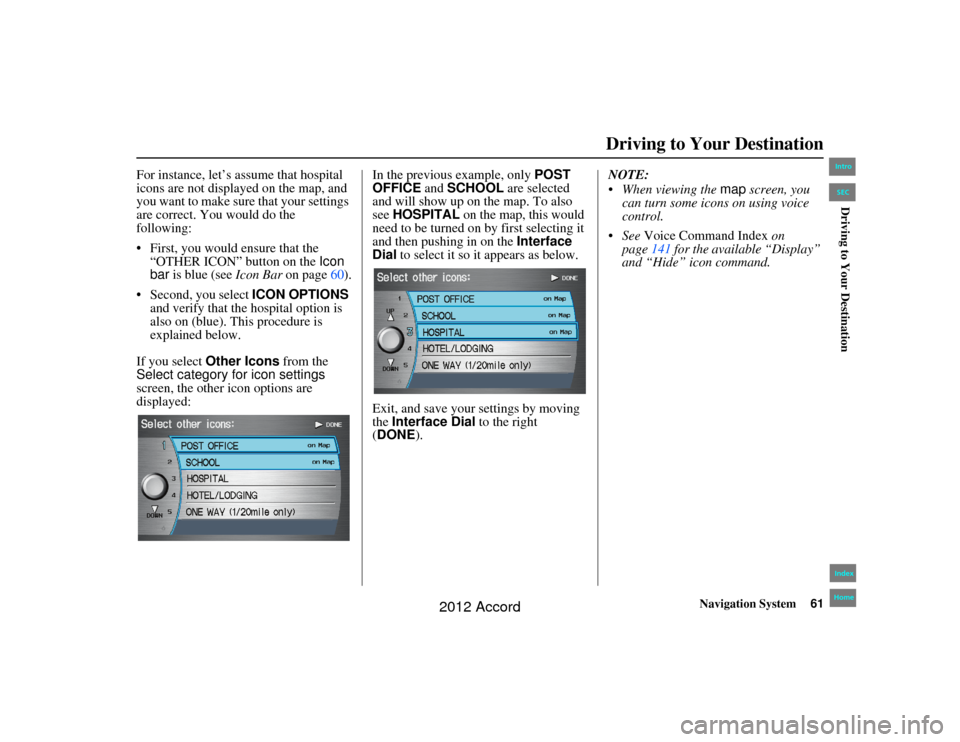
Navigation System61
Accord 2D4D_KA 31TA5840
Driving to Your Destination
For instance, let’s assume that hospital
icons are not displayed on the map, and
you want to make sure that your settings
are correct. You would do the
following:
First, you would ensure that the
“OTHER ICON” button on the Icon
bar is blue (see Icon Bar on page60).
Second, you select ICON OPTIONS
and verify that the hospital option is
also on (blue). This procedure is
explained below.
If you select Other Icons from the
Select category for icon settings
screen, the other icon options are
displayed: In the previous example, only
POST
OFFICE and SCHOOL are selected
and will show up on the map. To also
see HOSPITAL on the map, this would
need to be turned on by first selecting it
and then pushing in on the Interface
Dial to select it so it appears as below.
Exit, and save your settings by moving
the Interface Dial to the right
(DONE ). NOTE:
When viewing the
map screen, you
can turn some icons on using voice
control.
See Voice Command Index on
page 141 for the available “Display”
and “Hide” icon command.00_Accord 2D4D_KA.book 61 ページ 2011年7月21日 木曜日 午後1時59分
IntroIndex
HomeSECDriving to Your Destination
2012 Accord
Page 62 of 156

62
Navigation System
Accord 2D4D_KA 31TA5840
Going Off the RouteIf you leave the calculated route,
“Recalculating...” is displayed at the top
of the screen. The system will
recalculate the route from your current
location and direction to the desired
destination, and then give you a new
route instruction. This is done
automatically if you have set
Rerouting to AUTOMATIC
on the
SETUP
screen (
Other
) (see page86).
If the Rerouting option in SETUP is
set to MANUAL , “Off route” appears at
the top of the screen when you leave the
calculated route. Say “Recalculate” or
select Recalculation whenever you
want the system to perform a
recalculation.
Off-road TrackingIf you drive more than half a mile from
a mapped road, “Not on a digitized
road” appears at the bottom of the
screen.The
map
screen starts displaying a
series of dots (breadcrumbs) to show the
path you have taken if
Off-road
Tracking
on the
SETUP
screen
(
Other
) is set to
ON
(see page 96). By following the dots, you can backtrack
to the mapped road you originally left.
“Breadcrumbs” may occasionally be
displayed in urban ar
eas, such as large
parking lots in shopping malls, or in new
subdivisions where the roads are not yet
in the database. In other cases, you may
see dots if the system temporarily goes
off route, like in a parking garage where
the GPS signal is unavailable.
These dots appear only in the 1/20, 1/8,
1/4, and 1/2 mile (or 80, 200, 400, and
800 meter) map scales. Rotate the
Interface Dial knob to change scales
if necessary.
Tracking continues for approximately
150 miles; dots at the beginning of the
trail will start disappearing when you
exceed that distance. When you reach a
mapped road, the system stops
displaying dots.
Driving to Your Destination00_Accord 2D4D_KA.book 62 ページ 2011年7月21日 木曜日 午後1時59分
IntroIndex
HomeSECDriving to Your Destination
2012 Accord
Page 63 of 156
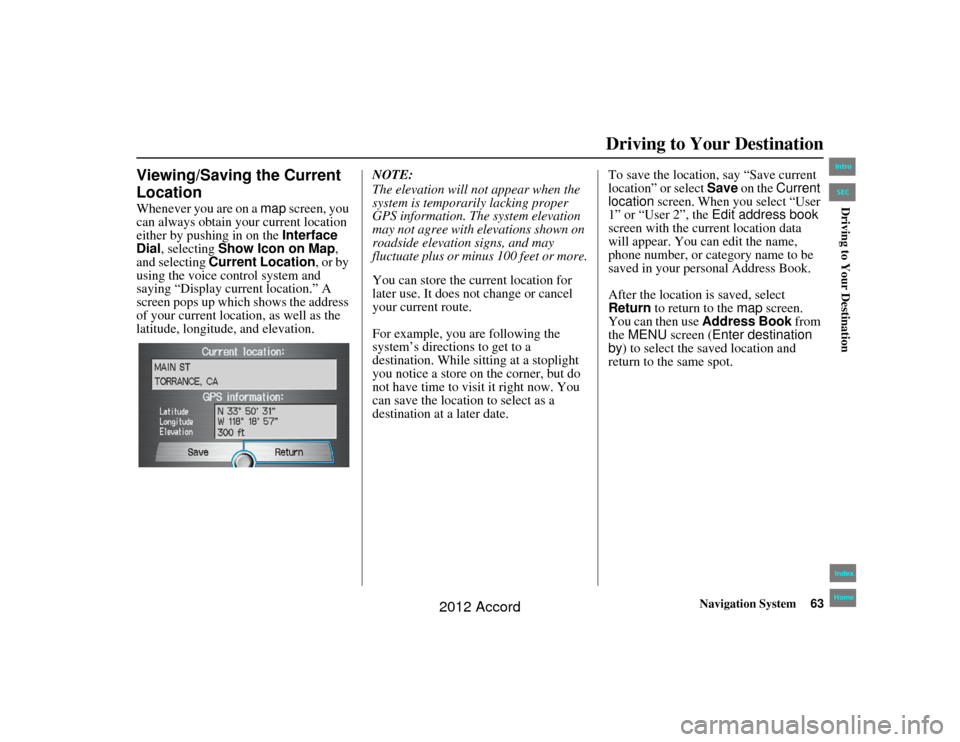
Navigation System63
Accord 2D4D_KA 31TA5840
Driving to Your Destination
Viewing/Saving the Current
LocationWhenever you are on a map screen, you
can always obtain your current location
either by pushing in on the Interface
Dial , selecting Show Icon on Map ,
and selecting Current Location, or by
using the voice control system and
saying “Display current location.” A
screen pops up which shows the address
of your current location, as well as the
latitude, longitude, and elevation. NOTE:
The elevation will not appear when the
system is temporarily lacking proper
GPS information. The system elevation
may not agree with elevations shown on
roadside elevation signs, and may
fluctuate plus or minus 100 feet or more.
You can store the current location for
later use. It does not change or cancel
your current route.
For example, you are following the
system’s directions to get to a
destination. While sitting at a stoplight
you notice a store on the corner, but do
not have time to visit it right now. You
can save the location to select as a
destination at a later date.To save the location, say “Save current
location” or select Save
on the Current
location screen. When you select “User
1” or “User 2”, the Edit address book
screen with the current location data
will appear. You ca n edit the name,
phone number, or category name to be
saved in your personal Address Book.
After the location is saved, select
Return to return to the map screen.
You can then use Address Book from
the MENU screen ( Enter destination
by ) to select the saved location and
return to the same spot.00_Accord 2D4D_KA.book 63 ページ 2011年7月21日 木曜日 午後1時59分
IntroIndex
HomeSECDriving to Your Destination
2012 Accord
Page 65 of 156
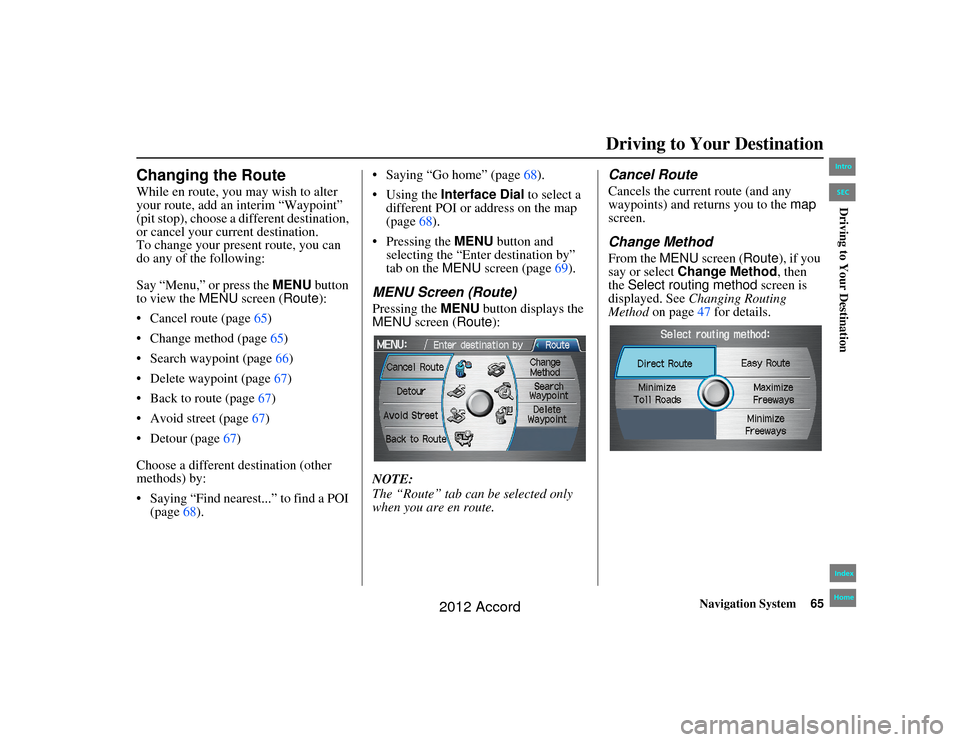
Navigation System65
Accord 2D4D_KA 31TA5840
Driving to Your Destination
Changing the RouteWhile en route, you may wish to alter
your route, add an interim “Waypoint”
(pit stop), choose a different destination,
or cancel your current destination.
To change your present route, you can
do any of the following:
Say “Menu,” or press the MENU button
to view the MENU screen ( Route):
Cancel route (page 65)
Change method (page 65)
Search waypoint (page 66)
Delete waypoint (page 67)
Back to route (page 67)
Avoid street (page 67)
Detour (page 67)
Choose a different destination (other
methods) by:
Saying “Find nearest...” to find a POI (page 68). Saying “Go home” (page
68).
Using the Interface Dial to select a
different POI or address on the map
(page 68).
Pressing the MENU button and
selecting the “Enter destination by”
tab on the MENU screen (page 69).
MENU Screen (Route)Pressing the MENU button displays the
MENU screen ( Route):
NOTE:
The “Route” tab can be selected only
when you are en route.
Cancel RouteCancels the current route (and any
waypoints) and returns you to the map
screen.Change MethodFrom the MENU screen ( Route), if you
say or select Change Method , then
the Select routing method screen is
displayed. See Changing Routing
Method on page 47 for details.
00_Accord 2D4D_KA.book 65 ページ 2011年7月21日 木曜日 午後1時59分
IntroIndex
HomeSECDriving to Your Destination
2012 Accord