display HONDA ACCORD 2012 8.G Navigation Manual
[x] Cancel search | Manufacturer: HONDA, Model Year: 2012, Model line: ACCORD, Model: HONDA ACCORD 2012 8.GPages: 156, PDF Size: 7.2 MB
Page 77 of 156
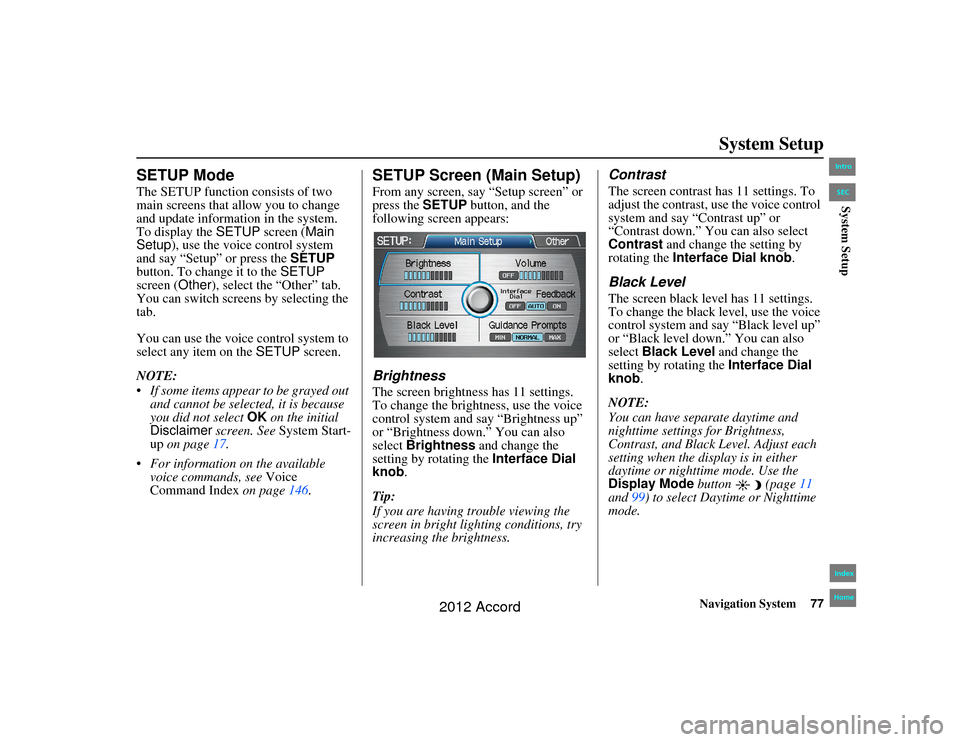
Navigation System77
Accord 2D4D_KA 31TA5840
System Setup
SETUP ModeThe SETUP function consists of two
main screens that allow you to change
and update information in the system.
To display the SETUP screen ( Main
Setup), use the voice control system
and say “Setup” or press the SETUP
button. To change it to the SETUP
screen (Other), select the “Other” tab.
You can switch screens by selecting the
tab.
You can use the voice control system to
select any item on the SETUP screen.
NOTE:
If some items appear to be grayed out and cannot be selected, it is because
you did not select OK on the initial
Disclaimer screen. See System Start-
up on page 17.
For information on the available voice commands, see Voice
Command Index on page146.
SETUP Screen (Main Setup)From any screen, say “Setup screen” or
press the SETUP button, and the
following screen appears:BrightnessThe screen brightness has 11 settings.
To change the brightness, use the voice
control system and say “Brightness up”
or “Brightness down.” You can also
select Brightness and change the
setting by rotating the Interface Dial
knob .
Tip:
If you are having trouble viewing the
screen in bright lig hting conditions, try
increasing the brightness.
ContrastThe screen contrast has 11 settings. To
adjust the contrast, use the voice control
system and say “Contrast up” or
“Contrast down.” You can also select
Contrast and change the setting by
rotating the Interface Dial knob.Black LevelThe screen black level has 11 settings.
To change the black level, use the voice
control system and say “Black level up”
or “Black level down.” You can also
select Black Level and change the
setting by rotating the Interface Dial
knob.
NOTE:
You can have separate daytime and
nighttime settings for Brightness,
Contrast, and Black Level. Adjust each
setting when the disp lay is in either
daytime or nighttime mode. Use the
Display Mode button (page 11
and 99) to select Daytime or Nighttime
mode.
00_Accord 2D4D_KA.book 77 ページ 2011年7月21日 木曜日 午後1時59分
IntroIndex
HomeSECSystem Setup
2012 Accord
Page 78 of 156
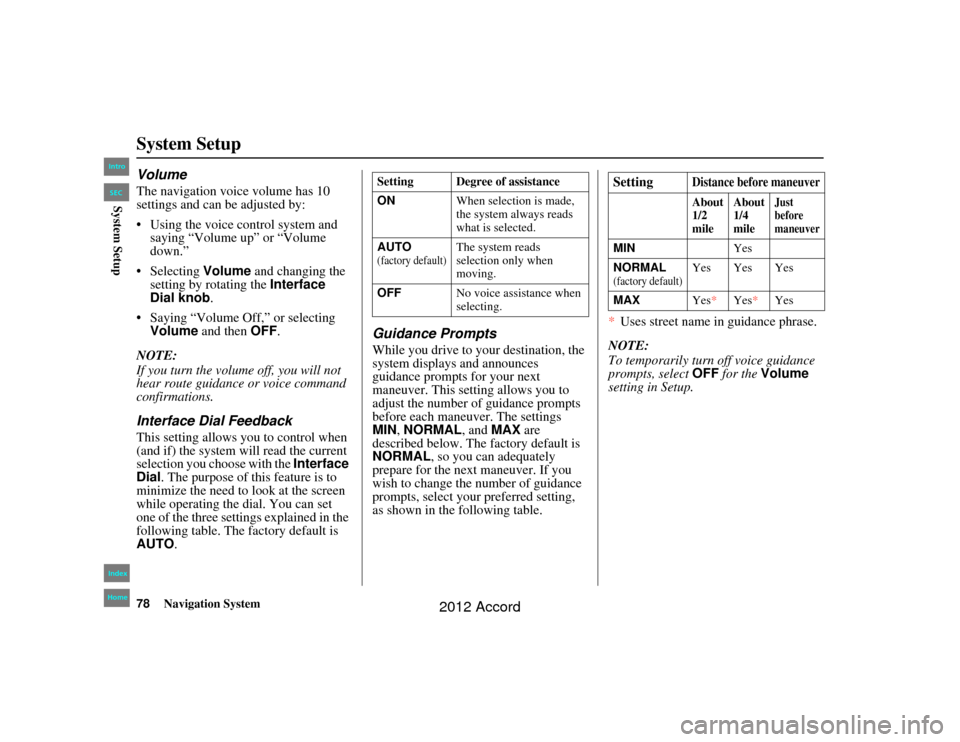
78
Navigation System
Accord 2D4D_KA 31TA5840
System SetupVolumeThe navigation voice volume has 10
settings and can be adjusted by:
Using the voice control system and saying “Volume up” or “Volume
down.”
Selecting Volume and changing the
setting by rotating the Interface
Dial knob .
Saying “Volume Off,” or selecting Volume and then OFF.
NOTE:
If you turn the volume off, you will not
hear route guidance or voice command
confirmations.Interface Dial FeedbackThis setting allows you to control when
(and if) the system will read the current
selection you choose with the Interface
Dial. The purpose of th is feature is to
minimize the need to look at the screen
while operating the dial. You can set
one of the three settings explained in the
following table. The factory default is
AUTO .
Guidance PromptsWhile you drive to yo ur destination, the
system displays and announces
guidance prompts for your next
maneuver. This setting allows you to
adjust the number of guidance prompts
before each maneuver. The settings
MIN , NORMAL , and MAX are
described below. The factory default is
NORMAL , so you can adequately
prepare for the next maneuver. If you
wish to change the number of guidance
prompts, select your preferred setting,
as shown in the following table. *
Uses street name in guidance phrase.
NOTE:
To temporarily turn off voice guidance
prompts, select OFF for the Volume
setting in Setup.Setting Degree of assistance
ON When selection is made,
the system always reads
what is selected.
AUTO (factory default)
The system reads
selection only when
moving.
OFF No voice assistance when
selecting.
Setting
Distance before maneuverAbout
1/2
mileAbout
1/4
mile
Just
before
maneuver
MIN
Yes
NORMAL(factory default)
Yes Yes Yes
MAX Yes*Yes*Yes
00_Accord 2D4D_KA.book 78 ページ 2011年7月21日 木曜日 午後1時59分
IntroIndex
HomeSECSystem Setup
2012 Accord
Page 80 of 156
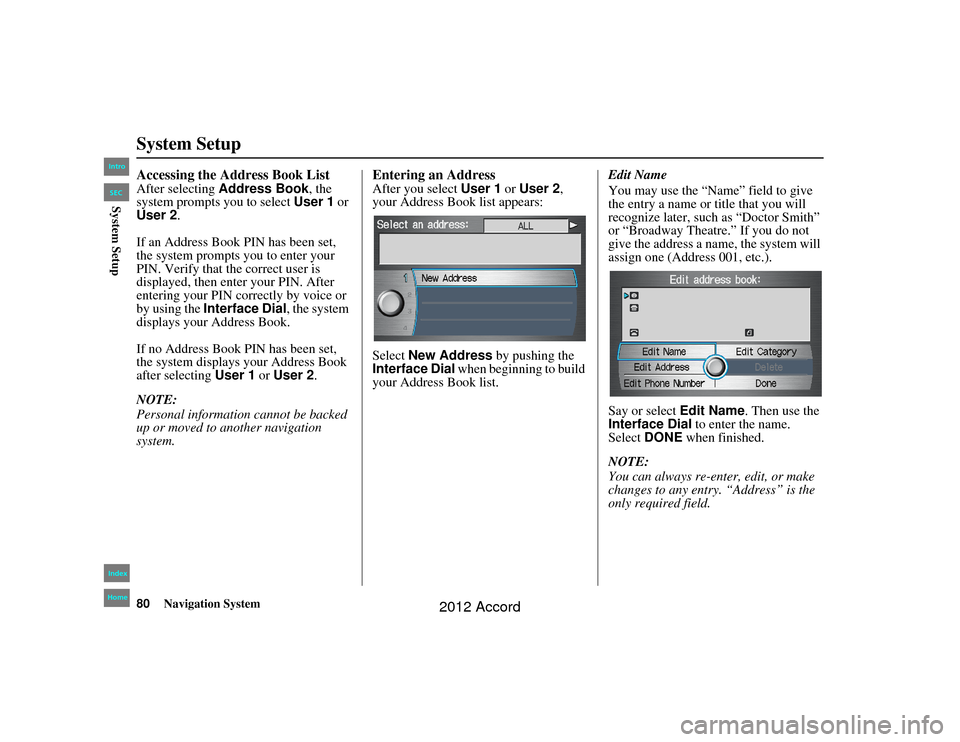
80
Navigation System
Accord 2D4D_KA 31TA5840
System SetupAccessing the Address Book ListAfter selecting Address Book , the
system prompts you to select User 1 or
User 2 .
If an Address Book PIN has been set,
the system prompts you to enter your
PIN. Verify that the correct user is
displayed, then enter your PIN. After
entering your PIN correctly by voice or
by using the Interface Dial, the system
displays your Address Book.
If no Address Book PIN has been set,
the system displays your Address Book
after selecting User 1 or User 2 .
NOTE:
Personal information cannot be backed
up or moved to another navigation
system.
Entering an AddressAfter you select User 1 or User 2 ,
your Address Book list appears:
Select New Address by pushing the
Interface Dial when beginning to build
your Address Book list. Edit Name
You may use the “Name” field to give
the entry a name or title that you will
recognize later, such as “Doctor Smith”
or “Broadway Theatre.” If you do not
give the address a na
me, the system will
assign one (Address 001, etc.).
Say or select Edit Name. Then use the
Interface Dial to enter the name.
Select DONE when finished.
NOTE:
You can always re-enter, edit, or make
changes to any entry. “Address” is the
only required field.
00_Accord 2D4D_KA.book 80 ページ 2011年7月21日 木曜日 午後1時59分
IntroIndex
HomeSECSystem Setup
2012 Accord
Page 81 of 156
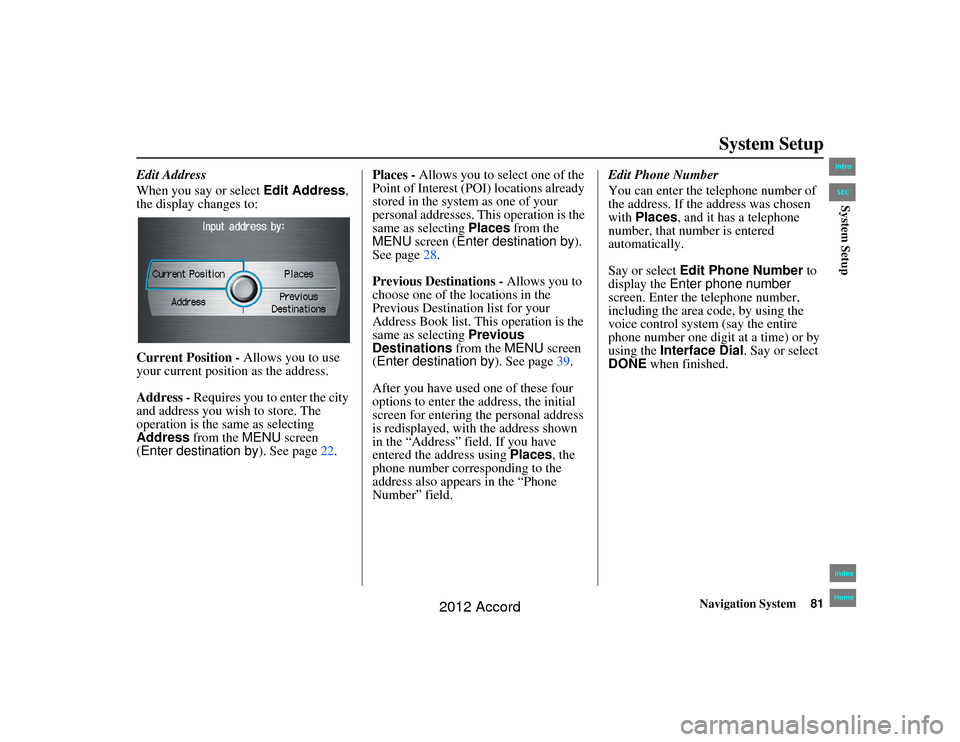
Navigation System81
Accord 2D4D_KA 31TA5840
System Setup
Edit Address
When you say or select Edit Address,
the display changes to:
Current Position - Allows you to use
your current position as the address.
Address - Requires you to enter the city
and address you wish to store. The
operation is the same as selecting
Address from the MENU screen
(Enter destination by ). See page22. Places - Allows you to select one of the
Point of Interest (P
OI) locations already
stored in the system as one of your
personal addresses. This operation is the
same as selecting Places from the
MENU screen ( Enter destination by ).
See page 28.
Previous Destinations - Allows you to
choose one of the locations in the
Previous Destination list for your
Address Book list. This operation is the
same as selecting Previous
Destinations from the MENU screen
(Enter destination by ). See page39.
After you have used one of these four
options to enter the address, the initial
screen for entering the personal address
is redisplayed, with the address shown
in the “Address” field. If you have
entered the address using Places, the
phone number corresponding to the
address also appears in the “Phone
Number” field. Edit Phone Number
You can enter the telephone number of
the address. If the address was chosen
with
Places, and it has a telephone
number, that number is entered
automatically.
Say or select Edit Phone Number to
display the Enter phone number
screen. Enter the telephone number,
including the area code, by using the
voice control system (say the entire
phone number one digit at a time) or by
using the Interface Dial. Say or select
DONE when finished.00_Accord 2D4D_KA.book 81 ページ 2011年7月21日 木曜日 午後1時59分
IntroIndex
HomeSECSystem Setup
2012 Accord
Page 82 of 156
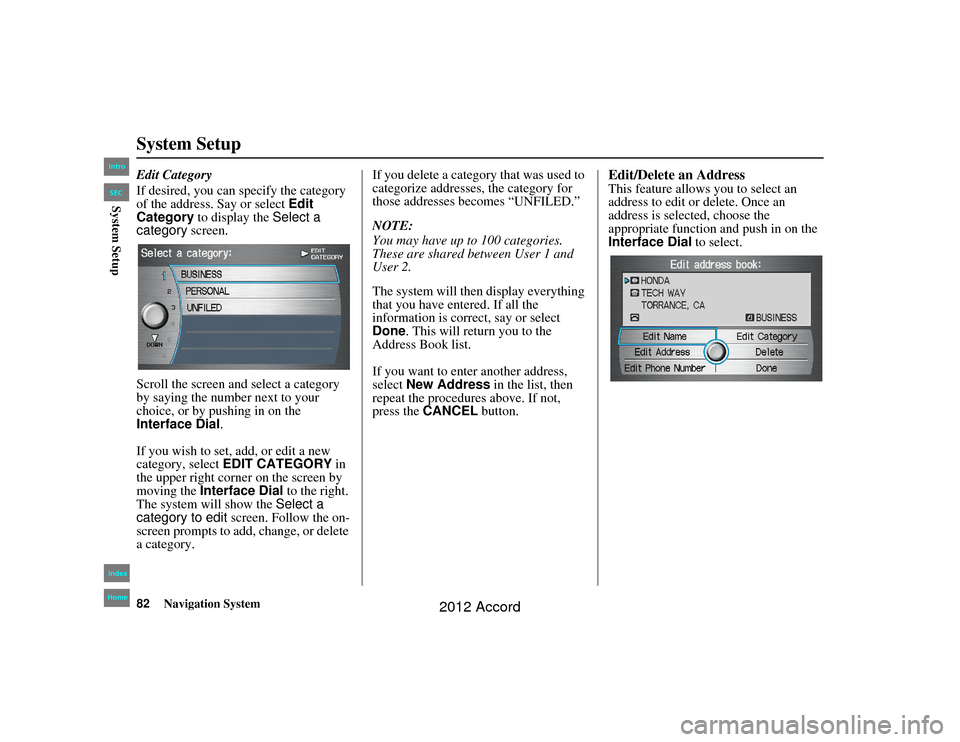
82
Navigation System
Accord 2D4D_KA 31TA5840
System SetupEdit Category
If desired, you can specify the category
of the address. Say or select Edit
Category to display the Select a
category screen.
Scroll the screen and select a category
by saying the number next to your
choice, or by pushing in on the
Interface Dial .
If you wish to set, add, or edit a new
category, select EDIT CATEGORY in
the upper right corner on the screen by
moving the Interface Dial to the right.
The system will show the Select a
category to edit screen. Follow the on-
screen prompts to add, change, or delete
a category. If you delete a category that was used to
categorize addresses, the category for
those addresses becomes “UNFILED.”
NOTE:
You may have up to 100 categories.
These are shared be
tween User 1 and
User 2.
The system will then display everything
that you have entered. If all the
information is correct, say or select
Done . This will return you to the
Address Book list.
If you want to enter another address,
select New Address in the list, then
repeat the procedures above. If not,
press the CANCEL button.
Edit/Delete an AddressThis feature allows you to select an
address to edit or delete. Once an
address is selected, choose the
appropriate function and push in on the
Interface Dial to select.
00_Accord 2D4D_KA.book 82 ページ 2011年7月21日 木曜日 午後1時59分
IntroIndex
HomeSECSystem Setup
2012 Accord
Page 83 of 156
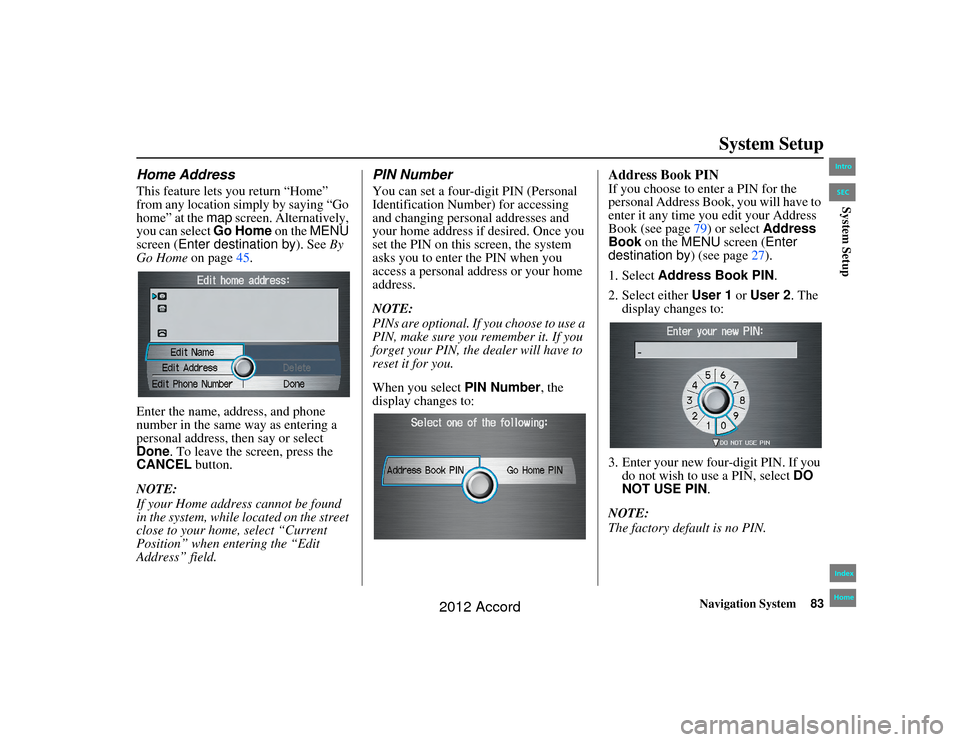
Navigation System83
Accord 2D4D_KA 31TA5840
System Setup
Home AddressThis feature lets you return “Home”
from any location simply by saying “Go
home” at the map screen. Alternatively,
you can select Go Home on the MENU
screen (Enter destination by ). See By
Go Home on page45.
Enter the name, address, and phone
number in the same way as entering a
personal address, then say or select
Done. To leave the screen, press the
CANCEL button.
NOTE:
If your Home address cannot be found
in the system, while lo cated on the street
close to your home, select “Current
Position” when entering the “Edit
Address” field.
PIN NumberYou can set a four-digit PIN (Personal
Identification Number) for accessing
and changing personal addresses and
your home address if desired. Once you
set the PIN on this screen, the system
asks you to enter the PIN when you
access a personal address or your home
address.
NOTE:
PINs are optional. If you choose to use a
PIN, make sure you remember it. If you
forget your PIN, the dealer will have to
reset it for you.
When you select PIN Number, the
display changes to:
Address Book PINIf you choose to enter a PIN for the
personal Address Book , you will have to
enter it any time you edit your Address
Book (see page 79) or select Address
Book on the MENU screen ( Enter
destination by ) (see page27).
1. Select Address Book PIN .
2. Select either User 1 or User 2 . The
display changes to:
3. Enter your new four-digit PIN. If you do not wish to use a PIN, select DO
NOT USE PIN .
NOTE:
The factory default is no PIN.
00_Accord 2D4D_KA.book 83 ページ 2011年7月21日 木曜日 午後1時59分
IntroIndex
HomeSECSystem Setup
2012 Accord
Page 84 of 156
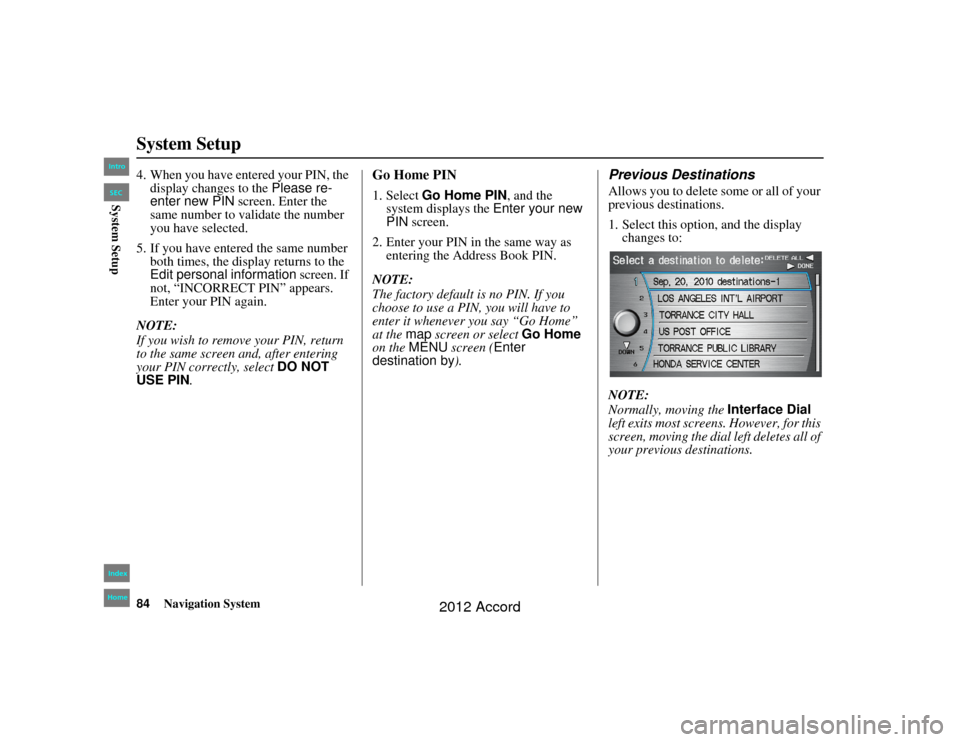
84
Navigation System
Accord 2D4D_KA 31TA5840
System Setup4. When you have entered your PIN, the display changes to the Please re-
enter new PIN screen. Enter the
same number to validate the number
you have selected.
5. If you have entered the same number both times, the display returns to the
Edit personal information screen. If
not, “INCORRECT PIN” appears.
Enter your PIN again.
NOTE:
If you wish to remove your PIN, return
to the same screen and, after entering
your PIN correctly, select DO NOT
USE PIN.
Go Home PIN1. Select Go Home PIN , and the
system displays the Enter your new
PIN screen.
2. Enter your PIN in the same way as entering the Address Book PIN.
NOTE:
The factory default is no PIN. If you
choose to use a PIN, you will have to
enter it whenever you say “Go Home”
at the map screen or select Go Home
on the MENU screen ( Enter
destination by ).
Previous DestinationsAllows you to delete some or all of your
previous destinations.
1. Select this optio n, and the display
changes to:
NOTE:
Normally, moving the Interface Dial
left exits most screens. However, for this
screen, moving the dial left deletes all of
your previous destinations.
00_Accord 2D4D_KA.book 84 ページ 2011年7月21日 木曜日 午後1時59分
IntroIndex
HomeSECSystem Setup
2012 Accord
Page 85 of 156

Navigation System85
Accord 2D4D_KA 31TA5840
System Setup
2. Scroll through the list and find the
address you want to delete.
3. Select the address to delete by saying the line number, or by using the
Interface Dial .
NOTE:
To cancel the deletion of Previous
Destinations, press the CANCEL
button before performing step 4.
4. Say or select DONE to perform the
deletion, and the display returns to
the previous screen.
Tip:
You can delete all addresses by
selecting DELETE ALL, or by moving
the Interface Dial to the left.
Basic SettingsFrom the SETUP screen ( Other), say
or select Basic Settings and the
following screen appears:
Units (mile or km)Allows you to select the units for the
entire system ( mile or km).Voice Recognition FeedbackAllows you to turn voice control system
prompts ON or OFF . When OFF, you
will not hear the voice control system
confirmations or prompts.Auto Volume for SpeedThis navigation system automatically
increases the navigation volume
according to the vehicle speed. This
setting allows you to adjust the rate of
the volume increase.
When you select OFF, the volume is not
increased by the vehicle speed. The
factory default is MID.
00_Accord 2D4D_KA.book 85 ページ 2011年7月21日 木曜日 午後1時59分
IntroIndex
HomeSECSystem Setup
2012 Accord
Page 86 of 156
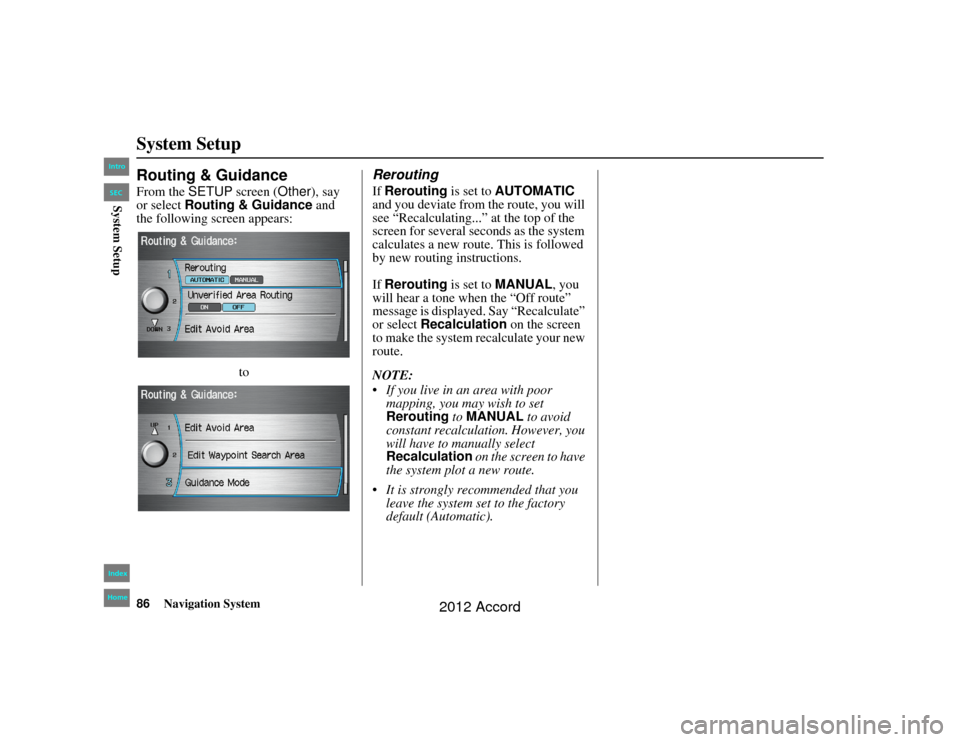
86
Navigation System
Accord 2D4D_KA 31TA5840
System SetupRouting & GuidanceFrom the SETUP screen ( Other), say
or select Routing & Guidance and
the following screen appears:
to
ReroutingIf Rerouting is set to AUTOMATIC
and you deviate from the route, you will
see “Recalculating...” at the top of the
screen for several seconds as the system
calculates a new route. This is followed
by new routing instructions.
If Rerouting is set to MANUAL, you
will hear a tone when the “Off route”
message is displayed. Say “Recalculate”
or select Recalculation on the screen
to make the system recalculate your new
route.
NOTE:
If you live in an area with poor mapping, you may wish to set
Rerouting to MANUAL to avoid
constant recalculation. However, you
will have to manually select
Recalculation on the screen to have
the system plot a new route.
It is strongly recommended that you leave the system set to the factory
default (Automatic).
00_Accord 2D4D_KA.book 86 ページ 2011年7月21日 木曜日 午後1時59分
IntroIndex
HomeSECSystem Setup
2012 Accord
Page 87 of 156
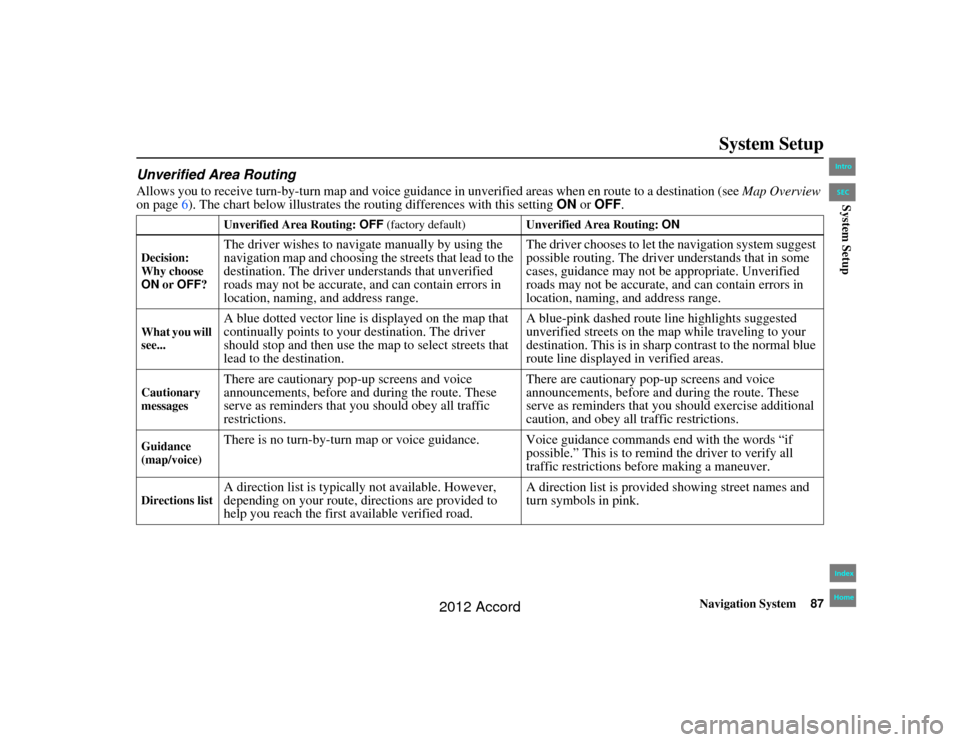
Navigation System87
Accord 2D4D_KA 31TA5840
System Setup
Unverified Area RoutingAllows you to receive turn-b y-turn map and voice guidance in unverified areas when en route to a destination (see Map Overview
on page 6). The chart below illustrates the routing differences with this setting ON or OFF .
Unverified Area Routing: OFF (factory default) Unverified Area Routing: ON
Decision:
Why choose
ON or OFF ?The driver wishes to naviga te manually by using the
navigation map and choosing the streets that lead to the
destination. The driver understands that unverified
roads may not be accurate, and can contain errors in
location, naming, and address range. The driver chooses to let the navigation system suggest
possible routing. The driver understands that in some
cases, guidance may not be appropriate. Unverified
roads may not be accurate, and can contain errors in
location, naming, and address range.
What you will
see...
A blue dotted vector line is displayed on the map that
continually points to your destination. The driver
should stop and then use the
map to select streets that
lead to the destination. A blue-pink dashed route line highlights suggested
unverified streets on the map while traveling to your
destination. This is in sharp
contrast to the normal blue
route line displayed in verified areas.
Cautionary
messages
There are cautionary pop-up screens and voice
announcements, before and during the route. These
serve as reminders that you should obey all traffic
restrictions. There are cautionary pop-up screens and voice
announcements, before and during the route. These
serve as reminders that you should exercise additional
caution, and obey all traffic restrictions.
Guidance
(map/voice)
There is no turn-by-turn map or voice guidance. Voice guidance commands end with the words “if
possible.” This is to remind the driver to verify all
traffic restrictions before making a maneuver.
Directions list
A direction list is typically not available. However,
depending on your route, directions are provided to
help you reach the first available verified road. A direction list is provided showing street names and
turn symbols in pink.
00_Accord 2D4D_KA.book 87 ページ 2011年7月21日 木曜日 午後1時59分
IntroIndex
HomeSECSystem Setup
2012 Accord