phone HONDA ACCORD 2013 9.G Navigation Manual
[x] Cancel search | Manufacturer: HONDA, Model Year: 2013, Model line: ACCORD, Model: HONDA ACCORD 2013 9.GPages: 152, PDF Size: 5.75 MB
Page 3 of 152
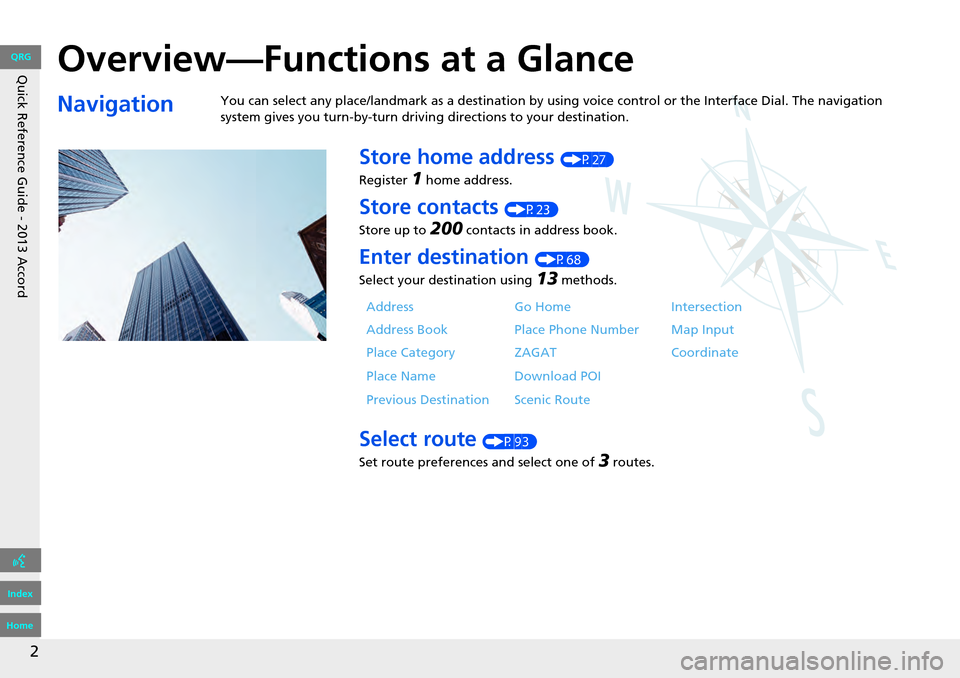
Quick Reference Guide - 2013 Accord
2
Overview—Functions at a Glance
NavigationYou can select any place/landmark as a destination by using voice control or the Interface Dial. The navigation
system gives you turn-by-turn driving directions to your destination.
Store home address (P27)
Register
1 home address.
Store contacts (P23)
Store up to
200 contacts in address book.
Enter destination (P68)
Select your destination using
13 methods.
Select route (P93)
Set route preferences and select one of
3 routes.
Address Go Home Intersection
Address Book Place Phone Number Map Input
Place Category ZAGAT Coordinate
Place Name Download POI
Previous Destination Scenic Route
QRG
Index
Home
Page 5 of 152

4
Quick Reference Guide - 2013 AccordSystem Controls
1NAV Button (P18)
2BACK Button
6 Interface Dial/ENTER
Button
(P6) Navigation Screen
Navigation
Voice Control
5
SETTINGS Button
4
MENU Button
(P68)
3a (Display Mode)
Button
(P54)
7 Microphone
(P20)
la d (Talk) Button (P5)
9 J (Hang-Up/Back)
Button
8
h (Pick-Up) Button
See the Owner’s Manual for other buttons.
QRG
Index
Home
Page 11 of 152
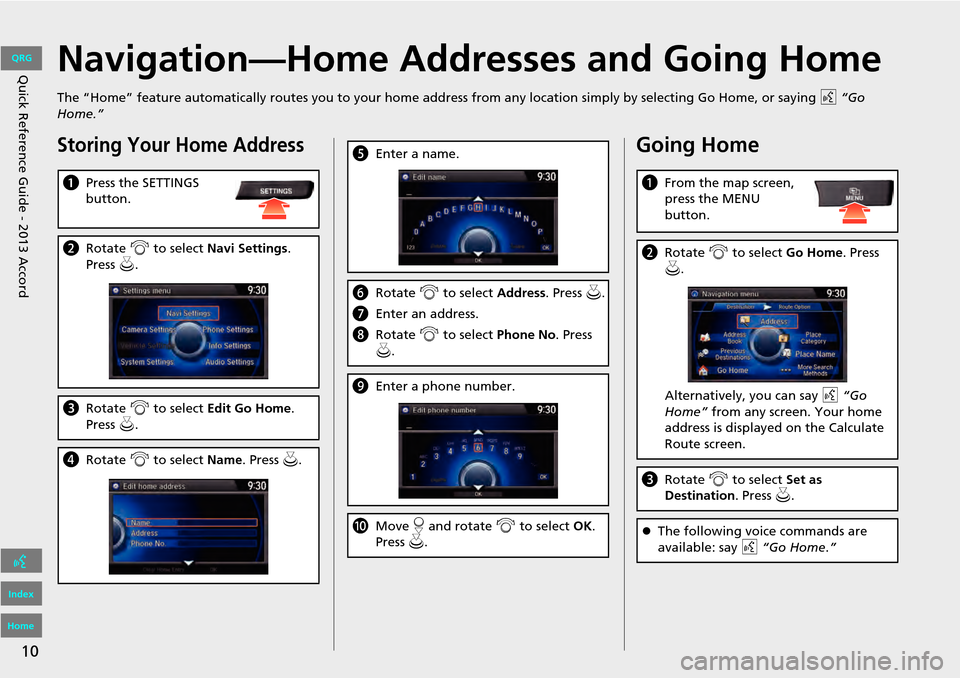
10
Quick Reference Guide - 2013 AccordNavigation—Home Addresses and Going Home
The “Home” feature automatically routes you to your home address from any location simply by selecting Go Home, or saying d “Go
Home.”
Storing Your Home Address
a Press the SETTINGS
button.
bRotate i to select Navi Settings .
Press u.
c Rotate i to select Edit Go Home .
Press u.
d Rotate i to select Name. Press u .
eEnter a name.
fRotate i to select Address. Press u .
g Enter an address.
h Rotate i to select Phone No . Press
u .
i Enter a phone number.
jMove r and rotate i to select OK.
Press u.
Going Home
a From the map screen,
press the MENU
button.
bRotate i to select Go Home . Press
u .
Alternatively, you can say d “Go
Home” from any screen. Your home
address is displayed on the Calculate
Route screen.
c Rotate i to select Set as
Destination . Press u.
The following voice commands are
available: say d “Go Home .”
QRG
Index
Home
Page 21 of 152
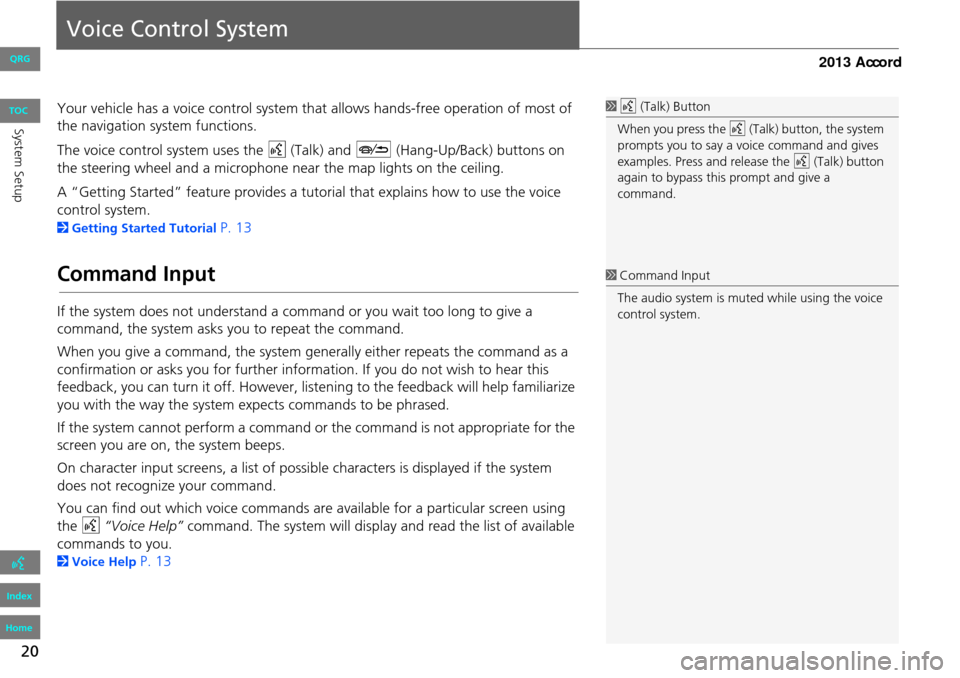
20
Voice Control System
Your vehicle has a voice control system that allows hands-free operation of most of
the navigation system functions.
The voice control system uses the d (Talk) and J (Hang-Up/Back) buttons on
the steering wheel and a microphone near the map lights on the ceiling.
A “Getting Started” feature provides a tutorial that explains how to use the voice
control system.
2 Getting Started Tutorial P. 13
Command Input
If the system does not understand a command or you wait too long to give a
command, the system asks y ou to repeat the command.
When you give a command, the system ge nerally either repeats the command as a
confirmation or asks you for further informa tion. If you do not wish to hear this
feedback, you can turn it off. However, list ening to the feedback will help familiarize
you with the way the system ex pects commands to be phrased.
If the system cannot perform a command or the command is not appropriate for the
screen you are on, the system beeps.
On character input screens, a list of possi ble characters is displayed if the system
does not recognize your command.
You can find out which voice commands are available for a particular screen using
the d “Voice Help” command. The system will display and read the list of available
commands to you.
2 Voice Help P. 13
1d (Talk) Button
When you press the d (Talk) button, the system
prompts you to say a voice command and gives
examples. Press and release the d (Talk) button
again to bypass this prompt and give a
command.
1 Command Input
The audio system is muted while using the voice
control system.
QRG
Index
Home
Sys tem SetupTOC
Page 22 of 152
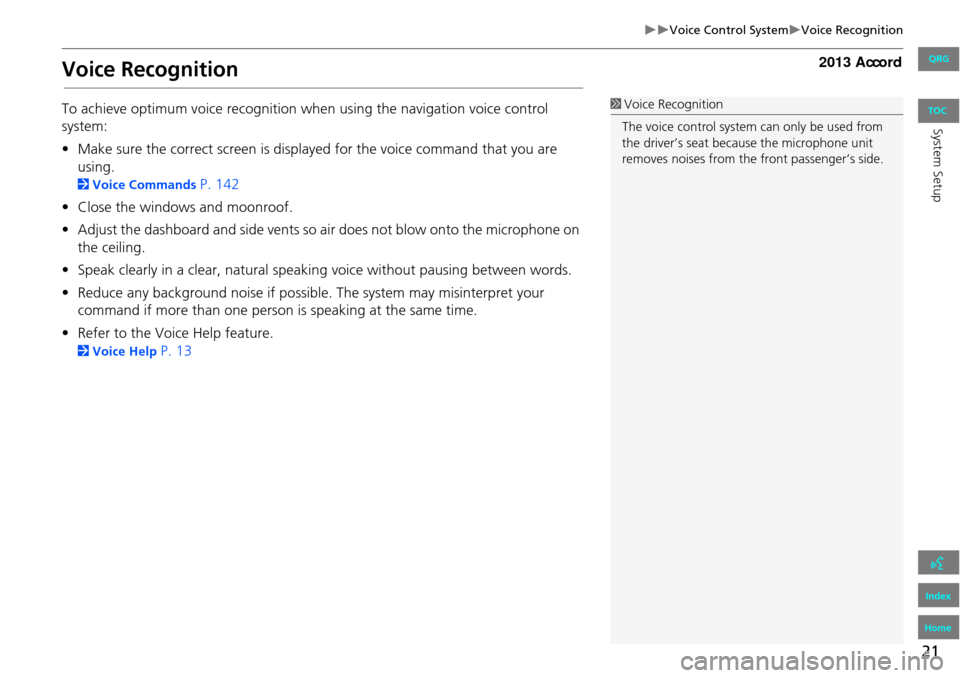
21
Voice Control SystemVoice Recognition
Voice Recognition
To achieve optimum voice recognition when using the navigation voice control
system:
•Make sure the correct screen is displa yed for the voice command that you are
using.
2 Voice Commands P. 142
• Close the windows and moonroof.
• Adjust the dashboard and side vents so air does not blow onto the microphone on
the ceiling.
• Speak clearly in a clear, natural speaking voice without pausing between words.
• Reduce any background noise if possible. The system may misinterpret your
command if more than one person is speaking at the same time.
• Refer to the Voice Help feature.
2 Voice Help P. 13
1Voice Recognition
The voice control system can only be used from
the driver’s seat beca use the microphone unit
removes noises from the front passenger’s side.
QRG
Index
Home
System SetupTOC
Page 25 of 152
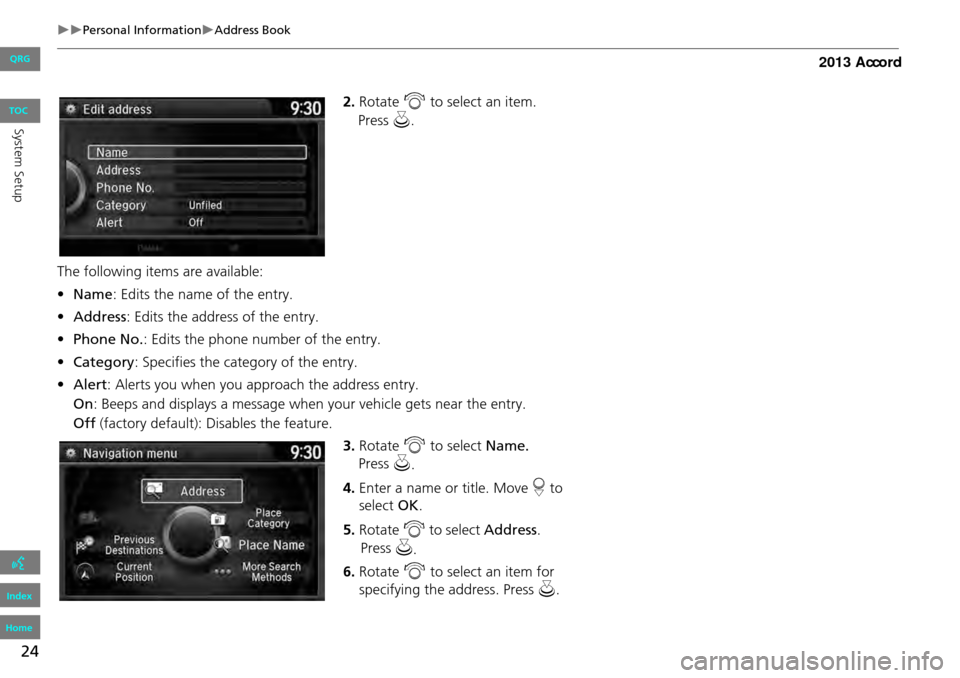
24
Personal InformationAddress Book
2.Rotate i to select an item.
The following item s are available:
• Name : Edits the name of the entry.
• Address : Edits the address of the entry.
• Phone No. : Edits the phone number of the entry.
• Category : Specifies the category of the entry.
• Alert : Alerts you when you ap proach the address entry.
On : Beeps and displays a message when your vehicle gets near the entry.
Off (factory default): Disables the feature.
3.Rotate i to select Name.
4. Enter a name or title. Move r to
select OK.
5. Rotate i to select Address .
6. Rotate i to select an item for
specifying the address. Press u.
QRG
Index
Home
Sys tem SetupTOC Press u.
Press u
.
Press u
.
Page 26 of 152
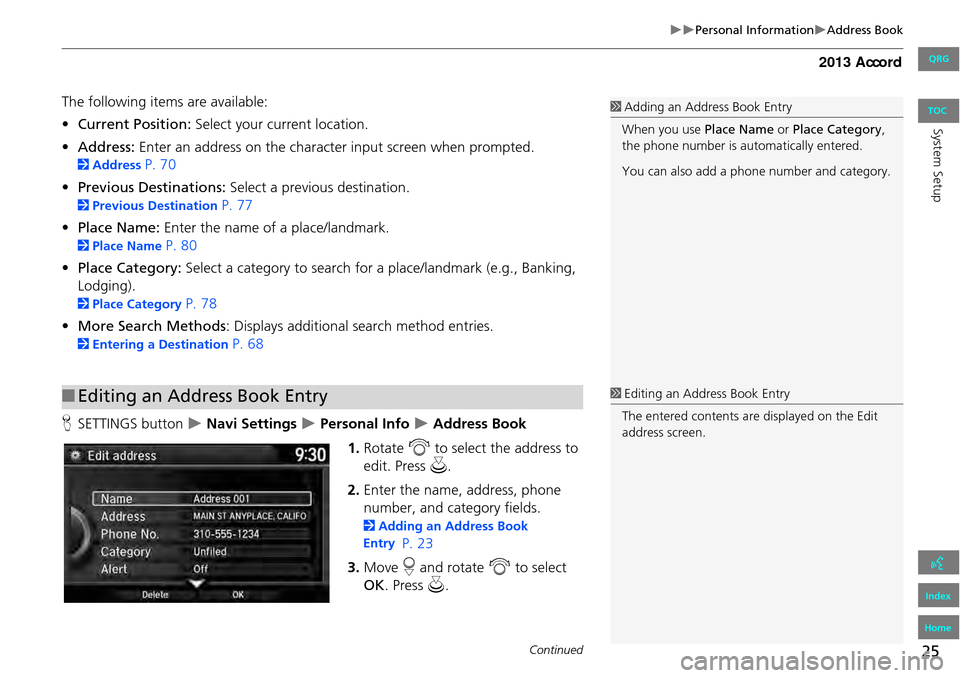
25
Personal InformationAddress Book
The following items are available:
•Current Position: Select your current location.
• Address: Enter an address on the character input screen when prompted.
2Address P. 70
• Previous Destinations: Select a previous destination.
2Previous Destination P. 77
• Place Name: Enter the name of a place/landmark.
2Place Name P. 80
• Place Category: Select a category to search for a place/landmark (e.g., Banking,
Lodging).
2 Place Category P. 78
• More Search Methods : Displays additional search method entries.
2Entering a Destination P. 68
H SETTINGS button
Navi Settings Personal Info Address Book
1. Rotate i to select the address to
edit. Press u.
2. Enter the name, address, phone
number, and category fields.
2 Adding an Address Book
Entry
P. 23
3. Move r and rotate i to select
OK . Press u.
■Editing an Address Book Entry
1 Adding an Address Book Entry
When you use Place Name or Place Category ,
the phone number is automatically entered.
You can also add a phone number and category.
1Editing an Address Book Entry
The entered contents are displayed on the Edit
address screen.
Continued
QRG
Index
Home
Sys tem SetupTOC
Page 28 of 152
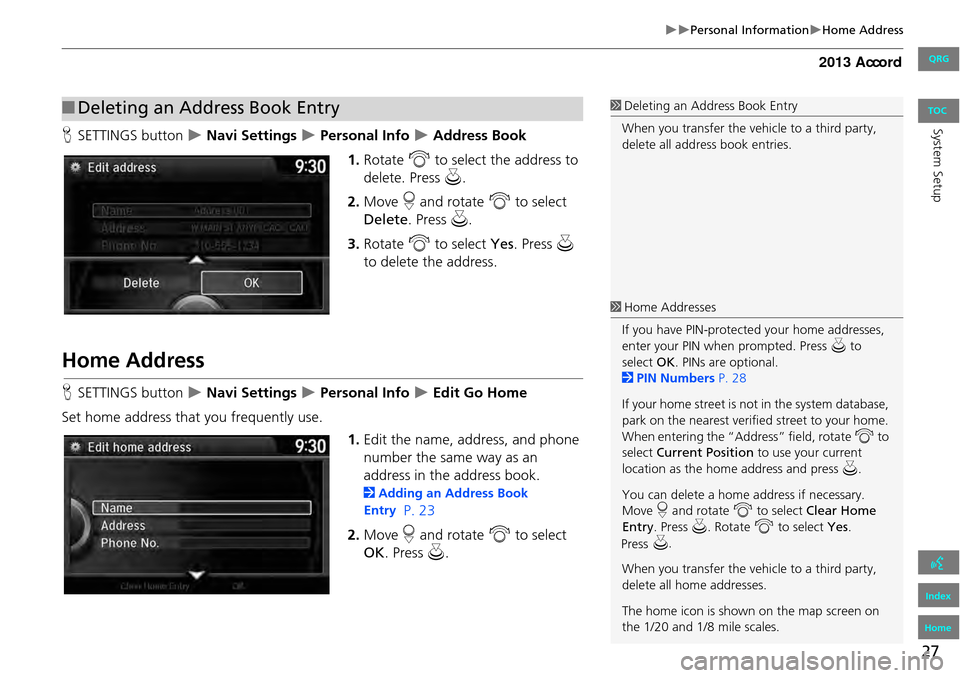
27
Personal InformationHome Address
HSETTINGS button Navi Settings Personal Info Address Book
1. Rotate i to select the address to
delete. Press u.
2. Move r and rotate i to select
Delete . Press u.
3. Rotate i to select Yes. Press u
to delete the address.
Home Address
H SETTINGS button Navi Settings Personal Info Edit Go Home
Set home address that you frequently use. 1.Edit the name, address, and phone
number the same way as an
address in the address book.
2 Adding an Address Book
Entry
P. 23
2. Move r and rotate i to select
OK . Press u.
■Deleting an Address Book Entry1 Deleting an Address Book Entry
When you transfer the vehicle to a third party,
delete all address book entries.
1 Home Addresses
If you have PIN-protecte d your home addresses,
enter your PIN when prompted. Press u to
select OK. PINs are optional.
2 PIN Numbers P. 28
If your home street is not in the system database,
park on the nearest verified street to your home.
When entering the “Address” field, rotate i to
select Current Position to use your current
location as the home address and press u.
You can delete a home address if necessary.
Move r and rotate i to select Clear Home
Entry . Press u . Rotate i to select Yes.
Press
u .
When you transfer the vehicle to a third party,
delete all home addresses.
The home icon is shown on the map screen on
the 1/20 and 1/8 mile scales.
QRG
Index
Home
Sys tem SetupTOC
Page 47 of 152
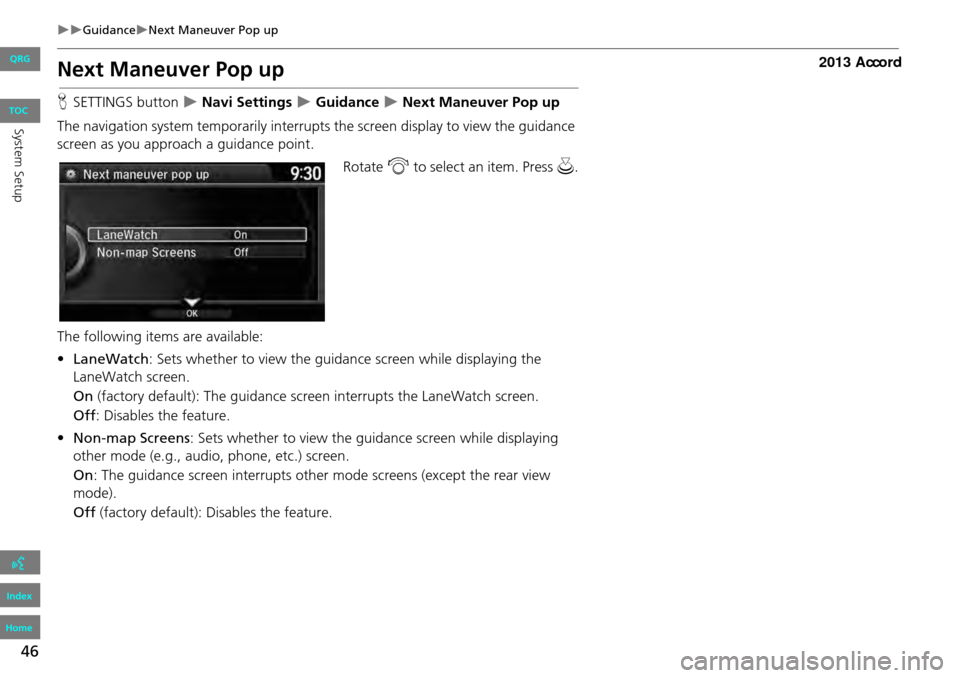
46
GuidanceNext Maneuver Pop up
Next Maneuver Pop up
HSETTINGS button Navi Settings Guidance Next Maneuver Pop up
The navigation system temporarily interrupts the screen display to view the guidance
screen as you approach a guidance point.
Rotate i to select an item. Press u .
The following item s are available:
• LaneWatch : Sets whether to view the guidanc e screen while displaying the
LaneWatch screen.
On (factory default): The guidance scre en interrupts the LaneWatch screen.
Off : Disables the feature.
• Non-map Screens : Sets whether to view the guidance screen while displaying
other mode (e.g., audio, phone, etc.) screen.
On : The guidance screen interrupts other mode screens (except the rear view
mode).
Off (factory default): Disables the feature.
QRG
Index
Home
System SetupTOC
Page 59 of 152
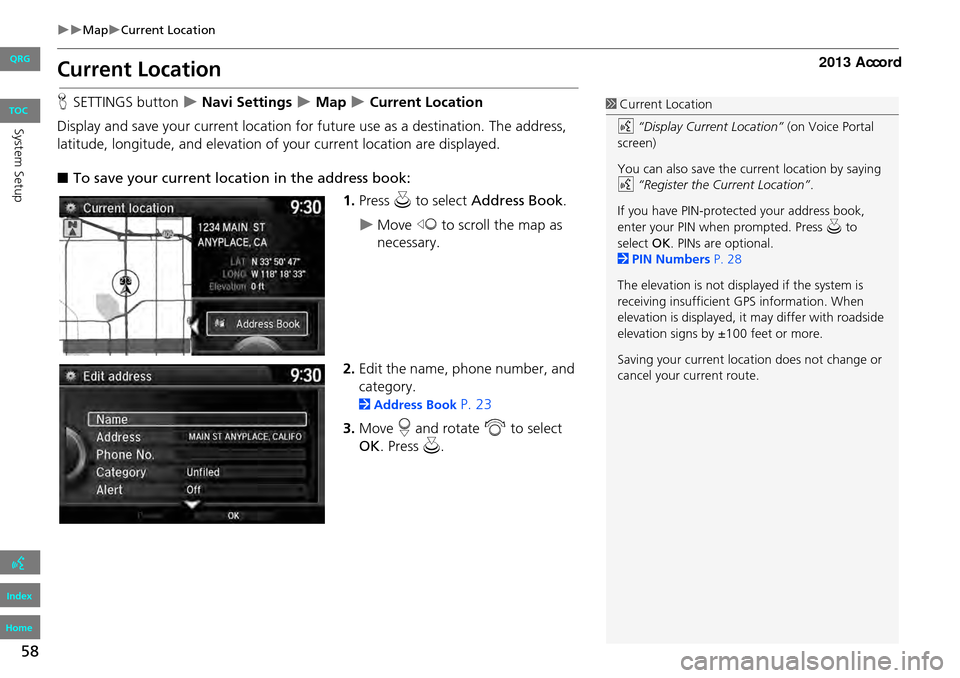
58
MapCurrent Location
Current Location
HSETTINGS button Navi Settings Map Current Location
Display and save your current location for fu ture use as a destination. The address,
latitude, longitude, and elevation of your current location are displayed.
■ To save your current loca tion in the address book:
1.Press u to select Address Book.
Move w to scroll the map as
necessary.
2. Edit the name, phone number, and
category.
2 Address Book P. 23
3. Move r and rotate i to select
OK . Press u.
1Current Location
d “Display Current Location” (on Voice Portal
screen)
You can also save the current location by saying
d “Register the Current Location” .
If you have PIN-protec ted your address book,
enter your PIN when prompted. Press u to
select OK. PINs are optional.
2 PIN Numbers P. 28
The elevation is not displayed if the system is
receiving insufficient GPS information. When
elevation is displayed, it may differ with roadside
elevation signs by ±100 feet or more.
Saving your current loca tion does not change or
cancel your current route.
QRG
Index
Home
Sys tem SetupTOC