USB HONDA ACCORD 2013 9.G Owners Manual
[x] Cancel search | Manufacturer: HONDA, Model Year: 2013, Model line: ACCORD, Model: HONDA ACCORD 2013 9.GPages: 595, PDF Size: 20.67 MB
Page 5 of 595
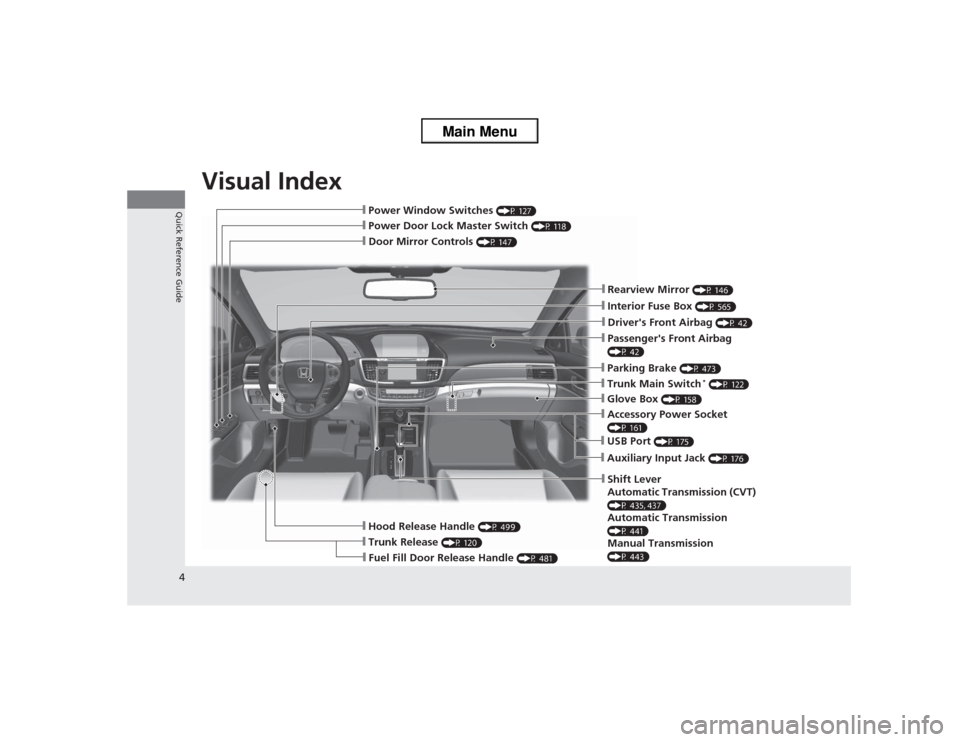
Visual Index
4Quick Reference Guide
❙Door Mirror Controls
(P 147)
❙Passenger's Front Airbag (P 42)❙Parking Brake
(P 473)
❙Glove Box
(P 158)
❙Rearview Mirror
(P 146)
❙Hood Release Handle
(P 499)
❙Power Door Lock Master Switch
(P 118)
❙Power Window Switches
(P 127)
❙Interior Fuse Box
(P 565)
❙Driver's Front Airbag
(P 42)
❙Trunk Main Switch
* (P 122)
❙Fuel Fill Door Release Handle
(P 481)
❙Trunk Release
(P 120)
❙Shift Lever
Automatic Transmission (CVT) (P 435, 437)Automatic Transmission (P 441)Manual Transmission (P 443)❙USB Port
(P 175)
❙Auxiliary Input Jack
(P 176)
❙Accessory Power Socket (P 161)
Page 15 of 595
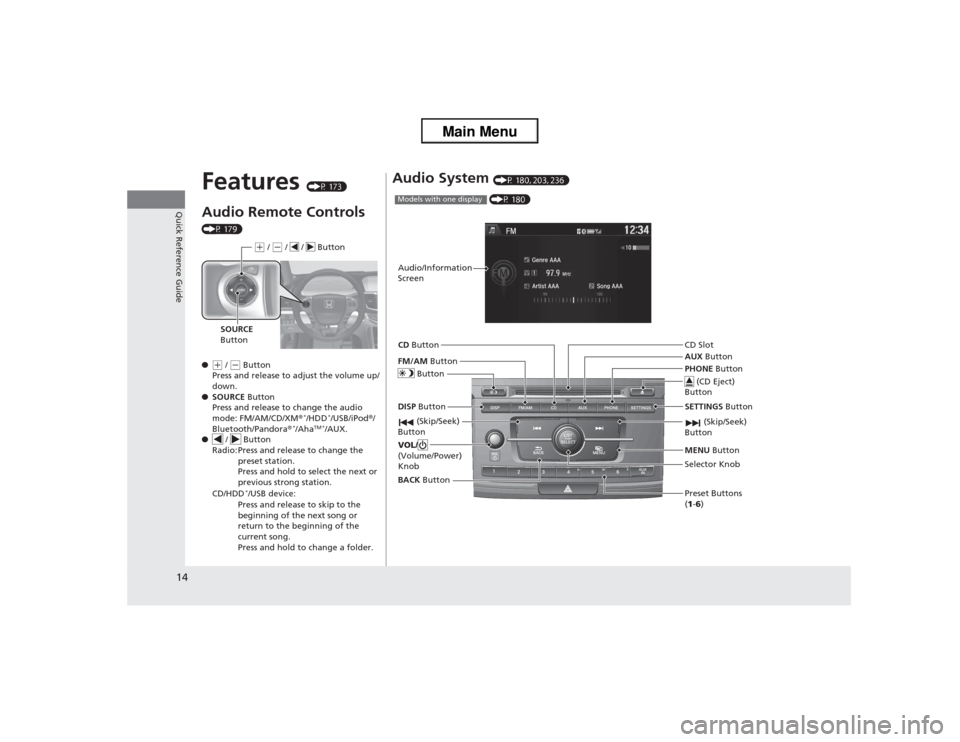
14Quick Reference Guide
Features
(P 173)
Audio Remote Controls (P 179)
●(+ / (- Button
Press and release to adjust the volume up/
down.
● SOURCE Button
Press and release to change the audio
mode: FM/AM/CD/XM ®
*/HDD
*/USB/iPod®/
Bluetooth/Pandora ®
*/Aha
TM */AUX.
● / Button
Radio: Press and release to change the preset station.
Press and hold to select the next or
previous strong station.
CD/HDD
*/USB device:
Press and release to skip to the
beginning of the next song or
return to the beginning of the
current song.
Press and hold to change a folder.(+ / (- / / Button
SOURCE
Button
Audio System
(P 180, 203, 236) (P 180)
Models with one displayAudio/Information
Screen
BACK Button
FM/AM
Button
(Skip/Seek)
Button
Selector Knob
Button
VOL/
(Volume/Power)
KnobCD
Button
AUX Button
CD Slot
(CD Eject)
Button
Preset Buttons
(1 -6 )
SETTINGS
Button
(Skip/Seek)
ButtonPHONE ButtonMENU Button
DISP Button
Page 174 of 595
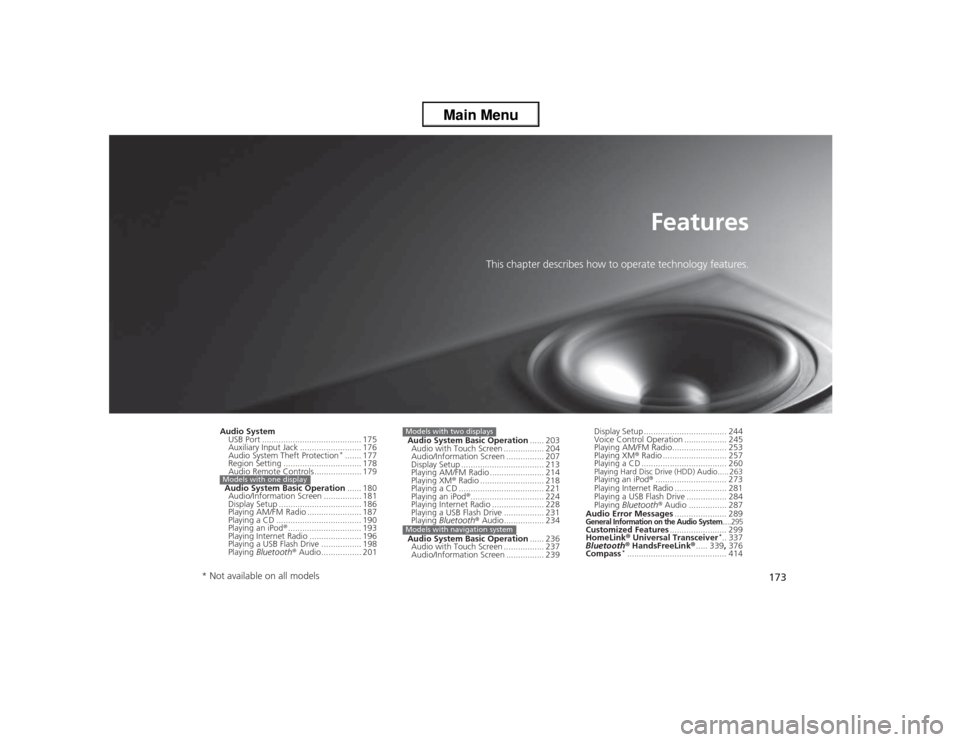
173
Features
This chapter describes how to operate technology features.
Audio SystemUSB Port .......................................... 175
Auxiliary Input Jack .......................... 176
Audio System Theft Protection
*....... 177
Region Setting ................................. 178
Audio Remote Controls .................... 179
Audio System Basic Operation ...... 180
Audio/Information Screen ................ 181
Display Setup ................................... 186
Playing AM/FM Radio ....................... 187
Playing a CD .................................... 190
Playing an iPod® ............................... 193
Playing Internet Radio ...................... 196
Playing a USB Flash Drive ................. 198
Playing Bluetooth ® Audio................. 201
Models with one display
Audio System Basic Operation ...... 203
Audio with Touch Screen .. ............... 204
Audio/Information Screen ................ 207
Display Setup ................................... 213
Playing AM/FM Radio ....................... 214
Playing XM ® Radio ........................... 218
Playing a CD .................................... 221
Playing an iPod ®............................... 224
Playing Internet Radio ...................... 228
Playing a USB Flash Drive ................. 231
Playing Bluetooth ® Audio................. 234
Audio System Basic Operation ...... 236
Audio with Touch Screen .. ............... 237
Audio/Information Screen ................ 239Models with two displaysModels with navigation system
Display Setup ................................... 244
Voice Control Operation .................. 245
Playing AM/FM Radio....................... 253
Playing XM ® Radio ........................... 257
Playing a CD .................................... 260Playing Hard Disc Drive (HDD) Audio..... 263Playing an iPod® .............................. 273
Playing Internet Radio .... .................. 281
Playing a USB Flash Drive ................. 284
Playing Bluetooth ® Audio ................ 287
Audio Error Messages ...................... 289General Information on the Audio System
.....295
Customized Features........................ 299
HomeLink ® Universal Transceiver
*.. 337
Bluetooth ® HandsFreeLink ®..... 339 , 376
Compass
*.......................................... 414
* Not available on all models
Page 175 of 595
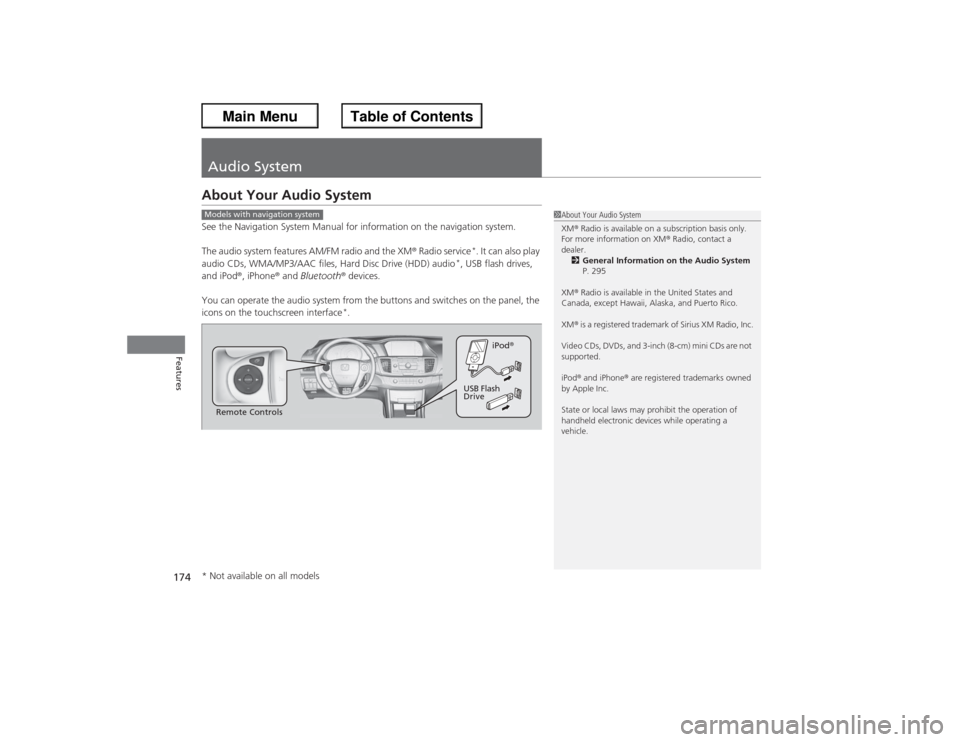
174Features
Audio SystemAbout Your Audio SystemSee the Navigation System Manual for information on the navigation system.
The audio system features AM/FM radio and the XM® Radio service
*. It can also play
audio CDs, WMA/MP3/AAC files, Hard Disc Drive (HDD) audio
*, USB flash drives,
and iPod ®, iPhone® and Bluetooth ® devices.
You can operate the audio system from the buttons and switches on the panel, the
icons on the touchscreen interface
*.
1 About Your Audio System
XM ® Radio is available on a subscription basis only.
For more information on XM ® Radio, contact a
dealer. 2 General Information on the Audio System
P. 295
XM ® Radio is available in the United States and
Canada, except Hawaii, Alaska, and Puerto Rico.
XM ® is a registered trademark of Sirius XM Radio, Inc.
Video CDs, DVDs, and 3-inch (8-cm) mini CDs are not
supported.
iPod ® and iPhone ® are registered trademarks owned
by Apple Inc.
State or local laws may prohibit the operation of
handheld electronic devices while operating a
vehicle.
Models with navigation systemRemote Controls iPod
®
USB Flash
Drive
* Not available on all models
Page 176 of 595
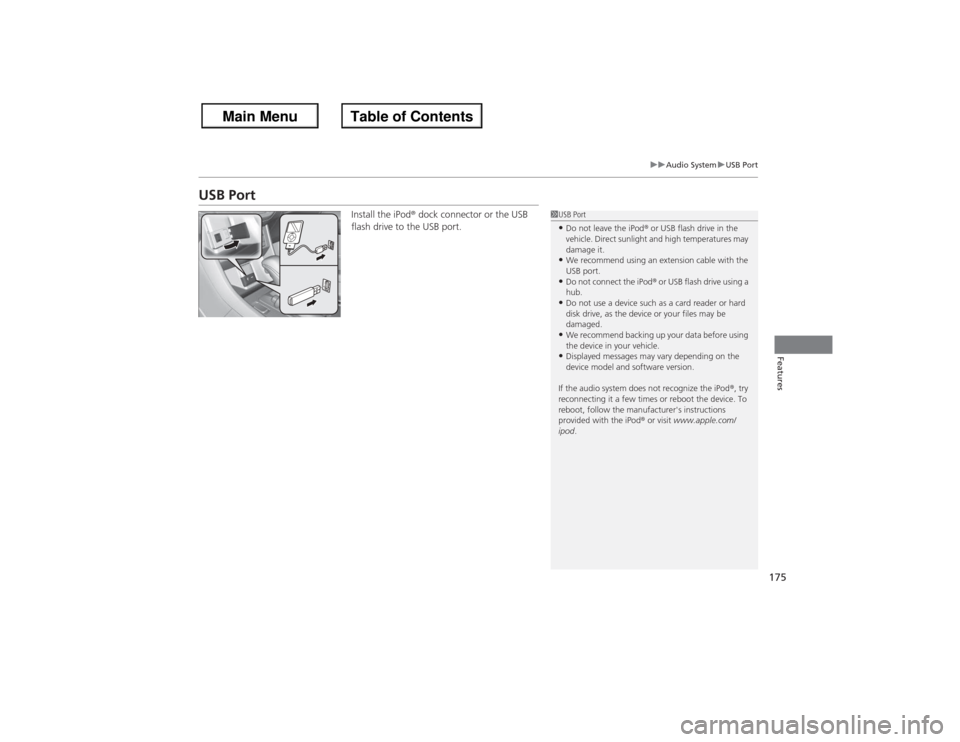
175
uuAudio System uUSB Port
Features
USB Port
Install the iPod ® dock connector or the USB
flash drive to the USB port.
1 USB Port•Do not leave the iPod ® or USB flash drive in the
vehicle. Direct sunlight and high temperatures may
damage it.•We recommend using an extension cable with the
USB port.•Do not connect the iPod ® or USB flash drive using a
hub.•Do not use a device such as a card reader or hard
disk drive, as the device or your files may be
damaged.•We recommend backing up your data before using
the device in your vehicle.•Displayed messages may vary depending on the
device model and software version.
If the audio system does not recognize the iPod ®, try
reconnecting it a few times or reboot the device. To
reboot, follow the manufacturer's instructions
provided with the iPod® or visit www.apple.com/
ipod .
Page 180 of 595
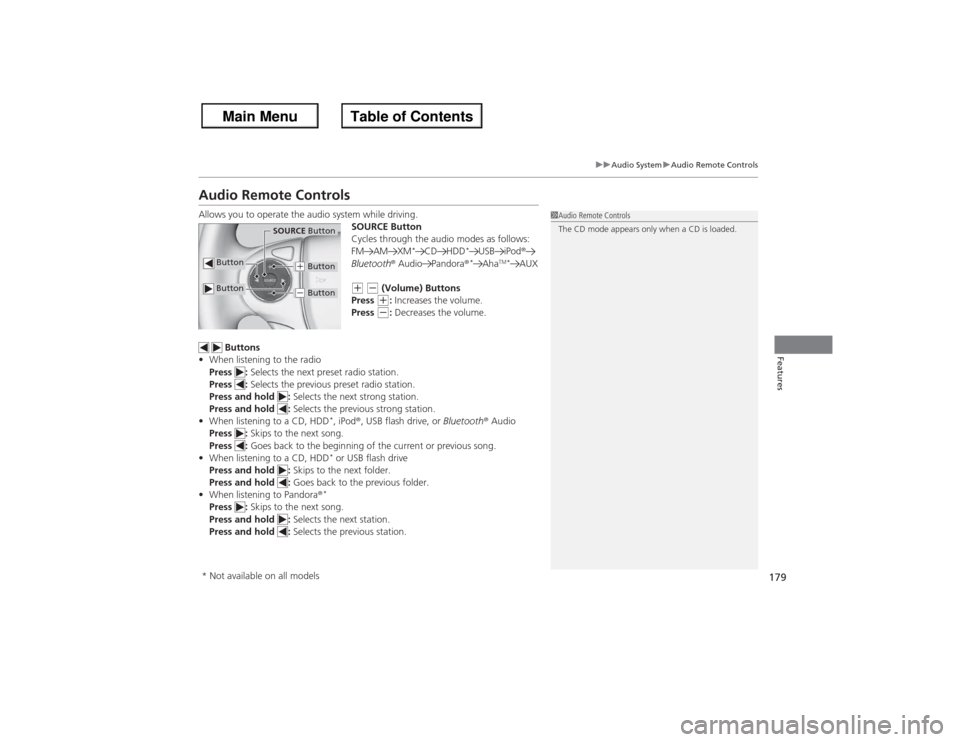
179
uuAudio System uAudio Remote Controls
Features
Audio Remote ControlsAllows you to operate the audio system while driving.
SOURCE Button
Cycles through the audio modes as follows:
FM AM XM
*
CD HDD
*
USB iPod®
Bluetooth ® Audio Pandora ®*
Aha
TM*
AUX
(+ (- (Volume) Buttons
Press (+: Increases the volume.
Press (-: Decreases the volume.
Buttons
• When listening to the radio
Press : Selects the next preset radio station.
Press : Selects the previous preset radio station.
Press and hold : Selects the next strong station.
Press and hold : Selects the previous strong station.
• When listening to a CD, HDD
*, iPod ®, USB flash drive, or Bluetooth® Audio
Press : Skips to the next song.
Press : Goes back to the beginning of the current or previous song.
• When listening to a CD, HDD* or USB flash drive
Press and hold : Skips to the next folder.
Press and hold : Goes back to the previous folder.
• When listening to Pandora ®*
Press : Skips to the next song.
Press and hold : Selects the next station.
Press and hold : Selects the previous station.
1Audio Remote Controls
The CD mode appears only when a CD is loaded.
Button
SOURCE Button
Button
(+ Button(- Button
* Not available on all models
Page 184 of 595
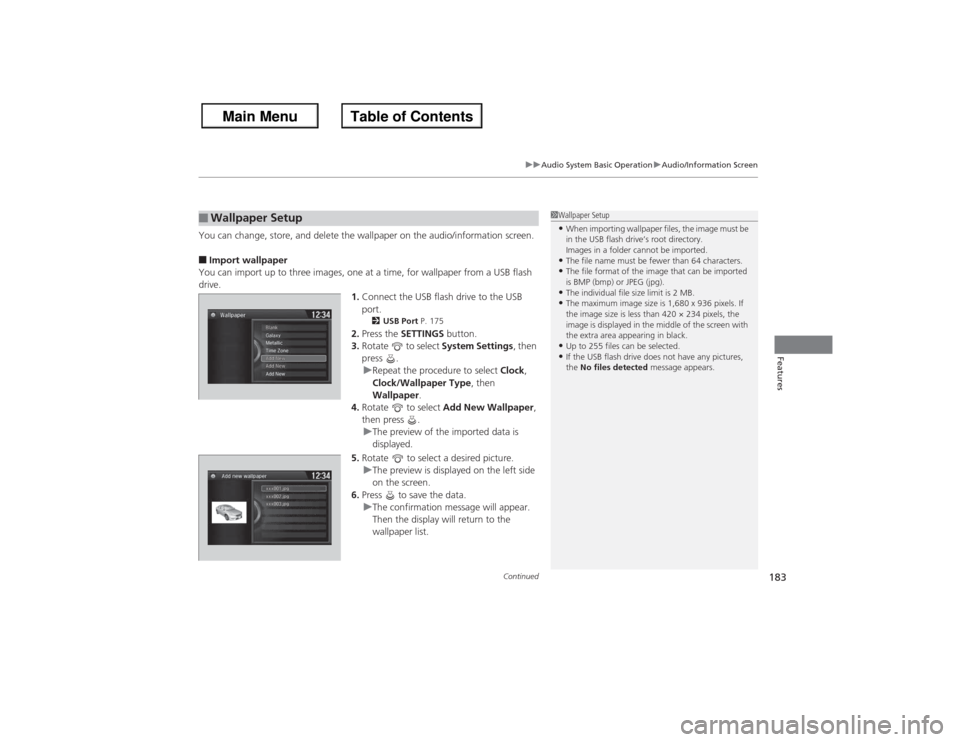
Continued
183
uuAudio System Basic Operation uAudio/Information Screen
Features
You can change, store, and delete the wallpaper on the audio/information screen.■Import wallpaper
You can import up to three images, one at a time, for wallpaper from a USB flash
drive. 1.Connect the USB flash drive to the USB
port.
2 USB Port P. 175
2.Press the SETTINGS button.
3. Rotate to select System Settings, then
press .
u Repeat the procedure to select Clock,
Clock/Wallpaper Type , then
Wallpaper .
4. Rotate to select Add New Wallpaper ,
then press . u The preview of the imported data is
displayed.
5. Rotate to select a desired picture.
u The preview is displayed on the left side
on the screen.
6. Press to save the data.
u The confirmation message will appear.
Then the display will return to the
wallpaper list.
■Wallpaper Setup
1Wallpaper Setup•When importing wallpaper files, the image must be
in the USB flash drive’s root directory.
Images in a folder cannot be imported.•The file name must be fewer than 64 characters.•The file format of the image that can be imported
is BMP (bmp) or JPEG (jpg).•The individual file size limit is 2 MB.•The maximum image size is 1,680 x 936 pixels. If
the image size is less than 420 × 234 pixels, the
image is displayed in the middle of the screen with
the extra area appearing in black.•Up to 255 files can be selected.•If the USB flash drive does not have any pictures,
the No files detected message appears.
Page 194 of 595
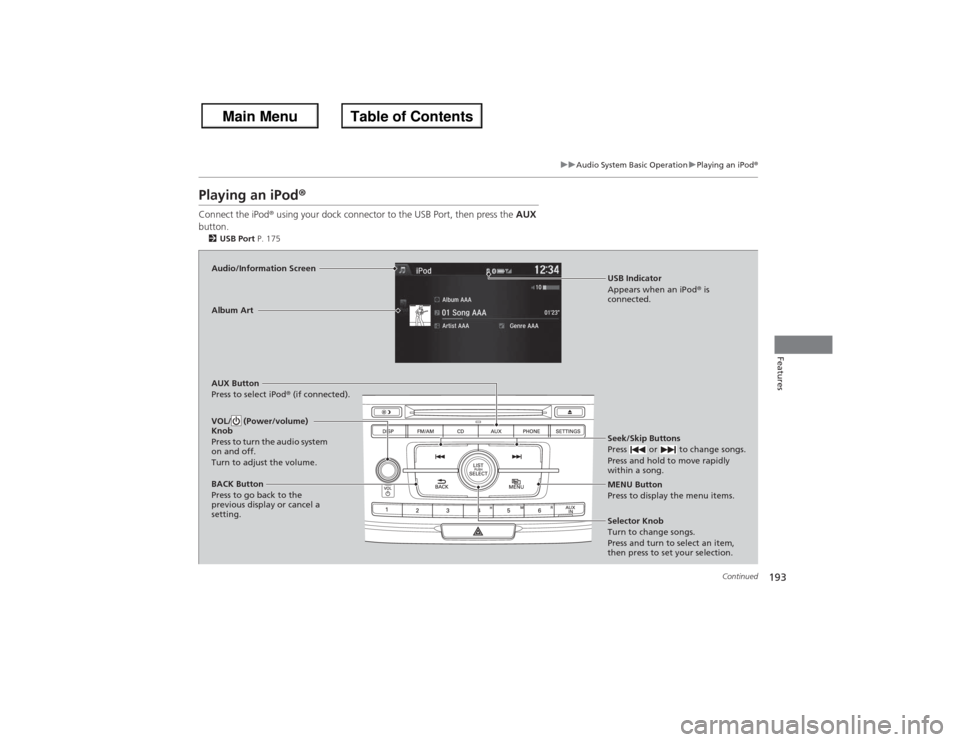
193
uuAudio System Basic Operation uPlaying an iPod ®
Continued
Features
Playing an iPod ®Connect the iPod ® using your dock connector to the USB Port, then press the AUX
button.2 USB Port P. 175Audio/Information Screen
AUX Button
Press to select iPod ® (if connected).
Seek/Skip Buttons
Press or to change songs.
Press and hold to move rapidly
within a song.
MENU Button
Press to display the menu items.
Selector Knob
Turn to change songs.
Press and turn to select an item,
then press to set your selection.
VOL/ (Power/volume)
Knob
Press to turn the audio system
on and off.
Turn to adjust the volume.BACK Button
Press to go back to the
previous display or cancel a
setting.Album Art
USB Indicator
Appears when an iPod® is
connected.
Page 195 of 595
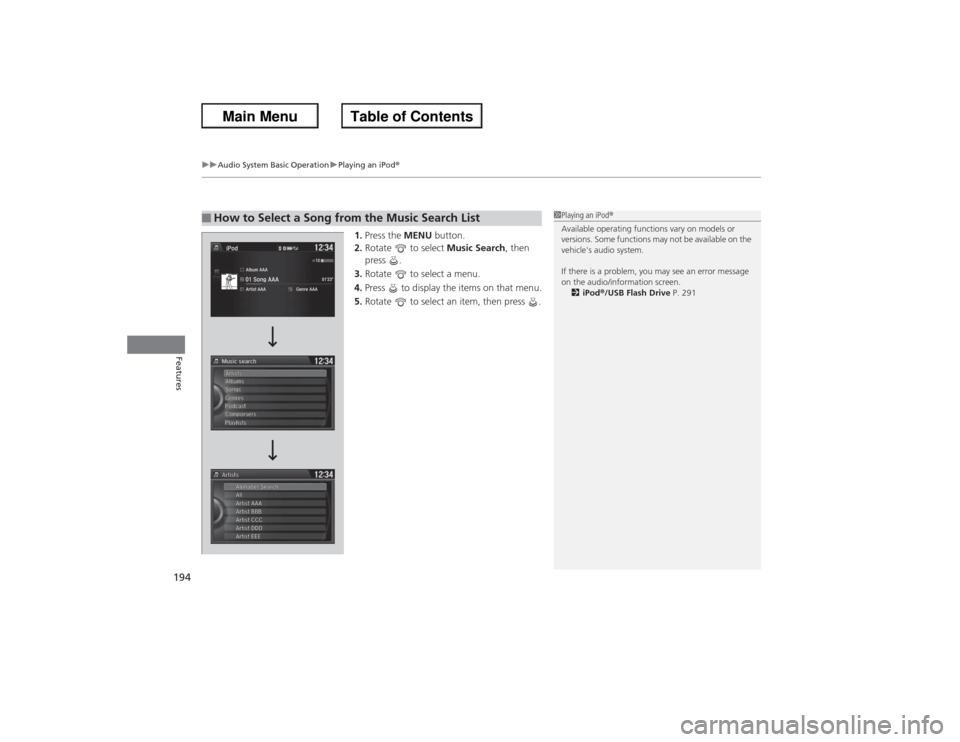
uuAudio System Basic Operation uPlaying an iPod ®
194Features
1.Press the MENU button.
2. Rotate to select Music Search, then
press .
3. Rotate to select a menu.
4. Press to display the items on that menu.
5. Rotate to select an item, then press .
■How to Select a Song from the Music Search List
1Playing an iPod ®
Available operating functions vary on models or
versions. Some functions may not be available on the
vehicle's audio system.
If there is a problem, you may see an error message
on the audio/information screen. 2 iPod ®/USB Flash Drive P. 291
Page 197 of 595
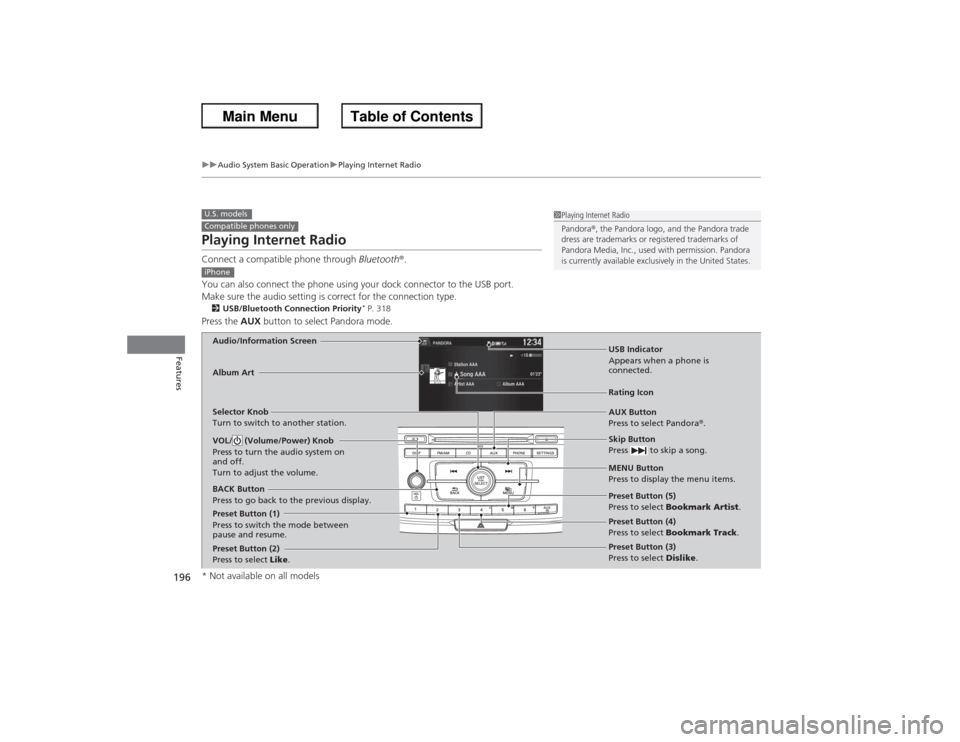
196
uuAudio System Basic Operation uPlaying Internet Radio
Features
Playing Internet RadioConnect a compatible phone through Bluetooth®.
You can also connect the phone using your dock connector to the USB port.
Make sure the audio setting is correct for the connection type.2 USB/Bluetooth Connection Priority
* P. 318
Press the AUX button to select Pandora mode.U.S. modelsCompatible phones only
1Playing Internet Radio
Pandora ®, the Pandora logo, and the Pandora trade
dress are trademarks or registered trademarks of
Pandora Media, Inc., used with permission. Pandora
is currently available exclusively in the United States.
iPhoneAudio/Information Screen
AUX Button
Press to select Pandora®.
Skip Button
Press to skip a song.
MENU Button
Press to display the menu items.
Selector Knob
Turn to switch to another station.
VOL/ (Volume/Power) Knob
Press to turn the audio system on
and off.
Turn to adjust the volume.BACK Button
Press to go back to the previous display.Album Art
USB Indicator
Appears when a phone is
connected.Rating Icon
Preset Button (1)
Press to switch the mode between
pause and resume.
Preset Button (2)
Press to select
Like. Preset Button (3)
Press to select
Dislike.
Preset Button (4)
Press to select
Bookmark Track .
Preset Button (5)
Press to select
Bookmark Artist .* Not available on all models