navigation system HONDA ACCORD 2013 9.G Owners Manual
[x] Cancel search | Manufacturer: HONDA, Model Year: 2013, Model line: ACCORD, Model: HONDA ACCORD 2013 9.GPages: 595, PDF Size: 20.67 MB
Page 3 of 595
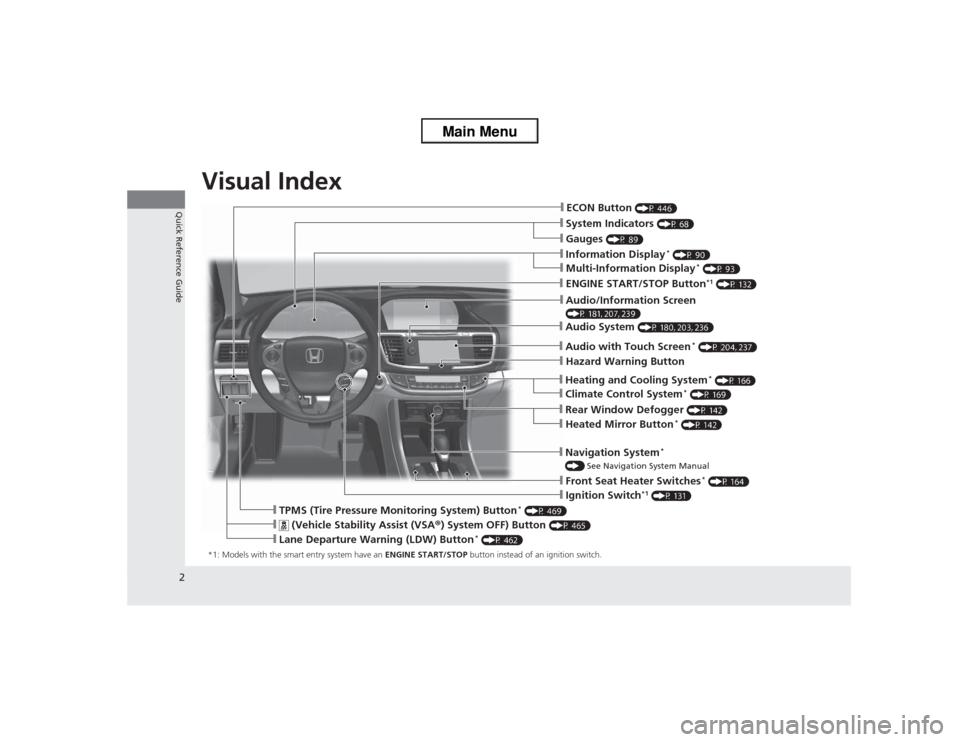
2Quick Reference Guide
Quick Reference GuideVisual Index*1: Models with the smart entry system have an ENGINE START/STOP button instead of an ignition switch.
❙System Indicators
(P 68)
❙Gauges
(P 89)
❙Information Display
* (P 90)
❙Navigation System
*
() See Navigation System Manual❙Audio System
(P 180, 203, 236)
❙ENGINE START/STOP Button
*1 (P 132)
❙Heating and Cooling System
* (P 166)
❙Rear Window Defogger
(P 142)
❙Front Seat Heater Switches
* (P 164)
❙Ignition Switch
*1 (P 131)
❙ECON Button
(P 446)
❙Multi-Information Display
* (P 93)
❙Heated Mirror Button
* (P 142)
❙Climate Control System
* (P 169)
âť™
(Vehicle Stability Assist (VSA® ) System OFF) Button
(P 465)
❙Lane Departure Warning (LDW) Button
* (P 462)
❙TPMS (Tire Pressure Monitoring System) Button
* (P 469)
❙Hazard Warning Button❙Audio with Touch Screen
* (P 204, 237)
❙Audio/Information Screen (P 181, 207, 239)
Page 4 of 595
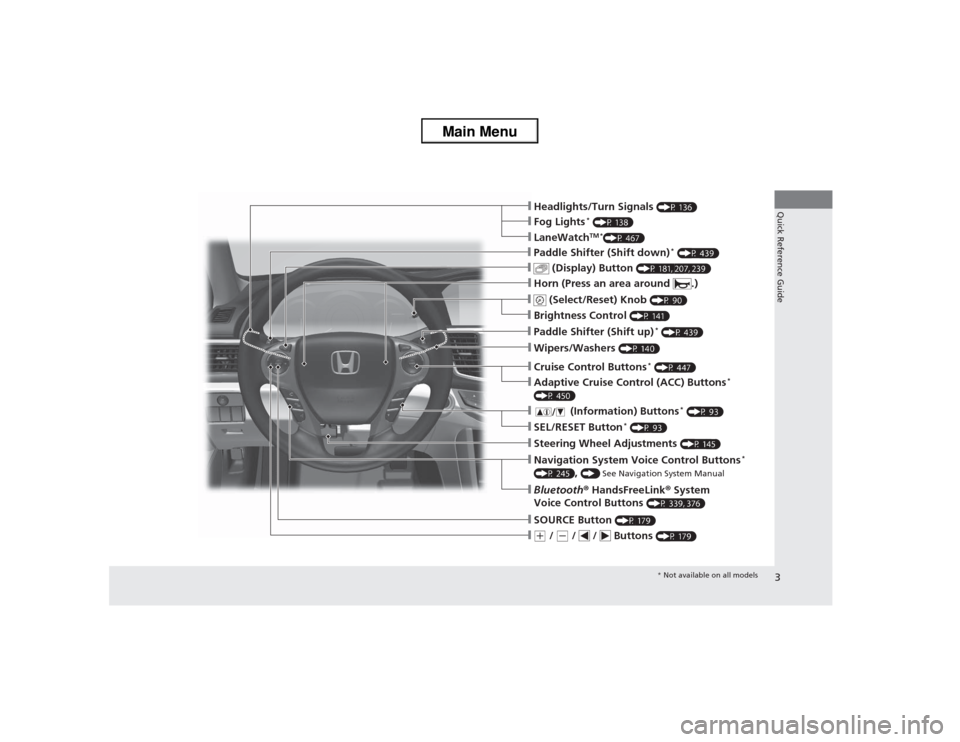
3Quick Reference Guide
âť™(+ / (- / / Buttons
(P 179)
❙SOURCE Button
(P 179)
❙Bluetooth® HandsFreeLink ® System
Voice Control Buttons
(P 339, 376)
❙Navigation System Vo ice Control Buttons
*
(P 245)
, () See Navigation System Manual
❙Steering Wheel Adjustments
(P 145)
❙SEL/RESET Button
* (P 93)
âť™
(Information) Buttons
* (P 93)
❙Adaptive Cruise Co ntrol (ACC) Buttons
*
(P 450)❙Cruise Control Buttons
* (P 447)
❙Wipers/Washers
(P 140)
❙Paddle Shifter (Shift up)
* (P 439)
❙Brightness Control
(P 141)
âť™
(Select/Reset) Knob
(P 90)
❙Horn (Press an area around .)❙
(Display) Button
(P 181, 207, 239)
❙Paddle Shifter (Shift down)
* (P 439)
❙LaneWatch
TM *
(P 467)
❙Fog Lights
* (P 138)
❙Headlights/Turn Signals
(P 136)* Not available on all models
Page 11 of 595
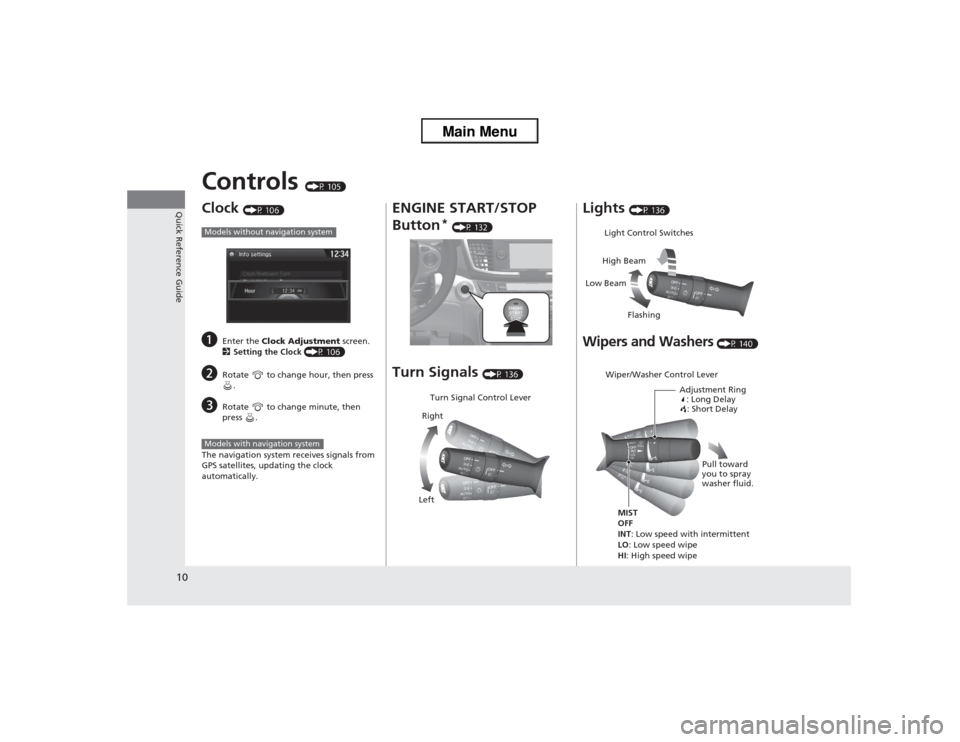
10Quick Reference Guide
Controls
(P 105)
Clock
(P 106)
a
Enter the Clock Adjustment screen.
2 Setting the Clock (P 106)
b
Rotate to change hour, then press
.
c
Rotate to change minute, then
press .
The navigation system receives signals from
GPS satellites, updating the clock
automatically.
Models without navigation systemModels with navigation system
ENGINE START/STOP
Button
* (P 132)
Turn Signals
(P 136)
Turn Signal Control Lever
Right
Left
Lights
(P 136)
Wipers and Washers
(P 140)
Light Control Switches
Low Beam High Beam
FlashingWiper/Washer Control Lever Adjustment Ring: Long Delay: Short Delay
MIST
OFF
INT : Low speed with intermittent
LO : Low speed wipe
HI : High speed wipe Pull toward
you to spray
washer fluid.
Page 14 of 595
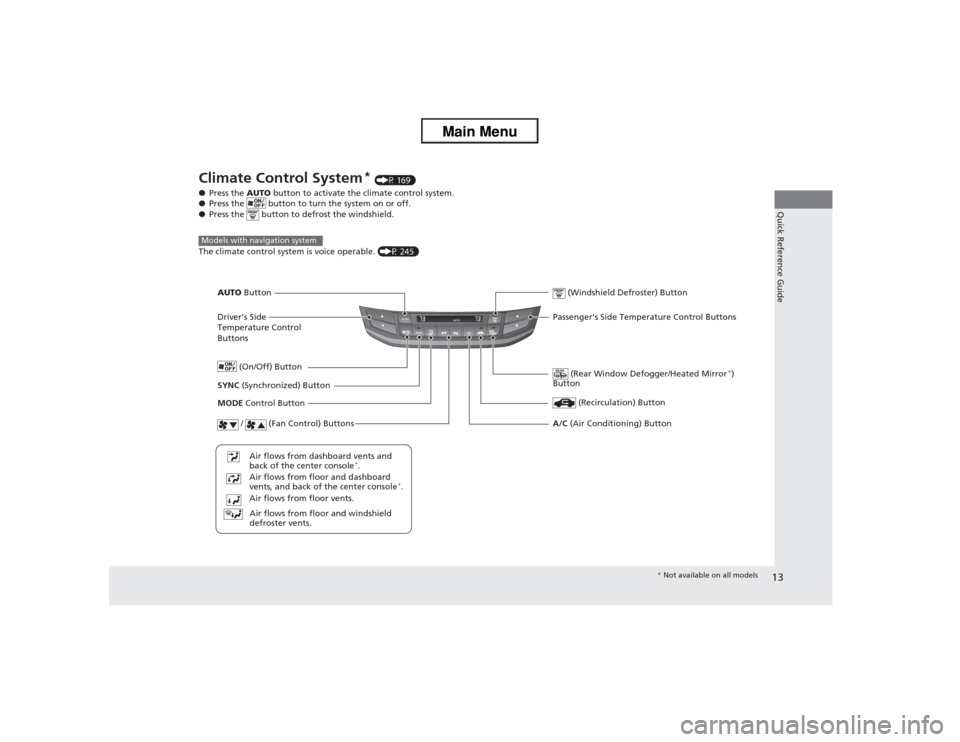
13Quick Reference Guide
Climate Control System
* (P 169)
â—Ź Press the AUTO button to activate the climate control system.
â—Ź Press the button to turn the system on or off.
â—Ź Press the button to defrost the windshield.
The climate control system is voice operable. (P 245)
Models with navigation system
Driver’s Side
Temperature Control
Buttons
(Rear Window Defogger/Heated Mirror
*)
Button
(Windshield Defroster) Button
SYNC (Synchronized) Button
Air flows from floor and windshield
defroster vents.
Air flows from floor vents. Air flows from floor and dashboard
vents, and back of the center console
*.
Air flows from dashboard vents and
back of the center console
*.
AUTO Button
(On/Off) Button
(Recirculation) Button
MODE
Control Button
/ (Fan Control) Buttons
A/C (Air Conditioning) ButtonPassenger’s Side Temperature Control Buttons
* Not available on all models
Page 17 of 595
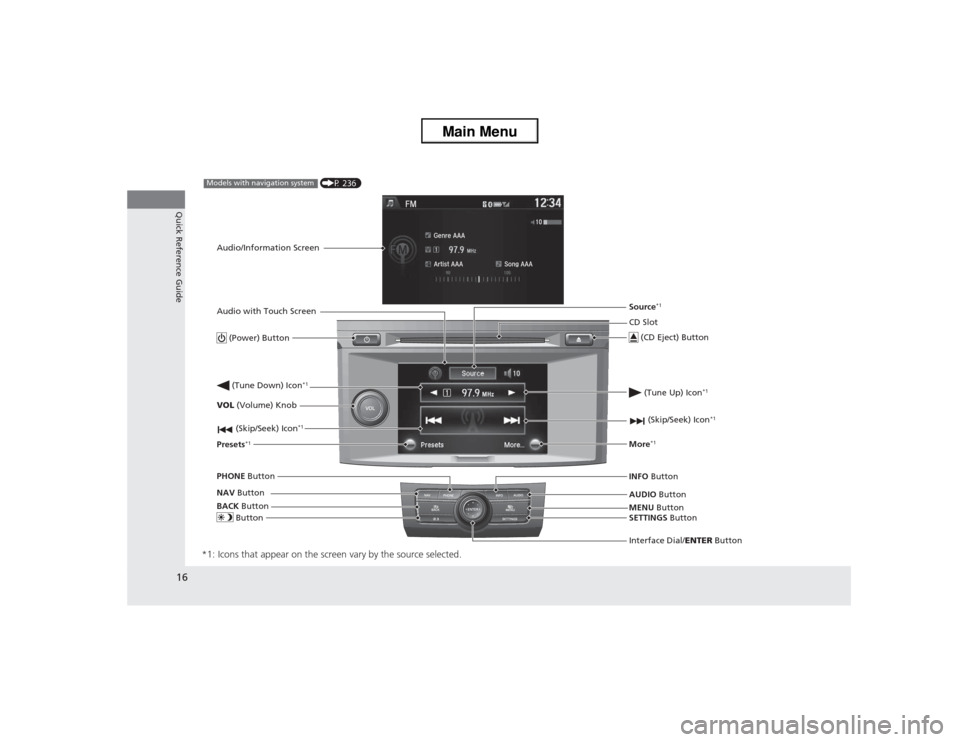
16Quick Reference Guide
*1: Icons that appear on the screen vary by the source selected.
CD Slot
(CD Eject) ButtonMENU Button
Interface Dial/ ENTER Button
(Skip/Seek) Icon
*1
(P 236)
Models with navigation systemAudio/Information Screen
Audio with Touch Screen
Button
Source
*1
VOL (Volume) Knob
(Skip/Seek) Icon
*1
Presets
*1
(Tune Up) Icon
*1
More
*1
(Power) Button (Tune Down) Icon
*1
INFO Button
AUDIO Button
SETTINGS Button
BACK
Button
NAV
Button
PHONE
Button
Page 107 of 595
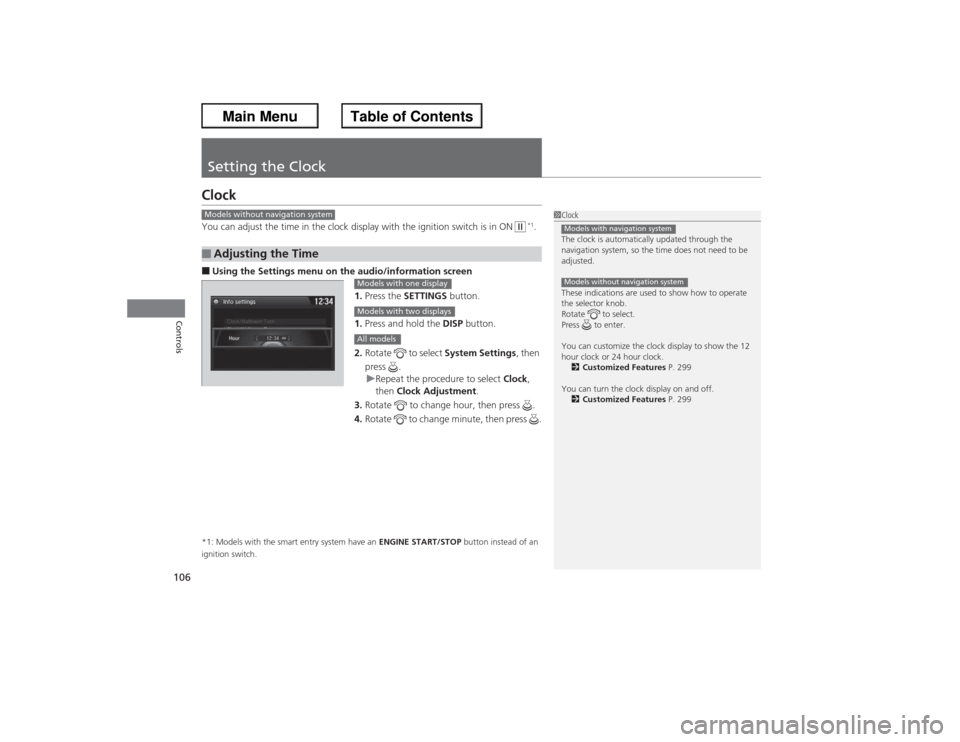
106Controls
Setting the ClockClockYou can adjust the time in the clock display with the ignition switch is in ON
w *1.
â– Using the Settings menu on the audio/information screen
1.Press the SETTINGS button.
1. Press and hold the DISP button.
2. Rotate to select System Settings, then
press . u Repeat the procedure to select Clock,
then Clock Adjustment .
3. Rotate to change hour, then press .
4. Rotate to change minute, then press .*1: Models with the smart entry system have an ENGINE START/STOP button instead of an
ignition switch.â– Adjusting the Time
1 Clock
The clock is automatically updated through the
navigation system, so the time does not need to be
adjusted.
These indications are used to show how to operate
the selector knob.
Rotate to select.
Press to enter.
You can customize the clock display to show the 12
hour clock or 24 hour clock.
2 Customized Features P. 299
You can turn the clock display on and off. 2 Customized Features P. 299Models with navigation systemModels without navigation system
Models without navigation system
Models with one displayModels with two displaysAll models
Page 172 of 595
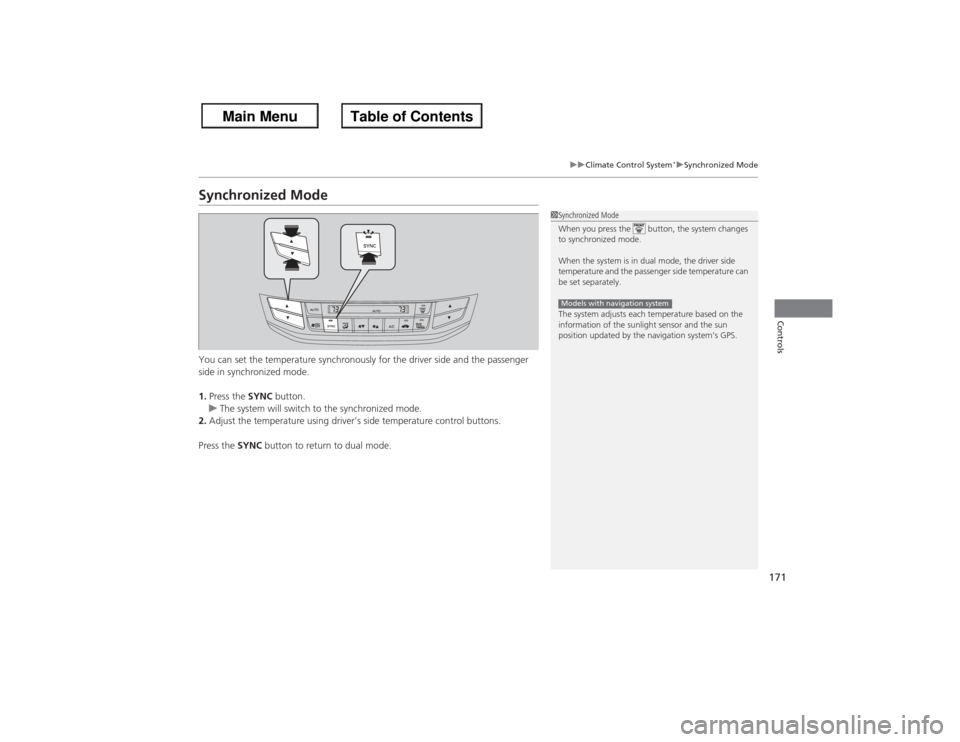
171
uuClimate Control System
*uSynchronized Mode
Controls
Synchronized ModeYou can set the temperature synchronously for the driver side and the passenger
side in synchronized mode.
1. Press the SYNC button.
u The system will switch to the synchronized mode.
2. Adjust the temperature using driver’s side temperature control buttons.
Press the SYNC button to return to dual mode.
1Synchronized Mode
When you press the button, the system changes
to synchronized mode.
When the system is in dual mode, the driver side
temperature and the passenger side temperature can
be set separately.
The system adjusts each temperature based on the
information of the sunlight sensor and the sun
position updated by the navigation system’s GPS.Models with navigation system
Page 174 of 595
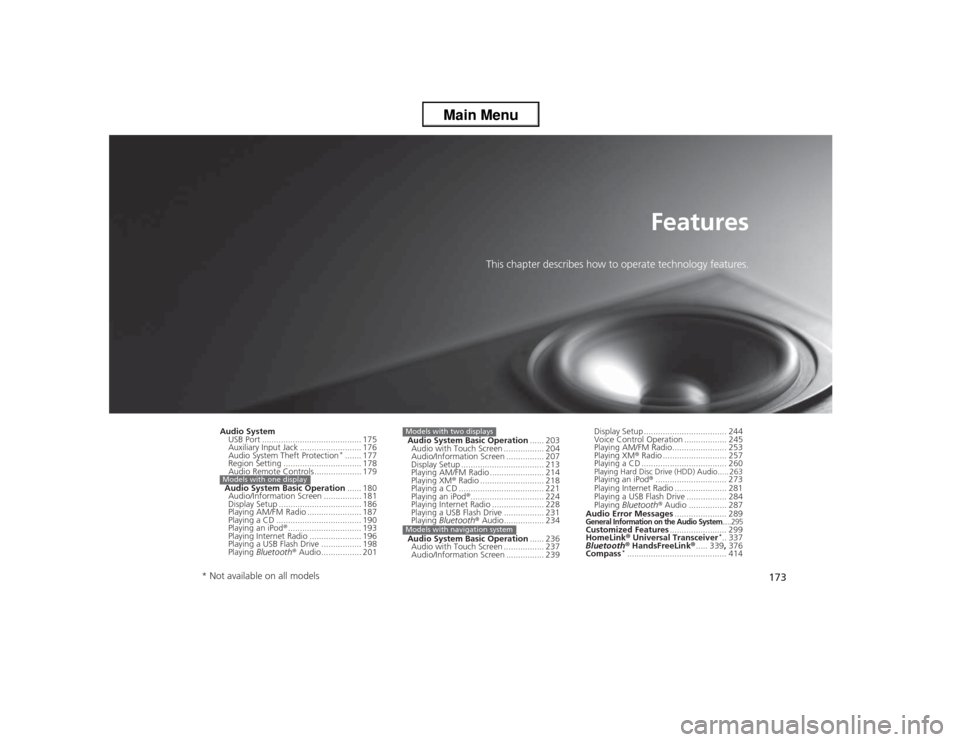
173
Features
This chapter describes how to operate technology features.
Audio SystemUSB Port .......................................... 175
Auxiliary Input Jack .......................... 176
Audio System Theft Protection
*....... 177
Region Setting ................................. 178
Audio Remote Controls .................... 179
Audio System Basic Operation ...... 180
Audio/Information Screen ................ 181
Display Setup ................................... 186
Playing AM/FM Radio ....................... 187
Playing a CD .................................... 190
Playing an iPod® ............................... 193
Playing Internet Radio ...................... 196
Playing a USB Flash Drive ................. 198
Playing Bluetooth ® Audio................. 201
Models with one display
Audio System Basic Operation ...... 203
Audio with Touch Screen .. ............... 204
Audio/Information Screen ................ 207
Display Setup ................................... 213
Playing AM/FM Radio ....................... 214
Playing XM ® Radio ........................... 218
Playing a CD .................................... 221
Playing an iPod ®............................... 224
Playing Internet Radio ...................... 228
Playing a USB Flash Drive ................. 231
Playing Bluetooth ® Audio................. 234
Audio System Basic Operation ...... 236
Audio with Touch Screen .. ............... 237
Audio/Information Screen ................ 239Models with two displaysModels with navigation system
Display Setup ................................... 244
Voice Control Operation .................. 245
Playing AM/FM Radio....................... 253
Playing XM ® Radio ........................... 257
Playing a CD .................................... 260Playing Hard Disc Drive (HDD) Audio..... 263Playing an iPod® .............................. 273
Playing Internet Radio .... .................. 281
Playing a USB Flash Drive ................. 284
Playing Bluetooth ® Audio ................ 287
Audio Error Messages ...................... 289General Information on the Audio System
.....295
Customized Features........................ 299
HomeLink ® Universal Transceiver
*.. 337
Bluetooth ® HandsFreeLink ®..... 339 , 376
Compass
*.......................................... 414
* Not available on all models
Page 175 of 595
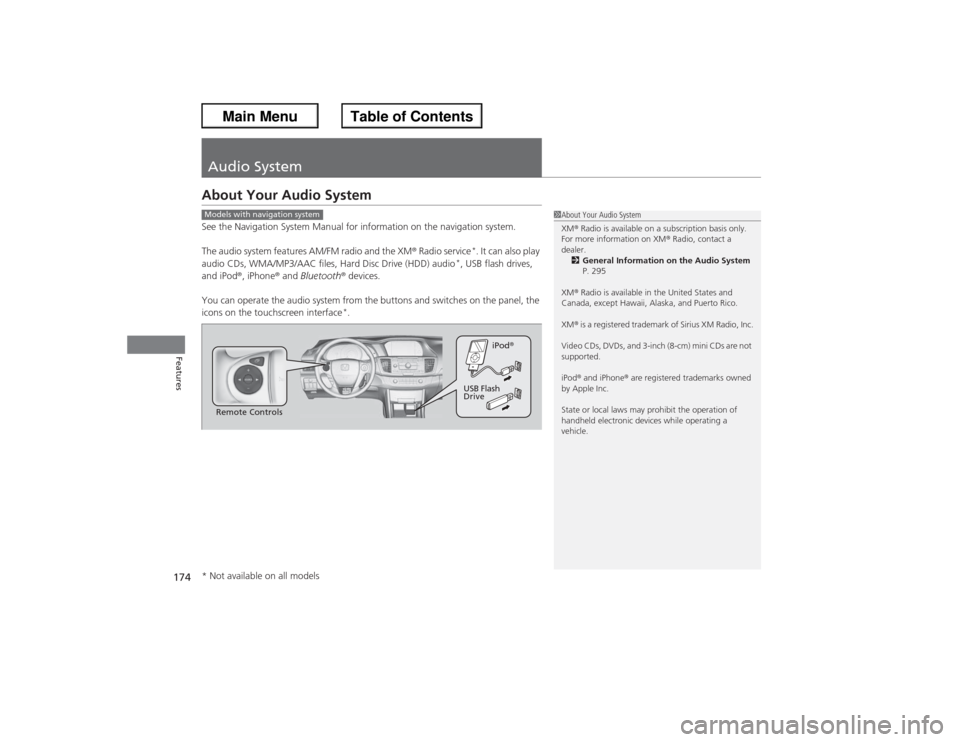
174Features
Audio SystemAbout Your Audio SystemSee the Navigation System Manual for information on the navigation system.
The audio system features AM/FM radio and the XM® Radio service
*. It can also play
audio CDs, WMA/MP3/AAC files, Hard Disc Drive (HDD) audio
*, USB flash drives,
and iPod ®, iPhone® and Bluetooth ® devices.
You can operate the audio system from the buttons and switches on the panel, the
icons on the touchscreen interface
*.
1 About Your Audio System
XM ® Radio is available on a subscription basis only.
For more information on XM ® Radio, contact a
dealer. 2 General Information on the Audio System
P. 295
XM ® Radio is available in the United States and
Canada, except Hawaii, Alaska, and Puerto Rico.
XM ® is a registered trademark of Sirius XM Radio, Inc.
Video CDs, DVDs, and 3-inch (8-cm) mini CDs are not
supported.
iPod ® and iPhone ® are registered trademarks owned
by Apple Inc.
State or local laws may prohibit the operation of
handheld electronic devices while operating a
vehicle.
Models with navigation systemRemote Controls iPod
®
USB Flash
Drive
* Not available on all models
Page 177 of 595
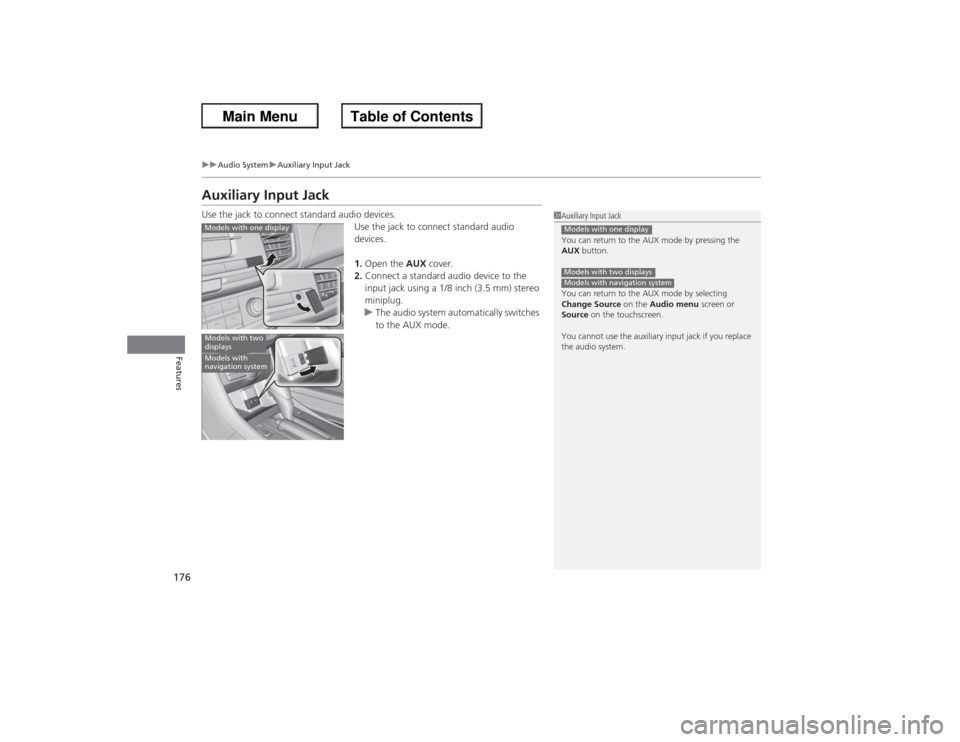
176
uuAudio System uAuxiliary Input Jack
Features
Auxiliary Input JackUse the jack to connect standard audio devices.
Use the jack to connect standard audio
devices.
1.Open the AUX cover.
2. Connect a standard audio device to the
input jack using a 1/8 inch (3.5 mm) stereo
miniplug.
u The audio system automatically switches
to the AUX mode.
1Auxiliary Input Jack
You can return to the AUX mode by pressing the
AUX button.
You can return to the AUX mode by selecting
Change Source on the Audio menu screen or
Source on the touchscreen.
You cannot use the auxiliary input jack if you replace
the audio system.Models with one displayModels with two displaysModels with navigation system
Models with one displayModels with two
displaysModels with
navigation system