Search by HONDA ACCORD 2015 9.G Navigation Manual
[x] Cancel search | Manufacturer: HONDA, Model Year: 2015, Model line: ACCORD, Model: HONDA ACCORD 2015 9.GPages: 152, PDF Size: 6.69 MB
Page 100 of 152
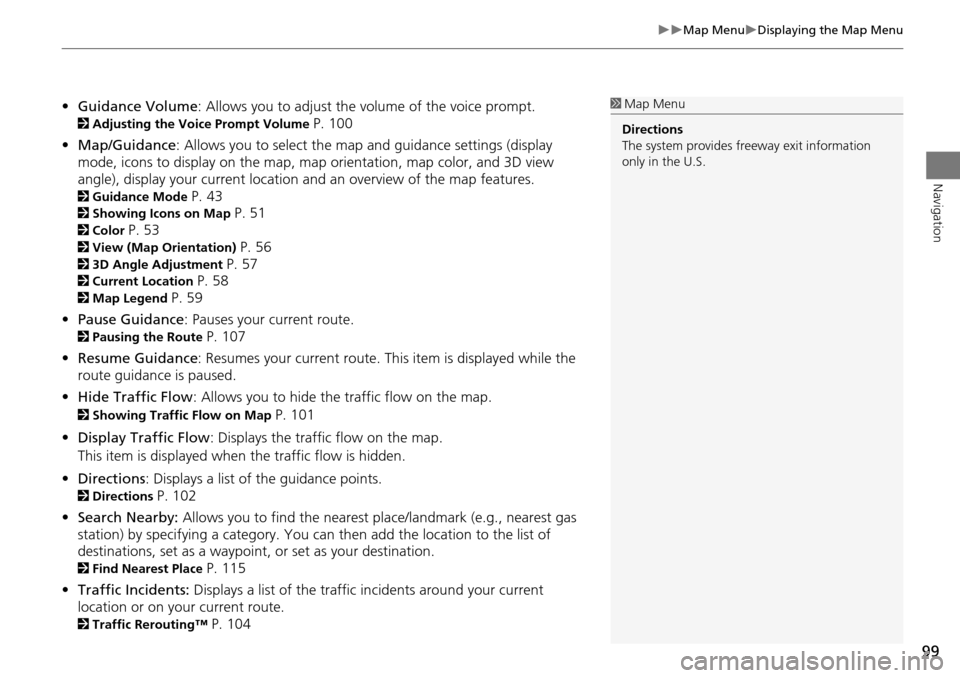
99
Map MenuDisplaying the Map Menu
Navigation
•Guidance Volume : Allows you to adjust the vo lume of the voice prompt.
2Adjusting the Voice Prompt Volume P. 100
• Map/Guidance : Allows you to select the map and guidance settings (display
mode, icons to display on the map, map orientation, map color, and 3D view
angle), display your current location an d an overview of the map features.
2Guidance Mode P. 43
2Showing Icons on Map P. 51
2Color P. 53
2View (Map Orientation) P. 56
23D Angle Adjustment P. 57
2Current Location P. 58
2Map Legend P. 59
• Pause Guidance : Pauses your current route.
2Pausing the Route P. 107
• Resume Guidance : Resumes your current route. This item is displayed while the
route guidance is paused.
• Hide Traffic Flow : Allows you to hide the traffic flow on the map.
2Showing Traffic Flow on Map P. 101
• Display Traffic Flow : Displays the traffic flow on the map.
This item is displayed when the traffic flow is hidden.
• Directions : Displays a list of the guidance points.
2Directions P. 102
• Search Nearby: Allows you to find the nearest place/landmark (e.g., nearest gas
station) by specifying a category. You ca n then add the location to the list of
destinations, set as a waypoint, or set as your destination.
2Find Nearest Place P. 115
• Traffic Incidents: Displays a list of the traffic incidents around your current
location or on your current route.
2 Traffic Rerouting™ P. 104
1Map Menu
Directions
The system provides freeway exit information
only in the U.S.
Page 105 of 152
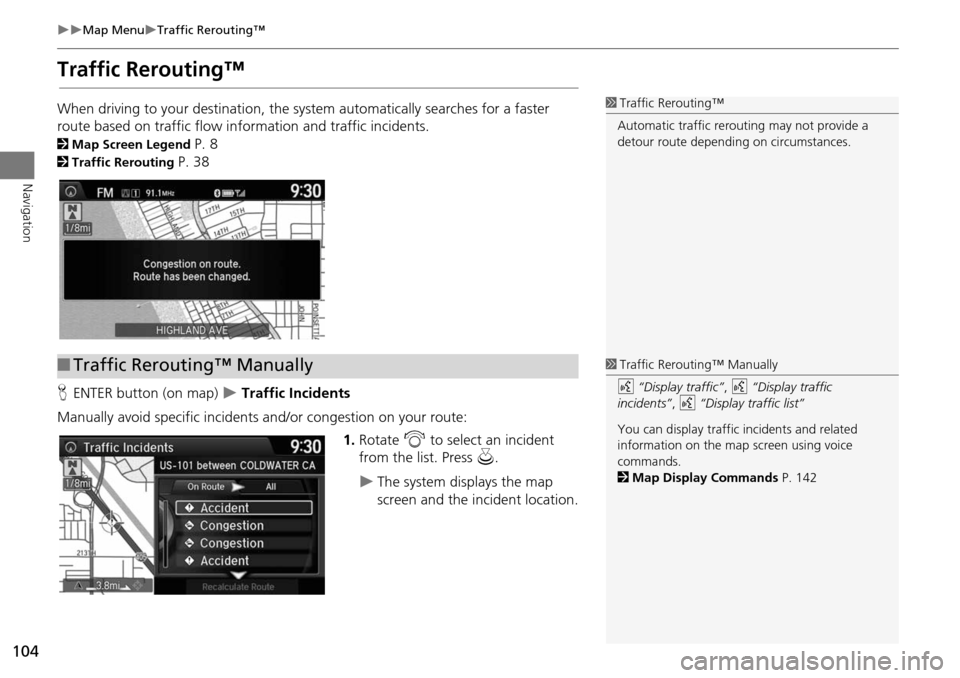
104
Map MenuTraffic Rerouting™
Navigation
Traffic Rerouting™
When driving to your destination, the system automatically searches for a faster
route based on traffic flow in formation and traffic incidents.
2Map Screen Legend P. 8
2Traffic Rerouting P. 38
H ENTER button (on map)
Traffic Incidents
Manually avoid specific incidents and/or congestion on your route: 1.Rotate i to select an incident
from the list. Press u.
The system displays the map
screen and the incident location.
1Traffic Rerouting™
Automatic traffic rerouting may not provide a
detour route dependi ng on circumstances.
■Traffic Rerouting™ Manually1 Traffic Rerouting™ Manually
d “Display traffic” , d “Display traffic
incidents” , d “Display traffic list”
You can display traffic incidents and related
information on the map screen using voice
commands.
2 Map Display Commands P. 142
Page 109 of 152
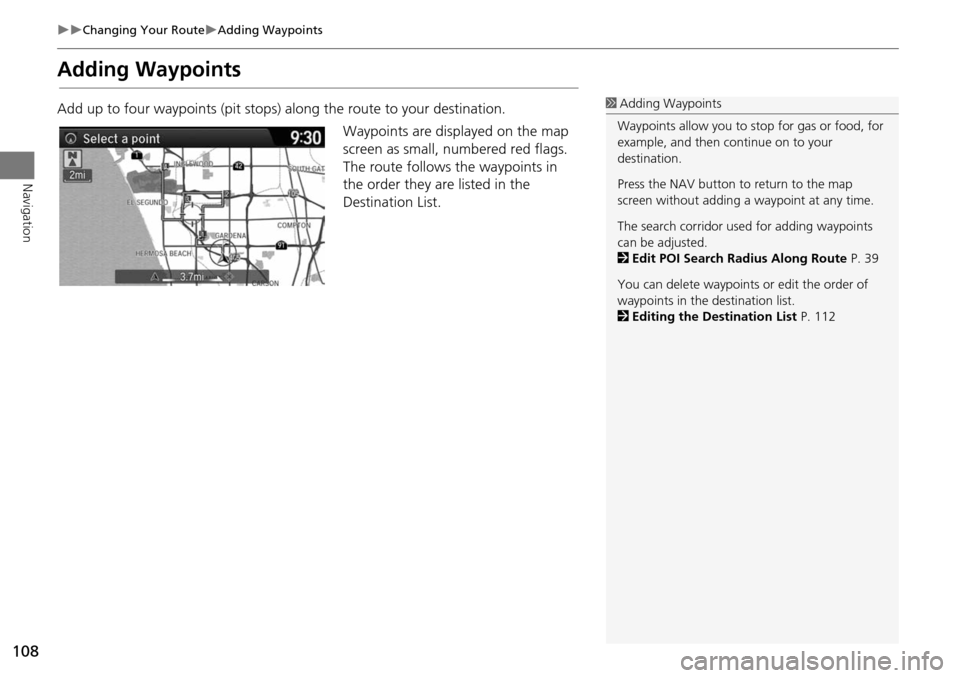
108
Changing Your RouteAdding Waypoints
Navigation
Adding Waypoints
Add up to four waypoints (pit stops) along the route to your destination.Waypoints are displayed on the map
screen as small, numbered red flags.
The route follows the waypoints in
the order they are listed in the
Destination List.1 Adding Waypoints
Waypoints allow you to stop for gas or food, for
example, and then continue on to your
destination.
Press the NAV button to return to the map
screen without adding a waypoint at any time.
The search corridor used for adding waypoints
can be adjusted.
2 Edit POI Search Radius Along Route P. 39
You can delete waypoints or edit the order of
waypoints in the destination list.
2 Editing the Destination List P. 112
Page 110 of 152
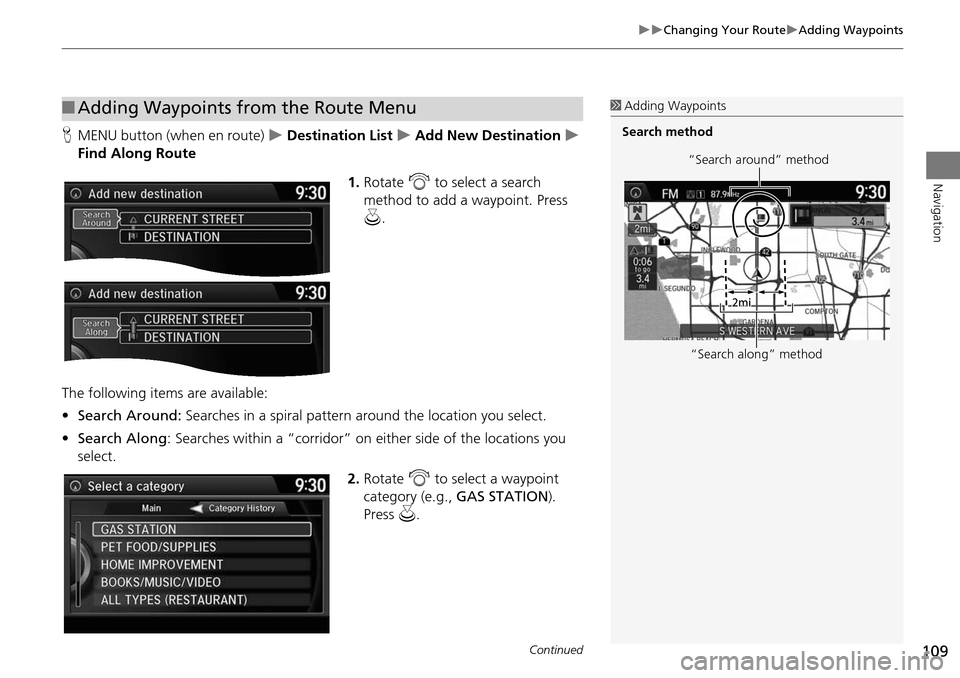
109
Changing Your RouteAdding Waypoints
Navigation
HMENU button (when en route) Destination List Add New Destination
Find Along Route
1.Rotate i to select a search
method to add a waypoint. Press
u .
The following items are available:
• Search Around: Searches in a spiral pattern around the location you select.
• Search Along : Searches within a “corridor” on either side of the locations you
select.
2.Rotate i to select a waypoint
category (e.g., GAS STATION).
Press u.
■Adding Waypoints from the Route Menu1 Adding Waypoints
Search method
“Search around” method
“Search along” method
Continued
Page 116 of 152
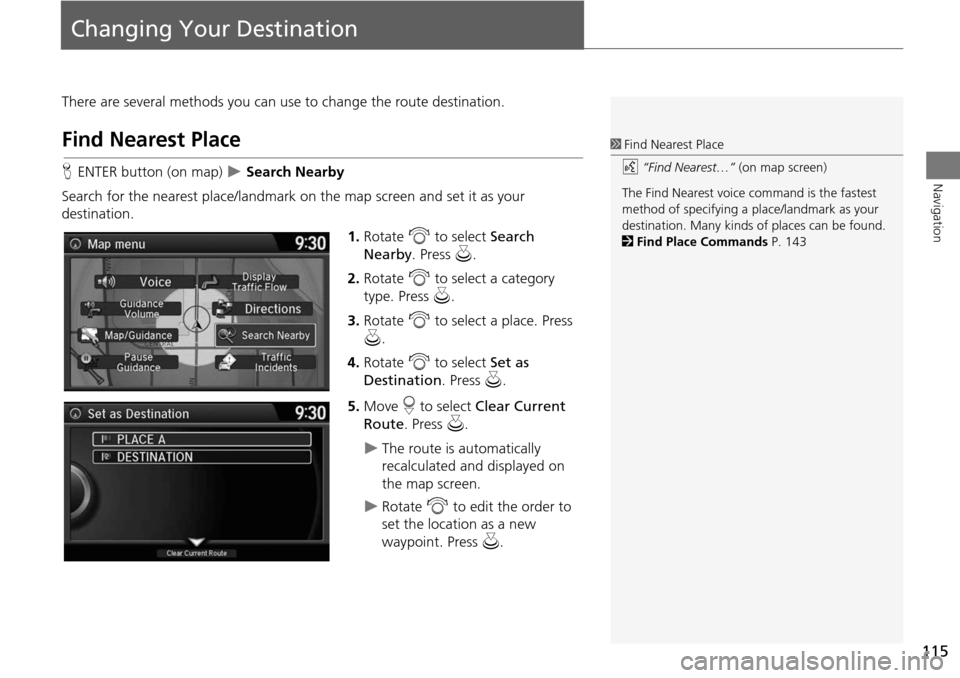
115
Navigation
Changing Your Destination
There are several methods you can use to change the route destination.
Find Nearest Place
HENTER button (on map) Search Nearby
Search for the nearest place/landmark on the map screen and set it as your
destination. 1.Rotate i to select Search
Nearby . Press u.
2. Rotate i to select a category
type. Press u.
3. Rotate i to select a place. Press
u .
4. Rotate i to select Set as
Destination . Press u.
5. Move r to select Clear Current
Route . Press u.
The route is automatically
recalculated and displayed on
the map screen.
Rotate i to edit the order to
set the location as a new
waypoint. Press u.
1Find Nearest Place
d “Find Nearest…” (on map screen)
The Find Nearest voice command is the fastest
method of specifying a pl ace/landmark as your
destination. Many kinds of places can be found.
2 Find Place Commands P. 143
Page 119 of 152
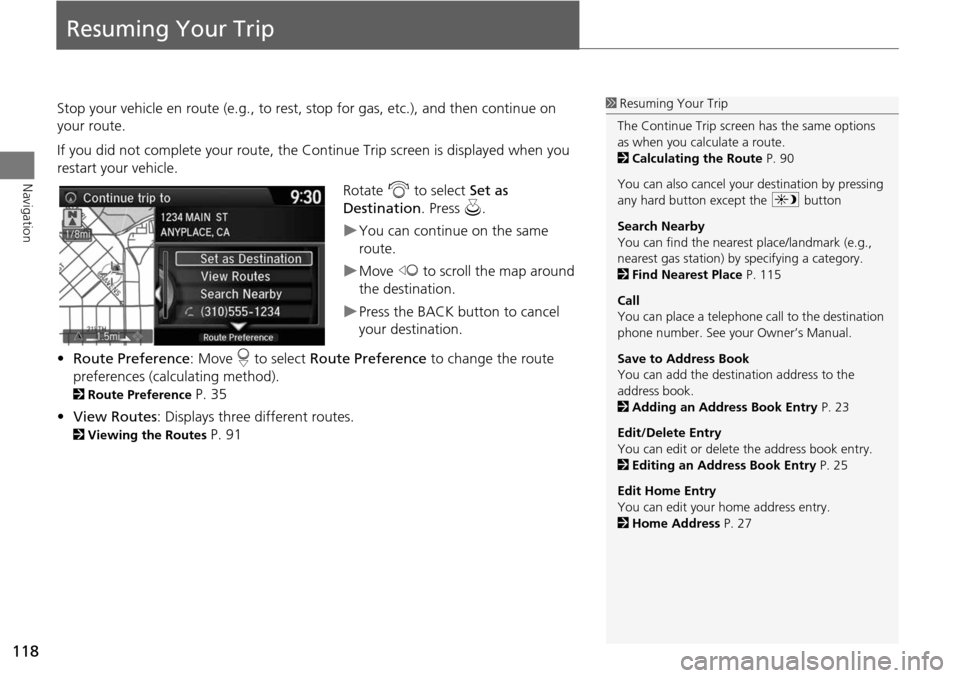
118
Navigation
Resuming Your Trip
Stop your vehicle en route (e.g., to rest, stop for gas, etc.), and then continue on
your route.
If you did not complete your route, the Continue Trip screen is displayed when you
restart your vehicle.
Rotate i to select Set as
Destination . Press u.
You can continue on the same
route.
Move w to scroll the map around
the destination.
Press the BACK button to cancel
your destination.
• Route Preference : Move r to select Route Preference to change the route
preferences (calculating method).
2 Route Preference P. 35
• View Routes : Displays three different routes.
2Viewing the Routes P. 91
1Resuming Your Trip
The Continue Trip screen has the same options
as when you calculate a route.
2 Calculating the Route P. 90
You can also cancel your destination by pressing
any hard button except the a button
Search Nearby
You can find the nearest place/landmark (e.g.,
nearest gas station) by specifying a category.
2 Find Nearest Place P. 115
Call
You can place a telephone ca ll to the destination
phone number. See your Owner’s Manual.
Save to Address Book
You can add the destination address to the
address book.
2 Adding an Address Book Entry P. 23
Edit/Delete Entry
You can edit or delete the address book entry.
2 Editing an Address Book Entry P. 25
Edit Home Entry
You can edit your home address entry.
2 Home Address P. 27
Page 131 of 152
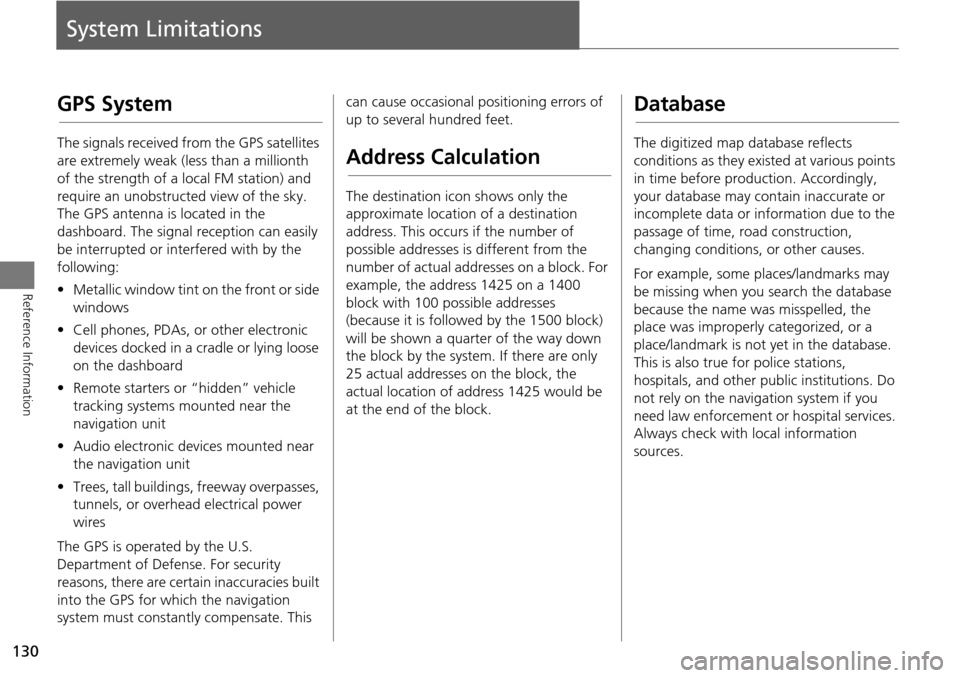
130
Reference Information
System Limitations
GPS System
The signals received from the GPS satellites
are extremely weak (less than a millionth
of the strength of a local FM station) and
require an unobstructed view of the sky.
The GPS antenna is located in the
dashboard. The signal reception can easily
be interrupted or interfered with by the
following:
• Metallic window tint on the front or side
windows
• Cell phones, PDAs, or other electronic
devices docked in a cradle or lying loose
on the dashboard
• Remote starters or “hidden” vehicle
tracking systems mounted near the
navigation unit
• Audio electronic devices mounted near
the navigation unit
• Trees, tall buildings, freeway overpasses,
tunnels, or overhead electrical power
wires
The GPS is operated by the U.S.
Department of Defense. For security
reasons, there are certain inaccuracies built
into the GPS for wh ich the navigation
system must constantly compensate. This can cause occasional positioning errors of
up to several hundred feet.
Address Calculation
The destination icon shows only the
approximate location of a destination
address. This occurs if the number of
possible addresses is different from the
number of actual addresses on a block. For
example, the address 1425 on a 1400
block with 100 possible addresses
(because it is followed by the 1500 block)
will be shown a quarter of the way down
the block by the system. If there are only
25 actual addresses
on the block, the
actual location of address 1425 would be
at the end of the block.
Database
The digitized map database reflects
conditions as they existed at various points
in time before production. Accordingly,
your database may contain inaccurate or
incomplete data or information due to the
passage of time, road construction,
changing conditions, or other causes.
For example, some places/landmarks may
be missing when you search the database
because the name was misspelled, the
place was improperly categorized, or a
place/landmark is not yet in the database.
This is also true for police stations,
hospitals, and other public institutions. Do
not rely on the navigation system if you
need law enforcement or hospital services.
Always check with local information
sources.
Page 150 of 152
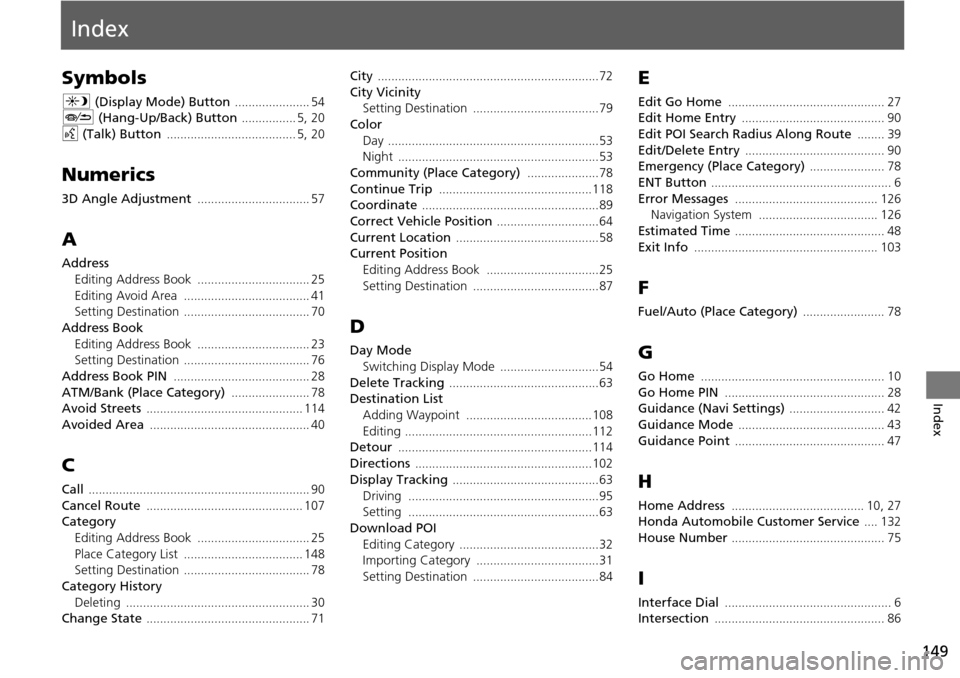
149
Index
Index
Symbols
a (Display Mode) Button ...................... 54J (Hang-Up/Back) Button ................ 5, 20
d (Talk) Button ...................................... 5, 20
Numerics
3D Angle Adjustment ................................. 57
A
Address
Editing Address Book
................................. 25
Editing Avoid Area ..................................... 41Setting Destination ..................................... 70
Address BookEditing Address Book
................................. 23Setting Destination ..................................... 76
Address Book PIN ........................................ 28
ATM/Bank (Place Category) ....................... 78Avoid Streets .............................................. 114
Avoided Area ............................................... 40
C
Call ................................................................. 90
Cancel Route .............................................. 107Category
Editing Address Book
................................. 25
Place Category List ................................... 148Setting Destination ..................................... 78
Category HistoryDeleting
...................................................... 30Change State ................................................ 71
City .................................................................72
City Vicinity
Setting Destination .....................................79
Color
Day
..............................................................53Night ...........................................................53
Community (Place Category) .....................78
Continue Trip .............................................118Coordinate ....................................................89
Correct Vehicle Position ..............................64
Current Location ..........................................58Current Position
Editing Address Book
.................................25
Setting Destination .....................................87
D
Day ModeSwitching Display Mode
.............................54
Delete Tracking ............................................63Destination List
Adding Waypoint
.....................................108
Editing .......................................................112Detour .........................................................114
Directions ....................................................102
Display Tracking ...........................................63
Driving ........................................................95Setting ........................................................63
Download POI
Editing Category
.........................................32Importing Category ....................................31
Setting Destination .....................................84
E
Edit Go Home .............................................. 27Edit Home Entry .......................................... 90
Edit POI Search Radius Along Route ........ 39
Edit/Delete Entry ......................................... 90Emergency (Place Category) ...................... 78
ENT Button ..................................................... 6
Error Messages .......................................... 126Navigation System ................................... 126
Estimated Time ............................................ 48
Exit Info ...................................................... 103
F
Fuel/Auto (Place Category) ........................ 78
G
Go Home ...................................................... 10
Go Home PIN ............................................... 28Guidance (Navi Settings) ............................ 42
Guidance Mode ........................................... 43
Guidance Point ............................................ 47
H
Home Address ....................................... 10, 27Honda Automobile Customer Service .... 132
House Number ............................................. 75
I
Interface Dial ................................................. 6Intersection .................................................. 86
Page 151 of 152
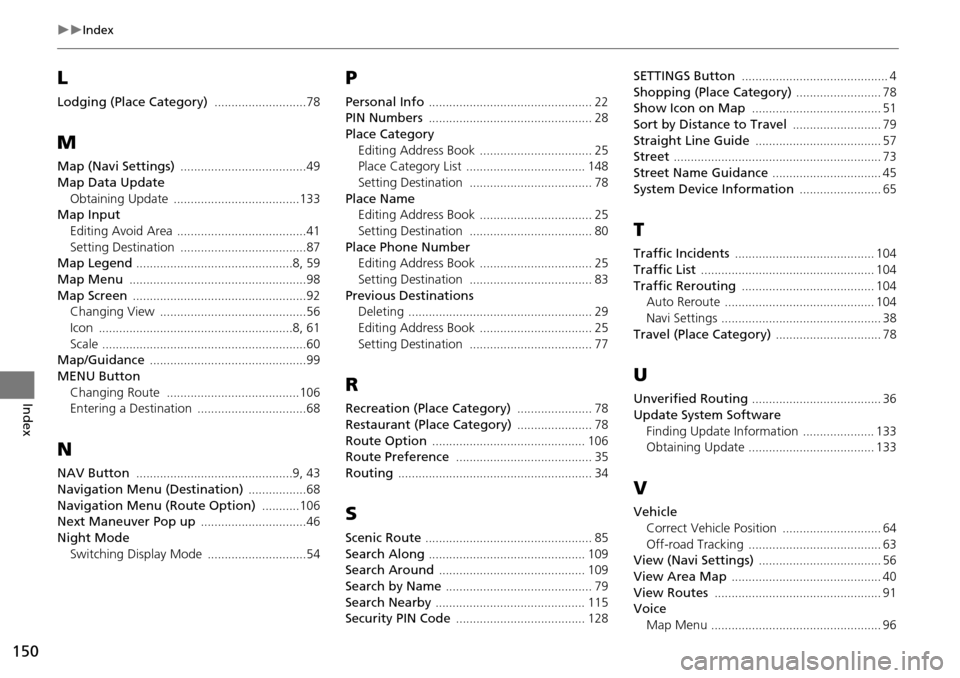
150
Index
Index
L
Lodging (Place Category) ...........................78
M
Map (Navi Settings) .....................................49
Map Data Update
Obtaining Update
.....................................133Map InputEditing Avoid Area
......................................41
Setting Destination .....................................87Map Legend ..............................................8, 59
Map Menu ....................................................98
Map Screen ...................................................92Changing View ...........................................56
Icon .........................................................8, 61
Scale ............................................................60Map/Guidance ..............................................99
MENU Button
Changing Route
.......................................106Entering a Destination ................................68
N
NAV Button ..............................................9, 43
Navigation Menu (Destination) .................68
Navigation Menu (Route Option) ...........106Next Maneuver Pop up ...............................46
Night Mode
Switching Display Mode
.............................54
P
Personal Info ................................................ 22PIN Numbers ................................................ 28
Place Category
Editing Address Book
................................. 25Place Category List ................................... 148
Setting Destination .................................... 78
Place NameEditing Address Book ................................. 25
Setting Destination .................................... 80
Place Phone NumberEditing Address Book ................................. 25
Setting Destination .................................... 83
Previous DestinationsDeleting ...................................................... 29
Editing Address Book ................................. 25
Setting Destination .................................... 77
R
Recreation (Place Category) ...................... 78
Restaurant (Place Category) ...................... 78
Route Option ............................................. 106Route Preference ........................................ 35
Routing ......................................................... 34
S
Scenic Route ................................................. 85
Search Along .............................................. 109Search Around ........................................... 109
Search by Name ........................................... 79
Search Nearby ............................................ 115Security PIN Code ...................................... 128
SETTINGS Button ........................................... 4
Shopping (Place Category) ......................... 78Show Icon on Map ...................................... 51
Sort by Distance to Travel .......................... 79
Straight Line Guide ..................................... 57Street ............................................................. 73
Street Name Guidance ................................ 45
System Device Information ........................ 65
T
Traffic Incidents ......................................... 104
Traffic List ................................................... 104
Traffic Rerouting ....................................... 104Auto Reroute ............................................ 104
Navi Settings ............................................... 38
Travel (Place Category) ............................... 78
U
Unverified Routing ...................................... 36
Update System Software
Finding Update Information
..................... 133Obtaining Update ..................................... 133
V
VehicleCorrect Vehicle Position
............................. 64
Off-road Tracking ....................................... 63View (Navi Settings) .................................... 56
View Area Map ............................................ 40
View Routes ................................................. 91Voice
Map Menu
.................................................. 96