destination HONDA ACCORD 2015 9.G Navigation Manual
[x] Cancel search | Manufacturer: HONDA, Model Year: 2015, Model line: ACCORD, Model: HONDA ACCORD 2015 9.GPages: 152, PDF Size: 6.69 MB
Page 96 of 152
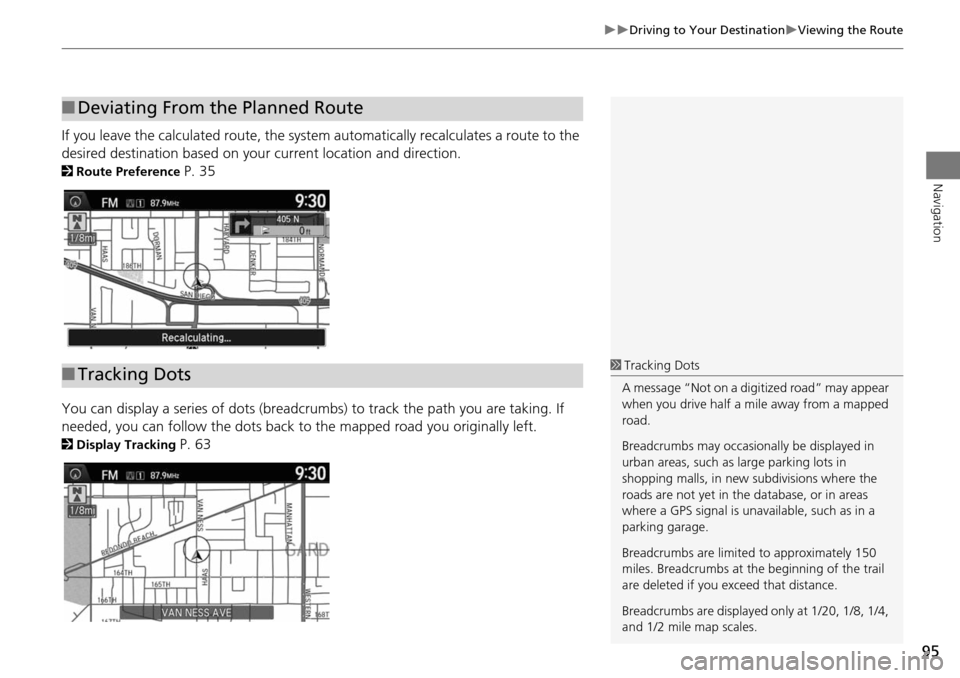
95
Driving to Your DestinationViewing the Route
Navigation
If you leave the calculated route, the system automatically recalculates a route to the
desired destination based on your current location and direction.
2Route Preference P. 35
You can display a series of dots (breadcrumbs) to track the path you are taking. If
needed, you can follow the dots back to the mapped road you originally left.
2Display Tracking P. 63
■Deviating From the Planned Route
■Tracking Dots1 Tracking Dots
A message “Not on a digi tized road” may appear
when you drive half a mi le away from a mapped
road.
Breadcrumbs may occasionally be displayed in
urban areas, such as large parking lots in
shopping malls, in new subdivisions where the
roads are not yet in the database, or in areas
where a GPS signal is unavailable, such as in a
parking garage.
Breadcrumbs are limite d to approximately 150
miles. Breadcrumbs at th e beginning of the trail
are deleted if you e xceed that distance.
Breadcrumbs are displayed only at 1/20, 1/8, 1/4,
and 1/2 mile map scales.
Page 97 of 152
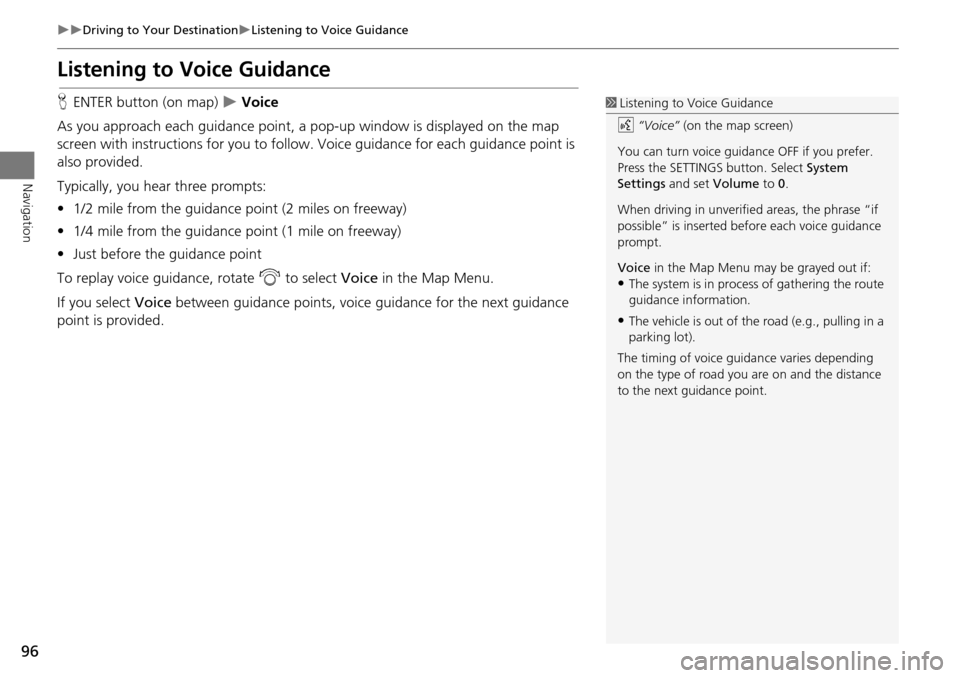
96
Driving to Your DestinationListening to Voice Guidance
Navigation
Listening to Voice Guidance
HENTER button (on map) Voice
As you approach each guidance point, a pop-up window is displayed on the map
screen with instructions fo r you to follow. Voice guidance for each guidance point is
also provided.
Typically, you hear three prompts:
• 1/2 mile from the guidance point (2 miles on freeway)
• 1/4 mile from the guidance point (1 mile on freeway)
• Just before the guidance point
To replay voice guidance, rotate i to select Voice in the Map Menu.
If you select Voice between guidance points, voice guidance for the next guidance
point is provided.1 Listening to Voice Guidance
d “Voice” (on the map screen)
You can turn voice guidance OFF if you prefer.
Press the SETTINGS button. Select System
Settings and set Volume to 0.
When driving in unverified areas, the phrase “if
possible” is inserted before each voice guidance
prompt.
Voice in the Map Menu may be grayed out if:
•The system is in proces s of gathering the route
guidance information.
•The vehicle is out of th e road (e.g., pulling in a
parking lot).
The timing of voice guida nce varies depending
on the type of road you are on and the distance
to the next guidance point.
Page 98 of 152
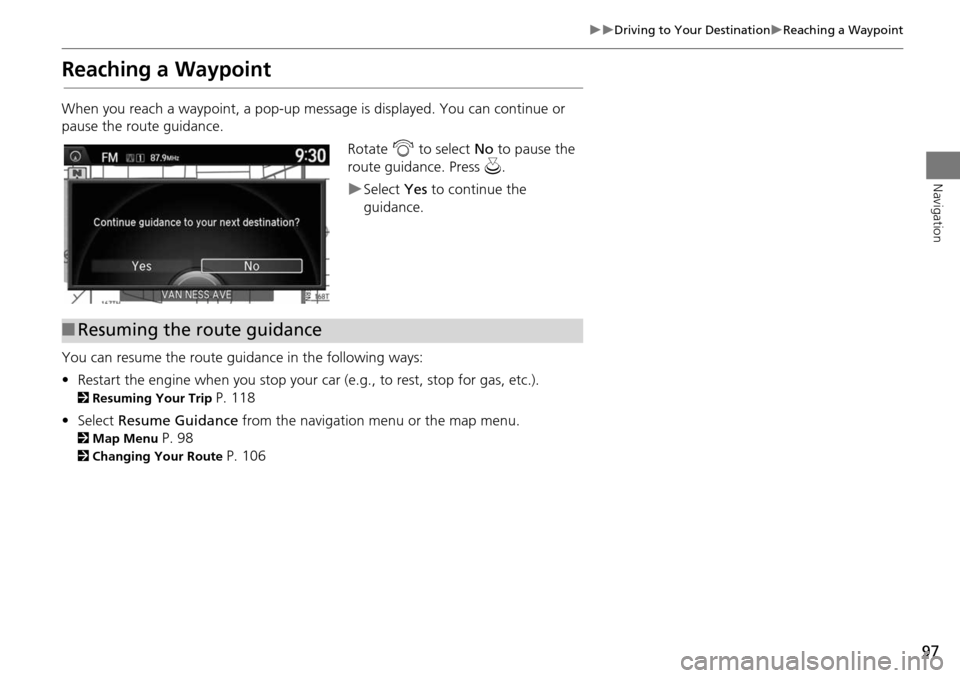
97
Driving to Your DestinationReaching a Waypoint
Navigation
Reaching a Waypoint
When you reach a waypoint, a pop-up message is displayed. You can continue or
pause the route guidance.Rotate i to select No to pause the
route guidance. Press u.
Select Yes to continue the
guidance.
You can resume the route guidance in the following ways:
• Restart the engine when you stop your car (e.g., to rest, stop for gas, etc.).
2Resuming Your Trip P. 118
• Select Resume Guidance from the navigation menu or the map menu.
2Map Menu P. 98
2Changing Your Route P. 106
■Resuming the route guidance
Page 100 of 152
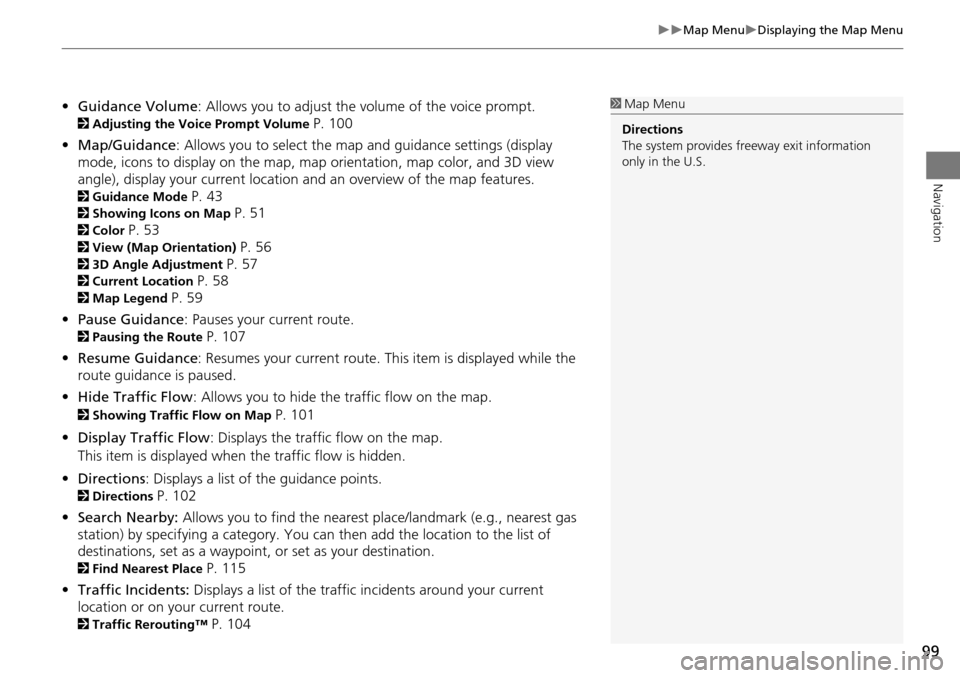
99
Map MenuDisplaying the Map Menu
Navigation
•Guidance Volume : Allows you to adjust the vo lume of the voice prompt.
2Adjusting the Voice Prompt Volume P. 100
• Map/Guidance : Allows you to select the map and guidance settings (display
mode, icons to display on the map, map orientation, map color, and 3D view
angle), display your current location an d an overview of the map features.
2Guidance Mode P. 43
2Showing Icons on Map P. 51
2Color P. 53
2View (Map Orientation) P. 56
23D Angle Adjustment P. 57
2Current Location P. 58
2Map Legend P. 59
• Pause Guidance : Pauses your current route.
2Pausing the Route P. 107
• Resume Guidance : Resumes your current route. This item is displayed while the
route guidance is paused.
• Hide Traffic Flow : Allows you to hide the traffic flow on the map.
2Showing Traffic Flow on Map P. 101
• Display Traffic Flow : Displays the traffic flow on the map.
This item is displayed when the traffic flow is hidden.
• Directions : Displays a list of the guidance points.
2Directions P. 102
• Search Nearby: Allows you to find the nearest place/landmark (e.g., nearest gas
station) by specifying a category. You ca n then add the location to the list of
destinations, set as a waypoint, or set as your destination.
2Find Nearest Place P. 115
• Traffic Incidents: Displays a list of the traffic incidents around your current
location or on your current route.
2 Traffic Rerouting™ P. 104
1Map Menu
Directions
The system provides freeway exit information
only in the U.S.
Page 103 of 152
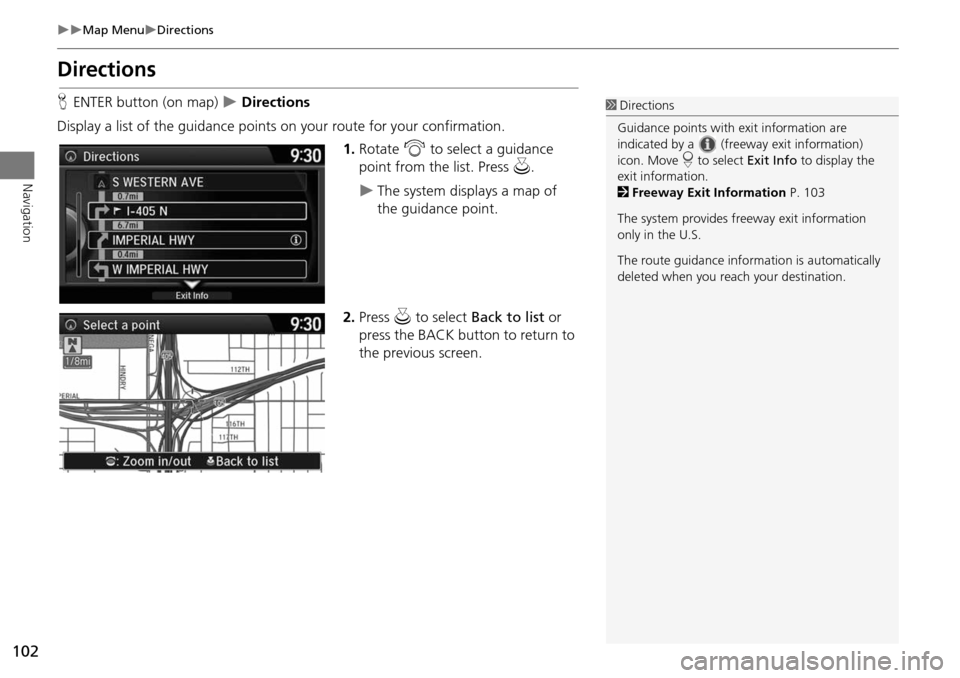
102
Map MenuDirections
Navigation
Directions
HENTER button (on map) Directions
Display a list of the guidance points on your route for your confirmation. 1.Rotate i to select a guidance
point from the list. Press u.
The system displays a map of
the guidance point.
2. Press u to select Back to list or
press the BACK button to return to
the previous screen.
1 Directions
Guidance points with exit information are
indicated by a (freeway exit information)
icon. Move r to select Exit Info to display the
exit information.
2 Freeway Exit Information P. 103
The system provides freeway exit information
only in the U.S.
The route guidance inform ation is automatically
deleted when you reac h your destination.
Page 104 of 152
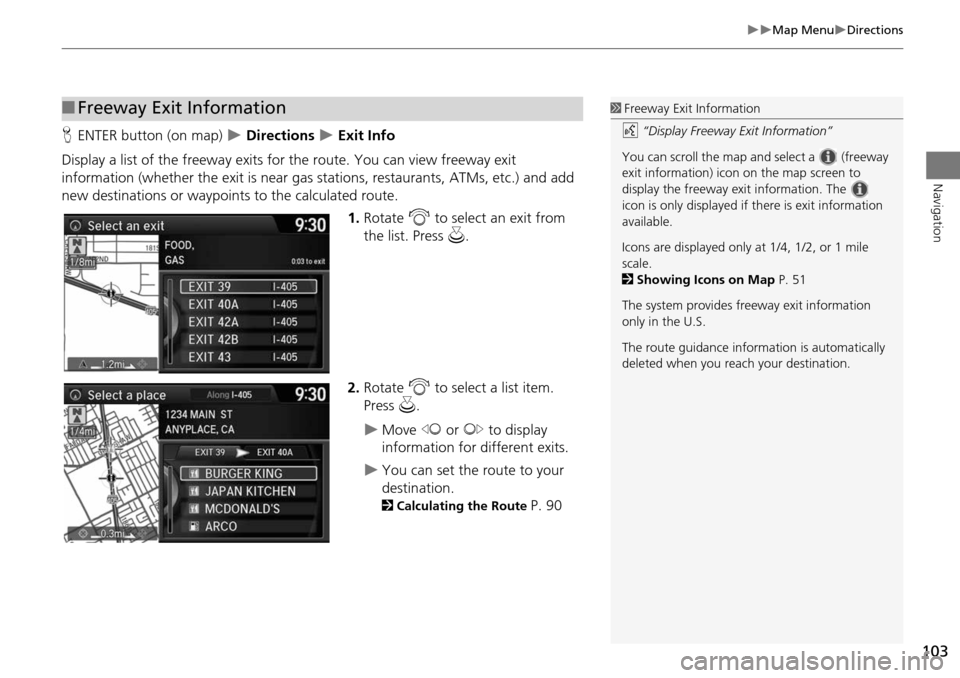
103
Map MenuDirections
Navigation
HENTER button (on map) Directions Exit Info
Display a list of the freeway exits for the route. You can view freeway exit
information (whether the exit is near gas stations, restaurants, ATMs, etc.) and add
new destinations or waypoints to the calculated route.
1.Rotate i to select an exit from
the list. Press u.
2. Rotate i to select a list item.
Press u.
Move w or y to display
information for different exits.
You can set the route to your
destination.
2 Calculating the Route P. 90
■Freeway Exit Information1 Freeway Exit Information
d “Display Freeway Exit Information”
You can scroll the map a nd select a (freeway
exit information) icon on the map screen to
display the freeway exit information. The
icon is only displayed if there is exit information
available.
Icons are displayed only at 1/4, 1/2, or 1 mile
scale.
2 Showing Icons on Map P. 51
The system provides freeway exit information
only in the U.S.
The route guidance inform ation is automatically
deleted when you reac h your destination.
Page 105 of 152
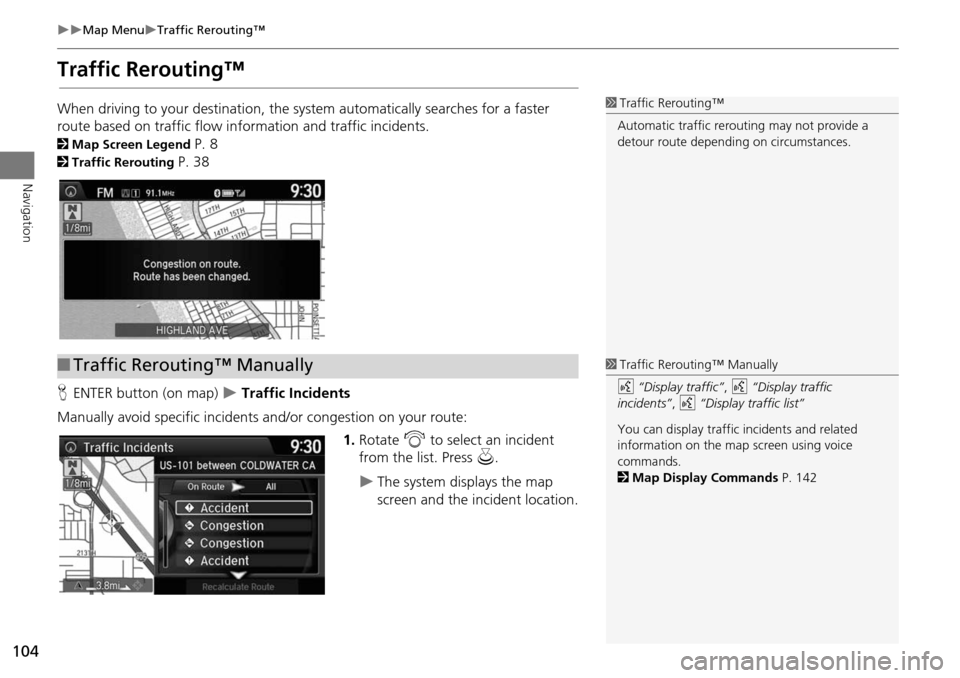
104
Map MenuTraffic Rerouting™
Navigation
Traffic Rerouting™
When driving to your destination, the system automatically searches for a faster
route based on traffic flow in formation and traffic incidents.
2Map Screen Legend P. 8
2Traffic Rerouting P. 38
H ENTER button (on map)
Traffic Incidents
Manually avoid specific incidents and/or congestion on your route: 1.Rotate i to select an incident
from the list. Press u.
The system displays the map
screen and the incident location.
1Traffic Rerouting™
Automatic traffic rerouting may not provide a
detour route dependi ng on circumstances.
■Traffic Rerouting™ Manually1 Traffic Rerouting™ Manually
d “Display traffic” , d “Display traffic
incidents” , d “Display traffic list”
You can display traffic incidents and related
information on the map screen using voice
commands.
2 Map Display Commands P. 142
Page 107 of 152
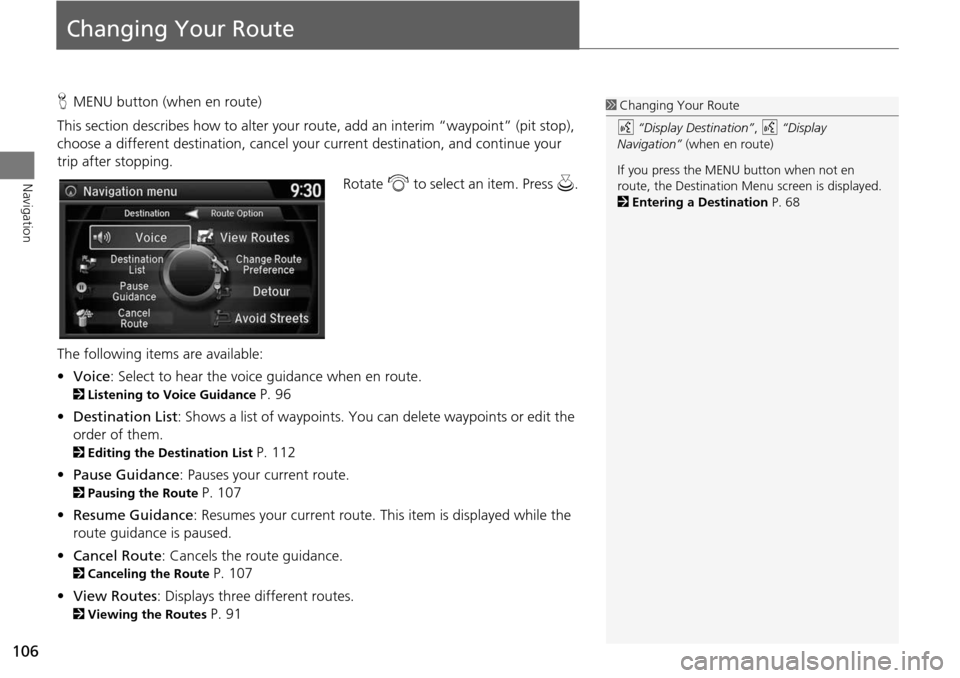
106
Navigation
Changing Your Route
HMENU button (when en route)
This section describes how to alter your route, add an interim “waypoint” (pit stop),
choose a different destination, cancel your current destination, and continue your
trip after stopping.
Rotate i to select an item. Press u .
The following item s are available:
• Voice : Select to hear the voice guidance when en route.
2Listening to Voice Guidance P. 96
• Destination List : Shows a list of waypoints. You can delete waypoints or edit the
order of them.
2 Editing the Destination List P. 112
• Pause Guidance : Pauses your current route.
2Pausing the Route P. 107
• Resume Guidance : Resumes your current route. This item is displayed while the
route guidance is paused.
• Cancel Route : Cancels the route guidance.
2Canceling the Route P. 107
• View Routes : Displays three different routes.
2Viewing the Routes P. 91
1Changing Your Route
d “Display Destination” , d “Display
Navigation” (when en route)
If you press the MENU button when not en
route, the Destination Me nu screen is displayed.
2 Entering a Destination P. 68
Page 108 of 152
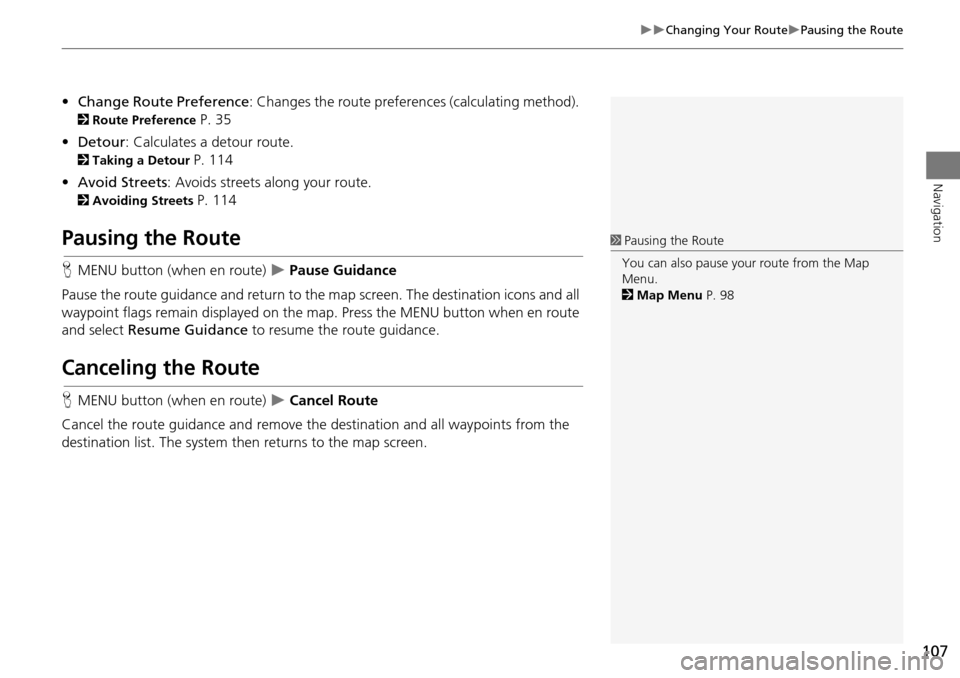
107
Changing Your RoutePausing the Route
Navigation
•Change Route Preference : Changes the route preferences (calculating method).
2Route Preference P. 35
• Detour : Calculates a detour route.
2Taking a Detour P. 114
• Avoid Streets : Avoids streets along your route.
2Avoiding Streets P. 114
Pausing the Route
HMENU button (when en route) Pause Guidance
Pause the route guidance and return to the map screen. The destination icons and all
waypoint flags remain displayed on the map. Press the MENU button when en route
and select Resume Guidance to resume the route guidance.
Canceling the Route
HMENU button (when en route) Cancel Route
Cancel the route guidance and remove the destination and all waypoints from the
destination list. The system th en returns to the map screen.
1Pausing the Route
You can also pause your route from the Map
Menu.
2 Map Menu P. 98
Page 109 of 152
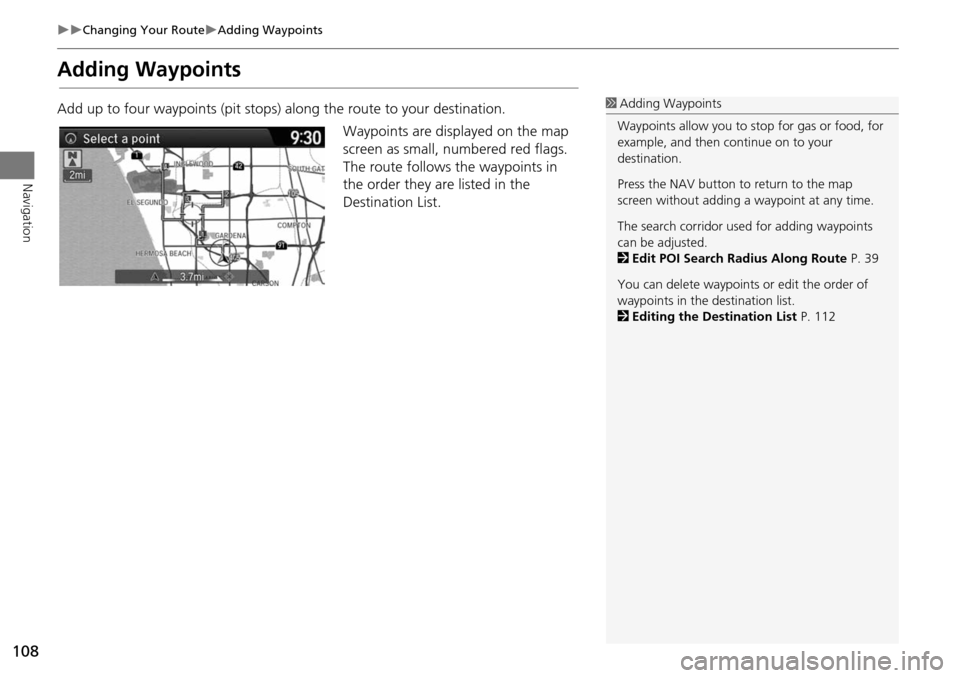
108
Changing Your RouteAdding Waypoints
Navigation
Adding Waypoints
Add up to four waypoints (pit stops) along the route to your destination.Waypoints are displayed on the map
screen as small, numbered red flags.
The route follows the waypoints in
the order they are listed in the
Destination List.1 Adding Waypoints
Waypoints allow you to stop for gas or food, for
example, and then continue on to your
destination.
Press the NAV button to return to the map
screen without adding a waypoint at any time.
The search corridor used for adding waypoints
can be adjusted.
2 Edit POI Search Radius Along Route P. 39
You can delete waypoints or edit the order of
waypoints in the destination list.
2 Editing the Destination List P. 112