HONDA ACCORD 2015 9.G Owners Manual
Manufacturer: HONDA, Model Year: 2015, Model line: ACCORD, Model: HONDA ACCORD 2015 9.GPages: 593
Page 341 of 593
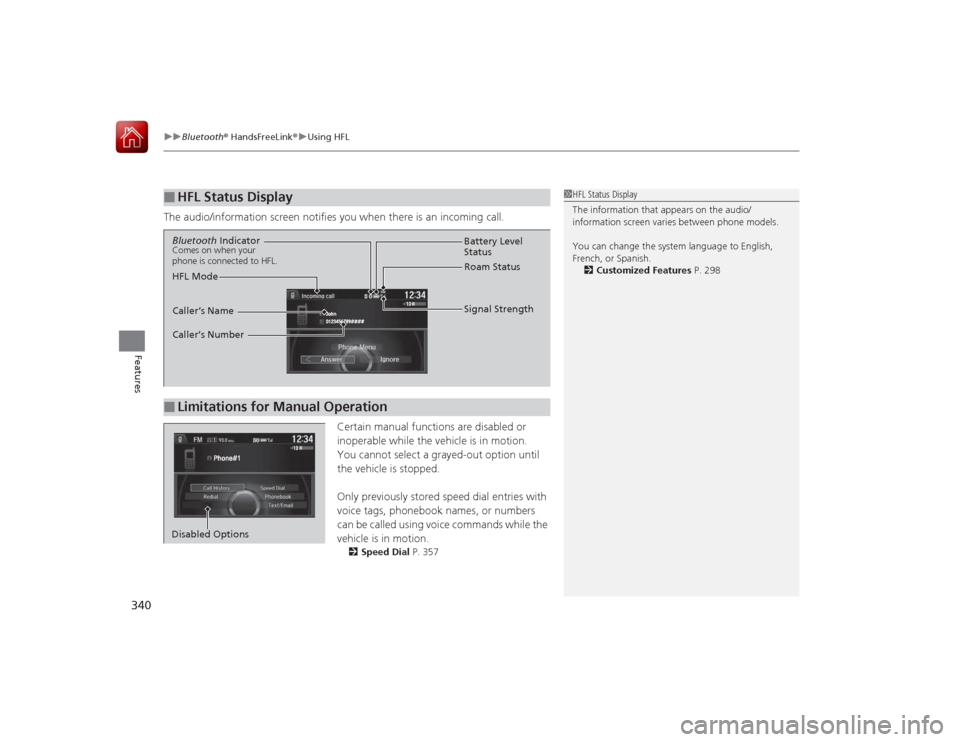
uuBluetooth ® HandsFreeLink ®u Using HFL
340Features
The audio/information screen notifies you when there is an incoming call.
Certain manual functions are disabled or
inoperable while the vehicle is in motion.
You cannot select a grayed-out option until
the vehicle is stopped.
Only previously stored speed dial entries with
voice tags, phonebook names, or numbers
can be called using voice commands while the
vehicle is in motion.
2Speed Dial P. 357
■
HFL Status Display
1HFL Status Display
The information that appears on the audio/
information screen varies between phone models.
You can change the system language to English,
French, or Spanish.
2 Customized Features P. 298
■
Limitations for Manual OperationBluetooth IndicatorComes on when your
phone is connected to HFL.
Signal Strength
HFL Mode Battery Level
Status
Roam Status
Caller’s Name
Caller’s Number
Disabled Options
Page 342 of 593
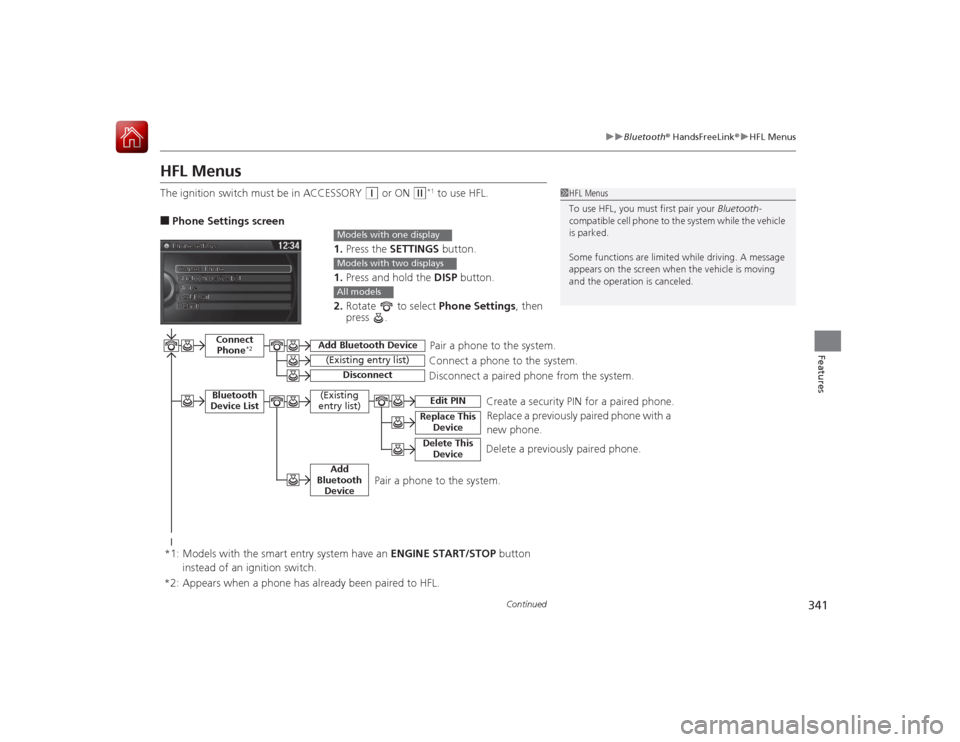
341
uuBluetooth ® HandsFreeLink ®u HFL Menus
Continued
Features
HFL MenusThe ignition switch must be in ACCESSORY
(q
or ON
(w
*1 to use HFL.
■Phone Settings screen
1.Press the SETTINGS button.
1. Press and hold the DISP button.
2. Rotate to select Phone Settings, then
press .
1 HFL Menus
To use HFL, you must first pair your Bluetooth-
compatible cell phone to the system while the vehicle
is parked.
Some functions are limit ed while driving. A message
appears on the screen when the vehicle is moving
and the operation is canceled.
Models with one displayModels with two displaysAll models
Pair a phone to the system.
Replace a previously paired phone with a
new phone.
Connect Phone
*2
Bluetooth
Device List
Add Bluetooth Device
Edit PIN
(Existing entry list)
Disconnect
Connect a phone to the system.
Disconnect a paired phone from the system.
(Existing
entry list)
Replace This DeviceDelete This Device
Delete a previously paired phone.Create a security PIN for a paired phone.
Add
Bluetooth Device
Pair a phone to the system.
*1: Models with the smart entry system have an ENGINE START/STOP button
instead of an ignition switch.
*2: Appears when a phone has already been paired to HFL.
Page 343 of 593
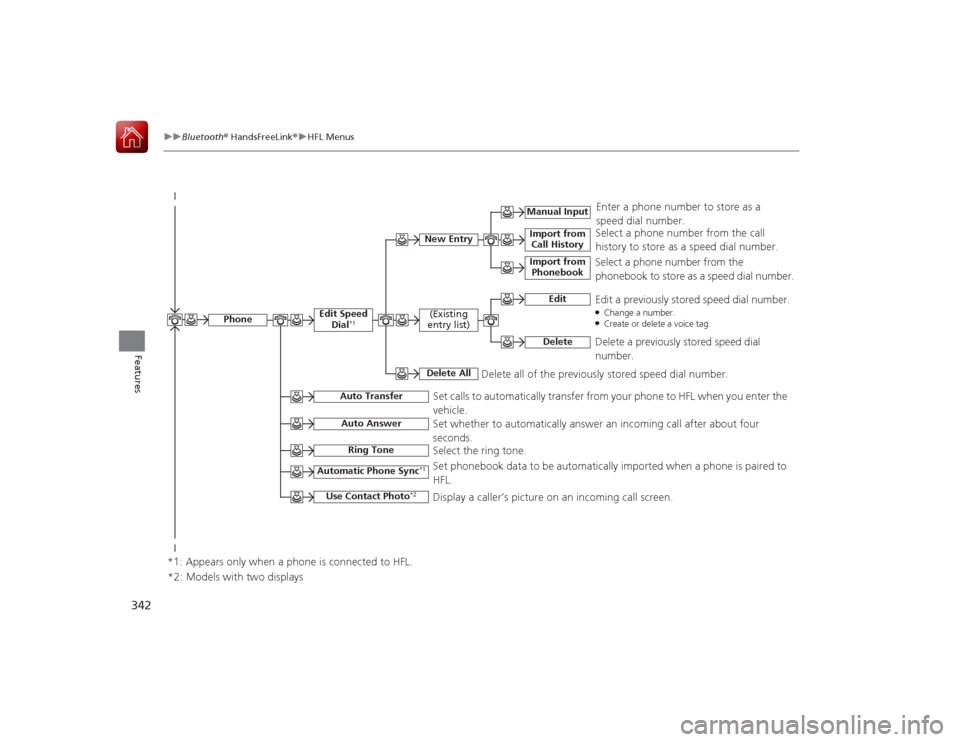
342
uuBluetooth ® HandsFreeLink ®u HFL Menus
Features
Select a phone number from the call
history to store as a speed dial number.
Manual Input
New Entry
Import from
Call HistoryImport from Phonebook
Enter a phone number to store as a
speed dial number.
Delete all of the previously stored speed dial number.
*2: Models with two displaysSelect a phone number from the
phonebook to store as a speed dial number.
Edit
Edit a previously stored speed dial number.●Change a number.●Create or delete a voice tag.
Delete
Delete a previously stored speed dial
number.
(Existing
entry list)Delete All
Edit Speed Dial
*1
Set calls to automatically transfer from your phone to HFL when you enter the
vehicle.
Auto Transfer
Auto AnswerRing Tone
Set whether to automatically answer an incoming call after about four
seconds.
Select the ring tone.
Automatic Phone Sync
*1
Use Contact Photo
*2
Set phonebook data to be automatically imported when a phone is paired to
HFL.
Display a caller’s picture on an incoming call screen.
Phone
*1: Appears only when a phone is connected to HFL.
Page 344 of 593
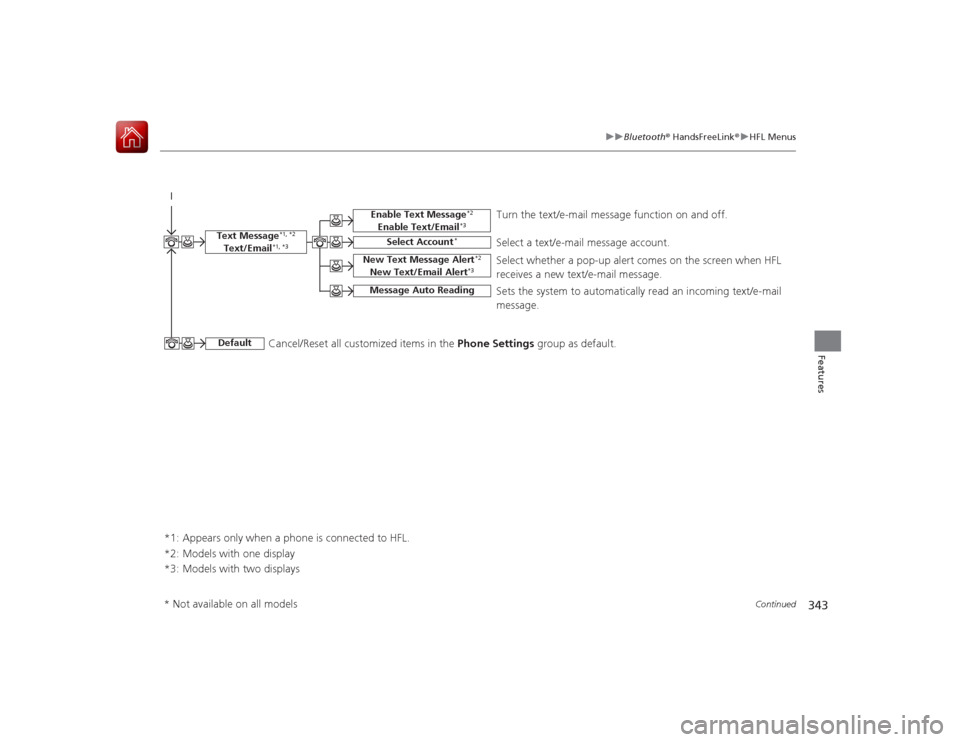
343
uuBluetooth ® HandsFreeLink ®u HFL Menus
Continued
Features
*1: Appears only when a phone is connected to HFL. Turn the text/e-mail message function on and off.
Select Account
*
Select a text/e-mail message account.
New Text Message Alert
*2
New Text/Email Alert
*3
Message Auto Reading
Select whether a pop-up alert comes on the screen when HFL
receives a new text/e-mail message.
Sets the system to automatically read an incoming text/e-mail
message.
Text Message
*1, *2
Text/Email
*1, *3
Default
Enable Text Message
*2
Enable Text/Email
*3
Cancel/Reset all customized items in the Phone Settings group as default.
*2: Models with one display
*3: Models with two displays
* Not available on all models
Page 345 of 593
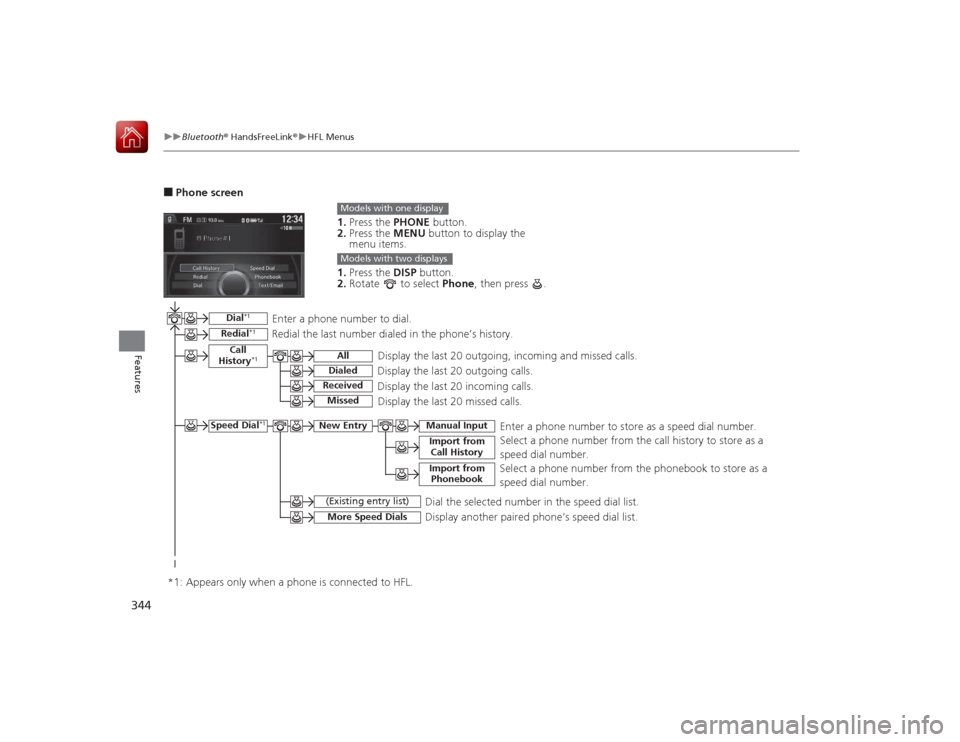
344
uuBluetooth ® HandsFreeLink ®u HFL Menus
Features
■Phone screen
1.Press the PHONE button.
2. Press the MENU button to display the
menu items.
1. Press the DISP button.
2. Rotate to select Phone, then press .
Models with one displayModels with two displays
Display the last 20 outgoing, incoming and missed calls.
Select a phone number from the call history to store as a
speed dial number.
Call
History
*1
Speed Dial
*1
All
Manual Input
DialedReceived
Display the last 20 outgoing calls.
Display the last 20 incoming calls.
New Entry
Import from Call HistoryImport from Phonebook
Select a phone number from the ph onebook to store as a
speed dial number. Enter a phone number to store as a speed dial number.
More Speed Dials
Display another paired phone’s speed dial list.
*1: Appears only when a phone is connected to HFL.
Missed
Display the last 20 missed calls.
Dial
*1
Redial
*1
Enter a phone number to dial.
Redial the last number dialed in the phone’s history.
(Existing entry list)
Dial the selected number in the speed dial list.
Page 346 of 593
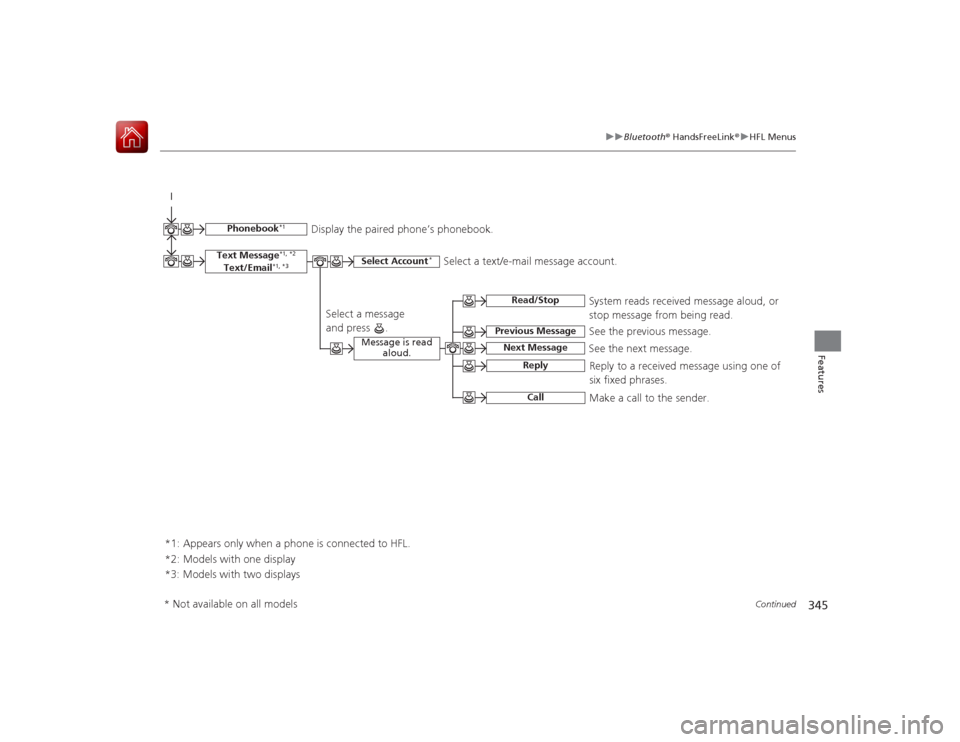
345
uuBluetooth ® HandsFreeLink ®u HFL Menus
Continued
Features
See the previous message.
Text Message
*1, *2
Text/Email
*1, *3
Read/Stop
Select Account
*
Previous MessageNext Message
See the next message.System reads received message aloud, or
stop message from being read.
Phonebook
*1
Display the paired phone’s phonebook.
Message is read
aloud.
ReplyCall
Reply to a received message using one of
six fixed phrases.
Make a call to the sender.
Select a message
and press .
Select a text/e-mail message account.
*1: Appears only when a phone is connected to HFL.
*2: Models with one display
*3: Models with two displays
* Not available on all models
Page 347 of 593
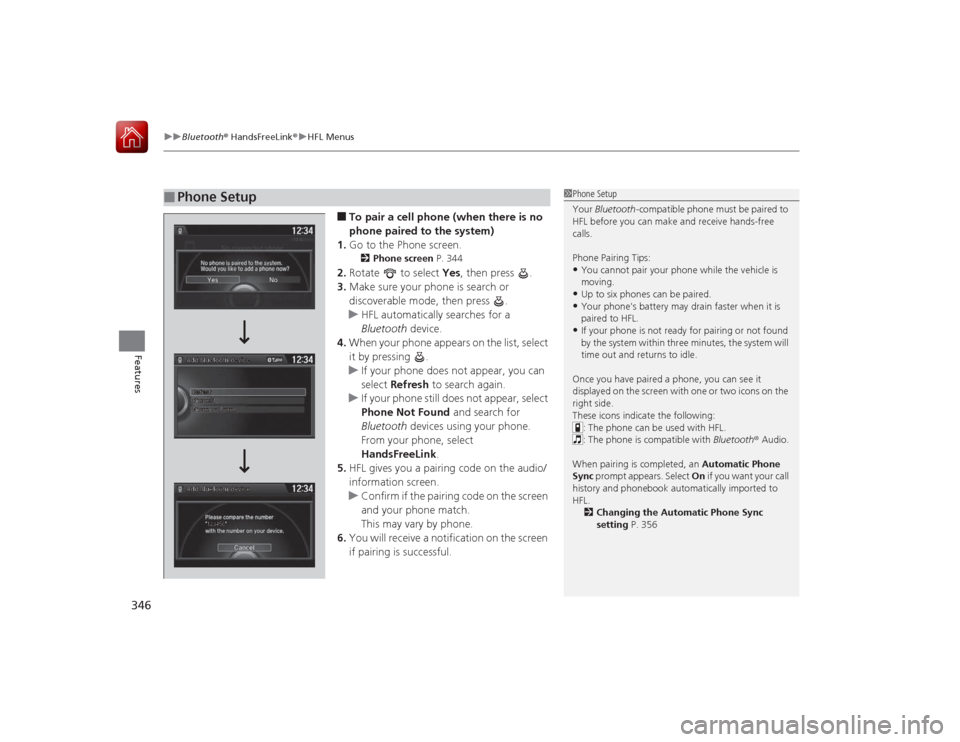
uuBluetooth ® HandsFreeLink ®u HFL Menus
346Features
■To pair a cell phone (when there is no
phone paired to the system)
1. Go to the Phone screen.2 Phone screen P. 344
2.Rotate to select Yes, then press .
3. Make sure your phone is search or
discoverable mode, then press .
u HFL automatically searches for a
Bluetooth device.
4. When your phone appears on the list, select
it by pressing .
u If your phone does not appear, you can
select Refresh to search again.
u If your phone still does not appear, select
Phone Not Found and search for
Bluetooth devices using your phone.
From your phone, select
HandsFreeLink .
5. HFL gives you a pairing code on the audio/
information screen.
u Confirm if the pairing code on the screen
and your phone match.
This may vary by phone.
6. You will receive a notification on the screen
if pairing is successful.
■
Phone Setup
1Phone Setup
Your Bluetooth -compatible phone must be paired to
HFL before you can make and receive hands-free
calls.
Phone Pairing Tips:•You cannot pair your phone while the vehicle is
moving.•Up to six phones can be paired.•Your phone's battery may drain faster when it is
paired to HFL.•If your phone is not ready for pairing or not found
by the system within three minutes, the system will
time out and returns to idle.
Once you have paired a phone, you can see it
displayed on the screen with one or two icons on the
right side.
These icons indicate the following: : The phone can be used with HFL.
: The phone is compatible with Bluetooth ® Audio.
When pairing is completed, an Automatic Phone
Sync prompt appears. Select On if you want your call
history and phonebook automatically imported to
HFL.
2 Changing the Automatic Phone Sync
setting P. 356
Page 348 of 593
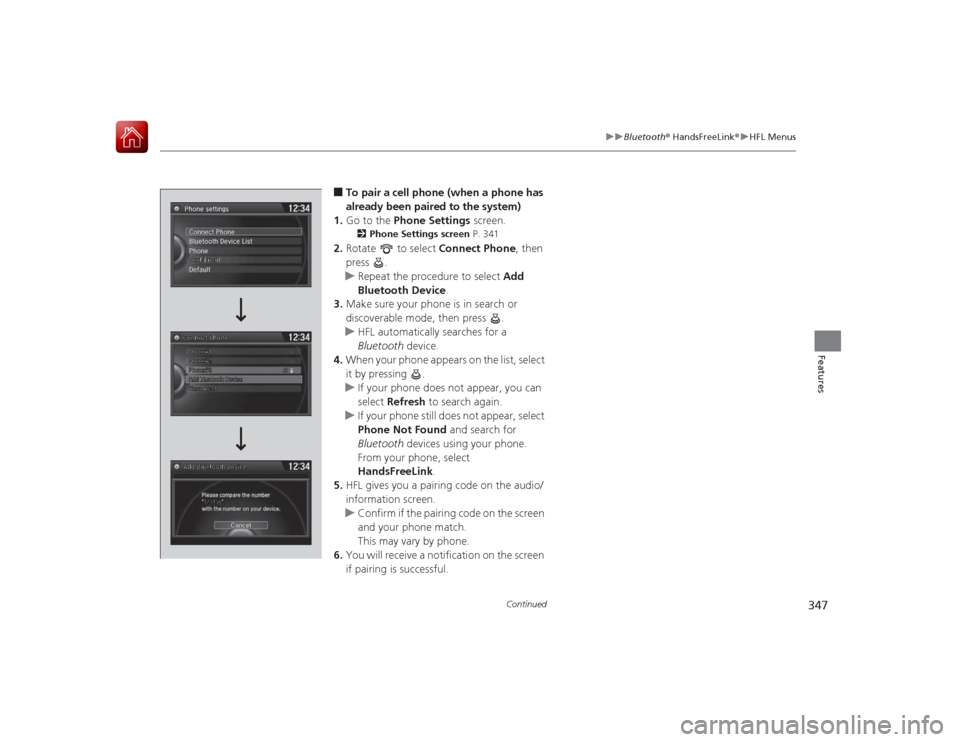
347
uuBluetooth ® HandsFreeLink ®u HFL Menus
Continued
Features
■To pair a cell phone (when a phone has
already been paired to the system)
1. Go to the Phone Settings screen.2Phone Settings screen P. 341
2.Rotate to select Connect Phone, then
press .
u Repeat the procedure to select Add
Bluetooth Device .
3. Make sure your phone is in search or
discoverable mode, then press .
u HFL automatically searches for a
Bluetooth device.
4. When your phone appears on the list, select
it by pressing .
u If your phone does not appear, you can
select Refresh to search again.
u If your phone still does not appear, select
Phone Not Found and search for
Bluetooth devices using your phone.
From your phone, select
HandsFreeLink .
5. HFL gives you a pairing code on the audio/
information screen.
u Confirm if the pairing code on the screen
and your phone match.
This may vary by phone.
6. You will receive a notification on the screen
if pairing is successful.
Page 349 of 593
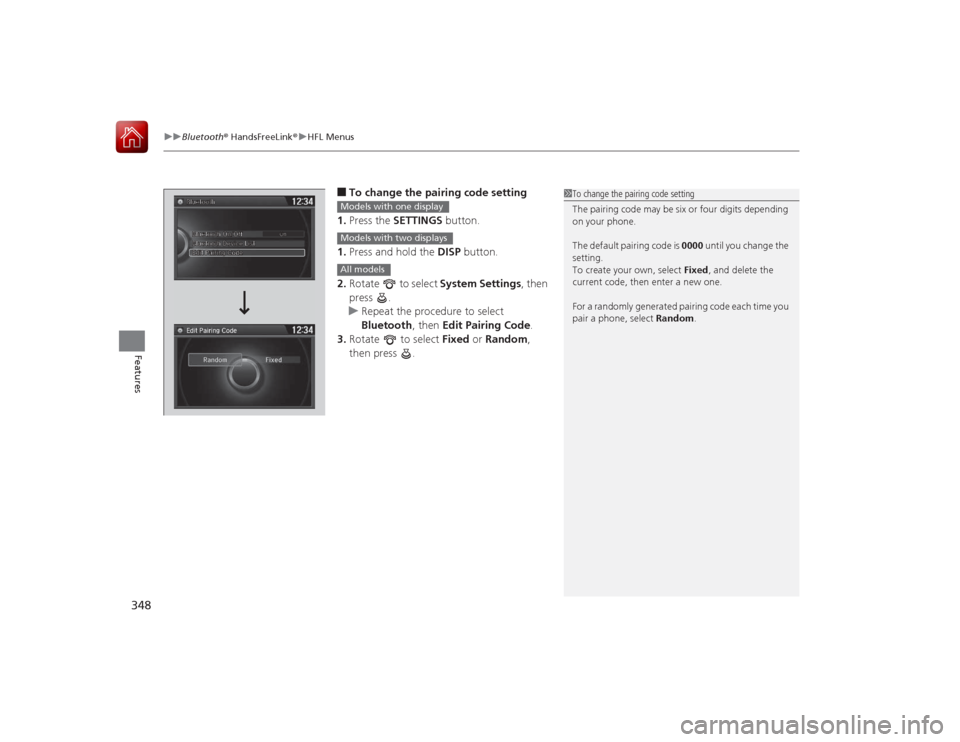
uuBluetooth ® HandsFreeLink ®u HFL Menus
348Features
■To change the pairing code setting
1. Press the SETTINGS button.
1. Press and hold the DISP button.
2. Rotate to select System Settings, then
press .
u Repeat the procedure to select
Bluetooth , then Edit Pairing Code .
3. Rotate to select Fixed or Random ,
then press .
1 To change the pairing code setting
The pairing code may be six or four digits depending
on your phone.
The default pairing code is 0000 until you change the
setting.
To create your own, select Fixed, and delete the
current code, then enter a new one.
For a randomly generated pairing code each time you
pair a phone, select Random .
Edit Pairing Code
Models with one displayModels with two displaysAll models
Page 350 of 593
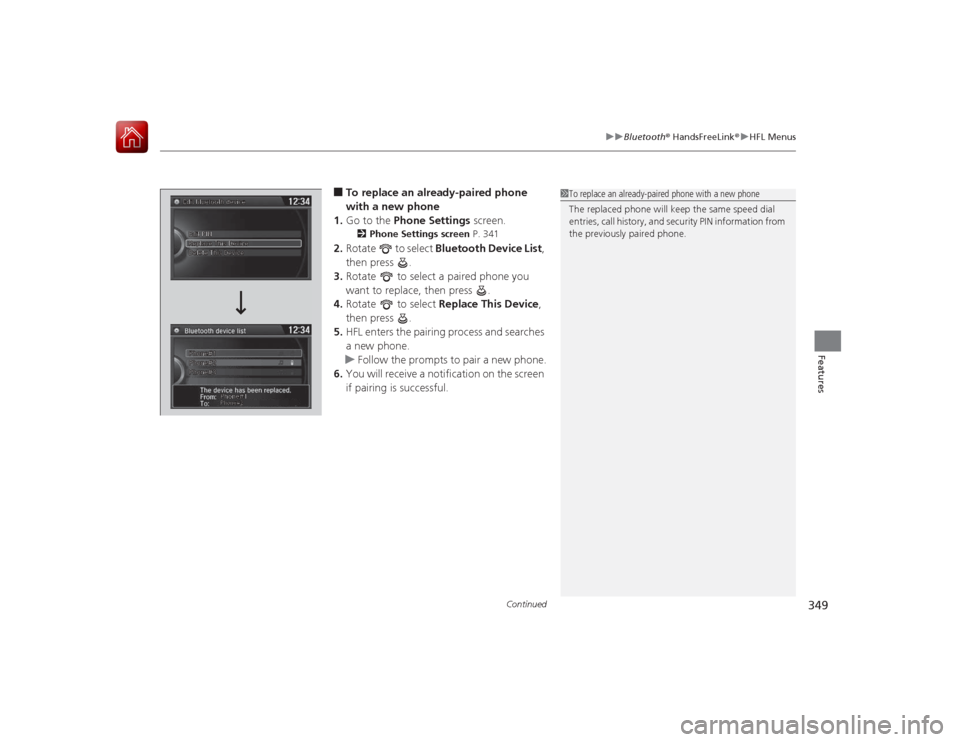
Continued
349
uuBluetooth ® HandsFreeLink ®u HFL Menus
Features
■To replace an already-paired phone
with a new phone
1. Go to the Phone Settings screen.2Phone Settings screen P. 341
2.Rotate to select Bluetooth Device List ,
then press .
3. Rotate to select a paired phone you
want to replace, then press .
4. Rotate to select Replace This Device ,
then press .
5. HFL enters the pairing process and searches
a new phone.
u Follow the prompts to pair a new phone.
6. You will receive a notification on the screen
if pairing is successful.
1To replace an already-paired phone with a new phone
The replaced phone will keep the same speed dial
entries, call history, and security PIN information from
the previously paired phone.