HONDA ACCORD 2015 9.G Owners Manual
Manufacturer: HONDA, Model Year: 2015, Model line: ACCORD, Model: HONDA ACCORD 2015 9.GPages: 593
Page 381 of 593
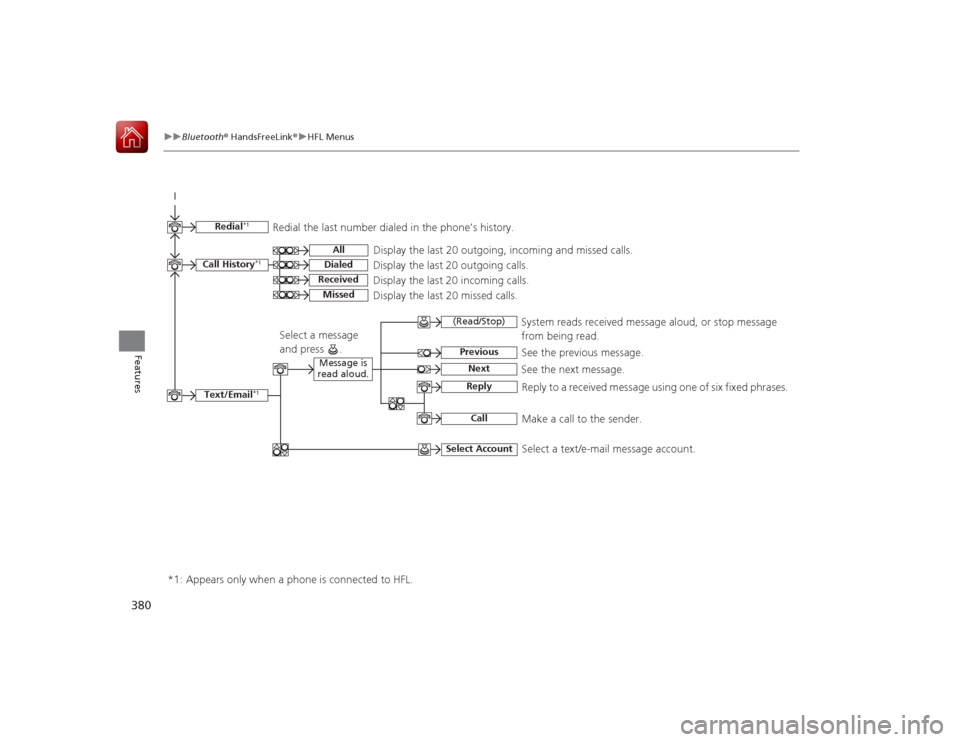
380
uuBluetooth ® HandsFreeLink ®u HFL Menus
Features
Text/Email
*1
Message is
read aloud.
*1: Appears only when a phone is connected to HFL.
See the previous message.
(Read/Stop)PreviousNext
See the next message. System reads received message aloud, or stop message
from being read.
ReplyCall
Reply to a received message u
sing one of six fixed phrases.
Make a call to the sender.
Select Account
Select a message
and press .
Select a text/e-mail message account.
Redial
*1
Redial the last number dialed in the phone’s history.
Display the last 20 outgoing, incoming and missed calls.
Call History
*1
AllDialedReceived
Display the last 20 outgoing calls.
Display the last 20 incoming calls.
Missed
Display the last 20 missed calls.
Page 382 of 593
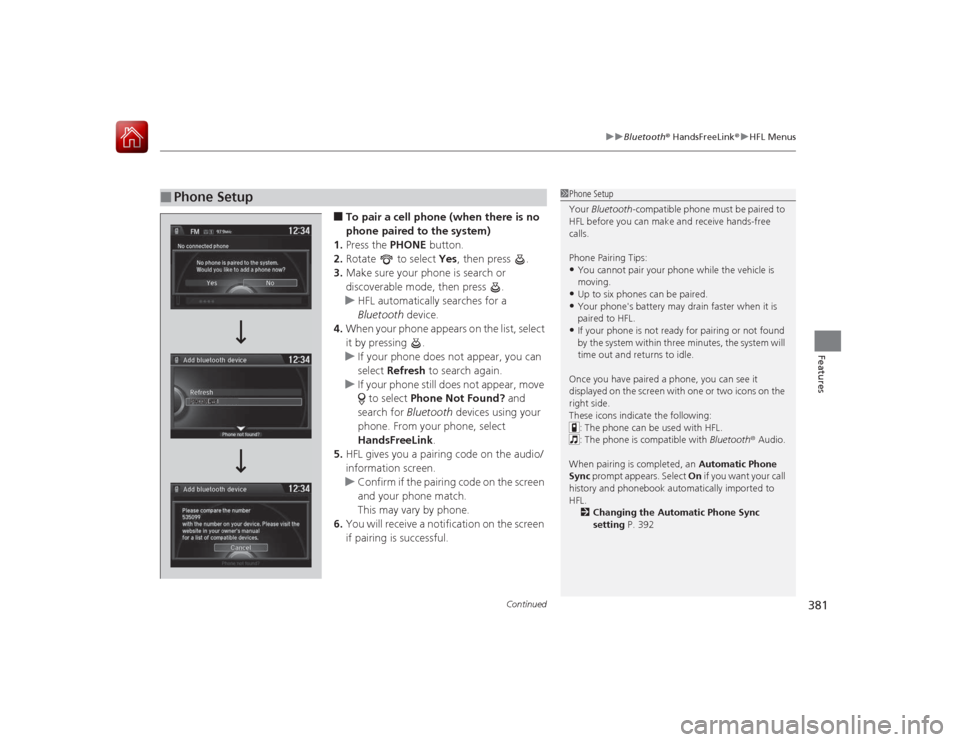
Continued
381
uuBluetooth ® HandsFreeLink ®u HFL Menus
Features
■To pair a cell phone (when there is no
phone paired to the system)
1. Press the PHONE button.
2. Rotate to select Yes, then press .
3. Make sure your phone is search or
discoverable mode, then press .
u HFL automatically searches for a
Bluetooth device.
4. When your phone appears on the list, select
it by pressing .
u If your phone does not appear, you can
select Refresh to search again.
u If your phone still does not appear, move
to select Phone Not Found? and
search for Bluetooth devices using your
phone. From your phone, select
HandsFreeLink .
5. HFL gives you a pairing code on the audio/
information screen.
u Confirm if the pairing code on the screen
and your phone match.
This may vary by phone.
6. You will receive a notification on the screen
if pairing is successful.
■
Phone Setup
1Phone Setup
Your Bluetooth -compatible phone must be paired to
HFL before you can make and receive hands-free
calls.
Phone Pairing Tips:•You cannot pair your phone while the vehicle is
moving.•Up to six phones can be paired.•Your phone's battery may drain faster when it is
paired to HFL.•If your phone is not ready for pairing or not found
by the system within three minutes, the system will
time out and returns to idle.
Once you have paired a phone, you can see it
displayed on the screen with one or two icons on the
right side.
These icons indicate the following: : The phone can be used with HFL.
: The phone is compatible with Bluetooth ® Audio.
When pairing is completed, an Automatic Phone
Sync prompt appears. Select On if you want your call
history and phonebook automatically imported to
HFL.
2 Changing the Automatic Phone Sync
setting P. 392
Page 383 of 593
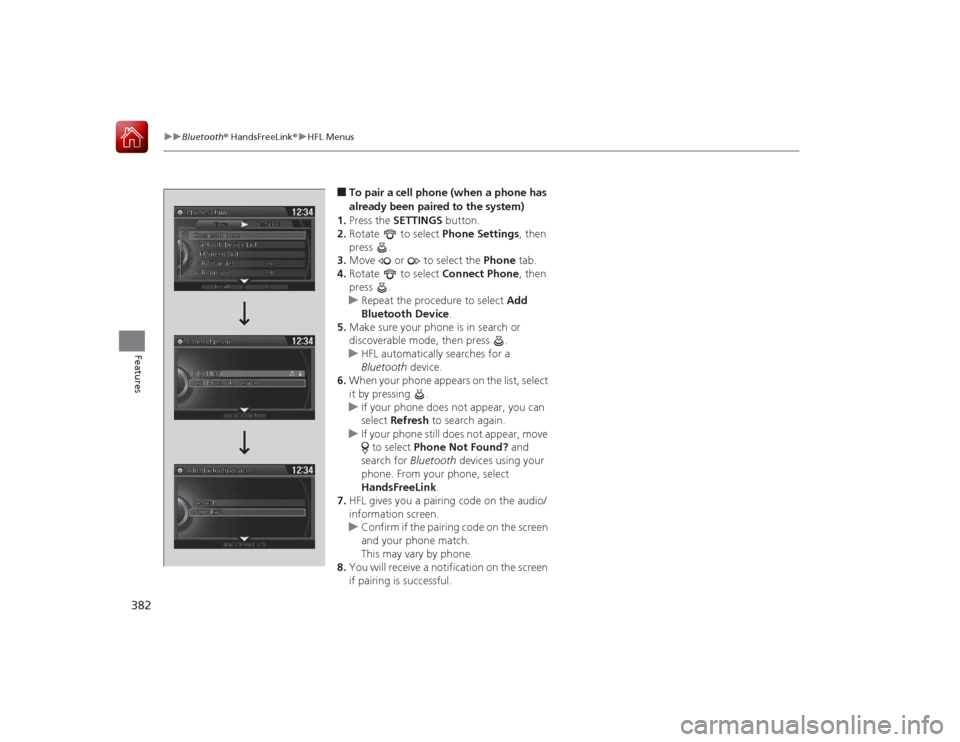
382
uuBluetooth ® HandsFreeLink ®u HFL Menus
Features
■To pair a cell phone (when a phone has
already been paired to the system)
1. Press the SETTINGS button.
2. Rotate to select Phone Settings, then
press .
3. Move or to select the Phone tab.
4. Rotate to select Connect Phone, then
press .
u Repeat the procedure to select Add
Bluetooth Device .
5. Make sure your phone is in search or
discoverable mode, then press .
u HFL automatically searches for a
Bluetooth device.
6. When your phone appears on the list, select
it by pressing .
u If your phone does not appear, you can
select Refresh to search again.
u If your phone still does not appear, move
to select Phone Not Found? and
search for Bluetooth devices using your
phone. From y our phone, select
HandsFreeLink .
7. HFL gives you a pairing code on the audio/
information screen.
u Confirm if the pairing code on the screen
and your phone match.
This may vary by phone.
8. You will receive a notification on the screen
if pairing is successful.
Page 384 of 593
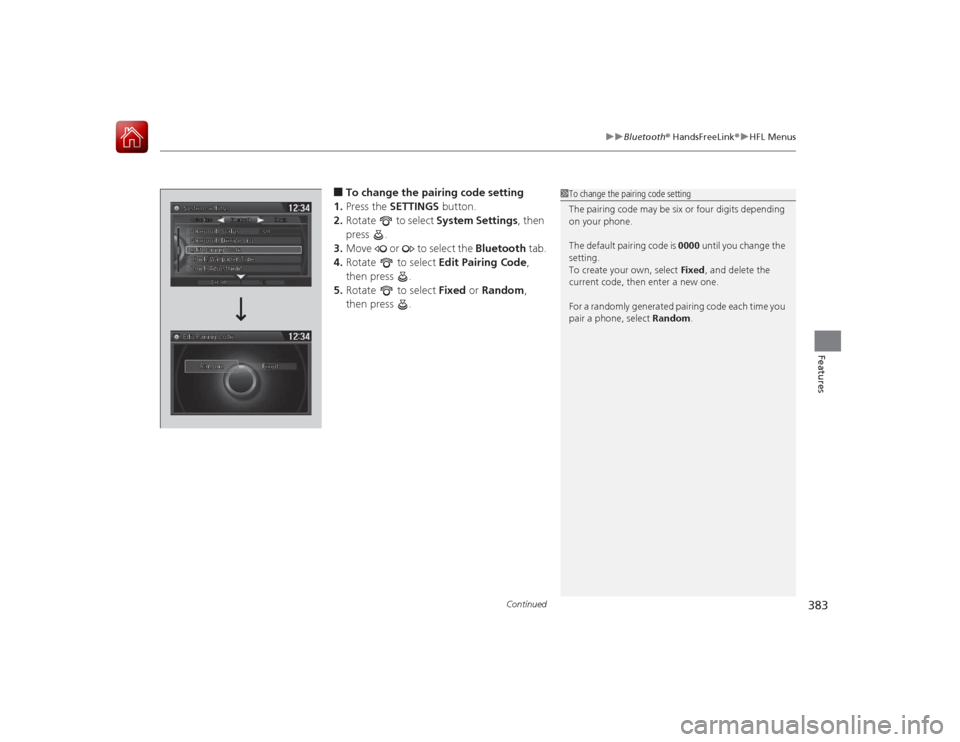
Continued
383
uuBluetooth ® HandsFreeLink ®u HFL Menus
Features
■To change the pairing code setting
1. Press the SETTINGS button.
2. Rotate to select System Settings, then
press .
3. Move or to select the Bluetooth tab.
4. Rotate to select Edit Pairing Code,
then press .
5. Rotate to select Fixed or Random ,
then press .
1 To change the pairing code setting
The pairing code may be six or four digits depending
on your phone.
The default pairing code is 0000 until you change the
setting.
To create your own, select Fixed, and delete the
current code, then enter a new one.
For a randomly generated pairing code each time you
pair a phone, select Random .
Page 385 of 593
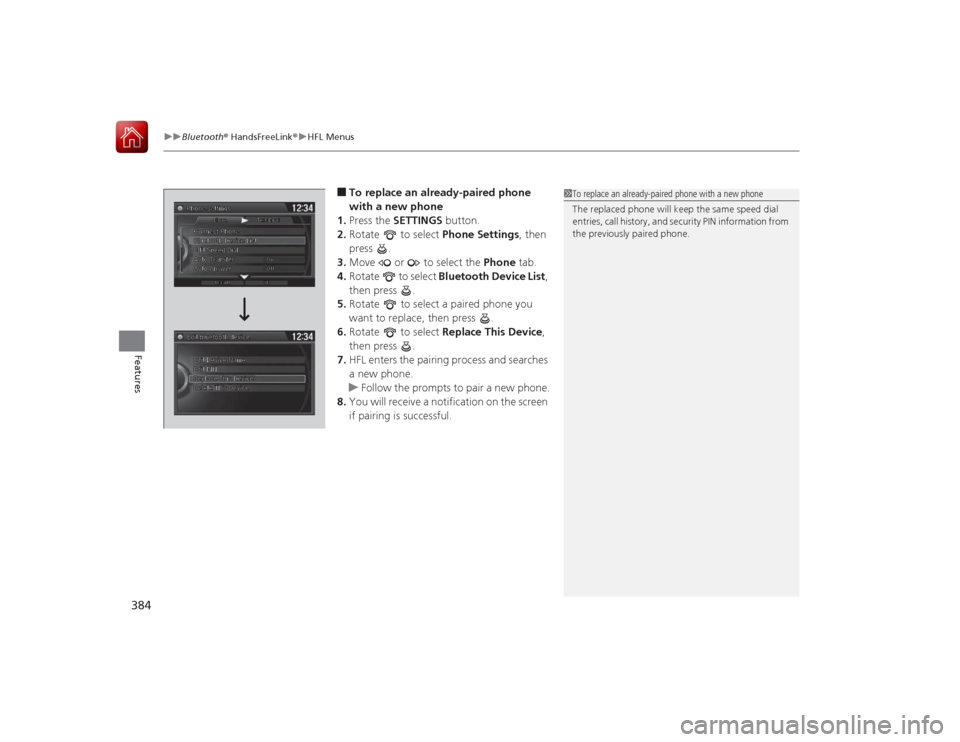
uuBluetooth ® HandsFreeLink ®u HFL Menus
384Features
■To replace an already-paired phone
with a new phone
1. Press the SETTINGS button.
2. Rotate to select Phone Settings, then
press .
3. Move or to select the Phone tab.
4. Rotate to select Bluetooth Device List ,
then press .
5. Rotate to select a paired phone you
want to replace, then press .
6. Rotate to select Replace This Device ,
then press .
7. HFL enters the pairing process and searches
a new phone.
u Follow the prompts to pair a new phone.
8. You will receive a notification on the screen
if pairing is successful.
1To replace an already-paired phone with a new phone
The replaced phone will keep the same speed dial
entries, call history, and security PIN information from
the previously paired phone.
Page 386 of 593
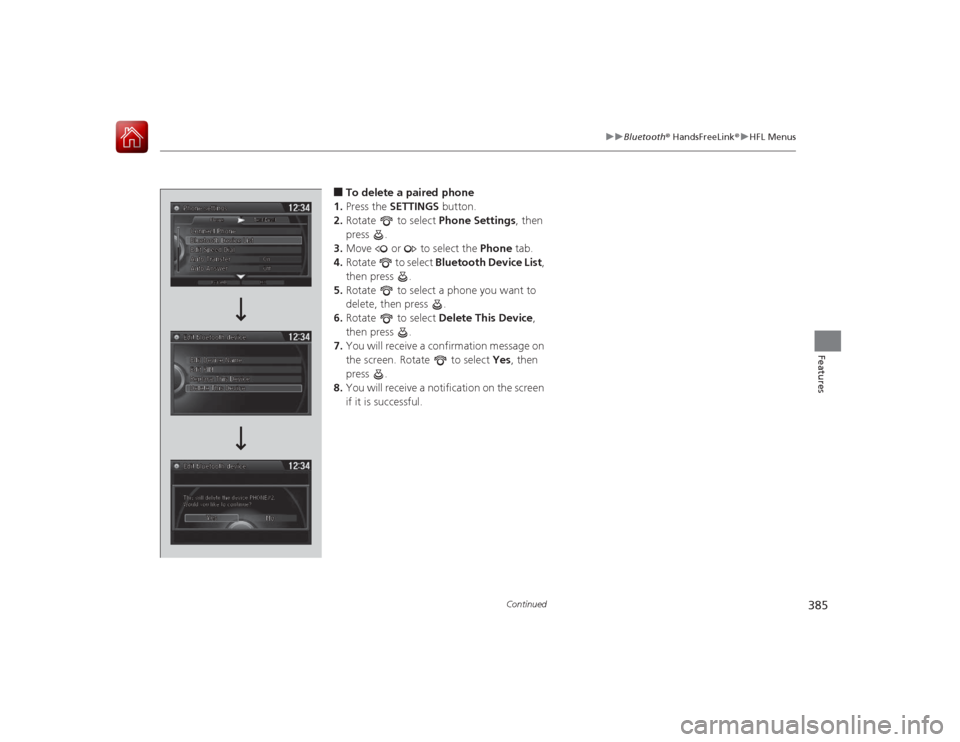
385
uuBluetooth ® HandsFreeLink ®u HFL Menus
Continued
Features
■To delete a paired phone
1. Press the SETTINGS button.
2. Rotate to select Phone Settings, then
press .
3. Move or to select the Phone tab.
4. Rotate to select Bluetooth Device List ,
then press .
5. Rotate to select a phone you want to
delete, then press .
6. Rotate to select Delete This Device ,
then press .
7. You will receive a confirmation message on
the screen. Rotate to select Yes, then
press .
8. You will receive a notification on the screen
if it is successful.
Page 387 of 593

uuBluetooth ® HandsFreeLink ®u HFL Menus
386Features
■To turn on or off the text/e-mail
message function
1. Press the SETTINGS button.
2. Rotate to select Phone Settings, then
press .
3. Move or to select the Text/Email
tab.
4. Rotate to select Enable Text/Email,
then press .
u A pop-up menu appears on the screen.
5. Rotate to select On or Off , then press
.■To turn on or off the text/e-mail
message notice
1. Press the SETTINGS button.
2. Rotate to select Phone Settings, then
press .
3. Move or to select the Text/Email
tab.
4. Rotate to select New Text/Email
Alert, then press .
u A pop-up menu appears on the screen.
5. Rotate to select On or Off , then press
.
■
To Set Up a Text/E-Mail Message Options
1 To turn on or off the text/e-mail message notice
On : A pop-up notification comes on every time you
receive a new message.
Off : The message you receive is stored in the system
without notification.
Page 388 of 593
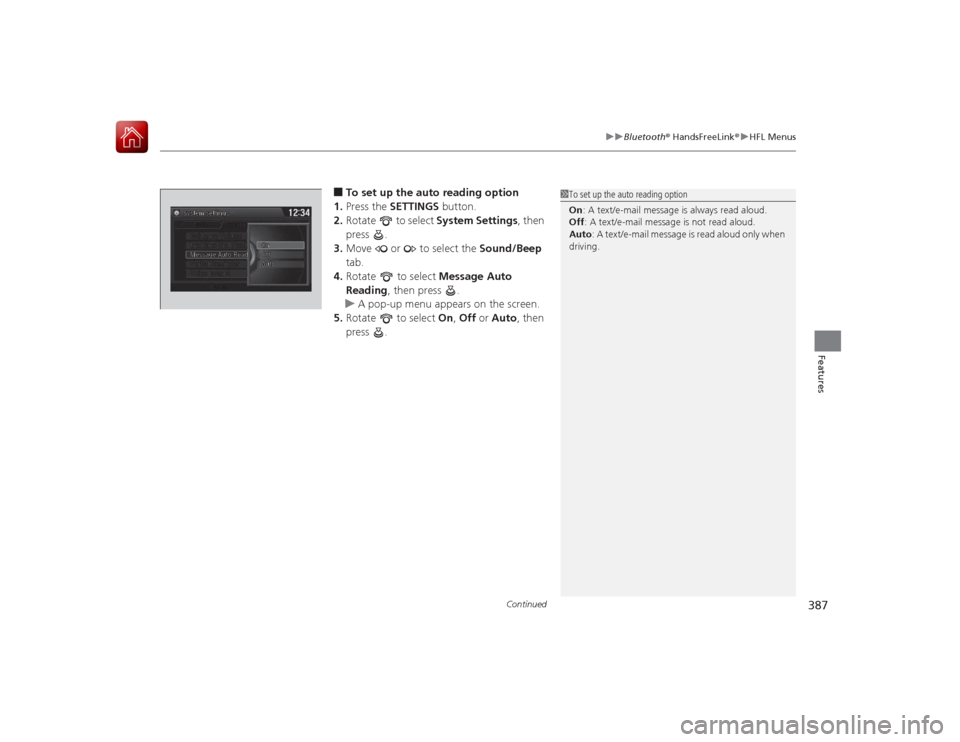
Continued
387
uuBluetooth ® HandsFreeLink ®u HFL Menus
Features
■To set up the auto reading option
1. Press the SETTINGS button.
2. Rotate to select System Settings, then
press .
3. Move or to select the Sound/Beep
tab.
4. Rotate to select Message Auto
Reading , then press .
u A pop-up menu appears on the screen.
5. Rotate to select On, Off or Auto, then
press .
1 To set up the auto reading option
On : A text/e-mail message is always read aloud.
Off : A text/e-mail message is not read aloud.
Auto : A text/e-mail message is read aloud only when
driving.
Page 389 of 593
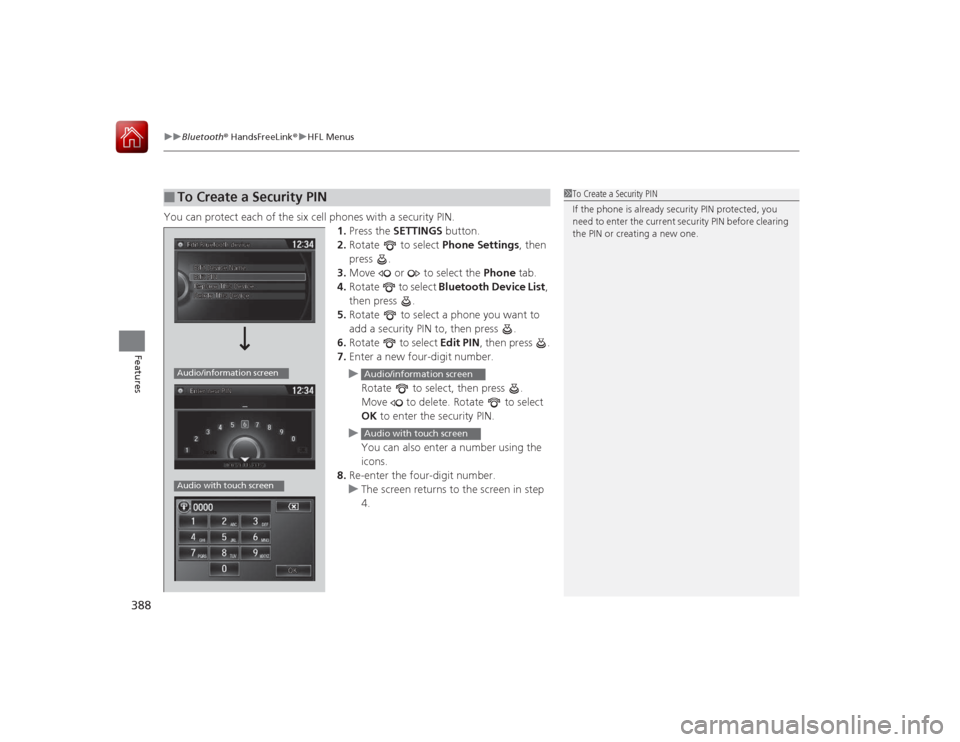
uuBluetooth ® HandsFreeLink ®u HFL Menus
388Features
You can protect each of the six cell phones with a security PIN.
1.Press the SETTINGS button.
2. Rotate to select Phone Settings, then
press .
3. Move or to select the Phone tab.
4. Rotate to select Bluetooth Device List ,
then press .
5. Rotate to select a phone you want to
add a security PIN to, then press .
6. Rotate to select Edit PIN, then press .
7. Enter a new four-digit number.
u Rotate to select, then press .
Move to delete. Rotate to select
OK to enter the security PIN.
u You can also enter a number using the
icons.
8. Re-enter the four-digit number.
u The screen returns to the screen in step
4.■
To Create a Security PIN
1To Create a Security PIN
If the phone is already security PIN protected, you
need to enter the current security PIN before clearing
the PIN or creating a new one.
Audio/information screenAudio with touch screen
Audio/information screenAudio with touch screen
Page 390 of 593
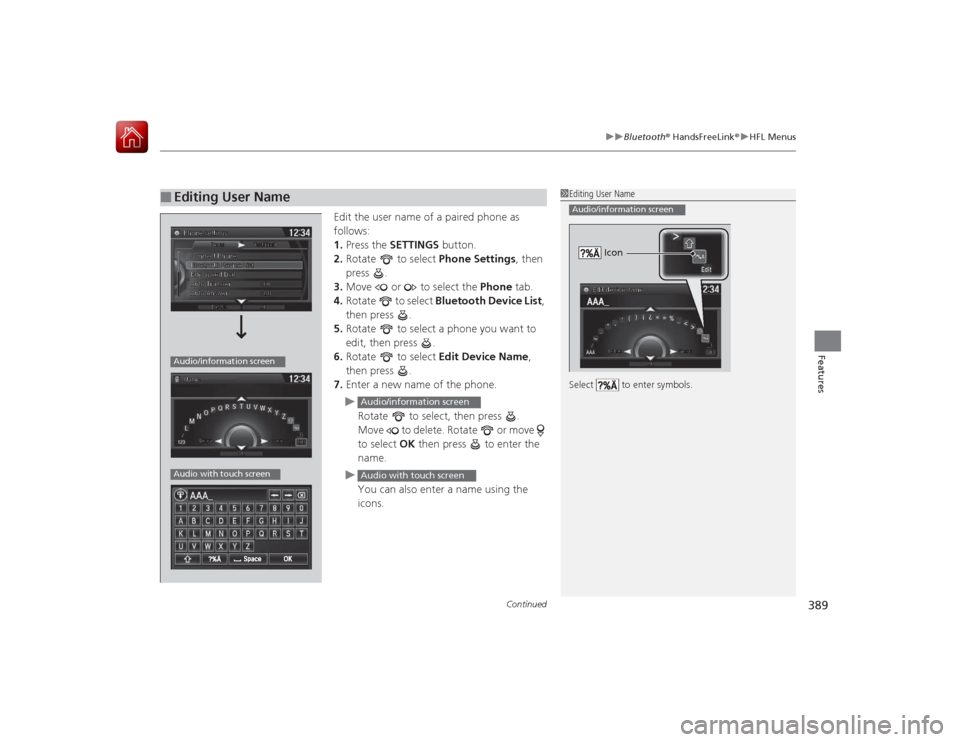
Continued
389
uuBluetooth ® HandsFreeLink ®u HFL Menus
Features
Edit the user name of a paired phone as
follows:
1. Press the SETTINGS button.
2. Rotate to select Phone Settings, then
press .
3. Move or to select the Phone tab.
4. Rotate to select Bluetooth Device List ,
then press .
5. Rotate to select a phone you want to
edit, then press .
6. Rotate to select Edit Device Name,
then press .
7. Enter a new name of the phone.
u Rotate to select, then press .
Move to delete. Rotate or move
to select OK then press to enter the
name.
u You can also enter a name using the
icons.
■
Editing User Name
1Editing User Name
Select to enter symbols.Audio/information screen
Icon
Audio/information screenAudio with touch screen
Audio/information screenAudio with touch screen