HONDA ACCORD 2015 9.G Owners Manual
Manufacturer: HONDA, Model Year: 2015, Model line: ACCORD, Model: HONDA ACCORD 2015 9.GPages: 593
Page 391 of 593
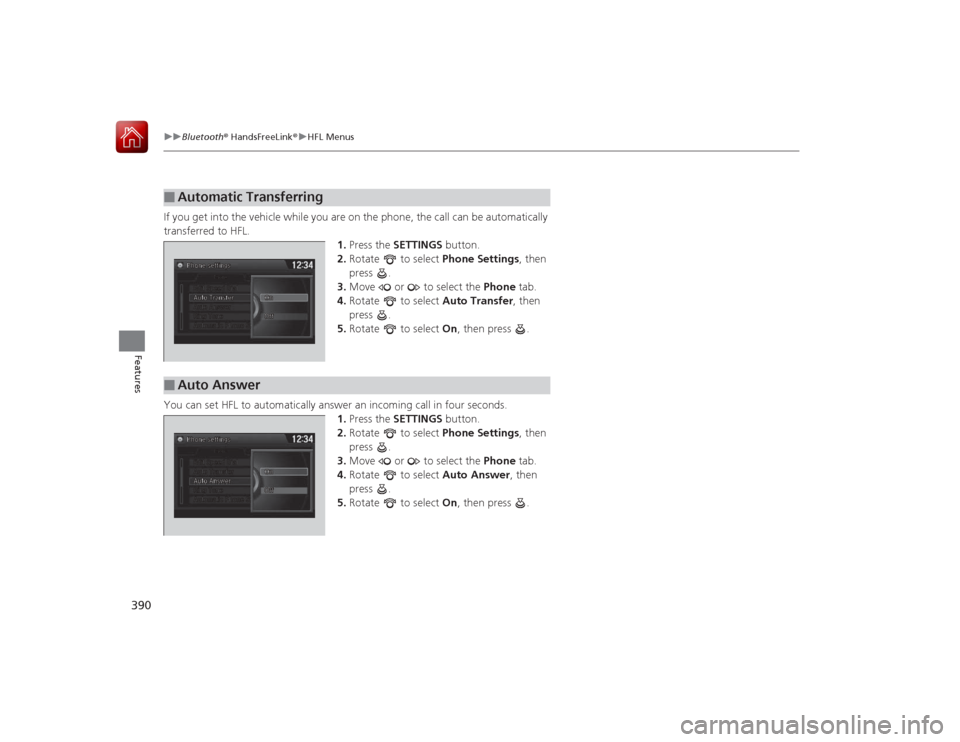
390
uuBluetooth ® HandsFreeLink ®u HFL Menus
Features
If you get into the vehicle while you are on the phone, the call can be automatically
transferred to HFL.
1.Press the SETTINGS button.
2. Rotate to select Phone Settings, then
press .
3. Move or to select the Phone tab.
4. Rotate to select Auto Transfer, then
press .
5. Rotate to select On, then press .
You can set HFL to automatically answer an incoming call in four seconds.
1. Press the SETTINGS button.
2. Rotate to select Phone Settings, then
press .
3. Move or to select the Phone tab.
4. Rotate to select Auto Answer, then
press .
5. Rotate to select On, then press .■
Automatic Transferring
■
Auto Answer
Page 392 of 593
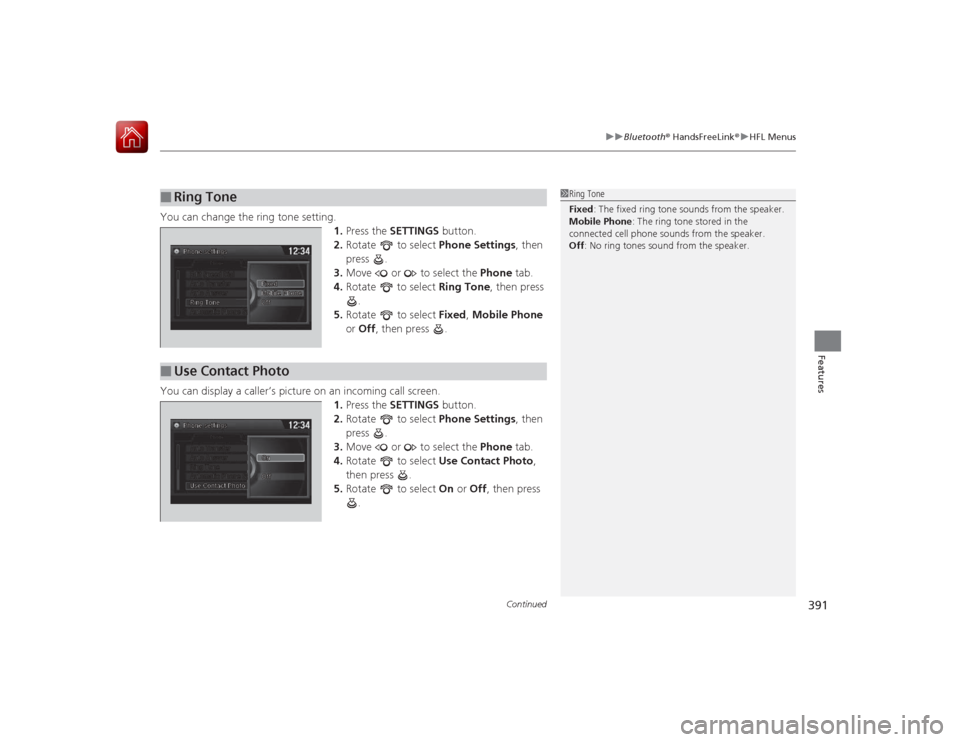
Continued
391
uuBluetooth ® HandsFreeLink ®u HFL Menus
Features
You can change the ring tone setting.
1.Press the SETTINGS button.
2. Rotate to select Phone Settings, then
press .
3. Move or to select the Phone tab.
4. Rotate to select Ring Tone, then press
.
5. Rotate to select Fixed, Mobile Phone
or Off , then press .
You can display a caller’s picture on an incoming call screen. 1.Press the SETTINGS button.
2. Rotate to select Phone Settings, then
press .
3. Move or to select the Phone tab.
4. Rotate to select Use Contact Photo ,
then press .
5. Rotate to select On or Off , then press
.■
Ring Tone
1 Ring Tone
Fixed: The fixed ring tone sounds from the speaker.
Mobile Phone : The ring tone stored in the
connected cell phone sounds from the speaker.
Off : No ring tones sound from the speaker.
■
Use Contact Photo
Page 393 of 593
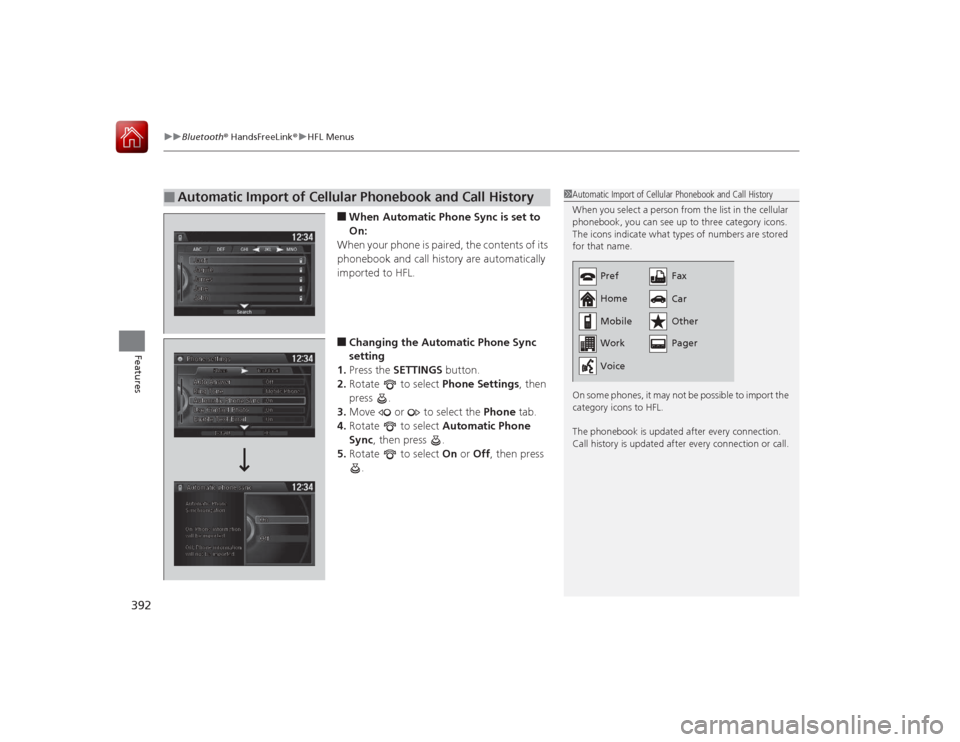
uuBluetooth ® HandsFreeLink ®u HFL Menus
392Features
■When Automatic Phone Sync is set to
On:
When your phone is paired, the contents of its
phonebook and call history are automatically
imported to HFL.■Changing the Au tomatic Phone Sync
setting
1. Press the SETTINGS button.
2. Rotate to select Phone Settings, then
press .
3. Move or to select the Phone tab.
4. Rotate to select Automatic Phone
Sync , then press .
5. Rotate to select On or Off , then press
.
■
Automatic Import of Cellular Phonebook and Call History
1 Automatic Import of Cellular Phonebook and Call History
When you select a person from the list in the cellular
phonebook, you can see up to three category icons.
The icons indicate what types of numbers are stored
for that name.
On some phones, it may not be possible to import the
category icons to HFL.
The phonebook is updated after every connection.
Call history is updated after every connection or call.
Pref
Home
Mobile
Work Pager Fax
Car
Other
Voice
Page 394 of 593
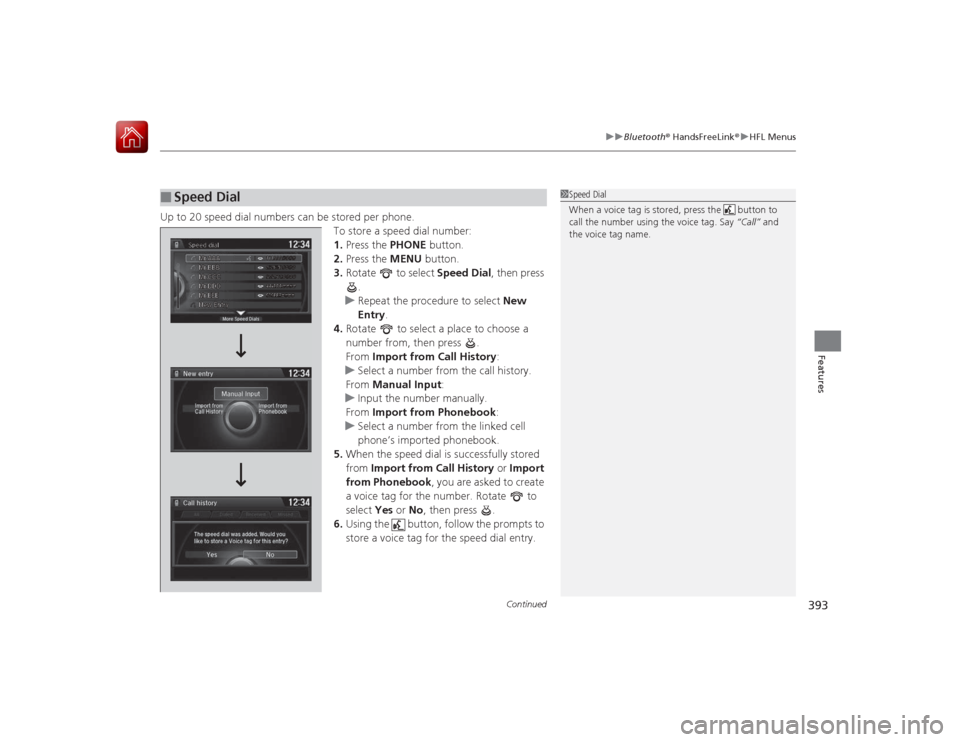
Continued
393
uuBluetooth ® HandsFreeLink ®u HFL Menus
Features
Up to 20 speed dial numbers can be stored per phone.
To store a speed dial number:
1.Press the PHONE button.
2. Press the MENU button.
3. Rotate to select Speed Dial, then press
.
u Repeat the procedure to select New
Entry .
4. Rotate to select a place to choose a
number from, then press .
From Import from Call History :
u Select a number from the call history.
From Manual Input :
u Input the number manually.
From Import from Phonebook :
u Select a number from the linked cell
phone’s imported phonebook.
5. When the speed dial is successfully stored
from Import from Call History or Import
from Phonebook , you are asked to create
a voice tag for the number. Rotate to
select Yes or No, then press .
6. Using the button, follow the prompts to
store a voice tag for the speed dial entry.■
Speed Dial
1Speed Dial
When a voice tag is stored, press the button to
call the number using the voice tag. Say “Call” and
the voice tag name.
Page 395 of 593
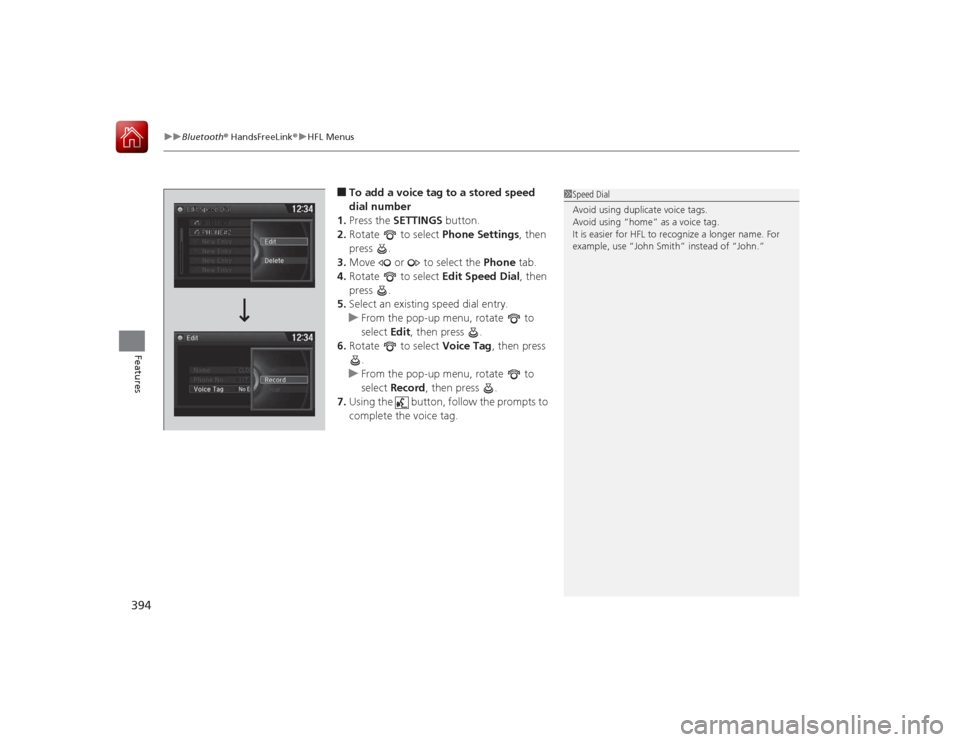
uuBluetooth ® HandsFreeLink ®u HFL Menus
394Features
■To add a voice tag to a stored speed
dial number
1. Press the SETTINGS button.
2. Rotate to select Phone Settings, then
press .
3. Move or to select the Phone tab.
4. Rotate to select Edit Speed Dial, then
press .
5. Select an existing speed dial entry.
u From the pop-up menu, rotate to
select Edit, then press .
6. Rotate to select Voice Tag, then press
.
u From the pop-up menu, rotate to
select Record , then press .
7. Using the button, follow the prompts to
complete the voice tag.
1Speed Dial
Avoid using duplicate voice tags.
Avoid using “home” as a voice tag.
It is easier for HFL to recognize a longer name. For
example, use “John Smith” instead of “John.”
Page 396 of 593
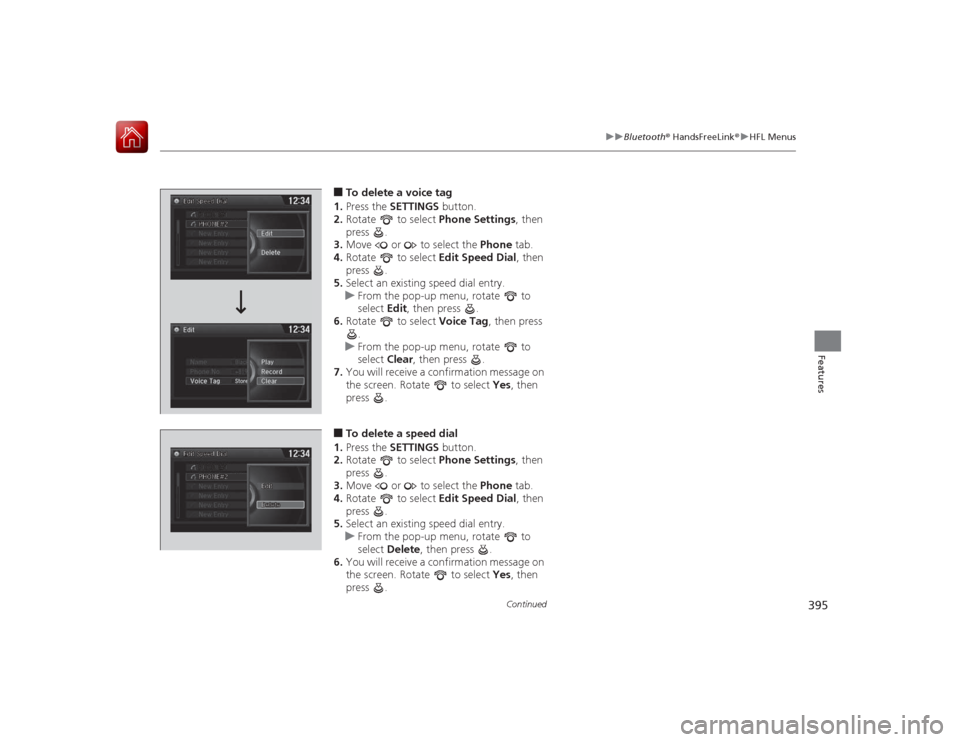
395
uuBluetooth ® HandsFreeLink ®u HFL Menus
Continued
Features
■To delete a voice tag
1. Press the SETTINGS button.
2. Rotate to select Phone Settings, then
press .
3. Move or to select the Phone tab.
4. Rotate to select Edit Speed Dial, then
press .
5. Select an existing speed dial entry.
u From the pop-up menu, rotate to
select Edit, then press .
6. Rotate to select Voice Tag, then press
.
u From the pop-up menu, rotate to
select Clear, then press .
7. You will receive a confirmation message on
the screen. Rotate to select Yes, then
press .■To delete a speed dial
1. Press the SETTINGS button.
2. Rotate to select Phone Settings, then
press .
3. Move or to select the Phone tab.
4. Rotate to select Edit Speed Dial, then
press .
5. Select an existing speed dial entry.
u From the pop-up menu, rotate to
select Delete , then press .
6. You will receive a confirmation message on
the screen. Rotate to select Yes, then
press .
Page 397 of 593
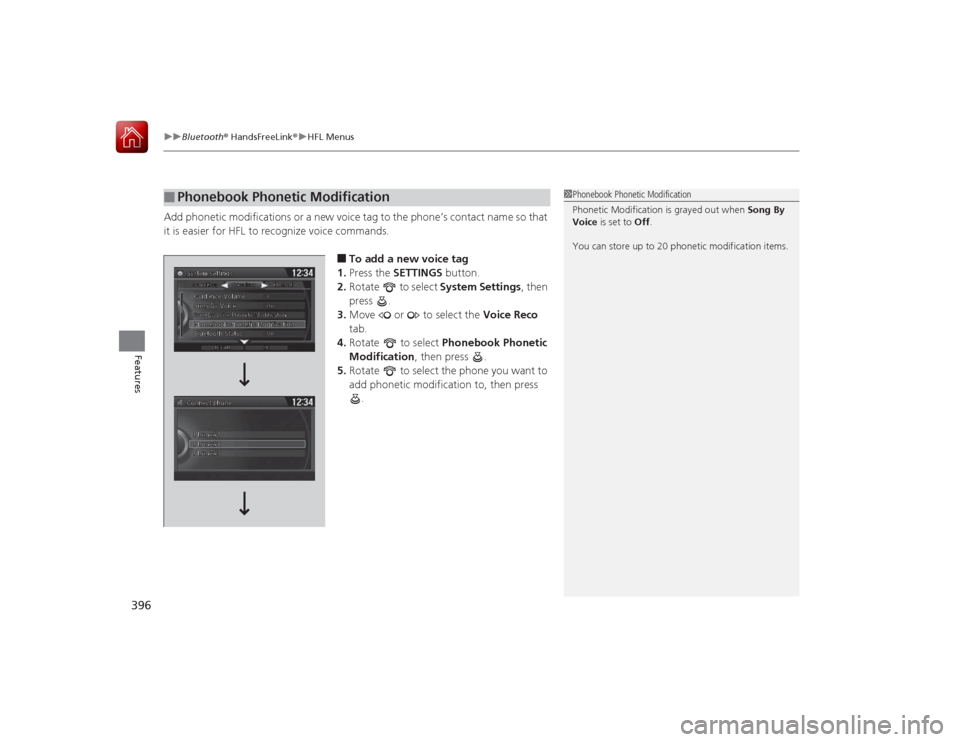
uuBluetooth ® HandsFreeLink ®u HFL Menus
396Features
Add phonetic modifications or a new voice tag to the phone’s contact name so that
it is easier for HFL to recognize voice commands.
■To add a new voice tag
1. Press the SETTINGS button.
2. Rotate to select System Settings, then
press .
3. Move or to select the Voice Reco
tab.
4. Rotate to select Phonebook Phonetic
Modification , then press .
5. Rotate to select the phone you want to
add phonetic modification to, then press
.
■
Phonebook Phonetic Modification
1Phonebook Phonetic Modification
Phonetic Modification is grayed out when Song By
Voice is set to Off .
You can store up to 20 phonetic modification items.
Page 398 of 593
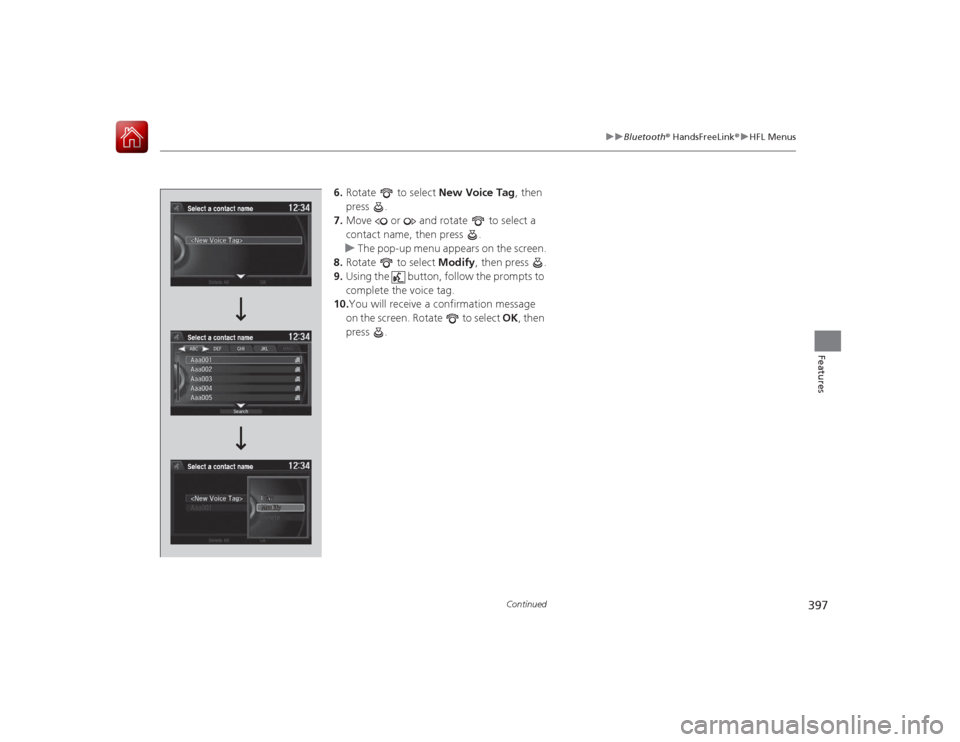
397
uuBluetooth ® HandsFreeLink ®u HFL Menus
Continued
Features
6. Rotate to select New Voice Tag, then
press .
7. Move or and rotate to select a
contact name, then press .
u The pop-up menu appears on the screen.
8. Rotate to select Modify, then press .
9. Using the button, follow the prompts to
complete the voice tag.
10. You will receive a confirmation message
on the screen. Rotate to select OK, then
press .
Page 399 of 593
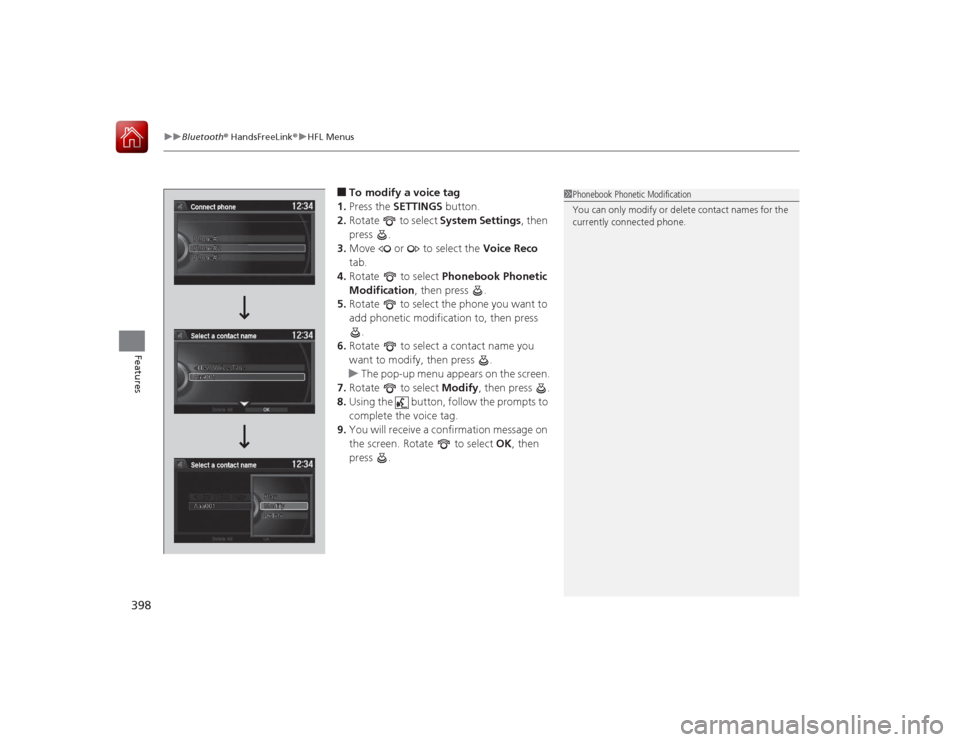
uuBluetooth ® HandsFreeLink ®u HFL Menus
398Features
■To modify a voice tag
1. Press the SETTINGS button.
2. Rotate to select System Settings, then
press .
3. Move or to select the Voice Reco
tab.
4. Rotate to select Phonebook Phonetic
Modification , then press .
5. Rotate to select the phone you want to
add phonetic modification to, then press
.
6. Rotate to select a contact name you
want to modify, then press .
u The pop-up menu appears on the screen.
7. Rotate to select Modify, then press .
8. Using the button, follow the prompts to
complete the voice tag.
9. You will receive a confirmation message on
the screen. Rotate to select OK, then
press .
1 Phonebook Phonetic Modification
You can only modify or delete contact names for the
currently connected phone.
Page 400 of 593
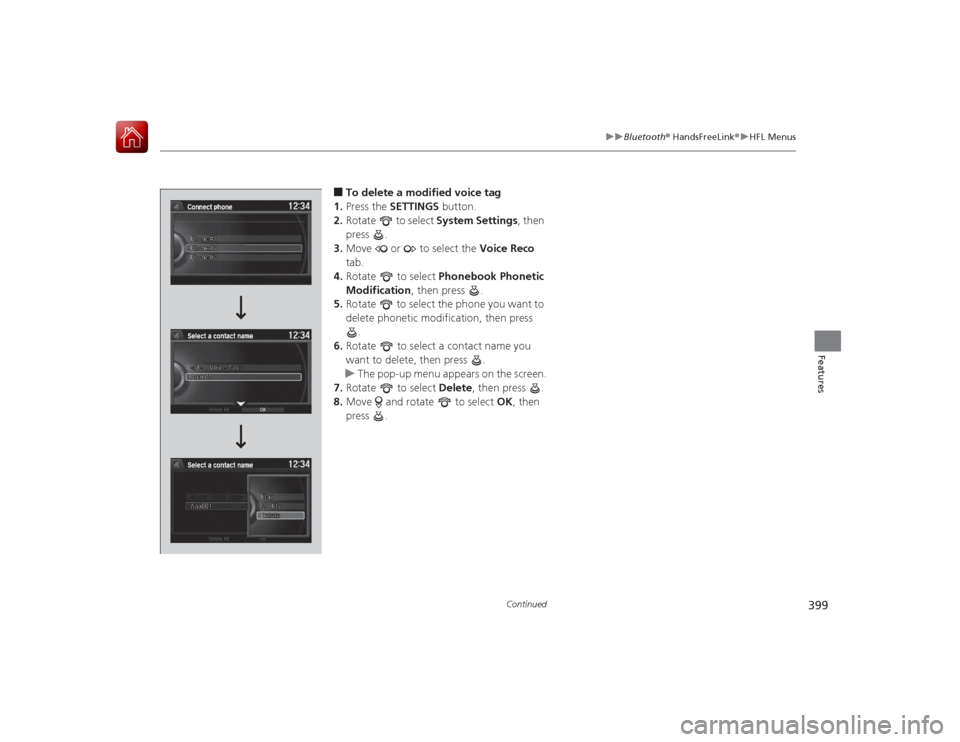
399
uuBluetooth ® HandsFreeLink ®u HFL Menus
Continued
Features
■To delete a modified voice tag
1. Press the SETTINGS button.
2. Rotate to select System Settings, then
press .
3. Move or to select the Voice Reco
tab.
4. Rotate to select Phonebook Phonetic
Modification , then press .
5. Rotate to select the phone you want to
delete phonetic modification, then press
.
6. Rotate to select a contact name you
want to delete, then press .
u The pop-up menu appears on the screen.
7. Rotate to select Delete, then press .
8. Move and rotate to select OK, then
press .