sat nav HONDA ACCORD 2017 9.G Quick Guide
[x] Cancel search | Manufacturer: HONDA, Model Year: 2017, Model line: ACCORD, Model: HONDA ACCORD 2017 9.GPages: 83, PDF Size: 6.77 MB
Page 3 of 83
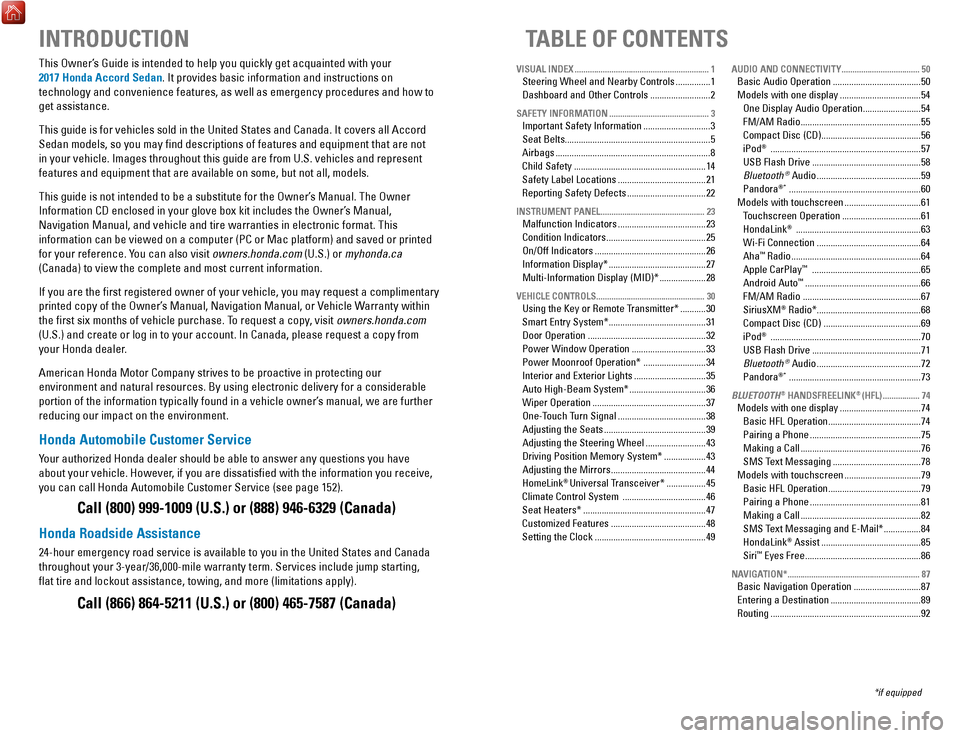
INTRODUCTION
This owner’s Guide is intended to help you quickly get acquainted with your
2017 Honda Accord Sedan. It provides basic information and instructions on
technology and convenience features, as well as emergency procedures and\
how to
get assistance.
This guide is for vehicles sold in the United States and Canada. It cove\
rs
all Accord
Sedan models, so you may find descriptions of features and equipment t\
hat are not
in your vehicle. Images throughout this guide are from U.S. vehicles and\
represent
features and equipment that are available on some, but not all, models.
This guide is not intended to be a substitute for the
owner’
s Manual. The
owner
Information CD enclosed in your glove box kit includes the
owner’
s Manual,
Navigation Manual, and vehicle and tire warranties in electronic format.\
This
information can be viewed on a computer (PC
or Mac platform) and saved or printed
for your reference. Y
ou can also visit owners.honda.com (U.S.) or myhonda.ca
(Canada) to view the complete and most current information.
If you are the first registered owner of your vehicle, you may request\
a complimentary
printed copy of the
owner’
s Manual, Navigation Manual, or
vehicle Warranty within
the first six months of vehicle purchase. T
o request a copy, visit owners.honda.com
(U.S.) and create or log in to your account. In Canada, please request\
a copy from
your Honda dealer.
American Honda Motor Company strives to be proactive in protecting our
environment and natural resources. By using electronic delivery for a co\
nsiderable
portion of the information typically found in a vehicle owner’s manual, we are further
reducing our impact on the environment.
Honda Automobile Customer Service
Your authorized Honda dealer should be able to answer any questions you h\
ave
about your vehicle. However, if you are dissatisfied with the information you receive,
you can call Honda Automobile Customer Service (see page 152).
Call (800) 999-1009 (U.S.) or (888) 946-6329 (Canada)
Honda Roadside Assistance
24-hour emergency road service is available to you in the United States \
and Canada
throughout your 3-year/36,000-mile warranty term. Services include jump starting,
flat tire and lockout assistance, towing, and more (limitations apply\
).
Call (866) 864-5211 (U.S.) or (800) 465-7587 (Canada)
TABLE OF CONTENTS
*if equipped
VISUAL INDEX
..............................................................
1Steering Wheel and Nearby Controls ...............1
Dashboard and
other Controls .......................... 2
SAFETY INFORMATION .............................................. 3Important Safety Information .............................3
Seat Belts...............................................................5
Airbags
................................................................... 8
Child Safety
......................................................... 14
Safety Label Locations
...................................... 21
reporting Safety Defects ..................................22
INSTRUMENT PANEL ................................................ 23Malfunction Indicators ......................................23
Condition Indicators
........................................... 25
on/off Indicators ................................................ 26
Information Display*
.......................................... 27
Multi-Information Display (MID)*
.................... 28
VEHICLE CONTROLS .................................................. 30Using the Key or remote Transmitter* ...........30
Smart
entry System* .......................................... 31
Door
operation ................................................... 32
Power Window
operation ................................ 33
Power Moonroof
operation* ........................... 34
Interior and
exterior Lights ............................... 35
Auto High-Beam System*
................................. 36
Wiper
operation ................................................. 37
one-T
ouch Turn Signal
...................................... 38
Adjusting the Seats
............................................ 39
Adjusting the Steering Wheel
.......................... 43
Driving Position Memory System*
.................. 43
Adjusting the Mirrors
......................................... 44
HomeLink® Universal Transceiver* ................. 45
Climate Control System
.................................... 46
Seat Heaters*
..................................................... 47
Customized Features
......................................... 48
Setting the Clock
................................................ 49
AUDIO AND CONNECTIVITY ....................................50Basic Audio operation ...................................... 50
Models with one display
................................... 54
one Display Audio operation .........................54
FM/AM
radio .................................................... 55
Compact Disc (CD)
........................................... 56
iPod® ................................................................. 57
USB Flash Drive
............................................... 58
Bluetooth® Audio ............................................. 59
Pandora®* ......................................................... 60
Models with touchscreen
................................. 61
T
ouchscreen
operation .................................. 61
HondaLink® ...................................................... 63
Wi-Fi Connection
............................................. 64
Aha™ radio ........................................................ 64
Apple CarPlay™ ............................................... 65
Android Auto™ ..................................................66
FM/AM
radio ................................................... 67
SiriusXM® radio* ............................................. 68
Compact Disc (CD)
.......................................... 69
iPod® ................................................................. 70
USB Flash Drive
............................................... 71
Bluetooth® Audio ............................................. 72
Pandora®* ......................................................... 73
BLUETOOTH® HANDSFREELINK® (HFL) .................74Models with one display ................................... 74
Basic HFL
operation ........................................ 74
Pairing a Phone
................................................ 75
Making a Call
.................................................... 76
SMS T
ext Messaging
...................................... 78
Models with touchscreen
................................. 79
Basic HFL
operation ........................................ 79
Pairing a Phone
................................................ 81
Making a Call
.................................................... 82
SMS T
ext Messaging and
e-Mail* ................ 84
HondaLink® Assist ........................................... 85
Siri™ eyes Free .................................................. 86
NAVIGATION* ............................................................. 87Basic Navigation operation .............................87
entering a Destination ....................................... 89
routing ................................................................. 92
Page 5 of 83
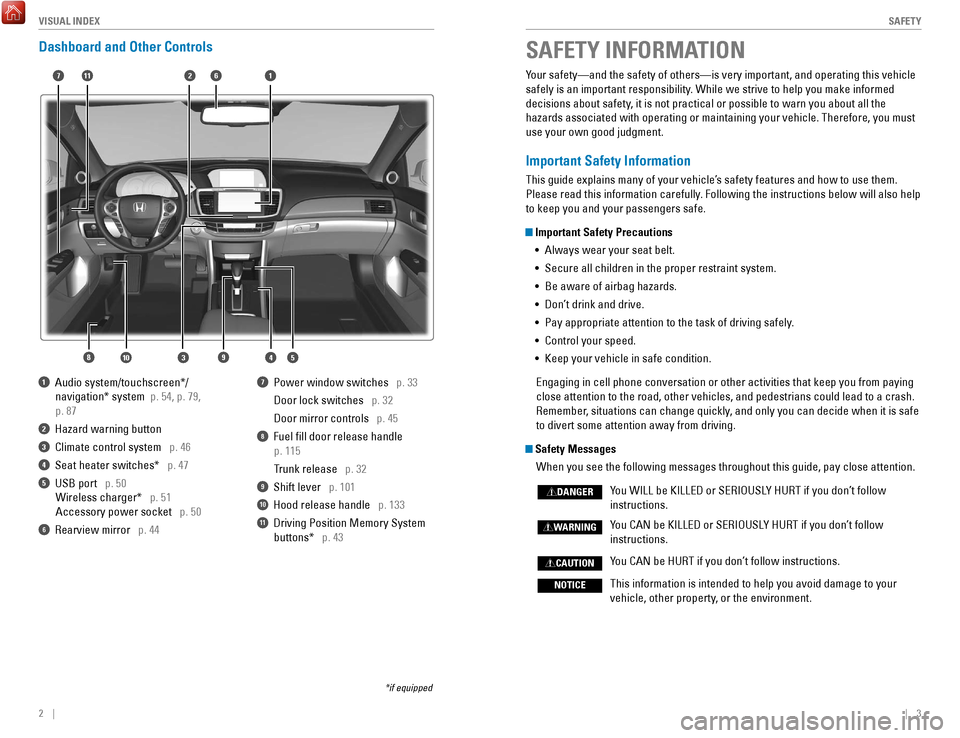
2 || 3
S
AFETYVISUAL INDEX
SAFETY INFORMATION
Your safety—and the safety of others—is very important, and operati\
ng this vehicle
safely is an important responsibility. While we strive to help you make informed
decisions about safety, it is not practical or possible to warn you about all the
hazards associated with operating or maintaining your vehicle. Therefore\
, you must
use your own good judgment.
Important Safety Information
This guide explains many of your vehicle’s safety features and how to use them.
Please read this information carefully. Following the instructions below will also help
to keep you and your passengers safe.
Important Safety Precautions
•
Always wear your seat belt.
•
Secure all children in the proper restraint system.
•
Be aware of airbag hazards.
•
Don’t drink and drive.
•
Pay appropriate attention to the task of driving safely.
•
Control your speed.
•
Keep your vehicle in safe condition.
engaging in cell phone conversation or other activities that keep you fro\
m paying
close attention to the road, other vehicles, and pedestrians could lead \
to a crash.
remember
, situations can change quickly, and only you can decide when it is safe
to divert some attention away from driving.
Safety Messages
When you see the following messages throughout this guide, pay close att\
ention.
You WILL be KILLeD or SerIoUSL
Y HU
rT if you don’
t follow
instructions.
You CAN be KILLeD or SerIoUSL
Y HU
rT if you don’
t follow
instructions.
You CAN be HUrT if you don’
t follow instructions.
This information is intended to help you avoid damage to your
vehicle, other property, or the environment.
DANGER
WARNING
CAUTION
NOTICE
Dashboard and Other Controls
1 Audio system/touchscreen*/
navigation* system p. 54, p. 79,
p. 87
2 Hazard warning button
3 Climate control system p. 46
4 Seat heater switches* p. 47
5 USB port p. 50 Wireless charger* p. 51
Accessory power socket p. 50
6 rearview mirror p. 44
7 Power window switches p. 33
Door lock switches p. 32
Door mirror controls p. 45
8 Fuel fill door release handle
p. 115
Trunk release
p. 32
9 Shift lever p. 101
10 Hood release handle p. 133
11 Driving Position Memory System
buttons* p. 43
*if equipped
2
4
71
8
6
35910
11
Page 36 of 83
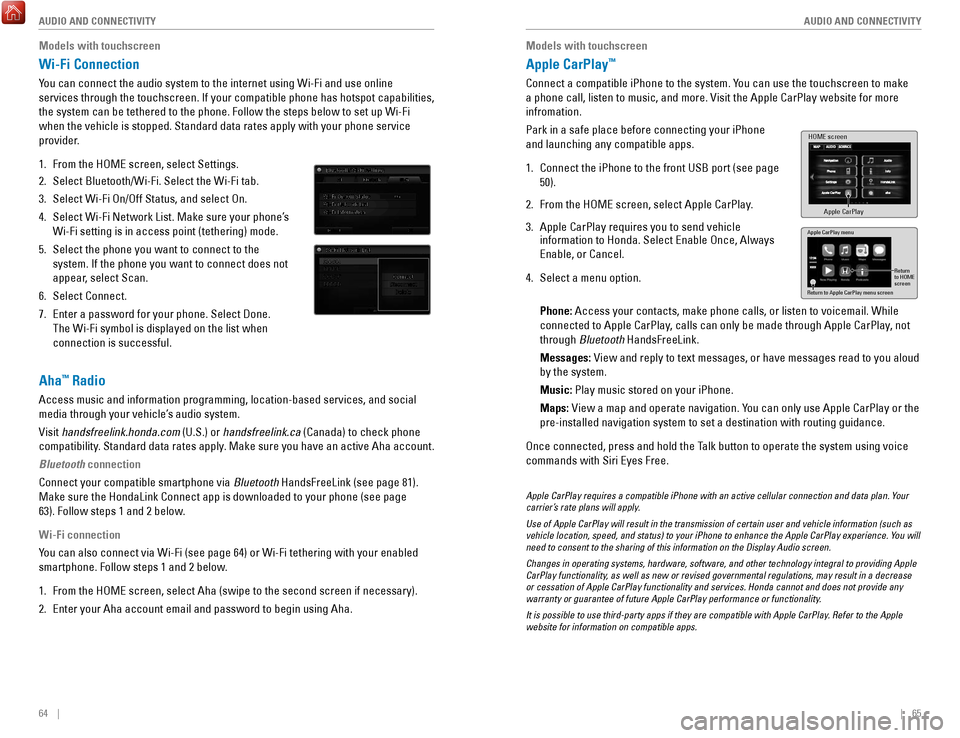
64 || 65
AUDIO AND CONNECTIVITY
AUDIO AND CONNECTIVITY
Models with touchscreen
Apple CarPlay™
Connect a compatible iPhone to the system. You can use the touchscreen to make
a phone call, listen to music, and more.
visit the Apple CarPlay website f
or more
infromation.
Park in a safe place before connecting your iPhone
and launching any compatible apps.
1.
Connect the iPhone to the front USB port (see page
50).
2.
From the HoMe screen, select Apple CarPlay
.
3.
Apple CarPlay requires you to send vehicle
information to Honda. Select enable once, Always
enable, or Cancel.
4.
Select a menu option.
Phone: Access your contacts, make phone calls, or listen to voicemail. W
hile
connected to Apple CarPlay, calls can only be made through Apple CarPlay, not
through Bluetooth HandsFreeLink.
Messages:
view and reply to text messages, or have messages read to you aloud
by the system.
Music:
Play music stored on your iPhone.
Maps:
view a map and operate navigation. Y
ou can only use Apple CarPlay or the
pre-installed navigation system to set a destination with routing guidan\
ce.
once connected, press and hold the T
alk button to operate the system using voice
commands with Siri
eyes Free.
HOME screen
Apple CarPlay
Apple CarPlay menu
Return
to HOME
screen
Return to Apple CarPlay menu screen
Apple CarPlay requires a compatible iPhone with an active cellular conne\
ction and data plan. Your
carrier’s rate plans will apply.
Use of Apple CarPlay will result in the transmission of certain user and\
vehicle information (such as
vehicle location, speed, and status) to your iPhone to enhance the Appl\
e CarPlay experience. You will
need to consent to the sharing of this information on the Display Audio \
screen.
Changes in operating systems, hardware, software, and other technology i\
ntegral to providing Apple
CarPlay functionality, as well as new or revised governmental regulations, may result in a de\
crease
or cessation of Apple CarPlay functionality and services. Honda cannot a\
nd does not provide any
warranty or guarantee of future Apple CarPlay performance or functionali\
ty.
It is possible to use third-party apps if they are compatible with Apple\
CarPlay. Refer to the Apple
website for information on compatible apps.
Models with touchscreen
Wi-Fi Connection
You can connect the audio system to the internet using Wi-Fi and use onli\
ne
services through the touchscreen. If your compatible phone has hotspot c\
apabilities,
the system can be tethered to the phone. Follow the steps below to set u\
p Wi-Fi
when the vehicle is stopped. Standard data rates apply with your phone s\
ervice
provider.
1.
From the HoMe screen, select Settings.
2.
Select Bluetooth/Wi-Fi. Select the Wi-Fi tab.
3.
Select Wi-Fi on/off Status, and select on.
4.
Select Wi-Fi Network List. Make sure your phone’s
Wi-Fi setting is in access point (tethering) mode.
5.
Select the phone you want to connect to the
system. If the phone you want to connect does not
appear, select Scan.
6.
Select Connect.
7.
enter a password for your phone. Select Done.
The Wi-Fi symbol is displayed on the list when
connection is successful.
Aha™ Radio
Access music and information programming, location-based services, and social
media through your vehicle’s audio system.
visit
handsfreelink.honda.com (U.S.) or handsfreelink.ca (Canada) to check phone
compatibility. Standard data rates apply. Make sure you have an active Aha account.
Bluetooth connection
Connect your compatible smartphone via Bluetooth HandsFreeLink (see page 81).
Make sure the HondaLink Connect app is downloaded to your phone (see pa\
ge
63). Follow steps 1 and 2 below.
Wi-Fi connection
You can also connect via Wi-Fi (see page 64) or Wi-Fi tethering with yo\
ur enabled
smartphone. Follow steps 1 and 2 below.
1.
From the HoMe screen, select Aha (swipe to the second screen if necessary).
2.
enter your Aha account email and password to begin using Aha.
Page 37 of 83
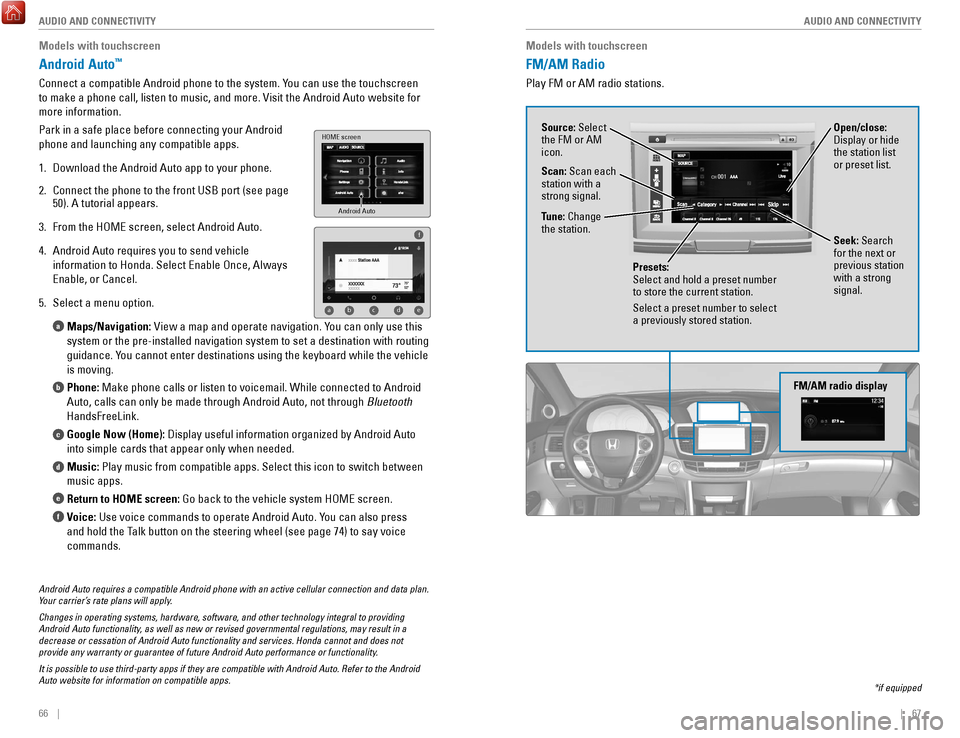
66 || 67
AUDIO AND CONNECTIVITY
AUDIO AND CONNECTIVITY
Models with touchscreen
FM/AM Radio
Play FM or AM radio stations.
*if equipped
FM/AM radio display
Source: Select
the FM or AM
icon.
Tune: Change
the station.
Seek: Search
for the next or
previous station
with a strong
signal. Open/close:
Display or hide
the station list
or preset list.
Scan: Scan each
station with a
strong signal.
Presets:
Select and hold a preset number
to store the current station.
Select a preset number to select
a previously stored station.
Models with touchscreen
Android Auto™
Connect a compatible Android phone to the system. You can use the touchscreen
to make a phone call, listen to music, and more.
visit the Android Auto webs
ite for
more information.
Park in a safe place before connecting your Android
phone and launching any compatible apps.
1.
Download the Android Auto app to your phone.
2.
Connect the phone to the front USB port (see page
50). A tutorial appears.
3.
From the HoMe screen, select Android Auto.
4.
Android Auto requires you to send vehicle
information to Honda. Select
enable once, Always
enable, or Cancel.
5.
Select a menu option. Maps/Navigation:
view a map and operate navigation. Y
ou can only use this
system or the pre-installed navigation system to set a destination with \
routing
guidance. You cannot enter destinations using the keyboard while the vehicle
is moving.
Phone: Make phone calls or listen to voicemail. While connected to Android
Auto, calls can only be made through Android Auto, not through Bluetooth
HandsFreeLink.
Google Now (Home): Display useful information organized by Android Auto
into simple cards that appear only when needed.
Music: Play music from compatible apps. Select this icon to switch between
music apps.
Return to HOME screen: Go back to the vehicle system H
oMe screen.
V
oice: Use voice commands to operate Android Auto. You can also press
and hold the Talk button on the steering wheel (see page 74) to say voice
commands.
a
b
c
d
e
f
Android Auto
HOME screen
f
ab cde
Android Auto requires a compatible Android phone with an active cellular\
connection and data plan.
Your carrier’s rate plans will apply.
Changes in operating systems, hardware, software, and other technology i\
ntegral to providing
Android Auto functionality, as well as new or revised governmental regulations, may result in a
decrease or cessation of Android Auto functionality and services. Honda \
cannot and does not
provide any warranty or guarantee of future Android Auto performance or \
functionality.
It is possible to use third-party apps if they are compatible with Andro\
id Auto. Refer to the Android
Auto website for information on compatible apps.