CAN ID HONDA ACCORD 2022 Owners Manual
[x] Cancel search | Manufacturer: HONDA, Model Year: 2022, Model line: ACCORD, Model: HONDA ACCORD 2022Pages: 657, PDF Size: 11.42 MB
Page 147 of 657
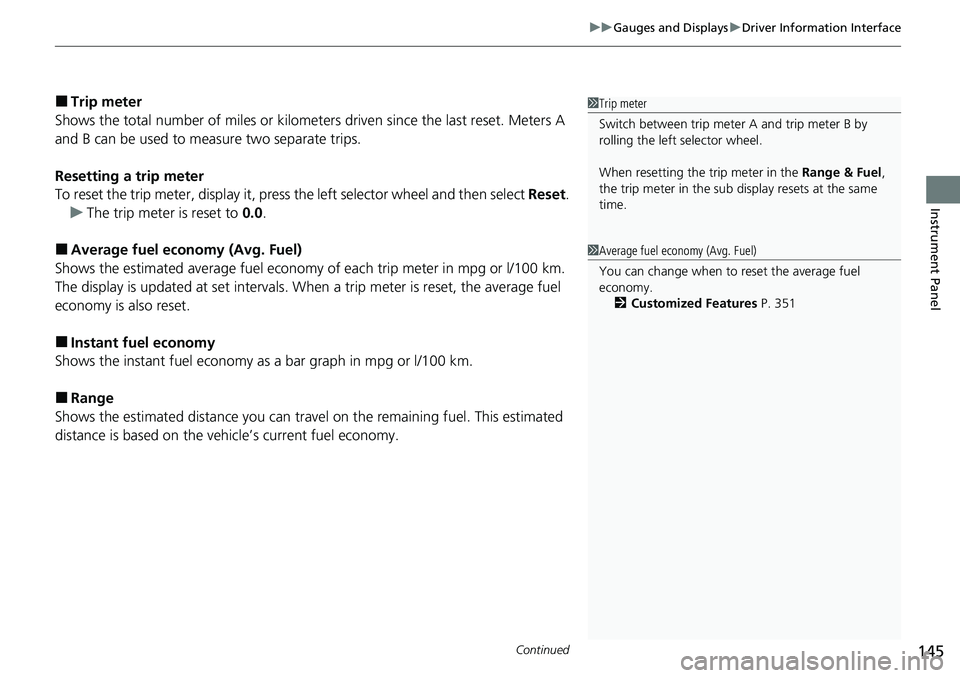
Continued145
uuGauges and Displays uDriver Information Interface
Instrument Panel
■Trip meter
Shows the total number of miles or kilomete rs driven since the last reset. Meters A
and B can be used to measure two separate trips.
Resetting a trip meter
To reset the trip meter, display it, press the left selector wheel and then select Reset.
u The trip meter is reset to 0.0 .
■Average fuel economy (Avg. Fuel)
Shows the estimated average fuel economy of each trip meter in mpg or l/100 km.
The display is updated at set intervals. Wh en a trip meter is reset, the average fuel
economy is also reset.
■Instant fuel economy
Shows the instant fuel economy as a bar graph in mpg or l/100 km.
■Range
Shows the estimated distance you can trave l on the remaining fuel. This estimated
distance is based on the vehicle’s current fuel economy.
1 Trip meter
Switch between trip meter A and trip meter B by
rolling the left selector wheel.
When resetting the trip meter in the Range & Fuel,
the trip meter in the sub display resets at the same
time.
1 Average fuel economy (Avg. Fuel)
You can change when to reset the average fuel
economy.
2 Customized Features P. 351
Page 149 of 657
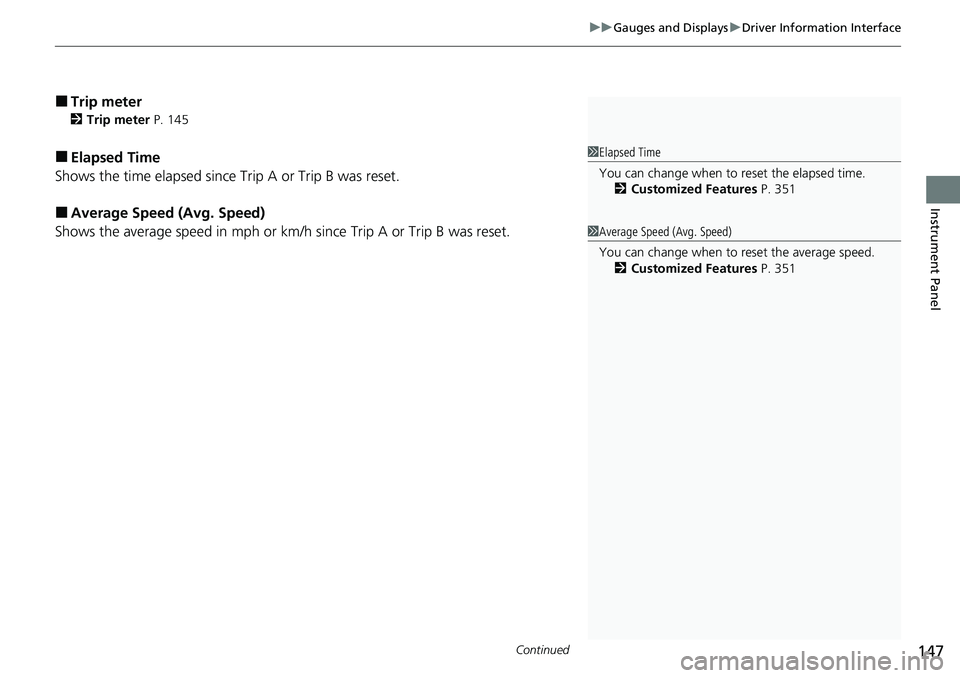
Continued147
uuGauges and Displays uDriver Information Interface
Instrument Panel
■Trip meter
2 Trip meter P. 145
■Elapsed Time
Shows the time elapsed since Trip A or Trip B was reset.
■Average Speed (Avg. Speed)
Shows the average speed in mph or km/h since Trip A or Trip B was reset.
1Elapsed Time
You can change when to reset the elapsed time.
2 Customized Features P. 351
1Average Speed (Avg. Speed)
You can change when to reset the average speed.
2 Customized Features P. 351
Page 150 of 657
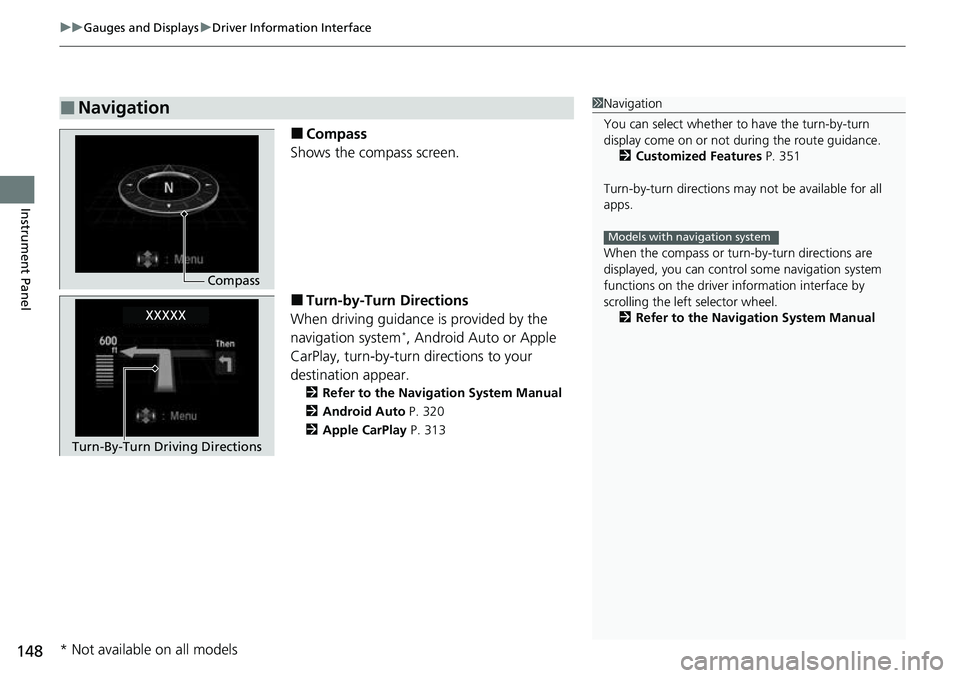
uuGauges and Displays uDriver Information Interface
148
Instrument Panel
■Compass
Shows the compass screen.
■Turn-by-Turn Directions
When driving guidance is provided by the
navigation system
*, Android Auto or Apple
CarPlay, turn-by-turn directions to your
destination appear.
2 Refer to the Navigation System Manual
2 Android Auto P. 320
2 Apple CarPlay P. 313
■Navigation1Navigation
You can select whether to have the turn-by-turn
display come on or not dur ing the route guidance.
2 Customized Features P. 351
Turn-by-turn directions may not be available for all
apps.
When the compass or turn-by-turn directions are
displayed, you can contro l some navigation system
functions on the driver information interface by
scrolling the left selector wheel.
2 Refer to the Navigation System Manual
Models with navigation system
Compass
Turn-By-Turn Driving Directions
* Not available on all models
Page 151 of 657
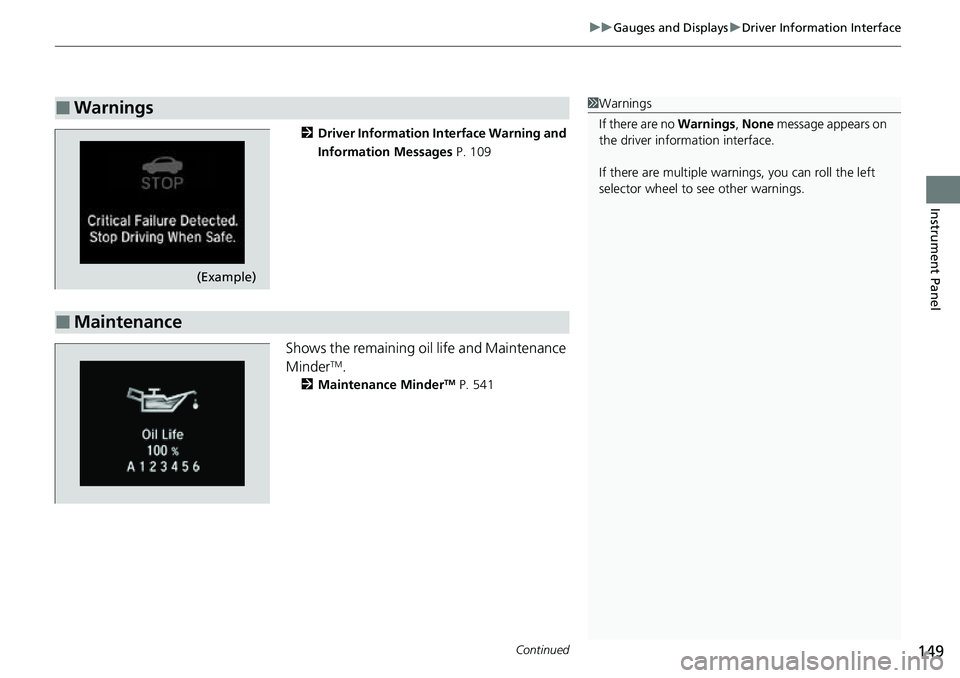
Continued149
uuGauges and Displays uDriver Information Interface
Instrument Panel
2 Driver Information Interface Warning and
Information Messages P. 109
Shows the remaining oil life and Maintenance
MinderTM.
2Maintenance MinderTM P. 541
■Warnings1Warnings
If there are no Warnings, None message appears on
the driver information interface.
If there are multiple warnings, you can roll the left
selector wheel to see other warnings.
(Example)
■Maintenance
Page 153 of 657
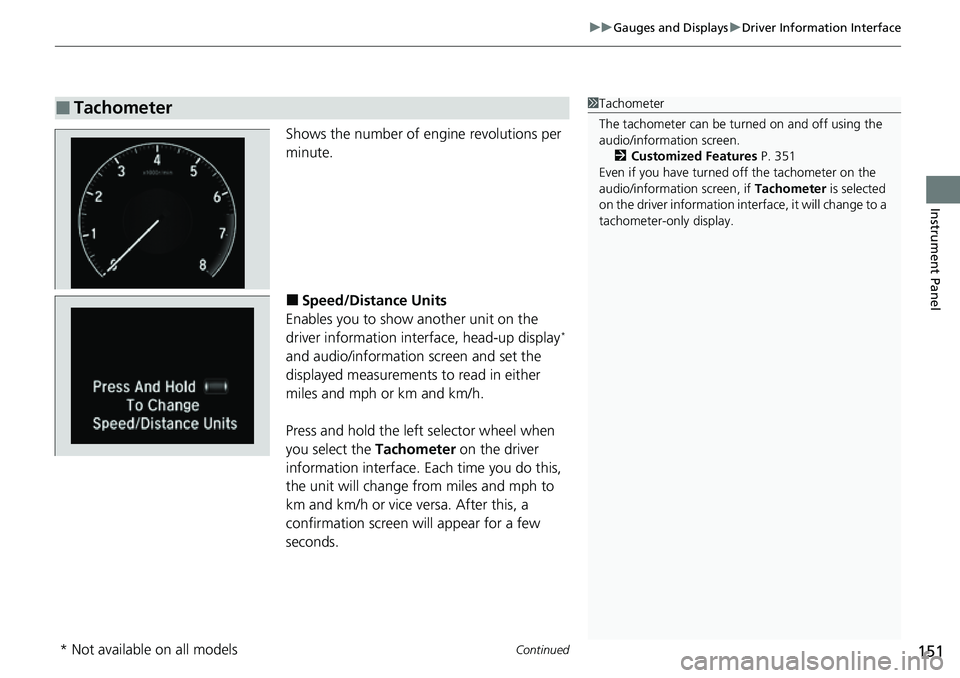
Continued151
uuGauges and Displays uDriver Information Interface
Instrument Panel
Shows the number of engine revolutions per
minute.
■Speed/Distance Units
Enables you to show another unit on the
driver information interface, head-up display
*
and audio/information screen and set the
displayed measurements to read in either
miles and mph or km and km/h.
Press and hold the left selector wheel when
you select the Tachometer on the driver
information interface. Each time you do this,
the unit will change from miles and mph to
km and km/h or vice versa. After this, a
confirmation screen will appear for a few
seconds.
■Tachometer1 Tachometer
The tachometer can be tu rned on and off using the
audio/information screen.
2 Customized Features P. 351
Even if you have turned off the tachometer on the
audio/information screen, if Tachometer is selected
on the driver information interface, it will change to a
tachometer-only display.
* Not available on all models
Page 156 of 657
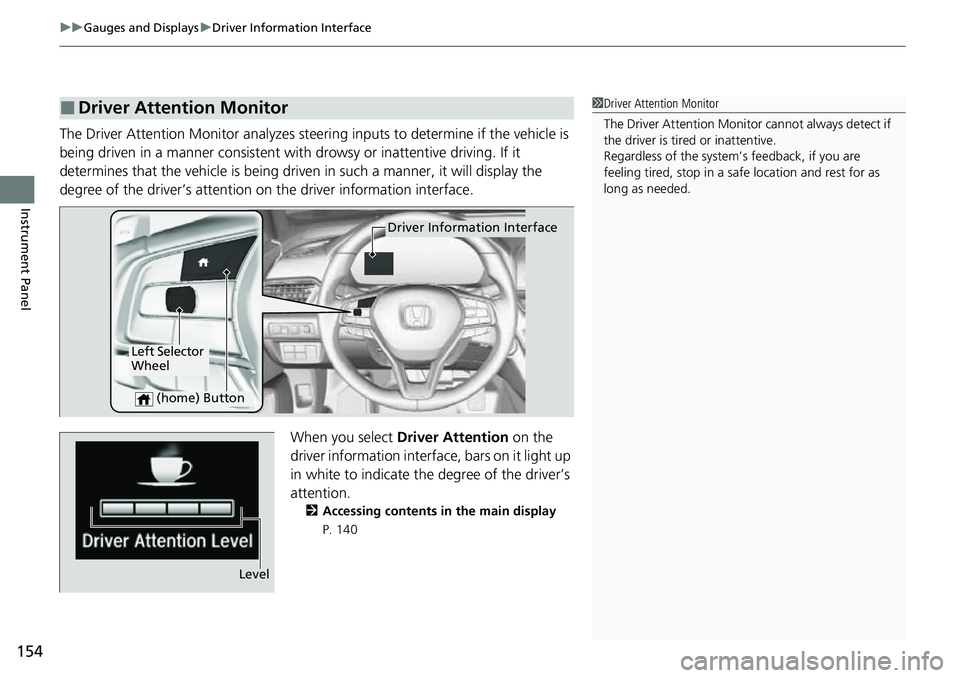
uuGauges and Displays uDriver Information Interface
154
Instrument Panel
The Driver Attention Monitor analyzes steer ing inputs to determine if the vehicle is
being driven in a manner consistent with drowsy or inattentive driving. If it
determines that the vehicle is being driven in such a manner, it will display the
degree of the driver’s attention on the driver information interface.
When you select Driver Attention on the
driver information interface, bars on it light up
in white to indicate the degree of the driver’s
attention.
2 Accessing contents in the main display
P. 140
■Driver Attention Monitor1 Driver Attention Monitor
The Driver Attenti on Monitor cannot always detect if
the driver is tired or inattentive.
Regardless of the system’s feedback, if you are
feeling tired, stop in a safe location and rest for as
long as needed.
Driver Information Interface
Left Selector
Wheel
(home) Button
Level
Page 158 of 657
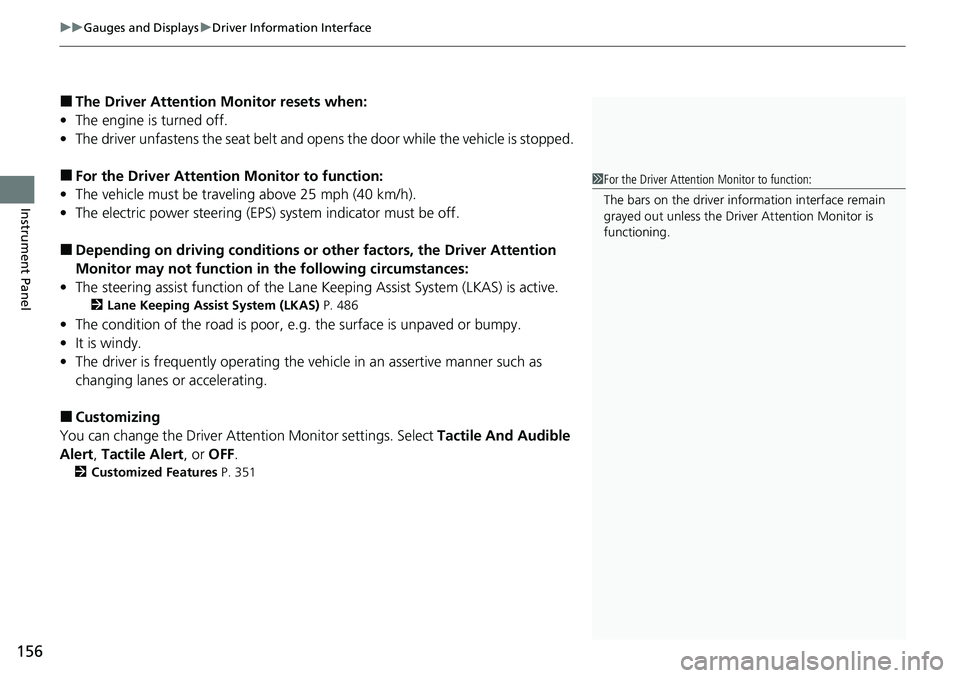
uuGauges and Displays uDriver Information Interface
156
Instrument Panel
■The Driver Attention Monitor resets when:
• The engine is turned off.
• The driver unfastens the seat belt and op ens the door while the vehicle is stopped.
■For the Driver Attention Monitor to function:
• The vehicle must be traveling above 25 mph (40 km/h).
• The electric power steering (EPS) system indicator must be off.
■Depending on driving conditions or other factors, the Driver Attention
Monitor may not function in the following circumstances:
• The steering assist function of the Lane Keeping Assist System (LKAS) is active.
2Lane Keeping Assist System (LKAS) P. 486
•The condition of the road is poor, e.g. the surface is unpaved or bumpy.
• It is windy.
• The driver is frequently op erating the vehicle in an assertive manner such as
changing lanes or accelerating.
■Customizing
You can change the Driver Attention Monitor settings. Select Tactile And Audible
Alert , Tactile Alert , or OFF.
2Customized Features P. 351
1For the Driver Attention Monitor to function:
The bars on the driver information interface remain
grayed out unless the Driv er Attention Monitor is
functioning.
Page 160 of 657
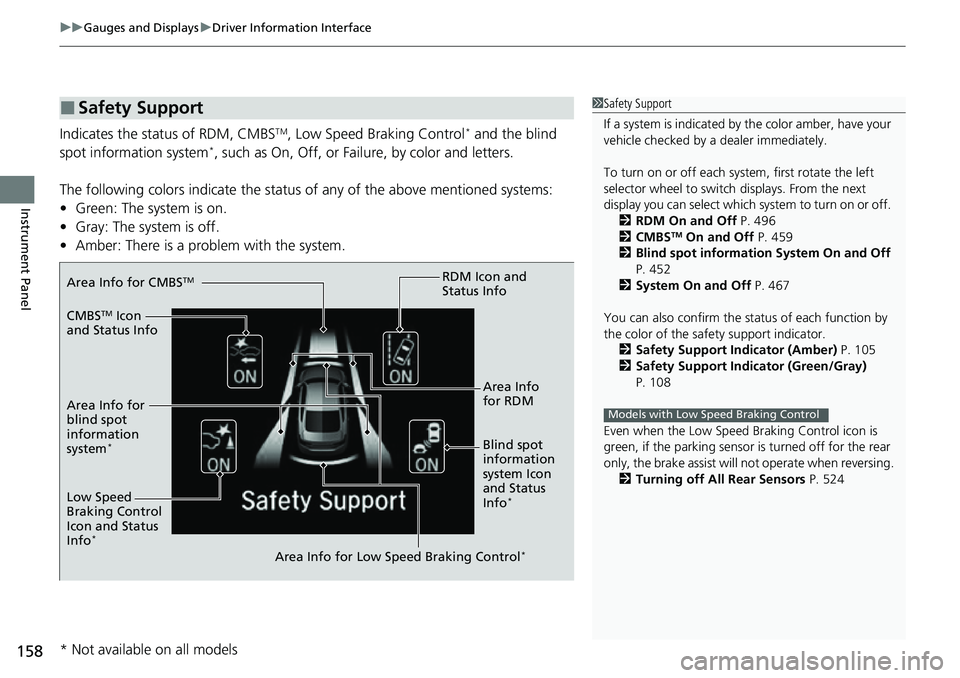
uuGauges and Displays uDriver Information Interface
158
Instrument Panel
Indicates the status of RDM, CMBSTM, Low Speed Braking Control* and the blind
spot information system*, such as On, Off, or Fail ure, by color and letters.
The following colors indica te the status of any of the above mentioned systems:
• Green: The system is on.
• Gray: The system is off.
• Amber: There is a probl em with the system.
■Safety Support1Safety Support
If a system is indicated by the color amber, have your
vehicle checked by a dealer immediately.
To turn on or off each system, first rotate the left
selector wheel to switch displays. From the next
display you can select which system to turn on or off. 2 RDM On and Off P. 496
2 CMBS
TM On and Off P. 459
2 Blind spot information System On and Off
P. 452
2 System On and Off P. 467
You can also confirm the st atus of each function by
the color of the safe ty support indicator.
2 Safety Support Indicator (Amber) P. 105
2 Safety Support Indicator (Green/Gray)
P. 108
Even when the Low Speed Braking Control icon is
green, if the parking sensor is turned off for the rear
only, the brake assist will not operate when reversing.
2 Turning off All Rear Sensors P. 524
Models with Low Speed Braking Control
Area Info for CMBSTM
CMBSTM Icon
and Status Info
Area Info for
blind spot
information
system
*Blind spot
information
system Icon
and Status
Info
*Low Speed
Braking Control
Icon and Status
Info
*
Area Info for Low Speed Braking Control*
RDM Icon and
Status Info
Area Info
for RDM
* Not available on all models
Page 161 of 657
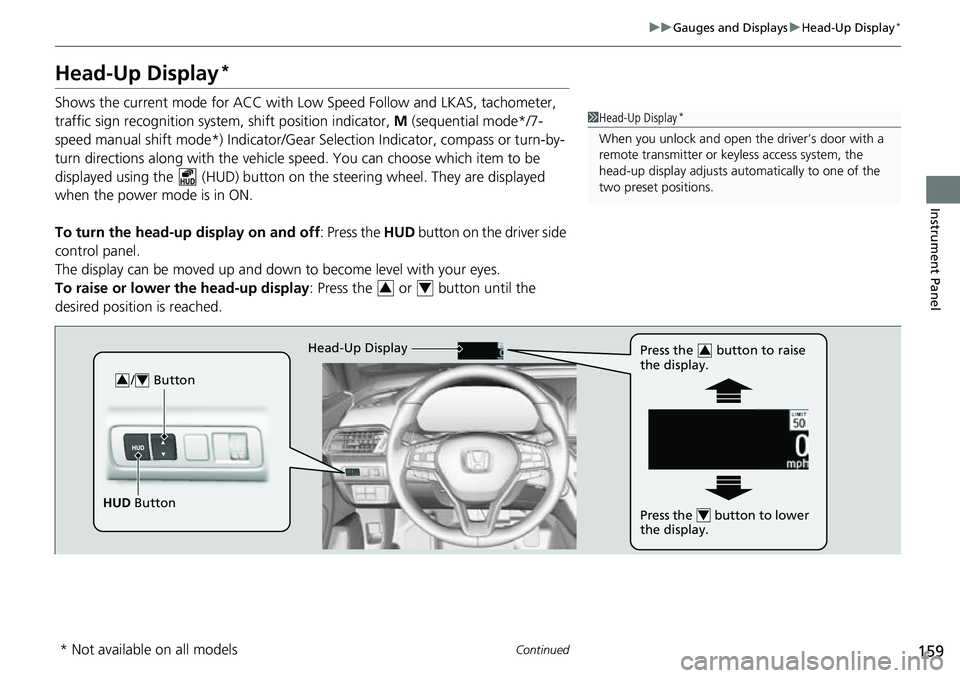
159
uuGauges and Displays uHead-Up Display*
Continued
Instrument Panel
Head-Up Display*
Shows the current mode for ACC with Lo w Speed Follow and LKAS, tachometer,
traffic sign recognition system, shift position indicator, M (sequential mode*/7-
speed manual shift mode*) Indicator/Gear Selection Indicator, compass or turn-by-
turn directions along with the vehicle speed. You can choose which item to be
displayed using the (HUD) button on th e steering wheel. They are displayed
when the power mode is in ON.
To turn the head-up display on and off: Press the HUD button on the driver side
control panel.
The display can be moved up and down to become level with your eyes.
To raise or lower the head-up display : Press the or button until the
desired position is reached.1 Head-Up Display*
When you unlock and open the driver’s door with a
remote transmitter or keyless access system, the
head-up display adjusts auto matically to one of the
two preset positions.
34
/ Button34
HUD Button Head-Up Display
Press the button to raise
the display.
3
Press the button to lower
the display.4
* Not available on all models
Page 165 of 657
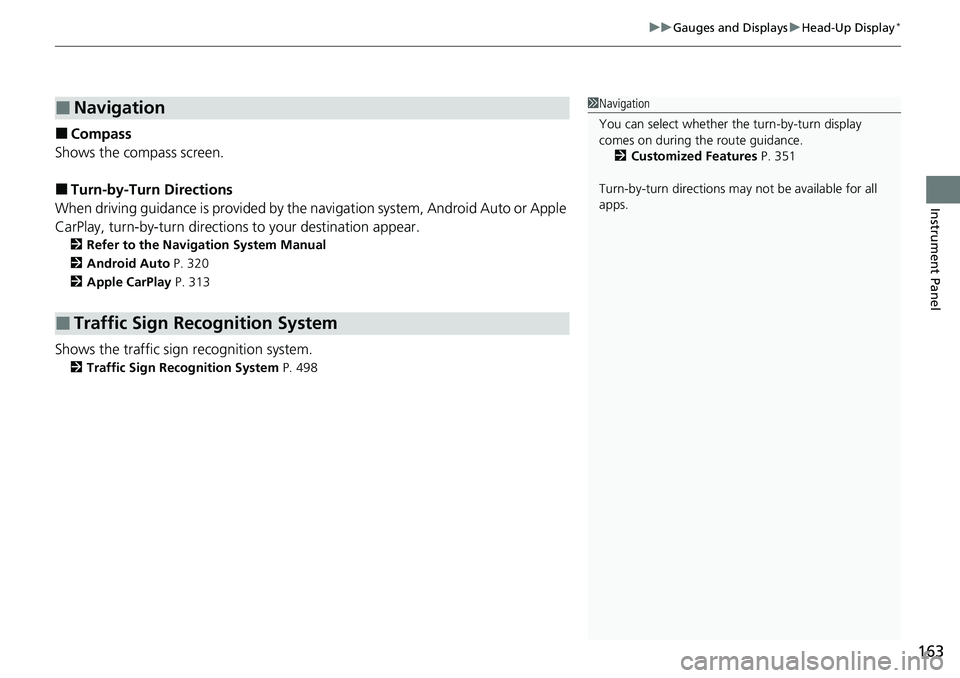
163
uuGauges and Displays uHead-Up Display*
Instrument Panel
■Compass
Shows the compass screen.
■Turn-by-Turn Directions
When driving guidance is provided by the navigation system, Android Auto or Apple
CarPlay, turn-by-turn directions to your destination appear.
2Refer to the Navigation System Manual
2 Android Auto P. 320
2 Apple CarPlay P. 313
Shows the traffic sign recognition system.
2Traffic Sign Recognition System P. 498
■Navigation
■Traffic Sign Recognition System
1Navigation
You can select whether th e turn-by-turn display
comes on during the route guidance.
2 Customized Features P. 351
Turn-by-turn directions may not be available for all
apps.