display HONDA ACCORD COUPE 2015 9.G Owners Manual
[x] Cancel search | Manufacturer: HONDA, Model Year: 2015, Model line: ACCORD COUPE, Model: HONDA ACCORD COUPE 2015 9.GPages: 557
Page 323 of 557
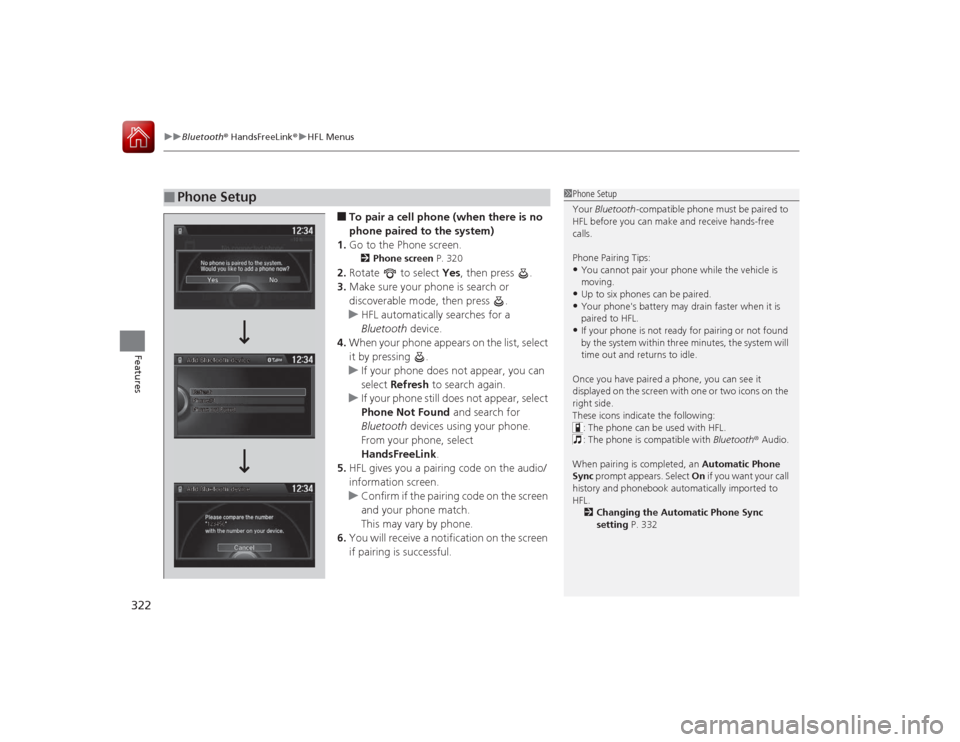
uuBluetooth ® HandsFreeLink ®u HFL Menus
322Features
■To pair a cell phone (when there is no
phone paired to the system)
1. Go to the Phone screen.2 Phone screen P. 320
2.Rotate to select Yes, then press .
3. Make sure your phone is search or
discoverable mode, then press .
u HFL automatically searches for a
Bluetooth device.
4. When your phone appears on the list, select
it by pressing .
u If your phone does not appear, you can
select Refresh to search again.
u If your phone still does not appear, select
Phone Not Found and search for
Bluetooth devices using your phone.
From your phone, select
HandsFreeLink .
5. HFL gives you a pairing code on the audio/
information screen.
u Confirm if the pairing code on the screen
and your phone match.
This may vary by phone.
6. You will receive a notification on the screen
if pairing is successful.
■
Phone Setup
1Phone Setup
Your Bluetooth -compatible phone must be paired to
HFL before you can make and receive hands-free
calls.
Phone Pairing Tips:•You cannot pair your phone while the vehicle is
moving.•Up to six phones can be paired.•Your phone's battery may drain faster when it is
paired to HFL.•If your phone is not ready for pairing or not found
by the system within three minutes, the system will
time out and returns to idle.
Once you have paired a phone, you can see it
displayed on the screen with one or two icons on the
right side.
These icons indicate the following: : The phone can be used with HFL.
: The phone is compatible with Bluetooth ® Audio.
When pairing is completed, an Automatic Phone
Sync prompt appears. Select On if you want your call
history and phonebook automatically imported to
HFL.
2 Changing the Automatic Phone Sync
setting P. 332
Page 325 of 557
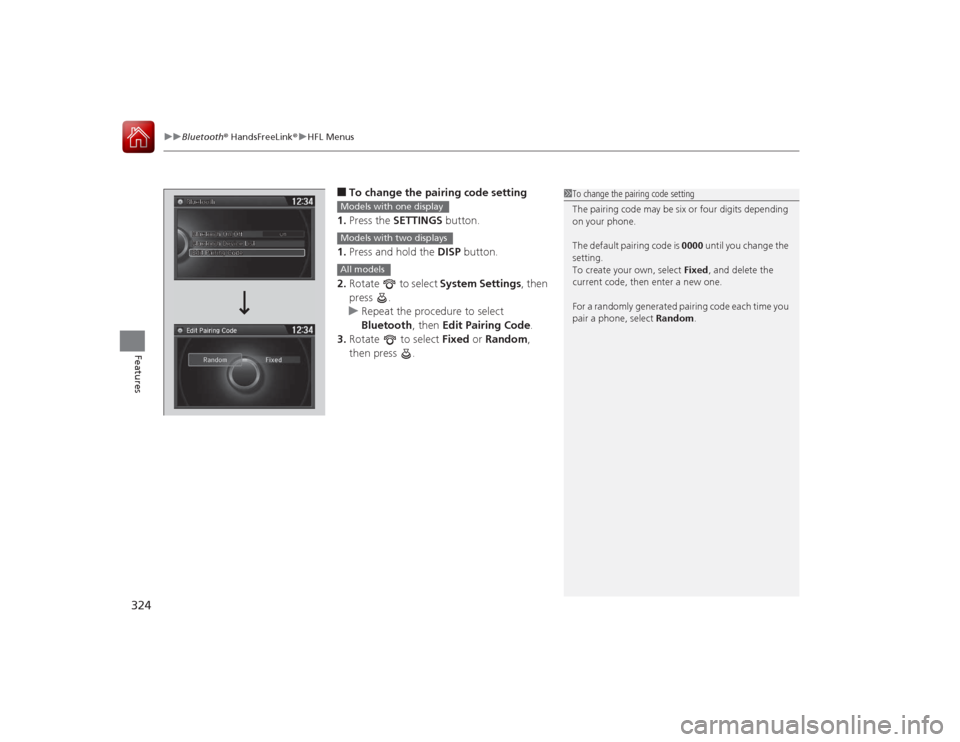
uuBluetooth ® HandsFreeLink ®u HFL Menus
324Features
■To change the pairing code setting
1. Press the SETTINGS button.
1. Press and hold the DISP button.
2. Rotate to select System Settings, then
press .
u Repeat the procedure to select
Bluetooth , then Edit Pairing Code .
3. Rotate to select Fixed or Random ,
then press .
1 To change the pairing code setting
The pairing code may be six or four digits depending
on your phone.
The default pairing code is 0000 until you change the
setting.
To create your own, select Fixed, and delete the
current code, then enter a new one.
For a randomly generated pairing code each time you
pair a phone, select Random .
Edit Pairing Code
Models with one displayModels with two displaysAll models
Page 328 of 557
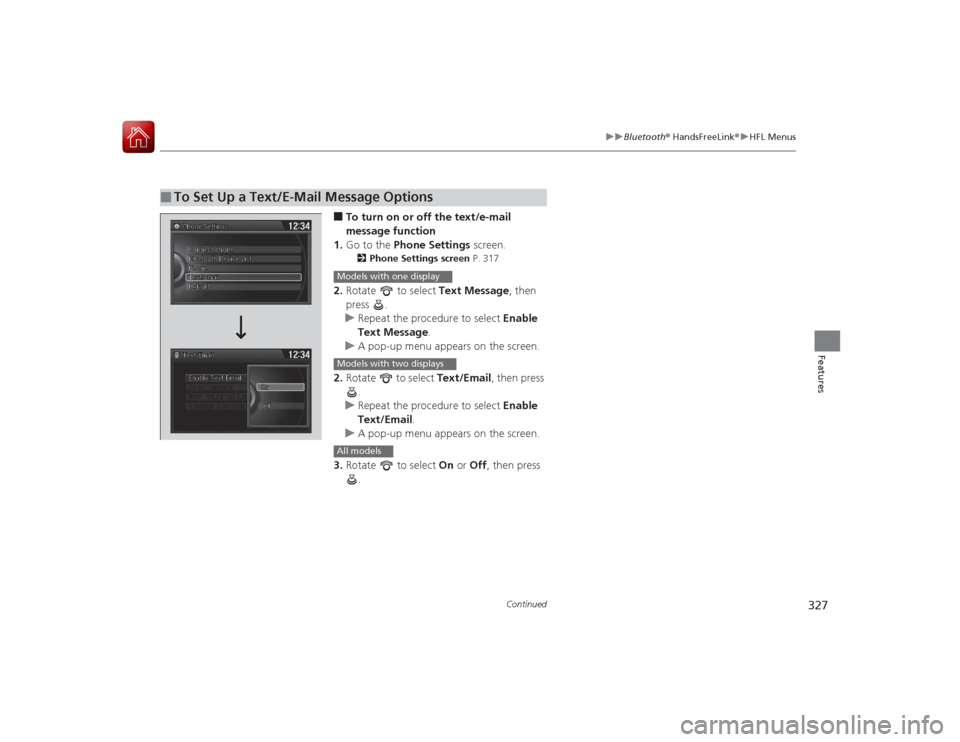
327
uuBluetooth ® HandsFreeLink ®u HFL Menus
Continued
Features
■To turn on or off the text/e-mail
message function
1. Go to the Phone Settings screen.2Phone Settings screen P. 317
2.Rotate to select Text Message, then
press .
u Repeat the procedure to select Enable
Text Message.
u A pop-up menu appears on the screen.
2. Rotate to select Text/Email , then press
.
u Repeat the procedure to select Enable
Text/Email.
u A pop-up menu appears on the screen.
3. Rotate to select On or Off , then press
.
■
To Set Up a Text/E-Mail Message Options
Models with one displayModels with two displaysAll models
Page 329 of 557
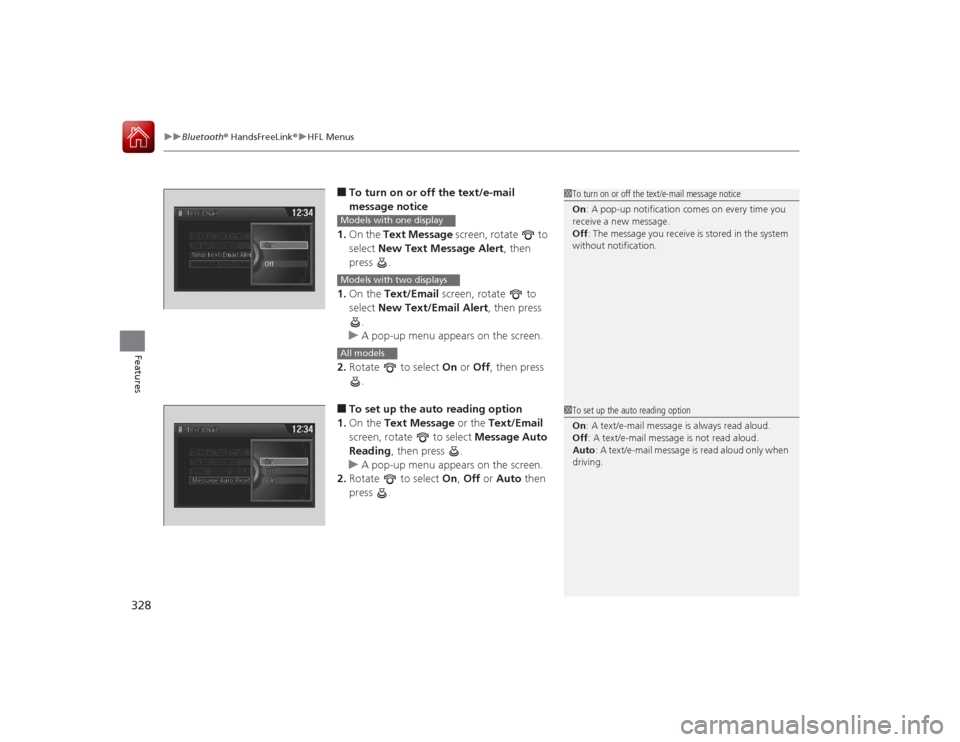
uuBluetooth ® HandsFreeLink ®u HFL Menus
328Features
■To turn on or off the text/e-mail
message notice
1. On the Text Message screen, rotate to
select New Text Message Alert , then
press .
1. On the Text/Email screen, rotate to
select New Text/Email Alert , then press
.
u A pop-up menu appears on the screen.
2. Rotate to select On or Off , then press
.■To set up the auto reading option
1. On the Text Message or the Text/Email
screen, rotate to select Message Auto
Reading , then press .
u A pop-up menu appears on the screen.
2. Rotate to select On, Off or Auto then
press .
1 To turn on or off the text/e-mail message notice
On : A pop-up notification comes on every time you
receive a new message.
Off : The message you receive is stored in the system
without notification.
Models with one displayModels with two displaysAll models
1 To set up the auto reading option
On : A text/e-mail message is always read aloud.
Off : A text/e-mail message is not read aloud.
Auto : A text/e-mail message is read aloud only when
driving.
Page 332 of 557
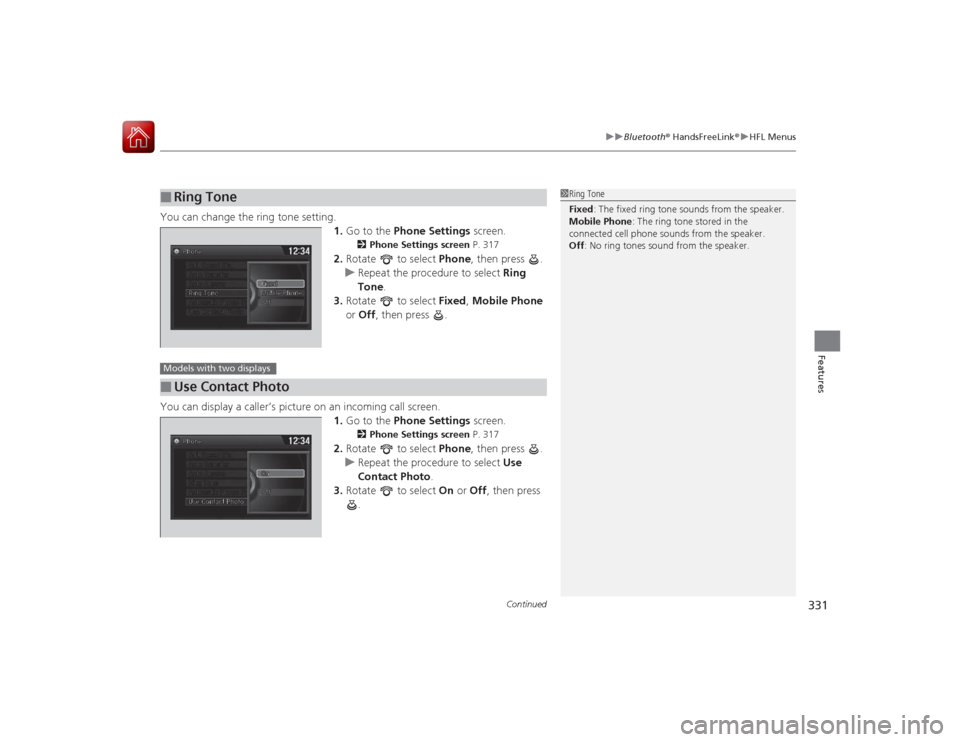
Continued
331
uuBluetooth ® HandsFreeLink ®u HFL Menus
Features
You can change the ring tone setting.
1.Go to the Phone Settings screen.
2Phone Settings screen P. 317
2.Rotate to select Phone, then press .
u Repeat the procedure to select Ring
Tone .
3. Rotate to select Fixed, Mobile Phone
or Off , then press .
You can display a caller’s picture on an incoming call screen. 1.Go to the Phone Settings screen.
2Phone Settings screen P. 317
2.Rotate to select Phone, then press .
u Repeat the procedure to select Use
Contact Photo .
3. Rotate to select On or Off , then press
.
■
Ring Tone
1 Ring Tone
Fixed: The fixed ring tone sounds from the speaker.
Mobile Phone : The ring tone stored in the
connected cell phone sounds from the speaker.
Off : No ring tones sound from the speaker.
■
Use Contact PhotoModels with two displays
Page 334 of 557
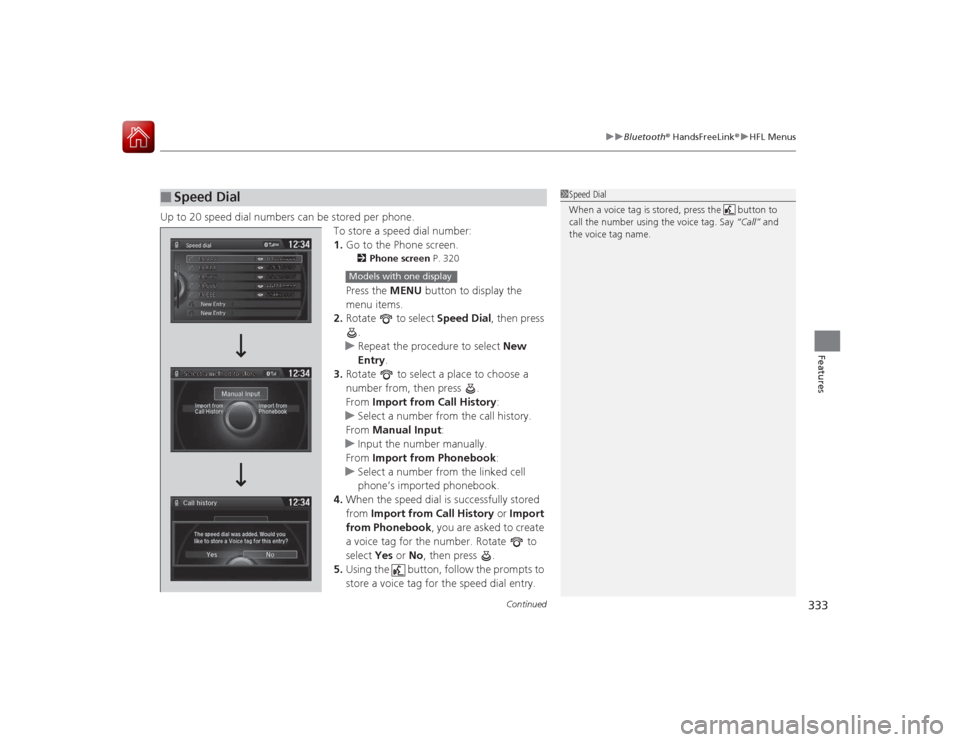
Continued
333
uuBluetooth ® HandsFreeLink ®u HFL Menus
Features
Up to 20 speed dial numbers can be stored per phone.
To store a speed dial number:
1.Go to the Phone screen.
2 Phone screen P. 320Press the MENU button to display the
menu items.
2. Rotate to select Speed Dial, then press
.
u Repeat the procedure to select New
Entry .
3. Rotate to select a place to choose a
number from, then press .
From Import from Call History :
u Select a number from the call history.
From Manual Input :
u Input the number manually.
From Import from Phonebook :
u Select a number from the linked cell
phone’s imported phonebook.
4. When the speed dial is successfully stored
from Import from Call History or Import
from Phonebook , you are asked to create
a voice tag for the number. Rotate to
select Yes or No, then press .
5. Using the button, follow the prompts to
store a voice tag for the speed dial entry.
■
Speed Dial
1Speed Dial
When a voice tag is stored, press the button to
call the number using the voice tag. Say “Call” and
the voice tag name.
Mr.AAA
111AAA####
555EEE#### 444DDD#### 333CCC####
222BBB####
Mr.EEE Mr.DDD
Mr.CCC
Mr.BBB
Select a method to store
Models with one display
Page 338 of 557
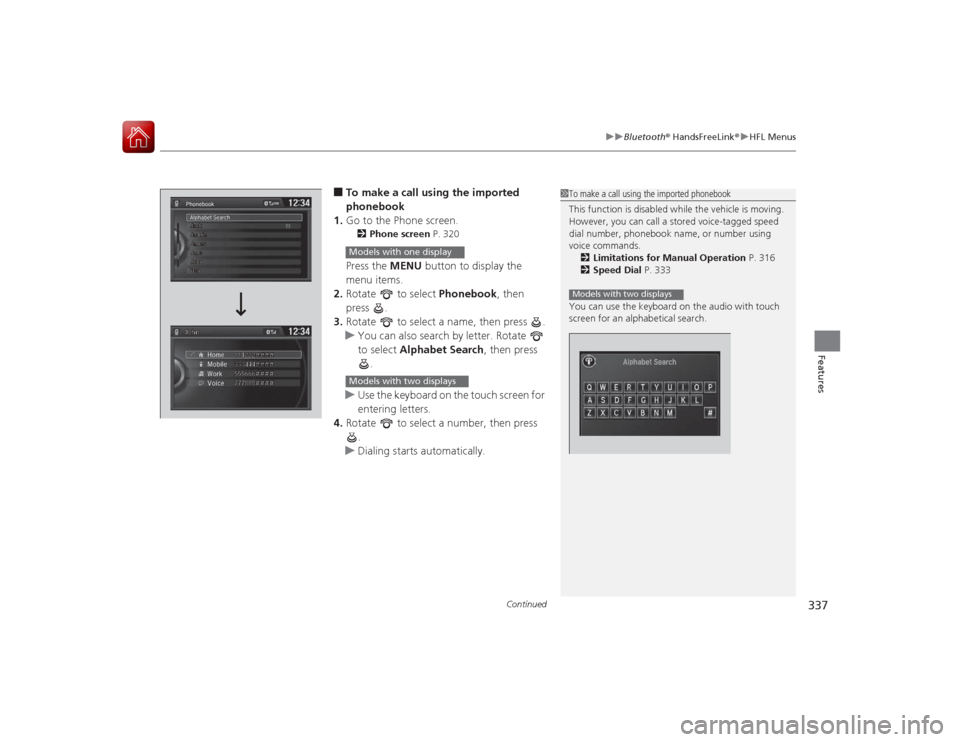
Continued
337
uuBluetooth ® HandsFreeLink ®u HFL Menus
Features
■To make a call using the imported
phonebook
1. Go to the Phone screen.2 Phone screen P. 320Press the MENU button to display the
menu items.
2. Rotate to select Phonebook, then
press .
3. Rotate to select a name, then press .
u You can also search by letter. Rotate
to select Alphabet Search , then press
.
u Use the keyboard on the touch screen for
entering letters.
4. Rotate to select a number, then press
.
u Dialing starts automatically.
1To make a call using the imported phonebook
This function is disabled while the vehicle is moving.
However, you can call a stored voice-tagged speed
dial number, phonebook name, or number using
voice commands.
2 Limitations for Manual Operation P. 316
2 Speed Dial P. 333
You can use the keyboard on the audio with touch
screen for an alphabetical search.Models with two displays
Models with one displayModels with two displays
Page 339 of 557
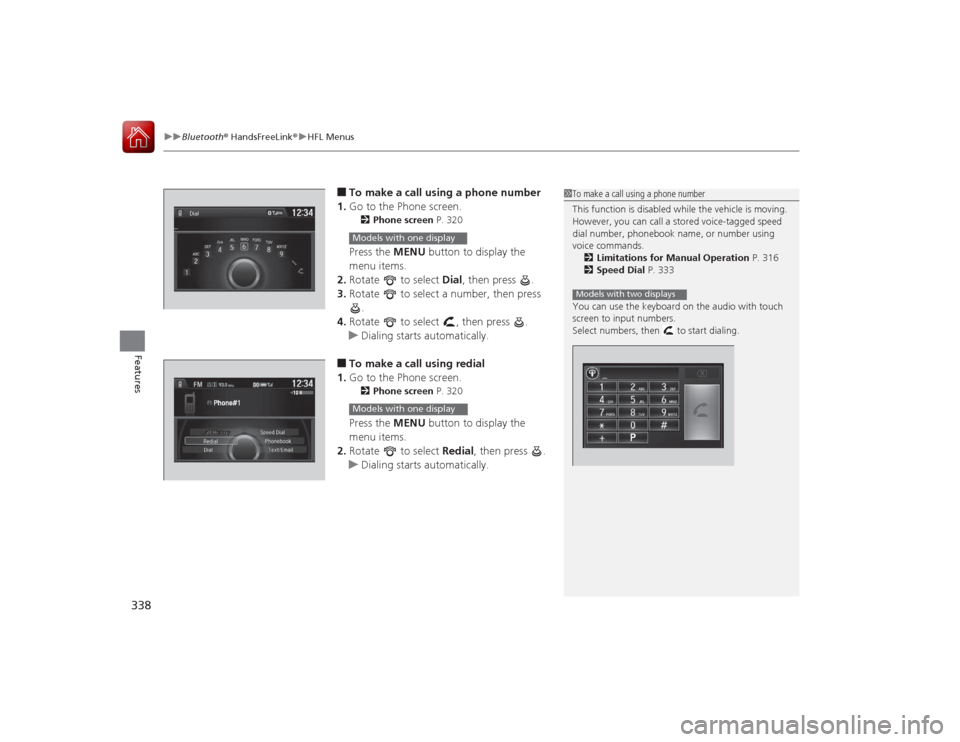
uuBluetooth ® HandsFreeLink ®u HFL Menus
338Features
■To make a call using a phone number
1. Go to the Phone screen.2 Phone screen P. 320Press the MENU button to display the
menu items.
2. Rotate to select Dial, then press .
3. Rotate to select a number, then press
.
4. Rotate to select , then press .
u Dialing starts automatically.■To make a call using redial
1. Go to the Phone screen.2 Phone screen P. 320Press the MENU button to display the
menu items.
2. Rotate to select Redial, then press .
u Dialing starts automatically.
1To make a call using a phone number
This function is disabled while the vehicle is moving.
However, you can call a stored voice-tagged speed
dial number, phonebook name, or number using
voice commands.
2 Limitations for Manual Operation P. 316
2 Speed Dial P. 333
You can use the keyboard on the audio with touch
screen to input numbers.
Select numbers, then to start dialing.Models with two displays
Models with one displayModels with one display
Page 340 of 557
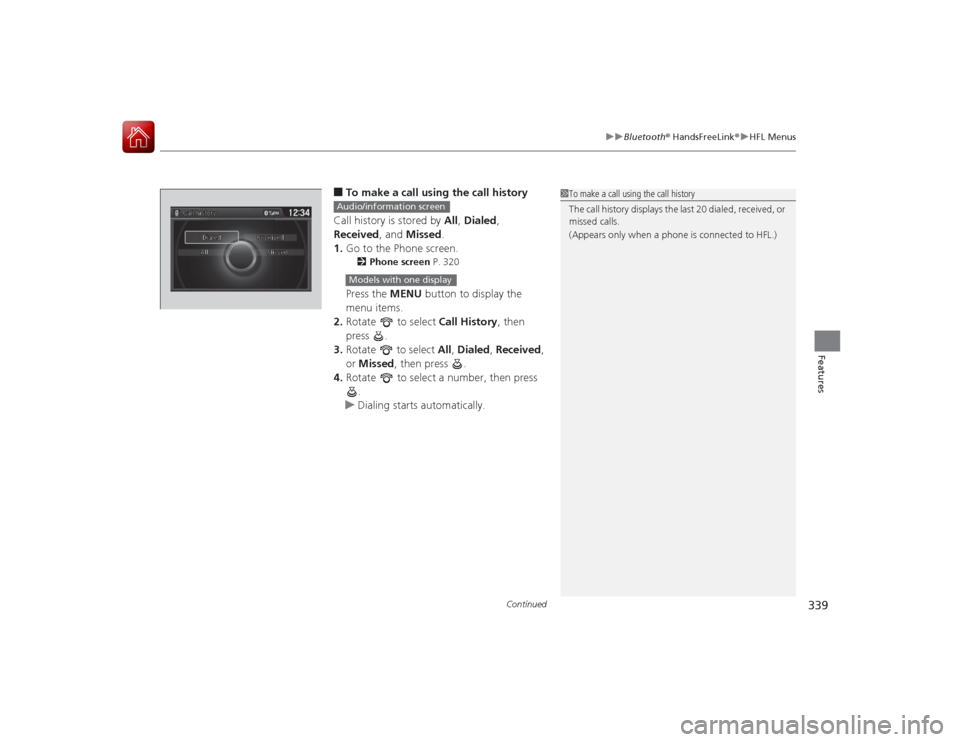
Continued
339
uuBluetooth ® HandsFreeLink ®u HFL Menus
Features
■To make a call using the call history
Call history is stored by All, Dialed ,
Received , and Missed .
1. Go to the Phone screen.2 Phone screen P. 320Press the MENU button to display the
menu items.
2. Rotate to select Call History, then
press .
3. Rotate to select All, Dialed , Received ,
or Missed , then press .
4. Rotate to select a number, then press
.
u Dialing starts automatically.
1To make a call using the call history
The call history displays the last 20 dialed, received, or
missed calls.
(Appears only when a phone is connected to HFL.)
Audio/information screenModels with one display
Page 342 of 557
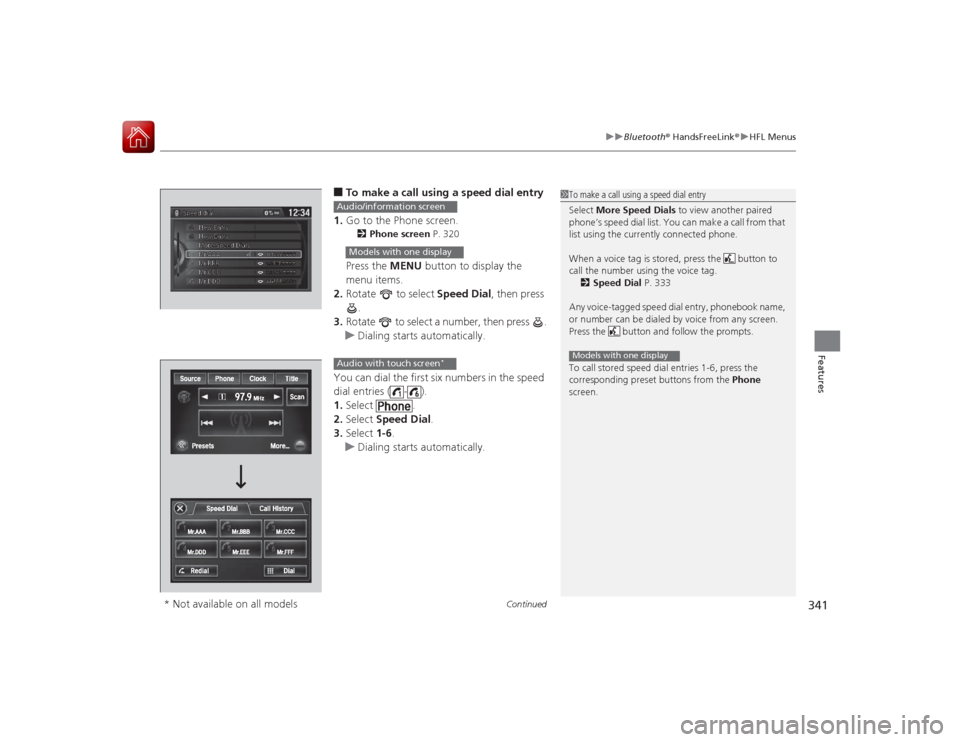
Continued
341
uuBluetooth ® HandsFreeLink ®u HFL Menus
Features
■To make a call using a speed dial entry
1. Go to the Phone screen.2 Phone screen P. 320Press the MENU button to display the
menu items.
2. Rotate to select Speed Dial, then press
.
3. Rotate to select a number, then press .
u Dialing starts automatically.
You can dial the first six numbers in the speed
dial entries ( - ).
1. Select .
2. Select Speed Dial .
3. Select 1-6.
u Dialing starts automatically.
1To make a call using a speed dial entry
Select More Speed Dials to view another paired
phone’s speed dial list. You can make a call from that
list using the currently connected phone.
When a voice tag is stored, press the button to
call the number using the voice tag. 2 Speed Dial P. 333
Any voice-tagged speed dial entry, phonebook name,
or number can be dialed by voice from any screen.
Press the button and follow the prompts.
To call stored speed dial entries 1-6, press the
corresponding preset buttons from the Phone
screen.Models with one display
Audio/information screenModels with one displayAudio with touch screen
*
* Not available on all models