Reset usb HONDA ACCORD COUPE 2017 9.G Owners Manual
[x] Cancel search | Manufacturer: HONDA, Model Year: 2017, Model line: ACCORD COUPE, Model: HONDA ACCORD COUPE 2017 9.GPages: 609
Page 17 of 609
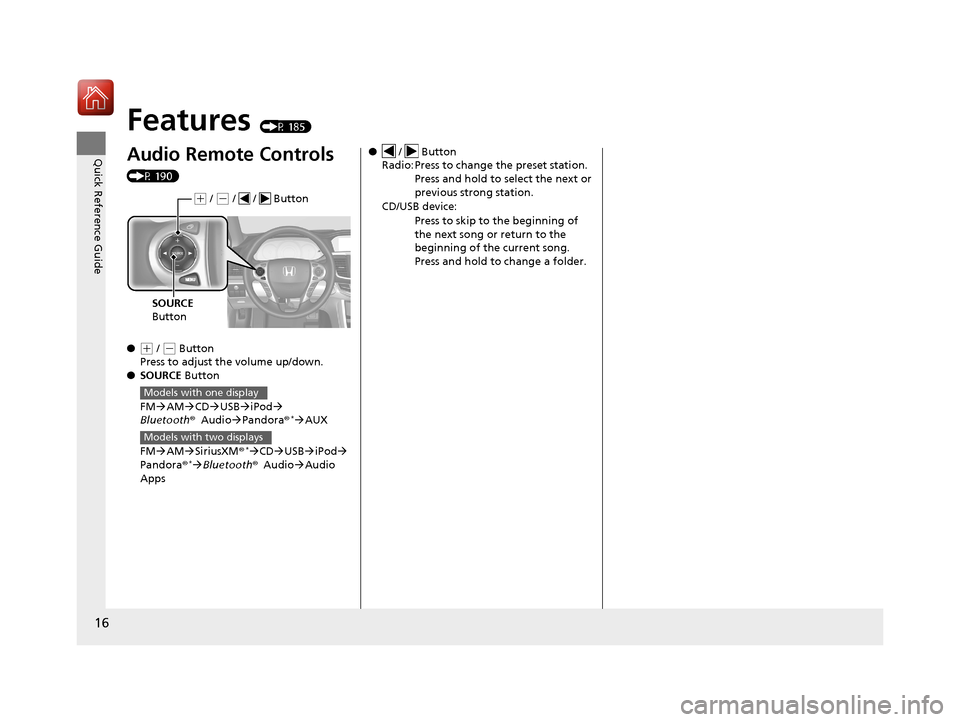
16
Quick Reference Guide
Features (P 185)
Audio Remote Controls
(P 190)
●
(+ / ( - Button
Press to adjust the volume up/down.
● SOURCE Button
FM AM CD USB iPod
Bluetooth ®Audio Pandora®
*AUX
FM AM SiriusXM ®
*CD USB iPod
Pandora®* Bluetooth ®Audio Audio
Apps
( + / (- / / Button
SOURCE
Button
Models with one display
Models with two displays
● / Button
Radio: Press to change the preset station.
Press and hold to select the next or
previous strong station.
CD/USB device: Press to skip to the beginning of
the next song or return to the
beginning of the current song.
Press and hold to change a folder.
16 US ACCORD 2D (KA KC KL)-31T3L6300.book 16 ページ 2015年9月25日 金曜日 午前11時39分
Page 191 of 609
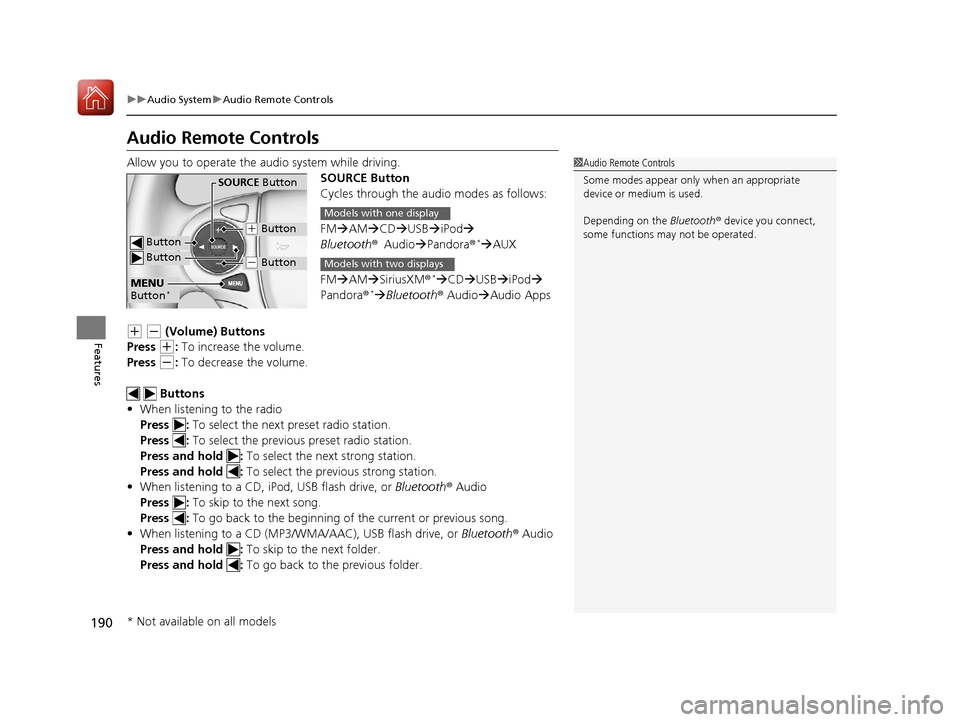
190
uuAudio System uAudio Remote Controls
Features
Audio Remote Controls
Allow you to operate the audio system while driving.
SOURCE Button
Cycles through the audio modes as follows:
FMAM CD USBiPod
Bluetooth ®Audio Pandora ®
*AUX
FM AM SiriusXM ®
*CD USBiPod
Pandora ®*Bluetooth ® Audio Audio Apps
(+ (- (Volume) Buttons
Press
(+: To increase the volume.
Press
(-: To decrease the volume.
Buttons
• When listening to the radio
Press : To select the next preset radio station.
Press : To select the previous preset radio station.
Press and hold : To select the next strong station.
Press and hold : To select the previous strong station.
• When listening to a CD, iPod, USB flash drive, or Bluetooth® Audio
Press : To skip to the next song.
Press : To go back to the beginning of the current or previous song.
• When listening to a CD (MP3/W MA/AAC), USB flash drive, or Bluetooth® Audio
Press and hold : To skip to the next folder.
Press and hold : To go back to the previous folder.
1Audio Remote Controls
Some modes appear only when an appropriate
device or medium is used.
Depending on the Bluetooth® device you connect,
some functions ma y not be operated.
Button
SOURCE Button
Button
(+ Button
(- Button
MENU
Button*
Models with one display
Models with two displays
* Not available on all models
16 US ACCORD 2D (KA KC KL)-31T3L6300.book 190 ページ 2015年9月25日 金曜日 午前11時39分
Page 192 of 609
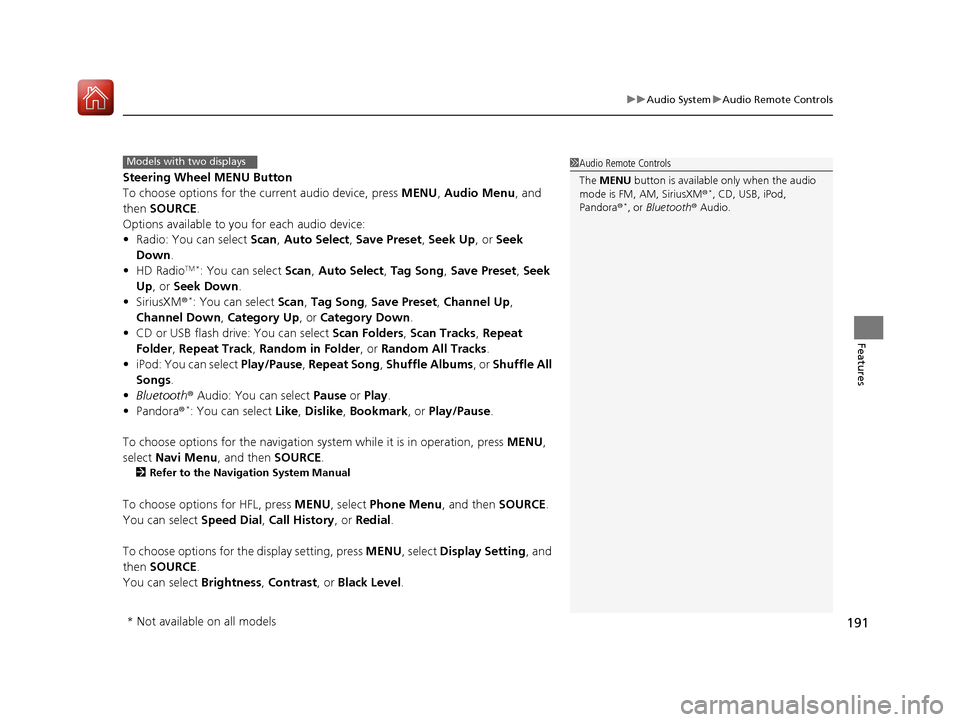
191
uuAudio System uAudio Remote Controls
Features
Steering Wheel MENU Button
To choose options for the current audio device, press MENU, Audio Menu , and
then SOURCE .
Options available to you for each audio device:
• Radio: You can select Scan, Auto Select , Save Preset , Seek Up , or Seek
Down .
• HD Radio
TM *: You can select Scan, Auto Select , Tag Song , Save Preset , Seek
Up , or Seek Down .
• SiriusXM ®
*: You can select Scan, Tag Song , Save Preset , Channel Up,
Channel Down , Category Up, or Category Down .
• CD or USB flash drive: You can select Scan Folders, Scan Tracks , Repeat
Folder, Repeat Track , Random in Folder , or Random All Tracks .
• iPod: You can select Play/Pause, Repeat Song , Shuffle Albums, or Shuffle All
Songs .
• Bluetooth ® Audio: You can select Pause or Play .
• Pandora ®
*: You can select Like, Dislike , Bookmark , or Play/Pause .
To choose options for the navigation system while it is in operation, press MENU,
select Navi Menu , and then SOURCE.
2Refer to the Navigation System Manual
To choose options for HFL, press MENU, select Phone Menu , and then SOURCE.
You can select Speed Dial, Call History , or Redial.
To choose options for the display setting, press MENU, select Display Setting , and
then SOURCE .
You can select Brightness, Contrast, or Black Level .
1Audio Remote Controls
The MENU button is available only when the audio
mode is FM, AM, SiriusXM ®
*, CD, USB, iPod,
Pandora ®*, or Bluetooth® Audio.
Models with two displays
* Not available on all models
16 US ACCORD 2D (KA KC KL)-31T3L6300.book 191 ページ 2015年9月25日 金曜日 午前11時39分
Page 209 of 609
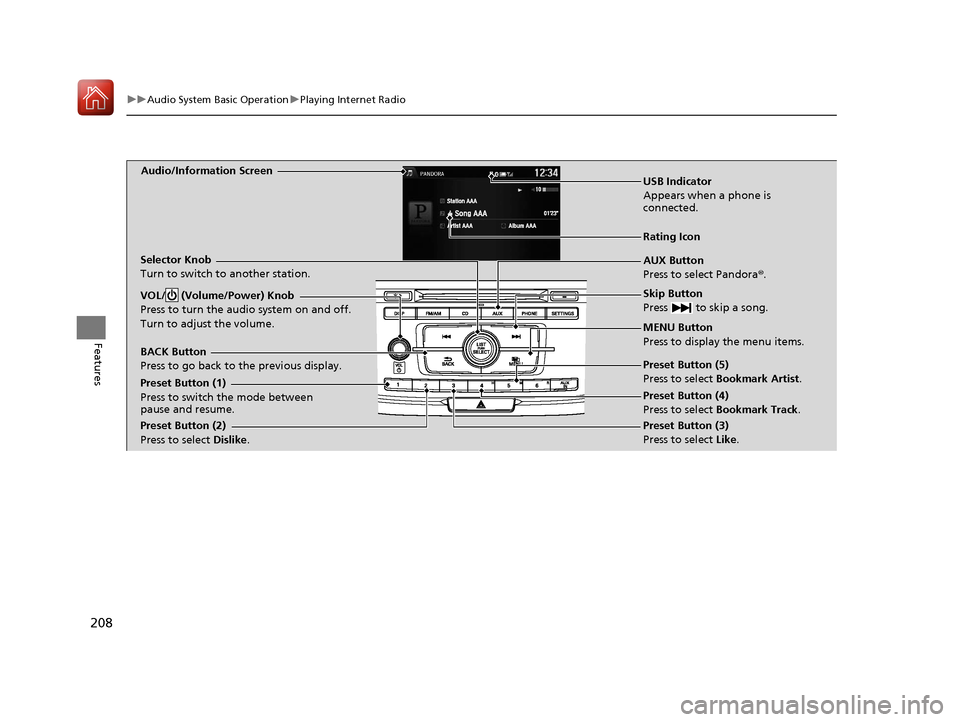
208
uuAudio System Basic Operation uPlaying Internet Radio
Features
Audio/Information Screen
AUX Button
Press to select Pandora®.
Skip Button
Press to skip a song.
MENU Button
Press to display the menu items.
Selector Knob
Turn to switch to another station.
VOL/ (Volume/Power) Knob
Press to turn the audio system on and off.
Turn to adjust the volume.
BACK Button
Press to go back to
the previous display.
USB Indicator
Appears when a phone is
connected.
Rating Icon
Preset Button (1)
Press to switch the mode between
pause and resume.
Preset Button (2)
Press to select Dislike. Preset Button (3)
Press to select Like. Preset Button (4)
Press to select Bookmark Track
.
Preset Button (5)
Press to select Bookmark Artist
.
16 US ACCORD 2D (KA KC KL)-31T3L6300.book 208 ページ 2015年9月25日 金曜日 午前11時39分
Page 220 of 609
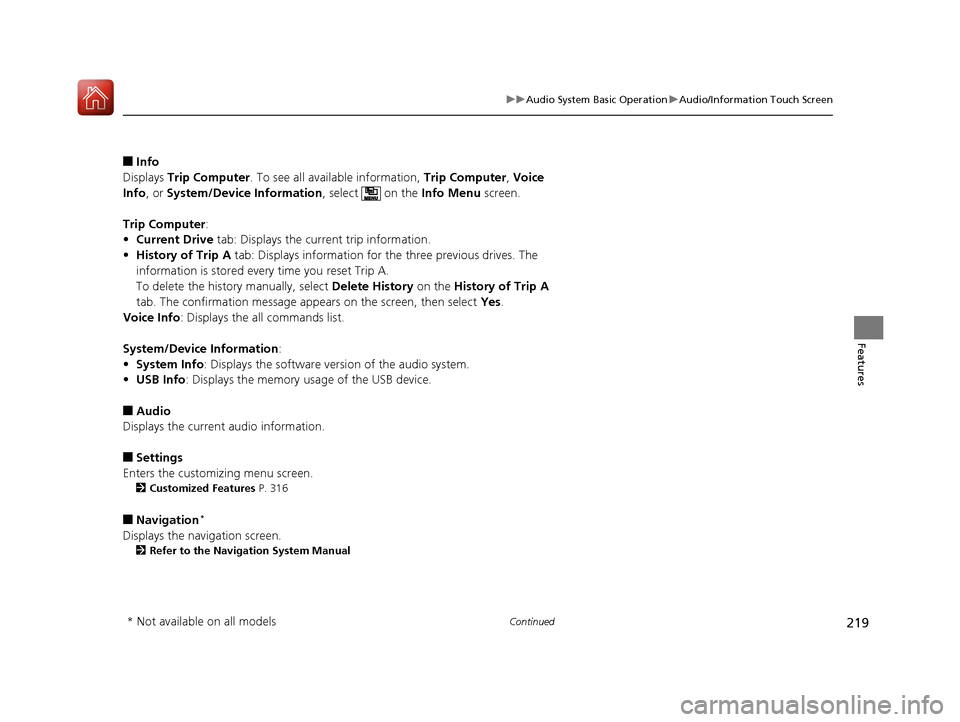
219
uuAudio System Basic Operation uAudio/Information Touch Screen
Continued
Features
■Info
Displays Trip Computer . To see all available information, Trip Computer, Voice
Info , or System/Device Information , select on the Info Menu screen.
Trip Computer :
• Current Drive tab: Displays the current trip information.
• History of Trip A tab: Displays information for the three previous drives. The
information is stored every time you reset Trip A.
To delete the history manually, select Delete History on the History of Trip A
tab. The confirmation message appears on the screen, then select Yes.
Voice Info : Displays the all commands list.
System/Device Information :
• System Info : Displays the software version of the audio system.
• USB Info : Displays the memory usage of the USB device.
■Audio
Displays the current audio information.
■Settings
Enters the customizing menu screen.
2 Customized Features P. 316
■Navigation*
Displays the navigation screen.
2Refer to the Navigation System Manual
* Not available on all models
16 US ACCORD 2D (KA KC KL)-31T3L6300.book 219 ページ 2015年9月25日 金曜日 午前11時39分
Page 226 of 609
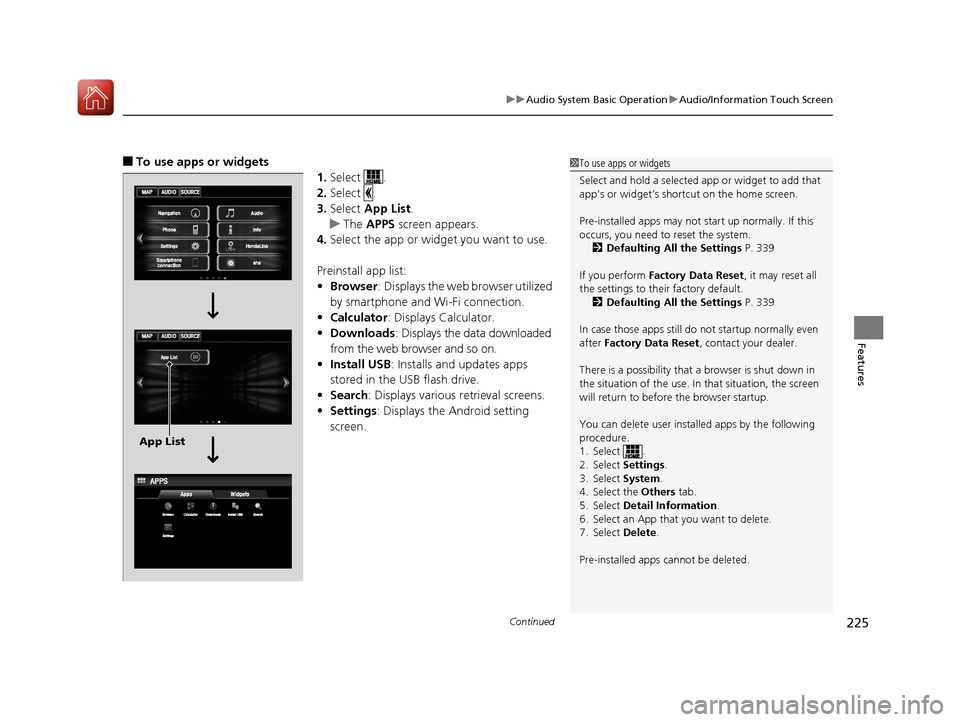
Continued225
uuAudio System Basic Operation uAudio/Information Touch Screen
Features
■To use apps or widgets
1.Select .
2. Select .
3. Select App List .
u The APPS screen appears.
4. Select the app or widget you want to use.
Preinstall app list:
• Browser : Displays the web browser utilized
by smartphone and Wi-Fi connection.
• Calculator : Displays Calculator.
• Downloads : Displays the data downloaded
from the web browser and so on.
• Install USB : Installs and updates apps
stored in the USB flash drive.
• Search : Displays various retrieval screens.
• Settings : Displays the Android setting
screen.1 To use apps or widgets
Select and hold a selected app or widget to add that
app’s or widget’s shortcut on the home screen.
Pre-installed apps may not start up normally. If this
occurs, you need to reset the system.
2 Defaulting All the Settings P. 339
If you perform Factory Data Reset , it may reset all
the settings to their factory default. 2 Defaulting All the Settings P. 339
In case those apps still do not startup normally even
after Factory Data Reset , contact your dealer.
There is a possibility that a browser is shut down in
the situation of the use. In that situation, the screen
will return to before the browser startup.
You can delete user installed apps by the following
procedure.
1. Select .
2. Select Settings .
3. Select System .
4. Select the Others tab.
5. Select Detail Information .
6. Select an App that you want to delete.
7. Select Delete .
Pre-installed apps cannot be deleted.
App List
16 US ACCORD 2D (KA KC KL)-31T3L6300.book 225 ページ 2015年9月25日 金曜日 午前11時39分
Page 238 of 609

237
uuAudio System Basic Operation uVoice Control Operation
Continued
Features
■Voice Help
You can see a list of the available
commands on the screen.
• Useful Commands
• Phone Commands
• Audio Commands
• On Screen Commands
• Music Search Commands
• General Commands
• Climate Control Commands
• All Commands
• Voice Settings
• Getting Started
The system accepts these commands on the
voice portal top screen.
• Call
• Call
• What time is it?
• What is today’s date?
*1: Models with navigation system
■Useful Commands
The system accepts these commands on the
dedicated screen for the voice recognition
of the phone.
• Call by Number
• Call by Name
• Call
• Call
The system accepts these commands on the
dedicated screen for the voice recognition
of the audio.
■Radio FM Commands
• Radio tune to <87.7-107.9> FM
• Radio tune to <87.7 -107.9> HD <1-8>
FM
• Radio FM preset <1-12>
■Radio AM Commands
• Radio tune to <530-1710> AM
• Radio AM preset <1-6>
■Radio SXM Commands
• SXM channel <1-999>
• SXM channel
■Phone Commands
■Audio Commands*1
•Radio SXM preset <1-12>
■DISC Commands
• DISC play
• DISC play track <1-30>
■Pandora Commands*
•Pandora play
■iPod Commands
• iPod play
• iPod play track <1-30>
• Music Search
• What album is this?
• What am I listening to?
■USB Commands
• USB play
• USB play track <1-30>
• Music Search
• What album is this?
• What am I listening to?
■Bluetooth ® audio Commands
• Bluetooth ® audio play
NOTE:
Bluetooth ® Audio commands may not work
on some phones or Bluetooth® Audio
devices.
* Not available on all models
16 US ACCORD 2D (KA KC KL)-31T3L6300.book 237 ページ 2015年9月25日 金曜日 午前11時39分
Page 311 of 609
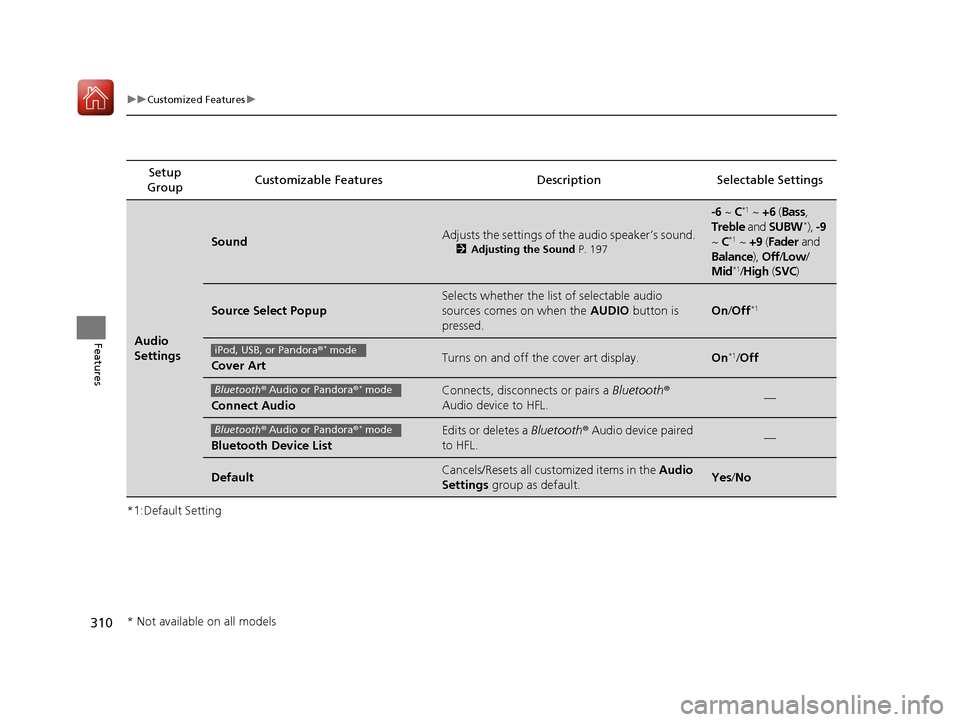
310
uuCustomized Features u
Features
*1:Default SettingSetup
Group Customizable Features Descri
ption Selectable Settings
Audio
Settings
SoundAdjusts the settings of the audio speaker’s sound.
2Adjusting the Sound P. 197
-6 ~ C*1 ~ +6 (Bass ,
Treble and SUBW*), -9
~ C*1 ~ +9 (Fader and
Balance ), Off/Low /
Mid
*1/ High (SVC)
Source Select Popup
Selects whether the list of selectable audio
sources comes on when the AUDIO button is
pressed.
On /Off*1
Cover ArtTurns on and off the cover art display.On*1/Off
Connect Audio
Connects, disconnects or pairs a Bluetooth®
Audio device to HFL.—
Bluetooth Device List
Edits or deletes a Bluetooth® Audio device paired
to HFL.—
DefaultCancels/Resets all cust omized items in the Audio
Settings group as default.Yes/No
iPod, USB, or Pandora ®* mode
Bluetooth® Audio or Pandora ®* mode
Bluetooth® Audio or Pandora ®* mode
* Not available on all models
16 US ACCORD 2D (KA KC KL)-31T3L6300.book 310 ページ 2015年9月25日 金曜日 午前11時39分