ECU HONDA ACCORD HYBRID 2014 9.G Navigation Manual
[x] Cancel search | Manufacturer: HONDA, Model Year: 2014, Model line: ACCORD HYBRID, Model: HONDA ACCORD HYBRID 2014 9.GPages: 152, PDF Size: 5.5 MB
Page 19 of 152
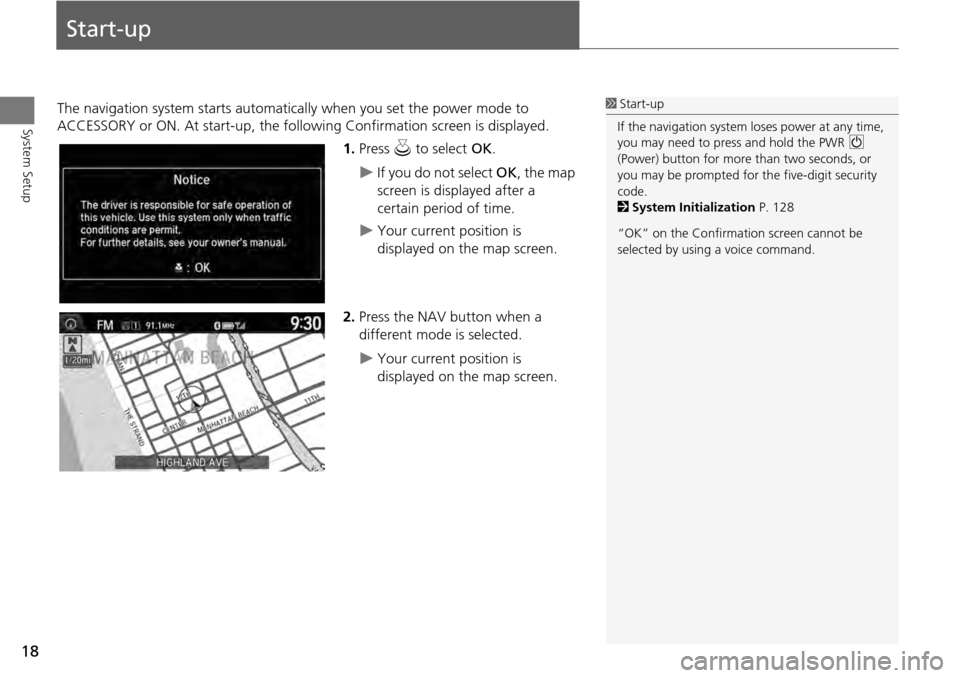
18
System Setup
Start-up
The navigation system starts automatically when you set the power mode to
ACCESSORY or ON. At start-up, the follow ing Confirmation screen is displayed.
1.Press u to select OK.
If you do not select OK, the map
screen is displayed after a
certain period of time.
Your current position is
displayed on the map screen.
2. Press the NAV button when a
different mode is selected.
Your current position is
displayed on the map screen.
1Start-up
If the navigation system loses power at any time,
you may need to press and hold the PWR 9
(Power) button for more than two seconds, or
you may be prompted for the five-digit security
code.
2 System Initialization P. 128
“OK” on the Confirmati on screen cannot be
selected by using a voice command.
Page 29 of 152
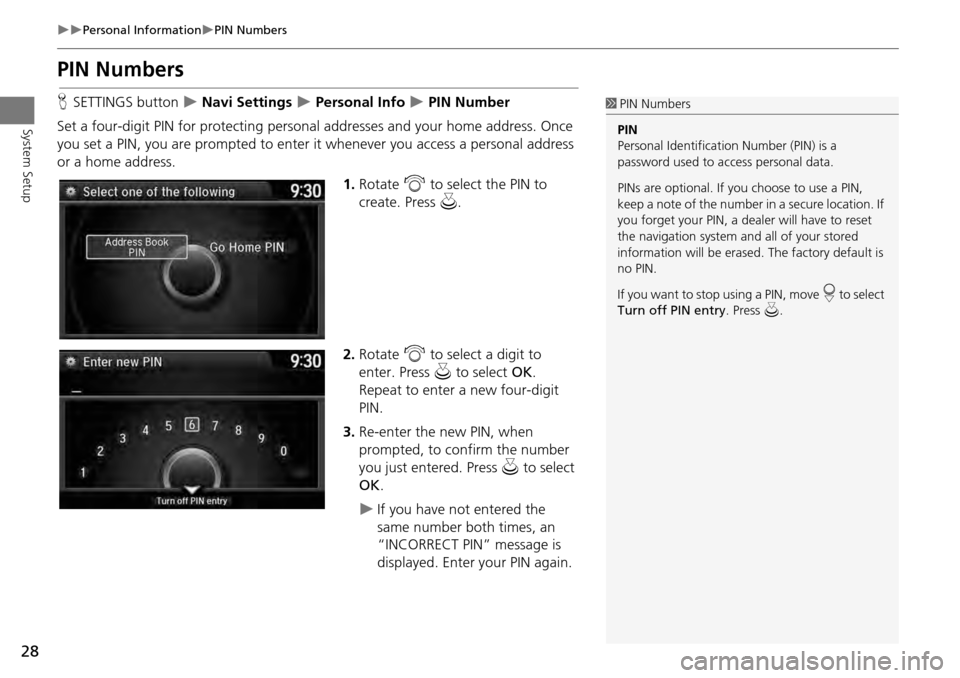
28
Personal InformationPIN Numbers
System Setup
PIN Numbers
HSETTINGS button Navi Settings Personal Info PIN Number
Set a four-digit PIN for protecting persona l addresses and your home address. Once
you set a PIN, you are prompted to enter it whenever you access a personal address
or a home address.
1.Rotate i to select the PIN to
create. Press u.
2. Rotate i to select a digit to
enter. Press u to select OK .
Repeat to enter a new four-digit
PIN.
3. Re-enter the new PIN, when
prompted, to confirm the number
you just entered. Press u to select
OK .
If you have not entered the
same number both times, an
“INCORRECT PIN” message is
displayed. Enter your PIN again.
1PIN Numbers
PIN
Personal Identification Number (PIN) is a
password used to access personal data.
PINs are optional. If you choose to use a PIN,
keep a note of the number in a secure location. If
you forget your PIN, a dealer will have to reset
the navigation system a nd all of your stored
information will be erased . The factory default is
no PIN.
If you want to stop using a PIN, move
r to select
Turn off PIN entry . Press u.
Page 128 of 152
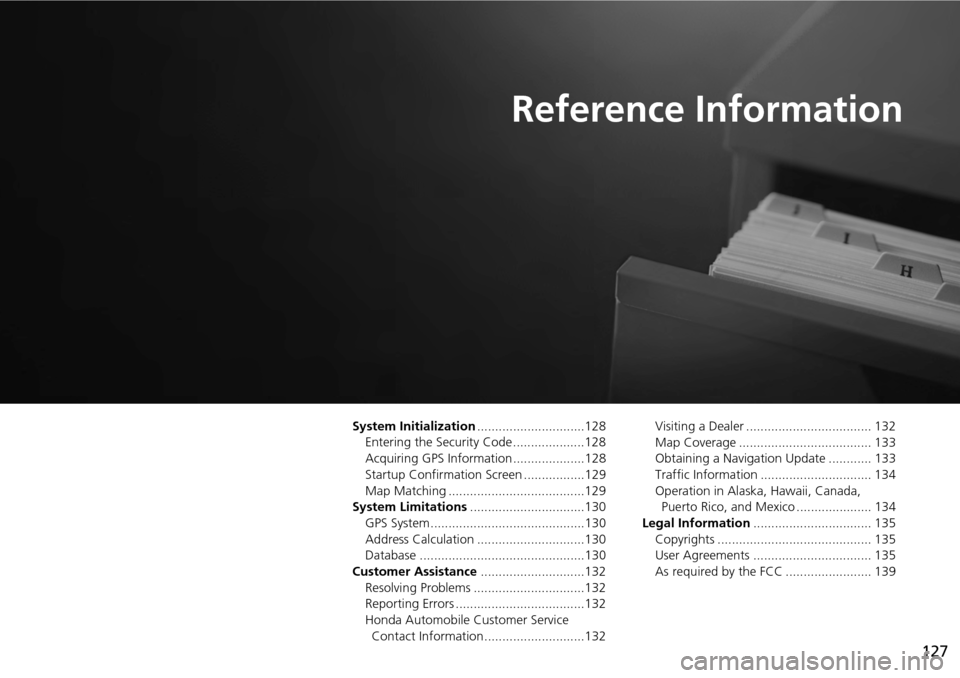
127
Reference Information
System Initialization..............................128
Entering the Security Code ....................128
Acquiring GPS Information ....................128
Startup Confirmation Screen .................129
Map Matching ......................................129
System Limitations ................................130
GPS System...........................................130
Address Calculation ..............................130
Database ..............................................130
Customer Assistance .............................132
Resolving Problems ...............................132
Reporting Errors ....................................132
Honda Automobile Customer Service Contact Information ............................132 Visiting a Dealer ................................... 132
Map Coverage ..................................... 133
Obtaining a Navigation Update ............ 133
Traffic Information ............................... 134
Operation in Alaska, Hawaii, Canada,
Puerto Rico, and Mexico ..................... 134
Legal Information ................................. 135
Copyrights ........................................... 135
User Agreements ................................. 135
As required by the FCC ........................ 139
Page 129 of 152
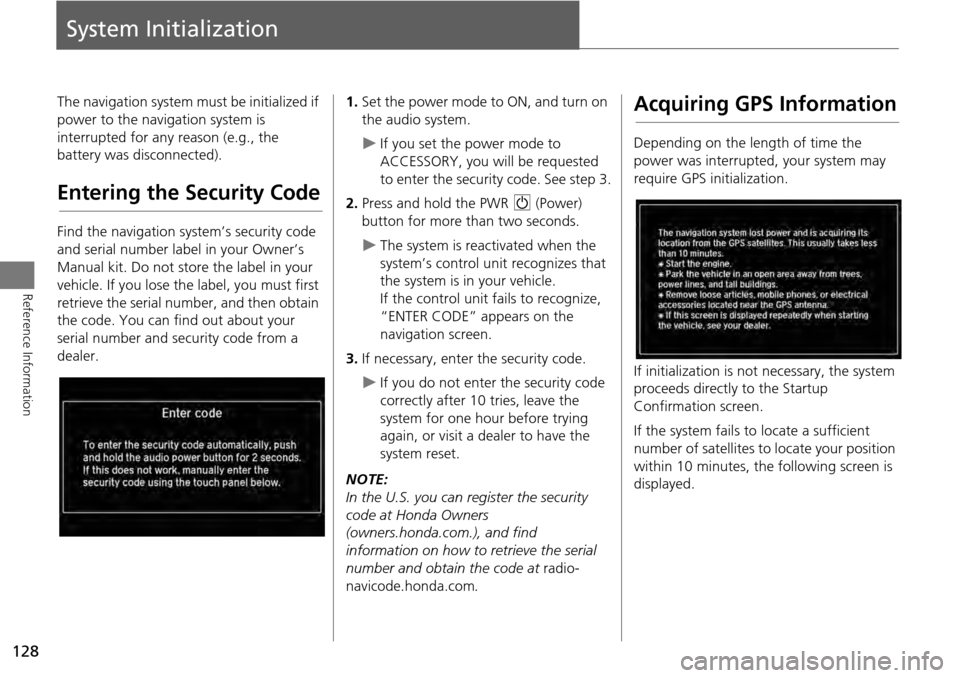
128
Reference Information
System Initialization
The navigation system must be initialized if
power to the navigation system is
interrupted for any reason (e.g., the
battery was disconnected).
Entering the Security Code
Find the navigation system’s security code
and serial number label in your Owner’s
Manual kit. Do not store the label in your
vehicle. If you lose the label, you must first
retrieve the serial number, and then obtain
the code. You can find out about your
serial number and security code from a
dealer.
1. Set the power mode to ON, and turn on
the audio system.
If you set the power mode to
ACCESSORY, you will be requested
to enter the security code. See step 3.
2. Press and hold the PWR 9 (Power)
button for more th an two seconds.
The system is reactivated when the
system’s control unit recognizes that
the system is in your vehicle.
If the control unit fails to recognize,
“ENTER CODE” appears on the
navigation screen.
3. If necessary, enter the security code.
If you do not enter the security code
correctly after 10 tries, leave the
system for one hour before trying
again, or visit a dealer to have the
system reset.
NOTE:
In the U.S. you can register the security
code at Honda Owners
(owners.honda.com.), and find
information on how to retrieve the serial
number and obtain the code at radio-
navicode.honda.com .
Acquiring GPS Information
Depending on the length of time the
power was interrupted, your system may
require GPS initialization.
If initialization is not necessary, the system
proceeds directly to the Startup
Confirmation screen.
If the system fails to locate a sufficient
number of satellites to locate your position
within 10 minutes, the following screen is
displayed.
Page 131 of 152
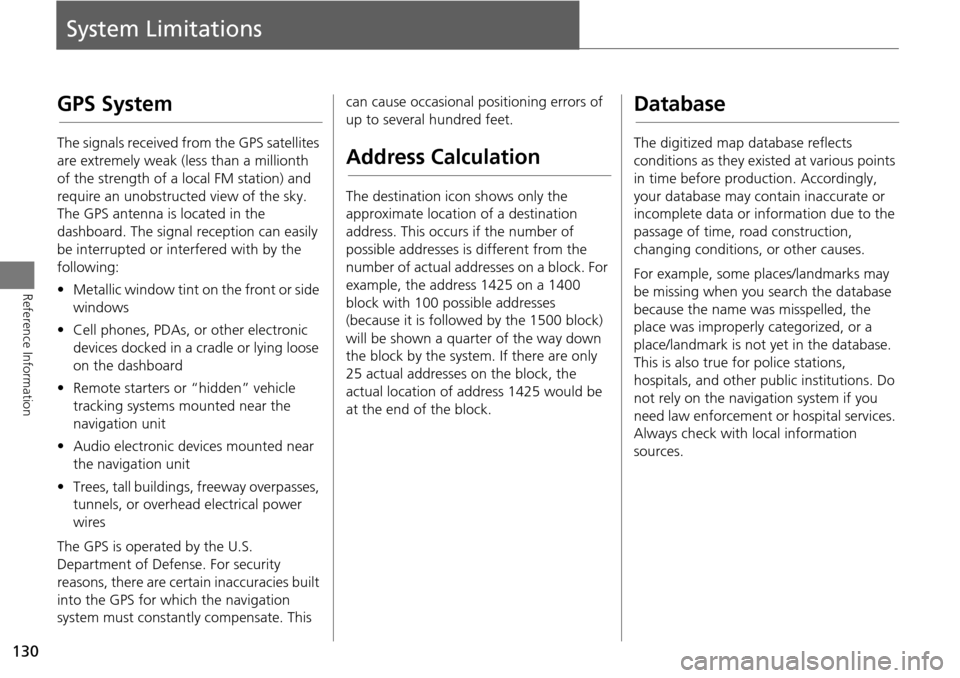
130
Reference Information
System Limitations
GPS System
The signals received from the GPS satellites
are extremely weak (less than a millionth
of the strength of a local FM station) and
require an unobstructed view of the sky.
The GPS antenna is located in the
dashboard. The signal reception can easily
be interrupted or interfered with by the
following:
• Metallic window tint on the front or side
windows
• Cell phones, PDAs, or other electronic
devices docked in a cradle or lying loose
on the dashboard
• Remote starters or “hidden” vehicle
tracking systems mounted near the
navigation unit
• Audio electronic devices mounted near
the navigation unit
• Trees, tall buildings, freeway overpasses,
tunnels, or overhead electrical power
wires
The GPS is operated by the U.S.
Department of Defense. For security
reasons, there are certain inaccuracies built
into the GPS for wh ich the navigation
system must constantly compensate. This can cause occasional positioning errors of
up to several hundred feet.
Address Calculation
The destination icon shows only the
approximate location of a destination
address. This occurs if the number of
possible addresses is different from the
number of actual addresses on a block. For
example, the address 1425 on a 1400
block with 100 possible addresses
(because it is followed by the 1500 block)
will be shown a quarter of the way down
the block by the system. If there are only
25 actual addresses
on the block, the
actual location of address 1425 would be
at the end of the block.
Database
The digitized map database reflects
conditions as they existed at various points
in time before production. Accordingly,
your database may contain inaccurate or
incomplete data or information due to the
passage of time, road construction,
changing conditions, or other causes.
For example, some places/landmarks may
be missing when you search the database
because the name was misspelled, the
place was improperly categorized, or a
place/landmark is not yet in the database.
This is also true for police stations,
hospitals, and other public institutions. Do
not rely on the navigation system if you
need law enforcement or hospital services.
Always check with local information
sources.
Page 151 of 152
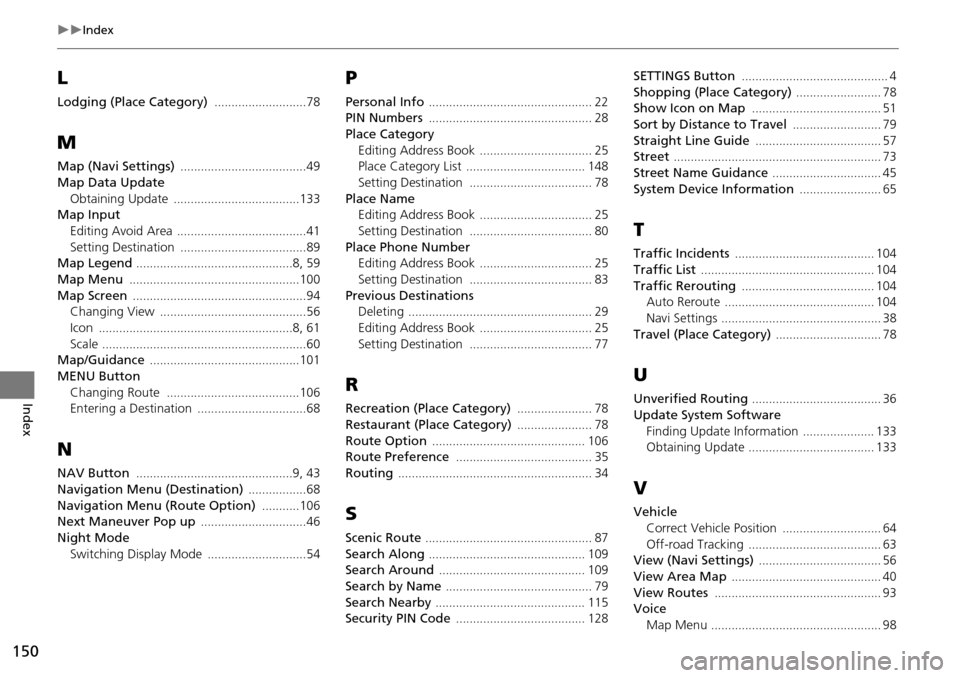
150
Index
Index
L
Lodging (Place Category) ...........................78
M
Map (Navi Settings) .....................................49
Map Data Update
Obtaining Update
.....................................133Map InputEditing Avoid Area
......................................41
Setting Destination .....................................89Map Legend ..............................................8, 59
Map Menu ..................................................100
Map Screen ...................................................94Changing View ...........................................56
Icon .........................................................8, 61
Scale ............................................................60Map/Guidance ............................................101
MENU Button
Changing Route
.......................................106Entering a Destination ................................68
N
NAV Button ..............................................9, 43
Navigation Menu (Destination) .................68
Navigation Menu (Route Option) ...........106Next Maneuver Pop up ...............................46
Night Mode
Switching Display Mode
.............................54
P
Personal Info ................................................ 22PIN Numbers ................................................ 28
Place Category
Editing Address Book
................................. 25Place Category List ................................... 148
Setting Destination .................................... 78
Place NameEditing Address Book ................................. 25
Setting Destination .................................... 80
Place Phone NumberEditing Address Book ................................. 25
Setting Destination .................................... 83
Previous DestinationsDeleting ...................................................... 29
Editing Address Book ................................. 25
Setting Destination .................................... 77
R
Recreation (Place Category) ...................... 78
Restaurant (Place Category) ...................... 78
Route Option ............................................. 106Route Preference ........................................ 35
Routing ......................................................... 34
S
Scenic Route ................................................. 87
Search Along .............................................. 109Search Around ........................................... 109
Search by Name ........................................... 79
Search Nearby ............................................ 115Security PIN Code ...................................... 128
SETTINGS Button ........................................... 4
Shopping (Place Category) ......................... 78Show Icon on Map ...................................... 51
Sort by Distance to Travel .......................... 79
Straight Line Guide ..................................... 57Street ............................................................. 73
Street Name Guidance ................................ 45
System Device Information ........................ 65
T
Traffic Incidents ......................................... 104
Traffic List ................................................... 104
Traffic Rerouting ....................................... 104Auto Reroute ............................................ 104
Navi Settings ............................................... 38
Travel (Place Category) ............................... 78
U
Unverified Routing ...................................... 36
Update System Software
Finding Update Information
..................... 133Obtaining Update ..................................... 133
V
VehicleCorrect Vehicle Position
............................. 64
Off-road Tracking ....................................... 63View (Navi Settings) .................................... 56
View Area Map ............................................ 40
View Routes ................................................. 93Voice
Map Menu
.................................................. 98