pairing phone HONDA ACCORD HYBRID 2014 9.G Owners Manual
[x] Cancel search | Manufacturer: HONDA, Model Year: 2014, Model line: ACCORD HYBRID, Model: HONDA ACCORD HYBRID 2014 9.GPages: 561, PDF Size: 20.3 MB
Page 301 of 561
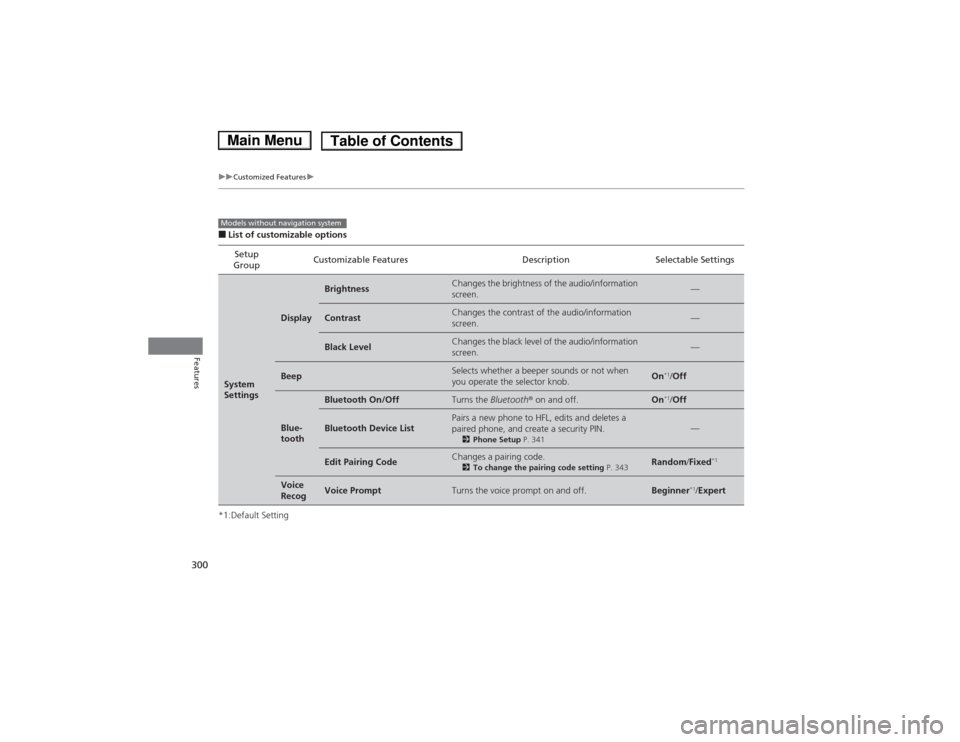
300
uuCustomized Featuresu
Features
■List of customizable options
*1:Default Setting Setup
Group Customizable Features Description Selectable Settings
System
Settings
Display
BrightnessChanges the brightness of the audio/information screen.—
ContrastChanges the contrast of the audio/information screen.—
Black LevelChanges the black level of the audio/information screen.—
BeepSelects whether a beeper sounds or not when
you operate the selector knob.On
*1
/Off
Blue-
tooth
Bluetooth On/OffTurns the Bluetooth® on and off.On *1
/Off
Bluetooth Device ListPairs a new phone to HFL, edits and deletes a
paired phone, and create a security PIN.
2Phone Setup P. 341—
Edit Pairing CodeChanges a pairing code.
2To change the pairing code setting P. 343Random/Fixed *1
Voice
RecogVoice PromptTurns the voice prompt on and off.Beginner *1
/Expert
Models without navigation system
Main MenuTable of Contents
Page 312 of 561
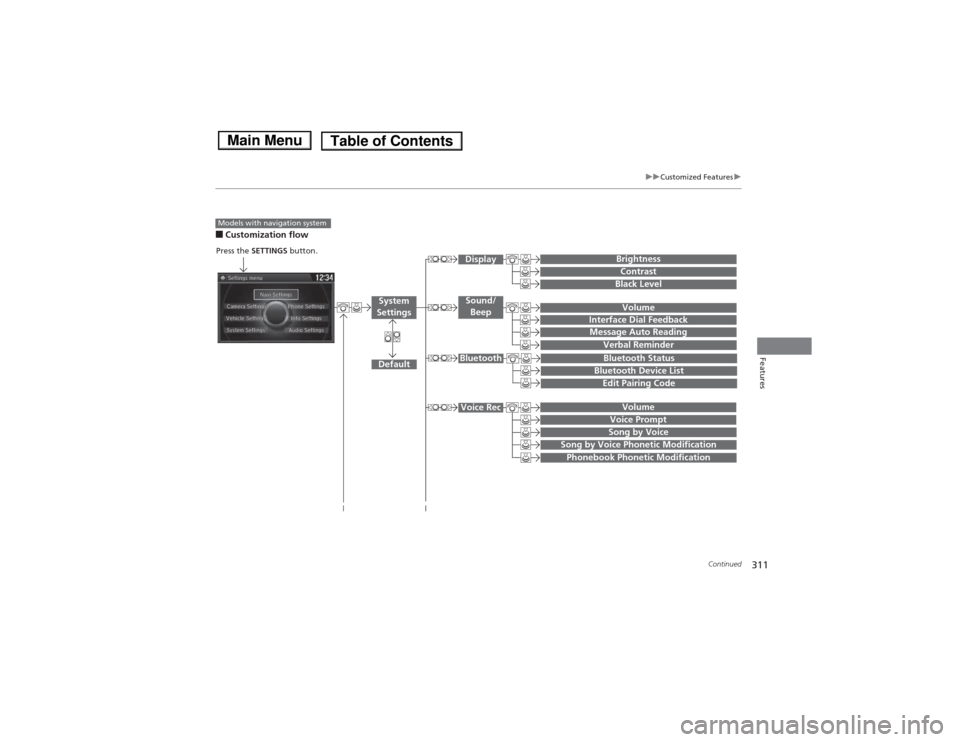
311
uuCustomized Featuresu
Continued
Features
■Customization flow
Models with navigation system
Song by Voice
Song by Voice Phonetic Modification
Phonebook Phonetic Modification
Press the SETTINGS button.
Volume
Voice Prompt
Message Auto Reading
VolumeInterface Dial Feedback
Verbal Reminder
Brightness
Contrast
Black Level
Bluetooth Status
Bluetooth Device List
Edit Pairing Code
Default
Sound/Beep
Display
System
Settings
Bluetooth
Voice Rec
Main MenuTable of Contents
Page 318 of 561
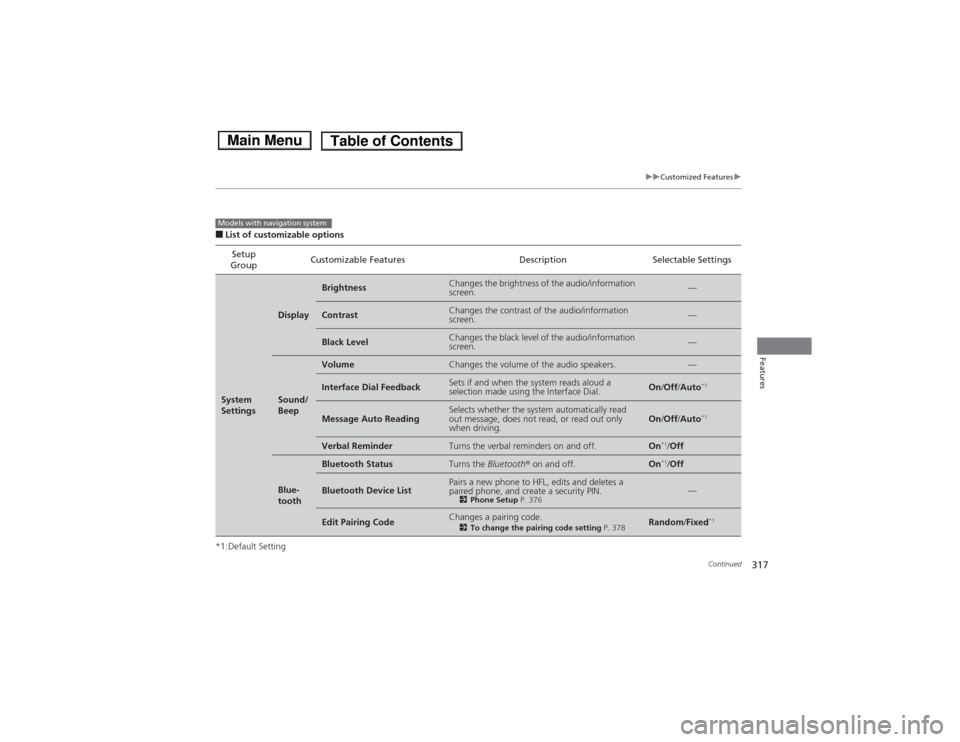
317
uuCustomized Featuresu
Continued
Features
■List of customizable options
*1:Default Setting Setup
Group Customizable Features Description Selectable Settings
System
Settings
Display
BrightnessChanges the brightness of the audio/information
screen.—
ContrastChanges the contrast of the audio/information
screen.—
Black LevelChanges the black level of the audio/information
screen.—
Sound/
Beep
VolumeChanges the volume of the audio speakers.—
Interface Dial FeedbackSets if and when the system reads aloud a
selection made using the Interface Dial.On
/Off /Auto *1
Message Auto ReadingSelects whether the system automatically read
out message, does not read, or read out only
when driving.On
/Off /Auto *1
Verbal ReminderTurns the verbal reminders on and off.On*1
/Off
Blue-
tooth
Bluetooth StatusTurns the Bluetooth® on and off.On *1
/Off
Bluetooth Device ListPairs a new phone to HFL, edits and deletes a
paired phone, and create a security PIN.
2Phone Setup P. 376—
Edit Pairing CodeChanges a pairing code.
2To change the pairing code setting P. 378Random/Fixed *1
Models with navigation system
Main MenuTable of Contents
Page 334 of 561
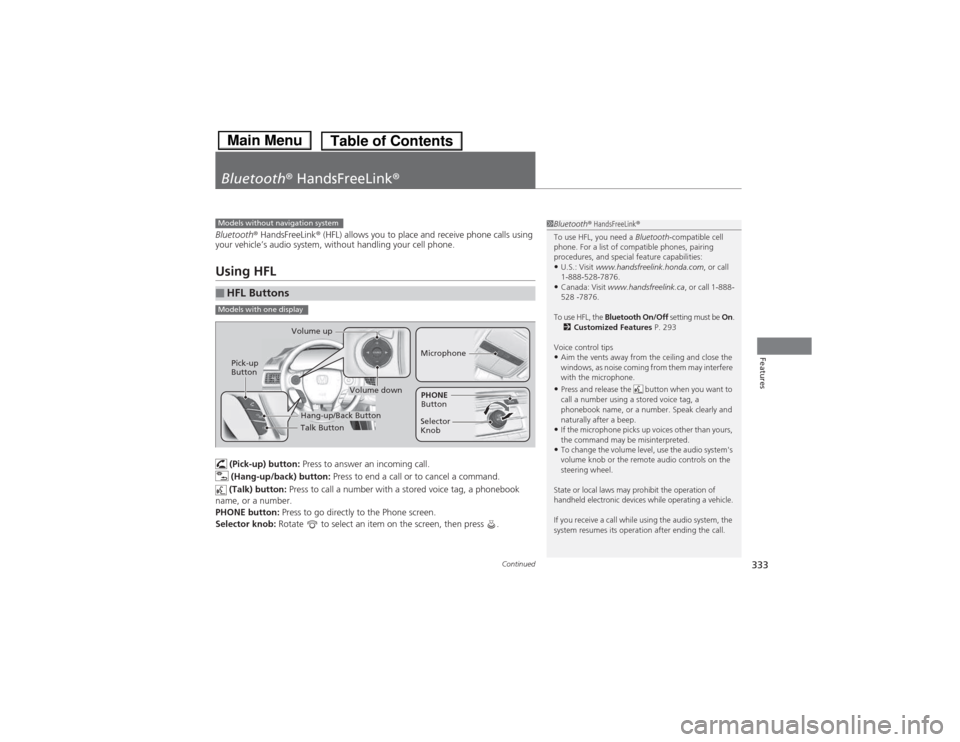
333
Continued
Features
Bluetooth
® HandsFreeLink ®
Bluetooth® HandsFreeLink ® (HFL) allows you to place and receive phone calls using
your vehicle’s audio system, without handling your cell phone.
Using HFL
(Pick-up) button: Press to answer an incoming call.
(Hang-up/back) button: Press to end a call or to cancel a command.
(Talk) button: Press to call a number with a stored voice tag, a phonebook
name, or a number.
PHONE button: Press to go directly to the Phone screen.
Selector knob: Rotate to select an item on the screen, then press .
■HFL Buttons
1Bluetooth® HandsFreeLink ®
To use HFL, you need a Bluetooth-compatible cell
phone. For a list of compatible phones, pairing
procedures, and special feature capabilities:• U.S.: Visit www.handsfreelink.honda.com , or call
1-888-528-7876.
• Canada: Visit www.handsfreelink.ca , or call 1-888-
528 -7876.
To use HFL, the Bluetooth On/Off setting must be On.
2 Customized Features P. 293
Voice control tips • Aim the vents away from the ceiling and close the
windows, as noise coming from them may interfere
with the microphone.
• Press and release the button when you want to
call a number using a stored voice tag, a
phonebook name, or a number. Speak clearly and
naturally after a beep.
• If the microphone picks up voices other than yours,
the command may be misinterpreted.
• To change the volume level, use the audio system's
volume knob or the remote audio controls on the
steering wheel.
State or local laws may prohibit the operation of
handheld electronic devices while operating a vehicle.
If you receive a call while using the audio system, the
system resumes its operation after ending the call.Models without navigation system
Models with one display
Talk Button
Volume up
Microphone
Hang-up/Back Button
Pick-up
Button
Volume down
Selector KnobPHONE
Button
Main MenuTable of Contents
Page 342 of 561
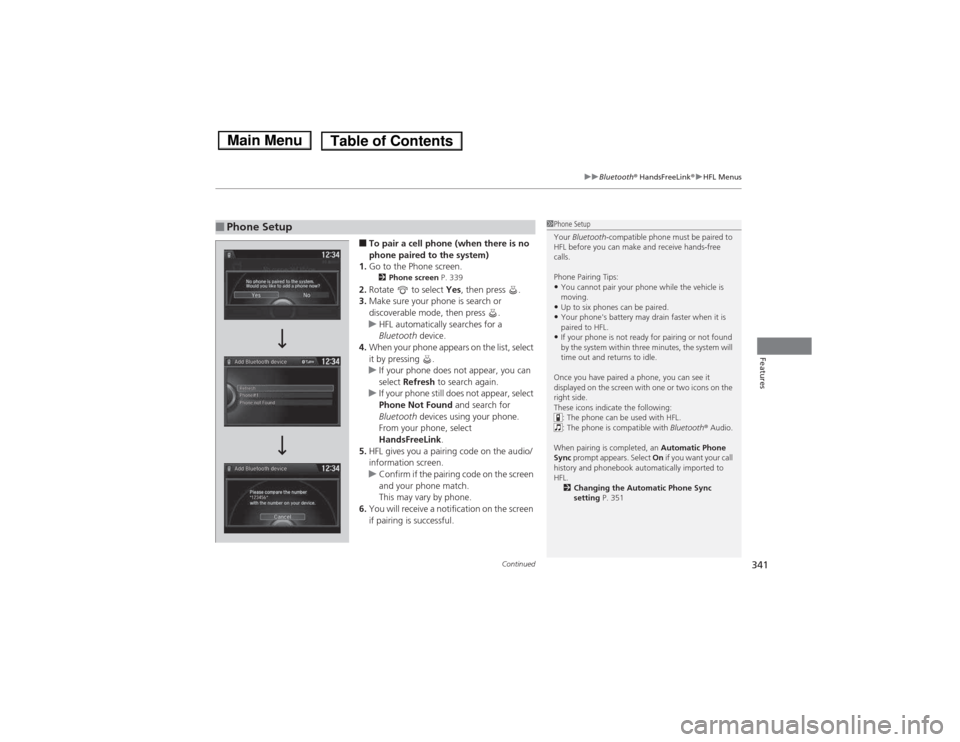
Continued341
uuBluetooth® HandsFreeLink ®uHFL Menus
Features
■To pair a cell phone (when there is no
phone paired to the system)
1. Go to the Phone screen.
2 Phone screen P. 339
2. Rotate to select Yes, then press .
3. Make sure your phone is search or
discoverable mode, then press .
uHFL automatically searches for a
Bluetooth device.
4. When your phone appears on the list, select
it by pressing .
uIf your phone does not appear, you can
select Refresh to search again.
uIf your phone still does not appear, select
Phone Not Found and search for
Bluetooth devices using your phone.
From your phone, select
HandsFreeLink .
5. HFL gives you a pairing code on the audio/
information screen.
uConfirm if the pairing code on the screen
and your phone match.
This may vary by phone.
6. You will receive a notification on the screen
if pairing is successful.
■Phone Setup1Phone Setup
Your Bluetooth -compatible phone must be paired to
HFL before you can make and receive hands-free calls.
Phone Pairing Tips: • You cannot pair your phone while the vehicle is
moving.
• Up to six phones can be paired.
• Your phone's battery may drain faster when it is
paired to HFL.
• If your phone is not ready for pairing or not found
by the system within three minutes, the system will
time out and returns to idle.
Once you have paired a phone, you can see it
displayed on the screen with one or two icons on the
right side.
These icons indicate the following: : The phone can be used with HFL.
: The phone is compatible with Bluetooth® Audio.
When pairing is completed, an Automatic Phone
Sync prompt appears. Select On if you want your call
history and phonebook automatically imported to HFL.
2 Changing the Automatic Phone Sync setting P. 351
Main MenuTable of Contents
Page 343 of 561
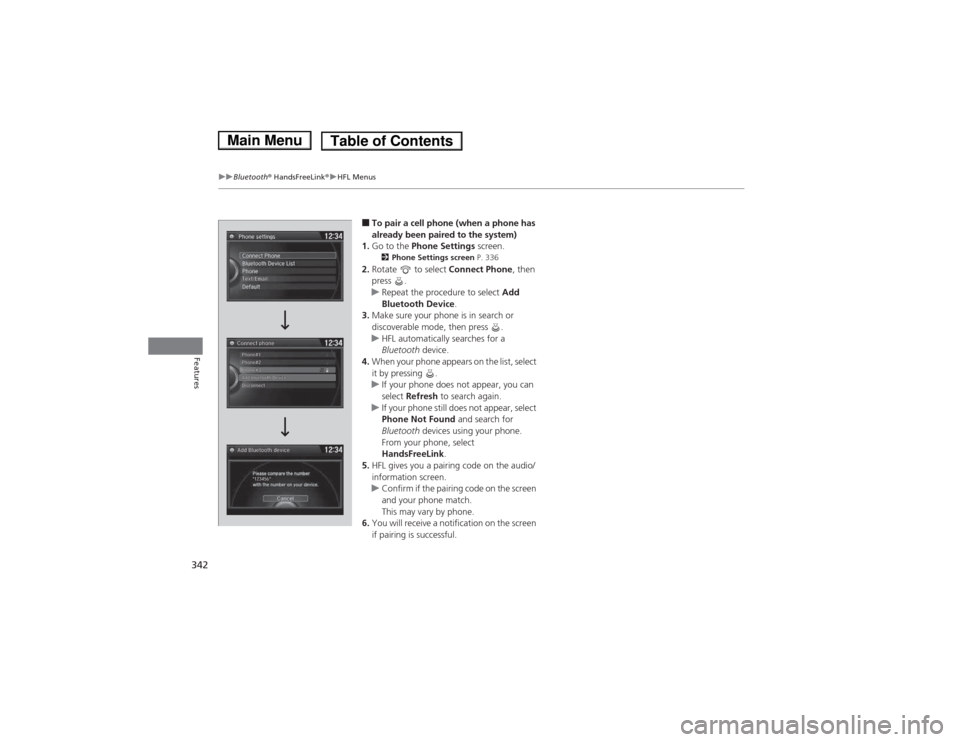
342
uuBluetooth® HandsFreeLink ®uHFL Menus
Features
■To pair a cell phone (when a phone has
already been paired to the system)
1. Go to the Phone Settings screen.
2 Phone Settings screen P. 336
2. Rotate to select Connect Phone, then
press .
uRepeat the procedure to select Add
Bluetooth Device .
3. Make sure your phone is in search or
discoverable mode, then press .
uHFL automatically searches for a
Bluetooth device.
4. When your phone appears on the list, select
it by pressing .
uIf your phone does not appear, you can select Refresh to search again.
uIf your phone still does not appear, select
Phone Not Found and search for
Bluetooth devices using your phone.
From your phone, select
HandsFreeLink .
5. HFL gives you a pairing code on the audio/ information screen.
uConfirm if the pairing code on the screen
and your phone match.
This may vary by phone.
6. You will receive a notification on the screen
if pairing is successful.
Main MenuTable of Contents
Page 344 of 561
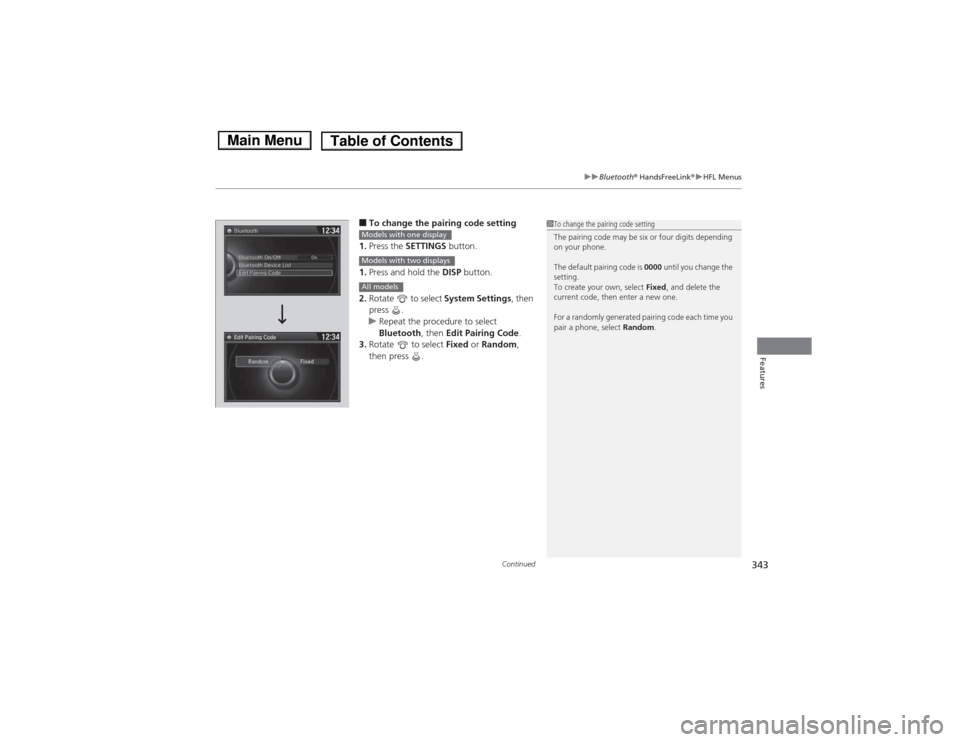
Continued343
uuBluetooth® HandsFreeLink ®uHFL Menus
Features
■To change the pairing code setting
1. Press the SETTINGS button.
1. Press and hold the DISP button.
2. Rotate to select System Settings, then
press .
uRepeat the procedure to select
Bluetooth , then Edit Pairing Code .
3. Rotate to select Fixed or Random ,
then press .
1To change the pairing code setting
The pairing code may be six or four digits depending
on your phone.
The default pairing code is 0000 until you change the
setting.
To create your own, select Fixed, and delete the
current code, then enter a new one.
For a randomly generated pairing code each time you
pair a phone, select Random.
Edit Pairing Code
Models with one display
Models with two displays
All models
Main MenuTable of Contents
Page 345 of 561
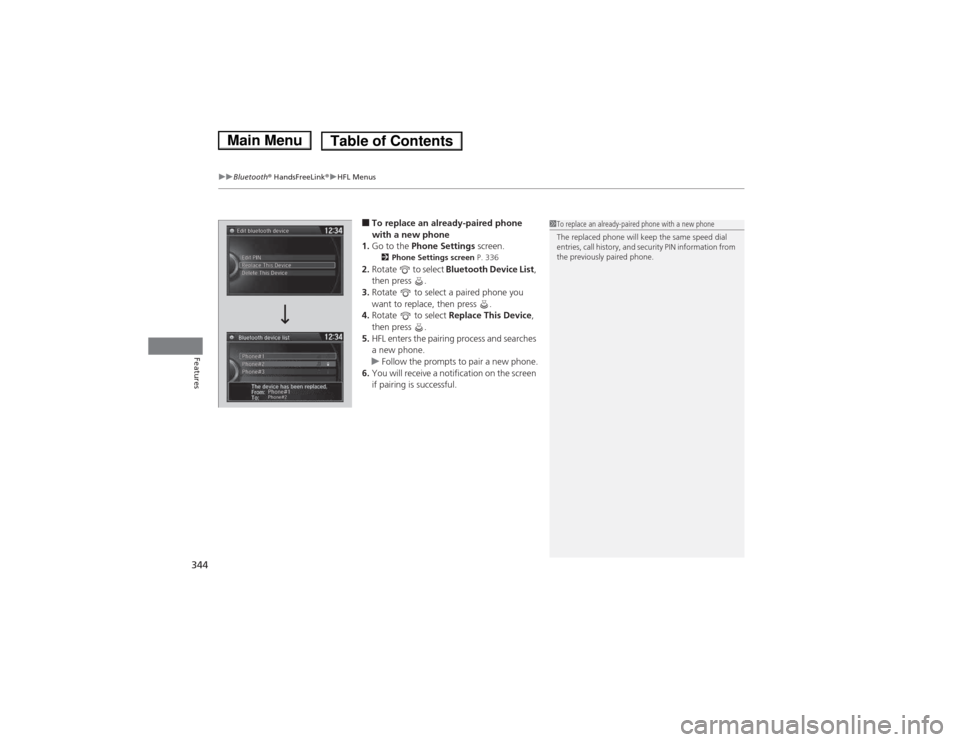
uuBluetooth® HandsFreeLink ®uHFL Menus
344
Features
■ To replace an already-paired phone
with a new phone
1. Go to the Phone Settings screen.
2 Phone Settings screen P. 336
2. Rotate to select Bluetooth Device List ,
then press .
3. Rotate to select a paired phone you
want to replace, then press .
4. Rotate to select Replace This Device ,
then press .
5. HFL enters the pairing process and searches
a new phone.
uFollow the prompts to pair a new phone.
6. You will receive a notification on the screen
if pairing is successful.
1To replace an already-paired phone with a new phone
The replaced phone will keep the same speed dial
entries, call history, and security PIN information from
the previously paired phone.
Main MenuTable of Contents
Page 371 of 561
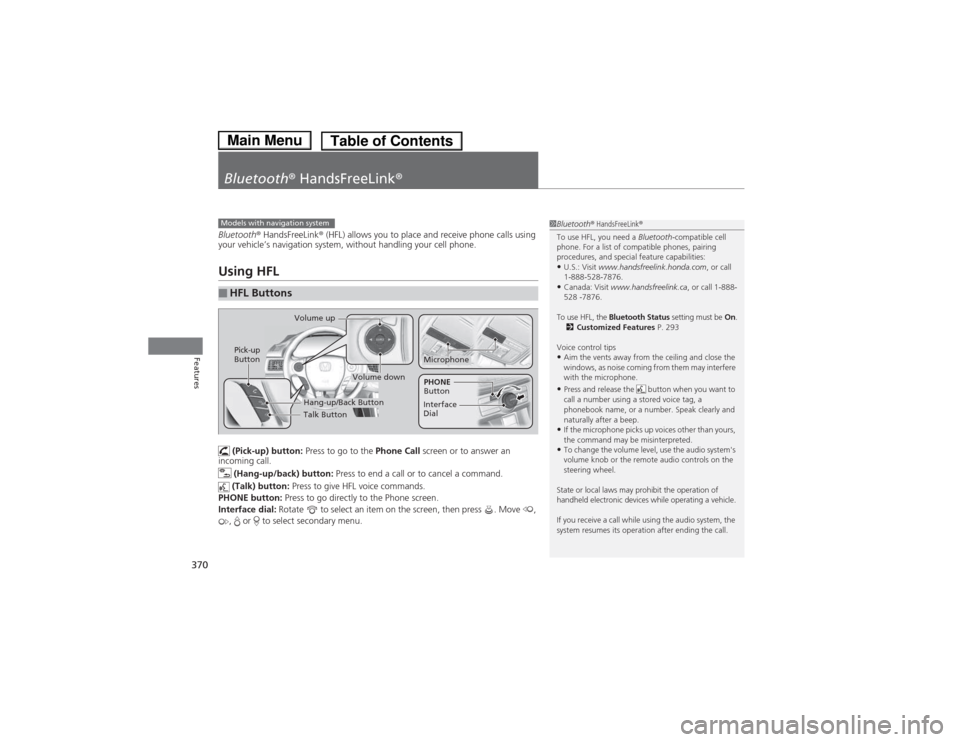
370
Features
Bluetooth® HandsFreeLink ®
Bluetooth® HandsFreeLink ® (HFL) allows you to place and receive phone calls using
your vehicle’s navigation system, without handling your cell phone.
Using HFL
(Pick-up) button: Press to go to the Phone Call screen or to answer an
incoming call.
(Hang-up/back) button: Press to end a call or to cancel a command.
(Talk) button: Press to give HFL voice commands.
PHONE button: Press to go directly to the Phone screen.
Interface dial: Rotate to select an item on the screen, then press . Move ,
, or to select secondary menu.
■HFL Buttons
1Bluetooth ® HandsFreeLink ®
To use HFL, you need a Bluetooth-compatible cell
phone. For a list of compatible phones, pairing
procedures, and special feature capabilities:
• U.S.: Visit www.handsfreelink.honda.com , or call
1-888-528-7876.
• Canada: Visit www.handsfreelink.ca , or call 1-888-
528 -7876.
To use HFL, the Bluetooth Status setting must be On.
2 Customized Features P. 293
Voice control tips
• Aim the vents away from the ceiling and close the
windows, as noise coming from them may interfere
with the microphone.
• Press and release the button when you want to
call a number using a stored voice tag, a
phonebook name, or a number. Speak clearly and
naturally after a beep.
• If the microphone picks up voices other than yours,
the command may be misinterpreted.
• To change the volume level, use the audio system's
volume knob or the remote audio controls on the
steering wheel.
State or local laws may prohibit the operation of
handheld electronic devices while operating a vehicle.
If you receive a call while using the audio system, the
system resumes its operation after ending the call.Models with navigation system
Talk Button
Volume up
Hang-up/Back Button
Pick-up
Button
Volume down
Interface Dial
PHONE
Button
Microphone
Main MenuTable of Contents
Page 377 of 561
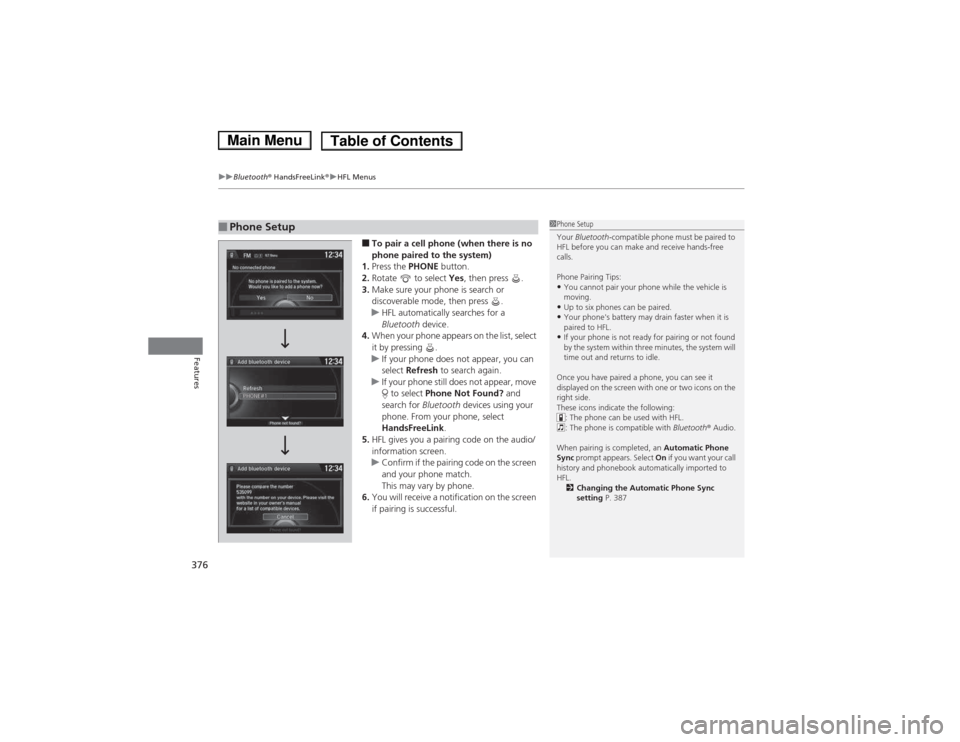
uuBluetooth® HandsFreeLink ®uHFL Menus
376
Features
■ To pair a cell phone (when there is no
phone paired to the system)
1. Press the PHONE button.
2. Rotate to select Yes, then press .
3. Make sure your phone is search or
discoverable mode, then press .
uHFL automatically searches for a
Bluetooth device.
4. When your phone appears on the list, select
it by pressing .
uIf your phone does not appear, you can select Refresh to search again.
uIf your phone still does not appear, move
to select Phone Not Found? and
search for Bluetooth devices using your
phone. From your phone, select
HandsFreeLink .
5. HFL gives you a pairing code on the audio/information screen.
uConfirm if the pairing code on the screen
and your phone match.
This may vary by phone.
6. You will receive a notification on the screen
if pairing is successful.
■Phone Setup1Phone Setup
Your Bluetooth -compatible phone must be paired to
HFL before you can make and receive hands-free calls.
Phone Pairing Tips: • You cannot pair your phone while the vehicle is
moving.
• Up to six phones can be paired.
• Your phone's battery may drain faster when it is
paired to HFL.
• If your phone is not ready for pairing or not found
by the system within three minutes, the system will
time out and returns to idle.
Once you have paired a phone, you can see it
displayed on the screen with one or two icons on the
right side.
These icons indicate the following: : The phone can be used with HFL.
: The phone is compatible with Bluetooth® Audio.
When pairing is completed, an Automatic Phone
Sync prompt appears. Select On if you want your call
history and phonebook automatically imported to HFL.
2 Changing the Automatic Phone Sync setting P. 387
Main MenuTable of Contents