set clock HONDA ACCORD HYBRID 2014 9.G Owners Manual
[x] Cancel search | Manufacturer: HONDA, Model Year: 2014, Model line: ACCORD HYBRID, Model: HONDA ACCORD HYBRID 2014 9.GPages: 561, PDF Size: 20.3 MB
Page 22 of 561
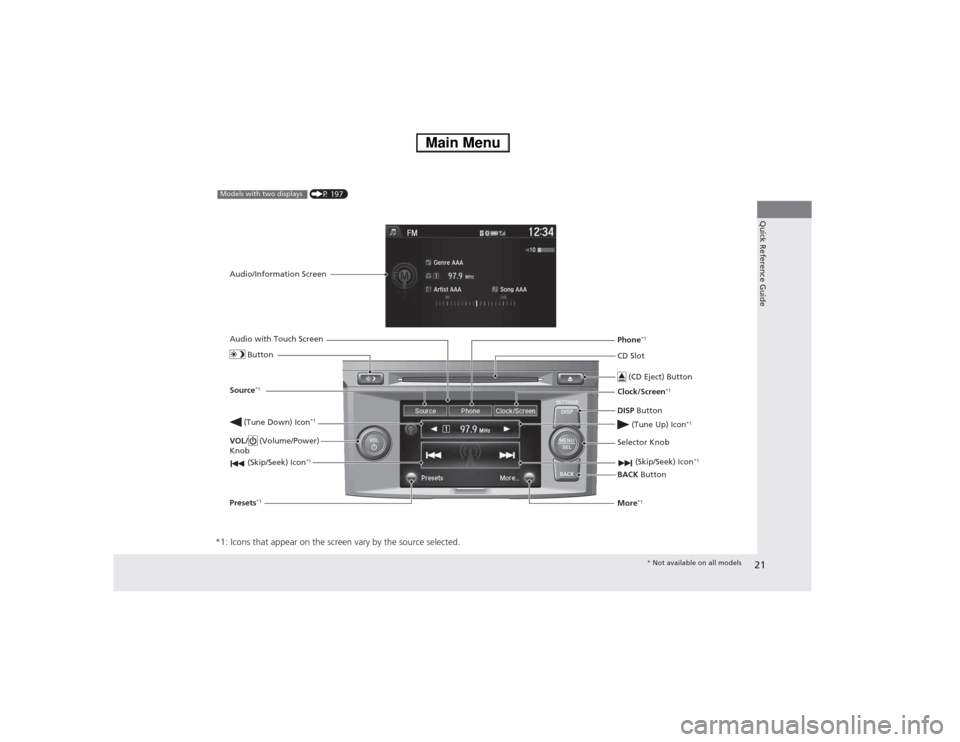
21
Quick Reference Guide
*1: Icons that appear on the screen vary by the source selected.
CD Slot (CD Eject) Button
BACK Button
Selector Knob
(Tune Down) Icon
*1
(Skip/Seek) Icon
*1
(P 197)Models with two displays
Audio/Information Screen
Audio with Touch Screen
Button
Source *1
VOL/ (Volume/Power)
Knob
(Skip/Seek) Icon *1
Presets*1 Phone
*1
Clock/Screen *1
DISP Button
(Tune Up) Icon *1More*1
*
Not available on all models
Main Menu
Page 111 of 561
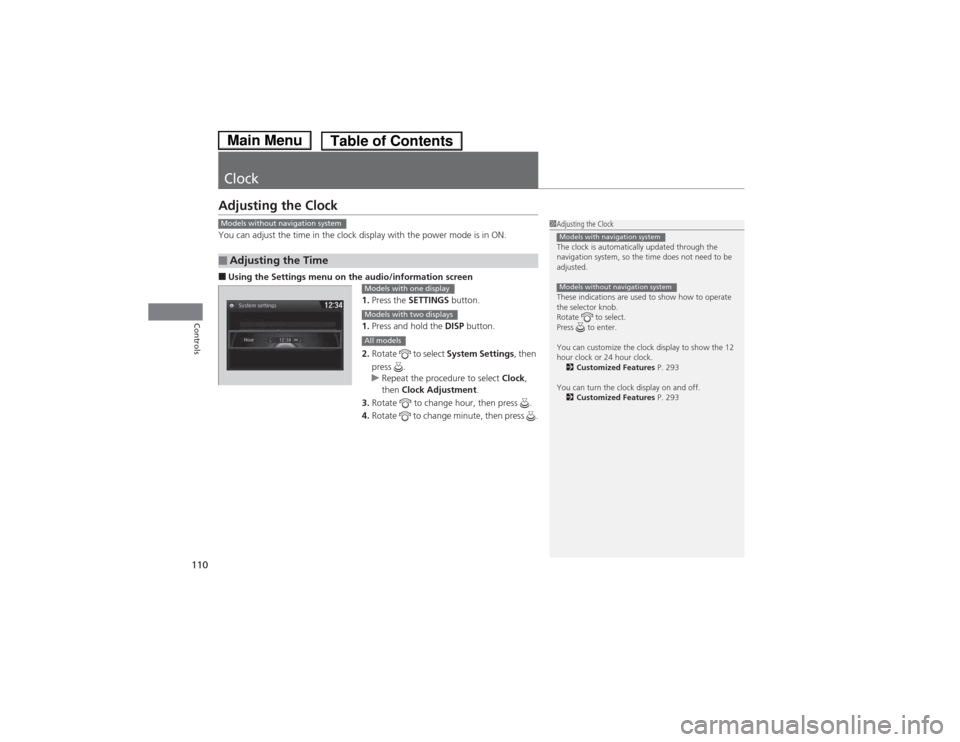
110
Controls
Clock
Adjusting the Clock
You can adjust the time in the clock display with the power mode is in ON. ■Using the Settings menu on th e audio/information screen
1. Press the SETTINGS button.
1. Press and hold the DISP button.
2. Rotate to select System Settings, then
press .
uRepeat the procedure to select Clock,
then Clock Adjustment .
3. Rotate to change hour, then press .
4. Rotate to change minute, then press .
■Adjusting the Time
1Adjusting the Clock
The clock is automatically updated through the
navigation system, so the time does not need to be
adjusted.
These indications are used to show how to operate
the selector knob.
Rotate to select.
Press to enter.
You can customize the clock display to show the 12
hour clock or 24 hour clock.
2 Customized Features P. 293
You can turn the clock display on and off. 2 Customized Features P. 293
Models with navigation system
Models without navigation system
Models without navigation system
Models with one display
Models with two displays
All models
Main MenuTable of Contents
Page 112 of 561
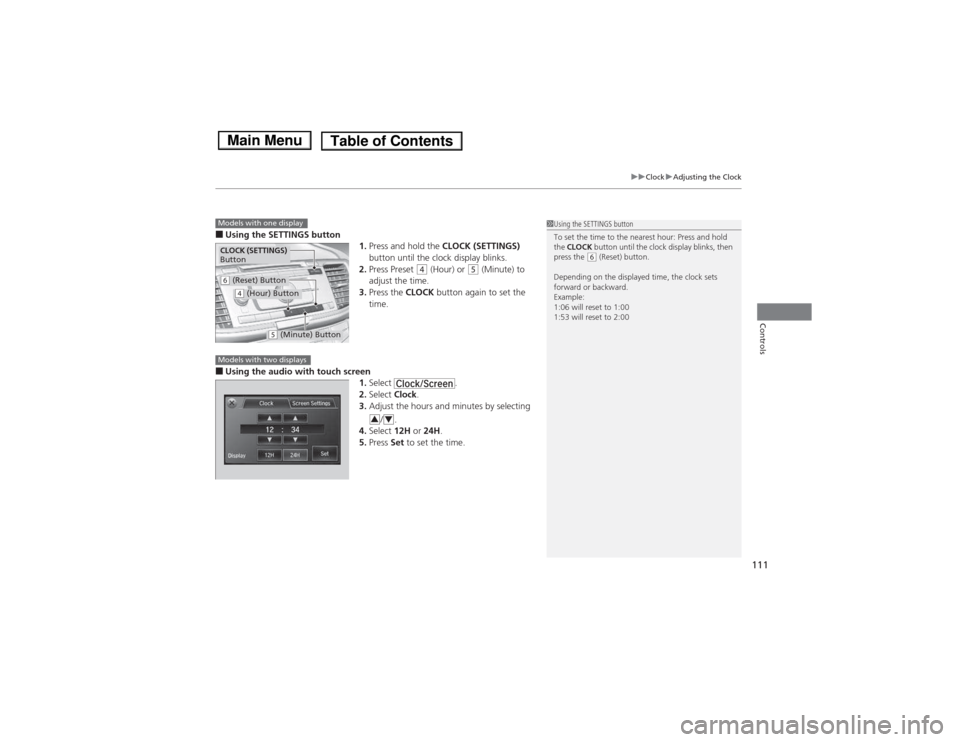
111
uuClockuAdjusting the Clock
Controls
■Using the SETTINGS button
1.Press and hold the CLOCK (SETTINGS)
button until the clock display blinks.
2. Press Preset
(4 (Hour) or (5 (Minute) to
adjust the time.
3. Press the CLOCK button again to set the
time.
■ Using the audio with touch screen
1.Select .
2. Select Clock.
3. Adjust the hours and minutes by selecting
/.
4. Select 12H or 24H .
5. Press Set to set the time.
1Using the SETTINGS button
To set the time to the nearest hour: Press and hold the CLOCK button until the clock display blinks, then
press the
(6 (Reset) button.
Depending on the displayed time, the clock sets
forward or backward.
Example:
1:06 will reset to 1:00
1:53 will reset to 2:00
Models with one display
CLOCK (SETTINGS)
Button
(6 (Reset) Button
(4 (Hour) Button
(5 (Minute) Button
Models with two displays
34
Main MenuTable of Contents
Page 177 of 561
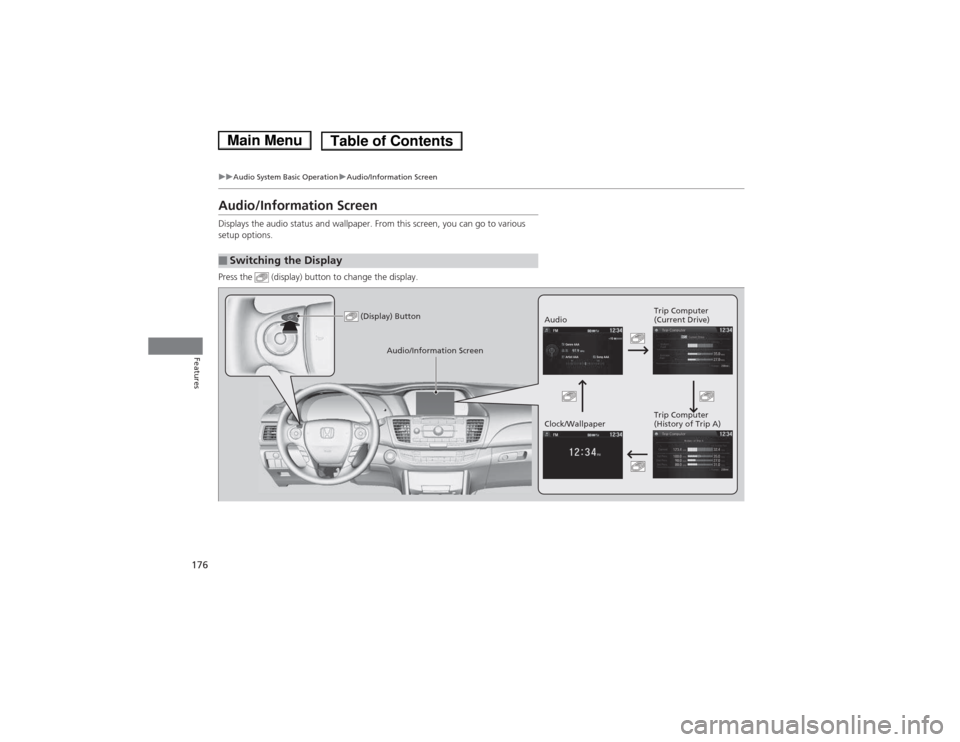
176
uuAudio System Basic OperationuAudio/Information Screen
Features
Audio/Information Screen
Displays the audio status and wallpaper. From this screen, you can go to various
setup options.
Press the (display) button to change the display.
■Switching the Display
(Display) ButtonAudioTrip Computer
(Current Drive)
Clock/Wallpaper Trip Computer
(History of Trip A)
Audio/Information Screen
Main MenuTable of Contents
Page 178 of 561
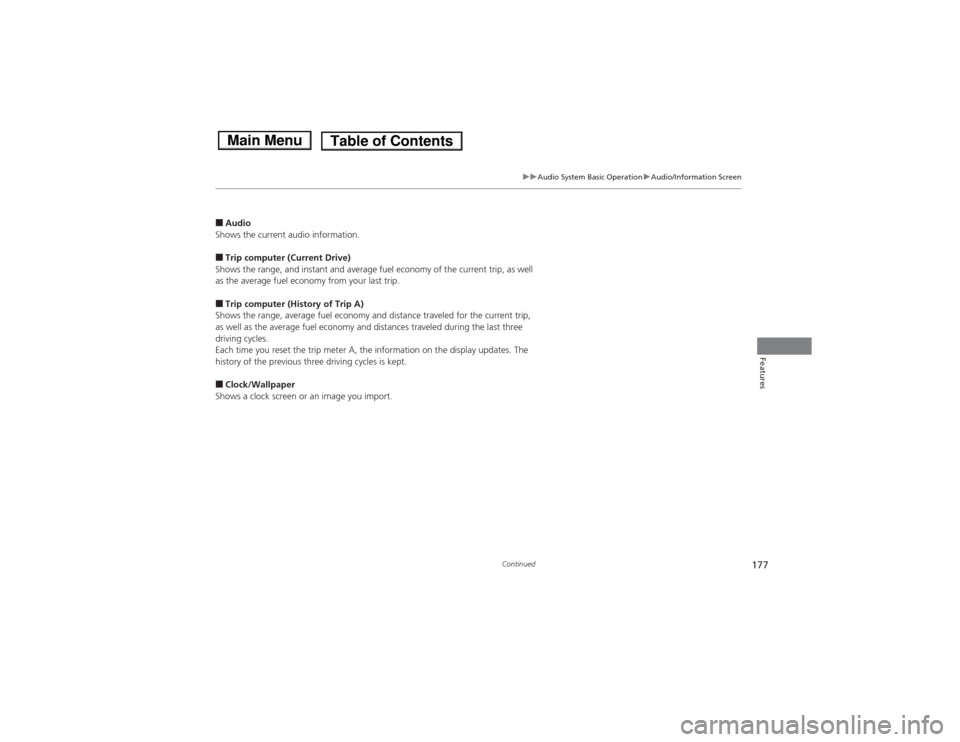
177
uuAudio System Basic OperationuAudio/Information Screen
Continued
Features
■Audio
Shows the current audio information. ■ Trip computer (Current Drive)
Shows the range, and instant and average fuel economy of the current trip, as well
as the average fuel economy from your last trip. ■ Trip computer (History of Trip A)
Shows the range, average fuel economy and distance traveled for the current trip,
as well as the average fuel economy and distances traveled during the last three
driving cycles.
Each time you reset the trip meter A, the information on the display updates. The
history of the previous three driving cycles is kept. ■ Clock/Wallpaper
Shows a clock screen or an image you import.
Main MenuTable of Contents
Page 179 of 561
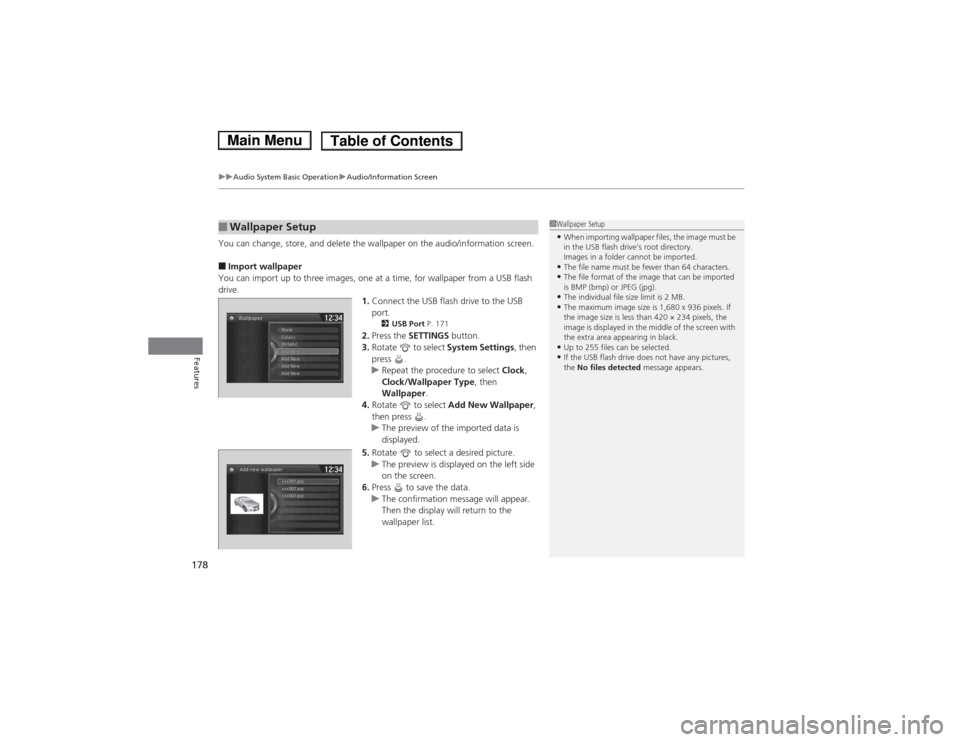
uuAudio System Basic OperationuAudio/Information Screen
178
Features
You can change, store, and delete the wallpaper on the audio/information screen. ■ Import wallpaper
You can import up to three images, one at a time, for wallpaper from a USB flash
drive. 1.Connect the USB flash drive to the USB port.
2 USB Port P. 171
2. Press the SETTINGS button.
3. Rotate to select System Settings, then
press .
uRepeat the procedure to select Clock,
Clock/Wallpaper Type , then
Wallpaper .
4. Rotate to select Add New Wallpaper ,
then press .
uThe preview of the imported data is
displayed.
5. Rotate to select a desired picture.
uThe preview is displayed on the left side
on the screen.
6. Press to save the data.
uThe confirmation message will appear.
Then the display will return to the
wallpaper list.
■Wallpaper Setup1Wallpaper Setup •When importing wallpaper files, the image must be
in the USB flash drive’s root directory.
Images in a folder cannot be imported.
• The file name must be fewer than 64 characters.
• The file format of the image that can be imported
is BMP (bmp) or JPEG (jpg).
• The individual file size limit is 2 MB.
• The maximum image size is 1,680 x 936 pixels. If
the image size is less than 420 × 234 pixels, the
image is displayed in the middle of the screen with
the extra area appearing in black.
• Up to 255 files can be selected.
• If the USB flash drive does not have any pictures, the No files detected message appears.
Main MenuTable of Contents
Page 180 of 561
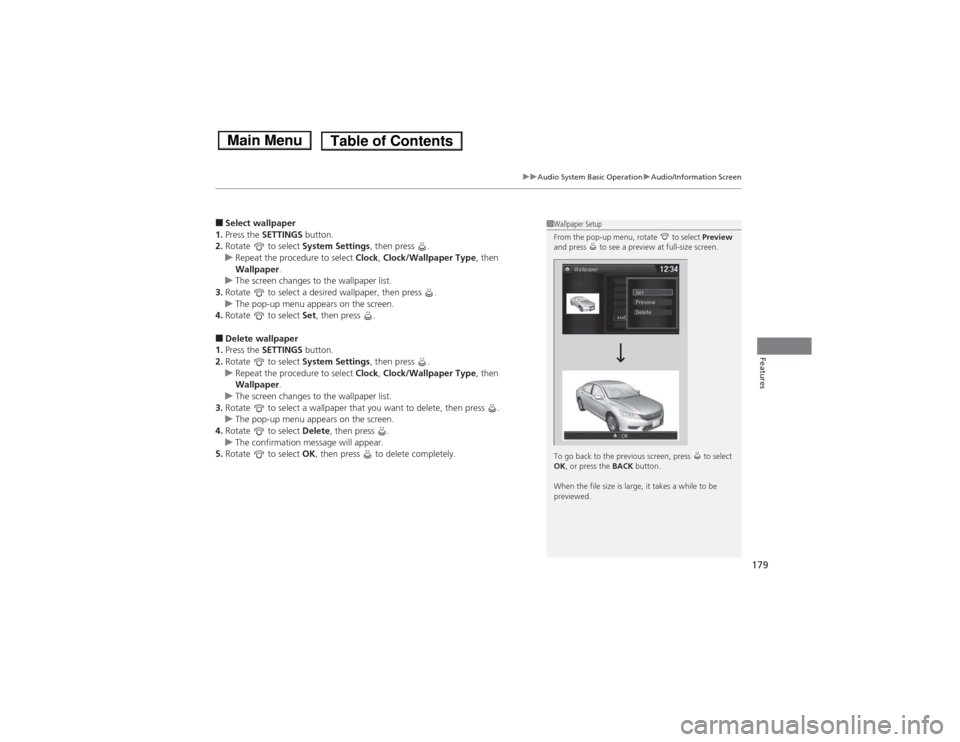
179
uuAudio System Basic OperationuAudio/Information Screen
Features
■Select wallpaper
1. Press the SETTINGS button.
2. Rotate to select System Settings, then press .
uRepeat the procedure to select Clock, Clock/Wallpaper Type , then
Wallpaper .
uThe screen changes to the wallpaper list.
3. Rotate to select a desired wallpaper, then press .
uThe pop-up menu appears on the screen.
4. Rotate to select Set, then press .
■ Delete wallpaper
1. Press the SETTINGS button.
2. Rotate to select System Settings, then press .
uRepeat the procedure to select Clock, Clock/Wallpaper Type , then
Wallpaper .
uThe screen changes to the wallpaper list.
3. Rotate to select a wallpaper that you want to delete, then press .
uThe pop-up menu appears on the screen.
4. Rotate to select Delete, then press .
uThe confirmation message will appear.
5. Rotate to select OK, then press to delete completely.
1Wallpaper Setup
From the pop-up menu, rotate to select Preview
and press to see a preview at full-size screen.
To go back to the previous screen, press to select OK , or press the BACK button.
When the file size is large, it takes a while to be
previewed.
Main MenuTable of Contents
Page 200 of 561
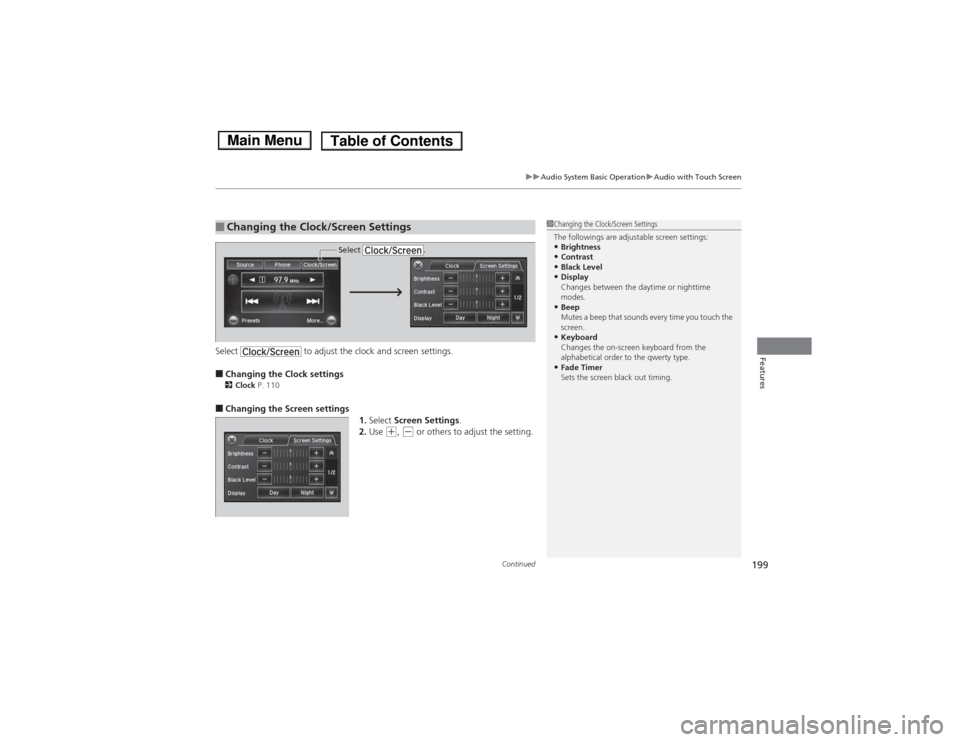
Continued199
uuAudio System Basic OperationuAudio with Touch Screen
FeaturesSelect to adjust the clock and screen settings. ■Changing the Clock settings
2 Clock P. 110
■ Changing the Screen settings
1.Select Screen Settings .
2. Use
(+ , (- or others to adjust the setting.
■Changing the Clock/Screen Settings1Changing the Clock/Screen Settings
The followings are adjustable screen settings: •Brightness
• Contrast
• Black Level
• Display
Changes between the daytime or nighttime
modes.
• Beep
Mutes a beep that sounds every time you touch the
screen.
• Keyboard
Changes the on-screen keyboard from the
alphabetical order to the qwerty type.
• Fade Timer
Sets the screen black out timing.
Select .
Main MenuTable of Contents
Page 202 of 561
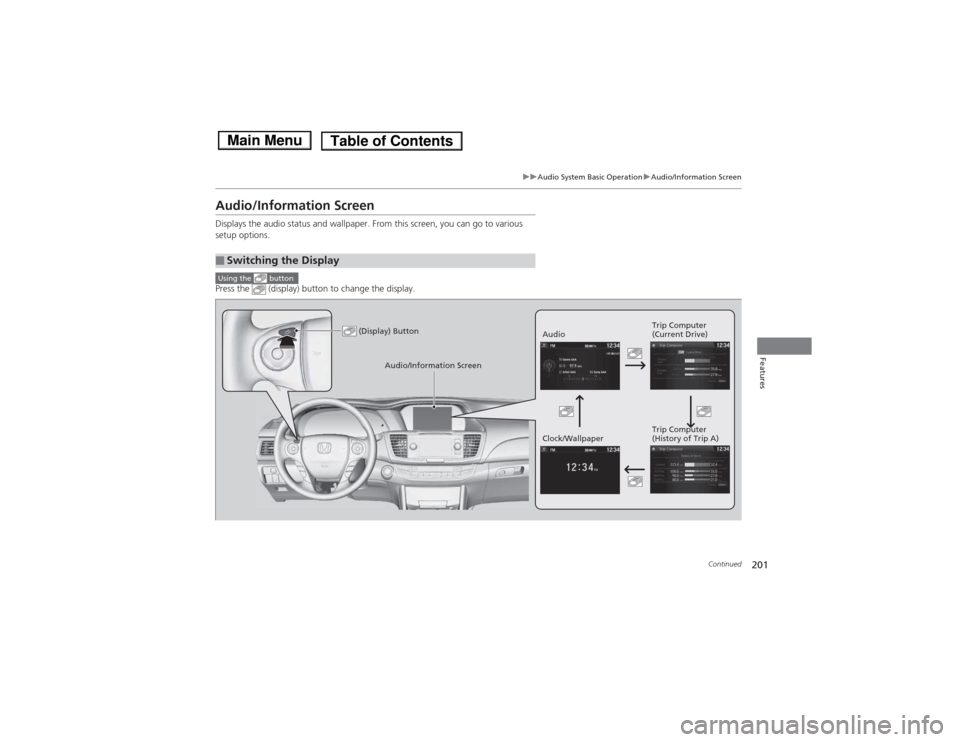
201
uuAudio System Basic OperationuAudio/Information Screen
Continued
Features
Audio/Information Screen
Displays the audio status and wallpaper. From this screen, you can go to various
setup options.
Press the (display) button to change the display.
■Switching the Display
Using the button
(Display) ButtonAudioTrip Computer
(Current Drive)
Clock/Wallpaper Trip Computer
(History of Trip A)
Audio/Information Screen
Main MenuTable of Contents
Page 204 of 561
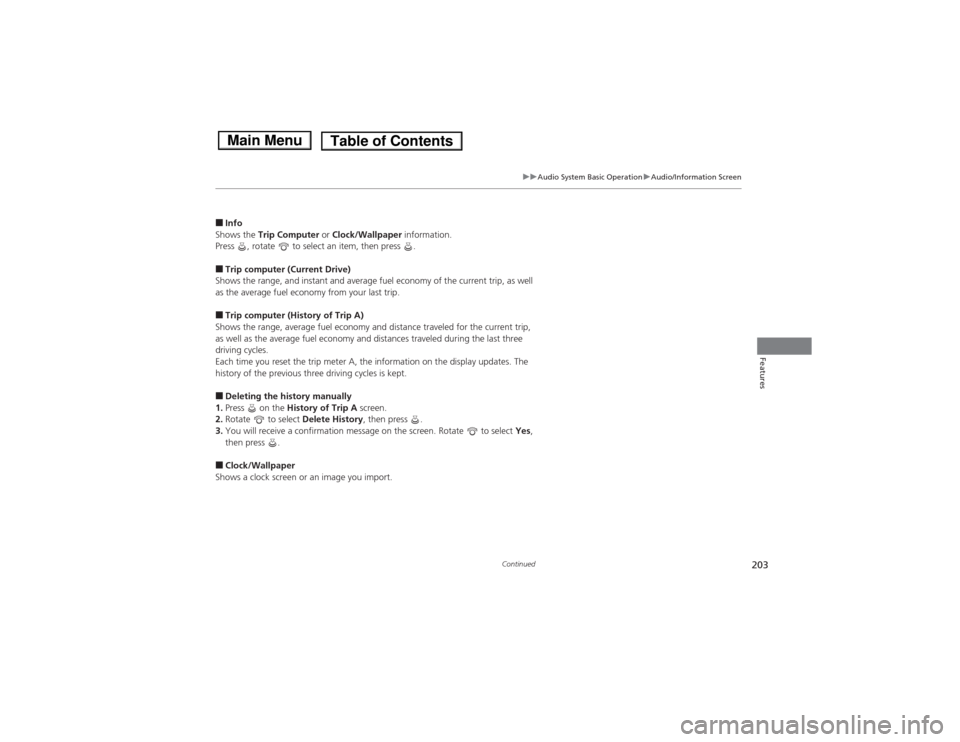
203
uuAudio System Basic OperationuAudio/Information Screen
Continued
Features
■Info
Shows the Trip Computer or Clock/Wallpaper information.
Press , rotate to select an item, then press .
■ Trip computer (Current Drive)
Shows the range, and instant and average fuel economy of the current trip, as well
as the average fuel economy from your last trip. ■ Trip computer (History of Trip A)
Shows the range, average fuel economy and distance traveled for the current trip,
as well as the average fuel economy and distances traveled during the last three
driving cycles.
Each time you reset the trip meter A, the information on the display updates. The
history of the previous three driving cycles is kept. ■ Deleting the history manually
1. Press on the History of Trip A screen.
2. Rotate to select Delete History, then press .
3. You will receive a confirmation message on the screen. Rotate to select Yes,
then press .
■ Clock/Wallpaper
Shows a clock screen or an image you import.
Main MenuTable of Contents