turn signal HONDA ACCORD HYBRID 2014 9.G Owners Manual
[x] Cancel search | Manufacturer: HONDA, Model Year: 2014, Model line: ACCORD HYBRID, Model: HONDA ACCORD HYBRID 2014 9.GPages: 561, PDF Size: 20.3 MB
Page 4 of 561
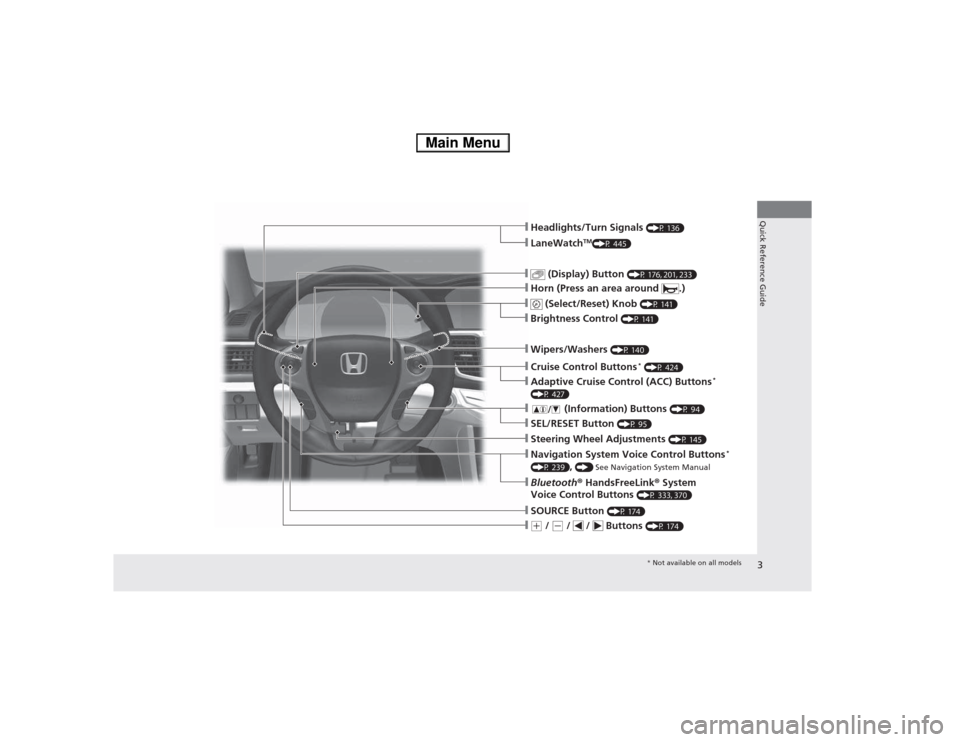
3
Quick Reference Guide
ŌØÖ(+ / (- / / Buttons (P 174)
ŌØÖSOURCE Button (P 174)
ŌØÖBluetooth┬« HandsFreeLink ┬« System
Voice Control Buttons (P 333, 370)
ŌØÖNavigation System Voice Control Buttons *
(P 239) , () See Navigation System Manual
ŌØÖSteering Wheel Adjustments (P 145)
ŌØÖSEL/RESET Button (P 95)
ŌØÖ (Information) Buttons (P 94)
ŌØÖAdaptive Cruise Control (ACC) Buttons *
(P 427)
ŌØÖCruise Control Buttons *
(P 424)
ŌØÖWipers/Washers (P 140)
ŌØÖBrightness Control (P 141)
ŌØÖ (Select/Reset) Knob (P 141)
ŌØÖHorn (Press an area around .)
ŌØÖ (Display) Button (P 176, 201, 233)
ŌØÖLaneWatchTM
(P 445)
ŌØÖHeadlights/Turn Signals (P 136)
* Not available on all models
Main Menu
Page 7 of 561
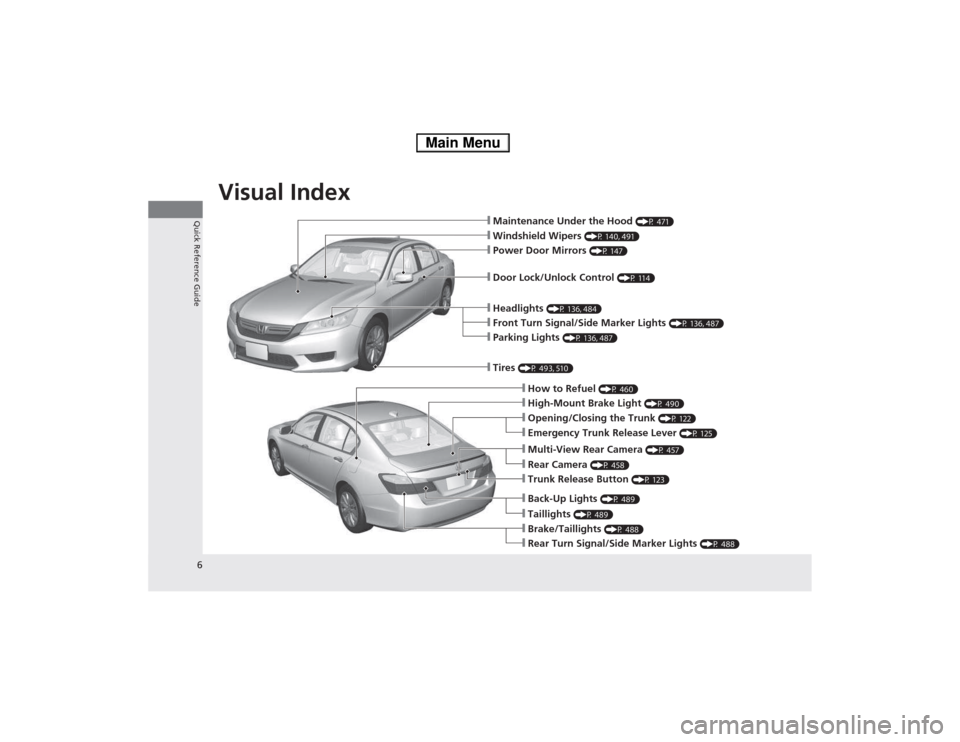
Visual Index
6
Quick Reference GuideŌØÖMaintenance Under the Hood (P 471)
ŌØÖWindshield Wipers (P 140, 491)
ŌØÖTires (P 493, 510)
ŌØÖDoor Lock/Unlock Control (P 114)
ŌØÖPower Door Mirrors (P 147)
ŌØÖHeadlights (P 136, 484)
ŌØÖHow to Refuel (P 460)
ŌØÖHigh-Mount Brake Light (P 490)
ŌØÖEmergency Trunk Release Lever (P 125)
ŌØÖOpening/Closing the Trunk (P 122)
ŌØÖParking Lights (P 136, 487)
ŌØÖFront Turn Signal/Side Marker Lights (P 136, 487)
ŌØÖMulti-View Rear Camera (P 457)
ŌØÖTrunk Release Button (P 123)
ŌØÖBack-Up Lights (P 489)
ŌØÖTaillights (P 489)
ŌØÖBrake/Taillights (P 488)
ŌØÖRear Turn Signal/Side Marker Lights (P 488)
ŌØÖRear Camera (P 458)
Main Menu
Page 17 of 561
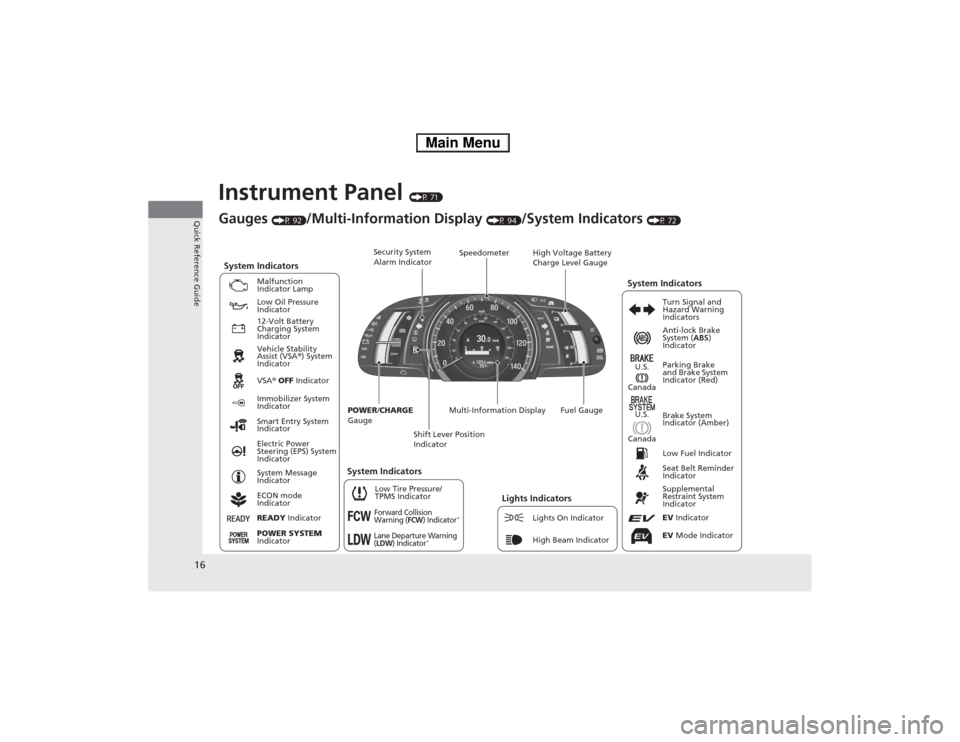
16
Quick Reference Guide
Instrument Panel (P 71)
CanadaU.S.
Low Fuel Indicator
Anti-lock Brake
System ( ABS)
Indicator
Parking Brake
and Brake System
Indicator (Red)
Canada U.S.
READY Indicator
System Indicators
Malfunction
Indicator Lamp
Low Oil Pressure
Indicator
12-Volt Battery
Charging System
Indicator
Vehicle Stability
Assist (VSA ®) System
Indicator VSA ® OFF Indicator
Low Tire Pressure/
TPMS Indicator
Electric Power
Steering (EPS) System
Indicator
Lights IndicatorsLights On Indicator
High Beam Indicator
Immobilizer System
Indicator
Seat Belt Reminder
Indicator EV Indicator
POWER
/CHARGE
Gauge Speedometer
Fuel Gauge
Security System
Alarm Indicator
Shift Lever Position
Indicator
Gauges
(P 92)/Multi-Information Display (P 94)/System Indicators (P 72)
Turn Signal and
Hazard Warning
Indicators
System Indicators High Voltage Battery
Charge Level Gauge
POWER SYSTEM
Indicator
Smart Entry System
Indicator System Message
Indicator
ECON mode
Indicator
Forward Collision
Warning (FCW) Indicator*
Lane Departure Warning (LDW) Indicator* Brake System
Indicator (Amber)
Supplemental
Restraint System
IndicatorEV
Mode Indicator
System Indicators
Multi-Information Display
Main Menu
Page 18 of 561
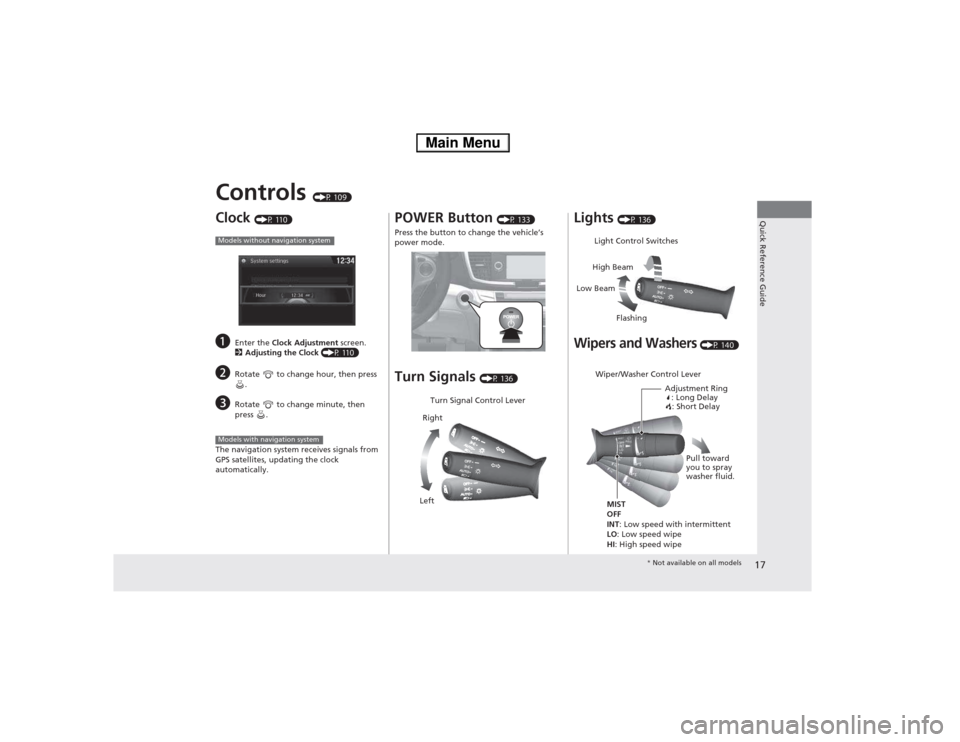
17
Quick Reference Guide
Controls (P 109)
Clock (P 110)
a Enter the Clock Adjustment screen.
2 Adjusting the Clock (P 110)
b Rotate to change hour, then press
.
c Rotate to change minute, then
press .
The navigation system receives signals from
GPS satellites, updating the clock automatically.
Models without navigation system
Models with navigation system
POWER Button (P 133)
Press the button to change the vehicleŌĆÖs
power mode. Turn Signals (P 136)
Turn Signal Control Lever
Right
Left Lights
(P 136)
Wipers and Washers (P 140)
Light Control Switches
Low Beam High Beam
Flashing
Wiper/Washer Control Lever Adjustment Ring: Long Delay: Short Delay
MIST OFF
INT : Low speed with intermittent
LO : Low speed wipe
HI : High speed wipe Pull toward
you to spray
washer fluid.
*
Not available on all models
Main Menu
Page 80 of 561
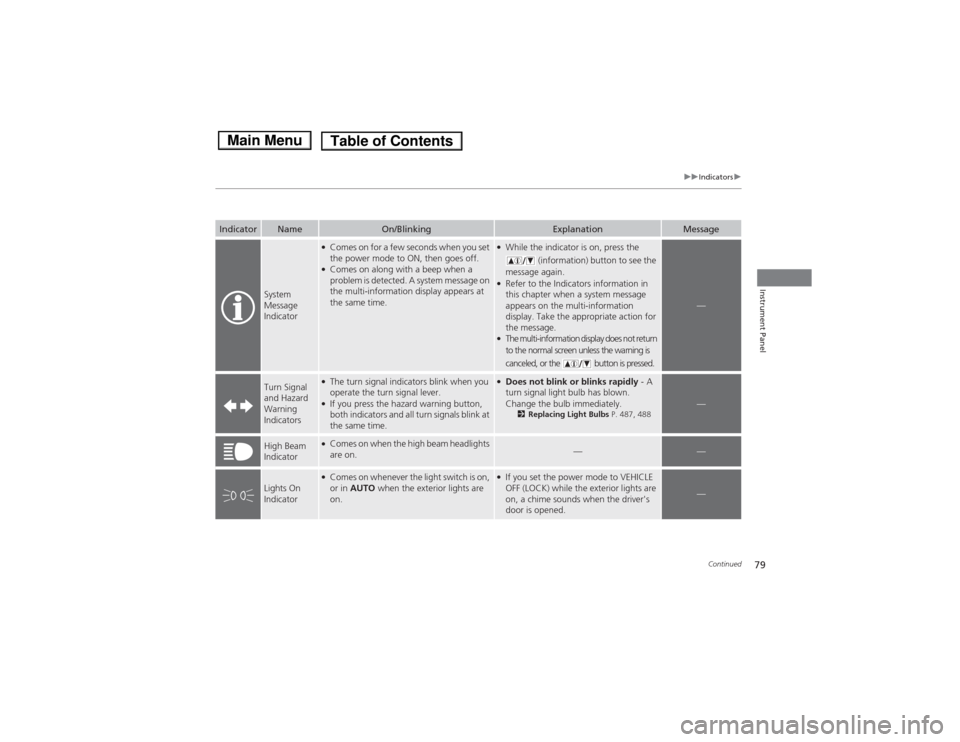
79
uuIndicatorsu
Continued
Instrument Panel
IndicatorNameOn/BlinkingExplanationMessage
System
Message
Indicator
ŌŚÅComes on for a few seconds when you set
the power mode to ON, then goes off.
ŌŚÅ Comes on along with a beep when a
problem is detected. A system message on
the multi-information display appears at
the same time.ŌŚÅWhile the indicator is on, press the
(information) button to see the
message again.
ŌŚÅ Refer to the Indicators information in
this chapter when a system message
appears on the multi-information
display. Take the appropriate action for the message.
ŌŚÅ The multi-information display does not return
to the normal screen unless the warning is
canceled, or the button is pressed.
ŌĆö
Turn Signal and Hazard
Warning
IndicatorsŌŚÅThe turn signal indicators blink when you
operate the turn signal lever.
ŌŚÅ If you press the hazard warning button,
both indicators and all turn signals blink at
the same time.ŌŚÅDoes not blink or blinks rapidly - A
turn signal light bulb has blown.
Change the bulb immediately. 2Replacing Light Bulbs P. 487, 488
ŌĆö
High Beam
IndicatorŌŚÅ
Comes on when the high beam headlights are on.ŌĆöŌĆö
Lights On
Indicator
ŌŚÅComes on whenever the light switch is on,
or in AUTO when the exterior lights are
on.ŌŚÅ If you set the power mode to VEHICLE
OFF (LOCK) while the exterior lights are
on, a chime sounds when the driver's
door is opened.
ŌĆö
Main MenuTable of Contents
Page 110 of 561
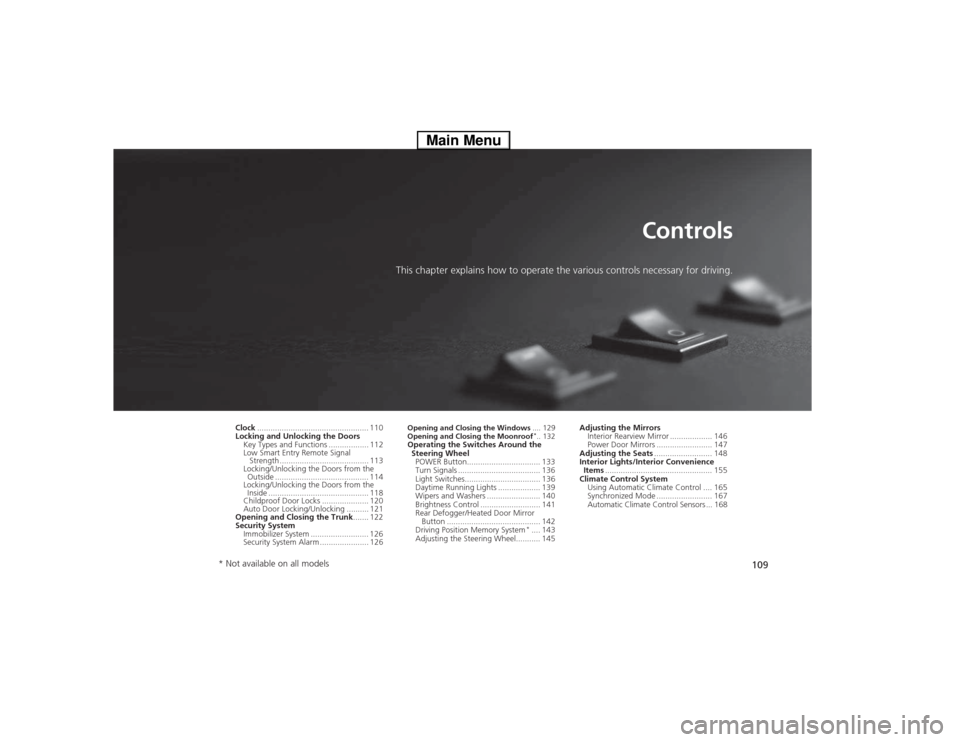
109
Controls
This chapter explains how to operate the various controls necessary for driving.
Clock .................................................. 110
Locking and Unlocking the Doors
Key Types and Functions .................. 112
Low Smart Entry Remote Signal Strength ........................................ 113
Locking/Unlocking the Doors from the
Outside .......................................... 114
Locking/Unlocking the Doors from the Inside ............................................. 118
Childproof Door Locks ..................... 120
Auto Door Locking/Unlocking .......... 121
Opening and Closing the Trunk ....... 122
Security System Immobilizer System .......................... 126
Security System Alarm ...................... 126 Opening and Closing the Windows
.... 129
Opening and Closing the Moonroof *
.. 132
Operating the Switches Around the
Steering WheelPOWER Button................................. 133
Turn Signals ..................................... 136
Light Switches.................................. 136
Daytime Running Lights ................... 139
Wipers and Washers ........................ 140
Brightness Control ........................... 141 Rear Defogger/Heated Door Mirror
Button .......................................... 142
Driving Position Memory System *
.... 143
Adjusting the Steering Wheel........... 145 Adjusting the Mirrors
Interior Rearview Mirror ................... 146
Power Door Mirrors ......................... 147
Adjusting the Seats .......................... 148
Interior Lights/Interior Convenience
Items ................................................ 155
Climate Control System Using Automatic Climate Control .... 165
Synchronized Mode ......................... 167
Automatic Climate Control Sensors ... 168
* Not available on all models
Main Menu
Page 137 of 561
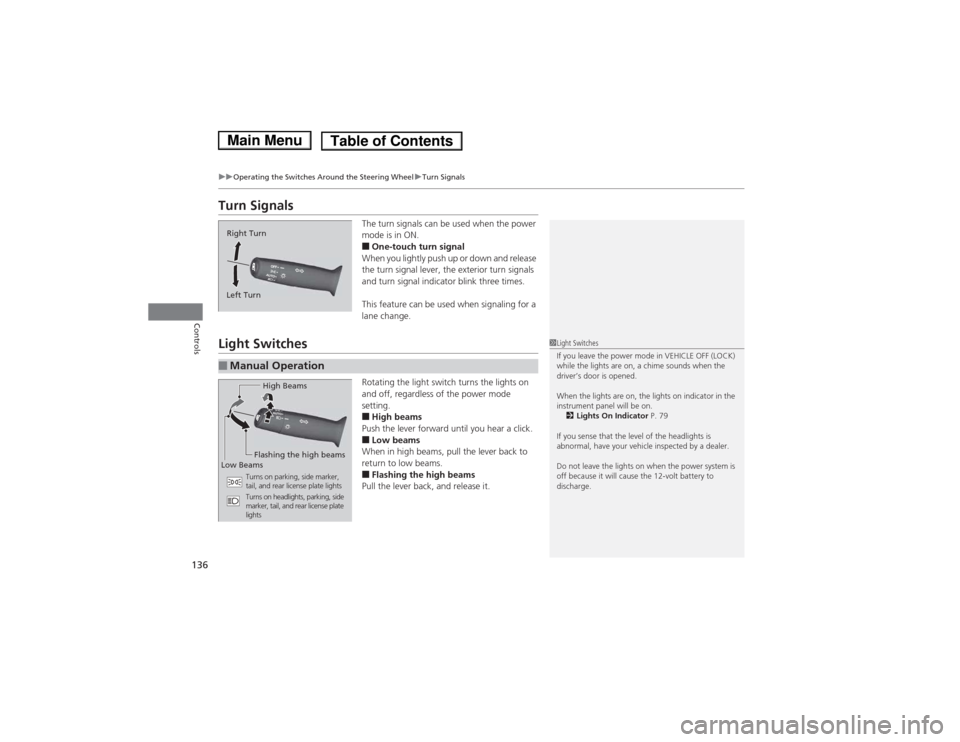
136
uuOperating the Switches Around the Steering WheeluTurn Signals
Controls
Turn SignalsThe turn signals can be used when the power
mode is in ON. Ō¢ĀOne-touch turn signal
When you lightly push up or down and release
the turn signal lever, the exterior turn signals
and turn signal indicator blink three times.
This feature can be used when signaling for a lane change.
Light Switches
Rotating the light switch turns the lights on
and off, regardless of the power mode setting.Ō¢ĀHigh beams
Push the lever forward until you hear a click.Ō¢Ā Low beams
When in high beams, pull the lever back to
return to low beams. Ō¢Ā Flashing the high beams
Pull the lever back, and release it.
Right Turn
Left Turn
Ō¢ĀManual Operation
1Light Switches
If you leave the power mode in VEHICLE OFF (LOCK)
while the lights are on, a chime sounds when the
driverŌĆÖs door is opened.
When the lights are on, the lights on indicator in the
instrument panel will be on. 2 Lights On Indicator P. 79
If you sense that the level of the headlights is
abnormal, have your vehicle inspected by a dealer.
Do not leave the lights on when the power system is
off because it will cause the 12-volt battery to
discharge.
High Beams
Flashing the high beams
Low Beams
Turns on parking, side marker,
tail, and rear license plate lights
Turns on headlights, parking, side
marker, tail, and rear license plate
lights
Main MenuTable of Contents
Page 183 of 561
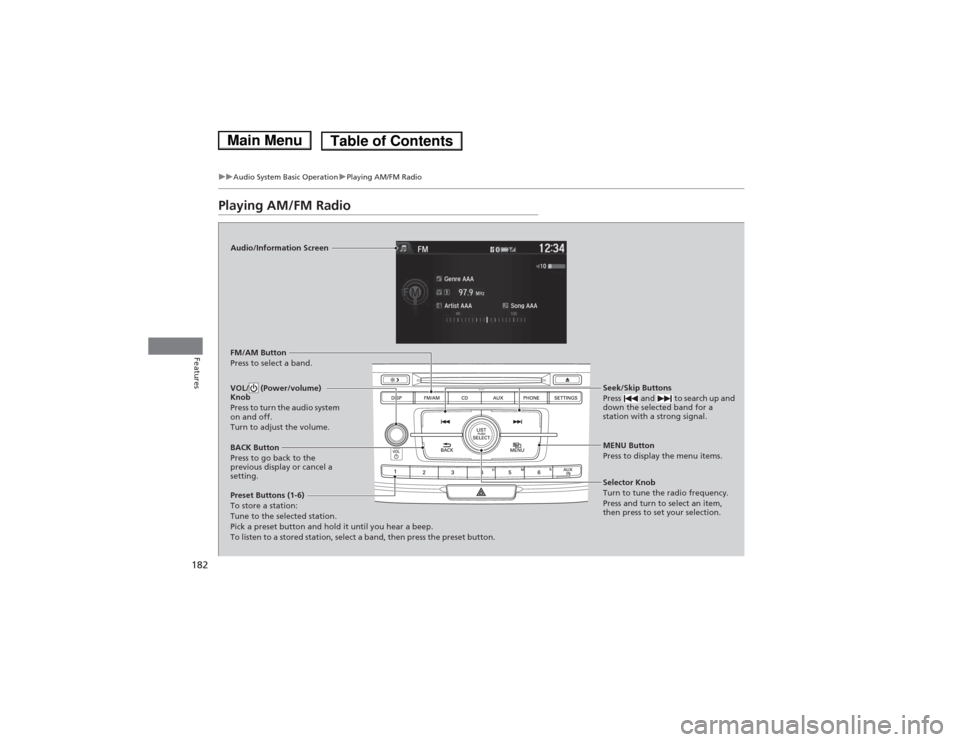
182
uuAudio System Basic OperationuPlaying AM/FM Radio
Features
Playing AM/FM Radio
Audio/Information Screen
FM/AM Button
Press to select a band.
Preset Buttons (1-6) To store a station:
Tune to the selected station.
Pick a preset button and hold it until you hear a beep.
To listen to a stored station, select a band, then press the preset button. Seek/Skip Buttons
Press and to search up and
down the selected band for a
station with a strong signal.
MENU Button
Press to display the menu items.
Selector Knob
Turn to tune the radio frequency.
Press and turn to select an item,
then press to set your selection.
VOL/ (Power/volume)
Knob
Press to turn the audio system
on and off.
Turn to adjust the volume.
BACK Button
Press to go back to the
previous display or cancel a
setting.
Main MenuTable of Contents
Page 184 of 561
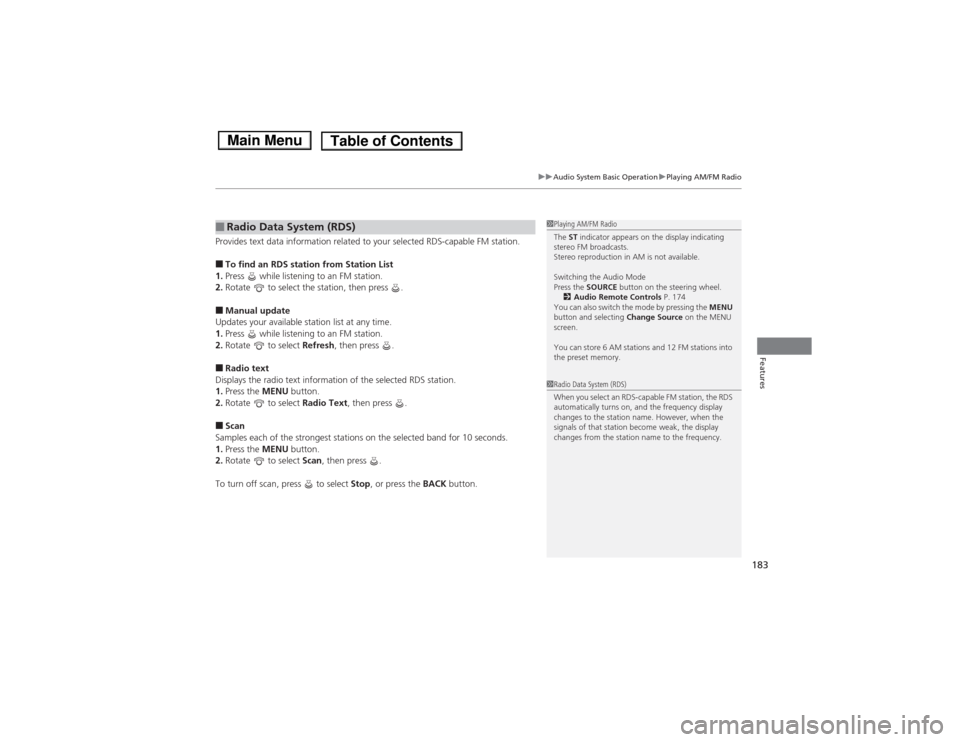
183
uuAudio System Basic OperationuPlaying AM/FM Radio
Features
Provides text data information related to your selected RDS-capable FM station. Ō¢ĀTo find an RDS station from Station List
1. Press while listening to an FM station.
2. Rotate to select the station, then press .
Ō¢Ā Manual update
Updates your available station list at any time. 1. Press while listening to an FM station.
2. Rotate to select Refresh, then press .
Ō¢Ā Radio text
Displays the radio text information of the selected RDS station. 1. Press the MENU button.
2. Rotate to select Radio Text, then press .
Ō¢Ā Scan
Samples each of the strongest stations on the selected band for 10 seconds. 1. Press the MENU button.
2. Rotate to select Scan, then press .
To turn off scan, press to select Stop, or press the BACK button.
Ō¢ĀRadio Data System (RDS)1Playing AM/FM Radio
The ST indicator appears on the display indicating
stereo FM broadcasts.
Stereo reproduction in AM is not available.
Switching the Audio Mode
Press the SOURCE button on the steering wheel.
2 Audio Remote Controls P. 174
You can also switch the mode by pressing the MENU
button and selecting Change Source on the MENU
screen.
You can store 6 AM stations and 12 FM stations into
the preset memory.
1Radio Data System (RDS)
When you select an RDS-capable FM station, the RDS
automatically turns on, and the frequency display
changes to the station name. However, when the
signals of that station become weak, the display
changes from the station name to the frequency.
Main MenuTable of Contents
Page 209 of 561
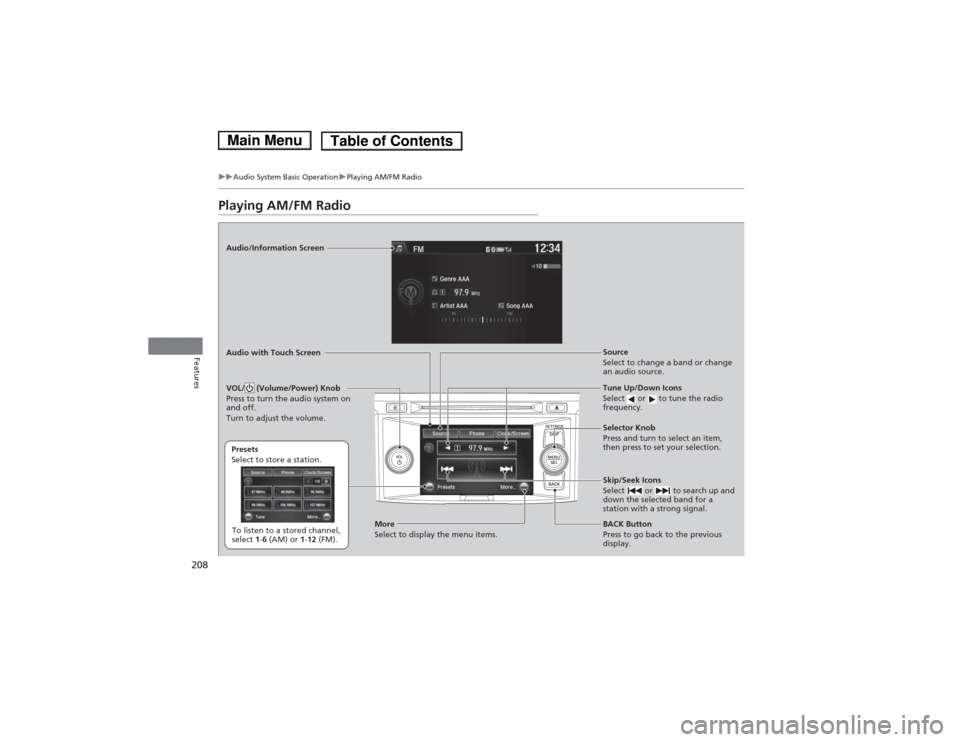
208
uuAudio System Basic OperationuPlaying AM/FM Radio
Features
Playing AM/FM Radio
Audio/Information Screen Audio with Touch ScreenTune Up/Down Icons
Select or to tune the radio
frequency.
BACK Button
Press to go back to the previous
display.
Selector Knob
Press and turn to select an item,
then press to set your selection.
VOL/ (Volume/Power) Knob
Press to turn the audio system on
and off.
Turn to adjust the volume.
Source
Select to change a band or change
an audio source.
To listen to a stored channel,
select
1-6 (AM) or 1-12 (FM).
Presets
Select to store a station.
Skip/Seek Icons
Select or to search up and
down the selected band for a
station with a strong signal.
More
Select to display the menu items.
Main MenuTable of Contents