bluetooth HONDA ACCORD HYBRID 2015 9.G Owners Manual
[x] Cancel search | Manufacturer: HONDA, Model Year: 2015, Model line: ACCORD HYBRID, Model: HONDA ACCORD HYBRID 2015 9.GPages: 569
Page 4 of 569
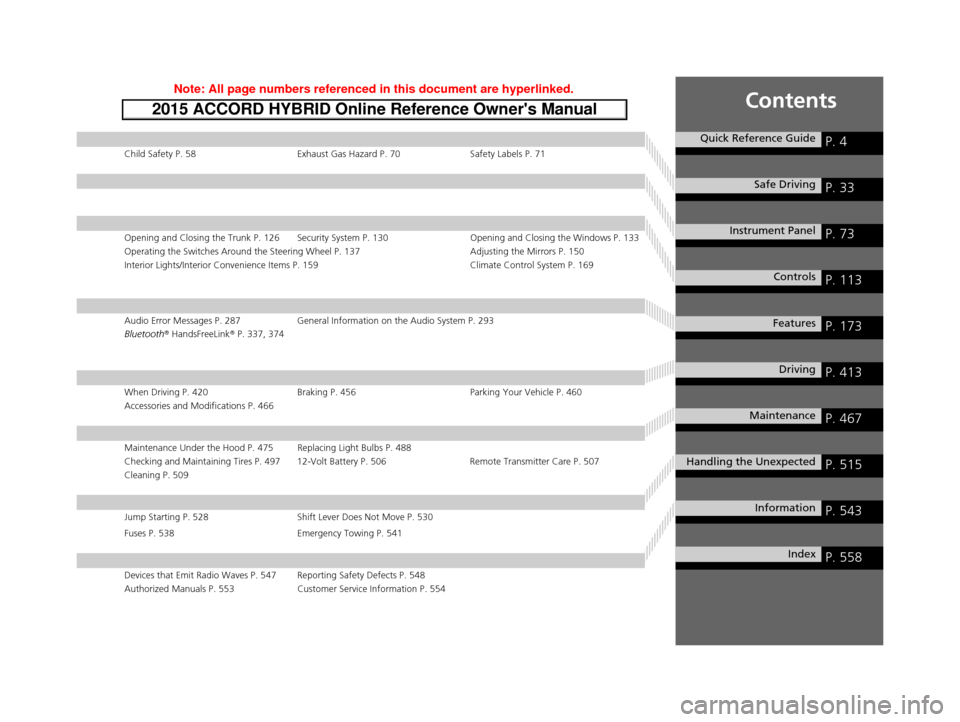
Contents
Child Safety P. 58Exhaust Gas Hazard P. 70Safety Labels P. 71
Opening and Closing the Trunk P. 126 Security System P. 130 Opening and Closing the Windows P. 133
Operating the Switches Around the Steering Wheel P. 137 Adjusting the Mirrors P. 150
Interior Lights/Interior Convenience Items P. 159 Climate Control System P. 169
Audio Error Messages P. 287General Information on the Audio System P. 293
Bluetooth® HandsFreeLink ® P. 337, 374
When Driving P. 420 Braking P. 456Parking Your Vehicle P. 460
Accessories and Modifications P. 466
Maintenance Under the Hood P. 475 Replacing Light Bulbs P. 488
Checking and Maintaining Tires P. 497 12-Volt Battery P. 506 Remote Transmitter Care P. 507
Cleaning P. 509
Jump Starting P. 528 Shift Lever Does Not Move P. 530
Fuses P. 538 Emergency Towing P. 541
Devices that Emit Radio Waves P. 547 Reporting Safety Defects P. 548
Authorized Manuals P. 553 Customer Service Information P. 554
Quick Reference GuideP. 4
Safe DrivingP. 33
Instrument PanelP. 73
ControlsP. 113
FeaturesP. 173
DrivingP. 413
MaintenanceP. 467
Handling the UnexpectedP. 515
InformationP. 543
IndexP. 558
15 ACCORD FHEV-31T3W6100.book 3 ページ 2014年7月23日 水曜日 午後3時10分
Page 6 of 569
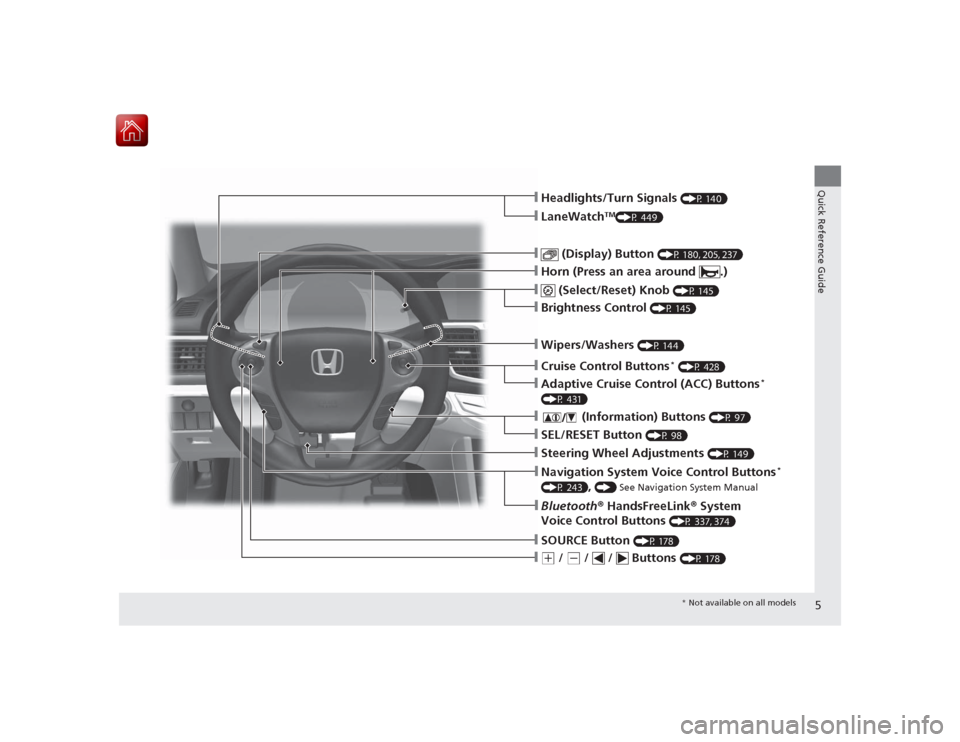
5Quick Reference Guide
❙(+
/
(-
/ / Buttons
(P 178)
❙SOURCE Button
(P 178)
❙Bluetooth® HandsFreeLink ® System
Voice Control Buttons
(P 337, 374)
❙Navigation System Voice Control Buttons
*
(P 243)
, () See Navigation System Manual
❙Steering Wheel Adjustments
(P 149)
❙SEL/RESET Button
(P 98)
❙
(Information) Buttons
(P 97)
❙Adaptive Cruise Control (ACC) Buttons
*
(P 431)❙Cruise Control Buttons
* (P 428)
❙Wipers/Washers
(P 144)
❙Brightness Control
(P 145)
❙
(Select/Reset) Knob
(P 145)
❙Horn (Press an area around .)❙
(Display) Button
(P 180, 205, 237)
❙LaneWatch
TM(P 449)
❙Headlights/Turn Signals
(P 140)* Not available on all models
Page 24 of 569
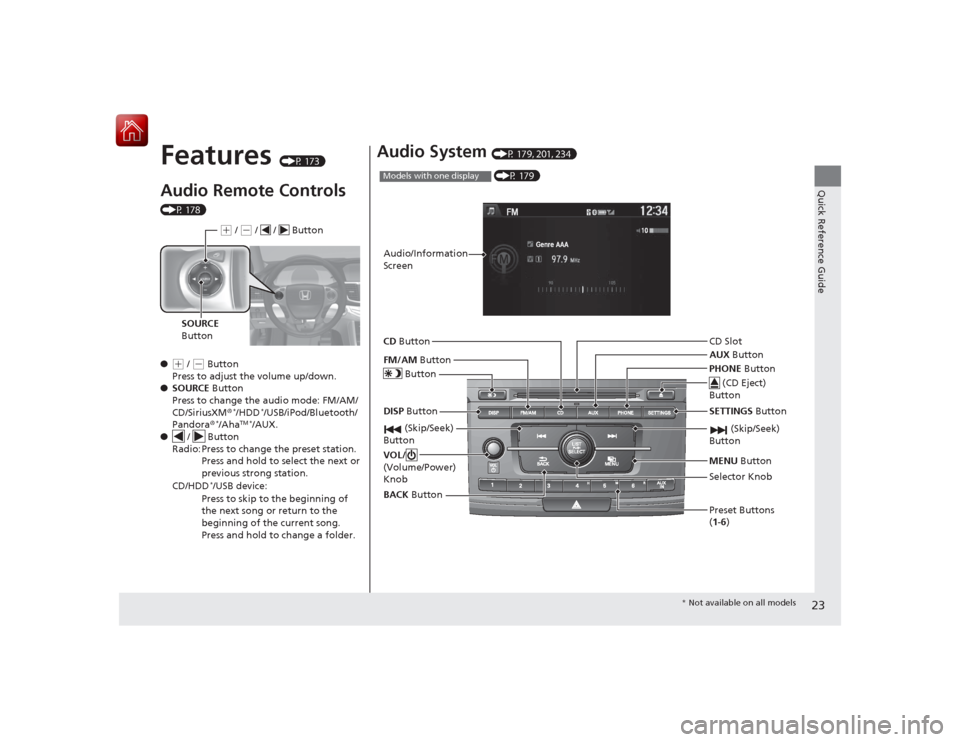
23Quick Reference Guide
Features
(P 173)
Audio Remote Controls (P 178)
●
(+ / (- Button
Press to adjust the volume up/down.
● SOURCE Button
Press to change the audio mode: FM/AM/
CD/SiriusXM ®
*/HDD
*/USB/iPod/Bluetooth/
Pandora ®
*/Aha
TM *
/AUX.
● / Button
Radio: Press to change the preset station. Press and hold to select the next or
previous strong station.
CD/HDD
*/USB device:
Press to skip to the beginning of
the next song or return to the
beginning of the current song.
Press and hold to change a folder.( + / (- / / Button
SOURCE
Button
Audio System
(P 179, 201, 234) (P 179)
Models with one displayAudio/Information
Screen
BACK Button
FM/AM
Button
(Skip/Seek)
Button
Selector Knob
Button
VOL/
(Volume/Power)
KnobCD
Button
AUX Button
CD Slot
(CD Eject)
Button
Preset Buttons
( 1- 6)
SETTINGS Button
(Skip/Seek)
ButtonPHONE ButtonMENU Button
DISP Button
* Not available on all models
Page 174 of 569
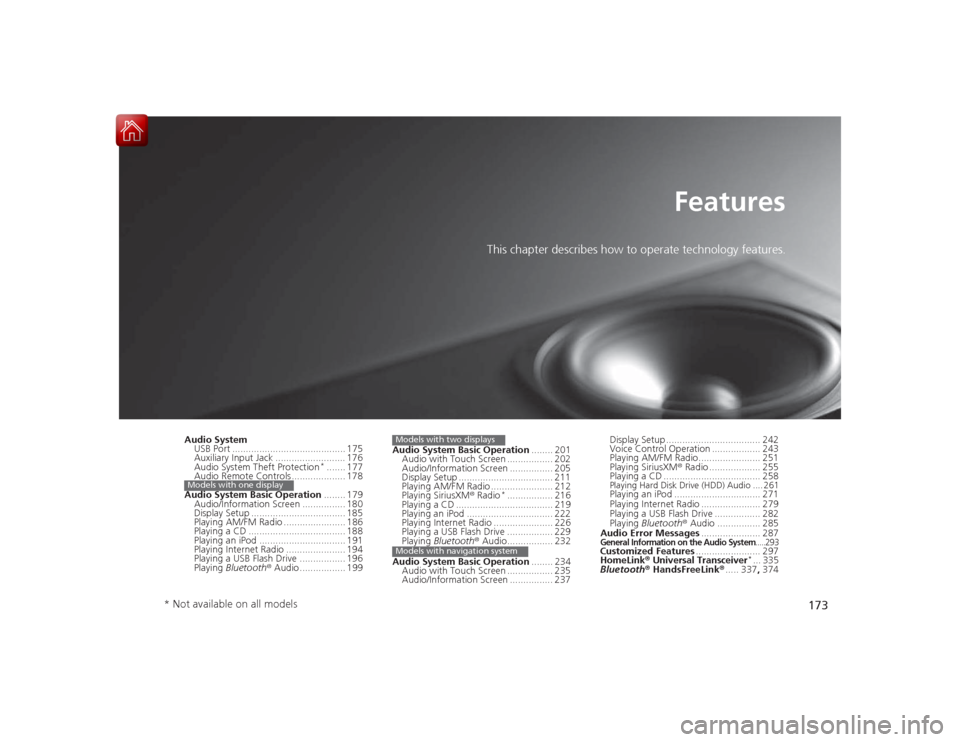
173
Features
This chapter describes how to operate technology features.
Audio SystemUSB Port .......................................... 175
Auxiliary Input Jack .......................... 176
Audio System Theft Protection
*....... 177
Audio Remote Controls .................... 178
Audio System Basic Operation ........ 179
Audio/Information Screen ................ 180
Display Setup ................................... 185
Playing AM/FM Radio ....................... 186
Playing a CD .................................... 188
Playing an iPod ................................ 191
Playing Internet Radio ...................... 194
Playing a USB Flash Drive ................. 196
Playing Bluetooth ® Audio ................. 199
Models with one display
Audio System Basic Operation ........ 201
Audio with Touch Screen ................. 202
Audio/Information Screen ................ 205
Display Setup ................................... 211
Playing AM/FM Radio ....................... 212
Playing SiriusXM ® Radio
*................. 216
Playing a CD .................................... 219
Playing an iPod ................................ 222
Playing Internet Radio ...................... 226
Playing a USB Flash Drive ................. 229
Playing Bluetooth® Audio................. 232
Audio System Basic Operation ........ 234
Audio with Touch Screen ................. 235
Audio/Information Screen ................ 237
Models with two displaysModels with navigation system
Display Setup ................................... 242
Voice Control Operation .................. 243
Playing AM/FM Radio....................... 251
Playing SiriusXM ® Radio ................... 255
Playing a CD .................................... 258Playing Hard Disk Drive (HDD) Audio .... 261Playing an iPod ................................ 271
Playing Internet Radio ...................... 279
Playing a USB Flash Drive ................. 282
Playing Bluetooth ® Audio ................ 285
Audio Error Messages ...................... 287General Information on the Audio System
.....293
Customized Features........................ 297
HomeLink ® Universal Transceiver
*... 335
Bluetooth® HandsFreeLink ®..... 337 , 374
* Not available on all models
Page 175 of 569
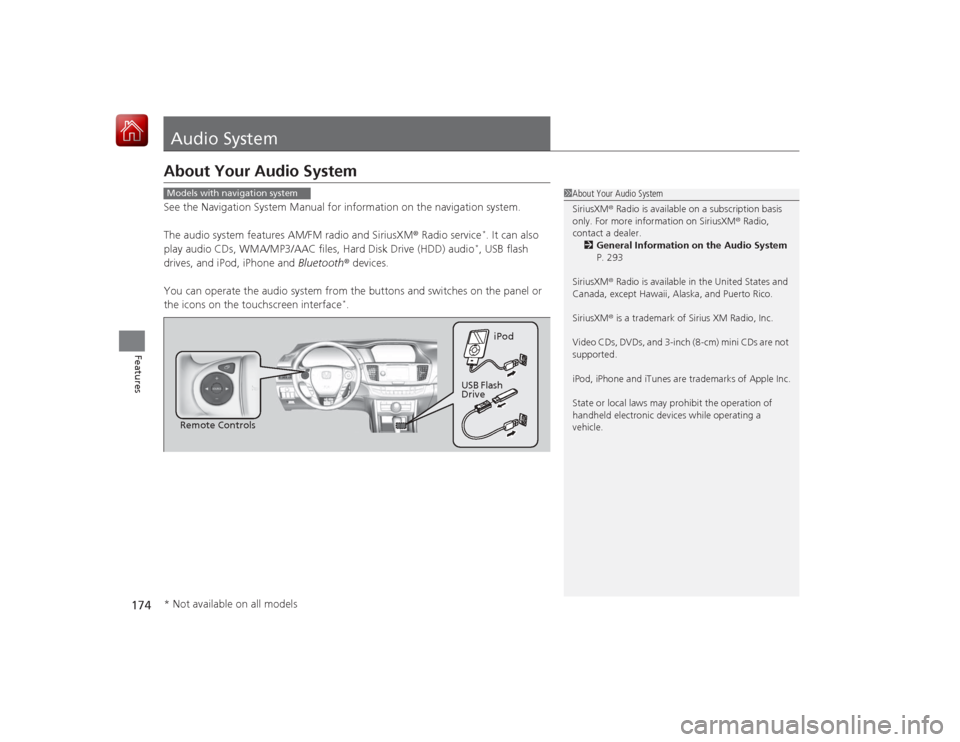
174Features
Audio SystemAbout Your Audio SystemSee the Navigation System Manual for information on the navigation system.
The audio system features AM/FM radio and SiriusXM® Radio service
*. It can also
play audio CDs, WMA/MP3/AAC files, Hard Disk Drive (HDD) audio*, USB flash
drives, and iPod, iPhone and Bluetooth® devices.
You can operate the audio system from the buttons and switches on the panel or
the icons on the touchscreen interface
*.
1 About Your Audio System
SiriusXM ® Radio is available on a subscription basis
only. For more information on SiriusXM ® Radio,
contact a dealer.
2 General Information on the Audio System
P. 293
SiriusXM ® Radio is available in the United States and
Canada, except Hawaii, Alaska, and Puerto Rico.
SiriusXM ® is a trademark of Sirius XM Radio, Inc.
Video CDs, DVDs, and 3-inch (8-cm) mini CDs are not
supported.
iPod, iPhone and iTunes are trademarks of Apple Inc.
State or local laws may prohibit the operation of
handheld electronic devices while operating a
vehicle.
Models with navigation system
Remote Controls iPod
USB Flash
Drive
* Not available on all models
Page 179 of 569
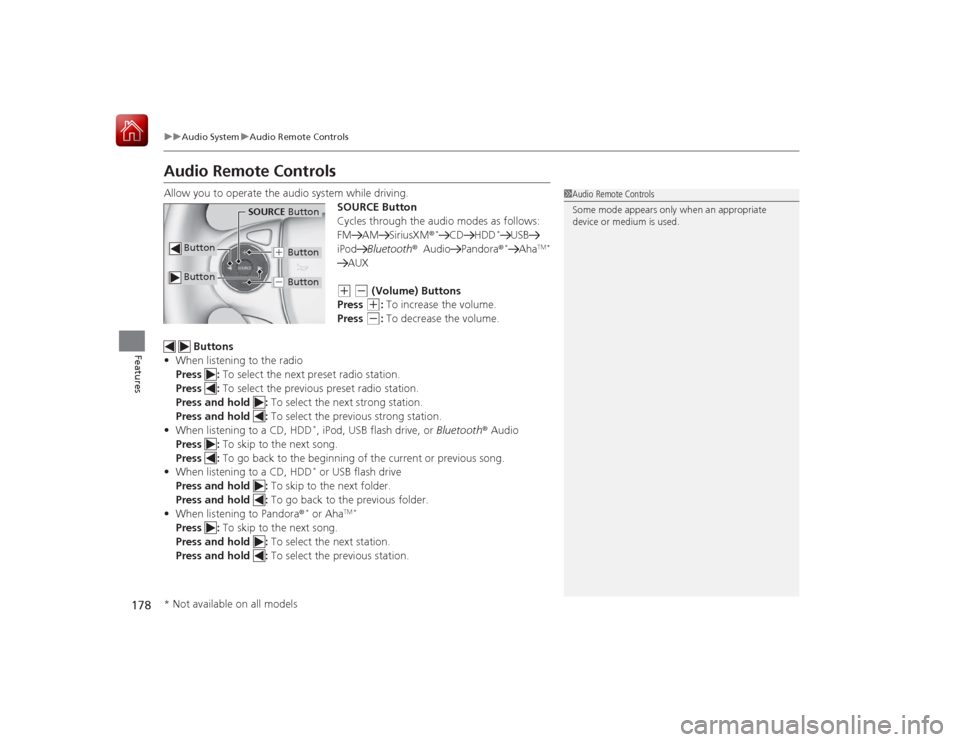
178
uuAudio System uAudio Remote Controls
Features
Audio Remote ControlsAllow you to operate the audio system while driving.
SOURCE Button
Cycles through the audio modes as follows:
FM AM SiriusXM®
*
CD HDD
*
USB
iPod Bluetooth® Audio Pandora ®*
Aha
TM *
AUX(+
(-
(Volume) Buttons
Press (+
: To increase the volume.
Press
(-
: To decrease the volume.
Buttons
• When listening to the radio
Press : To select the next preset radio station.
Press : To select the previous preset radio station.
Press and hold : To select the next strong station.
Press and hold : To select the previous strong station.
• When listening to a CD, HDD
*, iPod, USB flash drive, or Bluetooth® Audio
Press : To skip to the next song.
Press : To go back to the beginning of the current or previous song.
• When listening to a CD, HDD* or USB flash drive
Press and hold : To skip to the next folder.
Press and hold : To go back to the previous folder.
• When listening to Pandora ®* or Aha
TM *
Press : To skip to the next song.
Press and hold : To select the next station.
Press and hold : To select the previous station.
1Audio Remote Controls
Some mode appears only when an appropriate
device or medium is used.
Button
SOURCE Button
Button
(+ Button(- Button
* Not available on all models
Page 195 of 569
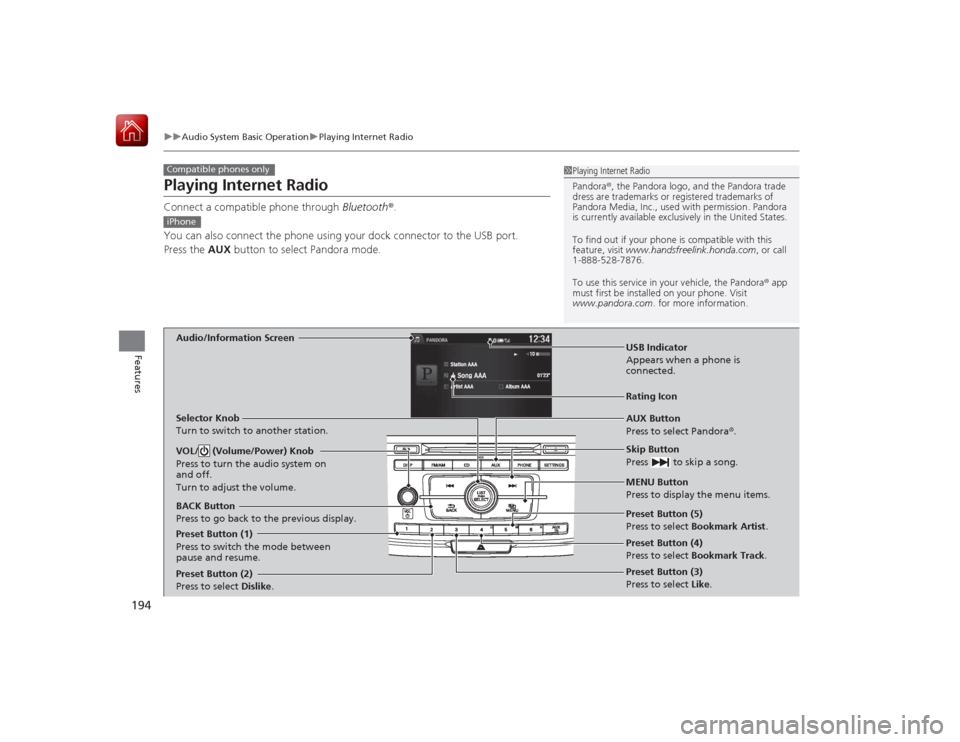
194
uuAudio System Basic Operation uPlaying Internet Radio
Features
Playing Internet RadioConnect a compatible phone through Bluetooth®.
You can also connect the phone using your dock connector to the USB port.
Press the AUX button to select Pandora mode.Compatible phones only
1Playing Internet Radio
Pandora ®, the Pandora logo, and the Pandora trade
dress are trademarks or regi stered trademarks of
Pandora Media, Inc., used with permission. Pandora
is currently available exclusively in the United States.
To find out if your phone is compatible with this
feature, visit www.handsfreelink.honda.com , or call
1-888-528-7876.
To use this service in your vehicle, the Pandora ® app
must first be installed on your phone. Visit
www.pandora.com . for more information.
iPhoneAudio/Information Screen
AUX Button
Press to select Pandora®.
Skip Button
Press to skip a song.
MENU Button
Press to display the menu items.
Selector Knob
Turn to switch to another station.
VOL/ (Volume/Power) Knob
Press to turn the audio system on
and off.
Turn to adjust the volume.BACK Button
Press to go back to the previous display.
USB Indicator
Appears when a phone is
connected.Rating Icon
Preset Button (1)
Press to switch the mode between
pause and resume.
Preset Button (2)
Press to select Dislike.
Preset Button (3)
Press to select Like. Preset Button (4)
Press to select Bookmark Track
.
Preset Button (5)
Press to select Bookmark Artist
.
Page 196 of 569
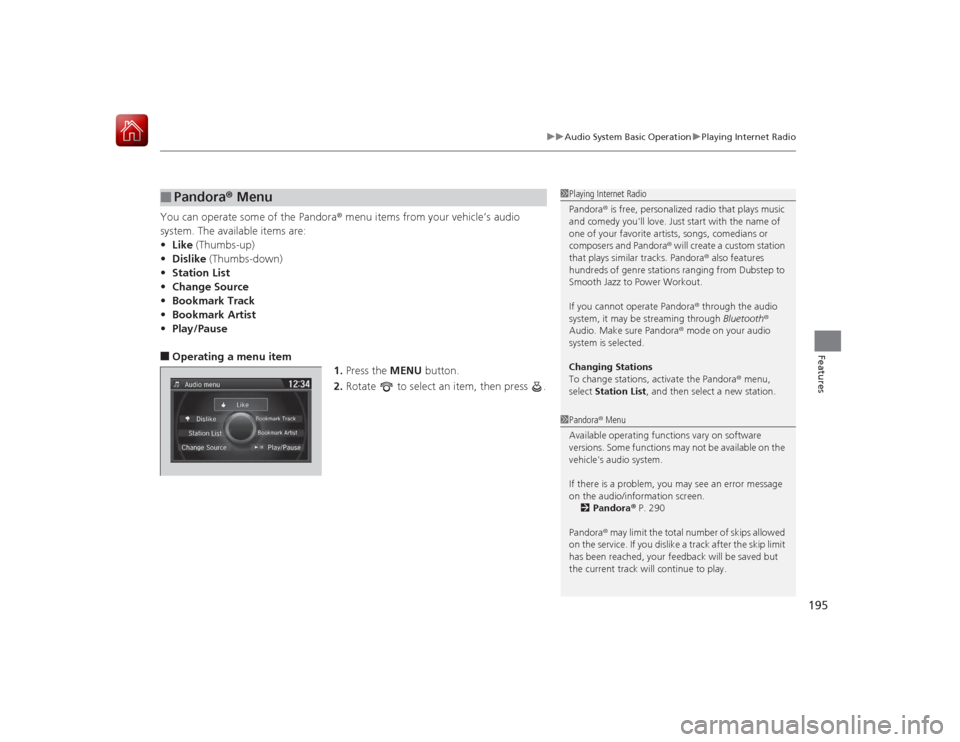
195
uuAudio System Basic Operation uPlaying Internet Radio
Features
You can operate some of the Pandora ® menu items from your vehicle’s audio
system. The available items are:
• Like (Thumbs-up)
• Dislike (Thumbs-down)
• Station List
• Change Source
• Bookmark Track
• Bookmark Artist
• Play/Pause■Operating a menu item
1.Press the MENU button.
2. Rotate to select an item, then press .■
Pandora ® Menu
1 Playing Internet Radio
Pandora ® is free, personalized radio that plays music
and comedy you'll love. Just start with the name of
one of your favorite artists, songs, comedians or
composers and Pandora ® will create a custom station
that plays similar tracks. Pandora ® also features
hundreds of genre stations ranging from Dubstep to
Smooth Jazz to Power Workout.
If you cannot operate Pandora ® through the audio
system, it may be streaming through Bluetooth®
Audio. Make sure Pandora ® mode on your audio
system is selected.
Changing Stations
To change stations, activate the Pandora ® menu,
select Station List , and then select a new station.1Pandora ® Menu
Available operating functions vary on software
versions. Some functions may not be available on the
vehicle's audio system.
If there is a problem, you may see an error message
on the audio/information screen. 2 Pandora ® P. 290
Pandora ® may limit the total number of skips allowed
on the service. If you dislike a track after the skip limit
has been reached, your feedback will be saved but
the current track will continue to play.
Page 200 of 569
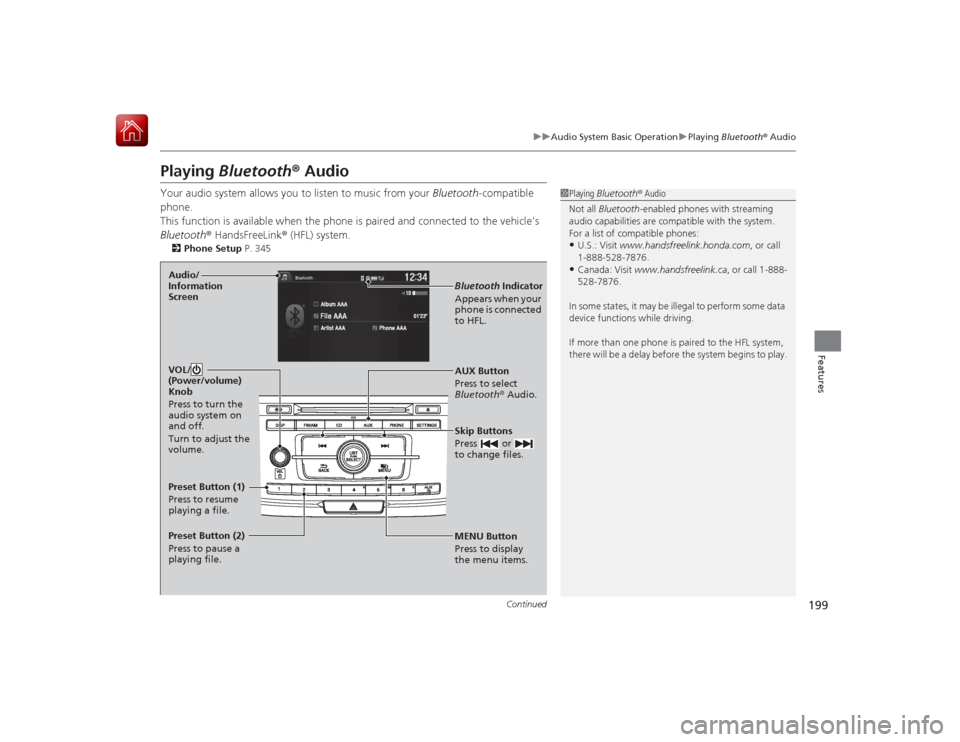
199
uuAudio System Basic Operation uPlaying Bluetooth ® Audio
Continued
Features
Playing Bluetooth ® AudioYour audio system allows you to listen to music from your Bluetooth-compatible
phone.
This function is available when the phone is paired and connected to the vehicle's
Bluetooth ® HandsFreeLink ® (HFL) system.2Phone Setup P. 345
1Playing Bluetooth ® Audio
Not all Bluetooth-enabled phones with streaming
audio capabilities are compatible with the system.
For a list of compatible phones:•U.S.: Visit www.handsfreelink.honda.com , or call
1-888-528-7876.•Canada: Visit www.handsfreelink.ca , or call 1-888-
528-7876.
In some states, it may be illegal to perform some data
device functions while driving.
If more than one phone is paired to the HFL system,
there will be a delay before the system begins to play.
MENU Button
Press to display
the menu items. AUX Button
Press to select
Bluetooth® Audio.
Skip Buttons
Press or
to change files.Bluetooth Indicator
Appears when your
phone is connected
to HFL.
VOL/
(Power/volume)
Knob
Press to turn the
audio system on
and off.
Turn to adjust the
volume.
Audio/
Information
ScreenPreset Button (1)
Press to resume
playing a file.
Preset Button (2)
Press to pause a
playing file.
Page 201 of 569
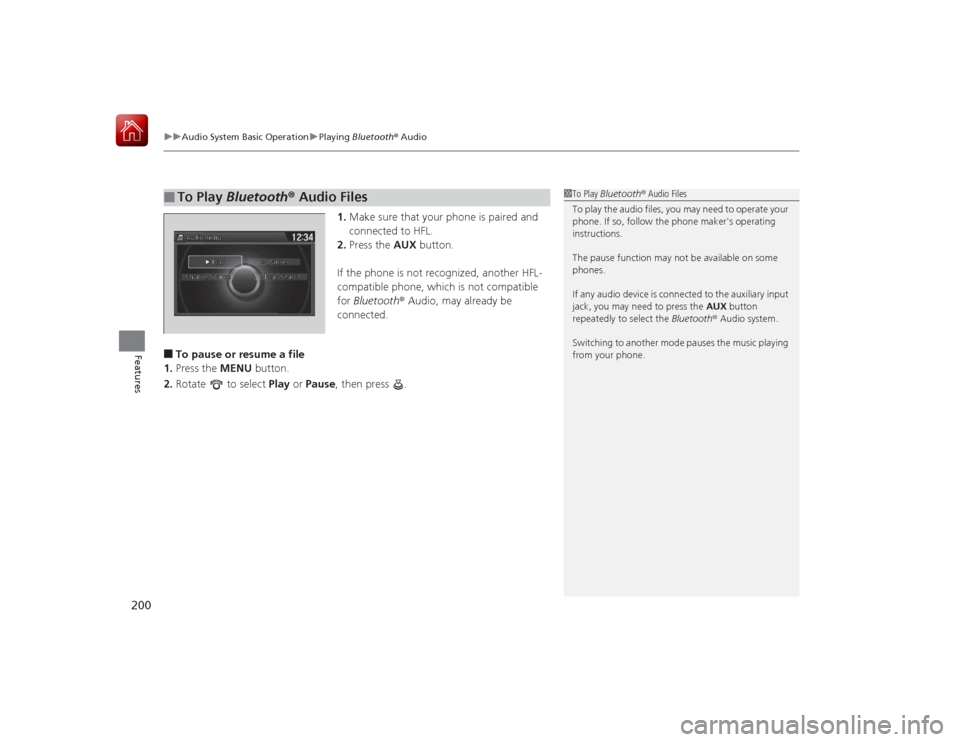
uuAudio System Basic Operation uPlaying Bluetooth ® Audio
200Features
1. Make sure that your phone is paired and
connected to HFL.
2. Press the AUX button.
If the phone is not recognized, another HFL-
compatible phone, which is not compatible
for Bluetooth ® Audio, may already be
connected.
■To pause or resume a file
1. Press the MENU button.
2. Rotate to select Play or Pause , then press .■
To Play Bluetooth® Audio Files
1To Play Bluetooth ® Audio Files
To play the audio files, you may need to operate your
phone. If so, follow the phone maker's operating
instructions.
The pause function may not be available on some
phones.
If any audio device is connected to the auxiliary input
jack, you may need to press the AUX button
repeatedly to select the Bluetooth® Audio system.
Switching to another mode pauses the music playing
from your phone.