display HONDA ACCORD SEDAN 2008 Navigation Manual (in English)
[x] Cancel search | Manufacturer: HONDA, Model Year: 2008, Model line: ACCORD SEDAN, Model: HONDA ACCORD SEDAN 2008Pages: 148, PDF Size: 7.15 MB
Page 37 of 148
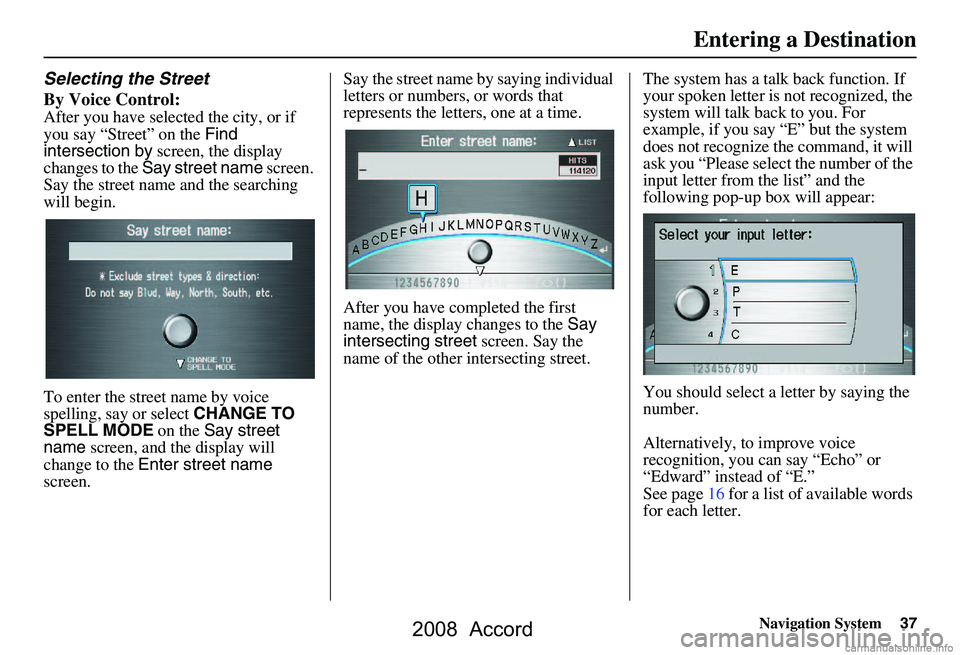
Navigation System37
Selecting the Street
By Voice Control:
After you have selected the city, or if
you say “Street” on the Find
intersection by screen, the display
changes to the Say street name screen.
Say the street name and the searching
will begin.
To enter the street name by voice
spelling, say or select CHANGE TO
SPELL MODE on the Say street
name screen, and the display will
change to the Enter street name
screen. Say the street name by saying individual
letters or numbers, or words that
represents the letters, one at a time.
After you have completed the first
name, the display
changes to the Say
intersecting street screen. Say the
name of the other intersecting street. The system has a talk back function. If
your spoken letter is not recognized, the
system will talk back to you. For
example, if you say “E” but the system
does not recognize the command, it will
ask you “Please select the number of the
input letter from the list” and the
following pop-up box will appear:
You should select a letter by saying the
number.
Alternatively, to improve voice
recognition, you can say “Echo” or
“Edward” instead of “E.”
See page16 for a list of available words
for each letter.
Entering a Destination
2008 Accord
Page 38 of 148
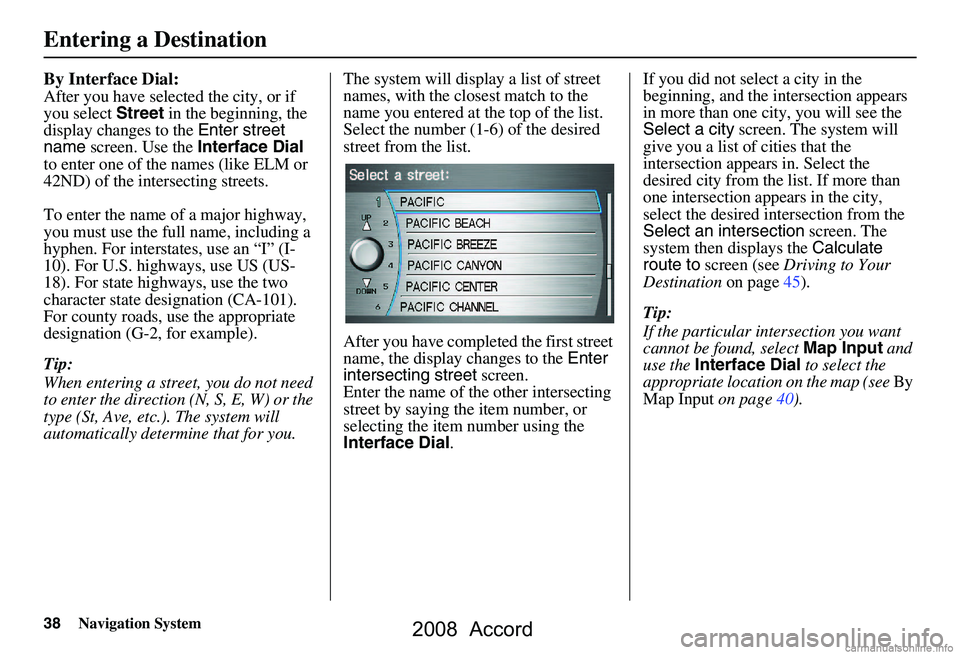
38Navigation System
By Interface Dial:
After you have selected the city, or if
you select Street in the beginning, the
display changes to the Enter street
name screen. Use the Interface Dial
to enter one of the names (like ELM or
42ND) of the intersecting streets.
To enter the name of a major highway,
you must use the full name, including a
hyphen. For intersta tes, use an “I” (I-
10). For U.S. highways, use US (US-
18). For state highways, use the two
character state desi gnation (CA-101).
For county roads, use the appropriate
designation (G-2, for example).
Tip:
When entering a street, you do not need
to enter the direction (N, S, E, W) or the
type (St, Ave, etc.). The system will
automatically determine that for you. The system will display a list of street
names, with the closest match to the
name you entered at the top of the list.
Select the number (1-6) of the desired
street from the list.
After you have completed the first street
name, the display
changes to the Enter
intersecting street screen.
Enter the name of the other intersecting
street by saying the item number, or
selecting the item number using the
Interface Dial . If you did not select a city in the
beginning, and the
intersection appears
in more than one city, you will see the
Select a city screen. The system will
give you a list of cities that the
intersection appears in. Select the
desired city from the list. If more than
one intersection appears in the city,
select the desired intersection from the
Select an intersection screen. The
system then displays the Calculate
route to screen (see Driving to Your
Destination on page45).
Tip:
If the particular intersection you want
cannot be found, select Map Input and
use the Interface Dial to select the
appropriate location on the map (see By
Map Input on page40).
Entering a Destination
2008 Accord
Page 39 of 148
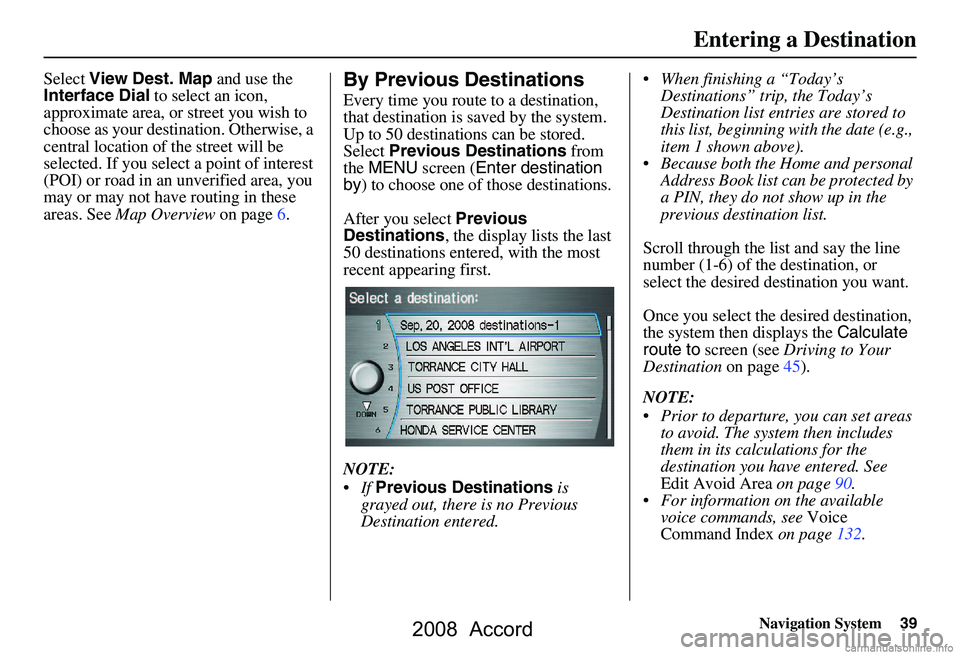
Navigation System39
Select View Dest. Map and use the
Interface Dial to select an icon,
approximate area, or street you wish to
choose as your destination. Otherwise, a
central location of the street will be
selected. If you select a point of interest
(POI) or road in an unverified area, you
may or may not have routing in these
areas. See Map Overview on page6.By Previous Destinations
Every time you route to a destination,
that destination is saved by the system.
Up to 50 destinations can be stored.
Select Previous Destinations from
the MENU screen ( Enter destination
by ) to choose one of those destinations.
After you select Previous
Destinations , the display lists the last
50 destinations entered, with the most
recent appearing first.
NOTE:
If Previous Destinations is
grayed out, there is no Previous
Destination entered. When finishing a “Today’s
Destinations” trip, the Today’s
Destination list entries are stored to
this list, beginning with the date (e.g.,
item 1 shown above).
Because both the Home and personal Address Book list can be protected by
a PIN, they do not show up in the
previous destination list.
Scroll through the list and say the line
number (1-6) of the destination, or
select the desired destination you want.
Once you select the desired destination,
the system then displays the Calculate
route to screen (see Driving to Your
Destination on page45).
NOTE:
Prior to departure, you can set areas to avoid. The system then includes
them in its calculations for the
destination you have entered. See
Edit Avoid Area on page90.
For information on the available voice commands, see Voice
Command Index on page132.
Entering a Destination
2008 Accord
Page 40 of 148
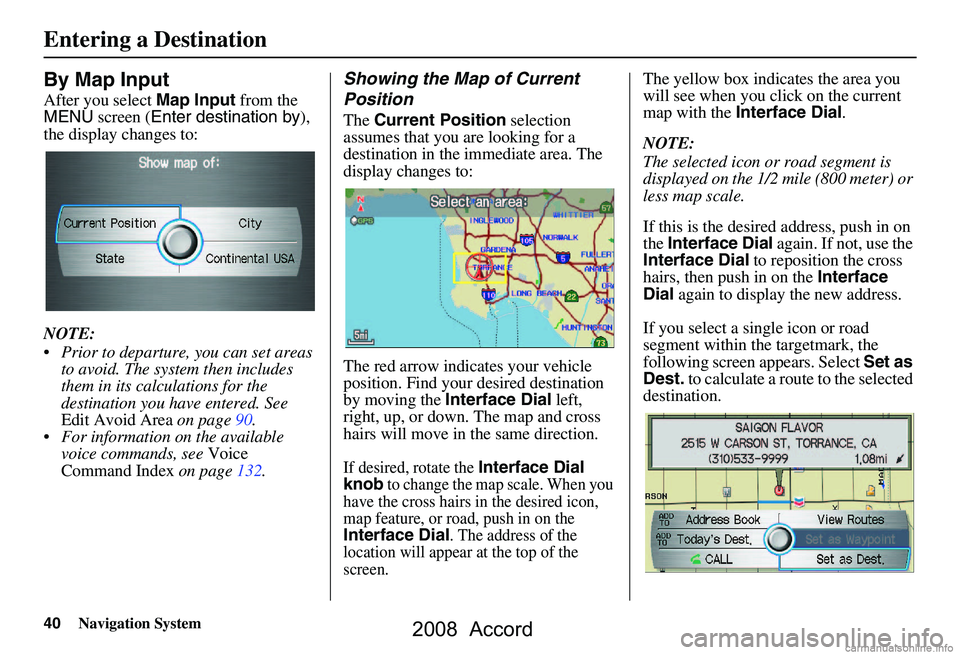
40Navigation System
By Map Input
After you select Map Input from the
MENU screen ( Enter destination by ),
the display changes to:
NOTE:
Prior to departure, you can set areas to avoid. The system then includes
them in its calculations for the
destination you have entered. See
Edit Avoid Area on page90.
For information on the available voice commands, see Voice
Command Index on page132.
Showing the Map of Current
Position
The Current Position selection
assumes that you are looking for a
destination in the immediate area. The
display changes to:
The red arrow indicates your vehicle
position. Find your desired destination
by moving the Interface Dial left,
right, up, or down. The map and cross
hairs will move in the same direction.
If desired, rotate the Interface Dial
knob to change the map scale. When you
have the cross hairs in the desired icon,
map feature, or road, push in on the
Interface Dial. The address of the
location will appear at the top of the
screen.
The yellow box indicates the area you
will see when you click on the current
map with the Interface Dial .
NOTE:
The selected icon or road segment is
displayed on the 1/2 mile (800 meter) or
less map scale.
If this is the desired address, push in on
the Interface Dial again. If not, use the
Interface Dial to reposition the cross
hairs, then push in on the Interface
Dial again to display the new address.
If you select a single icon or road
segment within the targetmark, the
following screen appears. Select Set as
Dest. to calculate a route to the selected
destination.
Entering a Destination
2008 Accord
Page 41 of 148
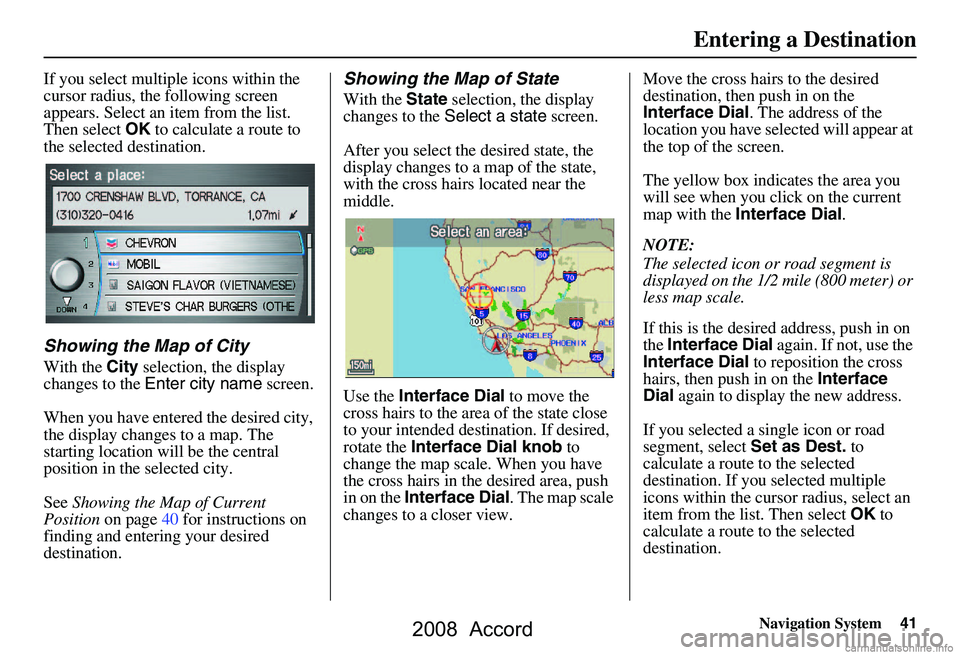
Navigation System41
If you select multiple icons within the
cursor radius, the following screen
appears. Select an item from the list.
Then select OK to calculate a route to
the selected destination.
Showing the Map of City
With the City selection, the display
changes to the Enter city name screen.
When you have entered the desired city,
the display changes to a map. The
starting location will be the central
position in the selected city.
See Showing the Map of Current
Position on page40 for instructions on
finding and entering your desired
destination.
Showing the Map of State
With the State selection, the display
changes to the Select a state screen.
After you select the desired state, the
display changes to a map of the state,
with the cross hairs located near the
middle.
Use the Interface Dial to move the
cross hairs to the area of the state close
to your intended destination. If desired,
rotate the Interface Dial knob to
change the map scale. When you have
the cross hairs in the desired area, push
in on the Interface Dial . The map scale
changes to a closer view. Move the cross hairs to the desired
destination, then push in on the
Interface Dial
. The address of the
location you have selected will appear at
the top of the screen.
The yellow box indicates the area you
will see when you click on the current
map with the Interface Dial .
NOTE:
The selected icon or road segment is
displayed on the 1/2 mile (800 meter) or
less map scale.
If this is the desired address, push in on
the Interface Dial again. If not, use the
Interface Dial to reposition the cross
hairs, then push in on the Interface
Dial again to display the new address.
If you selected a single icon or road
segment, select Set as Dest. to
calculate a route to the selected
destination. If you selected multiple
icons within the cursor radius, select an
item from the list. Then select OK to
calculate a route to the selected
destination.
Entering a Destination
2008 Accord
Page 42 of 148
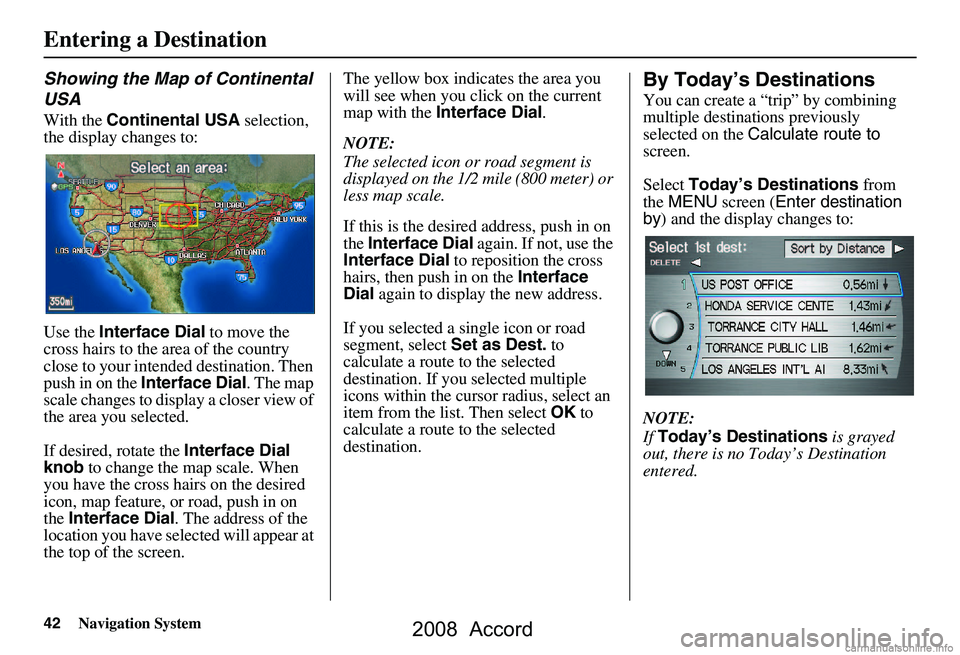
42Navigation System
Entering a Destination
Showing the Map of Continental
USA
With the Continental USA selection,
the display changes to:
Use the Interface Dial to move the
cross hairs to the area of the country
close to your intended destination. Then
push in on the Interface Dial . The map
scale changes to display a closer view of
the area you selected.
If desired, rotate the Interface Dial
knob to change the map scale. When
you have the cross hairs on the desired
icon, map feature, or road, push in on
the Interface Dial . The address of the
location you have selected will appear at
the top of the screen. The yellow box indi
cates the area you
will see when you click on the current
map with the Interface Dial .
NOTE:
The selected icon or road segment is
displayed on the 1/2 mile (800 meter) or
less map scale.
If this is the desired address, push in on
the Interface Dial again. If not, use the
Interface Dial to reposition the cross
hairs, then push in on the Interface
Dial again to display the new address.
If you selected a single icon or road
segment, select Set as Dest. to
calculate a route to the selected
destination. If you selected multiple
icons within the cursor radius, select an
item from the list. Then select OK to
calculate a route to the selected
destination.
By Today’s Destinations
You can create a “trip” by combining
multiple destinations previously
selected on the Calculate route to
screen.
Select Today’s Destinations from
the MENU screen ( Enter destination
by ) and the display changes to:
NOTE:
If Today’s Destinations is grayed
out, there is no Today’s Destination
entered.
2008 Accord
Page 43 of 148
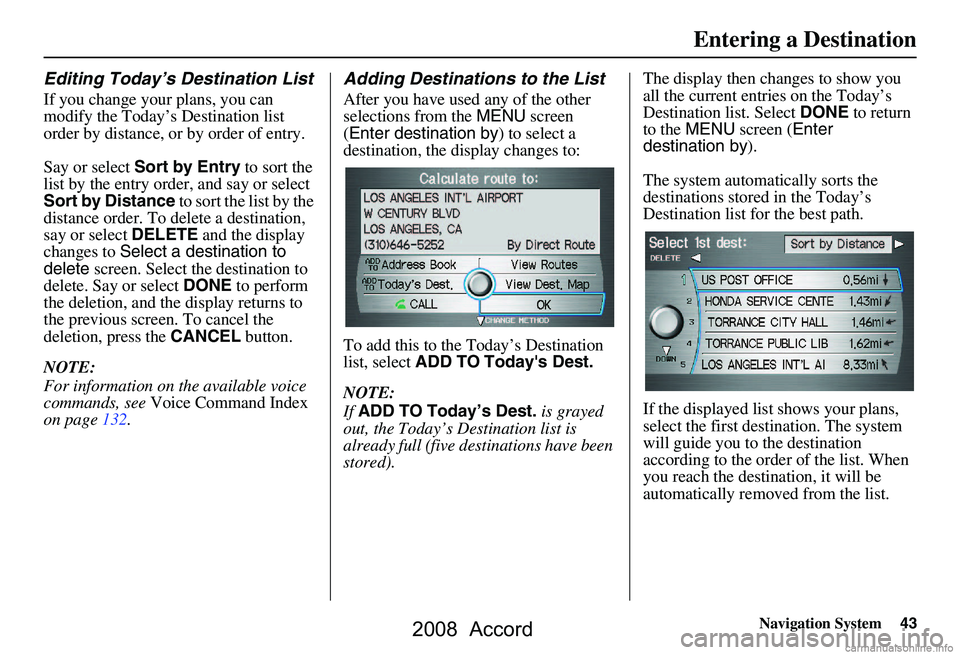
Navigation System43
Entering a Destination
Editing Today’s Destination List
If you change your plans, you can
modify the Today’s Destination list
order by distance, or by order of entry.
Say or select Sort by Entry to sort the
list by the entry order, and say or select
Sort by Distance to sort the list by the
distance order. To delete a destination,
say or select DELETE and the display
changes to Select a destination to
delete screen. Select the destination to
delete. Say or select DONE to perform
the deletion, and the display returns to
the previous screen. To cancel the
deletion, press the CANCEL button.
NOTE:
For information on the available voice
commands, see Voice Command Index
on page132.
Adding Destinations to the List
After you have used any of the other
selections from the MENU screen
( Enter destination by ) to select a
destination, the display changes to:
To add this to the Today’s Destination
list, select ADD TO Today's Dest.
NOTE:
If ADD TO Today’s Dest. is grayed
out, the Today’s Destination list is
already full (five destinations have been
stored). The display then changes to show you
all the current entries on the Today’s
Destination list. Select
DONE to return
to the MENU screen ( Enter
destination by ).
The system automatically sorts the
destinations stored in the Today’s
Destination list for the best path.
If the displayed list shows your plans,
select the first dest ination. The system
will guide you to the destination
according to the order of the list. When
you reach the destination, it will be
automatically removed from the list.
2008 Accord
Page 44 of 148
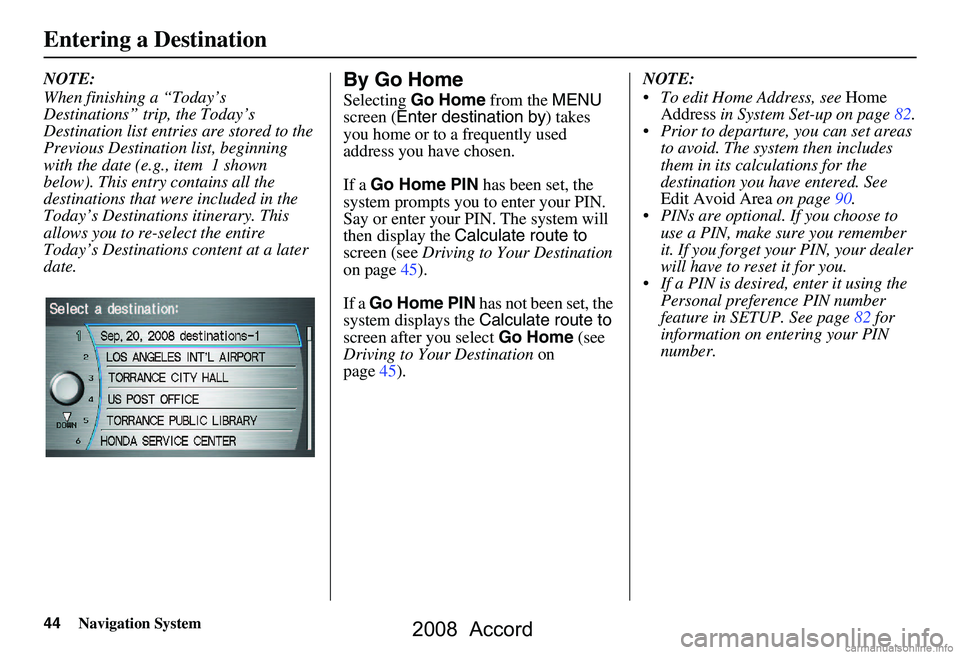
44Navigation System
Entering a Destination
NOTE:
When finishing a “Today’s
Destinations” trip, the Today’s
Destination list entries are stored to the
Previous Destination list, beginning
with the date (e.g., item 1 shown
below). This entry contains all the
destinations that were included in the
Today’s Destinations itinerary. This
allows you to re -select the entire
Today’s Destinations content at a later
date.By Go Home
Selecting Go Home from the MENU
screen ( Enter destination by ) takes
you home or to a frequently used
address you have chosen.
If a Go Home PIN has been set, the
system prompts you to enter your PIN.
Say or enter your PIN. The system will
then display the Calculate route to
screen (see Driving to Your Destination
on page45).
If a Go Home PIN has not been set, the
system displays the Calculate route to
screen after you select Go Home (see
Driving to Your Destination on
page45). NOTE:
To edit Home Address, see
Home
Address in System Set-up on page82.
Prior to departure, you can set areas to avoid. The system then includes
them in its calculations for the
destination you have entered. See
Edit Avoid Area on page90.
PINs are optional. If you choose to use a PIN, make sure you remember
it. If you forget your PIN, your dealer
will have to reset it for you.
If a PIN is desired, enter it using the Personal preference PIN number
feature in SETUP. See page82 for
information on entering your PIN
number.
2008 Accord
Page 45 of 148
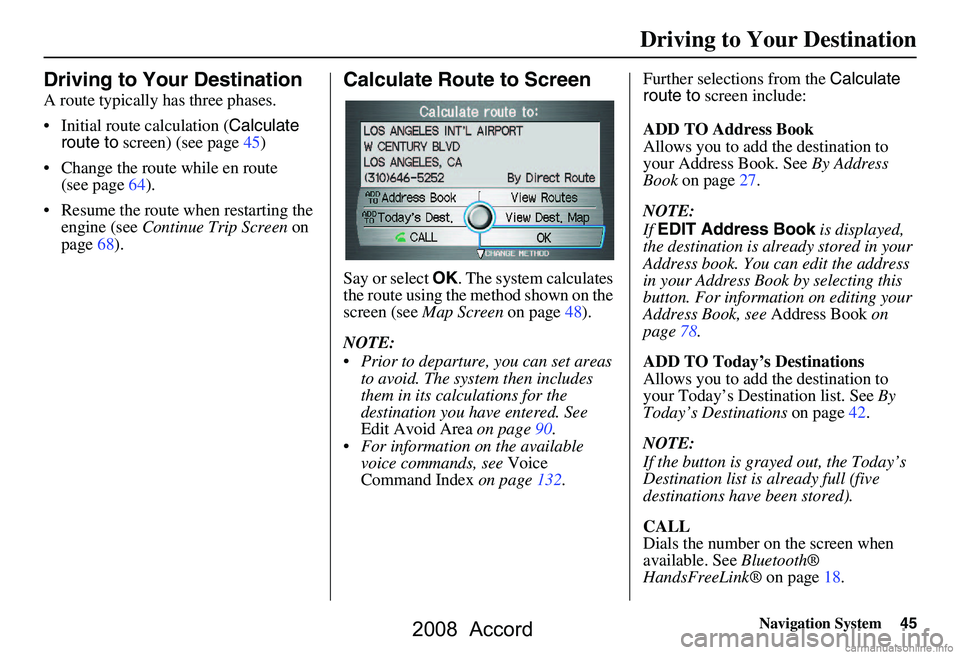
Navigation System45
Driving to Your Destination
Driving to Your Destination
A route typically has three phases.
Initial route calculation ( Calculate
route to screen) (see page45)
Change the route while en route (see page64).
Resume the route when restarting the engine (see Continue Trip Screen on
page68).
Calculate Route to Screen
Say or select OK. The system calculates
the route using the method shown on the
screen (see Map Screen on page48).
NOTE:
Prior to departure, you can set areas to avoid. The system then includes
them in its calculations for the
destination you have entered. See
Edit Avoid Area on page90.
For information on the available voice commands, see Voice
Command Index on page132. Further selections from the
Calculate
route to screen include:
ADD TO Address Book
Allows you to add the destination to
your Address Book. See By Address
Book on page27.
NOTE:
If EDIT Address Book is displayed,
the destination is alre ady stored in your
Address book. You can edit the address
in your Address Book by selecting this
button. For informatio n on editing your
Address Book, see Address Book on
page78.
ADD TO Today’s Destinations
Allows you to add the destination to
your Today’s Destination list. See By
Today’s Destinations on page42.
NOTE:
If the button is grayed out, the Today’s
Destination list is already full (five
destinations have been stored).
CALL
Dials the number on the screen when
available. See Bluetooth®
HandsFreeLink® on page18.
2008 Accord
Page 46 of 148
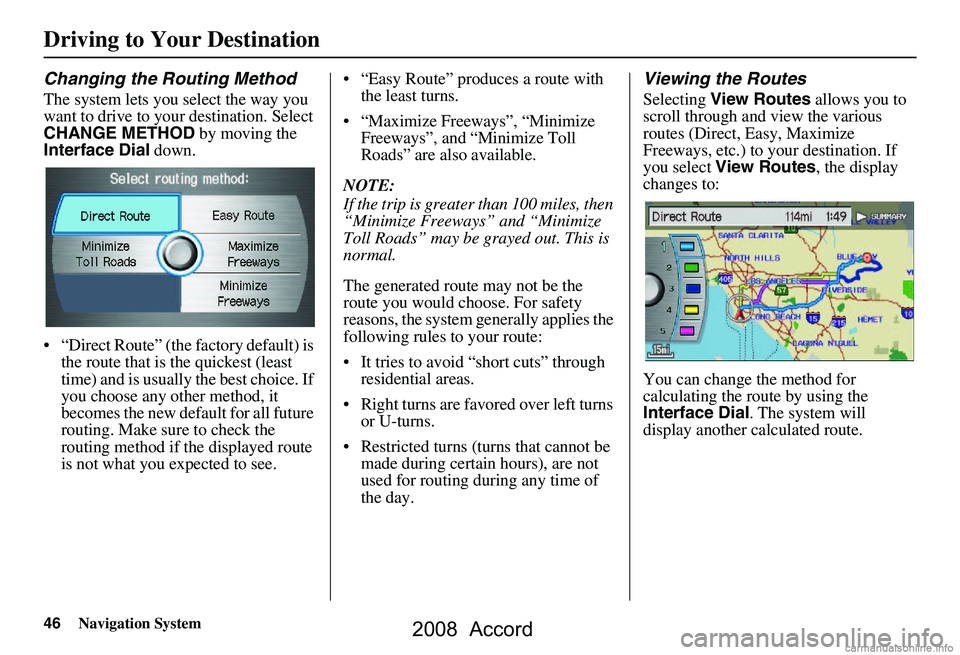
46Navigation System
Driving to Your Destination
Changing the Routing Method
The system lets you select the way you
want to drive to your destination. Select
CHANGE METHOD by moving the
Interface Dial down.
“Direct Route” (the factory default) is the route that is the quickest (least
time) and is usually the best choice. If
you choose any other method, it
becomes the new default for all future
routing. Make sure to check the
routing method if the displayed route
is not what you expected to see. “Easy Route” produces a route with
the least turns.
“Maximize Freeways”, “Minimize Freeways”, and “Minimize Toll
Roads” are also available.
NOTE:
If the trip is greater than 100 miles, then
“Minimize Freeways” and “Minimize
Toll Roads” may be grayed out. This is
normal.
The generated route may not be the
route you would choose. For safety
reasons, the system generally applies the
following rules to your route:
It tries to avoid “short cuts” through residential areas.
Right turns are favored over left turns or U-turns.
Restricted turns (turns that cannot be made during certain hours), are not
used for routing during any time of
the day.
Viewing the Routes
Selecting View Routes allows you to
scroll through and view the various
routes (Direct, Easy, Maximize
Freeways, etc.) to your destination. If
you select View Routes , the display
changes to:
You can change the method for
calculating the route by using the
Interface Dial . The system will
display another calculated route.
2008 Accord