display HONDA ACCORD SEDAN 2008 Navigation Manual (in English)
[x] Cancel search | Manufacturer: HONDA, Model Year: 2008, Model line: ACCORD SEDAN, Model: HONDA ACCORD SEDAN 2008Pages: 148, PDF Size: 7.15 MB
Page 58 of 148
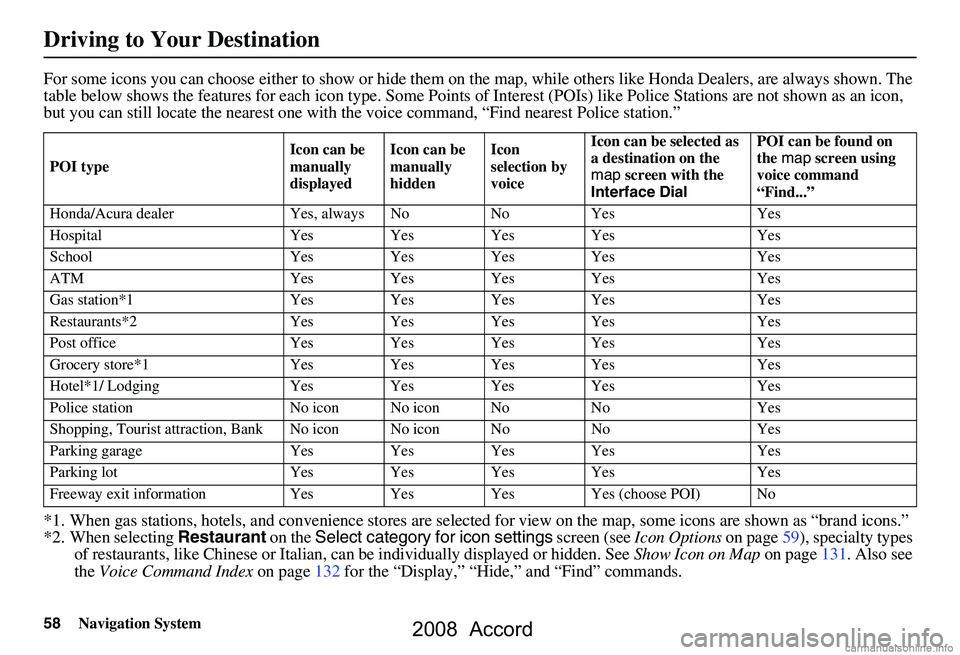
58Navigation System
Driving to Your Destination
For some icons you can choose either to show or hide them on the map, while others like Honda Dealers, are always shown. The
table below shows the features for each icon type. Some Points of Interest (POIs) like Police Stations are not shown as an icon ,
but you can still locate the near est one with the voice command, “Find nearest Police station.”
*1. When gas stations, hotels, and convenience stores are selected for view on the map, some icons are shown as “brand icons.”
*2. When selecting Restaurant on the Select category for icon settings screen (see Icon Options on page59), specialty types
of restaurants, like Chinese or Italian, can be individually displayed or hidden. See Show Icon on Map on page131. Also see
the Voice Command Index on page132 for the “Display,” “Hide,” and “Find” commands.
POI type Icon can be
manually
displayedIcon can be
manually
hiddenIcon
selection by
voiceIcon can be selected as
a destination on the
map
screen with the
Interface Dial POI can be found on
the
map screen using
voice command
“Find...”
Honda/Acura dealer Ye s, always No No Yes Yes
Hospital Yes Yes Yes Yes Yes
School Yes Yes Yes Yes Yes
ATM Yes Yes Yes Yes Yes
Gas station*1 Yes Yes Yes Yes Yes
Restaurants*2 Yes Yes Yes Yes Yes
Post office Yes Yes Yes Yes Yes
Grocery store*1 Yes Yes Yes Yes Yes
Hotel*1/ Lodging Yes Yes Yes Yes Yes
Police station No icon No icon No No Yes
Shopping, Tourist attr action, Bank No icon No icon No No Yes
Parking garage Yes Yes Yes Yes Yes
Parking lot Yes Yes Yes Yes Yes
Freeway exit information Yes Yes Yes Yes (choose POI) No
2008 Accord
Page 59 of 148
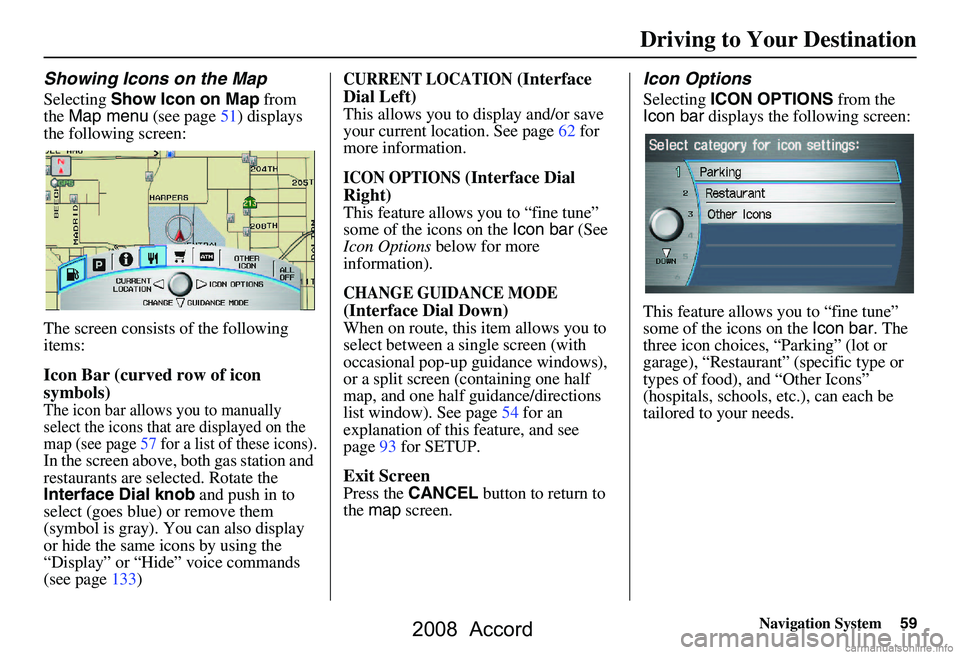
Navigation System59
Showing Icons on the Map
Selecting Show Icon on Map from
the Map menu (see page51) displays
the following screen:
The screen consists of the following
items:
Icon Bar (curved row of icon
symbols)
The icon bar allows you to manually
select the icons that are displayed on the
map (see page57 for a list of these icons).
In the screen above, both gas station and
restaurants are selected. Rotate the
Interface Dial knob and push in to
select (goes blue) or remove them
(symbol is gray). You can also display
or hide the same icons by using the
“Display” or “Hide” voice commands
(see page133)
CURRENT LOCATION (Interface
Dial Left)
This allows you to display and/or save
your current location. See page62 for
more information.
ICON OPTIONS (Interface Dial
Right)
This feature allows you to “fine tune”
some of the icons on the Icon bar (See
Icon Options below for more
information).
CHANGE GUIDANCE MODE
(Interface Dial Down)
When on route, this item allows you to
select between a single screen (with
occasional pop-up guidance windows),
or a split screen (containing one half
map, and one half guidance/directions
list window). See page54 for an
explanation of this feature, and see
page93 for SETUP.
Exit Screen
Press the CANCEL button to return to
the map screen.
Icon Options
Selecting ICON OPTIONS from the
Icon bar displays the following screen:
This feature allows you to “fine tune”
some of the icons on the Icon bar. The
three icon choices, “Parking” (lot or
garage), “Restaurant” (specific type or
types of food), and “Other Icons”
(hospitals, schools, etc.), can each be
tailored to your needs.
Driving to Your Destination
2008 Accord
Page 60 of 148
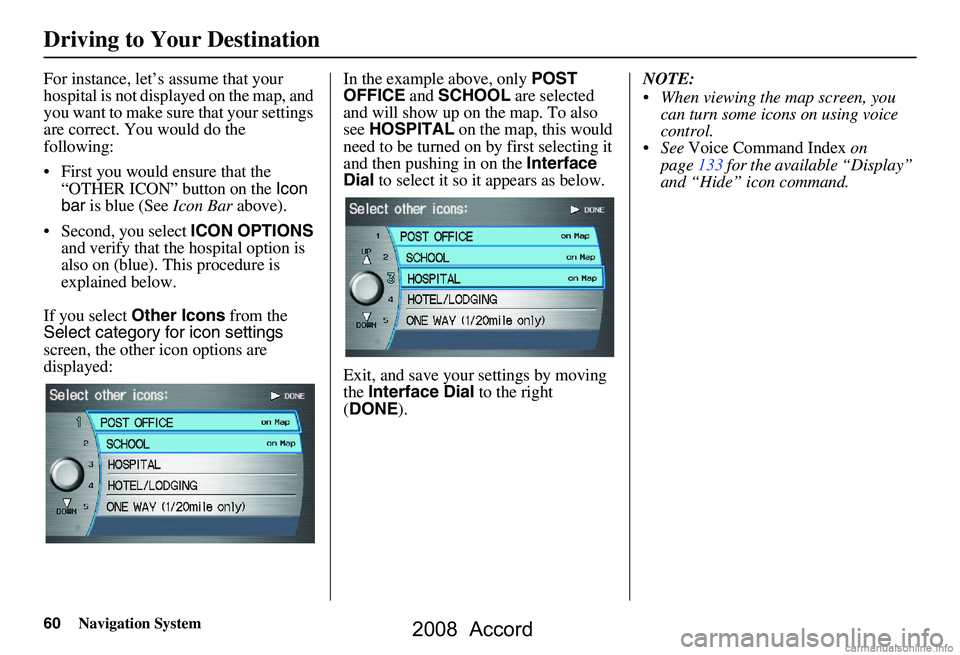
60Navigation System
Driving to Your Destination
For instance, let’s assume that your
hospital is not displa yed on the map, and
you want to make sure that your settings
are correct. You would do the
following:
First you would ensure that the “OTHER ICON” button on the Icon
bar is blue (See Icon Bar above).
Second, you select ICON OPTIONS
and verify that the hospital option is
also on (blue). This procedure is
explained below.
If you select Other Icons from the
Select category for icon settings
screen, the other icon options are
displayed: In the example above, only
POST
OFFICE and SCHOOL are selected
and will show up on the map. To also
see HOSPITAL on the map, this would
need to be turned on by first selecting it
and then pushing in on the Interface
Dial to select it so it appears as below.
Exit, and save your settings by moving
the Interface Dial to the right
( DONE ). NOTE:
When viewing the map screen, you
can turn some icons on using voice
control.
See Voice Command Index on
page133 for the available “Display”
and “Hide” icon command.
2008 Accord
Page 61 of 148
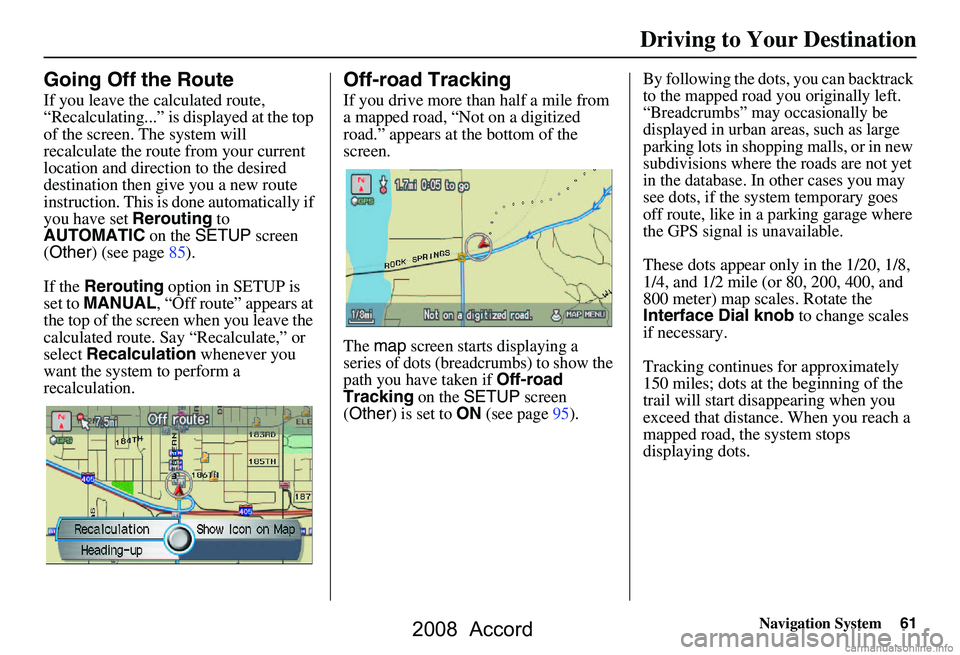
Navigation System61
Going Off the Route
If you leave the calculated route,
“Recalculating...” is displayed at the top
of the screen. The system will
recalculate the route from your current
location and direction to the desired
destination then give you a new route
instruction. This is done automatically if
you have set Rerouting to
AUTOMATIC
on the SETUP screen
(Other) (see page85).
If the Rerouting option in SETUP is
set to MANUAL , “Off route” appears at
the top of the screen when you leave the
calculated route. Sa y “Recalculate,” or
select Recalculation whenever you
want the system to perform a
recalculation.
Off-road Tracking
If you drive more than half a mile from
a mapped road, “Not on a digitized
road.” appears at the bottom of the
screen.
The map screen starts displaying a
series of dots (breadcrumbs) to show the
path you have taken if
Off-road
Tracking on the SETUP screen
(Other) is set to ON (see page95). By following the dots, you can backtrack
to the mapped road you originally left.
“Breadcrumbs” may occasionally be
displayed in urban areas, such as large
parking lots in shoppi
ng malls, or in new
subdivisions where th e roads are not yet
in the database. In other cases you may
see dots, if the system temporary goes
off route, like in a parking garage where
the GPS signal is unavailable.
These dots appear only in the 1/20, 1/8,
1/4, and 1/2 mile (or 80, 200, 400, and
800 meter) map scales. Rotate the
Interface Dial knob to change scales
if necessary.
Tracking continues for approximately
150 miles; dots at the beginning of the
trail will start disappearing when you
exceed that distance . When you reach a
mapped road, th e system stops
displaying dots.
Driving to Your Destination
2008 Accord
Page 62 of 148
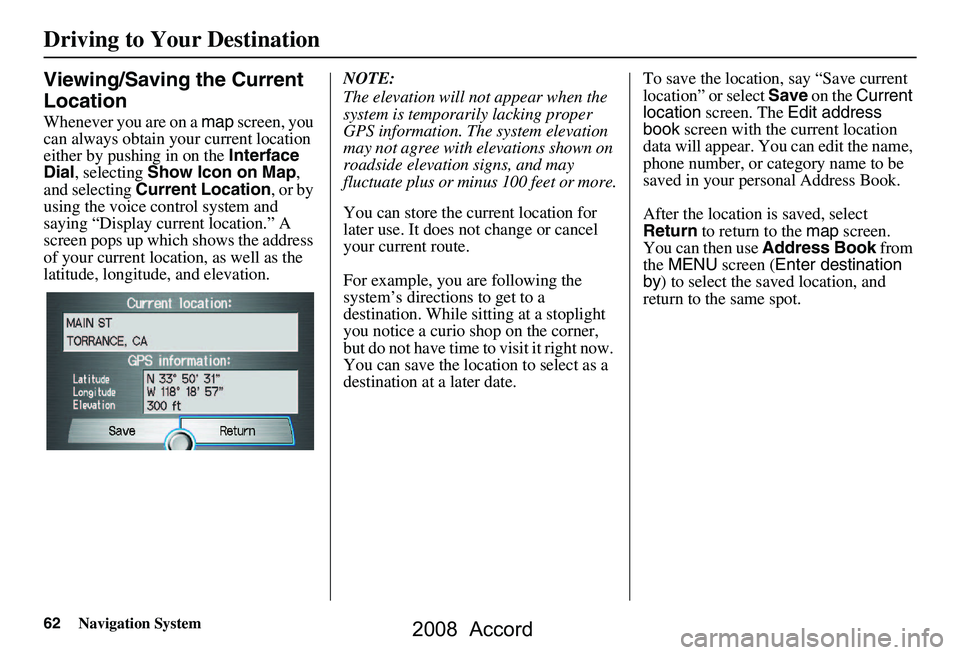
62Navigation System
Driving to Your Destination
Viewing/Saving the Current
Location
Whenever you are on a map screen, you
can always obtain your current location
either by pushing in on the Interface
Dial , selecting Show Icon on Map ,
and selecting Current Location , or by
using the voice control system and
saying “Display current location.” A
screen pops up which shows the address
of your current location, as well as the
latitude, longitude, and elevation. NOTE:
The elevation will not appear when the
system is temporarily lacking proper
GPS information. The system elevation
may not agree with elevations shown on
roadside elevation signs, and may
fluctuate plus or minus 100 feet or more.
You can store the current location for
later use. It does not change or cancel
your current route.
For example, you
are following the
system’s directions to get to a
destination. While sitting at a stoplight
you notice a curio shop on the corner,
but do not have time to visit it right now.
You can save the location to select as a
destination at a later date. To save the location, say “Save current
location” or select
Save on the Current
location screen. The Edit address
book screen with the current location
data will appear. You can edit the name,
phone number, or category name to be
saved in your personal Address Book.
After the location is saved, select
Return to return to the map screen.
You can then use Address Book from
the MENU screen ( Enter destination
by ) to select the saved location, and
return to the same spot.
2008 Accord
Page 64 of 148
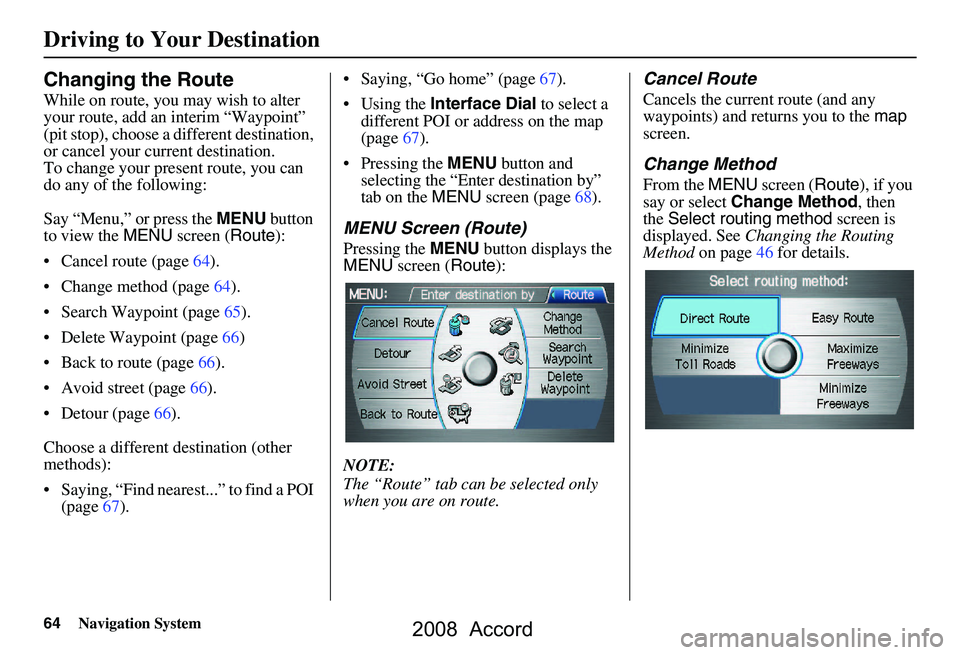
64Navigation System
Driving to Your Destination
Changing the Route
While on route, you may wish to alter
your route, add an interim “Waypoint”
(pit stop), choose a different destination,
or cancel your current destination.
To change your present route, you can
do any of the following:
Say “Menu,” or press the MENU button
to view the MENU screen ( Route):
Cancel route (page64).
Change method (page64).
Search Waypoint (page65).
Delete Waypoint (page66)
Back to route (page66).
Avoid street (page66).
Detour (page66).
Choose a different destination (other
methods):
Saying, “Find nearest...” to find a POI (page67). Saying, “Go home” (page67).
Using the
Interface Dial to select a
different POI or address on the map
(page67).
Pressing the MENU button and
selecting the “Enter destination by”
tab on the MENU screen (page68).
MENU Screen (Route)
Pressing the MENU button displays the
MENU screen ( Route):
NOTE:
The “Route” tab can be selected only
when you are on route.
Cancel Route
Cancels the current route (and any
waypoints) and retu rns you to the map
screen.
Change Method
From the MENU screen ( Route), if you
say or select Change Method , then
the Select routing method screen is
displayed. See Changing the Routing
Method on page46 for details.
2008 Accord
Page 65 of 148
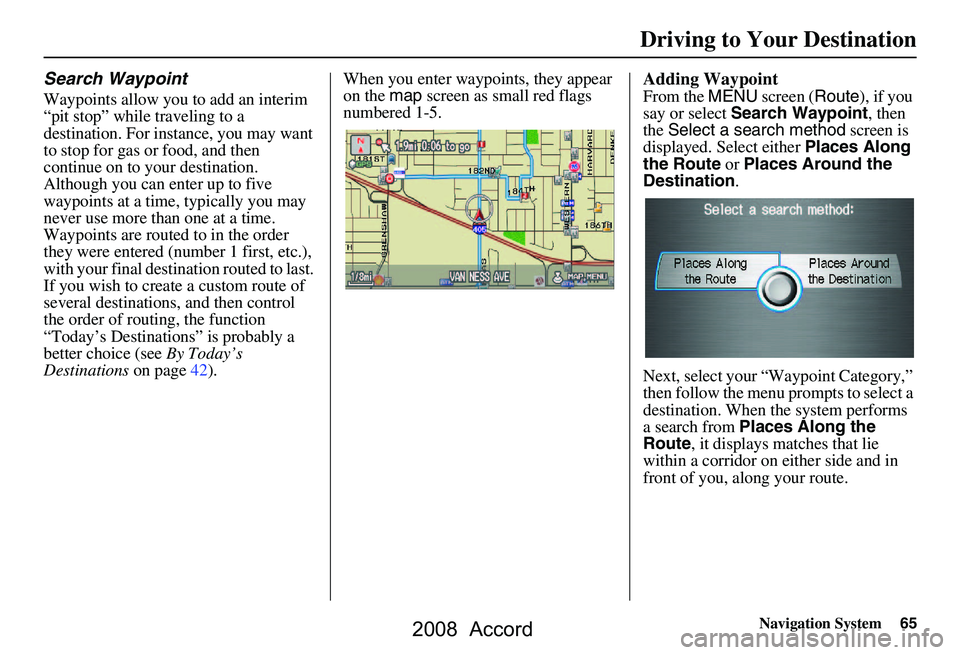
Navigation System65
Search Waypoint
Waypoints allow you to add an interim
“pit stop” while traveling to a
destination. For instance, you may want
to stop for gas or food, and then
continue on to your destination.
Although you can enter up to five
waypoints at a time, typically you may
never use more than one at a time.
Waypoints are routed to in the order
they were entered (number 1 first, etc.),
with your final destination routed to last.
If you wish to create a custom route of
several destinations, and then control
the order of routing, the function
“Today’s Destinations” is probably a
better choice (see By Today’s
Destinations on page42). When you enter waypoints, they appear
on the
map screen as small red flags
numbered 1-5.
Adding Waypoint
From the MENU screen ( Route), if you
say or select Search Waypoint , then
the Select a search method screen is
displayed. Select either Places Along
the Route or Places Around the
Destination .
Next, select your “Waypoint Category,”
then follow the menu prompts to select a
destination. When the system performs
a search from Places Along the
Route , it displays matches that lie
within a corridor on either side and in
front of you, along your route.
Driving to Your Destination
2008 Accord
Page 66 of 148
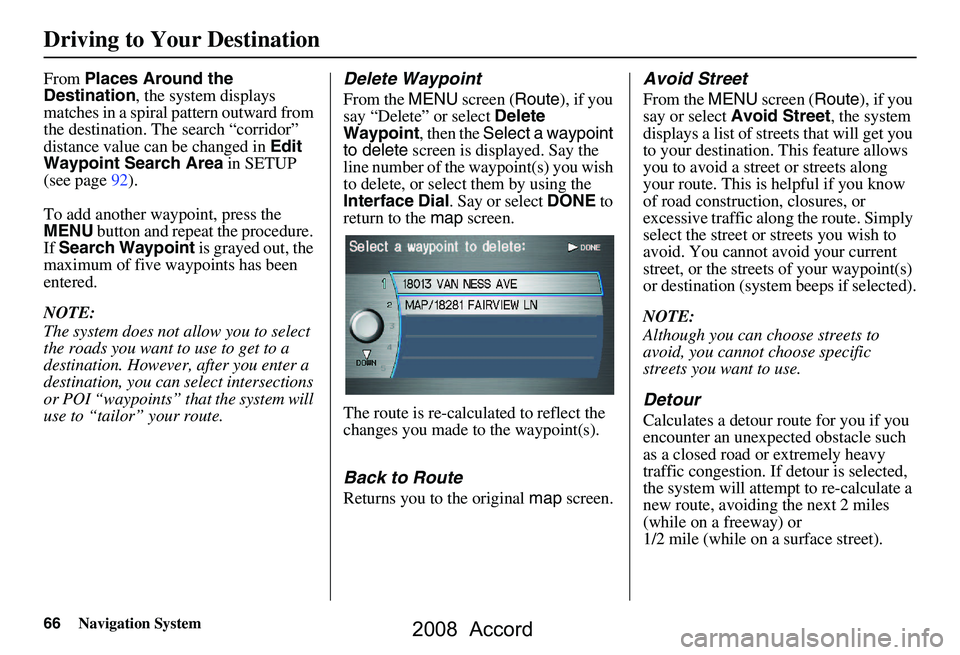
66Navigation System
Driving to Your Destination
From Places Around the
Destination , the system displays
matches in a spiral pattern outward from
the destination. The search “corridor”
distance value can be changed in Edit
Waypoint Search Area in SETUP
(see page92).
To add another waypoint, press the
MENU button and repeat the procedure.
If Search Waypoint is grayed out, the
maximum of five waypoints has been
entered.
NOTE:
The system does not allow you to select
the roads you want to use to get to a
destination. However, after you enter a
destination, you can select intersections
or POI “waypoints” that the system will
use to “tailor” your route.Delete Waypoint
From the MENU screen ( Route), if you
say “Delete” or select Delete
Waypoint , then the Select a waypoint
to delete screen is displayed. Say the
line number of the waypoint(s) you wish
to delete, or select them by using the
Interface Dial . Say or select DONE to
return to the map screen.
The route is re-calculated to reflect the
changes you made to the waypoint(s).
Back to Route
Returns you to the original map screen.
Avoid Street
From the MENU screen ( Route), if you
say or select Avoid Street , the system
displays a list of streets that will get you
to your destination. This feature allows
you to avoid a street or streets along
your route. This is helpful if you know
of road construction, closures, or
excessive traffic along the route. Simply
select the street or streets you wish to
avoid. You cannot avoid your current
street, or the streets of your waypoint(s)
or destination (syste m beeps if selected).
NOTE:
Although you can ch oose streets to
avoid, you cannot choose specific
streets you want to use.
Detour
Calculates a detour route for you if you
encounter an unexp ected obstacle such
as a closed road or extremely heavy
traffic congestion. If detour is selected,
the system will attempt to re-calculate a
new route, avoiding the next 2 miles
(while on a freeway) or
1/2 mile (while on a surface street).
2008 Accord
Page 67 of 148
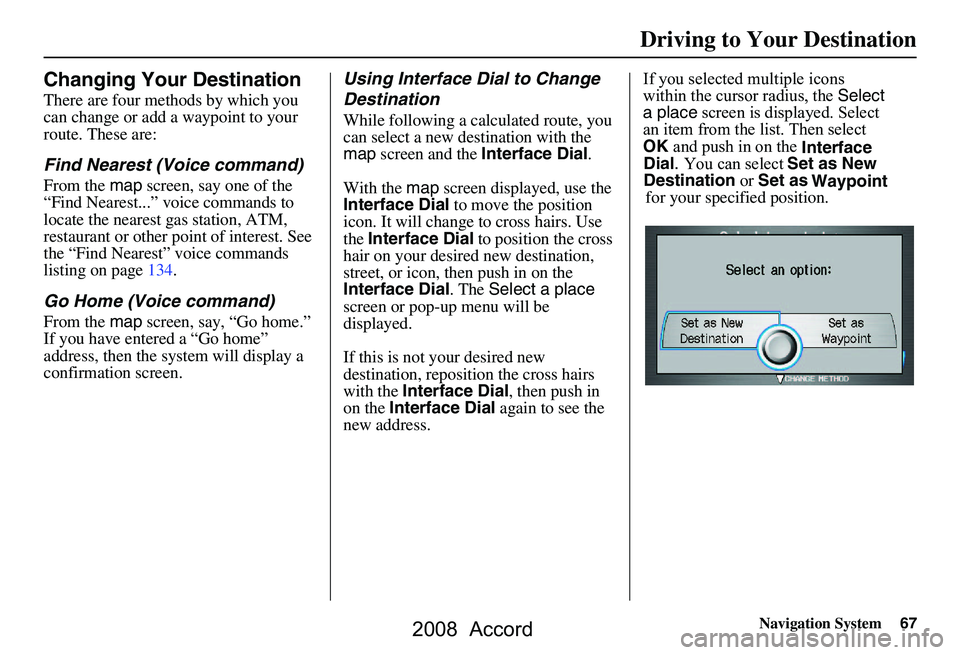
Navigation System67
Changing Your Destination
There are four methods by which you
can change or add a waypoint to your
route. These are:
Find Nearest (Voice command)
From the map screen, say one of the
“Find Nearest...” voice commands to
locate the nearest gas station, ATM,
restaurant or other point of interest. See
the “Find Nearest” voice commands
listing on page134.
Go Home (Voice command)
From the map screen, say, “Go home.”
If you have entered a “Go home”
address, then the system will display a
confirmation screen.
Using Interface Dial to Change
Destination
While following a calculated route, you
can select a new destination with the
map screen and the Interface Dial .
With the map screen displayed, use the
Interface Dial to move the position
icon. It will change to cross hairs. Use
the Interface Dial to position the cross
hair on your desired new destination,
street, or icon, then push in on the
screen or pop-up menu will be
displayed.
If this is not your desired new
destination, repos ition the cross hairs
with the Interface Dial , then push in
on the Interface Dial again to see the
new address. Waypoint
Driving to Your Destination
Set as New
Interface
If you selected multiple icons Destination or Set as
an item from the list. Then select
for your specified position.
Dial. You can select
Interface Dial. The Select a place
within the cursor radius, the Select
OK and push in on the
a place
screen is displayed. Select
2008 Accord
Page 68 of 148
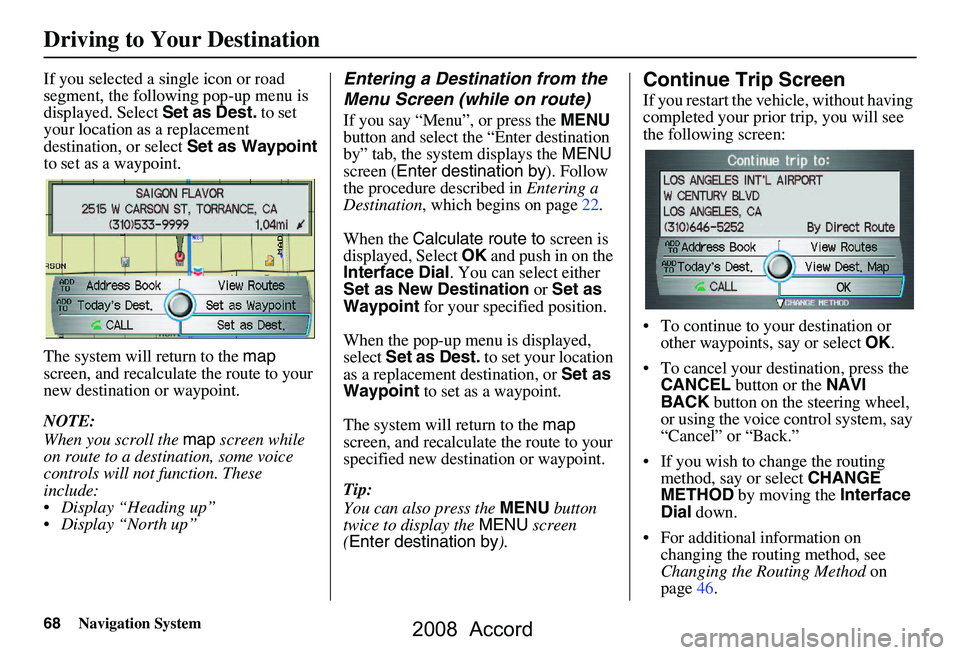
68Navigation System
The system will return to the map
screen, and recalculat e the route to your
new destination or waypoint.
NOTE:
When you scroll the map screen while
on route to a destin ation, some voice
controls will not function. These
include:
Display “Heading up”
Display “North up”
Entering a Destination from the
Menu Screen (while on route)
If you say “Menu”, or press the MENU
button and select the “Enter destination
by” tab, the system displays the MENU
screen ( Enter destination by ). Follow
the procedure described in Entering a
Destination , which begins on page22.
When the Calculate route to screen is
displayed, Select OK and push in on the
Interface Dial . You can select either
Set as New Destination or Set as
Waypoint for your specified position.
When the pop-up menu is displayed,
select Set as Dest. to set your location
as a replacement destination, or Set as
Waypoint to set as a waypoint.
The system will return to the map
screen, and recalculate the route to your
specified new destination or waypoint.
Tip:
You can also press the MENU button
twice to display the MENU screen
( Enter destination by ).
Continue Trip Screen
If you restart the vehicle, without having
completed your prior trip, you will see
the following screen:
To continue to your destination or
other waypoints, say or select OK.
To cancel your destination, press the CANCEL button or the NAVI
BACK button on the steering wheel,
or using the voice control system, say
“Cancel” or “Back.”
If you wish to change the routing method, say or select CHANGE
METHOD by moving the Interface
Dial down.
For additional information on changing the routing method, see
Changing the Routing Method on
page46.
Driving to Your Destination
If you selected a single icon or road
segment, the following pop-up menu is
displayed. Select Set as Dest. to set
your location as a replacement
destination, or select Set as Waypoint
to set as a waypoint.
2008 Accord